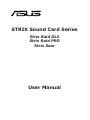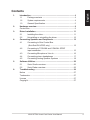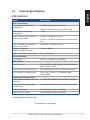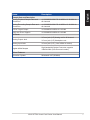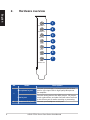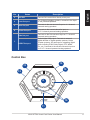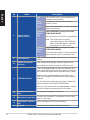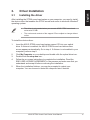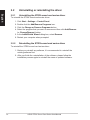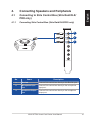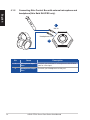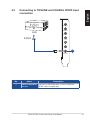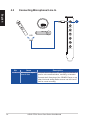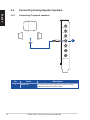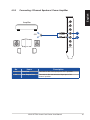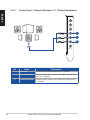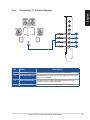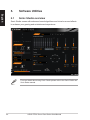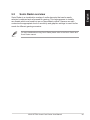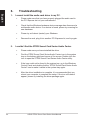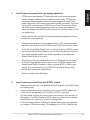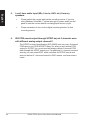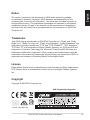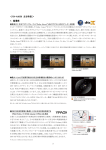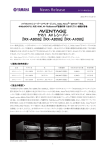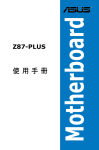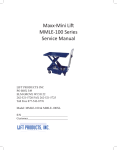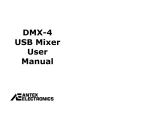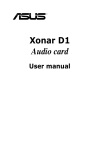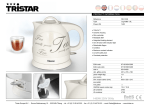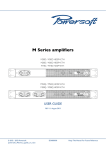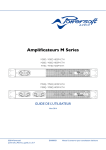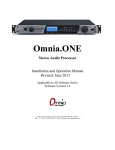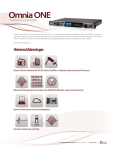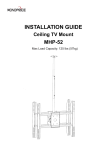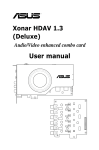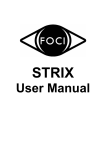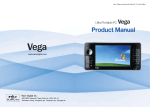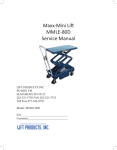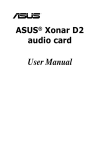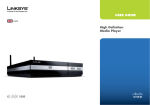Download STRIX Sound Card Series User Manual - CD
Transcript
STRIX Sound Card Series Strix Raid DLX Strix Raid PRO Strix Soar User Manual E9967 First Edition April 2015 Copyright © 2015 ASUSTeK COMPUTER INC. All Rights Reserved. No part of this manual, including the products and software described in it, may be reproduced, transmitted, transcribed, stored in a retrieval system, or translated into any language in any form or by any means, except documentation kept by the purchaser for backup purposes, without the express written permission of ASUSTeK COMPUTER INC. (“ASUS”). Product warranty or service will not be extended if: (1) the product is repaired, modified or altered, unless such repair, modification of alteration is authorized in writing by ASUS; or (2) the serial number of the product is defaced or missing. ASUS PROVIDES THIS MANUAL “AS IS” WITHOUT WARRANTY OF ANY KIND, EITHER EXPRESS OR IMPLIED, INCLUDING BUT NOT LIMITED TO THE IMPLIED WARRANTIES OR CONDITIONS OF MERCHANTABILITY OR FITNESS FOR A PARTICULAR PURPOSE. IN NO EVENT SHALL ASUS, ITS DIRECTORS, OFFICERS, EMPLOYEES OR AGENTS BE LIABLE FOR ANY INDIRECT, SPECIAL, INCIDENTAL, OR CONSEQUENTIAL DAMAGES (INCLUDING DAMAGES FOR LOSS OF PROFITS, LOSS OF BUSINESS, LOSS OF USE OR DATA, INTERRUPTION OF BUSINESS AND THE LIKE), EVEN IF ASUS HAS BEEN ADVISED OF THE POSSIBILITY OF SUCH DAMAGES ARISING FROM ANY DEFECT OR ERROR IN THIS MANUAL OR PRODUCT. SPECIFICATIONS AND INFORMATION CONTAINED IN THIS MANUAL ARE FURNISHED FOR INFORMATIONAL USE ONLY, AND ARE SUBJECT TO CHANGE AT ANY TIME WITHOUT NOTICE, AND SHOULD NOT BE CONSTRUED AS A COMMITMENT BY ASUS. ASUS ASSUMES NO RESPONSIBILITY OR LIABILITY FOR ANY ERRORS OR INACCURACIES THAT MAY APPEAR IN THIS MANUAL, INCLUDING THE PRODUCTS AND SOFTWARE DESCRIBED IN IT. Products and corporate names appearing in this manual may or may not be registered trademarks or copyrights of their respective companies, and are used only for identification or explanation and to the owners’ benefit, without intent to infringe. English Contents 1.Introduction...................................................................................... 4 1.1 Package contents .............................................................. 4 1.2 System requirements.......................................................... 4 1.3General Specification.......................................................... 5 2. Hardware overview.......................................................................... 8 Control Box........................................................................................ 9 3. Driver Installation........................................................................... 11 3.1 Installing the driver............................................................ 11 3.2Uninstalling or reinstalling the driver................................. 12 4. 5. Connecting Speakers and Peripherals........................................ 13 4.1 Connecting to Strix Control Box (Strix Raid DLX/PRO only) .............................................. 13 4.2 Connecting to TOSLINK and COAXIAL SPDIF input connection................................................................ 15 4.3 Connecting Microphone/ Line In....................................... 16 4.4 Connecting stereo headphones ....................................... 17 4.5 Connecting Analog Speaker Systems ............................. 18 Software Utilities............................................................................ 22 5.1 Sonic Studio overview....................................................... 22 5.2 Sonic Radar overview....................................................... 23 6.Troubleshooting............................................................................. 24 Notice .......................................................................................... 27 Trademarks...................................................................................... 27 License .......................................................................................... 27 Copyright.......................................................................................... 27 ASUS STRIX Sound Card Series User Manual 3 1.Introduction English 1.1 Package contents Check your ASUS STRIX sound card series package for the following items: • STRIX sound card series 7.1-Channel sound card • Driver CD • S/PDIF TOSLINK optical adapter x 1 • Quick Start Guide • Box link cable (Strix Raid DLX/Strix Raid Pro only) • Strix control box (Strix Raid DLX/Strix Raid Pro only) 1.2 System requirements To ensure a successful installation of the ASUS Strix sound card series, your computer must meet the following requirements: 4 • One PCI Express 1.0 (or higher) compatible slot for the audio card • One available 6-pin peripheral power cable connector from PC’s power supply unit • Microsoft® Windows® 8.1/8/7/(32/64bit) • Intel® Pentium® 4 1.4GHz or AMD Athlon 1400 CPU or faster CPU • >256 MB DRAM system memory • >60 MB available HDD space for driver installation package • CD-ROM drive (or DVD-ROM drive) for software installation • High-quality headphones, powered analog speakers, or a Dolby Digital decoder, to enjoy the ultra-high fidelity sounds of the card ASUS STRIX Sound Card Series User Manual English 1.3General Specification STRIX RAID DLX Items Description Audio Performance Output Signal-to-Noise Ratio (A-Weighted) 124dB for Front channel of Line-out Input Signal-to-Noise Ratio (A-Weighted) 117dB Output Total Harmonic Distortion + Noise at 1kHz (-3dB) 0.0009% (-107dB) for Line-out Input Total Harmonic Distortion + Noise at 1kHz (-3dB) 0.000316% (-110dB) for Line-in Frequency Response (-3dB, 24-bit/96kHz format) < 10Hz to 48KHz Output / Input Full-Scale Voltage 2 Vrms (5.65 Vp-p) 124dB for Headphone-out with 600ohm load 0.0009% (-107dB) for Headphone-out with 600ohm load Bus Compatibility PCI Express PCIe v1.0 or above bus compatible Main Chipset Audio Processor Cmedia USB 2.0 High-Definition Sound Processor (Max. 384KHz / 24bit) D-A Converter of Digital Sources: ESS SABRE9016 Premier 8 Channel Audio DAC A-D Converter for Analog Inputs: Cirrus-Logic CS5381* 1 (114dB DNR, Max. 192kHz/24bit) Sample Rate and Resolution Analog Playback Sample Rate and Resolution 44.1K/48K/88.2K/96K/176.4K/192KHz @ 16/24bit Analog Recording Sample Rate and Resolution 44.1K/48K/88.2K/96K/176.4K/192KHz @ 16/24bit S/PDIF Digital Output 44.1K/48K/96K/192KHz @ 16/24bit ASIO 2.2 Driver Support 44.1K/48K/96K/192KHz @ 16/24bit * Individual spec for each card. (Continued on next page) ASUS STRIX Sound Card Series User Manual 5 English Items Description I/O Ports Analog Output Jack 3.5mm jack (1/8”) (Analog out for all channel) 3.5mm jack (1/8”) (Headphone out) Analog Input Jack 3.5mm jack (1/8”) (Line-In/Mic-In combo) Digital S/PDIF Output High-bandwidth Optical connector supports 192KHz/24bit (Side Surround combo) Driver Features Operation System Windows 8.1/8/7 (32/64 bit) STRIX RAID PRO/SOAR Items Description Audio Performance 116dB for Line out (Front) Output Signal-to-Noise Ratio (A-Weighted): 110dB for Headphone-out@600ohm loading Input Signal-to-Noise Ratio (A-Weighted): 110dB for line-in Output Total Harmonic Distortion + Noise at 1kHz (A-Weighted) : 0.001% (-100dB) for Line out 0.003% (-90dB) for headphone-out@600ohm loading Input Total Harmonic Distortion + Noise at 1kHz (A-Weighted) : 0.000316% (-110dB) for line-in Frequency Response (-3dB, 24-bit/96kHz input ): <10Hz to 48kHz Output/Input Full-Scale Voltage 2Vrms (5.65Vp-p) Headphone Impedance Optimized for 16, 32~600Ω Bus Compatibility PCI PCIe v1.0 or above bus compatible Main Chipset Audio Processor Cmedia USB 2.0 High-Definition Sound Processor (Max. 384KHz/24bit) D-A Converter of Digital Sources: ESS SABRE9006A Premier 8 Channel Audio DAC A-D Converter for Analog Inputs: Cirrus Logic CS5361*1 (114dB DNR, Max. 192KHz/24bit) (Continued on next page) 6 ASUS STRIX Sound Card Series User Manual Description English Items Sample Rate and Resolution Analog Playback Sample Rate and Resolution 44.1K/48K/88.2/96/176.4/192KHz @ 16/24bit for all channels Analog Recording Sample Rate and Resolution 44.1K/48K/88.2/96/176.4/192KHz @ 16/24bit for all channels S/PDIF Digital Output 44.1K/48K/96/192KHz @ 16/24bit ASIO 2.2 Driver Support: 44.1K/48K/96/192KHz @ 16/24bit I/O Ports Analog Output Jack: 3.5 mm jack (1/8”) Analog out for All channel 3.5 mm jack (1/8”) Headphone out Analog Input Jack: 3.5 mm jack (1/8”) (Line-In/Mic-In combo) Digital S/PDIF Output High-bandwidth Optical Connector supports 192KHz/24bit (Side Surround combo) Driver Features Operation System Windows8.1/8/7(32/64bit) ASUS STRIX Sound Card Series User Manual 7 2. Hardware overview English 1 Mic/Line-in 2 Headphone 3 Box Link 4 Front Rear 5 6 Center Side+ S/PDIF Out No. Items 8 Description Microphone In port Connect your external PC microphone to this 3.5mm port for voice input. Built-in high-quality Microphone pre-amplifier. Line In port Connect analog devices like MP3 players, CD players, music synthesizers, and other line-level sound sources to this 3.5mm port for audio recording or processing. Headphone Out port Connect your headphone to this port. 1 2. 7 ASUS STRIX Sound Card Series User Manual Items Description 3. Box link Connect Strix control box directly to this port. 4. Front Out port For 2-channel speaker systems, connects to the input on the powered speakers. 5. Rear Out port Connects to the rear surround input on 4.1-channel powered analog speakers. 6. Center Out port Connects to the center/subwoofer input on 4.1/5.1-channel powered analog speakers. Side Out port Connects to the side surround input on 7.1-channel powered analog speakers. S/PDIF Out port Optical digital output jack. Connects to external digital decoder or digital speaker systems, Home Theater systems, AV receivers for outputting digital audio including PCM, Dolby Digital, DTS, WMAPro, etc. Connects to the surround channel input on 4.1/5.1/7.1-channel powered analog speakers. 7. English No. Control Box 14 13 15 12 8 Headphone 9 Speaker 10 11 ASUS STRIX Sound Card Series User Manual 9 Items English No. 8. Output Select / Volume Control Description Tab Tab to select output source between the headphone and speaker. Long Press Long press to set the selected output source to mute. Turn Turn the knob clockwise or anti-clockwise to adjust volume level. [Custom Mode]: Tab CUSTOM MODE (In conjunction with STRIX RAID MODE) Tab the knob to turn on/off a selected effect. Note: This control knob is used in conjunction with the Strix RAID key. When Strix RAID Mode is selected, this goes into a custom mode. [Custom Mode]: Turn 9. LED Indicators 10. Output Source LED Indicator CUSTOM MODE (In conjunction with STRIX RAID MODE) Turn the knob clockwise or anti-clockwise to adjust intensity level of a selected effect. LED indicator that displays intensity level of volume or effects. LED indicator that displays selected output device. Note: When the device is mute, the LED turns red. This is a programmable key that can customize and lock a special effect from the Sonic Studio so that you can control and adjust effects spontaneously in game. 11. STRIX RAID Mode Press on/off to enable/disable Custom Mode. The LED turns orange to indicate that the Custom Mode is enabled. To set up this key, please go to the Sonic Studio and select an effect to lock the Strix RAID Mode. Now you can use the knob to enable/disable an effect, as well as adjust the intensity level of the effect. 10 12. Headphone Output Port 13. Microphone Input Port 14. Kensington® Security Slot Insert kensington lock to lock the device. 15. Box link Connect Strix control box directly to this port. Connect your headphone to this port. Connect your external PC microphone to this 3.5mm jack for voice input. ASUS STRIX Sound Card Series User Manual Driver Installation 3.1 Installing the driver English 3. After installing the STRIX sound card series on your computer, you need to install the device driver that enables the STRIX sound card series to work with Windows® operating system. • The driver is only needed when you connect ASUS STRIX sound card series with PC/NB. • The version and contents of the support CD are subject to change without notice. To install the device driver: 1. Insert the ASUS STRIX sound card series support CD into your optical drive. If Autorun is enabled, the ASUS STRIX sound card series driver screen appears automatically. Go to step 4. If Autorun is not enabled in your computer, perform step 2. 2. Click My Computer on your desktop and double-click the optical drive icon. 3. Double-click the setup.exe icon. 4. Follow the on-screen instructions to complete the installation. Read the END USER LICENSE AGREEMENT in the process and make sure that you understand and accept it before continuing the installation. 5. When the installation finishes, you may be prompted to restart your computer. You can choose to restart the computer later if desired. ASUS STRIX Sound Card Series User Manual 11 3.2Uninstalling or reinstalling the driver English 3.2.1 Uninstalling the STRIX sound card series driver To uninstall the STRIX sound card series driver: 1.Click Start > Settings > Control Panel. 2. Double click the Add/Remove Programs icon. 3. Click the Change or Remove Programs button. 4. Select the program that you want to remove and then click Add/Remove (or Change/Remove) button. 5. In the InstallShield Wizard dialog box, select Remove. 6. Restart your computer when prompted. 3.2.2 Reinstalling the STRIX sound card series driver To reinstall the STRIX sound card series driver: 1. Before you reinstall any software, it’s recommended to uninstall the existing software first. 2. After you finish the uninstallation of the software, please follow the installation process again to reinstall the same or updated software. 12 ASUS STRIX Sound Card Series User Manual Connecting Speakers and Peripherals English 4. 4.1Connecting to Strix Control Box (Strix Raid DLX/ PRO only) 4.1.1 Connecting Strix Control Box (Strix Raid DLX/PRO only) 2 Mic/Line-in 3 Headphone 1 Box Link Front Rear Center Side+ S/PDIF Out No. Items Description 1. Box link Connect Strix control box directly to this Box link port . 2. Microphone Input Port Connect Strix control box directly to the microphone input port . 3. Headphone Output Port Connect Strix control box directly to the headphone output port. ASUS STRIX Sound Card Series User Manual 13 English 4.1.2Connecting Strix Control Box with external microphone and headphone(Strix Raid DLX/PRO only) 1 Mic In Headphone Out 2 No. 14 Items Description 1. Microphone Input Port Connect your external PC microphone to this 3.5mm jack for voice input. 2. Headphone Output Port Connect your headphones to this port. ASUS STRIX Sound Card Series User Manual English 4.2Connecting to TOSLINK and COAXIAL SPDIF input connection Mic/Line-in Headphone AVR Box Link S/PDIF Front Rear Center 1 Side+ S/PDIF Out No. Items 1. S/PDIF Output/Side Out port Description Connects to CD/DVD player or some PC/NB with SPDIF output to digital input. ASUS STRIX Sound Card Series User Manual 15 4.3 Connecting Microphone/ Line In English 1 Mic/Line-in Headphone Box Link OR Front Rear Center Side+ S/PDIF Out No. 1. Items Microphone Input/ Line In Port Description Connect the microphone’s 3.5mm plug into this Mic-In port for voice communication, recording, or karaoke. Connect the 3.5mm plug of the CD/MP3 Player or any other Line level analog audio sources into this Line-In jack for sound recording. 16 ASUS STRIX Sound Card Series User Manual Connecting stereo headphones 4.4.1 Connecting Stereo Headphones English 4.4 Mic/Line-in 1 Headphone Box Link Front Rear Center Side+ S/PDIF Out No. 1. Items Front Out Description The Headphone Out Port has a built-in high-quality amplifier to drive headphones. Please connect your stereo headphones directly to this jack. ASUS STRIX Sound Card Series User Manual 17 English 4.5 Connecting Analog Speaker Systems 4.5.1 Connecting 2 channel speakers Mic/Line-in Headphone Box Link 1 Front Rear Center Side+ S/PDIF Out No. 1. 18 Items Front Out Description Connects to the front input ports of the 2 channel speakers with the mini-jack cable. ASUS STRIX Sound Card Series User Manual Connecting 4 Channel Speakers / Power Amplifier English 4.5.2 Amplifier Mic/Line-in Headphone Box Link 1 OR Front Rear 2 Center Side+ S/PDIF Out No. Items Description 1. Front Out Connects to the front input ports of 4.1 speaker. 2. Rear Output Port Connects to the rear surround input port of 4.1 channel speaker. ASUS STRIX Sound Card Series User Manual 19 4.5.3 Connecting 5.1 Channel Speakers / 5.1 Channel Headphone English Mic/Line-in Headphone Box Link 1 Front 2 Rear 3 Center Side+ S/PDIF Out No. 20 Items Description 1. Front Out Connects to the front input ports of 5.1 speaker. 2. Rear Output Port Connects to the “left surround” and “right surround” input ports of 5.1 speaker. 3. Center/Subwoofer Connects to the “Center” and “subwoofer” input ports of 5.1 speaker. ASUS STRIX Sound Card Series User Manual Connecting 7.1 Channel Speakers English 4.5.4 Mic/Line-in Headphone Box Link 1 Front 4 Rear 3 Center 2 Side+ S/PDIF Out No. Items Description 1. Front Out Connects to the front input ports of 5.1 speaker 2. Side Surround Out Connects to the “left surround” and “right surround” input ports of 7.1 speaker 3. Center/Subwoofer Connects to the Center/Subwoofer input port of the 7.1 speakers with the mini-jack cable. 4. Rear Output Port Connects to the rear surround input of 7.1 speaker ASUS STRIX Sound Card Series User Manual 21 English 5. Software Utilities 5.1 Sonic Studio overview Sonic Studio comes with advanced sound algorithms and virtual surround effects to enhance your gaming and entertainment experience. For more details about using Sonic Studio please refer to the Sonic Studio and Sonic Radar manual. 22 ASUS STRIX Sound Card Series User Manual Sonic Radar overview English 5.2 Sonic Radar is a visualization overlay of audio elements that can be easily selected, combined and re-focused for gaming. This helps gamers to visually see threats which are heard but are not immediately visible. Gamers can also customize the appropriate level of sensitivity and graphics settings to meet his/her needs for different gaming scenarios. For more details about using Sonic Radar please refer to the Sonic Studio and Sonic Radar manual. ASUS STRIX Sound Card Series User Manual 23 6.Troubleshooting English 1. I cannot install the audio card driver in my PC. • Please make sure that you have properly plugged the audio card in the PCI Express slot on your motherboard. • Check that the Windows hardware device manager has discovered a multimedia audio device. If no device is found, please try scanning for new hardware. • Please try soft reboot (restart) your Windows. • Remove the card, plug it into another PCI Express slot, and try again. 2. I couldn’t find the STRIX Sound Card Series Audio Center. 24 • Please make sure you have installed the driver • Find the STRIX Sound Card Series Audio Center icon in the system tray on the bottom right-hand corner of the screen. Double click the icon to open the STRIX Sound Card Series Audio Center utility. • If the icon could not be found in the system tray, go to the Windows Control Panel and double click the “STRIX Sound Card Series Audio Center” icon to make it visible in the system tray again. • After the driver installation is complete, it’s recommended that you reboot your computer to complete the setup. If the icon still doesn’t appear, please try installing the driver package again. ASUS STRIX Sound Card Series User Manual • STRIX sound card series PCI Express audio card needs the power cable to supply addition power in addition to the basic PCI Express bus power. Please double check you have plugged the small 4-pin power plug onto STRIX sound card series power connector. If you did not plug the internal power, STRIX Sound Card Series Audio Center will remind you a warning message and won’t allow your operation when you double click STRIX Sound Card Series Audio Center icon in the system tray. • Please ensure that you have connected speakers properly and have powered on your speakers • Please ensure that the device master volume or the software player has NOT been muted on the STRIX Sound Card Series Audio Center • If you are using Dolby Digital Live encoder through the S/PDIF output, the analog output will be muted to get rid of the interference between your digital speaker system and analog speakers or headphones. Please check if this is the case. • Please go to the sound and audio device of Windows Control Panel to check if the playback default device is set to STRIX Sound Card Series Audio Device, instead of other onboard AC97 or HDA codec device. If it’s not, please set it to STRIX Sound Card Series Audio Device and restart your applications. • Please try restart your Windows. English 3. I can’t hear any sound from my analog speakers. 4. I can’t hear any sound from the S/PDIF output. • Please ensure that you have enabled S/PDIF output in the Audio Center GUI (Main page) • Please ensure that you are connecting the correct S/PDIF output jack on the card to the decoder’s (AV receiver) S/PDIF input jack • You may need to select the correct input and mode of your decoder or AV receiver. For Dolby Digital or DTS output, you may have to double check that the AV receiver is in that decoding mode. • If you are using 192KHz PCM output, please make sure your decoder can support 192KHz decoding. Try changing it to 44.1K or 48KHz first. ASUS STRIX Sound Card Series User Manual 25 English 5. I can’t hear audio input (Mic, Line-in, AUX, etc.) from my speakers. • Please select the correct input as the recording source. If you are using Windows Vista/Win 7, please also go to system audio control panel to see the current default recording/input device is right. • Please remember to turn on the digital monitoring button for that recording source 6. Will PCM sound output through S/PDIF be just 2 channels even with different analog output channels? 26 The S/PDIF protocol specification (IEC-60958) can only carry 2-channel PCM data or non-PCM AC3/DTS data. So, when a user selects PCM output for S/PDIF, the sound card will always deliver 2 channel PCM data through the S/PDIF output port. For attaining 5.1 channel surround sounds, you can select DDO, which will allow the STRIX sound card series to deliver 5.1 surround sound for DVD movies, and even stereo music. ASUS STRIX Sound Card Series User Manual English Notice The content furnished in this document is ASUS audio product knowledge for customers’ reference. However, ASUS assumes no responsibility for the consequences of use of such information. The information included is subject to change without notice. This publication supersedes and replaces all information supplied previously. No part of this manual can be reproduced or transmitted in any form or by any means for any purpose without the permission of .ASUSTek Computer Inc. Trademarks and ASUS logo are trademarks of ASUSTek Computer Inc. “Dolby” and “Dolby Digital Live”, “Dolby Pro Logic IIx”, “Dolby Virtual Speaker”, “Dolby Headphone” are trademarks of Dolby Laboratories. “DTS” and “DTS CONNECT”, “DTS Interactive”, “DTS Neo: PC” are trademarks of Digital Theater Systems, Inc. EAX and A3D are trademarks of Creative Technology Ltd. Microsoft, DirectSound3D, Windows are trademarks of Microsoft Corporation. Other company and product names may be trademarks of the respective companies with which they are associated. ASIO is a trademark and software of Steinberg Media Technologies GmbH License Dolby Master Studio driver is manufactured under license from Dolby Laboratories; DTS Connect driver is manufactured under license from Digital Theater Systems, Inc. Copyright Copyright © ASUSTek Computer Inc. AEEE Yönetmeliğine Uygundur D33005 CAN ICE-3 (B)/NMB-3 (B) ASUS STRIX Sound Card Series User Manual 27