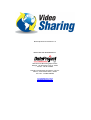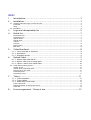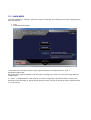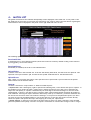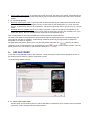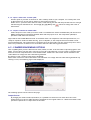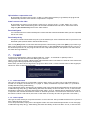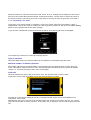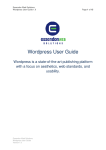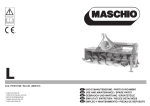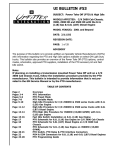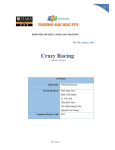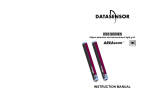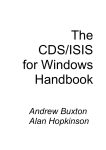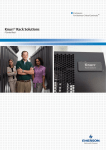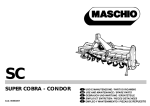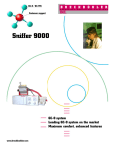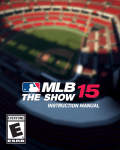Download Manual Updated to Release 4.0.0 DEVELOPED AND
Transcript
Manual Updated to Release 4.0.0 DEV ELOPED AND DISTRIBUTED BY: Head Office & M ar keting Depar tment: Bolog na, via dell’Elettr icista 10, 40138 Tel/Fax: +39 051 307060 Softwar e Development & Cust omer Service: Saler no, V ia Posidonia 307/b, 84128 Tel e Fax: +39 089 6307845 www.dataproject.com [email protected] INDEX 12- Introduction........................................................................... 3 Installation ............................................................................ 3 2.1 - Installi ng V ideo Shar ing 4 fr om the Int ernet ................................................................. 3 Download ...................................................................................................... 3 Setup ........................................................................................................... 3 2.2 - M ain M enu...................................................................................................... 4 34- Login and championship list ....................................................... 5 Match list .............................................................................. 7 Download V ideo:............................................................................................... 7 Download Scout:............................................................................................... 7 Upload Video:.................................................................................................. 7 Upload Scout: .................................................................................................. 7 Captur e:........................................................................................................ 7 Pr eview:........................................................................................................ 8 Delete match: ................................................................................................. 8 Edit Note: ...................................................................................................... 8 5- Video Download ...................................................................... 8 5.1.1 - List of matches to download ........................................................................ 8 5.1.2 - Destination ............................................................................................. 8 5.1.3 - Download options...................................................................................... 9 6- Upload Video ......................................................................... 9 6.1.1 - Open a Data Video match ............................................................................ 9 6.1.2 - Open a video from a custom path: ............................................................... 10 6.1.3 - Import a match from a DVD Video ................................................................ 10 6.2 - Compr ession/sending options ................................................................................ 10 Output for mat ................................................................................................ 10 Upload when compr ession ends ............................................................................. 11 Attach scout t o the video .................................................................................... 11 Download Queue.............................................................................................. 11 Download pr ior ity ............................................................................................ 11 7- Ticket .................................................................................11 7.1.1 - Ticket download ..................................................................................... 11 7.1.2 - Ticket Upload ........................................................................................ 11 7.1.3 - Generating a new ticket............................................................................ 12 Type of oper ation ............................................................................................ 12 M aximum number of allowed oper ations ................................................................... 12 V alid until ..................................................................................................... 12 8- Licence agreement - Terms of use ..............................................13 1 - INTRODUCTION V ideo Shar ing 4 is a pr ogr am for shar ing digital videos of volleyball matches t hr ough the inter net. This pr ogr am associates the digital visual qualities of t he new video c ompr ession tec hnologies with the str aightfor war d and user fr iendly functions of a P2P pr ogr am (peer to peer): V ideo Shar ing 4 cr eates a compr essed video file in or der to shar e it with other teams in one simp le c lick of t he mous e. The cr eated file can be dir ectly used with Data Video 3 and Data V ideo 2007. This manual wi ll g uide you t hr ough the fir st stages of the pr ogr am. 2 - INSTALLATION V ideo Shar ing 4 can only be installed through the inter net. 2.1 - INSTALLING VIDEO SHARING 4 FROM THE INTERNET Download Connect to the Int er net and access www.dataproject.com/videoshar ing and click on [Download] button. Setup 1. launc h the VideoSharing 4_setup.exe file followi ng the on scr een instr uctions; 2. launc h the Video Sharing 4 pr ogr am fr om Star t/Pr ogr ams/Data Pr oject/V ideo Shar ing 4 or by clicking on the icon on your desktop; 3. launc h the eVideoSharing 4_man.pdf file to open the instr uction manual in PDF for mat and pr int if necess ary. 2.2 - MAIN MENU Once the installation is comp lete, when t he pr ogr am is launched, the followi ng scr een wi ll be display ed with these t wo butt ons: Login Ticket Download/Up load In this window you wi ll either need to enter login and passwor d for authentication or enter a download/upload ticket. Befor e you ent er login and passwor d you must s elect t he league you want to us e. Use the C hange option to chang e leag ue. A ‘’ticket’’ is an alphanumer ic code made up of at least 10 digits that r epr esents a ticket to allow you to download (ticket download) or upload (ticket upload) a match. The use of the tick et wi ll be outlined further on in t he manual. 3 - LOGIN AND CHAMPIONSHIP LIST When you access t he progr am (using your login and passwor d). If you have a queued download or upload, the following window wi ll appear . You can select [Skip>>] to go to the next scr een. To access the list of the matc hes in a championship c lick on t he icon or on the name of the c hampionship you ar e inter ested in. In the Fr ee S lot champions hip ther e are private slots associat ed to the user that has accessed the service. The videos that can be found in t his championship can be vi ewed only by the user who is t he owner of the fr ee slot. You need to create t he appr opr iate ticket download in or der to shar e the videos with ot her user s. The ‘’download or upload queue’’ wi ll appear on the r ight hand side of the scr een i n the event of inc omplete downloads or uploads exec uted in t he c urr ent account. The or der of the incomplete matches can be c hanged and r earr anged and you can also choose to delete one or all t he matches fr om the list. Once you have ar r anged the matc hes in t he desir ed or der , click on Download now t o star t downloading t he matches. If you want to continue Up loading t he match, c lick on Conti nue Upload. Click on [Skip] to go to the next window if you do not want to elabor ate the download or upload oper ation now. 4 - MATCH LIST The games ass ociated to the selected championship wi ll be display ed in the match list. In t he panel on the left hand side of the screen you can fi lter the matches by day, team or phase. The information regar ding the selected matc h wi ll be display ed in the panel on the r ight hand side of the scr een. The following oper ations can be per for med in this page: Download V ideo: to download one or more selected matches (select mor e than one match by doub le c licking on the match or by using [CTRL]+ click on t he match) Download Scout: downloads (if available) the sc out of t he s elected matc h. Upload V ideo: to send a video fi le i n the selected slot. If the s lot has alr eady been tak en, the matc h wi ll be r eplac ed. This oper ation can be per formed if your account has the upload aut hor isations for the selected match. Upload Scout: links a scout t o a pr evious ly sent match. This oper ation can be per for med if your account has the up load author isations for the selected match. Capture: You have a dual c hoice "C aptur e Now" or "Reser ve Offline Captur e". • Capture Now: after checking any r ights to upload the s elected game, a new window wi ll open to captur e. In this window y ou can select the video / audio sour ce, change t he aspect r atio (16:9 or 4:3) and select the output file. The quality of captur e is automatically s et accor ding to the s elect ed league. In the case of HD champions hip: if the PC is not able to hold a r eal-time video-captur e automatically decreas es the q uality to XviD standards. If during the captur e had been detected by the dr op in fr amer ate, you will be advised of the loss and wi ll be invited to c heck t he fi le befor e sending it. Once you have c omp leted the capture (ie: when you c lick on st op) will be asked whether or not to send the file. In case the user wants to send it dir ectly clos es the captur e and opened dir ectly in the s hipping for m with your captur ed file. • Offline Capture: a new entr y will cr eate in the mai n menu i n which it is made a summar y of the selected game and possible video quality. The user can captur e a maximum of 4 times befor e being for ced to r e-login. Preview: to open a 60 seconds preview of the match s elect ed so as to s ee t he quality of the videos, ect. Delete matc h: Per manent ly delet es a matc h from the ser ver . This operation can be perfor med if your account has the up load author isations for the selected match Edit Note: allows you to add/change t he not es for the cur rent match (a note is the additional information that the owner of the match enter s and that is visible to the ot her users). This oper ation can be per for med if your account has the up load author isations for the selected matc h. Click on [Back] to r eturn to the pr evious menu. 5 - VIDEO DOWNLOAD When you hav e selected a matc h (or matches), Video Shar ing will check to mak e sur e you hav e the author isations needed to download the select ed match. You can download the matches of a par ticular day (or of a par ticular team) if for example, you hav e up loaded the home matches of your team (this upload/download r ule is arr anged with the affi liated league/feder ation). The below window wi ll be display ed if you hav e the aut hor izations to download the matc hes and you will be asked to save t he fi le on t he local c omput er . For ever y match, you can choose to either save the file in a custom path or save the fi le as a compatib le Data V ideo match. 5.1.1 - List of matches to download the matc hes y ou have s elected to download wi ll appear in this panel. If a match is highlighted in green it means it is corr ectly associat ed to a fi le (or to a new Dat a Video match). If the match is highlight ed in r ed it means t he match has not been associ ated to a fi le (or to a Data Video match). In this case c lick on the r ed match and select the desir ed destination. Us e the buttons on t he bottom of this panel to c hang e the or der of the list or to delete a match. 5.1.2 - Destination Save on fi le: this option allows you to sav e a matc h in any chosen destination. In the selection panel that will appear you can also s elect ‘’tempor ar y files’’ as the type of file. Thanks t o this function y ou can r etrieve the download of a par tially downloaded file but only if it is a tempor ar y file of the same matc h. Save as a Dat a V ideo match: if you select this option and enter the name of the match, V ideo Shar ing will save the video cr eating a new D ata Video match (you c an also select the disk wher e you want to save the match). 5.1.3 - Download options Download followi ng the or der: if you select this option V ideo Shar ing will comp let e the download of the current match before downloading the next one (if this is dur ing the up load phas e or if it has not been sent yet, V ideo Sharing will wait for completion). This option is gener ally used to give pr ior ity to a cer tain match. Download the fir st availab le match: if you select t his option, if the curr ent match is inc omplete or not completely up loaded, V ideo Shar ing will scroll thr oug h the matc hes to find the next avai lable one. If you choos e this option, the fir st availab le match wi ll be t he fir st downloaded matc h. Click on [Ok] button to star t the download when all the options hav e been select ed. The matc h download can be paused and r etr ieved when r equir ed, V ideo Shar ing will st ar t downloading the next selected matc hes (if avai lable). V ideo Sharing will advise you dur ing the login phase if incomp let e downloads ar e pr esent (as figur ed). The [Download now] button allows you to r etr ieve the paused download. The buttons ar e used to chang e the or der of the matches in t he download queue. The button is us ed to delet e a matc h fr om the queue (pleas e note: the temporar y files cannot be deleted in this phas e). 6 - UPLOAD VIDEO If you click on the [Upload] button in t he match list, the up load option window wi ll be displayed r elative to the sending options and their r elative compr ession for mat. In the following window y ou can: 6.1.1 - Open a Data Video match Use this option if Data V ideo System 3 or Data V ideo 2007 are installed on your computer and if the match you want to s end is amongst t he Data V ideo matches. 6.1.2 - Open a video from a custom path: Use this option if you want to send one or mor e videos pr esent on your computer in a custom path. Click on the Br owse icon on t he r ight of the box to add a video to the list. Pleas e note: if you select mor e than one video, V ideo Shar ing will link and compr ess the fi les i nto a si ng le file following t he indicated or der . Use the [Pg up], [Pg down] and the matc hes. buttons to chang e the or der of 6.1.3 - Import a match from a DVD Video Select this option if the video you want to s end is on a DV D V ideo. Select the DV D Video path and click on [Next]. V ideo Shar ing will analyze the DV D Video and wi ll prepar e it for the compr ession phase(this oper ation could take a few mi nut es). Suppor ted for mats include M P4 and XviD. If the match video is in compliance with these specifications, it is r eady for shipment. Other wise Video Shar ing, prior to shipment, it wi ll compr ess the fi le int o M P4 or XviD for mat automatically. The c ompr ession is r equired even in the case wher e the us er does specify two or mor e films to be joi ned even if thes e wer e in accor dance with t he V ideo Sharing specifications. 6.2 - COMPRESSION/SENDING OPTIONS Click on [Next] when you hav e select ed the video (videos) to s end. If the file needs compr essing again in t his phase, you can select the path wer e you want to s ave t he compr essed file. You can cr eate a new D ata Video match or save the compr essed file i n a cust omized folder . Please note: this s ection wi ll be indicated if the video should not comp ly wit h the V ideo Shar ing standard. By clicking on next, t he abov e page wi ll be display ed: Pleas e note: this s ection will be i ndicated if the video does not comply with the V ideo Shar ing standar ds. By clicking on next, the following page wi ll be display ed: The following options c an be found in t his page: Output format By changing t he video standar d (PAL/NTSC) it is possible to tr ansform a PAL video into a NTC video standar d and vice ver sa to make the video compatible if the or iginal video is in a differ ent standar d. This operation r equir es the r e-compr ession of the video. Upload when compression ends By activating this option (active only if a video r e-compr ession has been pr ogr ammed) the pr ogr am will automatically send the video when the compr ession is complete. A ttac h scout to the video By activating this option you can attach a scout fi le (or any type of file, i.e. PDF, HTM L, etc.) to the r elative video. Other V ideo Shar ing user s will be ab le t o download this fi le wit h or without the match using the [Dow nload Scout] button in the main window. Download Queue You can add matc hes in t he download queue. Thes e matc hes will be downloaded when you have uploaded the cur r ent video. Download priority This option is us ed to deter mine the pr ior ity of the matches you want to download that ar e pr esent in the download queue (as descr ibed in the Download section). Click on the [Next] button to check the selected options i n the summar y panel. C lick [Back] if you want to go back to the pr evious screen to modify the selected options or click [Forw ard] if the selections ar e corr ect. If the selected options ar e ok, the pr ogr am will star t the compr ession phase (or the upload if the video follows the V ideo Shar ing standar ds). 7 - TICKET A ticket is an alphanumer ic code of 10 digits used as a ‘’ticket’’ to download or upload pr ivate or champions hip matches between V ideo Shar ing user s and non. Ther e are two types of tickets: Upload Ticket and Download Ticket. The tickets ar e enter ed in the main V ideo Shar ing page in the appropriate box (as figur ed). Pleas e note: you don’t hav e to log i nto the pr ogr am to use a ticket. A ticket can t her efor e be used by people who do not have a V ideo Shar ing account. 7.1.1 - Ticket dow nload This type of ticket allows y ou t o download a specific match even if you don’t have a valid V ideo Shar ing 4 account. For example, an outside us er (i.e. player or coach) can download a pr ivate match (i.e. pr actice or friendly matc hes) usi ng V ideo Shar ing. To use a download ticket, simply enter the s upplied code in t he ticket download/up load box in the main page of V ideo Shar ing and pr ess [>]. Data Sharing will c heck the validity of the cod e and if it is ok, it will st art the download pr ocedur e for the match associat ed to that ticket. An er r or message wi ll be displayed if the tick et is expir ed or has r eached the maximum number of allowed operations. You wi ll need to c ontact t he owner of the match to obtain a new tick et (the owner of the match is the only one who can g ener ate a new ticket.) 7.1.2 - Ticket Upload This type of ticket allows y ou t o up load a match in a s lot of the us er that pr ovided the ticket even if you don’t have a Video Shar ing 4 account. To use an up load ticket, simp ly enter the supplied code in the ticket download/upload box on t he main page of V ideo Shar ing and pr ess [>]. Data Sharing will c heck the validity of the cod e and if it is ok, it will st art the upload pr ocedure for the match associated to that tick et. An err or message wi ll be display ed if the ticket is expir ed or has reached the maximum number of allowed oper ations. You wi ll need to contact t he owner of the match to obtain a new tick et (the owner of the match is the only one who can g ener ate a new ticket.) 7.1.3 - Generating a new ticket To gener ate a new ticket (up load or download), access your account using logi n and passwor d, select a champions hip from the list, select the match you want to generate a ticket for and click on t he [New Ticket] button on the r ight hand side of the match list page. If your account is aut horized to upload/download the match, the following panel wi ll be displayed: In this window you wi ll hav e to select the following options: Type of operation This option deter mines if the selected match can be uploaded or downloaded usi ng this ticket. Max imum number of allowed operations This number indicates the maximum number of upload/download oper ations that can be done using t his ticket. This number will decr ease after ever y successful up load or download oper ation. When the number r eaches ‘’0’’ the ticket wi ll expir e and it can’t be us ed again. V alid until This date indicates the expir y date of the ticket. After this date the ticket cannot be used. To gener ate a ticket c lick on [Create]. The ticket wi ll be displayed as s hown: An image of a ticket wi ll be display ed with the pr eviously s elected options and a ticket CODE that wi ll indicate the actual Ticket. PLEASE NOTE: The ticket code wi ll not be displayed again and cannot be r etr ieved in any way. You need to copy this code number for future r efer ence. If the code is lost or misplac ed you wi ll need to gener ate a new one. 8 - LICENCE AGREEMENT - TERMS OF USE Ever y Data Pr oject S.r.l pr oduct is subject to the following licence agr eement: Data Pr oject S.r.l Entit les the c lient to us e a c opy of the licence agr eement i nc luded in the softwar e if the cli ent agr ees to the ter ms of this contr act. The pr ogr am is the pr oper ty of Data Pr oject S.r.l and is pr otected by the copyright r egulations and by the inter national tr eaty wr it. The c lient may not copy,r epr oduce, publish or distr ibute par ts of the progr am, handbook, ar chives and other mater ial supp lied with the pr ogram. Data Pr oject S.r.l r eser ves the right to void the pr esent lic enc e agr eement should ther e be a breach of the contr act. In the event of a void licence all t he soft war e copies must be retur ned immediately t o Data Project S.r .l and the c lient wi ll be liab le for any potential br each of contr act. The infor mation i n this manual is subject to chang es without pr ior war ning. Unless otherwise stated, all r efer ences to companies, names, data or addr esses used in the video r epr oductions and in the examp les ar e pur ely casual and ar e used to i llustr ate the functions of Dat a Project S.r.l. No par t of this manual can be r epr oduced in any way and for no r eason without pr ior written consent by Data Pr oject. Data V ideo System and Video Shar ing are tr ademar ks of Data Project S.r.l.. M icr osoft®, M S-DOS®, Windows® ar e r egister ed tr ademar ks of Micr osoft Cor poration. via dell’Elettr icista 10, 40138 Bologna - Italy Ph/Fax: +39 051 307060 V ia Posidonia, 307/b – 84127 Saler no – Italy Ph/Fax +39 089 6307845 E-mail: [email protected]