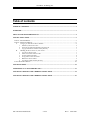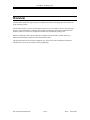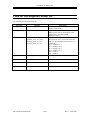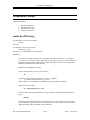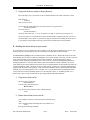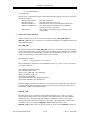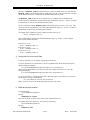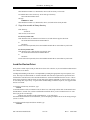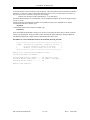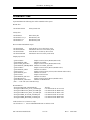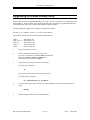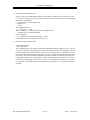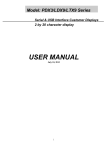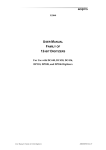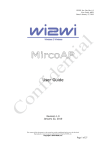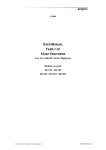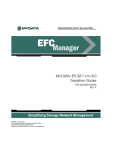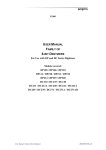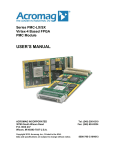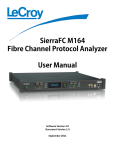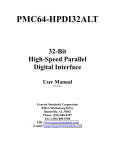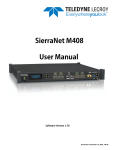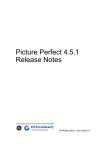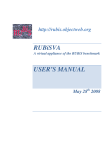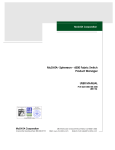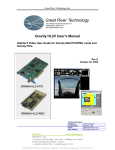Download EFCAPI Installation Guide for Linux
Transcript
Great River Technology Inc. EFCAPI Installation Guide for Linux Software Drivers, Documentation, and API (Application Programming Interface) for EFC, GRAVITY and GRAVITY II Cards Rev C January 2, 2007 Great River Technology Inc. Table of contents TABLE OF CONTENTS ............................................................................................................................. 2 OVERVIEW ................................................................................................................................................. 3 FILES ON THE SUPPLIED SETUP CD ................................................................................................... 4 INSTALLATION STEPS............................................................................................................................. 5 INSTALL THE API LIBRARY ......................................................................................................................... 5 INSTALL THE DEVICE DRIVER...................................................................................................................... 6 A. Using a pre-built device driver module ...................................................................................... 6 1. 2. 3. B. Determine your kernel version ............................................................................................................... 6 Check for pre-built kernel module on the setup CD. .............................................................................. 6 Copy pre-built driver module to library directory .................................................................................. 7 Building the device driver to your kernel ................................................................................... 7 1. 2. 3. 4. 5. 6. Copy device driver tar file ...................................................................................................................... 7 Extract source files from the tar file........................................................................................................ 7 Set environmental variables .................................................................................................................... 8 Set up path for Linux source files ........................................................................................................... 9 Build device driver module .................................................................................................................... 9 Copy driver module to library directory ............................................................................................... 10 LOAD THE DEVICE DRIVER........................................................................................................................ 10 INSTALLED FILES ................................................................................................................................... 12 UPGRADING TO A NEW LIBRARY ONLY ......................................................................................... 13 INSTALLING FEDORA CORE 3 KERNEL SOURCE FILES ............................................................ 14 INSTALLING FEDORA CORE 5 KERNEL SOURCE FILES ............................................................ 16 EFC API Linux Install Guide 2 of 16 Rev C 01/02/2007 Great River Technology Inc. Overview This document outlines the steps necessary to install the Great River Technology EFCAPI software for Linux operating systems. The EFCAPI software is for use on Linux kernel versions 2.2.X, 2.4.X and 2.6.X. Due to the numerous flavors of Linux and hardware variations, GRT cannot test and support on all Linux distributions and hardware. However, most Linux configurations should work with minimal porting effort. Hardware supported is GRT_EFCPCI-001 Fibre Channel card, the GRT-FCAV-PMC card or any GRAVITY or GRAVITY II (64 bit) series data and video cards. This document describes the software installation only. Refer to the API Users Manual for detailed information on how to use the API for custom programming. EFC API Linux Install Guide 3 of 16 Rev C 01/02/2007 Great River Technology Inc. Files on the Supplied Setup CD The following files are on the setup CD. Directory \Library Filename EFCAPI_X_Y_Z.tar \Driver\Source PlxLinuxGRT.tar \Driver\Modules Pci9054_VVV_X_Y_Z.ko Pci9656_VVV_X_Y_Z.ko Pci9054_VVV_X_Y_Z.o Pci9656_VVV_X_Y_Z.o \Docs EFCAPI_InstallGuide_Linux.pdf Description API Library tar file, where X_Y_Z is the library version number Device driver source code tar file, including GRT-specific code for device driver build (files Driver.c, DriverDefs.h and ModuleVersion.c) Pre-built device driver modules for some Linux kernels, where VVV is the vendor ID and X_Y_Z is the Linux kernel version. For vendor ID: FC1 = Fedora Core 1 FC2 = Fedora Core 2 FC3 = Fedora Core 3 FC5 = Fedora Core 5 S80 = SuSE 8.0 S81 = SuSE 8.1 This document \Docs SDK_HL2DAPI_UserMan.pdf Hotlink II Data functions API Users guide \Docs SDK_HL2VAPI_UserMan.pdf Hotlink II Video functions API Users guide \Docs SDK_FCAVAPI_UserMan.pdf FCAV functions API Users guide EFC API Linux Install Guide 4 of 16 Rev C 01/02/2007 Great River Technology Inc. Installation Steps The steps to install are 1. 2. 3. 4. Install your hardware. Install the API library. Install the device driver. Load the device driver. Install the API Library The API library is on the setup CD in the \Library directory. The API library files are in the tar file EFCAPI_X_Y_Z.tar Where X_Y_Z is the API library version number. Installation: The installation package consists of a tar zip compressed archive (EFCAPI_X_Y_Z.tar where 'X'=version, 'Y'=revision,'Z’=release), which must be UN-zipped as 'root' user. This operation will install all system files required of the package, and produce '/grtefc' directory tree and a product information file 'Readme.txt' in that directory. Installation is accomplished as follows: Login as superuser and go to the top-level directory cd / Copy the archive to the top-level directory with the cp command: cp <cdpath>/Library/EFCAPI_X_Y_Z.tar / where <cdpath> is the full path to your CDROM drive (for example: /mnt/cdrom). Untar the archive as follows: tar -xvpPf EFCAPI_X_Y_Z.tar Create the shared library links and cache for run time linking of the newly installed libraries by typing: ldconfig The sample program source and makefiles, and read-me will now be available in a new directory called /root/grtefc. This directory can be relocated if desired. Refer to the read-me for package update information and general library usage instructions. EFC API Linux Install Guide 5 of 16 Rev C 01/02/2007 Great River Technology Inc. Install the Device Driver Depending on your Linux vendor and kernel version, you may be able to use one of the pre-built device driver modules on the Linux API setup CD. GRT supplies some pre-built device driver files for specific kernels. If you are running one of these kernel versions you may use the supplied pre-built device driver module, saving you a considerable amount of work. Of course, you may choose to build the device driver module even if the pre-built device driver file is supplied. Do not attempt to use a pre-built device driver module that does match your kernel version. Use one of the following options (A or B) to install the device driver for your card(s). A. Using a pre-built device driver module 1. Determine your kernel version Use the following command: uname –r to get your kernel version. 2. Check for pre-built kernel module on the setup CD. Pre-built device driver modules are in: /Driver/Modules These pre-built device driver files are named as follows: Pci9054_VVV_X_Y_Z.ko Pci9656_VVV_X_Y_Z.ko Pci9054_VVV_X_Y_Z.o Pci9656_VVV_X_Y_Z.o Where the Pci9054*.* files are for the 32-bit cards and the Pci9656*.* files are for the 64-bit cards. In these file names, VVV is the vendor ID and X_Y_Z is the Linux kernel version. The *.ko files are for kernel 2.6.X later, and the *.o files are for kernels prior to 2.6.X. The following vendor IDs are used: FC1 = Fedora Core 1 FC2 = Fedora Core 2 FC3 = Fedora Core 3 FC5 = Fedora Core 5 S80 = SuSE 8.0 S81 = SuSE 8.1 For example, the kernel modules for Fedora Core 5, kernel 2.6.15, are Pci9054_FC5_2_6_15.ko (32-bit card) and Pci9656_FC5_2_6_15.ko (64-bit card). Note that all pre-built kernel modules are for SMP. If you do not find a pre-built device driver module for your kernel version, proceed to the section below titled “Building the device driver to your kernel”. Do not attempt to use a pre-built device driver module that does match your kernel version. EFC API Linux Install Guide 6 of 16 Rev C 01/02/2007 Great River Technology Inc. 3. Copy pre-built driver module to library directory Do not attempt to use a pre-built device driver module that does not match your kernel version. If the directory /usr/lib/efc does not exist, create it. If you found a pre-built module for your kernel on the CD, copy this file to: /usr/lib/efc/Pci9054.* for 32-bit cards, or /usr/lib/efc/Pci9656.* for 64-bit cards, where the “*” is “ko” for kernel 2.6.X and “o” for kernels previous to 2.6.X. If you were able to use a pre-built device driver module and have completed this step, you do not need to build the device driver to your kernel so skip the section titled “Building the device driver to your kernel” below and proceed to the section titled “Load the Device Driver Module”. B. Building the device driver to your kernel If you were able to use a pre-built device driver module, you do not need to build the device driver to your kernel so skip this section and proceed to the section titled “Load the Device Driver Module”. The kernel sources package must be installed in order to build the drivers. Without the kernel sources the kernel header files are not be available for building the device driver module. For kernel versions 2.2.X and 2.4.X, the kernel sources can be installed during Linux installation. Typically this package must be manually selected during the installation process. Please refer to your Linux installation documentation. Starting with Kernel 2.6, the Linux kernel build system was introduced. In order to build the drivers, the Linux build system requires that the Linux kernel source be installed and the current running kernel must be configured and built. If this is not done, the driver builds will fail. Fedora Core 3 and later distributions no longer include the kernel source package, so the kernel source RPM file must be downloaded and the RPM installed. If you are running Fedora Core 3 or Fedora Core 5, see the instructions for installing the kernel source in the section titled “Installing Fedora Core 3 Kernel Source Files” or “Installing Fedora Core 5 Kernel Source Files” in this document before proceeding with the EFCAPI installation. 1. Copy device driver tar file The device driver source file PlxLinuxGRT.tar is on the setup CD in the directory: \Driver\Source Copy the file PlxLinuxGRT.tar to the working directory /usr/src 2. Extract source files from the tar file Use a TAR file extractor to extract all the files from the tar file -OROpen a terminal window and change the current directory to /usr/src then type the following command: EFC API Linux Install Guide 7 of 16 Rev C 01/02/2007 Great River Technology Inc. tar -xvf PlxLinuxGRT.tar to extract the files. This will create a folder called PlxLinux with all PLX and GRT supplied device driver source files and folders as follows: <PlxLinux/linux/include> PLX SDK include files <PlxLinux/linux/api> PLX Host API Library source files <PlxLinux/linux/driver> PLX/GRT device driver (Linux installable module) files <PlxLinux/linux/makefiles> PLX shared makefile components used to build PLX applications, libraries, and drivers <PlxLinux/bin> PLX Scripts to load, unload, and assist in debug of the driver/module 3. Set environmental variables In order to build the device driver, the shell environment variables PLX_SDK_DIR and KERNEL_VER must be set. These may be set from the command line or commands added to the shell initialization script. PLX_SDK_DIR The shell environment variable PLX_SDK_DIR must be set. This must be set to the root location of where the PlxLinux folder is created. This can be set with the declare command. This command may be executed from the command line or placed in the shell initialization script (e.g. “.bashrc”) so that it is automatically set when a new terminal session is started. The command to set this is: declare –x PLX_SDK_DIR=/usr/src/PlxLinux This command may be placed in the shell initialization script (e.g. “.bashrc”). Here is an example entry for the .bashrc file: # PLX SDK environmental variables echo "SETTING PLX PATH" declare -x PLX_SDK_DIR=/usr/src/PlxLinux declare -x KERNEL_VER=2.6 # PLX SDK command paths export PATH=$PATH:/usr/src/PlxLinux/linux/driver export PATH=$PATH:/usr/src/PlxLinux/bin One these changes are made to the .bashrc file, you must exit your terminal and restart another one or reboot to incorporate the changes. You may wait to reboot after modifying the .bashrc file for the KERNEL_VER variable (described below). KERNEL_VER The Linux device driver code has been tested with Linux kernels 2.2, 2.4, and 2.6. By using special coding techniques, drivers may be built for each of these kernels, while still retaining a common code base. The build scripts will attempt to automatically select the correct kernel version based on the existence of certain files in the system. The desired kernel version can be overridden, however, by setting the KERNEL_VER environment variable. If the KERNEL_VER variable is not set in the environment, it will be set in the builddriver script file. EFC API Linux Install Guide 8 of 16 Rev C 01/02/2007 Great River Technology Inc. The value of KERNEL_VER determines the kernel version to build the driver for. Note that once KERNEL_VER is set, all subsequent driver builds will be for the newly selected kernel. To build for the alternate kernel, the variable must be modified and the driver re-built. The KERNEL_VER variable can be set with the declare command. This command may be executed from the command line or placed in the shell initialization script (e.g. “.bashrc”) so that it is automatically set when a new terminal session is started. Set the environment variable KERNEL_VER to the desired kernel version, 2.2, 2.4, or 2.6. This can be set from the command line or set in the shell initialization script (e.g. “.bashrc”) so that it is automatically set when a new terminal session is started. An example of the command to set this variable for Linux kernel 2.6 is: declare –x KERNEL_VER=2.6 This command may be placed in the shell initialization script (e.g. “.bashrc”). Some example entries for the .bashrc file follow: For kernel v2.2, use: declare -x KERNEL_VER=2.2 For kernel v2.4, use: declare -x KERNEL_VER=2.4 For kernel v2.6, use: declare -x KERNEL_VER=2.6 4. Set up path for Linux source files If you are on Fedora Core 5, skip this step and proceed to step 5. If you are on Fedora Core 3 and kernel 2.6, create a symbolic link to the kernel source directory with the following command: ln -s /usr/src/redhat/BUILD/kernel-2.6.X/linux-2.6.X /usr/src/linux-2.6 Where X is the third number in your kernel version. For example, for kernel 2.6.9-1.667, the command would be: ln -s /usr/src/redhat/BUILD/kernel-2.6.9/linux-2.6.9 /usr/src/linux-2.6 If you are on kernel 2.4, rename the kernel source directory named /usr/src/linux-2.4.xx-xxxxx to /usr/src/linux-2.4 using a command like: mv /usr/src/linux-2.4.xx-xxxxx /usr/src/linux-2.4 Where xx-xxxxx is correct for the directory name found on your system. 5. Build device driver module Go to the directory \ usr\src\PLXLinux\linux\driver and type ./buildalldrivers cleanall” This removes all the .o (and .ko) files so that a new full build will occur. To build the driver files for Gravity 32 bit cards, go to directory \ usr\src\PLXLinux\linux\driver and type ./builddriver 9054 EFC API Linux Install Guide 9 of 16 Rev C 01/02/2007 Great River Technology Inc. This builds the Pci9054.o (or Pci9054.ko) driver used for Gravity 32 bit cards. To build the driver files for Gravity 32 bit cards go to directory \usr\src\PLXLinux\linux\driver and type ./builddriver 9656 This builds the Pci9656.o (or Pci9656.ko) driver, used with 64 bit GravityII cards. 6. Copy driver module to library directory If the directory /usr/lib/efc does not exist, create it now. For Gravity 32 bit cards If the Pci9054.o file (or Pc9054.ko for kernel 2.6) is built ok then copy this file from /usr/src/PLXLinux/linux/driver/Pci9054/Driver to /usr/lib/efc For the 32 bit GravityII cards, this is the loadable module that is custom built to your kernel. For Gravity 64 bit cards If the Pci9656.o file is built ok then copy this file from /usr/src/PLXLinux/linux/driver/Pci9656/Driver to /usr/lib/efc For the 64 bit GravityII cards, this is the loadable module that is custom built to your kernel. Load the Device Driver Now you have either copied in the pre-built device driver file or built it, so you can load the module and see if it connects to our board. Loading and unloading of the driver is accomplished by running the appropriate script as superuser (root user). The script '/usr/sbin/efcload' or '/usr/sbin/efcload2' will create the required device special files and load the driver into the kernel, and '/usr/sbin/efcunload' or '/usr/sbin/efcunload2' does the reverse. Calls to these scripts can also be made at startup or login time in the runtime command (rc) section of the '/etc' tree, or user startup files, respectively. To gain a better understanding of what the scripts do, it is suggested that the user view them. To load the 32-bit Gravity card driver, type ./efcload to load the Pci9054.o file (or Pci9054.ko file for kernel 2.6). This script will first look for Pci9054.ko and then Pci9054.o, so make sure you have installed the Pci9054.ko file if you are on Linux kernel 2.6. Note that if you get the error message: insmod: error inserting '/usr/lib/efc/Pci9054.ko': -1 No such device this means that the hardware is not installed or you are attempting to load the driver for the wrong card type (32-bit vs. 64-bit). To load the 64-bit GravityII card driver module, type ./efcload2 EFC API Linux Install Guide 10 of 16 Rev C 01/02/2007 Great River Technology Inc. to load the Pci9656.o file (or Pci9656.ko file for kernel). This script will first look for Pci9054.ko and then Pci9054.o, so make sure you have installed the Pci9054.ko file if you are on Linux kernel 2.6 (Linux 2.4 only uses the *.o file). Note that if you get the error message: insmod: error inserting '/usr/lib/efc/Pci9054.ko': -1 No such device this means that the hardware is not installed or you are attempting to load the driver for the wrong card type (32-bit vs. 64-bit). Should you need to unload the driver module (not normally necessary), the commands are as follows. To unload the 32bit driver module, type ./efcunload To unload the 64-bit Gravity card driver module, type ./efcunload2 Once the loadable kernel module is loaded, you can write code using calls to the libefc.so library functions and run your applications. All projects that use this API must link to this API library during compilation. The Makefile found in the ‘sample’ directory demonstrates how this is done. EXAMPLE of a successful module load for the Pci9656.ko file using efcload2: **************************************************** * NOTE: You must be superuser, logged in as root, * * or have sufficient rights to install * * modules or this script will not work. * **************************************************** Module file /usr/lib/efc/Pci9656.ko found Installing module (Pci9656).... Getting Module major number..... Ok (MajorID = 253) Creating device node path....... Ok (Path = /dev/plx) Creating device nodes........... Ok Module load complete. EFC API Linux Install Guide 11 of 16 Rev C 01/02/2007 Great River Technology Inc. Installed Files Upon installation the following files will be installed on the system. Header files: /usr/include/efclib.h Library header file Library files: /usr/lib/libefc.a /usr/lib/libefc.so.x.y.z /usr/lib/libefc.so.x /usr/lib/libefc.so Static library file Shared library file Shared library link Shared library link Driver module load/unload scripts: /usr/sbin/efcload /usr/sbin/efcunload /usr/sbin/efcload2 /usr/sbin/efcunload2 Loads the driver for 32 bit Gravity cards Unloads the driver for 32 bit Gravity cards Loads the driver for Gravity 64 bit cards Unloads the driver for Gravity 64 bit cards Sample project files: ~/grtefc/efcdata.c Sample code for Gravity HL2D (Data cards) ~/grtefc/Makefile_Data Makefile for efcdata ~/grtefc/efcdata_bytewide.c Sample code for Gravity HL2D (Data cards) ~/grtefc/Makefile_DataByteWide Makefile for efcdata_bytewide ~/grtefc/efchl2v.c Sample code for Gravity HL2V (Hotlink Video) ~/grtefc/Makefile_HL2V Makefile for efchl2v ~/grtefc/efcfcav.c Sample code for Gravity FCAV (Fiber Channel Audio Video) ~/grtefc/Makefile_fcav Makefile for efcfcav ~/grtefc/efctest.c Sample code for FCAV ~/grtefc/Makefile_EFCTest Makefile for efctest ~/grtefc/HL2Vrate1.c Sample code for Gravity HL2V (Hotlink Video) ~/grtefc/Makefile_HL2Vrate1 Makefile for HLK2Vrate1 (note: ‘~’ is the root user’s home directory) Documentation: ~devel/grtefc/EFCAPI_LinuxInstall.pdf ~devel/grtefc/GRAVITY_FCAV_UserMan.pdf ~devel/grtefc/GRAVITY_HL2D_UserMan.pdf ~devel/grtefc/GRAVITY_HL2V_UserMan.pdf ~devel/grtefc/SDK_FCAVAPI_UserMan.pdf ~devel/grtefc/SDK_HL2DAPI_UserMan.pdf ~devel/grtefc/SDK_HL2VAPI_UserMan.pdf This file User manual for the FCAV card User manual for the HL2D card User manual for the HL2V card User manual for the FCAV API User manual for the HL2D API User manual for the HL2V API Links (Fedora Core 3, kernel 2.6 only): /usr/src/linux-2.6 -> /usr/src/redhat/BUILD/kernel-2.6.X/linux-2.6.X EFC API Linux Install Guide 12 of 16 Rev C 01/02/2007 Great River Technology Inc. Upgrading to a New Library Only Note that these steps are for upgrading the library files only (*.so and *.a) and do not cover upgrading of the kernel module(s). The include file used to build applications is also upgraded. Any applications built using the EFCAPI library will need to be rebuilt following this upgrade procedure. The library upgrade is supplied as a compressed TAR file in the format EFCAPI_X_Y_Z_LIBS.tar (where X_Y_Z is the version number) This TAR file contains new library files and an updated header file libefc.a libefc.so.x.xx.0 libefc.so.x libefc.so efclib.h Static library file Shared library file Shared library link Shared library link Library header file 1. Log in as superuser (root user) 2. First the old libraries and links must be removed. Got to the /usr/lib directory and delete libefc.so.x.xx.0 first. Then remove libefc.a, libefc.so and libefc.so.x. In /usr/include, remove the file efclib.h 3. Untar the file by placing it in the top-level directory Go to the top-level directory cd / Copy the tar file from the CD to the top-level directory. UN-tar the archive as follows: tar -xvpPf EFCAPI_X_Y_Z_LIBS.tar 4. Create the shared library links and cache for run time linking of the newly installed libraries by typing: ldconfig 5. Rebuild all applications that use the EFCAPI library. EFC API Linux Install Guide 13 of 16 Rev C 01/02/2007 Great River Technology Inc. Installing Fedora Core 3 Kernel Source Files These instructions are for installing the kernel source files for Fedora 3 (kernel 2.6.X), and should only be performed by personnel with experience in Linux system administration and configuration. The kernel source files must be installed before building the GRT drivers. 1. Determine your kernel version Perform the following command to determine your current kernel: uname -r This will produce output something like this: 2.6.9-1.667smp This output shows the current running kernel, 2.6.9-1.667smp in this example. Note that in this example the "smp" at the end of the kernel version indicates that this is the SMP version of the kernel. Do not continue with this procedure until you determine your kernel version, and you have determined that you are running Fedora Core 3 and your kernel is 2.6 or greater. If you have Fedora Core 1 or 2, or kernel 2.4.X or lower, you should have the kernel source package in your Linux distribution. In this case, follow the instructions included in your Linux distribution for installing the package. 2. Download the kernel source RPM file Download the kernel source RPM file for your kernel version. You can get this from one of the common RPM repositories or the following locations: http://download.fedora.redhat.com/pub/fedora/linux/core/3/SRPMS/ http://prdownloads.sourceforge.net/linux-ntf In the example above, the kernel source file is kernel-2.6.9-1.667.src.rpm. Note that in this example the “smp” specifier is not in the file name. Download the kernel source file to any available location such as /tmp. Make sure you get the correct kernel source for your kernel. 3. Install the source RPM Install the source RPM using the following command: rpm –ivh <kernel file name> where <kernel file name> is the name of the kernel source file (in this case the file name is kernel-2.6.9-1.667.src.rpm). After performing this step, the RPM source files (many) will be in /usr/src/redhat/SOURCES and there will be a spec file in /usr/src/redhat/SPECS. Do not proceed to the next step unless you get a clean ROM install with no errors. 4. Build the kernel source package Change to the /usr/src/redhat/SPECS directory and execute the following command: rpmbuild -bp --target=<arch> kernel-2.6.spec Where <arch> is the architecture (such as i686). Note that rpmbuild can be used to build both binary and source software packages. In this case we are using the "-bp" option that executes the "%prep" stage from the spec file. This unpacks the sources and applies any patches. Do not proceed to the next step unless you get a clean build with no errors. EFC API Linux Install Guide 14 of 16 Rev C 01/02/2007 Great River Technology Inc. 5. Copy the kernel configuration file Change to the /usr/src/redhat/BUILD directory, then change to the directory for your kernel version (i.e. ./kernel-2.6.9/linux-2.6.9). In the "configs" directory, locate the config file for your configuration. This will be something like: ./configs/kernel-2.6.9-i686-smp.config Copy this file to: ./.config The command for this is: cp <config file> ./.config Where <config file> is your config file. In this example the file is ./configs/kernel-2.6.9-i686-smp.config So the command is: cp ./configs/kernel-2.6.9-i686-smp.config ./.config If asked if you want to overwrite the file, answer "yes". 6. Check the kernel configuration file Perform the command: make oldconfig This command reads in your existing configuration information and then prompts you for a value for any kernel configuration variables that were not provided in the existing kernel configuration file. You may be asked questions about new kernel options. Since our intention here is to install the source for the current kernel and NOT modify the kernel, answer "no" to all the questions and make notes of the new options. The "make oldconfig" command is essentially checking for consistency between your current kernel and the source you just installed. If this command reports no changes you are ready to continue on to installing GRT API for Linux. If there are any significant new changes, you may not have gotten the correct RPM file for your kernel and may need to get the correct file and repeat this procedure. EFC API Linux Install Guide 15 of 16 Rev C 01/02/2007 Great River Technology Inc. Installing Fedora Core 5 Kernel Source Files These instructions are for installing the kernel source files for Fedora 5, and should only be performed by personnel with experience in Linux system administration and configuration. The kernel source files must be installed before building the GRT drivers. 1. Determine your kernel version Perform the following command to determine your current kernel: uname -r This will produce output something like this: 2.6.15-1.2054_FC5smp This output shows the current running kernel, 2.6.15-1.2054_FC5smp in this example. Note that in this example the "smp" at the end of the kernel version indicates that this is the SMP version of the kernel. Do not continue with this procedure until you determine your kernel version, and you have determined that you are running Fedora Core 5. If you have Fedora Core 1 or 2, or kernel 2.4.X or lower, you should have the kernel source package in your Linux distribution. In this case do not continue with the instructions in this section, but follow the instructions included in your Linux distribution for installing the package. 2. Download the hardlink RPM file You can download the hardlink RPM file from one of the common RPM repositories or the following location: http://download.fedora.redhat.com/pub/fedora/linux/core/5/i386/os/repodata/repoview 3. Install the hardlink package Install the hardlink package using the following command: rpm –ivh <filename> where <filename> is the name of the hardlink RPM file (for example, hardlink-1.0-1.21.2.i386.rpm). Do not proceed to the next step unless you get a clean RPM install with no errors. 4. Download the kernel source RPM file Download the kernel source RPM file for your kernel version. You can get this from one of the common RPM repositories or the following locations: http://download.fedora.redhat.com/pub/fedora/linux/core/5/i386/os/repodata/repoview http://rpmfind.net/linux/rpm2html (search for kernel-smp-devel) In the example above, the kernel source file is kernel-smp-devel-2.6.15-1.2054_FC5.i686.rpm. Download the kernel source file to any available location, such as /tmp. Make sure you get the correct kernel source for your kernel, and make sure you get the “kernel-smp-devel” RPM. 5. Install the kernel source files Install the kernel source files using the following command: rpm –ivh <filename> where < filename> is the name of the kernel source RPM file (for example, kernel-smp-devel-2.6.15-1.2054_FC5.i686.rpm). Do not proceed to the next step unless you get a clean install with no errors. END OF DOCUMENT EFC API Linux Install Guide 16 of 16 Rev C 01/02/2007