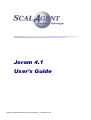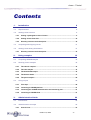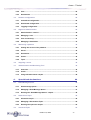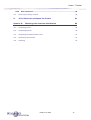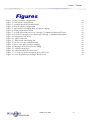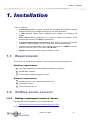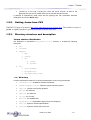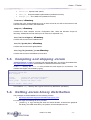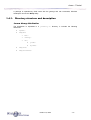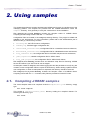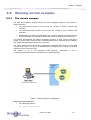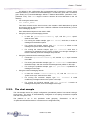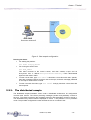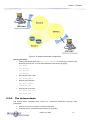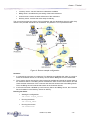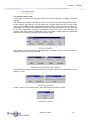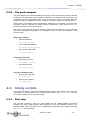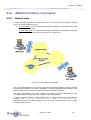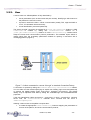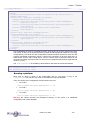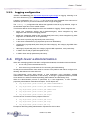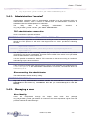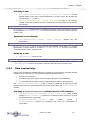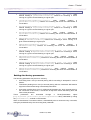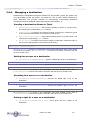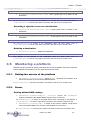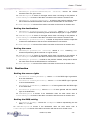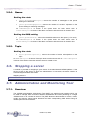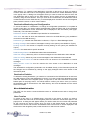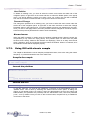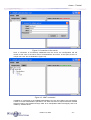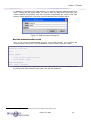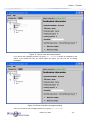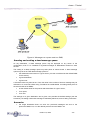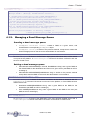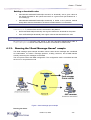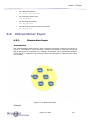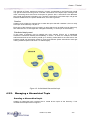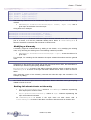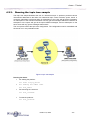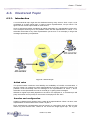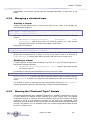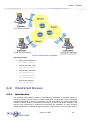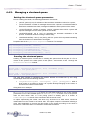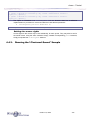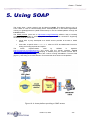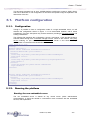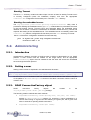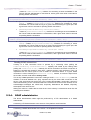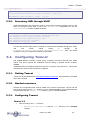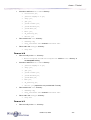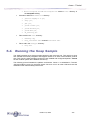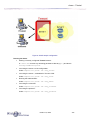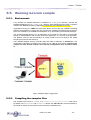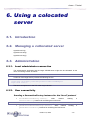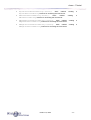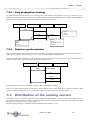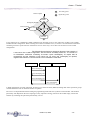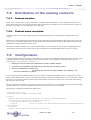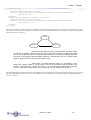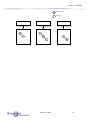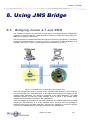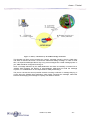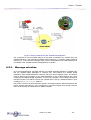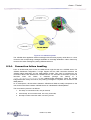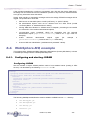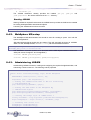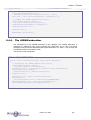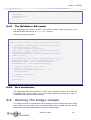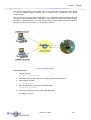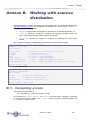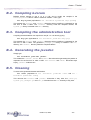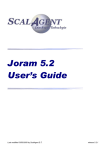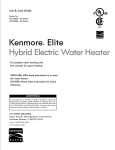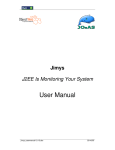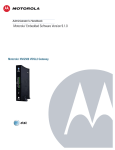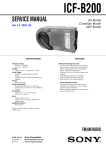Download Joram 4.1 User`s Guide
Transcript
Joram 4.1
User’s Guide
Dernier enregistrement par Freyssinet André le 12/10/2004 11:30
Joram – Tutorial
Contents
1.
Installation
9
1.1.
Requirements
9
1.2.
Getting Joram sources
9
1.2.1.
Getting a packaged version of Joram ................................................................... 9
1.2.2.
Getting Joram from CVS....................................................................................... 10
1.2.3.
Directory structure and description .................................................................... 10
1.3.
Compiling and shipping Joram
11
1.4.
Getting Joram binary distribution
11
1.4.1.
Directory structure and description .................................................................... 12
2.
Using samples
13
2.1.
Compiling JORAM samples
13
2.2.
Running Joram samples
14
2.2.1.
The classic samples .............................................................................................. 14
2.2.2.
The chat sample..................................................................................................... 15
2.2.3.
The distributed sample ......................................................................................... 16
2.2.4.
The dotcom demo.................................................................................................. 17
2.2.5.
The perfs samples ................................................................................................. 20
2.3.
Using scripts
20
2.3.1.
First step................................................................................................................. 20
2.3.2.
Launching a JORAM platform .............................................................................. 21
2.3.3.
Launching the JORAM administration and monitoring tool ............................. 21
2.3.4.
Launching a JORAM client ................................................................................... 21
3.
Administration Guide
3.1.
Introduction
22
3.2.
Administration concepts
23
3.2.1.
22
Overall view............................................................................................................ 23
octobre 12, 2004
-2-
Joram – Tutorial
3.2.2.
User......................................................................................................................... 24
3.2.3.
Destinations ........................................................................................................... 25
3.3.
Platform configuration
26
3.3.1.
Centralized configuration ..................................................................................... 26
3.3.2.
Distributed configuration...................................................................................... 27
3.3.3.
Logging configuration........................................................................................... 29
3.4.
High level administration
29
3.4.1.
Administration “session” ..................................................................................... 30
3.4.2.
Managing a user .................................................................................................... 30
3.4.3.
User connectivity................................................................................................... 31
3.4.4.
Managing a destination......................................................................................... 33
3.5.
Monitoring a platform
34
3.5.1.
Getting the servers of the platform...................................................................... 34
3.5.2.
Server...................................................................................................................... 34
3.5.3.
Destination ............................................................................................................. 35
3.5.4.
Queue...................................................................................................................... 36
3.5.5.
Topic ....................................................................................................................... 36
3.6.
Stopping a server
36
3.7.
Administration and Monitoring Tool
36
3.7.1.
Overview................................................................................................................. 36
3.7.2.
Guide....................................................................................................................... 37
3.7.3.
Using GUI with classic sample............................................................................. 40
4.
Specialized destinations
4.1.
Dead Message Queue
44
44
4.1.1.
Dead message queue............................................................................................ 44
4.1.2.
Managing a Dead Message Queue....................................................................... 47
4.1.3.
Running the “Dead Message Queue” sample .................................................... 48
4.2.
Hierarchical Topic
49
4.2.1.
Hierarchical topic................................................................................................... 49
4.2.2.
Managing a Hierarchical Topic............................................................................. 50
4.2.3.
Running the topic tree sample ............................................................................. 52
4.3.
Clustered Topic
53
octobre 12, 2004
-3-
Joram – Tutorial
4.3.1.
Introduction............................................................................................................ 53
4.3.2.
Managing a clustered topic .................................................................................. 54
4.3.3.
Running the “Clustered Topic” Sample .............................................................. 54
4.4.
Clustered Queue
55
4.4.1.
Introduction............................................................................................................ 55
4.4.2.
Managing a clustered queue ................................................................................ 57
4.4.3.
Running the “Clustered Queue” Sample ............................................................ 58
5.
Using SOAP
5.1.
Platform configuration
59
60
5.1.1.
Configuration ......................................................................................................... 60
5.1.2.
Running the platform ............................................................................................ 60
5.2.
Administering
61
5.2.1.
Introduction............................................................................................................ 61
5.2.2.
Setting a user ......................................................................................................... 61
5.2.3.
SOAP ConnectionFactory object ......................................................................... 61
5.2.4.
SOAP administrator............................................................................................... 62
5.2.5.
Accessing JNDI through SOAP............................................................................ 63
5.3.
Configuring Tomcat
63
5.3.1.
Getting Tomcat ...................................................................................................... 63
5.3.2.
Needed resources.................................................................................................. 63
5.3.3.
Configuring Tomcat............................................................................................... 63
5.4.
Running the Soap Sample
65
5.5.
Running kJoram sample
67
5.5.1.
Environment........................................................................................................... 67
5.5.2.
Compiling the samples files ................................................................................. 67
5.5.3.
Installing the samples on the Pocket PC ............................................................ 68
5.5.4.
Starting and administering the JORAM platform ............................................... 68
6.
Using a colocated server
6.1.
Introduction
70
6.2.
Managing a collocated server
70
6.3.
Administration
70
octobre 12, 2004
70
-4-
Joram – Tutorial
6.3.1.
Local administrator connection ........................................................................... 70
6.3.2.
User connectivity................................................................................................... 70
7.
JNDI
72
7.1.
Overview
72
7.2.
Replication
72
7.2.1.
Master ownership strategy ................................................................................... 72
7.2.2.
Lazy propagation strategy.................................................................................... 73
7.2.3.
Replicas synchronization ..................................................................................... 73
7.3.
Distribution of the naming servers
73
7.4.
Distribution of the naming contexts
75
7.4.1.
Context creation .................................................................................................... 75
7.4.2.
Context name resolution ...................................................................................... 75
7.5.
Configuration
75
8.
Using JMS Bridge
8.1.
Bridging Joram 4.1 and XMQ
78
8.2.
Concepts and implementation
79
78
8.2.1.
Message exchange ................................................................................................ 79
8.2.2.
Acknowledgment policy ....................................................................................... 80
8.2.3.
Message selection ................................................................................................. 82
8.2.4.
Connection failure handling ................................................................................. 83
8.3.
User manual
84
8.3.1.
Configuring the foreign platform ......................................................................... 84
8.3.2.
Configuring JORAM .............................................................................................. 84
8.3.3.
Steps ....................................................................................................................... 85
8.3.4.
Failures ................................................................................................................... 85
8.4.
WebSphere-MQ example
86
8.4.1.
Configuring and starting JORAM......................................................................... 86
8.4.2.
WebSphere MQ setup............................................................................................ 87
8.4.3.
Administering JORAM .......................................................................................... 87
8.4.4.
The JORAM subscriber......................................................................................... 88
8.4.5.
The WebSphere MQ sender.................................................................................. 89
octobre 12, 2004
-5-
Joram – Tutorial
8.4.6.
As a conclusion….................................................................................................. 89
8.5.
Running the bridge sample
9.
JC1.5 Ressource Adapter for Joram
Annexe A.
89
Working with sources distribution
91
92
A.1.
Compiling Joram
92
A.2.
Compiling kJoram
93
A.3.
Compiling the administration tool
93
A.4.
Generating the javadoc
93
A.5.
Cleaning
93
octobre 12, 2004
-6-
Joram – Tutorial
Figures
Figure 1. Classic samples configuration
Figure 2. Chat sample configuration
Figure 3. A sample distributed configuration
Figure 4. Dotcom sample configuration
Figure 5. Applications exchanging data through messaging
Figure 6. Joram platform and clients
Figure 7. A client connected to a server “through” a standard ConnectionFactory
Figure 8. A client accessing a server destination”through” a standard Destination
Figure 9. Connection to the server
Figure 10. JAMT connected
Figure 11. JNDI connection Dialog box
Figure 12. Server view after administration
Figure 13.Server view after messages sending
Figure 14. Messages on a queue sent to a DMQ
Figure 15. A Hierarchical topic
Figure 16. A distributed Hierarchical topic
Figure 17. A cluster of queues balancing heavy deliveries
Figure 18. A Joram platform providing a SOAP access
octobre 12, 2004
14
16
17
18
22
23
24
25
41
41
42
43
43
45
49
50
56
59
-7-
Joram – Tutorial
1. Installation
Joram 4.1 includes:
A messaging server (or MOM), providing the messaging functionalities: basically
hosting and routing the messages exchanged by the client applications.
A JNDI compliant naming server, distributed (since release 4.1) persistent and
reliable.
Client classes allowing applications to access the MOM functionalities. Those
interfaces are defined by the JMS 1.1 specifications.
A graphical administration and monitoring tool, allowing to modify and visualise
the state of a JORAM platform (made of one or many interconnected servers).
A specific set of classes usable by client applications running on a J2ME environment.
This set of classes is JMS 1.1 like, and is called kJoram.
Samples illustrating the various features provided by Joram.
1.1. Requirements
Joram can run on a wide variety of platform, a typical hardware and software platform is:
Hardware requirements
Year 2000 compliant 32-bit Intel based PC hardware (or equivalent)
256 Mb RAM, 5 Gb disk,
Communication hardware supporting TCP/IP
Software requirements
Operating system: Linux, Windows 2000 and XP, etc.
Connectivity: TCP/IP.
Java environment: JDK 1.4.
1.2. Getting Joram sources
1.2.1.
Getting a packaged version of Joram
The packages are downloadable from the following location:
http://forge.objectweb.org/project/showfiles.php?group_id=4.
For release x.y.z, the following tar file is provided:
octobre 12, 2004
-9-
Joram – Tutorial
joram-x.y.z-src.tgz, including the client and server sources, as well as the
graphical tool sources, the J2ME client sources and the samples sources.
A package is expanded by UNIX users with the gunzip and tar commands; Windows
developers can use the Winzip utility.
1.2.2.
Getting Joram from CVS
JORAM CVS page is located at: http://forge.objectweb.org/cvs/?group_id=4. The module to extract is
joram. A nightly snapshot is generated each day at 00:00 AM CEST.
1.2.3.
Directory structure and description
Joram sources distribution
The distribution is expanded in a joram-x.y.z-src/ directory. It includes the following
directories:
lib/
licenses/
samples/
o
bin/…
o
config/
o
src/
joram/…
kjoram/…
src/
o
com/scalagent/…
o
fr/dyade/aaa/…
o
org/objectweb/joram/…
lib/ directory
Contains the libraries needed for compiling the distribution, and running the samples.
activation.jar, JavaBeans activation framework;
jakarta-regexp-1.2.jar, Jakarta’s regular expression parser;
JCup.jar, javaCup Java parser generator;
jms.jar, the JMS API;
jndi.jar, the JNDI API;
jta.jar, the JTA API;
mail.jar, the JavaMail API;
ow_monolog.jar, ObjectWeb’s logger API and its wrappers;
soap.jar, Apache’s SOAP implementation;
soap.war, Apache’s SOAP web archive file;
octobre 12, 2004
- 10 -
Joram – Tutorial
xerces.jar, Apache’s XML parser;
kxml.jar, Enhydra’s kXML implementation (needed for kJoram);
midpapi.jar, Sun’s MIDP API (needed for kJoram).
licenses/ directory
Contains the LGPL header displayed on top of each source file, as well as the licences of the
external softwares provided in the distribution.
samples/ directory
Contains the Joram samples sources, configuration files, UNIX and Windows scripts for
launching JORAM servers and clients (how to use them is explained in 2).
src/com/scalagent/ directory
Contains the sources of the kJORAM client.
src/fr/dyade/aaa/ directory
Contains the sources of the agent platform.
src/org/objectweb/joram directory
Contains the sources of JORAM server and client.
1.3. Compiling and shipping Joram
JORAM distribution is ready for compiling with Apache Ant utility. Ant can be downloaded from
http://jakarta.apache.org/ant/. Documentation is available at the same location.
In the src/ directory the build.xml files provides the main targets for convenience. The
available Ant targets can be listed by typing:
$ ant -projecthelp
Buildfile: build.xml
Main targets:
clean
javadoc
ship.joram
cleans the generated shipments
generates the Joram javadoc
builds and ships Joram
Default target: ship.joram
This creates a ship/ directory with a typical Joram binary distribution (see below).
1.4. Getting Joram binary distribution
The packages are downloadable from the following location:
http://forge.objectweb.org/project/showfiles.php?group_id=4.
For release x.y.z, the following tar file is provided:
joram-x.y.z.tgz, including the client and server libraries, as well as the graphical
tool library, the J2ME client library, the javadoc and the samples sources.
octobre 12, 2004
- 11 -
Joram – Tutorial
A package is expanded by UNIX users with the gunzip and tar commands; Windows
developers can use the Winzip utility.
1.4.1.
Directory structure and description
Joram binary distribution
The distribution is expanded in a joram-x.y.z/ directory. It includes the following
directories:
apidoc/
samples/
o
bin/…
o
config/…
o
src/
joram/…
kjoram/…
ship/lib/
ship/licenses/
octobre 12, 2004
- 12 -
Joram – Tutorial
2. Using samples
This chapter describes the samples provided with JORAM and for each, the architecture of the
underlying platform. The samples are provided with the JORAM distributions under the
samples/ directory. It’s a good way to verify the correctness of Joram installation.
The samples/src/joram directory includes the samples codes of JORAM clients.
Compiling and launching are done with the ant command.
Configuration files are located in the samples/config directory. They might be edited and
adapted to your environment. For more information, please refer to the administration part of
this document (3). This directory contains:
a3config.dtd, the DTD for server configuration;
a3debug.cfg, a default logger configuration file;
centralized_a3servers.xml, a configuration file for a centralized server architecture;
distributed_a3servers.xml, a configuration file for a distributed servers architecture;
soap_a3servers.xml, the configuration file for the SOAP samples server architecture;
jndi.properties, a default configuration file for JNDI’s clients.
soap_jndi.properties, the configuration file for JNDI’s SOAP clients;
The samples/bin directory provides Unix and Windows script files for launching JORAM
servers and clients if you don’t want to use ant targets.
All examples creates a samples/run where logging files and the persistence root (if any) are
created. Current configuration files are copied in this directory. When starting a platform with a
new configuration, or when a clean platform is expected, this directory should be removed.
The samples/src/kjoram directory includes the samples codes of kJORAM clients.
Compiling is done with the ant command, utility files are provided to Pocket PC users.
2.1. Compiling JORAM samples
The Joram samples need to be compiled. Under the samples/src/joram directory, simply
type:
ant clean compile
This creates a samples/classes/joram/ directory holding the compiled classes. For
removing this directory, type:
ant clean
octobre 12, 2004
- 13 -
Joram – Tutorial
2.2. Running Joram samples
2.2.1.
The classic samples
The JMS API provides a separate domain for each messaging approach, point-to-point or
publish/subscribe:
•
The point-to-point domain is built around the concept of queues, senders and
receivers.
•
The publish/subscribe domain is built around the concept of topic, publisher and
subscriber
•
Additionnally it provides an unified domain with common interfaces that enable the use
of queue and topic. This domain is defines the concept of producers and consumers.
This sample demonstrates the different messaging domains of JMS, point-to-point with a
sender, a receiver and a queue browser, publish/subscribe with a subscriber and a publisher,
and unified with messages producers and consumers.
The classic sample uses a very simple configuration (centralized) made of one server hosting
a queue and a topic. The server is administratively configured for accepting connections
requests from the anonymous user.
The platform is run in non persistent mode (property “Transaction”
“fr.dyade.aaa.util.NullTransaction” in a3servers.xml configuration file).
is
set
Figure 1. Classic samples configuration
Running the demo with Ant:
For starting the platform:
ant reset single_server
octobre 12, 2004
- 14 -
to
Joram – Tutorial
As defined in the configuration file (run/a3servers.xml) it launches a Joram’s server
without persistency. It creates a ConnectionManager, a TCP/IP entry point and a JndiServer
(port 16400); the ConnectionManager defines a default administrator (username “root”,
password “root”). The reset target is used to removes all out-of-date data in the run
directory.
For running the admin code:
ant classic_admin
This client connects to the Joram’s server, then creates 2 JMS destinations (a queue
and a topic) and an anonymous user. It defines 3 different ConnectionFactory, one for
each messaging domain.
Each administered objects is then bind in JNDI.
2.2.2.
Using the point-to-point messaging domain:
•
It uses the QueueConnectionFactory “qcf”, and the Queue “queue”
retrieves from JNDI.
•
For running the sender sample, type “ant sender”; each time, it sends 10
messages to the defined queue.
•
For running the browser sample, type “ant browser”; it allows to look
messages on queue without removing them.
•
For running the receiver sample, type “ant receiver”; each time, it
consumes 10 messages from the queue. If there is not enough messages, it
blocks indefinitely until new messages are produced.
Using the publish/subscribe messaging domain:
•
It uses the TopicConnectionFactory “tcf”, and the Topic “topic” retrieves
from JNDI.
•
For running the subscriber sample, type “ant subscriber”. It subscribes to
the defined topic, and then receives all messages later publish on this topic.
•
For running the publisher sample, type “ant publisher”. It publishes 10
messages on the topic.
Using the unified messaging domain:
•
It uses the common ConnectionFactory “cf”, and the Destination
“queue” and “topic” retrieves from JNDI.
•
For running the consumer sample, type ”ant consumer”. It reads
undefinitely messages sends to the queue or the topic.
•
For running the producer sample, type “ant producer”. It sends 10
messages to the queue, and 10 messages to the topic.
The chat sample
The chat sample uses a very simple configuration (centralized) made of one server hosting a
single queue. The server is administratively configured for accepting connections requests
from the anonymous user.
The platform is run in non persistent mode (property “Transaction”
“fr.dyade.aaa.util.NullTransaction” in a3servers.xml configuration file).
octobre 12, 2004
is
set
- 15 -
to
Joram – Tutorial
Figure 2. Chat sample configuration
Running the demo:
For starting the platform:
ant reset single_server
For running the admin code:
ant chat_admin
This client connects to the Joram’s server, and then creates a topic and an
anonymous user. It defines a TopicConnectionFactory. Each administered
objects is then bind in JNDI.
2.2.3.
To start a chat client, type “ant chat1”. It launches a chat client with user1 speudo,
then each message typed at console is sent to the topic, and each message published
on the topic is written to the console.
To start a second chat client, type “ant chat2”. It simply launches a chat client with
user2 speudo.
The distributed sample
The distributed sample illustrates Joram under a distributed architecture. Its configuration
involves three servers. The clients producing messages (sender and publisher) connect to
server 0. The clients consuming the messages (receiver and subscriber) connect to server 2.
The destinations they interact with are deployed on server 1. The platform is run in persistent
mode. The provided configuration locates all three servers on “localhost” host.
octobre 12, 2004
- 16 -
Joram – Tutorial
Figure 3. A sample distributed configuration
Running the demo:
Starting the configuration, type “ant reset servers”. It cleans the run directory the
launches the 3 servers. You can start separately each servers by typing:
ant reset
ant server0
ant server1
ant server2
Running the admin code:
ant archi_admin
Running the producers:
ant archi_sender
ant archi_pub
Running the consumers:
ant archi_receiver
ant archi_sub
2.2.4.
The dotcom demo
The dotcom demo simulates what could be a commercial transaction involving many
participants:
Web server: server on which a customer order items.
Customer server: centralizes the processing of the orders.
octobre 12, 2004
- 17 -
Joram – Tutorial
Inventory server: checks if the items ordered are available.
Billing server: centralizes the processing of the bank references.
Control server: checks the bank references of the customers.
Delivery server: receives the order ready for delivery.
The next picture shows the actors of this simulation and the destinations through which they
interact. The provided architecture is centralized. The platform is run in persistent mode.
Figure 4. Dotcom sample configuration
Scenario:
1. A customer buys an item on a web site. The Web Server publishes the order on a topic to
which the Customer Server, the Inventory Server and the Billing Server have subscribed.
2. The Inventory Server checks if the item ordered is available and sends his answer back to
the Customer Server. The Billing Server forwards the order to the Control Server who will
check the bank references of the customer and send his answer back to the Billing Server.
Then, the Billing Server forwards that answer to the Customer Server.
3. If the order has been validated by both Inventory Server and Billing Server, the Customer
Server forwards it to the Delivery Server for delivery.
Running the demo:
Starting the configuration:
ant reset single_server
Running the admin:
ant dotcom_admin
Running the servers:
ant webServers
octobre 12, 2004
- 18 -
Joram – Tutorial
Running the client:
ant webClient
The dotcom sample’s GUI:
A GUI allows to interact with the demo. Each time a server receives a message, its window
appears.
The WebServer's interface simulates the choice the user has to make between items: shoes,
socks, trousers, shirt and hat. He must select one and then Send the order or set an Other
order. The Send button must be pressed after the last order. It commits all previous orders. For
cancellation, the Cancel button rollsback the orders. The Quit button sends the quit command
to the other participants, closes the connections of the Web Server and terminates the
program. Quit doesn't kill the middleware, thus it is possible to simply restart the application
without having to relaunch the Agent server and the Admin.
The Inventory and Control Servers windows allow to simulate the work of those servers by
validating or not the order they received
According to the results of previous controls, the Customer Server either will be able to ask for
delivery, or won't.
Finally, if sent by the Customer Server, the order reaches the Delivery Server.
octobre 12, 2004
- 19 -
Joram – Tutorial
2.2.5.
The perfs samples
The perfs samples have been developed for checking Joram’s performances. What is actually
measured is the messages mean travel time (travel from the producer to the consumer). The
configuration used is centralized, made of one queue and one topic. For testing PTP and
Pub/Sub modes, the available clients are a Sender, a Publisher, a Receiver and a Subscriber.
These clients, as provided, are non transactional, subscriber is non durable. Of course these
parameters may be changed for testing various configurations. Tests might be run on a
persistent platform or a non persistent one.
The receiver and subscriber samples produce a PerfsFile file containing the mean messages
travel time (computed for groups of 10 messages in the PTP case, 50 messages in the
Pub/Sub case).
Starting the platform:
Persistent platform:
ant reset server0
Or non persistent platform:
ant reset single_server
Running the admin code:
ant perfs_admin
Testing the PTP mode:
Running the receiver:
ant perfs_receiver
Running the sender:
ant perfs_sender
Testing the Pub/Sub mode:
Running the subscriber:
ant perfs_sub
Running the publisher:
ant perfs_pub
2.3. Using scripts
In the previous sections, it has been explained how to launch the provided samples through
Ant targets. It is also possible to use the script files located in the samples/bin directory.
This section explains how to use those scripts.
2.3.1.
First step
The first step consists in fixing the JAVA_HOME and the JORAM_HOME environment
variables. The JAVA_HOME property value must point to your Java installation directory. The
JORAM_HOME value must point to your JORAM directory (the directory actually containing
the samples/ sub-directories).
octobre 12, 2004
- 20 -
Joram – Tutorial
2.3.2.
Launching a JORAM platform
Launching a JORAM platform with the scripts has the same effects as using the Ant targets.
Depending on the script, it will set the appropriate configuration: copy the rigth
a3servers.xml and jndi.properties from config/ directory in the created run/
directory, etc.
Those scripts are:
•
single_server.[sh/bat] : copies the config/centralized_a3servers.xml
file as a3servers.xml and config/jndi.properties in run directory. If not
already done, creates the run/ directory. Then launches the non persistent server 0.
•
server.[sh/bat]
x
:
copies
distributed_a3servers.xml
as
a3servers.xml and jndi.properties as jndi.properties if not already
done, creates the run/ directory if it does not exist, and launches the persistent server
x.
•
clean.[sh/bat] : deletes the a3servers.xml and jndi.properties files,
deletes the run/ directory.
When starting a new persistent server, the clean script must be executed in order to remove
any existing persistence root which may alter the way the server starts. When re-starting a
stopped or crashed persistent server, the clean script should not be called in order to keep the
needed persistence root.
2.3.3.
Launching the JORAM administration and monitoring tool
Launching the graphical admin and monitoring tool is simply done by executing the
admin.[sh/bat] script. The tool may be launched before or after starting the JORAM
platform.
This supposes that the administration tool has been compiled (by the CVS and sources
package users), and that the joramgui.jar library is available in the ship/lib/ directory.
Also, the admin GUI tool requires to use a 1.4 jdk.
The JORAM platform may be administered either directly through the tool, or still by launching
the appropriate administration client. Nothing prevent you from running an admin code and
watching in the tool the configuration of the platform.
2.3.4.
Launching a JORAM client
The jmsclient script may be used for launching a client. It takes as argument the class of the
client to execute. For example, for launching the classic sender class:
•
jmsClient classic.ClassicSender
Of course, this supposes that the samples have been compiled (and that the JORAM platform
has been administered for the classic samples, either by running the ClassicAdmin client, or
by using the administration graphical tool).
octobre 12, 2004
- 21 -
Joram – Tutorial
3. Administration Guide
3.1. Introduction
JORAM provides a messaging platform allowing distributed applications to exchange data
through message communication (Figure 5).
Figure 5. Applications exchanging data through messaging
The messaging system takes care of distributing the data produced by an application to
another application. Applications do not need to know each other, or to be present at the same
time.
In order to provide a standardized way to access its messaging functionnalities, JORAM
implements the set of classes and methods defined by the JMS API. JMS “client” applications
may then, without any modification, use JORAM messaging platform.
This document presents how to configure and start the underlying messaging platform, and
how to administer it so that it is usable by standard JMS clients.
octobre 12, 2004
- 22 -
Joram – Tutorial
3.2. Administration concepts
3.2.1.
Overall view
A Joram messaging platform is constituted by one or many servers, interconnected, possibly
running on remote nodes (Figure 6).
A Joram server is a Java process providing the messaging functionalities, and hosting
messaging destinations.
A Joram JMS client is a Java process using the messaging functionalities through the
JMS interfaces. In order to do so it connects to a Joram server.
Figure 6. Joram platform and clients
The goal of administration is to start and configure the messaging platform so that it provides
all the features needed by the “client” applications. It is also to administer this platform so that
standard JMS clients can access it and use it for their messaging operations.
The basic administration tasks are creating and deleting physical destinations on the
messaging platform, setting or removing user’s access to this platform.
To have the platform usable by standard JMS clients, the administration phase also consists in
creating
the
javax.jms.ConnectionFactory
and
javax.jms.Destination
administered objects (see JMS specification, §4.2), and to bind those instances to a JNDI
compliant naming server.
octobre 12, 2004
- 23 -
Joram – Tutorial
3.2.2.
User
A user access to a JORAM platform is fully described by:
server parameters (such as host name and port number), identifying to which server of
the platform the user will connect;
a protocol, used for the client – server communication (usually TCP, might be SOAP or
“local”, for collocated client and server);
a user identification (name and password).
The actual “physical” connection is wrapped by a javax.jms.Connection instance. A JMS
Connection is created by calling the createConnection method on a
javax.jms.ConnectionFactory instance. It is this ConnectionFactory instance which
wraps the server and communication protocol parameters. This standard object allows to
isolate clients from the proprietary parameters needed for opening a connection with a
messaging platform (Figure 7).
Figure 7. A client connected to a server “through” a standard ConnectionFactory
A connection is opened by calling the ConnectionFactory.createConnection method.
You can either use the method specifying an explicit user identity (login name and password)
or assume the default identity (login “anonymous”, password “anonymous”). The default
identity may be adjusted client side by setting the JoramDfltLogin and JoramDfltPassword
properties.
If the user identification (either anonymous – anonymous, or name – password) is unknown
server side, the createConnection methods won’t succeed and will throw a
JMSSecurityException.
Allowing a client access to the platform requires then:
1. to create the appropriate ConnectionFactory instance wrapping the parameters of
a server of the plaform, and of the communication protocol;
octobre 12, 2004
- 24 -
Joram – Tutorial
2. to bind this instance in a name space such as JNDI server so that users may later
retrieve it;
3. to set the client as a user on this server.
3.2.3.
Destinations
Client applications exchange messages not directly but through destinations. A destination is,
server side, an instance of an object receiving messages from producers and answering to
consuming requests from consumers. As shown onFigure 8, a destination may be deployed on
any server of a configuration, whatever the servers the clients are connected to.
Server-side physical destinations are “represented” client side by javax.jms.Destination
instances. A Destination instance wraps the parameters of the corresponding physical
destination, and allows clients to be isolated from the proprietary parameters of a physical
server side destination (Figure 8).
Figure 8. A client accessing a server destination”through” a standard Destination
A destination might either be a “queue” or a “topic”. Messaging semantics is what makes the
difference (check any documentation about message-oriented-middleware or the JMS spec §5
and §6).
The creation of a destination is then a three steps process:
1. first, creating the physical destination on a given server of the platform,
2. second, creating the corresponding javax.jms.Destination instance wrapping
the parameters of the server side destination,
3. third, binding the Destination instance in a name space such as a JNDI server, so
that clients may then retrieve it.
octobre 12, 2004
- 25 -
Joram – Tutorial
Once retrieved, a destination allows clients to perform operations according to their access
rights. A client set as a READER will be able to request messages from the destination (either
as a subscriber to a topic, or as a receiver or browser on a queue). A client set as a WRITER
will be able to send messages to the destination.
3.3. Platform configuration
Configuring a JORAM messaging platform consists in defining the number of servers that will
constitute it, where they will run, and in defining services each will provide. The minimal
configuration is a single server configuration. A platform configuration is described by an XML
configuration file.
Server services
The services a server may host are:
3.3.1.
A connection manager service, managing the connection requests from “external”
clients. This service may also authorize the connection of an administrator client,
authenticated by a name and a password. It is required on any server accepting at
least a client connection. At the platform level at least one server must accept an
administrator connection, meaning that at least one server must host a connection
manager service authorizing an administrator connection.
A TCP proxy service, allowing TCP clients to connect to the server. This service takes
as argument a port number, defining on which port the TCP connection requests
should be made.
A JNDI service, listening to a given port, providing a naming server to clients for
binding and retrieving administered objects. It is required on one of the platform
servers if clients and administrators intend to use JORAM’s naming server. If this
service is provided by none of the platform’s servers, that means that clients and
administrators do not intend to use JNDI, or that they will use an other JNDI
implementation than the one provided by JORAM.
Centralized configuration
The example below sets a configuration made of one server running on host localhost. This
server, identified by the number 0, is named s0. It provides a connection manager service
allowing an administrator identified by root – root to connect, and a TCP proxy service listening
on port 16010. A JNDI service is also provided, listening to JNDI requests on port 16400.
<?xml version="1.0"?>
<config>
<property name=”Transaction” value=”fr.dyade.aaa.util.NullTransaction”/>
<server id="0" name="S0" hostname="localhost">
<service
class="org.objectweb.joram.mom.proxies.ConnectionManager"
args=”root root”/>
<service
class="org.objectweb.joram.mom.proxies.tcp.TcpProxyService"
args="16010"/>
<service class="fr.dyade.aaa.jndi2.server.JndiServer"
args="16400"/>
</server>
</config>
The above platform is non persistent, meaning that if it crashes and is then re-started, precrash data is lost. To have a platform able to retrieve its pre-crash state when re-starting, it
octobre 12, 2004
- 26 -
Joram – Tutorial
should run in persistent mode. If message persistence is required, this is the mode to use (see
below).
In order to allow a standard JNDI access to administrators and clients, a jndi.properties
file is provided. It must be accessible to the administrators and clients through their classpath.
For the above configuration, this file looks as follows:
java.naming.factory.initial fr.dyade.aaa.jndi2.client.NamingContextFactory
java.naming.factory.host localhost
java.naming.factory.port 16400
It allows retrieving the naming context through:
javax.naming.Context jndiCtx = new javax.naming.InitialContext();
Running a platform
The configuration file is named a3servers.xml, and it must be accessible through the
classpath. Then, the server is launched by typing:
java fr.dyade.aaa.agent.AgentServer 0 ./s0
Configuring a persistent server
In order to configure a persistent server you have to change the Transaction property in
a3servers.xml configuration file. For example you may use fr.dyade.aaa.util.NTransaction
class.
When such a persistent server is stopped or crashes, there are two options when re-starting it:
3.3.2.
Either it is expected to resume the operations it was involved in before the crash, in
which case the persistence directory s0 should not be deleted; it may happen that a
Lock file in this directory remains and should be removed.
Or it is a bright new server that is expected to start, in which case the persistence
directory s0 should be totally removed.
Distributed configuration
A distributed configuration made of three persistentserver (as on figure 2) looks as follows:
octobre 12, 2004
- 27 -
Joram – Tutorial
<?xml version="1.0"?>
<config>
<property name=”Transaction” value=”fr.dyade.aaa.util.NTransaction”/>
<domain name="D1"/>
<server id="0" name="S0" hostname="localhost">
<network domain="D1" port="16301"/>
<service class="org.objectweb.joram.mom.proxies.ConnectionManager"
args="root root"/>
<service class="org.objectweb.joram.mom.proxies.tcp.TcpProxyService"
args="16010"/>
<service class="fr.dyade.aaa.jndi2.server.JndiServer"
args="16400"/>
</server>
<server id="1" name="S1" hostname="host1">
<network domain="D1" port="16301"/>
<service class="org.objectweb.joram.mom.proxies.ConnectionManager"/>
<service class="org.objectweb.joram.mom.proxies.tcp.TcpProxyService"
args="16010"/>
</server>
<server id="2" name="S2" hostname="host2">
<network domain="D1" port="16301"/>
<service class="org.objectweb.joram.mom.proxies.ConnectionManager"/>
</server>
</config>
This configuration is made of 3 persistent servers, each running on a given node (host0, host1
and host2). All are part of the same domain (multiple domains might be needed for very large
configurations). The server 0 of the configuration provides the same services as server 0 of the
previous centralized configuration. Server 1 allows TCP connection on its local 16010 port, no
administrator access, and no JNDI server. Server 2 allows client connections (thanks to the
connection manager service) but the TCP protocol is not supported (the protocol might then be
SOAP or “local”).
The jndi.properties file needed by administrators and clients should look as follows:
java.naming.factory.initial fr.dyade.aaa.jndi2.client.NamingContextFactory
java.naming.factory.host host0
java.naming.factory.port 16400
Running a platform
Each host on which a server of the configuration will run must have a copy of the
a3servers.xml file, and this copy must be accessible through the classpath.
Then, the servers of the configuration are launched one by one:
On node 0:
java fr.dyade.aaa.agent.AgentServer 0 ./s0
On node 1:
java fr.dyade.aaa.agent.AgentServer 1 ./s1
On node 2:
java fr.dyade.aaa.agent.AgentServer 2 ./s2
Warning: Be careful removing the persistence directory of one server in a distributed
configuration may cause damages.
octobre 12, 2004
- 28 -
Joram – Tutorial
3.3.3.
Logging configuration
JORAM uses Monolog (see http://www.objectweb.org/monolog/) for logging. Monolog is an
API which abstracts log operations from their implementation.
Logging is configured in an a3debug.cfg file. It has to be in the classpath of the client and of
the server (the server’s process as well as the client’s might be logged).
The a3debug.cfg configuration file defines the appenders used to log. By defaults, it logs on
the standard output but a file is usable instead.
This file also defines all the categories which are available for logging. These categories are:
Agent logs (categories starting with fr.dyade.aaa.agent): these categories log what
happens in the low level messaging platform.
MOM logs (categories starting with org.objectweb.joram.mom): these categories log what
happens in a JORAM server, more particularly:
in the server’s proxies (org.objectweb.joram.mom.Proxy),
in the server’s destinations (org.objectweb.joram.mom.Destination).
JORAM logs (org.objectweb.joram.client.jms.Client category): this category logs JMS client
operations.
JNDI logs (fr.dyade.aaa.jndi2): this category logs all JNDI operations, more particularly:
in JNDI’s server side (fr.dyade.aaa.jndi2.server),
in JNDI’s client side (fr.dyade.aaa.jndi2.client).
3.4. High level administration
When the messaging platform has been configured and started, the situation looks as follows:
one or many interconnected servers run;
each server may provide services for connecting and administering.
At that point an administrator client needs to connect to the platform and further configure it for
allowing JMS clients to access and use it.
This administrator works either through a Java application using proprietary JORAM
administration methods (described in this section), or through a graphical interface provided
since release 3.7 and documented separately (Administration and Monitoring Tool).
When the administration process is performed by a Java application, it uses JORAM’s
proprietary administration methods and objects. Those objects are:
org.objectweb.joram.client.jms.admin.AdminModule
org.objectweb.joram.client.jms.admin.AdminHelper
org.objectweb.joram.client.jms.admin.User
org.objectweb.joram.client.jms.Queue
org.objectweb.joram.client.jms.Topic
And the various connection factory objects located in:
org.objectweb.joram.client.jms.local
org.objectweb.joram.client.jms.soap
org.objectweb.joram.client.jms.tcp
Exceptions describing failing administration requests are of this class:
octobre 12, 2004
- 29 -
Joram – Tutorial
3.4.1.
org.objectweb.joram.client.jms.admin.AdminException
Administration “session”
Administration operations (calls to administration methods) may be performed within an
administration “session”. Such a session is started when an administration connection is
established with the JORAM platform to administer.
The
utility
class
for
managing
administrator
org.objectweb.joram.client.jms.admin.AdminModule.
sessions
is
TCP administrator connection
Such a connection is opened as follows:
AdminModule.connect(“host1”, 16010, “root”, “root”, 60);
This connects an application to a JORAM server running on “host1” and listening to port 16010
through the TCP protocol. It will work if the target server on “host1” provides the following
services:
<service class="org.objectweb.joram.mom.proxies.ConnectionManager"
args="root root"/>
<service class="org.objectweb.joram.mom.proxies.tcp.TcpProxyService"
args="16010"/>
The last parameter of the connecting method (60), is the timer in seconds during which
connecting to the server is attempted. This timer will be useful is the server is not yet started
when the administration code is launched.
It is also possible to establish a “default” TCP connection to the server running on “localhost”
and listening to port 16010 as follows:
AdminModule.connect(“root”, “root”, 60);
If the connecting request finally fails because the server is not reachable, the methods throw a
ConnectException. If the administrator identification is incorrect, the methods throw an
AdminException.
Disconnecting the administrator
The administration session ends by calling:
AdminModule.disconnect();
Any call to any administration method outside the AdminModule.connect() and
AdminModule.disconnect() boundaries will fail (a ConnectException will be
thrown).
3.4.2.
Managing a user
User identity
Users
are
manipulated
through
the
helper
class
User
from
package
org.objectweb.joram.jms.admin. An instance of this class represents a given user and
provides methods for administering it.
octobre 12, 2004
- 30 -
Joram – Tutorial
Creating a user
User.create(String name, String password, int server) is a static
method setting a user with a given identification on a given server, and creating the
corresponding User instance.
User.create(String name, String password) is similar to the previous
method, except that it creates the user on the server the administrator is connected to
(local server).
User user = User.create(“name”, “pass”, 0);
An AdminException is thrown if the user creation fails server side or if the server is not part
of the platform. A ConnectException is thrown if the admin connection with the server is
closed or lost.
Updating a user identity
User.update(String
identification.
newName,
String
newPass):
updates
the
user
user.update(“newName”, “newPass”);
An AdminException is thrown if the user has been deleted server side, or if its new
identification is already taken on its server. A ConnectException is thrown if the admin
connection with the server is closed or lost.
Deleting a user
User.delete(): unsets the user.
user.delete();
The request is not effective if the user has already been deleted server side. A
ConnectException is thrown if the admin connection with the server is closed or lost.
3.4.3.
User connectivity
A given user accesses the JORAM platform by connecting to a given server (set when actually
creating the user, last section). The connection might be of different kinds:
either a TCP connection;
or a SOAP connection (documented in Using SOAP specific documentation);
or “collocated” (documented in Using a colocated server specific documentation).
The javax.jms.ConnectionFactory class is meant to determine to which server and
through which protocol a client application will connect when calling the createConnection
method.
Creating a ConnectionFactory instance for the TCP protocol
TcpConnectionFactory.create(String host, int port): static method
creating a ConnectionFactory instance for accessing a server running on a given
host and listening to a given port.
TcpConnectionFactory.create():
static
method
creating
a
ConnectionFactory instance for accessing the server the administrator is
connected to.
octobre 12, 2004
- 31 -
Joram – Tutorial
ConnectionFactory cnxFact =
TcpConnectionFactory.create(“localhost”, 16010);
QueueTcpConnectionFactory.create(String host, int port): static
method creating a QueueConnectionFactory instance for accessing a server
running on a given host and listening to a given port.
QueueTcpConnectionFactory.create():
static
method
creating
a
QueueConnectionFactory instance for accessing the server the administrator is
connected to.
TopicTcpConnectionFactory.create(String host, int port): static
method creating a TopicConnectionFactory instance for accessing a server
running on a given host and listening to a given port.
TopicTcpConnectionFactory.create():
static
method
creating
a
TopicConnectionFactory instance for accessing the server the administrator is
connected to.
XATcpConnectionFactory.create(String host, int port): static method
creating a XAConnectionFactory instance for accessing a server running on a
given host and listening to a given port.
XATcpConnectionFactory.create():
static
method
creating
a
XAConnectionFactory instance for accessing the server the administrator is
connected to.
XAQueueTcpConnectionFactory.create(String host, int port): static
method creating a XAQueueConnectionFactory instance for accessing a server
running on a given host and listening to a given port.
XAQueueTcpConnectionFactory.create():
static
method
creating
a
XAQueueConnectionFactory instance for accessing the server the administrator is
connected to.
XATopicTcpConnectionFactory.create(String host, int port): static
method creating a XATopicConnectionFactory instance for accessing a server
running on a given host and listening to a given port.
XATopicTcpConnectionFactory.create():
static
method
creating
a
XATopicConnectionFactory instance for accessing the server the administrator is
connected to.
Setting the factory parameters
The following parameters may be set on a factory:
Connecting timer: time (in seconds) during which connecting is attempted in case of
failures.
Transaction pending timer: time (in seconds) during which a transacted JMS session
might be inactive before being automatically rolled back.
Connection pending timer: time (in milliseconds) between two “ping” requests sent by
the connection to the server; a connection is kept alive server side during twice the
value of this parameter.
Those
parameters
are
accessible
through
a
FactoryParameters
object
(org.objectweb.joram.client.jms.FactoryParameters class), obtainable by calling
the getParameters() method on the factories.
When a client detects a connection failure, it automatically tries to reconnect every 2 seconds,
during the period defined by the connecting timer parameter.
octobre 12, 2004
- 32 -
Joram – Tutorial
3.4.4.
Managing a destination
Destinations are manipulated through the classes org.objectweb.joram.jms.Queue and
org.objectweb.joram.jms.Topic. An instance of one of these classes represents a
given destination and provides methods for administering it.Specialized destination
management requires additional classes (see specific documentation: 4).
Creating a destination: Queue or Topic
Queue.create(int server): static method creating a queue on a given server,
and creating the corresponding Queue instance.
Queue.create()is similar to the previous method, except that it creates the queue
on the server the administrator is connected to (local server).
Topic.create(int server): static method creating a topic on a given server, and
creating the corresponding Topic instance.
Topic.create()is similar to the previous method, except that it creates the topic on
the server the administrator is connected to (local server).
Queue queue = Queue.create();
Topic topic = Topic.create();
An AdminException is thrown if the destination deployement fails server side, or if the server
is not part of the platform. A ConnectException is thrown if the admin connection with the
server is closed or lost.
Setting free access on a destination
Destination.setFreeReading(): grants the READ right to all on the destination.
dest.setFreeReading();
Destination.setFreeWriting(): grants the WRITE right to all on the destination.
dest.setFreeWriting();
An AdminException is thrown if the destination has been deleted server side. A
ConnectException is thrown if the admin connection with the server is closed or lost.
Unsetting free access on a destination
Destination.unsetFreeReading(): removes the READ right to all on the
destination.
dest.unsetFreeReading();
Destination.unsetFreeWriting(): removes the WRITE right to all on the
destination.
dest.unsetFreeWriting();
An AdminException is thrown if the destination has been deleted server side. A
ConnectException is thrown if the admin connection with the server is closed or lost.
Setting a right for a user on a destination
Destination.setReader(User user): sets a given user as a reader on the
destination.
octobre 12, 2004
- 33 -
Joram – Tutorial
dest.setReader(user);
Destination.setWriter(User user): sets a given user as a writer on the
destination.
dest.setWriter(user);
An AdminException is thrown if the destination or the user does not exist server side. A
ConnectException is thrown if the admin connection with the server is closed or lost.
Unsetting a right for a user on a destination
Destination.unsetReader(User user): unsets a given user as a reader on the
destination.
dest.unsetReader(user);
Destination.unsetWriter(User user): unsets a given user as a writer on the
destination.
dest.unsetWriter(user);
An AdminException is thrown if the destination does not exist server side. A
ConnectException is thrown if the admin connection with the server is closed or lost.
Deleting a destination
Destination.delete(): deletes the destination.
dest.delete ();
The request is not effective if the destination does not exist server side.
ConnectException is thrown if the admin connection with the server is closed or lost.
A
3.5. Monitoring a platform
Methods are also provided for getting information about how the platform has been configured.
Data is available at the platform, server, destination and user levels.
3.5.1.
Getting the servers of the platform
AdminModule.getServersIds(): returns a List containing the identifiers of all
the servers involved in the monitored JORAM platform.
A ConnectException is thrown if the admin connection to the server is closed or lost.
3.5.2.
Server
Getting default DMQ settings
AdminHelper.getDefaultDMQ(int serverId): returns the
instance representing the default DMQ of a given server, null if none.
DeadMQueue
An AdminException is thrown if the target server does not belong to the platform. A
ConnectException is thrown if the admin connection to the server is closed or lost.
AdminHelper.getDefaultDMQ() is similar to the previous method, except that it
returns the default DMQ of the server the administrator is connected to.
A ConnectException is thrown if the admin connection to the server is closed or lost.
octobre 12, 2004
- 34 -
Joram – Tutorial
AdminHelper.getDefaultThreshold(int
threshold value of a given server.
serverId): returns the default
An AdminException is thrown if the target server does not belong to the platform. A
ConnectException is thrown if the admin connection to the server is closed or lost.
AdminHelper.getDefaultThreshold() is similar to the previous method, except
that it returns the default threshold of the server the administrator is connected to.
A ConnectException is thrown if the admin connection to the server is closed or lost.
Getting the destinations
AdminHelper.getDestinations(int serverId): returns a List containing
Destination instances representing all the destinations deployed on a given server.
An AdminException is thrown if the target server does not belong to the platform. A
ConnectException is thrown if the admin connection to the server is closed or lost.
AdminHelper.getDestinations() is similar to the previous method, except that
it returns the destinations of the server the administrator is connected to.
A ConnectException is thrown if the admin connection to the server is closed or lost.
Getting the users
AdminHelper.getUsers(int serverId): returns a List containing User
instances representing all the users set on a given server.
An AdminException is thrown if the target server does not belong to the platform. A
ConnectException is thrown if the admin connection to the server is closed or lost.
AdminHelper.getUsers() is similar to the previous method, except that it returns
the users of the server the administrator is connected to.
A ConnectException is thrown if the admin connection to the server is closed or lost.
3.5.3.
Destination
Getting the access rights
Destination.isFreelyReadable(): returns true if the READ right is granted to
all on the destination.
Destination.isFreelyWriteable(): returns true if the WRITE right is granted
to all on the destination.
Destination.getReaders(): returns a List of users granted with the READ right
on the destination.
Destination.getWriters(): returns a List of users granted with the WRITE
right on the destination.
An AdminException is thrown if the destination does not exist server side. A
ConnectException is thrown if the admin connection with the server is closed or lost.
Getting the DMQ setting
Destination.getDMQ(): returns the DeadMQueue instance representing the set
DMQ, null if none.
An AdminException is thrown if the destination does not exist server side. A
ConnectException is thrown if the admin connection with the server is closed or lost.
octobre 12, 2004
- 35 -
Joram – Tutorial
3.5.4.
Queue
Getting the state
Queue.getPendingMessages(): returns the number of messages on the queue
waiting to be delivered.
Queue.getPendingRequests():returns the number of “receive” requests on the
queue waiting for matching messages.
An AdminException is thrown if the queue does not exist server side. A
ConnectException is thrown if the admin connection with the server is closed or lost.
Getting the DMQ setting
Queue.getThreshold(): returns the threshold value set on the queue (-1 for none).
An AdminException is thrown if the queue does not exist server side. A
ConnectException is thrown if the admin connection with the server is closed or lost.
3.5.5.
Topic
Getting the state
Topic.getSubscriptions(): returns the number of active subscriptions on the
topic.
An AdminException is thrown if the topic does not exist server side. A ConnectException
is thrown if the admin connection with the server is closed or lost.
3.6. Stopping a server
A method is provided for stopping a given server of the administered JORAM platform. If the
server to stop is the server to which the administrator is connected, the admin session is
automatically terminated and closed.
Stopping server 0:
AdminModule.stopServer(0);
3.7. Administration and Monitoring Tool
3.7.1.
Overview
The JORAM Administration & Monitoring Tool (jAMT) is a graphical user interface which can
be used to manage JMS connection factories, destinations and users pertaining to a single
JORAM server or to a cluster of servers. The jAMT allows an administrator to monitor, create,
modify and remove various server elements and their corresponding JNDI entries using an
intuitive point and click interface.
octobre 12, 2004
- 36 -
Joram – Tutorial
3.7.2.
Guide
Startup
Starting up the jAMT is very easy using the scripts provided in the samples/bin directory.
Tip: Instead of having to open a Command Prompt window every time you want to start the
jAMT, you can create a Windows shortcut to the admin.bat file on your desktop so that you
may start the tool by clicking on the icon without having to open a window.
Administration server connection
To use the jAMT, you need to first establish a connection to the administration port of a
JORAM server. This is done by selecting the Admin > Connect menu option. A dialog box will
appear where you need to enter the administration server's host name and administration port
(defaults are provided) and the administrator user name and password. Once you click on the
Connect button, the jAMT will try to establish a connection to the server. At that point, the
server needs to be up or else the jAMT will wait and retry until the server is up.
Once a connection is successfully established with the server, the Configuration tab of the
navigation panel (left-hand side of the main window) will contain a tree view of the server and
of its destinations and users. As long as the jAMT is connected to a JORAM server, the Admin
Connection status bar at the top of the information panel (right-hand side of the main window)
will show the host name and port of the server in green. When the jAMT is not connected to
any server, the status bar displays a "Not connected" message in red.
When you are connected to a JORAM server, you can easily refresh the configuration tree
view under the Admin tab of the navigation panel by selecting the Admin > Refresh menu
option. This will reload all of the configuration information from the server. This option can be
useful to see changes that may have taken place through another administration client.
To disconnect the jAMT from a JORAM server, select the Admin > Disconnect menu option.
The connection will be closed and the configuration tree under the Admin tab of the navigation
panel will be emptied. The status bar will display a "Not connected" message in red.
JNDI Server Connection
In addition to connecting to the JORAM administration port, the jAMT needs to be connected to
a JNDI for certain administration operations such as the creation and deletion of destinations
and of connection factories. The JNDI connection is required because these JORAM elements
need to be identified through JNDI to be manipulated without ambiguity and to be usable by
JORAM clients.
To establish a connection to the JNDI directory, you need to select the JNDI > Connect menu
option. A dialog box will appear where you need to enter the JNDI server's host name, port
number (defaults are provided) and optionally a context name (not required in most cases).
Once you click on the Connect button, the jAMT will try to establish a connection to the JNDI
server. Once the connection is established, the content (bound names) of the JNDI directory
will be displayed in a tree view under the JNDI tab of the navigation panel.
When you are connected to a JNDI directory, you can easily refresh the JNDI tree view under
the JNDI tab of the navigation panel by selecting the JNDI > Refresh menu option. This will
reload all of the binding information from the directory. This option can be useful to see
changes that may have taken place in the directory since the connection was established.
To disconnect the jAMT from a JNDI directory, select the JNDI > Disconnect menu option. The
connection will be closed and the JNDI tree under the JNDI tab of the navigation panel will be
emptied.
octobre 12, 2004
- 37 -
Joram – Tutorial
Server Administration
The jAMT can be used to modify a server's configuration parameters and to stop a running
server.
Server Configuration
A server's configuration parameters can be modified by clicking on the server under the Admin
tab in the navigation panel. The server's information and current configuration parameters'
values will be displayed in the information panel (right-hand side). The parameters can be
edited directly in the information panel and the changes can be submitted by clicking on the
Apply Changes button at the bottom of the information panel.
Server Shutdown
A JORAM server can be stopped through the jAMT by selecting the server under the Admin
tab in the navigation panel, by right-clicking on the server's entry under the Admin tab and then
by selecting the Stop Server option in the popup menu. You will be asked to confirm your
action. Once you confirm, the server will be sent a shutdown message.
Warning: It is important to note that once a server is stopped, it cannot be restarted through
the jAMT. If the server providing administration services is shutdown, you will not be able to
continue to use the jAMT tool to manage other dependant servers in the same group.
Connection Factory Administration
The jAMT can be used to create and delete JMS connection factories for a JORAM server in
the JNDI directory. JMS connection factories are objects that are stored in a JNDI directory
and used by JMS clients to establish a connection to a JMS server. A connection factory
contains mostly the host name and port of the server to which it provides connections and the
type of connections (Queue or Topic, transacted or not, etc.) that it handles.
Connection Factory Creation
To create a new connection factory, the jAMT needs to be connected to a JNDI server. You
need to select the JNDI > Create Connection Factory menu option, which will display a dialog
box where information can be entered about the connection factory to be created. The host
name and port number of the JORAM server that this connection factory will point to are
required, as well as the JNDI name of the new connection factory. The type of connection
factory to create also needs to be selected by using the radio buttons. Once you click on the
Create button, the connection factory will be created and bound in the JNDI directory. It
becomes immediately available for use by JORAM clients.
Connection Factory Deletion
To delete an existing connection factory, the jAMT needs to be connected to a JNDI server.
You need to click on the name of the connection factory that you want to to delete under the
JNDI tab of the navigation panel. Once the connection factory's information is displayed in the
information panel (right-hand side), right-click on the factory's name in the navigation panel
and select the Delete option in the popup menu that appears. You will be asked to confirm
your action. Once you confirm, the connection factory you selected will be unbound and
removed from the JNDI directory.
Destination Administration
The jAMT can be used to monitor, create, configure and delete destinations on JORAM
servers.
Destination Creation
To create a new destination on a JORAM server (Queue or Topic), you need to also be
connected to the JNDI server since the new destination will have to be bound to a name in the
octobre 12, 2004
- 38 -
Joram – Tutorial
JNDI directory. To create the new destination, right-click on the server on which you want to
create it under the Admin tab of the navigation panel and select the Create Destination option
in the popup menu. A dialog box will appear where you need to enter the name to which the
new destination will be bound in the JNDI directory and to select the type of destination to
create by using the radio buttons. Once you click on the Create button, the destination will be
created and bound in the JNDI directory. It will be displayed in the Admin tree of the navigation
panel, under the server on which it was created.
Destination Monitoring and Configuration
To check the status of a destination, to change its configuration parameters or to update its
access control lists, you need to select the destination under the Admin tab of the navigation
panel. The destination's current information will be displayed in the information panel (righthand side). This information includes:
Destination identifier: the JORAM unique identifier for the destination
JNDI name: the name to which this destination is bound in the JNDI directory (only available if
connected to the JNDI directory)
Destination type: whether the destination is a Queue, a Topic or a Dead Message Queue
Pending messages: the number of messages currently in the queue (not available for Topics)
Pending requests: the number of requests currently waiting on the queue (not available for
Topics)
Threshold: the destination's specific threshold
Dead Message Queue: the DMQ associated with the destination
Allow free reading: allows any user to receive messages from the destination when selected
Allow free writing: allows any user to send messages to the destination when selected
Reading access control list: this list controls who has access to the destination to receive
messages
Writing access control list: this list controls who has access to the destination to send
messages
The destination's configuration parameters can be edited directly in the information panel and
the changes can be submitted by clicking on the Apply Changes button at the bottom of the
information panel.
Destination Deletion
To delete an existing destination, you need to be connected to the JORAM server as well as to
the JNDI directory where that destination is bound. You have to select the destination's name
under the JNDI tab of the navigation panel, to right-click on the name and then to select the
Delete option in the popup menu. You will be asked to confirm your action. Once you confirm,
the destination will be unbound from the JNDI directory and it will be deleted from the server
where it is located.
User Administration
The jAMT can be used to create and delete users on JORAM servers and to change their
passwords.
User Creation
To create a new user on a JORAM server, right-click on the server on which you want to
create it under the Admin tab of the navigation panel and select the Create User option in the
popup menu. A dialog box will appear where you need to enter the user name and password
for the user that you wish to create. Once you click on the Create button, the user will be
created on the server and will have immediate access to that server. It will be displayed in the
Admin tree of the navigation panel, under the server on which it was created.
octobre 12, 2004
- 39 -
Joram – Tutorial
User Deletion
To delete an existing user, you have to select the user's name under the Admin tab of the
navigation panel, to right-click on the name and then to select the Delete option in the popup
menu. You will be asked to confirm your action. Once you confirm, the user will be deleted
from the server where it existed and will no longer have access to that server.
Password Change
The change the password of an existing user, you have to select the user's name under the
Admin tab of the navigation panel, to right-click on the name and then to select the Change
Password option in the popup menu. You will be asked to enter a new password for the user.
Once you click on the Apply button, the user's password will be changed on the server where it
exists and the previous password will cease to work immediately.
Known Issues
When the jAMT is started, in certain cases, the window is displayed but it doesn't contain any
components (it only shows an empty panel). This problem does not affect how the jAMT
functions and is strictly related to the interface not displaying. There is an easy work-around
when it happens, which is to minimize and then restore the window. When it is restored, all of
the window's content will be displayed properly.
3.7.3.
Using GUI with classic sample
The chapter 2 describes the use of samples provided with Joram, here we’re using the classic
sample (2.2.1) to demonstrate the use of the JAMT Tool.
Compile the sample
$> cd JORAM_DIR/samples/src/joram
$> ant clean compile
Launch the platform
$> ant reset single_server &
Buildfile: build.xml
…
server:
[java] AgentServer#0 started: OK
Launch the tool
$> ant admin_gui
To use the Jamt tool, you need to first establish a connection to the administration port of a
JORAM server. This is done by selecting the Admin>Connect menu option. A dialog box
(Figure 9) will appear where you need to enter the administration server's host name and
administration port (defaults are provided) and the administrator user name and password
(“root”, “root” by default. Once you click on the Connect button, the jAMT will try to establish a
connection to the server.
octobre 12, 2004
- 40 -
Joram – Tutorial
Figure 9. Connection to the server
Once a connection is successfully established with the server, the Configuration tab will
contain a tree view of the server and of its destinations and users. At this point, there is a
unique user “root” and no destination (Figure 10).
Figure 10. JAMT connected
In addition to connecting to the JORAM administration port, the tool needs to be connected to
a JNDI for certain administration operations. The JNDI connection is required because JORAM
elements need to be identified through JNDI to be manipulated without ambiguity and to be
usable by JORAM clients.
octobre 12, 2004
- 41 -
Joram – Tutorial
To establish a connection to the JNDI directory, you need to select the JNDI>Connect menu
option. A dialog box will appear where you need to enter the JNDI server's host name, port
number (defaults are provided). Once the connection is established, the content of the JNDI
directory will be displayed in a tree view under the JNDI tab of the navigation panel.
Figure 11. JNDI connection Dialog box
Run the administration code
Now, we can launch the administration program of the classic sample1 ; this programm will
create one user (“anonymous”) and 2 destinations: a queue “queue” and a topic “topic”.
$> ant classic_admin
Buildfile: build.xml
init:
classic_admin:
[java] Classic administration...
[java] Admin closed.
BUILD SUCCESSFUL
Total time: 2 seconds
You can easily refresh the configuration tree view under the Admin tab of the navigation panel
by selecting the Admin>Refresh menu option, then the view obtained is:
1
All theses administration operations can also be made in the JAMT Tool.
octobre 12, 2004
- 42 -
Joram – Tutorial
Figure 12. Server view after administration
If you launch the message producer, by typing “ant sender”, it sends 10 messages to the
queue. If you refresh the view by clicking again the queue, you can look the 10 waiting
messages.
Figure 13.Server view after messages sending
Then you can launch the message consumer, by typing “ant receiver”…
octobre 12, 2004
- 43 -
Joram – Tutorial
4. Specialized
destinations
4.1. Dead Message Queue
4.1.1.
Dead message queue
Introduction
A dead message queue is a destination where dead messages are sent. A dead message is a
message located server side and considered as undeliverable for various reasons. Those
reasons are:
•
the target destination does not exist,
•
the sender does not have the writing right on the target destination,
•
the message expires before it is delivered,
•
the message is constantly denied by the consuming client.
An application may also consider a message it got as to be sent to the DMQ. This “manual”
sending is allowed to any application.
The Figure 14 shows an example of DMQ usage. A DMQ has been set as the DMQ of a given
queue. This queue receives a message from a producer and tries to deliver it to a consumer.
This consumer keeps denying the received message. When the number of delivery attempts
overtakes a given threshold value, the message is removed from the queue and sent to the
DMQ.
octobre 12, 2004
- 44 -
Joram – Tutorial
Figure 14. Messages on a queue sent to a DMQ
Creating and setting a dead message queue
As any destination, a dead message queue may be deployed on any server of the
configuration, even if it is intended to log dead messages of destinations located on other
servers.
The setting of a dead message queue may take place at various levels. A dead message
queue may be set as THE dead message queue for:
•
the destinations and users on a given server (it is then considered as the default DMQ
for this server),
•
a given destination,
•
a given user.
A threshold value may also be set. If set, this value is the number of times a message may be
delivered to a consumer before being considered as undeliverable. Its setting takes place at
the same levels as for DMQs:
•
as the default value for the queues and subscribers of a given server,
•
for a queue,
•
for a user.
The settings for a given destination and a given user precede the default settings (see the
scenarios). No setting means that message is indefinitely delivered, even to failing consumers.
Scenarios
1. the target destination does not exist: the produced messages are sent to the
producer’s DMQ if set, or to the default producer server’s DMQ if set.
octobre 12, 2004
- 45 -
Joram – Tutorial
2. the target destination is not writable: the produced messages are sent to the
producer’s DMQ if set, or to the default producer’s server’s DMQ if set, or to the
destination’s DMQ if set, or to the default destination’s server’s DMQ if set.
3. a message expires on a queue: it is sent to the queue’s DMQ if set or to the queue’s
server’s default DMQ if set.
4. a message on a queue reaches the maximum delivery attempts: it is sent to the
queue’s DMQ if set, or to the queue’s server’s default DMQ if set; the threshold value
is the queue’s one if set, or the queue’s server’s default one if set.
5. a message destinated to a given subscriber expires: it is sent to the subscriber’s DMQ
if set, or to the subscriber’s server’s default DMQ if set.
6. a message destinated to a given subscriber reaches the maximum delivery attempts: it
is sent to the subscriber’s DMQ if set, or to the subscriber’s server’s default DMQ if
set; the threshold value is the subscriber’s one if set, or the subscriber’s server’s
default one if set.
Watching a dead message queue
Accessing a dead message queue through a JMS client means that the DMQ has preliminary
been bound in a name space like JNDI, as any “normal” destination. Also, watching a dead
message queue requires a JMS client granted with a READ access on it.
The client may consume or browse the queue. The single difference with a “normal” queue is
that a DMQ does not keep the dead messages it delivers for acknowledgement or denying.
Also, it does not log its own messages (which are already dead) as dead messages on other
DMQs.
Dead messages carry special boolean properties describing why they were considered as
“dead”. Those properties are:
JMS_JORAM_DELETEDDEST, if the target destination of the message could not be
found,
JMS_JORAM_NOTWRITABLE, if the target destination of the message did not accept
the sender as a WRITER,
JMS_JORAM_EXPIRED, if the message expired before delivery,
JMS_JORAM_UNDELIVERABLE, if the number of delivery attempts of the message
overtook the threshold.
The JMSXDeliveryCount property is also available for getting the number of delivery
attempts of the message. All those properties are available trough the dedicated Message
methods, such as in:
octobre 12, 2004
- 46 -
Joram – Tutorial
// Getting a dead message through a DMQ consumer:
Message deadM = (Message) deadMconsumer.receive();
if (deadM.getBooleanProperty(“JMS_JORAM_DELETEDDEST”))
System.out.println(“Destination does not exist.”);
else if (deadM.getBooleanProperty(“JMS_JORAM_NOTWRITABLE”))
System.out.println(“Non writable destination.”);
else if (deadM.getBooleanProperty(“JMS_JORAM_EXPIRED”))
System.out.println(“Message expired.”);
else if (deadM.getBooleanProperty(“JMS_JORAM_UNDELIVERABLE”))
System.out.println(“Undeliverable message.”);
System.out.println(“Number of delivery attempts :”
+ deadM.getIntProperty(“JMSX_DeliveryCount”));
4.1.2.
Managing a Dead Message Queue
Creating a dead message queue
DeadMQueue.create(int server): creates a DMQ on a given server, and
instanciates the corresponding DeadMQueue object.
DeadMQueue.create() is similar to the previous method, except that it creates the
dead message queue on the server the administrator is connected to.
DeadMQueue dmq = DeadMQueue.create(0);
An AdminException is thrown if the destination deployement fails server side, or if the server
is not part of the platform. A ConnectException is thrown if the admin connection with the
server is closed or lost.
Setting a dead message queue
•
AdminModule.setDefaultDMQ(int serverId, DeadMQueue dmq): sets a given DMQ as
the default DMQ for the destinations and users on a given server (set DMQ as null for
unsetting it).
•
AdminModule.setDefaultDMQ(DeadMQueue dmq) is similar to the previous method
except that it sets the DMQ on the server the administrator is connected to.
AdminModule.setDefaultDMQ(0, dmq);
A ConnectException is thrown if the admin connection to the server is closed or lost. An
AdminException is thrown if the server is not known in the platform, or if the DMQ has been
deleted server side.
•
Destination.setDMQ(DeadMQueue dmq): sets a given DMQ as the DMQ for the
destination (set DMQ as null for unsetting it).
•
User.setDMQ(DeadMQueue dmq): sets a given DMQ as the DMQ for the user (set
DMQ as null for unsetting it).
topic.setDMQ(dmq);
user.setDMQ(null);
An AdminException is thrown if the destination or the user has been deleted server side. A
ConnectException is thrown if the admin connection to the server is closed or lost.
octobre 12, 2004
- 47 -
Joram – Tutorial
Setting a threshold value
•
AdminModule.setDefaultThreshold(int serverId, int threshold): sets a given value as
the default threshold for the queues and users on a given server (set threhsold to -1
for unsetting it).
•
AdminModule.setDefaultThreshold(int threshold) is similar to the previous method
except that it sets the threshold on the server the administrator is connected to.
AdminModule.setDefaultThreshold(0, 5);
A ConnectException is thrown if the admin connection to the server is closed or lost. An
AdminException is thrown if the server is not known in the platform.
•
Queue.setThreshold(int threshold): sets a given value as the threshold for the queue.
•
User.setThreshold(int threshold): sets a given value as the threshold for the user.
queue.setThreshold(5);
user.setThreshold(-1);
An AdminException is thrown if the queue or the user has been deleted server side. A
ConnectException is thrown if the admin connection to the server is closed or lost.
4.1.3.
Running the “Dead Message Queue” sample
The dead message queue sample simulates various cases where messages are considered
as undeliverable. It involves a message producer, a failing consumer, and a DMQ watcher
actually consuming the messages on the DMQ.
The next picture shows the DMQ configuration. The configuration used is centralized and the
server run in non persistent mode
Figure 7: dead message queue sample
Running the demo:
octobre 12, 2004
- 48 -
Joram – Tutorial
For starting the platform:
ant reset single_server
For running the admin code:
ant dmq_admin
For launching the watcher:
ant dmq_watcher
For launching the producer and the consumer:
ant dmq_client
4.2. Hierarchical Topic
4.2.1.
Hierarchical topic
Introduction
The JMS specification allows topics to have a hierarchical structure such as the one shown in
Figure 15. The interest of such a structure is to allow a subscriber to specifically choose the
type of information it is interested in, by allowing it to subscribe to the corresponding subtopic.
To the contrary, a subscriber may want to get all the sub information by subscribing to the topic
root or father.
Figure 15. A Hierarchical topic
Example
octobre 12, 2004
- 49 -
Joram – Tutorial
The example of Figure 15shows a hierarchy of news. A subscriber to the Tennis topic would
only get the news concerning tennis, whereas a subscriber to the Sports topic would get the
news concerning tennis and soccer and sports in general. Also, a subscriber to the Business
topic would get business information only, whereas a subscriber to the News topic will get the
business related news, the sports related news, and news in general.
Creation
Creating such a hierarchy requires first to create the topics that will constitute it, then to notify
each topic of the hierarchy it is part of.
Each topic of the hierarchy may be bound in a name space such as JNDI, so that clients may
then retrieve them. Access rights are managed individually, on each topic of the hierarchy.
Distributed deployment
To be noted, a hierarchy may be spread over many servers (Figure 16). A distributed
architecture introduces flexibility and availability. If server 1 is down, for example, the News
and Business leafs of the hierarchy would go on working. Subscribers to the news and to the
business would get information related to news and business (News subscribers would get
nothing related to sports until server 1 is started again).
Figure 16. A distributed Hierarchical topic
4.2.2.
Managing a Hierarchical Topic
Creating a hierarchical topic
Creating a hierarchical topic requires first to create all the topics of the hierarchy. If we
consider the example shown on figure 6:
octobre 12, 2004
- 50 -
Joram – Tutorial
Topic
Topic
Topic
Topic
Topic
news = Topic.create(0);
business = Topic.create(0);
sports = Topic.create(0);
tennis = Topic.create(0);
soccer = Topic.create(0);
The hierarchy needs then to be constructed. Topics are linked two by two with the following
method:
AdminHelper.setHierarchicalLink(Topic father, Topic son): sets a
given topic as the father of an other topic.
Going back to our example:
AdminHelper.setHierarchicalLink(news, business);
AdminHelper.setHierarchicalLink(news, sports);
AdminHelper.setHierarchicalLink(sports, tennis);
AdminHelper.setHierarchicalLink(sports, soccer);
An AdminException is thrown if one of the topics has been deleted server side, or is already
part of a cluster, or if the son parameter already has a father. A ConnectException is
thrown if the admin connection with the server is closed or lost.
Modifying a hierarchy
A hierarchy might be modified either by adding a new branch, or by modifying the existing
ones, or by removing the existing ones. The following method is provided:
AdminHelper.unsetHierarchicalLink(Topic topic): unsets the father of a
given topic.
For example, for unsetting the link between the sports related informations and the general
news:
AdminHelper.unsetHierarchicalLink(sports);
Subscribers to the Sports topic would still get the tennis and soccer news, but subscribers to
the News topic would not get anything related to sports.
A ConnectException is thrown if the admin connection with the server is closed or lost. An
AdminException is thrown if the topic has been deleted server side or does not have a
father.
Also, removing a topic of the hierarchy removes the links this topic was involved in. For
example, by calling:
sports.delete();
the Tennis and Soccer topics become independent. News subscribers won’t get anything
related to tennis or soccer.
Getting info about cluster or hierarchy
Topic.getClusterFellows(): returns a List of Topic instances representing
other topics part of a same cluster.
Topic.getHierarchicalFather(): returns a Topic instance representing the
topic set as hierarchical father.
An AdminException is thrown if the topic does not exist server side. A
ConnectException is thrown if the admin connection with the server is closed or lost.
octobre 12, 2004
- 51 -
Joram – Tutorial
4.2.3.
Running the topic tree sample
The topic tree sample illustrates the use of a hierarchical topic. A producer produces various
informations destinated to the leafs of a hierarchical topic: news, business, sports, tennis. A
consumer subscribes to all these leafs. Its subscription to the news will get all the messages.
Its subscription to the business information will only get the messages related to business. Its
subcription to the sports will get all the sports-related messages, and its subscription to the
tennis news will only get the messages about tennis.
The next picture shows the topic tree configuration. The configuration used is centralized and
the server run in non persistent mode.
Figure 6: topic tree sample
Running the demo:
For starting the platform:
ant reset single_server
For running the admin code:
ant tree_admin
For launching the consumer:
ant tree_consumer
To start the producer:
ant tree_producer
octobre 12, 2004
- 52 -
Joram – Tutorial
4.3. Clustered Topic
4.3.1.
Introduction
A non hierarchical topic might also be distributed among many servers. Such a topic, to be
considered as a single logical topic, it made of topics representatives, one per server. The
figure 8 shows such a topic located on three servers.
Such an architecture allows a publisher to publish messages on a representative of the topic.
In the example shown figure 8, the publisher works with the representative on server 1. If a
subscriber subscribed to any other representative (on server 2 in our example), it will get the
messages produced by the publisher.
Figure 8: a clustered topic
Added value
This special feature introduces more flexibility and availability to Pub/Sub communication. If
server 2 is down, for example, the other representatives of the topic would go on working. The
publisher would successfully send its messages to the representative on server 1, and a
subscriber to the representative on server 0 would go on getting those messages.
Whereas a regular topic totally depends on the server it is deployed on, a clustered topic still
partly works when some (not all) of the servers it is deployed on are down.
Creation and configuration
Creating a clustered topic requires first to create all its representatives. When it is done, each
representative must be notified of the cluster it is part of.
Each clustered topic representative must be bound in a name space such as JNDI, so that
clients may then retrieve them. Clients do not access the single logical topic, but a given
octobre 12, 2004
- 53 -
Joram – Tutorial
representative of the cluster. Access rights are managed individually, on each topic of the
cluster.
4.3.2.
Managing a clustered topic
Creating a cluster
Creating a cluster requires first to create all the topics of the cluster. If we consider the
example shown on figure 8:
Topic topic0 = Topic.create(0);
Topic topic1 = Topic.create(1);
Topic topic2 = Topic.create(2);
The cluster needs then to be constructed. Topics are linked two by two with the following
method:
AdminHelper.setClusterLink(Topic
clusterTopic,
Topic
joiningTopic): adds a given topic to a cluster by joining it to a topic already
belonging to the cluster, or chosen as the initiator of the cluster.
Going back to our example:
AdminHelper.setClusterLink(topic0, topic1);
AdminHelper.setClusterLink(topic0, topic2);
An AdminException is thrown if one of the topics has been deleted server side, or if the
joining topic is already part of a cluster, or if one of the topics is part of a hierarchy. A
ConnectException is thrown if the admin connection with the server is closed or lost.
Modifying a cluster
A cluster might be modified either by adding a new topic to it, or by removing a topic from it.
The following method is provided:
AdminHelper.unsetClusterLink(Topic topic): notifies a given topic to leave
the cluster it is part of.
For example, for removing the representative on server 2 from the cluster:
AdminHelper.unsetClusterLink(topic2);
A ConnectException is thrown if the admin connection with the server is closed or lost. An
AdminException is thrown if the topic has been deleted server side, or is not part of any
cluster.
This method is similar to removing the topic representative through the Topic.delete()
method, except that it does not remove the topic. It simply becomes independent.
4.3.3.
Running the “Clustered Topic” Sample
This sample illustrates the use of JORAM’s clustered topic. JORAM’s clustered topic is a group
of topics deployed on different servers behaving as a unique “logical” topic. This sample
configuration is made of 3 servers, each server hosting a topic part of the cluster. A publisher
connects to server 0 and publishes messages on the local topic representant, while
subscribers are connected to servers 1 and 2 and have subscribed to the local representant of
the topic. The platform is run in persistent mode. The provided configuration locates all three
servers on “localhost” host.
octobre 12, 2004
- 54 -
Joram – Tutorial
Figure 4: cluster sample configuration
Running the demo:
Starting the configuration:
ant reset servers
Running the admin code:
ant cluster_admin
Running the subscribers:
ant subscriber10
ant subscriber20
ant subscriber21
Running the publisher
ant cluster_pub
4.4. Clustered Queue
4.4.1.
Introduction
The clustered queue feature provides a load balancing mechanism. A clustered queue is a
cluster of queues (a given number of queue destinations, knowing each other), exchanging
messages depending on their load. The figure 9 shows an example of a cluster made of two
queues. An heavy producer accesses its local queue (queue 0) and sends messages. The
queue is also accessed by a consumer but requesting few messages. It quickly becomes
loaded and decides to forward messages to the other queue (queue 1) of its cluster, which is
octobre 12, 2004
- 55 -
Joram – Tutorial
not under heavy load. Thus, the consumer on queue 1 also gets messages, and messages on
queue 0 are consumed in a quicker way.
Figure 17. A cluster of queues balancing heavy deliveries
Basic mechanism
Each queue of a cluster periodically re-evaluates its load factor and sends the result to the
other queues of the cluster. When a queue hosts more messages than it is authorized to do,
and according to the load factors of the cluster, it distributes the extra messages to the other
queues. When a queue is requested to deliver messages but is empty, it requests messages
from the other queues of the cluster. This mechanism guarantees that no queue is hyperactive while some others are lazy, and tends to distribute the work load among the servers
involved in the cluster.
Creation and configuration
Creating a cluster of queues consists first in setting the cluster’s parameters, then in creating
the queues one by one, and finally in linking them as part of a same cluster. The needed
configuration parameters are:
a period of time before activating an automatic revaluation of the queues’ load factor;
a number of messages above which a queue is considered as over-loaded;
a number of pending “receive” requests above which an empty queue requests
messages from the other cluster queues;
a period of time during which a queue which requested something from the cluster
queues should not do it again.
Access rights to the cluster may be managed individually, for each queue, or for the whole
cluster.
octobre 12, 2004
- 56 -
Joram – Tutorial
4.4.2.
Managing a clustered queue
Setting the clustered queue parameters
Prior to creating the cluster, the following parameters must be set:
“period”: period (in ms) of activation of the load factor evaluation routine for a queue;
“producThreshold”: number of messages above which a queue is considered loaded, a
load factor evaluation launched, messages forwarded to other queues of the cluster;
“consumThreshold”: number of pending “receive” requests above which a queue will
request messages from the other queues of the cluster;
“autoEvalThreshold”: set to “true” for requesting an automatic revaluation of the
queues’ thresholds values according to their activity;
“waitAfterClusterReq”: time (in ms) during which a queue which requested something
from the cluster is not authorized to do it again.
Properties are set in a java.util.Properties instance. For example:
java.util.Properties prop = new java.util.Properties();
prop.setProperty(“period”, “10000”);
prop.setProperty(“producThreshold”, “60”);
prop.setProperty(“consumThreshold”, “2”);
prop.setProperty(“autoEvalThreshold”, “true”);
prop.setProperty(“waitAfterClusterReq”, “500”);
Creating the clustered queue
Creating a clustered queue consists first in creating the queues that will be part of it. For a
cluster of two queues, let’s create queue 0 and queue 1 and servers 0 and 1 through the
Destination.doCreate method.
String className = “org.objectweb.joram.mom.dest.ClusterQueue”;
String qid0 = Destination.doCreate(0, null, className, prop);
Queue queue0 = new Queue(qid0);
String qid1 = Destination.doCreate(1, null, className, prop);
Queue queue1 = new Queue(qid1);
The next step consists in clustering the queues. Queues are linked two by two using
AdminHelper class with the following method:
setQueueCluster(Queue clusterQueue, Queue joiningQueue): adds a
given queue to a cluster by joining it to a queue already belonging to the cluster, or
chosen as the initiator of the cluster.
Going back to our example:
AdminHelper.setQueueCluster(queue0,queue1);
An IllegalArgumentException is thrown by this latest method if one of the queues
parameters is not a valid JORAM queue. An AdminException is thrown if one of the queues
does not exist server side, or if the joining queue is already part of a cluster. A
ConnectException is thrown if the connection with the server is lost.
An object representing the cluster, and which may be bound to a JNDI server, should be
instanciated once the cluster is set server side. This object wraps the information allowing a
given client application to access the right queue of the cluster according to the server it
connects to. This information is contained in a hash table as follows:
octobre 12, 2004
- 57 -
Joram – Tutorial
java.util.Hashtable h = new java.util.Hashtable();
// queue 0 should be accessed by any client connected to server 0
h.put(“0”, queue0);
// queue 1 should be accessed by any client connected to server 1
h.put(“1”, queue1);
The object to instantiate is a ClusterQueue. It is an abstract class but a reference
implementation is provided. Its constructor takes the hash table as parameter:
ClusterQueue(java.util.Hashtable h)
ClusterQueue clusterQueue = new ClusterQueue(h);
Setting the access rights
Access rights to the cluster may be set individually, for each queue. They may also be set for
the whole cluster, using the same methods. Simply, instead of manipulating Queue instances,
simply manipulate the ClusterQueue instance.
4.4.3.
Running the “Clustered Queue” Sample
octobre 12, 2004
- 58 -
Joram – Tutorial
5. Using SOAP
The Joram client – server protocol may be based on SOAP. This allows clients to rely on
HTTP rather on TCP for communicating with a JORAM platform. It also allows applications
running on lightweight devices (J2ME environment) to use the JORAM platform through the
kJoram libraries.
The SOAP protocol (more info on http://www.w3.org/TR/SOAP/) defines a way to remotely
access services methods by exchanging XML messages on HTTP connections. Supporting
the SOAP protocol means that:
server side, a proxy developed as a SOAP service provides an access to SOAP
clients;
client side, a specific client Connection relies on HTTP and XML/SOAP format for
writing and routing requests and replies.
The
SOAP
implementation
used
by
JORAM
is
Apache’s
(http://ws.apache.org/soap/index.html) and works with the servlet container Tomcat
(http://jakarta.apache.org/tomcat/). Developing a JORAM proxy as a SOAP service led to
consider a specific platform configuration with a server running embedded in Tomcat’s JVM
(figure 1), and acting as a router between Tomcat and the other servers of the platform.
Figure 18. A Joram platform providing a SOAP access
octobre 12, 2004
- 59 -
Joram – Tutorial
This document presents how to set a JORAM platform providing an access to SOAP clients,
and how to administer it. The configuration of Tomcat for this specific usage is explained in the
last section of the doc.
5.1. Platform configuration
5.1.1.
Configuration
Though it is possible to have a configuration made of a single embedded server, we will
describe the configuration shown on figure 1. It is a reasonnable situation, with a server
embedded in Tomcat’s JVM (server s1), and the s0 server providing a TCP proxy service and
hosting a destination.
The following file describes this configuration. Server 0 and server 1 both provide access to
external clients through their connection manager service. Server 0 also hosts a TCP proxy
service listening on port 16010 and a JNDI service. Server 0 and server 1 accept
administrator’s connections with identification root – root.
<?xml version="1.0"?>
<config>
<domain name="D1"/>
<server id="0" name="s0" hostname="localhost">
<network domain="D1" port="16301"/>
<service
class="org.objectweb.joram.mom.proxies.ConnectionManager"
args="root root"/>
<service
class="org.objectweb.joram.mom.proxies.tcp.TcpProxyService"
args="16010"/>
<service
class="fr.dyade.aaa.jndi2.server.JndiServer"
args="16400"/>
</server>
…
<server id="1" name="s1" hostname="localhost">
<network domain="D1" port="16302"/>
<service
class="org.objectweb.joram.mom.proxies.ConnectionManager"
args="root root"/>
</server>
</config>
5.1.2.
Running the platform
Starting the non embedded server
The non embedded server is started as any normal server (check administration
documentation). It should be started in a transaction mode consistent with the embedded
server’s, that is persistent.
octobre 12, 2004
- 60 -
Joram – Tutorial
Starting Tomcat
Tomcat’s bin/ directory contains the start scripts. Use one of them for starting Tomcat once it
is correctly configured (check the installation chapter), and once the appropriate
a3servers.xml configuration file has been put in Tomcat’s conf/ directory.
Starting the embedded server
The org.objectweb.joram.client.jms.soap.SoapServiceStarter utility class is
provided for starting the embedded server. Its main() method takes for parameters the name
of the host hosting Tomcat, Tomcat’s HTTP port (generally 8080), the embedded server
identifier and its name. It causes the instanciation of JORAM’s SOAP service by Tomcat and
requests the starting of the embedded server. The embedded server successfully starts if the
a3servers.xml platform configuration file has been put in the conf/ directory of Tomcat.
Server 1 of the above configuration would be launched that way:
java
fr.dyade.aaa.joram.soap.SoapServiceStarter
localhost 8080 1 S1
5.2. Administering
5.2.1.
Introduction
Administering a platform providing a SOAP access is similar to administering a non SOAP
platform. A user access must be created on the target server, and an appropriate
ConnectionFactory object must be created so that the client will access the embedded
server through the SOAP protocol.
5.2.2.
Setting a user
Setting a user is done as explained in the administration document:
org.objectweb.joram.client.jms.admin.User user;
user = org.objectweb.joram.client.jms.admin.User.create(“name”, “pass”, 1);
An AdminException is thrown if the user creation fails server side or if the server is not part
of the platform. A ConnectException is thrown if the admin connection with the server is
closed or lost.
5.2.3.
SOAP ConnectionFactory object
SOAP
connection
factory
objects
are
org.objectweb.joram.client.jms.soap package.
located
in
the
The following creation methods are static methods:
SoapConnectionFactory.create(String host, int port, int timer):
creates a ConnectionFactory instance for accessing a server embedded in a
Tomcat JVM running on a given host and listening to a given port, with a given timer
value in seconds for pending SOAP connections.
SoapConnectionFactory.create(int timer):
octobre 12, 2004
- 61 -
Joram – Tutorial
creates a ConnectionFactory instance for accessing a server embedded in the
Tomcat JVM the administrator is connected to, with a given timer value in seconds for
pending SOAP connections.
ConnectionFactory cnxFact =
SoapConnectionFactory.create(“localhost”, 8080, 60);
QueueSoapConnectionFactory.create(String host, int port, int
timer) : creates a QueueConnectionFactory instance for accessing a server
embedded in a Tomcat JVM running on a given host and listening to a given port, with
a given timer value in seconds for pending SOAP connections.
QueueSoapConnectionFactory.create(int timer):
creates a QueueConnectionFactory instance for accessing a server embedded in
the Tomcat JVM the administrator is connected to, with a given timer value in seconds
for pending SOAP connections.
javax.jms.QueueConnectionFactory cnxFact =
admin.createQueueSoapConnectionFactory(“localhost”, 8080, 60);
TopicSoapConnectionFactory.create(String host, int port, int
timer): creates a TopicConnectionFactory instance for accessing a server
embedded in a Tomcat JVM running on a given host and listening to a given port, with
a given timer value in seconds for pending SOAP connections.
CreateTopicoapConnectionFactory.create(int timer):
creates a TopicConnectionFactory instance for accessing a server embedded in
the Tomcat JVM the administrator is connected to, with a given timer value in seconds
for pending SOAP connections.
javax.jms.TopicConnectionFactory cnxFact =
admin.createTopicSoapConnectionFactory(“localhost”, 8080, 60);
Pending SOAP connections
Contrary to a TCP connection which is opened by a connecting client (calling the
ConnectionFactory.createConnection(…) method), and closed by the closing client
(calling the Connection.close() method), the HTTP connection the SOAP connection is
based on is opened and closed for each client – platform request / reply exchange. Thus, it is
impossible from the server point of view to detect a connection failure. If a given SOAP
connection is never closed by the Connection.close() method, its context is kept forever
server side, and this could lead to memory leaks.
This is why a timer parameter is set when creating a SOAP ConnectionFactory. It sets the
duration in seconds between two “ping” requests sent by the client JMS connection to the
server. If the server does not receive any “ping” request during timer * 2 seconds, it acts as it
does when detecting a TCP connection failure: the connection’s resources are cleaned, its non
acknowledged messages are rolled back, temporary destinations are deleted, temporary
subscriptions are removed, etc.
Setting this value to 0 means that no timer is set. Such a factory’s connections never die, this
is a dangerous situation.
5.2.4.
SOAP administrator
The above administration tasks might be performed by a TCP administrator or a SOAP
administrator.
Connecting a TCP administrator to the server 0 of the platform would look like:
AdminModule.connect(“localhost”, 16010, “root”, “root”, 60);
Connecting a SOAP administrator to the server 1 of the platform looks like:
octobre 12, 2004
- 62 -
Joram – Tutorial
TopicSoapConnectionFactory cnxFact =
TopicSoapConnectionFactory.create(“localhost”, 8080, 60);
AdminModule.connect(cnxFact, “root”, “root”);
5.2.5.
Accessing JNDI through SOAP
SOAP administrators and clients also need to access JNDI through the SOAP protocol. This
does not change the way JNDI is set in the a3servers.xml configuration file, but the
jndi.properties must be modified as follows:
java.naming.factory.initial
fr.dyade.aaa.jndi2.client.SoapExt_NamingContextFactory
java.naming.factory.soapservice.host localhost
java.naming.factory.soapservice.port 8080
java.naming.factory.host localhost
java.naming.factory.port 16400
This file says that the JNDI server is hosted on localhost and reachable through port 16400,
and
that
SOAP
clients
access
it
through
the
fr.dyade.aaa.jndi2.client.SoapExt_NamingContextFactory class, the servlet
container running on localhost and listening on port 8080.
5.3. Configuring Tomcat
The JORAM platform includes a SOAP proxy, accepting connection requests from SOAP
clients. This proxy requires the installation and the setting of Apache servlet container,
Tomcat.
JORAM has been successfully tested with tomcat-3-3, tomcat-4-0 and tomcat-4-1. This section
describes how those versions should be configured.
5.3.1.
Getting Tomcat
Tomcat can be downloaded from http://jakarta.apache.org/tomcat/. Documentation is available
at the same location.
5.3.2.
Needed resources
Libraries and configuration files must be added in the Tomcat environment. The jar and war
files must be taken from the lib/ directory of your JORAM installation. The configuration files
must be taken from the samples/config directory of your JORAM installation.
5.3.3.
Configuring Tomcat
Tomcat 3.3
Files to modify in the bin/ directory:
o
in tomcat.bat or tomcat.sh: add the conf/ directory in the classpath
building.
octobre 12, 2004
- 63 -
Joram – Tutorial
Libraries to add in the lib/common directory:
o
activation.jar,
o
jakarta-regexp-1.2.jar,
o
JCup.jar,
o
jms.jar,
o
joram-client.jar,
o
joram-shared.jar,
o
joram-mom.jar,
o
mail.jar,
o
ow_monolog.jar,
o
xerces.jar.
Files to add in the conf/ directory :
o
a3debug.cfg,
o
soap_a3servers.xml renamed a3servers.xml.
File to add in the webapps/ directory:
o
soap.war.
Tomcat 4.0
Files to modify in the bin/ directory:
o
in setclasspath.bat or setclasspath.sh: add the conf/ directory in
the classpath building.
Libraries to add in the lib/common directory:
o
jakarta-regexp-1.2.jar,
o
JCup.jar,
o
jms.jar,
o
joram-client.jar,
o
joram-shared.jar,
o
joram-mom.jar,
o
mom.jar,
o
ow_monolog.jar,
o
xerces.jar (replace the one provided with Tomcat).
Files to add in the conf/ directory :
o
a3debug.cfg,
o
soap_a3servers.xml renamed a3servers.xml.
File to add in the webapps/ directory:
o
soap.war.
Tomcat 4.1
Files to modify in the bin/ directory:
octobre 12, 2004
- 64 -
Joram – Tutorial
o
in setclasspath.bat or setclasspath.sh: add the conf/ directory in
the classpath building.
Libraries to add in the common/lib directory:
o
jakarta-regexp-1.2.jar,
o
JCup.jar,
o
jms.jar,
o
joram-client.jar,
o
joram-shared.jar,
o
joram-mom.jar,
o
ow_monolog.jar.
Files to add in the conf/ directory :
o
a3debug.cfg,
o
soap_a3servers.xml renamed a3servers.xml.
File to add in the webapps/ directory:
o
soap.war.
5.4. Running the Soap Sample
The SOAP samples are a simple message producer and consumer pair. Their goal is to show
that JORAM successfully integrates and supports SOAP as an other communication protocol
than TCP. Running these samples requires to have installed and configured Apache’s Tomcat
servlet container (check the installation document).
The following picture illustrates the platform architecture. Server 1 is embedded in Tomcat’s
JVM and holds the proxy for the SOAP clients. Server 0 runs in an other JVM and hosts the
destinations the clients actually interact with.
octobre 12, 2004
- 65 -
Joram – Tutorial
Figure 8: SOAP sample configuration
Running the demo:
Starting a correctly configured Tomcat instance:
in tomcat/bin remove any remaining persistence directory (s1/) and launch
startup.sh or startup.bat.
Launching the server 0 of the configuration:
Under samples/src/joram: ant soap_server
Launching the server 1, embedded in Tomcat’s JVM:
Under samples/src/joram: ant soap_start
Running the administration:
Under samples/src/joram: ant soap_admin
Launching the consumer:
Under samples/src/joram: ant soap_consumer
Launching the producer:
Under samples/src/joram: ant soap_producer
octobre 12, 2004
- 66 -
Joram – Tutorial
5.5. Running kJoram sample
5.5.1.
Environment
Let’s consider the JORAM distribution is installed in a JORAM_HOME/ directory, whereas the
kJORAM distribution is in a kJORAM_HOME/ directory. Both distributions have been compiled if
needed, and Tomcat has been configured as explained by the installation document.
Applications running in a J2ME environment are able to connect and use JORAM messaging
platform functionalities. For doing this, they use specific JORAM client libraries and resources,
which are available in the JORAM CVS distribution or by downloading the kJORAM packages.
The provided sample allows to run an application on a Pocket PC and make it communicate
through a JORAM platform with an other Pocket PC application, or a “normal” Java application.
The platform used for this demonstration is exactly similar to the one used for the SOAP
sample (see picture 9 and section 9).
The kJORAM samples directory provides utility files valid for J9 users on Pocket PCs. The
configuration information provided in this section is only valid for those users. Launching the
samples on other devices requires some specific configuration users should be aware
of.
Figure 9: kSOAP sample configuration
5.5.2.
Compiling the samples files
The samples source files in kJORAM_HOME/samples/src/kjoram/classic need first to
be edited. In the KConsumer and KProducer classes, the X.X.X.X fields must be replaced by
the actual IP number of the machine which will host the JORAM server.
octobre 12, 2004
- 67 -
Joram – Tutorial
Once this is done, the samples in the kJORAM packages and in the CVS distribution need to
be compiled. Under the samples/src/kjoram directory, simply type:
ant clean compile
This creates a samples/classes/kjoram/ directory holding the compiled classes. For
removing this directory, type:
ant clean
As kJORAM sources, the samples are compiled with target 1.1 for J2ME compliance;
5.5.3.
Installing the samples on the Pocket PC
The following files and libraries must be transferred on the Pocket PC:
5.5.4.
kjoram.jar and kxml.jar from kJORAM_HOME/lib to “My Documents/WSDD”;
the samples classes
“My Documents/WSDD”;
from
kJORAM_HOME/samples/classes/kjoram
to
the “.jad“ files from
“My Documents/WSDD”;
kJORAM_HOME/samples/src/kjoram/classic
to
the “.lnk“ files from
“Windows/Start Menu”.
kJORAM_HOME/samples/src/kjoram/classic
to
Starting and administering the JORAM platform
On the server’s host:
Starting a correctly configured Tomcat instance:
in tomcat/bin remove any remaining persistence directory (s1/) and launch
startup.sh or startup.bat.
Launching the server 0 of the configuration:
Under JORAM_HOME/samples/src/joram: ant soap_server
Launching the server 1, embedded in Tomcat’s JVM:
Under JORAM_HOME/samples/src/joram: ant soap_start
Running the administration:
Under JORAM_HOME/samples/src/joram: ant soap_admin
Launching the demo between a Pocket PC and a PC
First start the consumer, either on the Pocket PC, or on the PC:
on the Pocket PC, in the Start Menu select kconsumer
on the PC, under JORAM_HOME/samples/src/joram, type: ant soap_consumer
Then start the producer, on the device which is not hosting the consumer:
on the Pocket PC, in the Start Menu select kproducer
on the PC, under JORAM_HOME/samples/src/joram, type: ant soap_producer
octobre 12, 2004
- 68 -
Joram – Tutorial
Launching the demo between two Pocket PCs
First start the consumer, on Pocket PC 1 for example:
on the Pocket PC, in the Start Menu select kconsumer
Then start the producer, on Pocket PC 2:
on the Pocket PC, in the Start Menu select kproducer
octobre 12, 2004
- 69 -
Joram – Tutorial
6. Using a colocated
server
6.1. Introduction
6.2. Managing a collocated server
AgentServer.init()
AgentServer.start()
AgentServer.stop()
6.3. Administration
6.3.1.
Local administrator connection
The administration application and the target JORAM server might also be collocated. In this
case, connecting is done as follows:
AdminModule.collocatedConnect(“root”, “root”);
It will work if the target server provides the following service:
<service
class="org.objectweb.joram.mom.proxies.ConnectionManager"
args=”root root”/>
The same exceptions as in the TCP case may be thrown.
6.3.2.
User connectivity
Creating a ConnectionFactory instance for the “local” protocol
LocalConnectionFactory.create():
static
method
ConnectionFactory instance for accessing the local server.
creating
a
ConnectionFactory cnxFact = LocalConnectionFactory.create();
QueueLocalConnectionFactory.create():
static
method
QueueConnectionFactory instance for accessing the local server.
octobre 12, 2004
creating
- 70 -
a
Joram – Tutorial
TopicLocalConnectionFactory.create():
static
method
TopicConnectionFactory instance for accessing the local server.
XALocalConnectionFactory.create():
static
method
XAConnectionFactory instance for accessing the local server.
XAQueueLocalConnectionFactory.create(): static method creating
XAQueueConnectionFactory instance for accessing the local server.
a
XATopicLocalConnectionFactory.create(): static method creating
XATopicConnectionFactory instance for accessing the local server.
a
octobre 12, 2004
creating
creating
- 71 -
a
a
Joram – Tutorial
7. JNDI
7.1. Overview
The goals of the ScalAgent JNDI are to distribute and replicate the naming contexts among various servers in order to provide
load balancing and fail over.
The chosen replication follows the master-copy scheme. The master copies are distributed among the servers. The following
figure gives an overview of the ScalAgent JNDI architecture. The client sends requests to a server that may communicate with
one or more servers of the JNDI configuration. This communication is handled by a control layer responsible for distribution
and replication built on top of the ScalAgent platform.
Client
Server 1
Master copy
A
Replica
Server 2
Server 3
A
A
B
C
A
A
B
B
D
C
D
C
D
JNDI Distribution & Replication Control
ScalAgent Platform
7.2. Replication
7.2.1.
Master ownership strategy
The naming contexts are replicated with a master copy replication scheme. Each naming context has one unique master server.
Only the master can update the primary copy of the naming context. All other replicas are read-only. Other servers wanting to
update the context (bind, rebind, create/destroySubcontext) request the master to do the update.
octobre 12, 2004
- 72 -
Joram – Tutorial
7.2.2.
Lazy propagation strategy
All updates emanate from the master copy of a naming context. The updates are propagated in a lazy way. The master copy is
updated in a local transaction that updates the copy and broadcasts the updating notifications to the replicas. Those updates are
asynchronously propagated and performed in a separate transaction for each server.
Client
Replica 1
Master
Replica 2
bind
update
update
begin
Write
Broadcast updates
commit
begin
Write
commit
7.2.3.
begin
Write
commit
Replicas synchronization
Once a client has done several write requests, he may see different naming data depending on the requested server because
updates are asynchronous. The resulting errors are: name not found and stale (out of date) data.
The name not found error is handled by synchronizing the replica with the master copy of the context. Once synchronized, the
request is retried. If the name is still not found, then the client gets the error.
Client
Replica
lookup
Master
NameNotFound
sync
update
sync ack
The stale data error cannot be detected. It is inherent to the lazy propagation strategy.
However an explicit synchronization operation for a specific naming context (as described above) could be provided in a JNDI
extension interface, enabling the client to get the latest naming data. This extension is still not available.
7.3. Distribution of the naming servers
The naming servers are completely interconnected through the ScalAgent platform. A server owns two entry points: a TCP
entry point through which client requests are transmitted and an Agent entry point used to send and receive notifications from
the other servers (request forwards, replica updates …).
The following figure displays a JNDI distributed configuration that includes 4 servers.
octobre 12, 2004
- 73 -
Joram – Tutorial
TCP entry point
Client requests
Agent entry point
Server1
ScalAgent platform
Client requests
Server2
Server3
Server4
A new naming server is added into a JNDI configuration by assigning it one or more references of other servers already
included into the configuration. When a naming server discovers another server, it sends to it an initialization notification
containing its master copies and a list of the known servers. In this way a server discovers all the servers of a JNDI
configuration.
The following figure displays a sequence diagram of the entrance of
a new server into a JNDI configuration. The new server S3 initially knows S1, so it sends to it
an initialization notification containing its master copies contexts[S3]. S1 replies with its
contexts[S1] and the reference of the server S2. S3 stores the contexts[S1] as replicas,
registers the reference of S2 and sends to it an initialization notification.
New server S3
Server S1
Server S2
init (contexts[S3])
init (contexts[S1], S2)
init (contexts[S3], S1)
init (contexts[S2])
A JNDI configuration is wholly replicated. All the servers contain the same (differed) naming data. Some replication groups
could be defined in order to reduce the number of updates.
The servers are implemented with the ScalAgent programming model which is asynchronous and reliable. This model is
particularly well adapted for the loose coupling of a lazy replication strategy. Moreover this model simply controls the
isolation by serializing the operations performed by a server.
octobre 12, 2004
- 74 -
Joram – Tutorial
7.4. Distribution of the naming contexts
7.4.1.
Context creation
When a server (called “local”) creates a subcontext of a naming context which master copy is owned by a remote server, it
must ask the remote server to create the subcontext. But this subcontext is owned by the server that initiates the creation. So
the master copy of this new context belongs to the local server.
7.4.2.
Context name resolution
A naming context is accessed by its name which is a path leading from the root naming context to the final name of the
context.
Names are not resolved from their path but directly using an index that returns the identifier of the context from its name. In
this way a server can handle JNDI requests which path cannot be resolved because of missing intermediate contexts (still not
initialized), but which final context locally exists.
This feature is useful if a naming server is started whereas there is a network partition that prevents it from getting the root
context. But it can receive some contexts from local surrounding servers and immediately begin to reply to its clients.
7.5. Configuration
A ScalAgent JNDI configuration gathers several JNDI servers. Each server is defined as a ScalAgent service. The class name
is DistributedJndiServer from the package fr.dyade.aaa.jndi2.distributed. The argument line has the following syntax:
<listening port> <root owner id> [<server id> …]
•
listening port: the port used by the JNDI server to listen to clients requests
•
root owner id: the identifier of the JNDI server that owns the root naming context
•
server id: the identifier of a JNDI server
The listening port and the root owner identifier are mandatory. The
list of server identifiers is optional.
A server needs to know the identifier of the root owner in order to compare this identifier with its own identifier. If it is the
same, it means that the server is the root owner and must initially create the root naming context. If it is not the same, it means
that the server is not the root owner and must register itself with the root owner in order to receive the copies of the naming
data owned by the root owner.
The list of JNDI server identifiers is optional. It is useful if the root owner server is not available. In this case the naming data
owned by those servers may be accessed (read and write) even if the root server is not available.
The following configuration includes three JNDI servers:
<?xml version="1.0"?>
<!DOCTYPE config SYSTEM "a3config.dtd">
<config>
<domain name="D0" network="fr.dyade.aaa.agent.SingleCnxNetwork"/>
<server id="0" name="s0" hostname="localhost">
<network domain="D0" port="27300"/>
<service
class="fr.dyade.aaa.jndi2.distributed.DistributedJndiServer"
args="16400"/>
</server>
<server id="1" name="s1" hostname="localhost">
octobre 12, 2004
- 75 -
Joram – Tutorial
<network domain="D0" port="27301"/>
<service class="fr.dyade.aaa.jndi2.distributed.DistributedJndiServer"
args="16401 0"/>
</server>
<server id="2" name="s2" hostname="localhost">
<network domain="D0" port="27302"/>
<service class="fr.dyade.aaa.jndi2.distributed.DistributedJndiServer"
args="16402 0 1"/>
</server>
</config>
The server 0 is the root owner (notice that it could have another identifier), the server 1 only knows the root owner server and
the server 2 knows both 0 and 1. In this way, if the server 0 is not available when the server 2 starts, it can get the naming data
owned by the server 1 anyway.
Server0
Server1
Server2
Let’s say that the servers 0 and 1 are first started. The client 0 asks
the server 0 to create a subcontext A in the root context. Then the client 1 creates the context
B in A. Notice that if the client 1 creates B before the server 1 received the naming data from
the server 0, the request is blocked. When the server 1 receives the copy of A, it retries all the
requests waiting for this context (e.g. the creation of B).
If the server 2 is started when the server 0 is unavailable, it can’t
receive the naming context A. So the client 2 can’t do any requests (read and write) in the
context A. But the server 2 knows the server 1 so its receives the naming data owned by
server 1 (context B). So the client 2 can do a request in B, e.g. create a sub context C.
The following figure shows the final states of the JNDI servers once the previous scenario has been executed. The server 2 will
get the naming data from server 0 as soon as it is available. At this time the server 0 will also get the naming data owned by
server 2 (context C).
octobre 12, 2004
- 76 -
Joram – Tutorial
Client 0
createSubcontext(/A)
Client 1
Master copy
A
Replica
Client 2
createSubcontext(/A/B)
Server 0
A
createSubcontext(/A/B/C)
Server 1
Server 2
B
B
A
A
B
C
octobre 12, 2004
C
- 77 -
Joram – Tutorial
8. Using JMS Bridge
8.1. Bridging Joram 4.1 and XMQ
The JORAM 4.0 release has introduced a bridge feature. This bridge allows a JORAM client
application to communicate with a JMS destination hosted by a foreign JMS server (let’s call it
XMQ) in a completely standard way.
The link between the JORAM and XMQ heterogeneous platforms is provided by a specifically
configured JORAM destination (a queue or a topic), connected to a XMQ destination as a
standard (JMS 1.0.2b or JMS 1.1) client application (as illustrated by picture 1).
Figure 1: a JORAM client communicating with a XMQ client
When the JORAM client sends a message on the JORAM bridge destination, the message is
actually forwarded to the XMQ destination. If the JORAM client requests a message from the
JORAM bridge destination, the request is forwarded to the XMQ destination. The XMQ
destination answers by returning a JMS message, which is stored in the JORAM bridge
destination and eventually consumed by the JORAM client.
From the JORAM client perspective, the target destination is a JORAM destination accessed
through the JMS interfaces. It is a fully standard client. The facts that the messages it
produces finally reach the XMQ destination, and that the messages it consumes originally
come from the XMQ destination, are totally transparent to the JORAM user.
octobre 12, 2004
- 78 -
Joram – Tutorial
This document presents how the JORAM bridge feature works, how to use it, and finally shows
sample codes for bridging JORAM with IBM’s WebSphere MQ platform.
8.2. Concepts and implementation
As said in the introduction, the JORAM JMS bridge feature is provided by specialized JORAM
destinations. The communication between a JORAM client and a JORAM bridge destination is
standard. It is the processing of the client requests within the bridge destination that is
specialized.
A bridge destination has 3 main roles:
as a JORAM destination, it receives messages sent by JORAM JMS producers, and
requests sent by JORAM JMS consumers;
as a XMQ JMS producer, it forwards the received messages to the XMQ destination;
as a XMQ JMS consumer, it requests messages from the XMQ destination;
as a XMQ JMS consumer, it consumes messages coming from the XMQ destination;
as a JORAM destination, it delivers those messages to the JORAM JMS consumers.
The JMS resources involved in the JORAM client – XMQ client communication are illustrated
by the next picture.
Figure 2: bridge communication diagram
8.2.1.
Message exchange
Communication modes
The JORAM bridge destination may either be a queue or a topic. And in both cases it may
either communicate with a foreign queue or a foreign topic. A JORAM client application may
octobre 12, 2004
- 79 -
Joram – Tutorial
then interact with a XMQ destination normally incompatible with the communication mode. For
example, a JORAM client can interact with a XMQ queue in a Publish/Subscribe way.
Message sending
A message sent by a JORAM client application first reaches the bridge destination. It is then
forwarded to the XMQ destination. Once successfully delivered to the XMQ platform, it is
removed from the bridge destination. While the message was hosted by the JORAM bridge
destination (between its arrival and its delivery to the foreign platform), it has never been
available for delivery to a JORAM client. Even if the bridge destination had pending consumers
requests, they wouldn’t have been answered with this message. Messages arriving on a bridge
destination and coming from a JORAM client application are only deliverable to a foreign JMS
destination.
Message consumption
A consuming request sent by a JORAM client application first reaches the bridge destination.
It is then forwarded to the XMQ destination. When the XMQ target destination is a topic, the
JORAM bridge destination, when receiving the first consuming request, durably subscribes to
the XMQ topic. This for not loosing messages if the JMS connection between the bridge
destination and the XMQ platform fails (connection failures handling is addressed section 2.4).
Messages delivered by the XMQ platform are consumed by the JORAM bridge destination. At
that point they are converted into JORAM JMS messages (if the conversion fails, the delivery
is rolled back, see section 2.2). Finally, those messages are consumed by the JORAM client
applications.
Queue browsing
The JMS API allows a client application to browse the messages available for delivery on a
queue. When requesting to browse a JORAM queue bridge, the “browse” request is forwarded
to the XMQ destination if it is a queue. It eventually returns an enumeration of messages,
converted into JORAM JMS messages. The enumeration is finally forwarded to the original
requester. If the bridge destination is connected to a XMQ topic, the request is directly
answered by an empty enumeration.
8.2.2.
Acknowledgment policy
Acknowledgements are managed between the JORAM client and the JORAM bridge
destination, and between the JORAM bridge destination and the XMQ destination,
independently.
The picture 3 shows a first scenario of message rollback. In fact, it is the only possible case of
message denying between the JORAM bridge destination and the XMQ platform. It occurs
when the JMS message delivered by the XMQ destination appears not to be readable and
thus can not be converted into a JORAM JMS message.
octobre 12, 2004
- 80 -
Joram – Tutorial
Figure 3: delivery rolled back by the JORAM bridge destination
This situation will likely evolve towards the “poison” message scenario, where a JMS client
rolls back its session each time it receives the redelivered failing message. In order to avoid
this, it is hoped that XMQ provides a way to log such messages into a dead message queue. If
yes, XMQ should be configured for doing so.
Once a message delivered by the XMQ destination has been successfully converted into a
JORAM JMS message, the delivery is acknowledged. XMQ does not hold the message
anymore, it is JORAM which is now responsible for safely distributing it.
The picture 4 shows the second possible scenario involving a rollback or message denying. It
occurs when the JORAM client application, which finally consumes the message, either fails
before acknowledging the message or explicitly rolls back its session.
octobre 12, 2004
- 81 -
Joram – Tutorial
Figure 4: delivery rolled back by the JORAM client application
The consequence of this message denying is the same as between any JORAM client and
JORAM destination. The message is available again for delivery, or logged to a dead message
queue if any. In all cases the message stays on the JORAM platform, the XMQ destination is
not notified of the JORAM client acknowledgements or denials.
8.2.3.
Message selection
As for acknowledgements, message selection is handled separately between a JORAM client
and the JORAM bridge destination it interacts with, and between the JORAM bridge
destination and the XMQ destination. Selectors set-up is done at different times. The selector
used for filtering the messages on the XMQ destination is set at administration time, when
configuring the JORAM bridge destination. It can not be changed once the bridge destination
has been created. The selector used by the JORAM client is set as a standard selector, when
creating the MessageConsumer instance.
The picture 5 shows how those selectors operate. The bridge’s selector selects messages with
a given property value above 2. As a consequence, only the messages which property value is
above 2 will actually be transferred from XMQ to JORAM.
octobre 12, 2004
- 82 -
Joram – Tutorial
Figure 5: how selectors operate
The JORAM client application selects messages with the same property value above 4. It then
consumes the corresponding messages available on the bridge destination. Other clients may
consume the other messages by setting different selectors.
8.2.4.
Connection failure handling
From an architectural point of view, the XMQ server might be seen as a JORAM server of a
JORAM distributed configuration. It might happen that the JMS connection between the
JORAM bridge destination and the XMQ platform breaks. This case is processed as any
connection failure case between two JORAM servers. An automatic reconnection process is
launched
when
the
failure
is
detected
(through
the
setting
of
a
javax.jms.ExceptionListener by the JORAM bridge destination). When the JORAM
bridge destination finally reconnects, the pending messages or requests are re-routed to the
XMQ platform.
As a consequence, disconnections between JORAM and XMQ are totally transparent to the
user, as disconnections between JORAM servers of a distributed JORAM platform.
The reconnection process is as follows:
1. first step: 30 connection trials, one per second;
2. second step: 55 connection trials, one every 5 seconds;
3. last step: infinite connection trials, one every minute.
octobre 12, 2004
- 83 -
Joram – Tutorial
8.3. User manual
A JORAM bridge client is a fully standard JMS client which has no visibility of the foreign XMQ
platform. Of course achieving this requires to properly configure and administer the JORAM
and XMQ platforms.
8.3.1.
Configuring the foreign platform
Prerequisites
The prerequisites on the foreign JMS server to bridge with JORAM are as follows:
full implementation of the JMS 1.0.2b or JMS 1.1 API;
particularly, the javax.jms.ExceptionListener must be supported.
Configuration and administration
The foreign XMQ platform should be appropriately configured for hosting a destination, and
authorizing the connection of an external client.
JMS
administered
objects
(javax.jms.ConnectionFactory
and
javax.jms.Destination) that will be used by the JORAM bridge to connect to the XMQ
platform and access the right destination should be created and bound to a JNDI compliant
naming server.
8.3.2.
Configuring JORAM
Configuration
JORAM’s server classpath must provide access to the following libraries:
all XMQ client jars;
a jms.jar library compatible with the XMQ JMS implementation;
the client jars of the used JNDI server;
a jndi.jar library compatible with the naming server used for binding the XMQ
administered objects.
Administration
Creating
a
JORAM
bridge
destination
is
done
org.objectweb.joram.client.jms.Queue.create
org.objectweb.joram.client.jms.Topic.create static methods.
through
the
and
The parameters of these methods are:
int serverId: identifier of the server on which deploying the destination;
String className: name of the bridge’s class:
o
“org.objectweb.joram.mom.dest.BridgeQueue” for a queue,
o
“org.objectweb.joram.mom.dest.BridgeTopic” for a topic;
java.util.Properties prop: properties configuring the bridge destination.
octobre 12, 2004
- 84 -
Joram – Tutorial
The following properties are required for setting the bridge destination:
“connectionFactoryName”: JNDI
ConnectionFactory object;
name
used
“destinationName”: JNDI name used to bound the XMQ JMS Destination object;
“jmsMode”: says what is the type of the XMQ ConnectionFactory instance bound
to JNDI:
o
“ptp” for a QueueConnectionFactory,
o
“pubsub” for a TopicConnectionFactory,
o
“unified” for a ConnectionFactory.
to
bound
the
XMQ
JMS
The following properties are optional:
8.3.3.
“userName”: user identification that should be used by the bridge destination for
opening a connection to XMQ; if not provided, the connection will be opened with no
identification.
“password”: user password that should be used by the bridge destination for opening a
connection to XMQ; if not provided, the connection will be opened with no
identification.
“jndiFactory”: name of the JNDI initial context factory class (for example
“fr.dyade.aaa.jndi2.client.NamingContextFactory”); if not provided, it is expected that
environment variables are set or that a jndi.properties file is accessible through
the server’s classpath.
“jndiUrl”: URL of the JNDI server (for example “joram://localhost:16400”); if not
provided, it is expected that environment variables are set or that a
jndi.properties file is accessible through the server’s classpath.
“clientId”: provided if XMQ requires the setting of such an identifier on its client
connection.
“selector”: selector expression used for filtering messages on the XMQ destination.
Steps
In order to be able to bind the foreign JMS provider administered objects, a naming server is
the first thing to start. And in order to be able to successfully deploy a JORAM bridge
destination, the foreign JMS administered objects must have been bound. As a consequence,
the start-up steps are as follows:
1. starting a JNDI server;
2. creating the foreign JMS administered objects, binding them to the JNDI server;
3. starting and administering JORAM.
If the JNDI server used is hosted by the JORAM server, then the JORAM server is the first
thing to start (in order to start the JNDI service). Then the XMQ JMS administered objects
should be created and bound. Finally, the JORAM server should be administered, and
particularly the bridge destination should be created.
8.3.4.
Failures
If one of the mandatory configuration properties is missing, the bridge destination creation will
fail (the static create method will throw an AdminException).
octobre 12, 2004
- 85 -
Joram – Tutorial
If the provided properties do not allow to successfully set a link with the foreign JMS server,
the bridge won’t be usable. But as the initialisation process is asynchronous, the administrator
won’t get any information about this failure.
Simply, when sending or requesting messages to/from this bridge, ERROR messages will be
logged. The possible error cases are:
JNDI server not reachable (due to invalid “jndiFactory” or “jndiUrl” values);
the administered objects could not be retrieved from the JNDI server (invalid
“cnxFactoryName” or “destinationName” values);
missing XMQ client libraries in JORAM server’s classpath, preventing the successful
re-construction of the retrieved administered objects;
communication mode (“jmsMode” value) not compatible with the retrieved
administered objects (TopicConnectionFactory instance for a “ptp” mode for
example);
invalid
retrieved
administered
objects
types
(for
QueueConnectionFactory instance and a Topic destination);
incorrect JMS user identification (“userName and “password” values).
example
a
8.4. WebSphere-MQ example
This example links JORAM with IBM’s WebSphere MQ platform (formerly MQ Series). It shows
a JORAM topic bridge linked to a WebSphere MQ queue.
8.4.1.
Configuring and starting JORAM
Configuring JORAM
We will consider a simple JORAM platform made of one standard server (hosting a JNDI
service). It is described by the following a3servers.xml file:
<?xml version="1.0"?>
<config>
<property name=”Transaction” value=”fr.dyade.aaa.util.NTransaction”/>
<server id="0" name="S0" hostname="localhost">
<service
class="org.objectweb.joram.mom.proxies.ConnectionManager"
args="root root"/>
<service
class="org.objectweb.joram.mom.proxies.tcp.TcpProxyService"
args="16010"/>
<service
class="fr.dyade.aaa.jndi2.server.JndiServer"
args="16400"/>
</server>
</config>
The following WebSphere MQ libraries must be added to JORAM’s server lib/ directory:
com.ibm.mqjms.jar
com.ibm.mqbind.jar
com.ibm.mq.jar
connector.jar
octobre 12, 2004
- 86 -
Joram – Tutorial
fscontext.jar
The JORAM distribution already provides the needed jms.jar,
jndi.properties. No need to add those in the lib/ directory.
jndi.jar
and
Starting JORAM
Starting JORAM is required first because the JORAM server provides the JNDI service needed
for binding WebSphereMQ’s administered objects.
Launching the JORAM server is done as usual:
java fr.dyade.aaa.agent.AgentServer 0 ./s0
8.4.2.
WebSphere MQ setup
The WebSphere MQ administration tool should be used for creating a queue. Let’s call this
queue “foreignQueue”.
JMS administered objects should then be created. They will eventually be bound to JORAM’s
JNDI. For that, WebSphere MQ JMSAdmin.config file must be edited as follows:
INITIAL_CONTEXT_FACTORY=fr.dyade.aaa.jndi2.client.NamingContextFactory
PROVIDER_URL=joram://localhost:16400
The JMSAdmin command should then be launched and the JMS objects created and bound to
JNDI (with names “foreignCF” and “foreignDest”):
InitCtx> DEFINE QCF(foreignCF)
InitCtx> DEFINE Q(foreignDest) QUEUE(foreignQueue)
8.4.3.
Administering JORAM
Administering JORAM consists in creating and configuring the required bridge destination, and
authorizing a client access to it. The following code is proposed:
public class AdminSample
{
public static void main(String[] args) throws Exception
{
AdminModule.connect("root", "root", 60);
Properties prop = new Properties();
// Setting the communication mode to PTP for interacting
// with WebSphere MQ
prop.setProperty("jmsMode", "ptp");
// Setting the JNDI names of the WebSphere MQ
// administered objects
prop.setProperty("connectionFactoryName", "foreignCF");
prop.setProperty("destinationName", "foreignDest");
// Creating the bridge topic on JORAM server 0
String className = "org.objectweb.joram.mom.dest.BridgeTopic";
Topic bridgeTopic = Topic.create(0, className, prop)
// Providing free access to it
bridgeTopic.setFreeReading();
bridgeTopic.setFreeWriting();
octobre 12, 2004
- 87 -
Joram – Tutorial
// Creating an anonymous user access on JORAM server 0
javax.jms.ConnectionFactory cf =
TcpConnectionFactory.create("localhost", 16010);
User user = User.create("anonymous", "anonymous", 0);
// Binding the JORAM administered objects
javax.naming.Context jndiCtx =
new javax.naming.InitialContext();
jndiCtx.bind("bridgeDest", bridgeDest);
jndiCtx.bind("cf", cf);
jndiCtx.close();
}
AdminModule.disconnect();
}
8.4.4.
The JORAM subscriber
The development of the JORAM subscriber is fully standard. The JORAM application is
apparently in relationship with a pure JORAM topic destination, but in fact it consumes
messages coming from the WebSphere MQ queue destination, in a JMS 1.1 way, through the
Publish/Subscribe communication mode.
The following code is proposed:
public class ConsumerSample
{
public static void main(String[] args) throws Exception
{
// Retrieving the JORAM administered objects
javax.naming.Context jndiCtx =
new javax.naming.InitialContext();
Destination dest = (Destination) jndiCtx.lookup("bridgeDest");
ConnectionFactory cnxFact =
(ConnectionFactory) jndiCtx.lookup("cf");
jndiCtx.close();
Connection cnx = cnxFact.createConnection();
Session sess =
cnx.createSession(false, Session.AUTO_ACKNOWLEDGE);
MessageConsumer cons = sess.createConsumer(dest);
cons.setMessageListener(new MsgListener());
//…
octobre 12, 2004
- 88 -
Joram – Tutorial
// …
}
cnx.start();
System.in.read();
cnx.close();
}
8.4.5.
The WebSphere MQ sender
The WebSphere MQ sender is a JMS 1.0.2b standard sender, sending messages to the
WebSphere MQ queue through a QueueSender resource.
The following code is proposed:
public class SenderSample
{
public static void main(String[] args) throws Exception
{
// Retrieving the WebSphere MQ administered objects
javax.naming.Context jndiCtx =
new javax.naming.InitialContext();
Queue queue = (Queue) jndiCtx.lookup("foreignDest");
QueueConnectionFactory cnxFact =
(QueueConnectionFactory) jndiCtx.lookup("foreignCF");
jndiCtx.close();
QueueConnection cnx = cnxFact.createQueueConnection();
QueueSession sess = cnx.createQueueSession(true, 0);
QueueSender sender = sess.createSender(queue);
TextMessage msg = sess.createTextMessage();
// Sending 10 messages to the queue
for (int i = 1; i < 11; i++) {
msg.setText(“WebSphere MQ message “ + i);
sender.send(msg);
}
// Commiting the session
sess.commit();
}
cnx.close();
}
8.4.6.
As a conclusion…
The WebSphere MQ demo distribution is JMS 1.0.2b compliant and does not provide the
Publish/Subscribe communication mode. This example illustrates JORAM as a JMS 1.1
Publish/Subscribe broker to WebSphere MQ.
8.5. Running the bridge sample
This sample provides an administration code configuring a single JORAM server with a bridge
topic, linked to a foreign JMS queue. A JORAM producer and a JORAM consumer actually
interact with this foreign JMS destination through the JORAM bridge.
octobre 12, 2004
- 89 -
Joram – Tutorial
The sample requires then a foreign JMS server to be running and to have been administered
so that the JORAM bridge is usable. How to achieve this is explained in the bridge
documentation.
The next picture shows the bridge configuration. The configuration used is centralized and the
server run in non persistent mode. The bridge is a topic with which application interact through
the JMS 1.1 unified interfaces. This topic is linked with a foreign queue with which it interacts
through the JMS 1.0.2b and JMS 1.1 PTP specific interfaces.
Figure 10: bridge sample
Running the demo:
1. Starting JORAM:
ant reset single_server
2. Administering the foreign JMS server, binding its administered objects.
3. Administering JORAM:
ant bridge_admin
4. Sending messages to the foreign JMS destination:
ant bridge_producer
5. Consuming messages on the foreign JMS destination:
ant bridge_consumer
octobre 12, 2004
- 90 -
Joram – Tutorial
Annexe A. JC1.5 Ressource Adapter
for Joram
The JORAM release available on CVS with the JORAM_4_0_2 tag, provides a JCA 1.5
compliant resource adapter.
This adapter may be plugged into any J2EE 1.4 compliant application server, in order to
provide the JMS functionalities through the JORAM platform.
- Inbound communication (message inflow; receive messages via MDBs).
- Outbound communication (send messages from EJBs).
- Synchronous receive from EJBs.
- Combined inbound / outbound communication, e.g. MDB sends messages.
- Support of distributed (XA) and local transactions.
- Automatic recovery of indoubt Xids via XAResource.recover().
- Deployment as a Resource Adapter to an external SwiftMQ router.
- Alternatively: Intra-VM deployment; a SwiftMQ router is started and
stopped during RA start/stop.
octobre 12, 2004
- 91 -
Joram – Tutorial
Annexe B. Working with sources
distribution
JORAM distribution is ready for compiling with Apache Ant utility. Ant can be downloaded from
http://jakarta.apache.org/ant/. Documentation is available at the same location. In the src/
directory, 3 build files are provided:
build.xml specifies the main targets for convenience, it has been described in 1.3.
joram.xml specifies the targets for compiling and shipping the MOM classes, the
Joram client classes and the graphical admin tool classes;
kjoram.xml specifies the targets for compiling and shipping the kJoram client
classes;
The available Ant targets for joram.xml can be listed for each build files by typing:
$ ant -buildfile joram.xml -projecthelp
Buildfile: joram.xml
Main targets:
build.joram
compile
javadoc
ship
ship.adapter
ship.jonasadapter
ship.remoteadapter
-->
-->
-->
-->
-->
-->
-->
Builds Joram server and client jars.
Compiles sources.
Generates the JavaDoc.
Creates a Joram shipment.
Ships a JORAM JCA adapter
Ships a JORAM JCA adapter for JOnAS
Ships a JORAM JCA adapter for non collocated use
Default target: ship
And for kjoram.xml:
$ ant -buildfile kjoram.xml -projecthelp
Buildfile: kjoram.xml
Main targets:
clean
compile
ship.kjoram
--> Cleans all generated files
--> Compiles kJoram sources.
--> Builds kJoram client jar.
Default target: ship.kjoram
B.1. Compiling Joram
The best way to build Joram is :
ant –buildfile joram.xml build.joram
This creates the classes/, build/ and apidoc/ directories when compiling is requested
for the first time or after a clean. The classes/ directory holds the compiled classes, the
lib/ directory contains jar files.
octobre 12, 2004
- 92 -
Joram – Tutorial
B.2. Compiling kJoram
Building kJoram requires to use a 1.3 or 1.4 jdk, and to modify the compiler in the
build.properties files as “classic” instead of “modern”. Then, type:
ant ship.kjoram (equivalent to ant –buildfile kjoram.xml ship.kjoram)
This creates the classes/ and javadoc/ directories when compiling is requested for the
first time or after a clean. The classes/ directory holds the compiled classes, the
kjoram.jar library is created in the lib/ directory.
B.3. Compiling the administration tool
Compiling the administration tool requires to use jdk 1.4. It is done by typing:
ant ship.gui (equivalent to ant –buildfile joram.xml ship.gui)
This creates the classes/ and javadoc/ directories when compiling is requested for the
first time or after a clean. The generated joramgui.jar library is created in the lib/
directory, the classes/ directory holds the compiled classes.
B.4. Generating the javadoc
Simply type:
ant –buildfile joram.xml javadoc
This creates the classes/, build/ and apidoc/ directories when generating the javadoc is
requested for the first time or after a clean. The classes/ and build/ directories stays
empty, javadoc/ holds the doc.
B.5. Cleaning
To remove the generated classes and libraries:
ant clean (equivalent to ant –buildfile joram.xml clean and ant –
buildfile kjoram.xml clean)
This removes the classes/ and javadoc/ directories if they exist, the joram.jar,
kjoram.jar, joramgui.jar and mom.jar libraries from the lib/ directory if they exist.
octobre 12, 2004
- 93 -