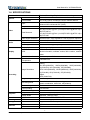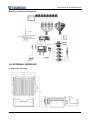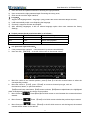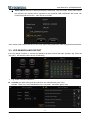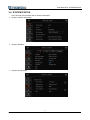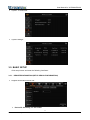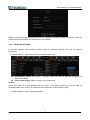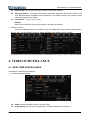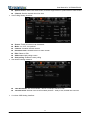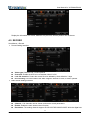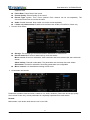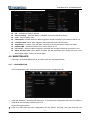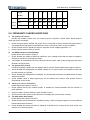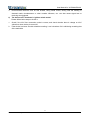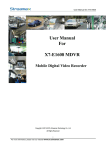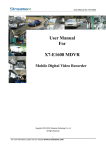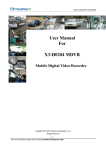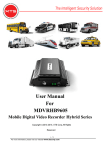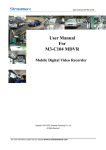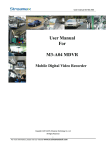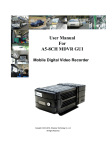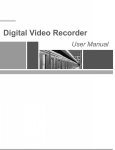Download User Manual For X5-E0804/E0408 MDVR
Transcript
User Manual for X5-E0804/E0408 User Manual For X5-E0804/E0408 MDVR Mobile Digital Video Recorder Copyright 2013-2015, Streamax Technology Co., Ltd All Rights Reserved For more information, please visit our website www.en.streamaxtech.com User Manual for X5-E0804/E0408 Notice The information in this manual was current when published. The manufacturer reserves the right to revise and improve its products. All specifications are therefore subject to change without any notice. The purpose of this manual is to kindly aid the user for the operation for our MDVR. The user should have a basic understanding of computer operation and basic knowledge of how to connect peripherals and make some settings. Copyright Under copyright laws, the content of this manual may not be copied, photocopied, reproduced, translated or reduced to any electronic medium or machine- readable form, in whole or in part, without prior written consent of Streamax Technology Co., Ltd (Copyright 2013-2015) For more information, please visit our website www.en.streamaxtech.com User Manual for X5-E0804/E0408 Guarantee & Warnings 1) Electrical Apparatus Safety All installation and operation should comply with local electrical safety norms. 2) Transportation In the process of transportation, storage and installation, please avoid heavy stress, violent vibration, impact and water splashing. 3) Installation Install the equipment in accordance with the requirements, handle carefully. Do not heavily press the equipment before the MDVR installation is finished. 4) Requirements on Engineers & Technicians All the work of checking and maintenance should be done by qualified technicians and engineers. We do not undertake any responsibility caused by unauthorized modifications. 5) Requirements on Environment The equipment should be installed and stored in a cool and dry place, away from direct sunlight, flammable or explosive substances, etc. Keep gaps not less than 3cm around the device to facilitate ventilation for cooling. 6) Accessories Make sure to use accessories from the manufacturer recommended in the attachment. Insulate circuit ground and metal shell for all the peripherals. Before installation, please open the package and ensure that all parts are included. If there are any problems, please contact us as soon as possible. 1 For more information, please visit our website www.en.streamaxtech.com User Manual for X5-E0804/E0408 Contents 1. 2. 3. 4. 5. PRODUCT CHARACTERISTICS...................................................................................................................... 3 1.1. OVERVIEW.........................................................................................................................................3 1.2. FEATURES......................................................................................................................................... 3 1.3. FUNCTIONS.......................................................................................................................................3 1.4. SPECIFICATIONS............................................................................................................................. 4 1.5. SYSTEM DIAGRAM..........................................................................................................................5 1.6. EXTERNAL INTERFACE................................................................................................................. 6 SETTING..............................................................................................................................................................8 2.1. REMOTE CONTROL PANEL.......................................................................................................... 8 2.2. CP4 CONTROL PANEL....................................................................................................................9 OPERATING INSTRUCTIONS........................................................................................................................ 10 3.1. LOCAL LOGIN..................................................................................................................................10 3.2. RECORD SEARCH AND EXPORT:............................................................................................. 12 3.3. LOG SEARCH AND EXPORT.......................................................................................................14 3.4. SYSTEM STATUS........................................................................................................................... 16 3.5. BASIC SETUP..................................................................................................................................17 3.5.1. REGISTER INFOMATION (SETUP VEHICLE INFORMATION).....................................17 3.5.2. TIME SETUP............................................................................................................................ 18 3.5.3. START UP.................................................................................................................................19 3.5.4. USER SETTING...................................................................................................................... 20 3.5.5. NETWORK SETTINGS.......................................................................................................... 22 VIDEO SURVEILLANCE.................................................................................................................................24 4.1. REAL-TIME SURVEILLANCE....................................................................................................... 24 4.2. RECORD...........................................................................................................................................26 4.3. IPC SETUP....................................................................................................................................... 28 4.4. DATA COLLECTION........................................................................................................................29 4.5. ALARM.............................................................................................................................................. 30 4.6. MAINTENANCE............................................................................................................................... 32 4.6.1. CONFIGURATION...................................................................................................................32 4.6.2. DATA EXPORT.........................................................................................................................33 4.6.3. UPGRADE................................................................................................................................ 33 4.6.4. STORAGE.................................................................................................................................34 4.6.5. DEFAULT.................................................................................................................................. 34 REFERENCE APPENDIX.................................................................................................................................35 5.1. STORAGE CAPACITY CALCULATION.......................................................................................35 5.2. FREQUENTLY ASKED QUESTIONS.......................................................................................... 36 2 For more information, please visit our website www.en.streamaxtech.com User Manual for X5-E0804/E0408 1. PRODUCT CHARACTERISTICS 1.1. OVERVIEW X5-E0804/E0408 is an advanced and function-extensive Mobile Video Recorder specially designed for network high definition, analog audio & video input and excellent extension. It uses high-speed processor and embedded operating system, combining with H. 264 video compression / decompression technology, network technology and GPS locating technology. It can realize 720P high definition, CIF, HD1, D1, WD1 video recording and vehicle driving information recording, as well as wireless data upload. With center software it also achieves alarm linkage central monitoring, remote management and playback analysis. It is powerful with modular design, flexible installation, easy maintenance and high reliability. 1.2. FEATURES 1) 2) 3) 4) 5) 6) 7) All the modules are connected with exquisite connectors, supporting quick disconnection, which is safe and easy to maintain. The machine will alarm automatically when each modules have faults the modules are in errors. Waterproof With sealed waterproof design for the shield. Combines physical, electrical and software anti-vibration Supports DC6~36V wide voltage input; suitable for 12V and 24V vehicle. Adapts dynamic coding technology to adjust the change of 3G network and ensure the fluency of monitoring video. Watermark technology: prevent data tampering and guarantee the video authenticity and legal efficiency. 1.3. FUNCTIONS 1) 2) 3) 4) 5) 6) 7) 8) 9) Local recording and video playback: D1/HD1/CIF resolution optional. Driving recording: provide statistics on speed, turning, brake, reverse, opening door, etc. Network function: support break point uploading continually, which can realize the remote video surveillance, video download, remote alarming and network timing of the equipment, network setting and remote upgrade, etc. High-speed backup: support high-speed backup through USB2.0, as well as backup through SD card. User log: on-off status of the device, video loss, recording start time / end time, user log in / log out, modification of the device parameters, timing, bus stop announcement and GPS status. Import and export of the configuration file: U disk import/export device parameters. Device upgrade: support local and remote upgrade. Alarm linkage: support linkage switch value output, image display, etc. Storage formatting: formatting device hard disk and external USB devices. 3 For more information, please visit our website www.en.streamaxtech.com User Manual for X5-E0804/E0408 1.4. SPECIFICATIONS Function Overview Preview, Recording, Playback, Network, Locating OS Linux 3.0.8 Control Mode CP4, Easy Check, IR Remote Control, Network,Mouse Input 8channel WD1+4channel IPC(720P) or 4channel WD1+8channel IPC (720P) Output 2 channels Total Resource (8 x 25)FPS WD1 @ PAL / (8 x 30)FPS WD1 @ NTSC +(4 x 30)FPS 720P or (4 x 25)FPS WD1 @ PAL / (4 x 30)FPS WD1 @ NTSC +(8 x 30)FPS 720P Video Signal Standard Electrical level: 1Vpp Impedance: 75Ω NTSC/PAL Optional Input 8channels(12 channels if connects with IPCX4) Output 2channels Audio Signal Standard Electrical level: 2Vpp Display Split 1/4/9 Image display OSD GPS information, alarm, temperature, acceleration, voltage, device information, software version, MCU version, network status Operation Interface Semi-transparent GUI Video/Audio Compression H.264/ADPCM Image Resolution Analog: PAL:WD1(928X576), WHD1(928X288), WCIF(464X288), D1(704X576), HD1(704x288), CIF(352x288); NTSC:WD1(928X480), WHD1(928X240), WCIF(464X240), D1(704x480), HD1(704x240), CIF(352x240); Digital: 720P(1280X720); Image Quality 8 Levels adjustable Recording Mode Manual/schedule/Alarm(sensor trigger, speed, acceleration, video loss, temperature) Pre-recording 0-60minutes Post-recording 0-30 minutes Mirror Recording Yes Playback Channel 1/4 channels by local playback Search Mode Date/time, channel, event Network 3G/4G EVDO/WCDMA/TDD-LTE/FDD-LTE Locating GPS Location tracking, speed detection and time sync Storage Hard disk Supports 2.5" hard disk up to2TB USB USB2.0 x 2 SD SD x 1 System Video Audio Display Recording Playback Interface Input impedance: 4.7kΩ 4 For more information, please visit our website www.en.streamaxtech.com User Manual for X5-E0804/E0408 RS232 RS232 X 2 RS485 RS485 X 2 Sensor 8 inputs, 2 outputs Serial G-sensor (Internal) Speed 1 channel pulse speed detection Interface Interface (CP4) Optional Input DC8-36V Output 1A@12V,1A@5V Physical Characteristics Dimension(L x W x H) 295 x 222 x 89 mm Others Water Proof Rate IP54 Power 1.5. SYSTEM DIAGRAM Diagram1 (POE Switch RJ45) 5 For more information, please visit our website www.en.streamaxtech.com User Manual for X5-E0804/E0408 Diagram 2 ( POE Switch Aviation-din) 1.6. EXTERNAL INTERFACE 1) Dimension (Unit: mm) 6 For more information, please visit our website www.en.streamaxtech.com User Manual for X5-E0804/E0408 2) Front Panel and Rear Panel 7 For more information, please visit our website www.en.streamaxtech.com User Manual for X5-E0804/E0408 2. SETTING 2.1. REMOTE CONTROL PANEL Remote control key directions 1)when the password is turn off, in ON/OFF preview screen, press this bottom standby(soft start key), press again the device turn on. 2)When the password is enabled, in preview screen, press this key password prompt box appears, enter the administrator password to restart the machine (soft-start key). LOAD/LOCK When the device has password and press Login / Lock key to enter the password.Because the system does not recover and reset the password function, please remember the password. ADJUSTMENT Brightness, contrast, color, hue adjustment, in single screen, with [+], [-] keys to adjust the user can be independently adjusted for each channel SETTING Set menu key (when the password is enabled, you can log on by using this key) BACK Return to the previous submenu. Eventually exit the setup menu and exit to the monitor screen PAUSE/FRAE OUTPUT ▍ PLAY SLOW PLAY Pause and frame output bottom when playback can play one frame each time, press the playback button to return to normal playback speed Start the play button (pause screen is displayed when a still picture) Slow play button when the playback image data, there are third class: 1 / 2,1 / 4,1 / 8, and then a return to normal playback speed 8 For more information, please visit our website www.en.streamaxtech.com User Manual for X5-E0804/E0408 Fast forward button during playback image data, three class: 2X, 4X, 8X FAST FORWARD Rewind button during playback image data, three class: 2X, 4X, 8X REWIND STOP ■ Stop manual recording button RECORD ● Start manual recording button DOWN ▼ During playback, turn the page / next file UP ▲ During playback, turn to previous / previous document TPZ FUNCTION Automatic, presets, called, zoom +, zoom -, zoom +, zoom - iris +, Iris - F1 Alarm Recording Export Shortcuts F2 Start the PTZ function bottom F3 Play bottom by time choose F4 Spare key 2.2. CP4 CONTROL PANEL Repeat Repeat station notification Station Notification Station notification bottom 0-9 Number enter key Confirmation Confirmation key Back Back from the menu Direction Up / Down / Left / Right selection key 9 For more information, please visit our website www.en.streamaxtech.com User Manual for X5-E0804/E0408 Operation Instrument Remark: When reporting to CMS server, use serial number. When using Android pad, you need to select vehicle number, as when insert the wifi hot spot to USB port of the 4120, the hot spot will get the vehicle number and change its SSID to vehicle number. 3. OPERATING INSTRUCTIONS 3.1. LOCAL LOGIN 1) 2) 3) 1) 2) 1) 2) When operating the device, user needs to have permission certified. Press the remote control 【LOGIN / LOCK】or【SETUP】, the login screen will pop up. Right click the mouse, the shortcut menu will pop up, left click login picture, login screen will pop up. Left click on the login button to login and right click to log out Login Notice: Software is automatically assigned by user name and password, it can be divided into user and administrator privileges. Password options can not be closed, but it can be set to null; when it is empty, user do not need to enter the password to login。 Login interface Introduction: User name: Select users from the drop-down box. There are admin and user as defaults. Currently, it can show two users and one admin. Password: 10 For more information, please visit our website www.en.streamaxtech.com User Manual for X5-E0804/E0408 1) 2) 3) 1) 2) 3) 4) User can enter the operation interface if entering the right password; User must enter the right password again if entering the wrong ones; Click cancel to exit the login interface; Language: Support the language switch. "language" (Lang) means the current interface adopts Chinese; It will automatically switch once Selecting the language. Currently, it supports Chinese and English; After switching languages, it will not restore language option when user restores the factory Settings; Default password and permission table is as follows:: Default Password Related User Related Authority admin admin All Authorities User user Search and playback 1. 2. The password input Instruction: If the password are numbers, user can enter it by remote control directly. User can click 【ENTER】 or the left click mouse on the remote control. a. Move the cursor to the number position, press 【 Enter 】 or left click mouse button to select the corresponding number. b. Move the cursor to 【123】, press 【Enter】or mouse to choose input type, such as the Numbers, letters, or special characters. 【ab】means lower case letters,【123】means numbers,【AB】means capital letters; the highlighted place of background refers to the current cursor position. c. Move Cursor to entered. , Press【Enter】or left click mouse to move between the contents that have d. Move Cursor to , Press 【Enter】or left click mouse to delete the previous input contents. e. Move Cursor to , Press 【Enter】or the left click mouse to exit the keypad, the entered contents will be written to the edit box. 11 For more information, please visit our website www.en.streamaxtech.com User Manual for X5-E0804/E0408 f. Move Cursor to【Esc】 position, Press【Enter】or the left click mouse to exit the keypad, the entered contents will not be written to the edit box 3.2. RECORD SEARCH AND EXPORT: Video search interface contains video file search, video data backup and video playback function. When there is a hard disk or SD card, enter the video search interface. Following is the REC Search interface: In the calendar, the color below the dates means: a. No color means no video. b. Green means common video. c. Red means alarm video. d. Yellow means there are alarms and the video files are automatically lock (lock video). Source: select the source of the video, there are main video, sub video and mirror video. The main record means HDD record while sub record and mirror record are dual-stream records. Select the date with record, click next, then enter the following interface: Following is the record search detail and record search result interface: Record search detail interface: Record Type: User can choose all record, alarm record or normal record. Channel choose:The channel is optional and mark with color that has record. The channel with gray cannot be chosen if there is no record. As to different record type, it will show different relates. Click search button in the record search detail page, user can enter then record search result page. 12 For more information, please visit our website www.en.streamaxtech.com User Manual for X5-E0804/E0408 Time Bar: Time bar shows three time points, 0 o'clock, 12 o'clock, 24 o'clock. It shows what type of videos during the time according to the marked channel. Channel No: According to the situation of video for each channel video the day , the video will be displayed on the time line. Tick the channel if user wants to playback the video. Note: channel number is displayed from 1~20, please up page up/page down button to change channel Button description Video playback: Choose the channel No., select start time to play < default start from 0 >, click the playback button to playback the video. In playback interface, user can choose fast forward or fast backward to play the video, the button in the middle of screen can switch the channels. The image stops and it will not exit automatically when playing to the last video of the day. Time period settings: Click the time setting button, select start time and end time, it will backup or playback the video in the selected time period. Click clip to export the video, the file format can be.264< comprehensive file >, also can be.avi format. 13 For more information, please visit our website www.en.streamaxtech.com User Manual for X5-E0804/E0408 Video export: Select the channel that has the video files, click this button, all the video files in the effective time period will be exported to the external USB peripherals, file format can be.264<comprehensive file >, also can be avi format. User can also pull out the hard drive or SD card, export and playback the video by professional software. 3.3. LOG SEARCH AND EXPORT In the log search interface, it records and displays all alarm events and login operation log. Enter the "log query”, the interface will be shown as following : Log Search interface instruction: Calendar: the date with log will be marked on the calendar with green color. Remark: There is no color classification in the “log mark”, and all are green ones. 14 For more information, please visit our website www.en.streamaxtech.com User Manual for X5-E0804/E0408 Log search interface instruction: Start time: the start time for searching log files End time: the end time for searching log files Log types: classification of log search, including the operation log and alarm log and locking log Operation log search interface instruction Log includes the following information: Log time: the time when event is triggered Log name: event content Supports page up/page down and export all log files of the specified date. Do not support link to video file. Log search Alarm type: It includes all alarms, IO alarm , panic alarm and over speed alarm. Log includes the following information: Log time :the time when event is triggered Log name:event content Supports page up/page down and export all log files of the specified date. Supports link to video file, click on button to playback video files Lock log search Log includes the following information: Log time: the time of when event triggered. Log name: event content Log will be recorded according to channel number, each channel will have a lock log file. Support page up and page down. Can’t export all log files of the specified date. Can link to video file, click on button to playback video files. Unlock: Select log, and unlock it. Then the alarm log of lock will be cleared. Remark: When lock the video file, system will record alarm log and lock log. The locked video file can only be unlocked from alarm log. 15 For more information, please visit our website www.en.streamaxtech.com User Manual for X5-E0804/E0408 3.4. SYSTEM STATUS User can login the interface with no access restrictions. System- Version information System- Modules System-Server status 16 For more information, please visit our website www.en.streamaxtech.com User Manual for X5-E0804/E0408 System - Environment System-Storage: 3.5. BASIC SETUP Click setup button and enter the following interfaces: 3.5.1. REGISTER INFOMATION (SETUP VEHICLE INFORMATION) Register information-Device info: Device ID: Currently, it is not useful. 17 For more information, please visit our website www.en.streamaxtech.com User Manual for X5-E0804/E0408 Register information- Vehicle info Vehicle Number:When connected with PAD, the vehicle number is needed. Vehicle plate:Input manually. Line number:Input manually. Register information—About the driver’s information: Driver number: Input manually. Driver name: Input manually. 3.5.2. TIME SETUP 18 For more information, please visit our website www.en.streamaxtech.com User Manual for X5-E0804/E0408 Time setup-General Date format: Setup the date format of device Time format: 24 hours or 12 hours Time zone: Range from -12th district ~ +13th district Time-Time Sync Date/Time: Device time, from 2000-01-01 to 2037-12-31 Satellite: Synchronize time with GPS satellite. Once GPS signal changes to valid, device will synchronize time Center Server: synchronize time with center server NTP server: synchronize time with NTP server Remark: Synchronize time according to time zone Multi-mode can be selected for time synchronization. If one works, the others take no affect. Time setup-DST Enable: Select to enable Offset: After enabling DST, adjust the hour manually Mode: Setup DST according to week or date Start: Time to start DST End: Time to end DST 1) 2) 3.5.3. START UP Startup-ON/OFF 19 For more information, please visit our website www.en.streamaxtech.com User Manual for X5-E0804/E0408 ON/OFF mode: 3 modes, including ignition, timer and ignition or timer. Ignition: Input ignition delay time for shutdown delay function Timer: When setup the start mode as Timer, please setup the start time and end time Under this mode, MDVR’s start up or shut down time will not affect the ignition. Remark: If use setup as Ignition or Timer Mode, Ignition ON or Timer start time can trigger MDVR start up. And only when Ignition off and Timer end time, MDVR will shut down. Start-Sleep Sleep Mode: Currently, there is only no consumption standby mode available. Low Voltage Protection: Enabling the low voltage shutdown protection mode selected. Low Battery Protection: Protect the vehicle battery. When consistently below the standard value, it will countdown shutdown. As for a 12V vehicle , the default is 9V, while a 24V vehicle is 21V. Recovery boot voltage values: low-voltage protection, when the battery voltage is consistently greater than the standard value, it will automatically boot. As for a 12V vehicle , the default is 12.5V, while a 24V vehicle is 24.5V. Low voltage will be reported or not: The low-voltage protection will be reported to the platform after it is ticked. 3.5.4. USER SETTING In the basic settings, click user settings, enter the following interface, user can enter setting menu. 20 For more information, please visit our website www.en.streamaxtech.com User Manual for X5-E0804/E0408 User name: The default ones are admin and user. User Group: It is divided into administrator and ordinary user. Supports delete user function. Select the user and click "Delete User" button. Please be noted that the administrator can not be deleted. Supports add user function. Click "Add User" button, then enter the following interface Remark: 1) Only administrators can add users. 2) Users can add up to two. 3) User name cannot be empty, not the same with the existed user name while the user password can be empty. User name and password can be modified. Select a user, click the "Edit User" button, enter the following interface: 21 For more information, please visit our website www.en.streamaxtech.com User Manual for X5-E0804/E0408 Modify the user name and password to confirm the operation temporarily. There is no need to verify the old password, Administrator user name can no t be modified. 3.5.5. NETWORK SETTINGS In the basic settings, click Network Settings, enter the following interface, user can set network parameters. Network Settings - wired network and port interface description Automatically obtain IP: Dynamic acquisition, DNS can also be statically configured to dynamically obtain. Use the following IP: Static IP, need to use a static DNS. Remark: Switch from static IP to automatically obtain IP mode, it can display dynamic IP, but the static IP parameters will not be covered, to restore the last saved static IP after switching back. Network Settings - Port Interface Description: 22 For more information, please visit our website www.en.streamaxtech.com User Manual for X5-E0804/E0408 WEB port No.: The default is 80, will be used in IE to access this port. Media Port No.: The default is 81, the forwarding server will use this port. Net working settings- Instruction of wifi network: Enable : Select to enable WIFI ESSID:Manually input the address of AP Encryption: It supports NONE, WEP and WPA Password: Manually input Static IP: Select to use static IP, or MDVR will get dynamic IP Network-3G/4G network interface: Dialing wireless network, user needs to choose the module type and setup dialing parameters No Service. When entering the dialing setup interface, it search the wireless module type automatically. It shows No Service when ther is no module. 23 For more information, please visit our website www.en.streamaxtech.com User Manual for X5-E0804/E0408 Network type: The default one is Mix, 2G/3G ot 2G/3G/4G optional. Dialing parameter:It includes access point, user name, password, data service number, and enter SIM parameters provided by the manufacturer. The default is empty, the program comes with empty arguments by dialing. Certification:Supports PAP or CHAP. Remark: When there is SIM and normal 3G/4G signal, it will dial automatically. Network- server Server’s IP address and port are needed for device registering to server. Select CMS if there is wire or WIFI. Set up central IP and port, Select 4G CMS when dialing wireless network. By default, there is only one server, but user can add other server up to 6. Server 1 can’t be deleted. 4. VIDEO SURVEILLANCE 4.1. REAL-TIME SURVEILLANCE Surveillance-->Real-time Surveillance Real-time Setting Interface: Audio: Enable the audio when live view the video Image Setting: Set the live-view parameters, including brightness, contrast, etc. 24 For more information, please visit our website www.en.streamaxtech.com User Manual for X5-E0804/E0408 Splash Screen: Set the live-view screen, it can be single-screen or quad screen or nine screen Channel: Set the channel when live-view Auto Polling Setting Interface: Screen: Totally 32 screens can be added.。 Mode: 1x1, 2x2, 3x3 optional. Channel: Included channel number. Residence time: Residence time for each screen. Edit: Delete or Edit. Add screen: Add polling screen Auto polling: Enable the auto pulling Sub-stream Setting Interface: Total bandwidth: Set the bandwidth, default is 500Kbps maximum 5M Transmit mode: Default is the recommended (smooth + clear) mode, divided into five level. Live-view OSD Setting Interface: 25 For more information, please visit our website www.en.streamaxtech.com User Manual for X5-E0804/E0408 Display the information on screen, default is only the time, and the position can not be set. 4.2. RECORD Surveillance-->Record Record Setting Interface: Video type: Default is PAL, NTSC optional Overwrite: Enable the HDD to be overwritten when it is full Lock file retention: Protect the record file to be deleted by fault, default is 7 days Pre-recording: Pre-record before the alarm happens. Default is 15min, 0-60min optional. Main Stream Setting Interface: Channel: 1-20 channels can be chosen and set the record parameters Enable: Enable the main stream record function Resolution: The analog channel supports D1/HD1/CIF/WD1/WHD1/WCIF while the digital one 26 For more information, please visit our website www.en.streamaxtech.com User Manual for X5-E0804/E0408 supports 720P Frame Rate: Frame Rate of the record Picture Quality: Picture Quality of the record Record Type: Ignition, Time, Event optional. Each channel can be set separately. The sub-stream and mirror record are the same Audio: Enable the audio. Note: Audio can not be record separately I frame only without alarm: Enable to let the frame rate invalid, record file is I frame only Record- Dual stream Storage: The storage type for second stream, internal SD, or external SD Record mode:Mirror record, alarm back-up, and sub stream Mirror record: Channel is selectable. Video resolution and frame rate are the same with main stream. Alarm backup: Channel is selectable. The parameters are the same with main stream Sub-stream: Channel is selectable. Recording parameters are configurable Mirror channel: It is selectable according record mode Dual stream-Sub-stream Parameters includes channel number, enable or not, audio, resolution, frame rate and image quality Can’t record I frame only, record parameters is completely separated from main stream. Remark: Main stream +sub-stream total resource can’t over 12M 27 For more information, please visit our website www.en.streamaxtech.com User Manual for X5-E0804/E0408 Record-OSD Embedded key information to video file for easily check when playback. 4.3. IPC SETUP IPC setup: Channel: 1-16 are default for analog cameras. If selected, then analog camera is invalid. 17-20 channel are for IP cameras Enable IPC: Enable to operate IP and port: Display channel number and port Setup: Search and edit IP camera recording parameters Fast setup: Search all the IP cameras in LAN network, and auto assign IP address to IP camera 28 For more information, please visit our website www.en.streamaxtech.com User Manual for X5-E0804/E0408 4.4. DATA COLLECTION GENERAL General- IO sensor Sensor number: 1~8 optional. Sensor name: IO sensor name. OSD name: The information embedded to video image. Copy: Copy the configuration and use it for other sensors. General- Serial port: General- speed 29 For more information, please visit our website www.en.streamaxtech.com User Manual for X5-E0804/E0408 Unit: KM/H and MPH selectable. Source: GPS, pulse or both optional. Calibration mode: No need to calibrate if setup as satellite mode. 4.5. ALARM GENERAL General --Speed alarm Name: The current name is Overspeed Enable:Enable or disable, tick to enable Alarm type: 3 levels Trigger: Low or high voltage to trigger alarm Linkage: When alarm triggered, link to alarm output, full screen live video, report to server and so on General- Panic alarm : 30 For more information, please visit our website www.en.streamaxtech.com User Manual for X5-E0804/E0408 Name:The current name is panic. Enable:Enable or disable Alarm type: 3 levels Trigger: Low or high voltage to trigger alarm. Linkage: When alarm is triggered, link to alarm output, full screen live video, report to server and so on General – IO alarm interface: Name: From Sensor1 to Sensor8 Enable: Enable this sensor or not, tick to enable Alarm type: 3 levels Trigger: Low or high voltage trigger alarm Linkage: Link to sensor out, report alarm or full screen IO sensor- Alarm linkage interface 31 For more information, please visit our website www.en.streamaxtech.com User Manual for X5-E0804/E0408 CH:Associate recording, optional Post-recording:When the alarm is canceled, the time continue to record Lock:Only for alarm video 3G Network: It means when the alarm triggered, should it active the 3G module to dial or not. Linkage output: When alarm triggered, associate with which sensor output Output time:It means when the alarm canceled, how long the sensor output can stand Upload CMS:Upload the alarm info to center server or not Full screen:When the alarm triggered, associate with a single channel to full screen or not Alarm duration time: When alarm canceled, the alarm duration time, during this time, if this alarm trigger again, It won’t be record again 4.6. MAINTENANCE After login, click setup>Maintenance, and then enter into the page as follow. 4.6.1. CONFIGURATION In the configuration page, user can export and import the configuration file. Insert the USB drive, and then click “EXPORT”, it will export the configuration file to the root folder of UDB driver, the file name is MDVFCFG.CFG Import all the parameters Insert the USB drive that with configuration file into MDVR, and login this page and click the 32 For more information, please visit our website www.en.streamaxtech.com User Manual for X5-E0804/E0408 “IMPORT” to import the parameters, and it will display the notice when import success. Remark: it won’t import the register info and speed adaption info. 4.6.2. DATA EXPORT In the Data export page, you can export the appointed file in any time, such as black box data, log file and so on. 4.6.3. UPGRADE In the page of upgrade, you can upgrade the firmware, MCU for MDVR Remark: 1) Make sure don’t power off during upgrading. 2) Put the upgrade file into the folder “upgrade”, which is at the root directory if the USB drive 3) It support upgrade firmware, LOGO, MCU, and MCU for CP4. 4) Firmware and MCU will package in one file, and it will upgrade MCU first, and then firmware. 5) The name of the LOGO are: logo_update(10.12.15).jpg and logo_cvbs(11.12.15).jpg 6) Please don’t put many files in the same folder when it is upgrading, otherwise, it will upgrade one randomly. 33 For more information, please visit our website www.en.streamaxtech.com User Manual for X5-E0804/E0408 4.6.4. STORAGE In this page, user can format all the storage. Storage type: HDD, SD card (Internal), SD card(External), USB drive Free/Total Not exist: Didn’t find the HDD (not install or broken) Unformatted: Means the HDD has been detected, but unformatted.(New HDD) Capacity info: Display the correct info means HDD working fine Format: Click the Format button to start format, if format successful, it will start to recording, and don’t need to restart, the format time will be around 10 seconds. Remark: The new HDD and SD card must be format manually at the first time. 4.6.5. DEFAULT In this page, you can click the default button to reset the parameters to factory settings. 34 For more information, please visit our website www.en.streamaxtech.com User Manual for X5-E0804/E0408 Remark: For, language, MAC address, register info, CMS server info, speed adaption parameter will not change during default settings. 5. REFERENCE APPENDIX 5.1. STORAGE CAPACITY CALCULATION 1) 2) Image Quality & Streams Image 1 2 3 4 5 6 7 8 Stream D1 2048 1536 1230 1024 900 800 720 640 (Kbps) HD1 1280 960 768 640 560 500 450 400 CIF 800 600 480 400 350 312 280 250 Record File Size Calculation Rec. file size for each channel is: Recording time (s) x Stream (Kbps) / 8 / 1024 = File Size (MB) e.g. The file size of the Image 1 with D1 resolution within 1 hour: 3600 x 2048 Kbps / 8 / 1024 = 900 MB 3) Image Quality & Resolution 35 For more information, please visit our website www.en.streamaxtech.com User Manual for X5-E0804/E0408 Image 1 2 3 4 5 6 7 8 D1 900 675 540 450 395 351 316 281 Reso HD1 562 422 337 281 246 219 198 176 lution CIF 351 264 211 176 153 137 123 110 Quality 5.2. FREQUENTLY ASKED QUESTIONS 1) The system can’t start? Usually this problem results from the incorrect power connection. Please follow below steps to check the power connection: 1. Check the input power, whether the power wire is connected correctly, whether the ground wire is connected back to the battery, and whether the fuse on the power wire is in good condition. 2. Check whether the ACC signal wire input to the power is with voltage higher than 7 V. 3. Check whether the device key is closed. 2) The MDVR restarts uninterruptedly? Please follow below steps to check it: 1. Check whether the voltage of MDVR is insufficient. If the voltage is less than the start-up voltage of the device, the device would always restart. 2. The problem in hard disk/SD card may cause the failure to start. Take off the storage part and check whether it is broken down. 3) The device can’t record? Usually this problem results from the storage disk or camera. Please follow below steps to check it: 1. Check whether the storage disk is installed, whether it is in good contact, and whether the disk can be read normally in computer. 2. Check whether the storage disk is formatted. The storage disk should be formatted before normally storing record files. 3. Check whether there is video signal input into the device from camera, and whether there is video/image on the screen. 4) There is no voice in record file? Please follow below steps to check it: 1. Check whether there is an external pickup, or whether the camera features with the function of audio collection. 2. Access to Video Channel Settings, check if Audio is set on. 3. There must be video input into the channel for recording and it must record normally. 5) The GPS works abnormally? Please follow below steps to check it: 1. Check whether the GPS antenna is installed correctly. There is a silk print logo on the GPS antenna holder behind the host device. 2. Check whether the antenna receiver is sheltered. It should not be covered by any stuff, which may cause it not to receive signals. 36 For more information, please visit our website www.en.streamaxtech.com User Manual for X5-E0804/E0408 3. 6) 1. 2. Environmental influence such as tree shades, being inside tunnel, driving near tall building or elevated roads, thunderstorms or other weather influence, etc. can also cause signal loss or receiving wrong signals. The device can’t shutdown in ignition switch mode? Please follow below steps to check it: Check if the ACC line connection mode is correct; and check whether there is voltage on ACC yellow line when the key is turned off. If the device has been set with schedule recording, it can’t shutdown if it is still during recording time of the task table. 37 For more information, please visit our website www.en.streamaxtech.com