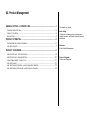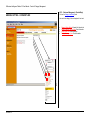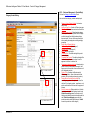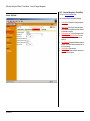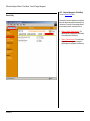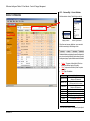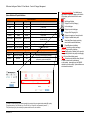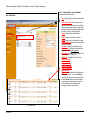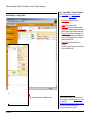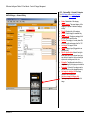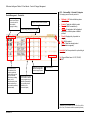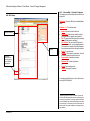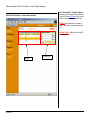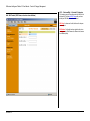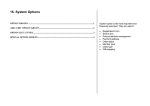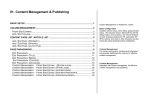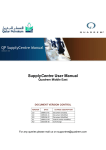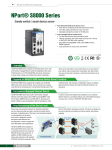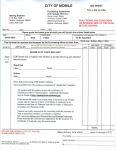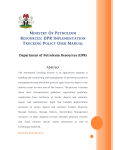Download 02. Product Management
Transcript
02. Product Management GENERAL SETTING - CATEGORY LINK ...............................................................................1 CATEGORY CONTENT S ETTING .............................................................................................................2 PRODUCT / DATA D ETAIL .....................................................................................................................3 D ISCOUNT P OLICY .............................................................................................................................4 PRODUCT ATTRIBUTES.............................................................................................................5 SYSTEM ATTRIBUTES & S PECIAL ATTRIBUTES .........................................................................................6 ADD / EDIT ATTRIBUTE ........................................................................................................................7 This chapter has 3 parts: Basic Setting Configuration of displaying style of category links, category contents, and product details and discount calculations Attributes Product Attribute Management PRODUCT CATEGORIES............................................................................................................8 ADD /E DIT CATEGORY – CATEGORY CAPTION.........................................................................................9 ADD /E DIT CATEGORY –ADVANCED S ETTING .......................................................................................10 PRODUCT MANAGEMENT – P RODUCT L IST ...........................................................................................11 ADD / EDIT PRODUCT .......................................................................................................................12 ADD / EDIT PRODUCT (SKU KEYS – VALUES FOR MASTER ATTRIBUTES ) ....................................................13 ADD / EDIT PRODUCT (SKU VALUES, VALUES FOR SLAVE ATTRIBUTES ) .....................................................14 Product Categories Products and Categories I8 Business Intelligence Platform 3.0 User Manual – Product & Category Management LOC: : Business Management > Product Mngt GENERAL SETTING - CATEGORY LINK Click on the Category Link Setting Panel Here sets how category links are displayed in front end • • • • All rights reserved, i8 BI Lab www.i8series.com Category Display Method: Expand All or Hierarchical Display Category Product Count: Check illustration Display Root Icon: Check illustration Display Subcategory Icon: Check illustration Page 1 of 2 I8 Business Intelligence Platform 3.0 User Manual – Product & Category Management LOC: : Business Management > Product Mngt Click on the Category Content Setting Panel Category Content Setting Here controls how category contents are displayed • • • • • • • • • • • Fig 1: List Mode (10 Rows) • • • Fig 2: Matrix Mode (3 x 2) All rights reserved, i8 BI Lab www.i8series.com Category Content Display Method: List mode or Matrix mode List Mode Page Size : Number of Product per page Matrix Size: Number of rows and number of columns Default Category Layout: Default product category (Some layout contains component that the display method is already fixed that the above settings become invalid). You can still choose other layout when creating new categories or editing category properties Search Result Display Method: List Mode Page Size : (Check figure 1) Dot Matrix Size: (Check figure 2) Layout: Search result layout Thumbnail Size: The width and height of product thumbnail image Thumbnail Size (Invoice): The width and height of the thumbnail image for products when it is set to appeared in invoice or checkout list Latest product display matrix size: Latest products would be shown in some particular region, the 2 figures control the number of rows and columns of such displayed products. Display Price: According to different needs of different application, some clients want to hide products (Such as trading and enquiry systems) Display Add-to-Cart button at front end: For non-shopping system, this option should not be checked. For shopping system, sometimes, such add-to-cart button are not shown for the purpose of tidiness Sold Out processing: When product is out of stock, how the product should be displayed must be set (Disable from selling means the clients can still check product detail but would not be able to add it to cart, Disable from displaying means that the product cannot be viewed from front end, Default means the product can still be bought) Page 2 of 3 I8 Business Intelligence Platform 3.0 User Manual – Product & Category Management LOC: : Business Management > Product Mngt Product / Data Detail Click on the Product/Data Detail Panel Here are the settings for product detail displaying • • • • • • • All rights reserved, i8 BI Lab www.i8series.com Display Method: Display detail in popup window or current page Default Layout: Default Layout for product details (Recommended to use default layout when there is a huge number of products) Popup window size: The size of the popup window Display Attribute Name in Detail Page: For some system, only product attribute values are to be displayed Image Separator: Separator between large images of products (This is useful when these images are cut from a large image) Flash Separator: Same as above Flash Size: Product attribute of flash type would not be shown if size is not given. Page 3 of 4 I8 Business Intelligence Platform 3.0 User Manual – Product & Category Management LOC: : Business Management > Product Mngt Discount Policy Click on the Discount Policy Panel Discount policy controls how product prices are displayed when multi -discount rates applicable to product price at the same time. For example, we have category discount, purchase quantity discount, member discount, etc. All rights reserved, i8 BI Lab www.i8series.com • Category + Quantity + Member discounts : This happens frequently in shopping carts (Default setting is the multiplication of this discounts) • Category + Member discounts : This would happen frequently when displaying product categories (Default setting is the multiplication of all discounts) Page 4 of 5 I8 Business Intelligence Platform 3.0 User Manual – Product & Category Management LOC: : Business Mgt. > Product Attributes PRODUCT ATTRIBUTES Attribute selection criteria (Check the figures below) Category selection Attribute Type Selection When there are too many attributes, users can select attributes according to the following criteria Disabled attributes are displayed in rows of background in gray color and such attribute will not be shown in product management page. System attributes cannot be deleted. • • • Caption: The names of the attribute (Which are displayed in different parts of i8 system) Code: Unique code of attribute (Used for system upgrade) Type: Type of the attribute Type Single-Line Text Multi-Line Text Description Number Option Price Weight Image Flash 1 All rights reserved, i8 BI Lab www.i8series.com Description Descriptive text (Maximum 255 characters) Descriptive text (255 characters with Line return) Descriptive text (Maximum 4000 characters) Numerical attributes Multi-Value (Such as color & Size1) Price (Appended with currency symbol) Price (Appended with weight symbol) Product images (Product thumbnail must be coded with thumbnail) Product attributes of type Flash Option must be first defined in “Configuration / System Options” Page 5 of 6 I8 Business Intelligence Platform 3.0 User Manual – Product & Category Management • System Attributes & Special Attributes System Attributes Caption Code Type Description Thumbnail Image Product thumbnail Name thumbnail name Text Product name Weight weight Weight Product weight Product price Price price Price Quantity quantity Number Discount Matrix discount_matrix Multi-Line Text Qty. Threshold quantity_threshold Number Product Stock2 Relationship between price & buying quantity (Usage: 5=100, 10=%80, 50=%603) Product stock lower then the threshold will trigger to send email alerts Max. Order Qty. max_order_quantity Number To prevent all product bought by just one client Min. Order Qty. min_order_quantity Number To increase sales volume Special (For Special purpose) Caption Code Type Description SKU4 product_sku_attribute Text Password password Text Keyword keyword Text As a product stock keeping unit (Example) Suitable for selling of Phone cards or invisible products which have passwords, must be used with SKU Used as reference field when search for products • • • • • • • • • • • • • • Category Specific Attribute: Such attributes only applicable to the specified category which inherits (Sub category products would have the same attribute) Multi-Lingual Attribute Display in Front End (Category) Link to detail page Display in product detail page Display in Mini Shopping Cart Display in shopping cart / enquiry basket Display in backend admin panel Searchable (Search engine would only search within searchable attributes) Private (Member only attribute) Page Title: Page title in product detail page Enabled: Trigger visibility of attribute Priority: Display priority of attribute (Left for priority in list page and right box for the priority in detail page) Edit: Click to edit the attribute property Delete: To delete product attribute values (Caution! All product values would be deleted and un-recoverable, please better use the ENABLE checkbox for the same effect). System attributes are not allowed to be deleted 2 If quantity is of SKU controlled, then the total quantity of the product will be auto-updated w hile updating SKU quantity It represents that buy 5 for $100 each, buy 10 for 20% off, buy 100 get 40%, etc. (Separated by comma, “,”) 4 SKU (Stock Keeping Unit), the real identity of products which have color, size variations 3 All rights reserved, i8 BI Lab www.i8series.com Page 6 of 7 I8 Business Intelligence Platform 3.0 User Manual – Product & Category Management LOC: : Business Mgt. > Product Attributes Click Add Attribute or Edit Attribute Add / Edit attribute • • • • • • • • • • • • • • • • • Type: Attribute type (Do not change system attribute type) Attribute Name (Code): Unique & Alphanumeric characters attribute identification (System attribute code is not allowed to be changed, changes to user attributes code should first click empty web space for the system to check the validity of attribute) Caption: Attribute Caption for Identification Enabled: Trigger the visibility of the attribute Priority: Display priority of the attribute in list page Priority (Detail page): Display priority of the attribute in product detail page Bounded to: Category specify attribute setting Product category: Category for the attribute if the “Bounded to”is set to category specific Option Name: The attribute value is an option, such as color, size, manufacturer, etc. Multi-Lingual: The attribute is of multi -lingual Display in List page: Link to Detail Page: Display in Detail Page: Display in Cart/Basket: Display in Admin page: Set as Page Title: SKU Support: The attribute has Stock Keeping Unit varieties such as color, size, etc. (Full support means the attribute can be a master or slave SKU attribute, Master means this other SKU attribute values varies according to the input value of this attribute, Slave means this attribute varies according to values of other attributes) Product Admin Page All rights reserved, i8 BI Lab www.i8series.com Page 7 of 8 I8 Business Intelligence Platform 3.0 User Manual – Product & Category Management LOC: : Business Mgt. > Products & Categories PRODUCT CATEGORIES • • • • • • • • • • • • All rights reserved, i8 BI Lab www.i8series.com Caption: Name of the category (multi-lingual), the number after it is the number of products in the category. Click the name to manage the products. Click the gray icons (Plus / Minus) to Expand or Collapse sub categories Code: Unique access code for the category Layout: The layout of the category Shippable: If checked then all products in the category should be shippable. (Must be shippable for shipping cost calculation). Virtual products such Phone cards are not shippable. Returnable: Shippable products eligible for returning (Virtual products are excluded) Private category for members only Discount: Category discount (Valid when the checkbox is checked, inside the box, please enter any number from 0 to 100) Enabled: Trigger the visibility of the category in front end Priority: Display priority of the category in category links Edit category Add sub category Delete category (Cautious use as all products will be permanently deleted) Page 8 of 9 I8 Business Intelligence Platform 3.0 User Manual – Product & Category Management LOC: : Business Mgt. > Products & Categories Click Edit Category button or Add New Category Button then click the Category Name Tag Add /Edit Category – Category Caption • • • • • Interface of old version, basically the same All rights reserved, i8 BI Lab www.i8series.com Category Name: Name of the category (Multi-Lingual) Enabled: Trigger category visibility Access Code: Unique access code for category (Alphanumeric characters suggested. If no code is specified, system will auto -assign one after save) Category Link Type: Either a normal category link, external link or internal web page (Default is product page, internal web page has been cancelled and replaced with external URL) External Link: URL of the external link5, For example, (/cgi-bin/i8_user_page.cgi?access_code=contact_u s, http: //www.i8series.com) 5 External Link please remember to remove the prefix domain name, for example, if your website is http://www.abc.com, and your copied URL is http://www.abc.com/cgi-bin/i8_user_page.cgi/access_code=abc , then please fill in the external link input box with: /cgi-bin/i8_user_page.cgi?access_code=abc Page 9 of 10 I8 Business Intelligence Platform 3.0 User Manual – Product & Category Management LOC: : Business Mgt. > Products & Categories Add /Edit Category – Advanced Setting Click Edit Category button or Add New Category Button then click the Advanced Setting Tag • • • • • • • • • • • • • All rights reserved, i8 BI Lab www.i8series.com Admin: Administrator of the category Parent Category: The parent category of the category (For system to determine category relation) Priority: Display priority of the category Private: Private category for members only Show peer link: Display peer category link of the same level at specific position On Sale: The category is on sale, please fill in the text box with number range from 0 to 100 Link target: The target of the link Layout: Category Layout (Suggested to use system default) Specific layout option: Instead of using the default layout option of the chosen layout, you can choose to overwrite it with your own layout options such as background, color, etc. Shippable: Tangible products should be in a shippable category for shipping cost calculation Returnable: Products of the category can be returned (Usually only for shippable products) Use Image for category link: Use image instead of text as category link Use Hover image for category link: Replacing image when mouse hover the link image Page 10 of 11 I8 Business Intelligence Platform 3.0 User Manual – Product & Category Management LOC: : Business Mgt. > Products & Categories Click category name to view the product list Product Management – Product List Header in orange color means it is multi-lingual. You should switch to other available language for editing • Category name and number of products Current category with page size selection • • • • • • Attributes 1… N: Product attributes, please refer to the left Enabled: Toggle the visibility of product Private: Product for member only On Sale: On sale product will be displayed separately for different system at different positions Priority: Display priority of products in a category Edit: Edit the product Delete: Delete the selected product (Multi-selection supported) Quick Add: Add 5 new products for quick editing at once clicked Tip: Discount Matrix format:: 5=100, 10=%80, 6 50=%60 Preview for Image or Flash attributes, click browse to update the media with the one from your local hard disk (Restricted by uploading speed, you are recommended to upload another media until you can preview the previously uploaded media) Simple text, just fill in with text and click empty space on the web page to update Product controls Attribute type of file type, click browse to locate file to be uploaded from your hard disk (Please adjust your uploading interval suitable for your connection speed) 6 Means buy 5 for $100 each, buy 10 for 20% off, buy 100 for 40% off, etc. (The discounts should be separated by comma) All rights reserved, i8 BI Lab www.i8series.com Page 11 of 12 I8 Business Intelligence Platform 3.0 User Manual – Product & Category Management LOC: : Business Mgt. > Products & Categories Click category name to view the product list then click to edit product Add / Edit Product SKU Control: Choose the SKU type for attribute (Master, Slave 7) Attributes 1… N: Fill in attribute values • • Attribute Input boxes • • Options SKU Option (Please refer to previous pages on product attribute management) • • • • • • Enabled: If product is visible in front end Access Code: Unique access code for products (Auto-generated if no specific code is entered) SKU: The product has SKU options (Not necessarily having SKU selection for members) SKU Selection: The product has SKU options for buyers to choose from, such as shippable products. (Virtual products, especially those with passwords are not recommended to have this option checked) Private: For members only Promotion: The product is on promotion, which will be shown in promotion region in front end Promotion Start: Start date of promotion (yyyy-mm-dd) Promotion End: End date of promotion (yyyy-mm-dd) Priority: Product display priority Category: Category of the product To manage product SKU options, click on the button on the top right: “Edit SKU Keys ” 7 Master SKU attributes are keys of variations, such as color, size. Slave SKU attributes means those vary with master keys, such as price and quantity. (In real world, products of different color s and different sizes could have different price and so does it to their stocks). For virtual products, such as Phone cards, we usually set the Card number as Master, and the password as Slave attribute All rights reserved, i8 BI Lab www.i8series.com Page 12 of 13 I8 Business Intelligence Platform 3.0 User Manual – Product & Category Management LOC: : Business Mgt. > Products & Categories Click category name to view the product list then click to edit product. Click the edit SKU keys after you set some attribute to be SKU master and some to SKU slave. Add / Edit Product (SKU Keys – values for master attributes) SKU Keys: On the left shows some variation of a product. (For example, red car, blue car and white car) Add New / Edit Key: Add new or Edit exiting SKU keys as needed Add / Edit SKU Keys SKU Keys All rights reserved, i8 BI Lab www.i8series.com Page 13 of 14 I8 Business Intelligence Platform 3.0 User Manual – Product & Category Management LOC: : Business Mgt. > Products & Categories Add / Edit Product (SKU Values, values for slave attributes) Click category name to view the product list then click to edit product. Click the edit SKU Values after you have already set SKU Keys for master attributes. SKU Keys: As shown on the left, which are the keys we previously set SKU Values: On the right, we have input box for prices varying on color. (Which means, for different color, we can have different price) All rights reserved, i8 BI Lab www.i8series.com Page 14 of 15