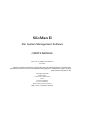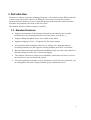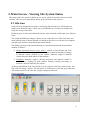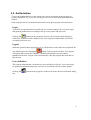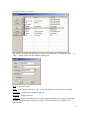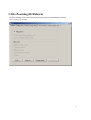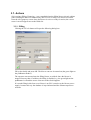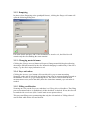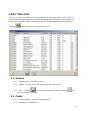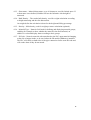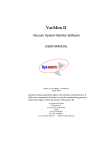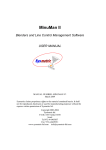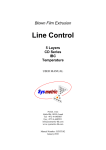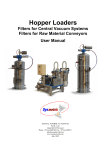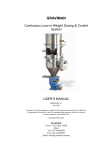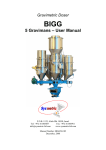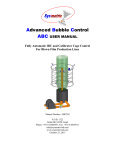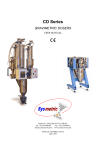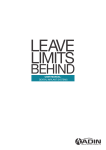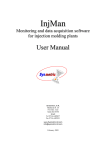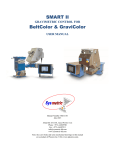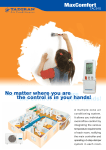Download SiloMan II - Sysmetric. Simply accurate.
Transcript
SiloMan II Silo System Management Software USER'S MANUAL MANUAL NUMBER: SILOMAN II June 2005 Sysmetric claims proprietary rights to the material contained herein. It shall not be reproduced, disclosed, or used for manufacturing purposes without the express written permission of Sysmetric ltd. Copyright 2003,2005 Sysmetric ltd. P.O.B. 1055 Afula 18550 Israel Tel 972-4-6405857 Fax: 972-4-6405911 Email: [email protected] http://www. sysmetric-ltd.com 1. INTRODUCTION ..................................................................................................3 1.1. STANDARD FEATURES ............................................................................................................ 3 2. MAIN SCREEN - VIEWING SILO SYSTEM STATUS....................................4 2.1. SILO ICON .............................................................................................................................. 4 2.2. AUTHORIZATION.................................................................................................................... 5 Login............................................................................................................................................. 5 Logout........................................................................................................................................... 5 Users definition............................................................................................................................. 5 3. SILO ZOOMING (DRILLDOWN).......................................................................7 3.1. ACTIONS ................................................................................................................................ 8 3.1.1. Filling ........................................................................................................................... 8 3.1.2. Emptying ....................................................................................................................... 9 3.1.3. Changing material name .............................................................................................. 9 3.1.4. Yoyo activation ............................................................................................................. 9 3.1.5. Filling certification ....................................................................................................... 9 .3.2 HISTORY TABS ..................................................................................................................... 10 .3.2.1 Filling history ............................................................................................................. 10 .3.2.2 Material changing ...................................................................................................... 10 .3.2.3 Amount history............................................................................................................ 10 .3.2.4 Amount graph ............................................................................................................. 10 .3.3 SILO DEFINITION .................................................................................................................. 10 .4 RAW MATERIALS .............................................................................................11 4.1. ACTIONS ................................................................................................................................... 11 .4.2 FIELDS ................................................................................................................................. 11 1. Introduction Siloman is a software system for managing Sysmetric’s silo control systems. Whereas the silo control system offers basic control over filling the silos and low material level alarms, Siloman offers the ability to see the content and quantity of the materials in the silos and to document all operations carried out on the silo system. This manual describes Siloman, software version II. 1.1. Standard features • Supports measurement of the amount of material in silo either by direct weight measurement or by measuring material level in silo (laser, yoyo device…). • Supports filling through the rotary valve station or the tanker • Supports emptying of silos – if supported by the control system. • All operations done through the software (e.g. filling a silo, changing material, measuring material level) are logged to a history database and can be viewed later. • Based on material amount measurement and filling history, the active batch (batch of material coming out of the silo) is shown and logged. • The software is based on a client/server foundation, which allows all users of a local area network to view and operate the system. • All system parameters (number of silos, dimensions of each silo, list of materials, etc.) are configurable and can be changed with the proper authorization level. 3 2. Main Screen - Viewing Silo System Status The status of the silo system is shown on one screen, which is also the main screen of the software. This screen is immediately shown upon activation of the software: 2.1. Silo icon Each silo has a designated icon with a cut showing the material level. The batches are displayed as different colors, if there are several batches in a silo they are displayed as being one on top of the other. Different types of silos (silos that don't look the same and behave differently) use different icons. The weight and filled percentage is shown on top of the silo's icon. The silo's name and short material name is shown beneath it. Pointing at the silo's icon will show its complete material name and the current batch (the bottom batch). The filling percentage and material amount are calculated based on the measurement method, as follows: • Height measuring device (yoyo, laser...): Based on laser height and silo's physical size, the material volume is calculated. Material amount percentage is material volume divided by silo volume. Material weight is material volume times the bulk density of the material. • Weighing: Material weight is directly measured, and material volume is calculated by dividing by bulk density. Material amount percentage is material volume divided by silo volume. At the top and bottom of the silo icon there are two squares, which are related to the “silo full” and “silo empty” sensors. The top square is red if the silo is full and green otherwise. The bottom square is red if the silo is empty and green otherwise. Main screen example: 4 2.2. Authorization To prevent unauthorized use of the system, the various operations of the program are security dependent. E.g. every user will only have access to their individual authorized features. Each computer has its own default authorization (used upon program start and logout). Login To perform an operation that is not allowed on a certain computer, the user must login, and grant the authorization according to the given user name and password. Clicking the button on the program's tool bar will invoke the login dialog box, which asks for the user name and password. After login the authorization will remain according to the new user. Logout When the operation that required the use of a different user name has been completed, the user should logout by clicking the button on the program's toolbar. The program will logout and return to the computer’s default authorization, thus preventing unauthorized actions. Logout occurs automatically when the program has been idle for half an hour. Users definition The program administrator can define new users and their privileges. Access privileges are granted to authorization groups, each user is associated with one of these groups. Clicking the box. button on the program’s toolbar will invoke the users definition dialog 5 Users definition dialog box example: The addition, deletion and modifying of users can be done here. Clicking the “Add...” or “Edit...” button will invoke the following dialog box: Nick – Login user name. Name – Used to show the user’s name on the left hand side of the program status bar. User Type – Authorization group for this user. Password – Login password. Computer – Check to define this user as the computer's default, the computer which has the same computer name as this user (similar to Nick) will start up using this user’s authorization. 6 3. Silo Zooming (Drilldown) Double clicking a silo icon will open a property page for controlling its features. Silo’s property page example: 7 3.1. Actions Silo's actions (Filling, Emptying…) are controlled from the filling blower electric cabinet panel. Starting the blower is enabled only after Fill silo or Empty silo action is invoked from the silo's property screen. Once the blower is active or ready for action, the correct source icon will appear next to the filled silo. 3.1.1. Filling Clicking the Fill silo button will open the following dialog box: Fill up the details and press OK. The blower can now be turned on (the green light on the pushbutton flashes). The operator can start and stop the filling blower as wished. Once the blower is stopped for more than 15 minutes, the filling is disabled, e.g. the green light on the pushbutton is off and the source icon next to the silo disappears. It is worth filling in this form even if there is no PLC control over the blower power supply, because this way the database is kept informed and the Siloman reports are accurate. 8 3.1.2. Emptying In places where Emptying exists (push/pull blower), clicking the Empty silo button will open the following dialog box: Fill in the details and press OK. If the destination is Another silo, the Silos list will contain only the silos holding the same material. 3.1.3. Changing material name Clicking the Change material button will open a Change material dialog box allowing choosing a different material for the silo. Material changing is enabled only if the silo is empty, e.g. the silo's empty indication is red. 3.1.4. Yoyo activation Clicking the Activate yoyo button will cause this silo's yoyo to start measuring. Normally, at the end of each shift, the heights of the silos are measured and registered to the database. In case of a yoyo measuring device, this value is frozen until the next measurement occurs (end of the shift), therefore sometimes manual yoyo activation is needed. 3.1.5. Filling certification Zooming on a silo, on the Properties tab there is a Filling allowed checkbox. The filling process mentioned above is enabled only if this checkbox is checked. If not, the silo will be marked with a red cross (Silo 3 on the main screen picture above). This prevents filling errors guaranteeing that only the silo marked as "filling allowed" can be filled while all the rest are blocked. 9 3.2. History tabs Shows the history of the actions of the silo. The list is limited by the time definition and includes this silo or all the silos. The list can be exported to a csv file to be opened by Excel. 3.2.1. Filling history Show the filling history according to the filling procedure described in chapter 3.1.1. 3.2.2. Material changing Shows material changing history. 3.2.3. Amount history Shows silo amount history. The amount is measured and registered at shift changing, start filling, end filling or yoyo manual activation. 3.2.4. Amount graph Shows a graph of the silo amount as mentioned above – for a specific silo or all of the silos. 3.3. Silo definition A screen for silo definition: Silo name, number, measurements, measuring method (laser, yoyo, weight…), upper and lower sensors etc. 10 4. Raw Materials The raw material list should always be kept updated, as the recipes are based on it. The raw material table should be updated at the ERP and downloaded to SiloMan, except in the case where there is no ERP. In this case the material table should be handled on the SiloMan. Clicking button will open the following dialog box: 4.1. Actions 4.1.1. Edit and erase – The same as Excel. 4.1.2. Adding – Simply write at the bottom (last raw) of the table. 4.1.3. Save – Clicking will save and remain open, whereas clicking save and close the dialog box. will 4.2. Fields 4.2.1. Catalog Number – Material catalog number. 4.2.2. Full Name – Material name. 11 4.2.3. Short name – Material short name, up to 10 characters, used for limited space. If a short name is not defined, SiloMan will use the full name which might be truncated. 4.2.4. Bulk Density – The vendor bulk density, used for weight calculation according to height measuring and the silos dimensions. On weighed silos the calculation is done for the height and filling percentage. 4.2.5. Density – Melt density, used for weight per meter calculation (optional). 4.2.6. Material Type – Numeric field used for defining and displaying material groups, enabling for example to show whether the material is the main material, an additive or color and display them according to their groups. 4.2.7. ID Code – Numeric material code transferred to the PLC upon material changing at the silo or hopper loader, to be used where the ID module (IDMan) is installed. The PLC will check on both sides of the pipe connection for the same ID code and will set the alarm if they do not match. 12