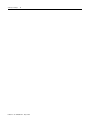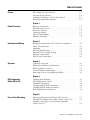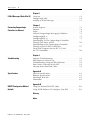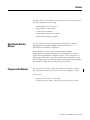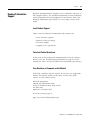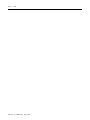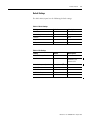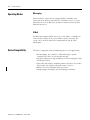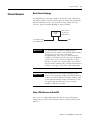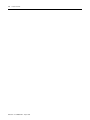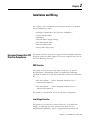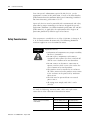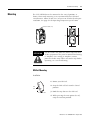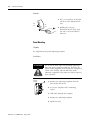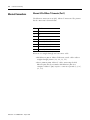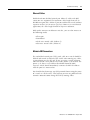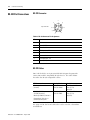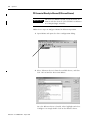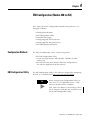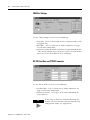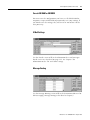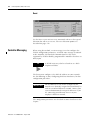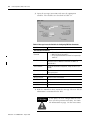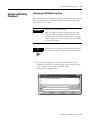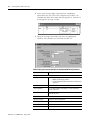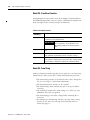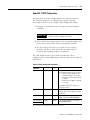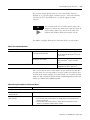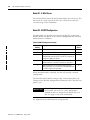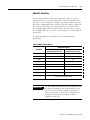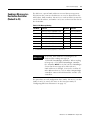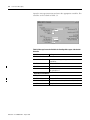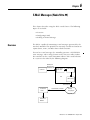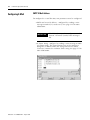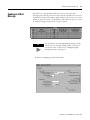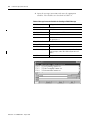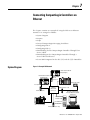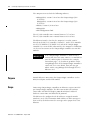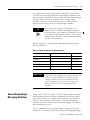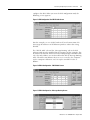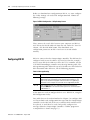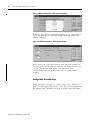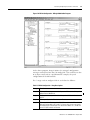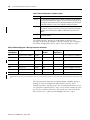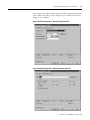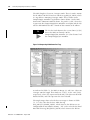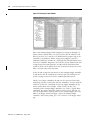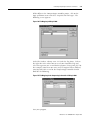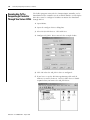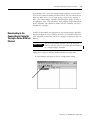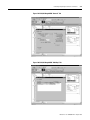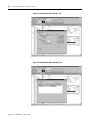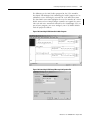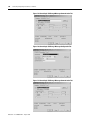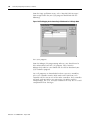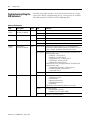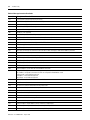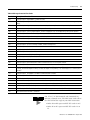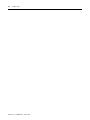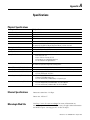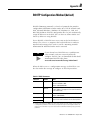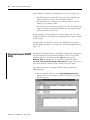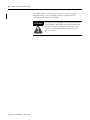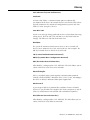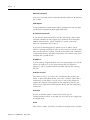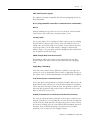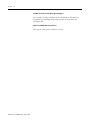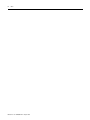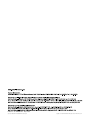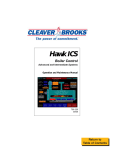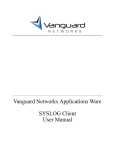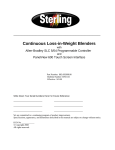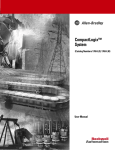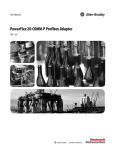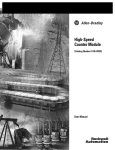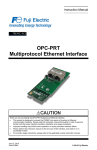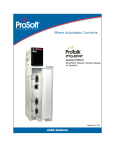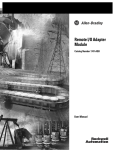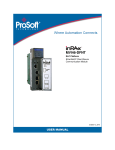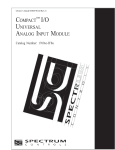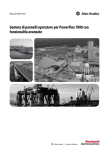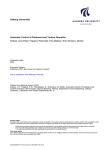Download 1761-UM006B-EN-P, MicroLogix™ Ethernet Interface User Manual
Transcript
MicroLogix™ Ethernet Interface (Cat. No. 1761-NET-ENI) User Manual File Name: AB_MicroLogixEthernet_1761_ENI_user_D802 Important User Information Because of the variety of uses for the products described in this publication, those responsible for the application and use of this control equipment must satisfy themselves that all necessary steps have been taken to assure that each application and use meets all performance and safety requirements, including any applicable laws, regulations, codes and standards. The illustrations, charts, sample programs and layout examples shown in this guide are intended solely for purposes of example. Since there are many variables and requirements associated with any particular installation, Allen-Bradley does not assume responsibility or liability (to include intellectual property liability) for actual use based upon the examples shown in this publication. Allen-Bradley publication SGI-1.1, Safety Guidelines for the Application, Installation and Maintenance of Solid-State Control (available from your local Allen-Bradley office), describes some important differences between solid-state equipment and electromechanical devices that should be taken into consideration when applying products such as those described in this publication. Reproduction of the contents of this copyrighted publication, in whole or part, without written permission of Rockwell Automation, is prohibited. Throughout this manual we use notes to make you aware of safety considerations: ATTENTION ! Identifies information about practices or circumstances that can lead to personal injury or death, property damage or economic loss Attention statements help you to: • identify a hazard • avoid a hazard • recognize the consequences IMPORTANT Identifies information that is critical for successful application and understanding of the product. Allen-Bradley and MicroLogix are trademarks of Rockwell Automation. Microsoft is a registered trademark of Microsoft Corporation. Netscape is a registered trademark of Netscape Communications Corporation. Summary of Changes The information below summarizes the changes to this manual since the last printing, including new 1761-NET-ENI Series B functionality. To help you find new and updated information in this release of the manual, we have included change bars as shown to the right of this paragraph. The table below lists the sections that document new features and additional or updated information on existing features. i For this information: See device compatibility list includes FlexLogix and ControlLogix page 1-4 revised examples showing a PC connected to Ethernet directly and via an ENI Chapter 3 three new BOOTP configuration options for series B ENI page 4-14 new series B baud rate options allowing set baud rates with bridging function enabled page 4-15 updated CompactLogix and ENI example includes the CompactLogix5330 and series B ENI Chapter 7 using Rockwell Automation’s BOOTP Utility page B-2 using DHCP software to configure the ENI page B-3 Publication 1761-UM006B-EN-P - August 2002 Summary of Changes ii Publication 1761-UM006B-EN-P - August 2002 Table of Contents Preface Who Should Use this Manual. . . . . . . . . . . Purpose of this Manual . . . . . . . . . . . . . . . Common Techniques Used in this Manual . Rockwell Automation Support . . . . . . . . . . . . . . . . . . . . . . . . . . . . . . . . . . . . . . . . . . . . . . . . . . . . . . . . . . P-1 P-1 P-2 P-3 . . . . . . . . . . . . . . . . . . . . . . . . . . . . . . . . . . . . . . . . . . . . . . . . . . . . . . . . . . . . . . . . . . . . . . . . 1-1 1-1 1-2 1-4 1-4 1-5 European Communities (EC) Directive Compliance Safety Considerations . . . . . . . . . . . . . . . . . . . . . . Mounting . . . . . . . . . . . . . . . . . . . . . . . . . . . . . . . ENI Port Identification. . . . . . . . . . . . . . . . . . . . . . External Power Supply Wiring . . . . . . . . . . . . . . . . Ethernet Connections . . . . . . . . . . . . . . . . . . . . . . RS-232 Port Connections . . . . . . . . . . . . . . . . . . . . . . . . . . . . . . . . . . . . . . . . . . . . . . . . . . . . . . . . . . . . . . 2-1 2-2 2-3 2-5 2-5 2-6 2-8 Chapter 1 Product Overview Ethernet Connection . . Non-Ethernet Devices . Hardware Features . . . Operating Modes . . . . Device Compatibility . . Ethernet Networks . . . . . . . . . . . . . . . . . . . . . . . . . . . . . . . . . . . . . . . . . . . . . . . . . . . . . . . . . . . . . . . . . . . . . . . . . . . . . . . . . . . . . . . . . . . . . Chapter 2 Installation and Wiring Chapter 3 Operation Operation Overview . . . . . . . . . . . . . . . Allocation of Ethernet Connections . . . . ENI Functional Overview . . . . . . . . . . . General Ethernet Information . . . . . . . . Browsing Devices Using RSLinx/RSWho. . . . . . . . . . . . . . . . . . . . . . . . . . . . . . . . . . . . . . . . . . . . . . . . . . . . . . . . . . . . . . . . . . . . . . . 3-1 3-1 3-2 3-2 3-3 . . . . . . . . . . . . . . . . . . . . . . . . . . . . . . . . . . . . . . . . . . . . . . . . . . . . . . . . . . . . . . . . . . . . . . . . . . . . . . . . . . . . 4-1 4-1 4-4 4-5 4-7 4-9 Chapter 4 ENI Configuration (Nodes 248 to 254) Configuration Methods . . . . . . . . . ENI Configuration Utility . . . . . . . . Controller Messaging. . . . . . . . . . . Configuring ENI Data Parameters. . Configuring ENI String Parameters . ENI Configuration Parameters . . . . . . . . . . . . . . . . . . . . . . . . . . . . Chapter 5 Peer-to-Peer Messaging i Messaging Between the ENI and DF1 Devices . . . . . . . . . . 5-1 Message to Configuration Nodes (Nodes 100 to 149) . . . . . 5-2 Sending a Message to a Destination Controller (Nodes 0 to 49). . . . . . . . . . . . . . . . . . . . . . . . . . . . . . . . . 5-3 Publication 1761-UM006B-EN-P - August 2002 Table of Contents ii Chapter 6 E-Mail Messages (Node 50 to 99) Overview . . . . . . . . . . . . . . . . . . . . . . . . . . . . . . . . . . . . . 6-1 Configuring E-Mail . . . . . . . . . . . . . . . . . . . . . . . . . . . . . . 6-2 Sending an E-Mail Message . . . . . . . . . . . . . . . . . . . . . . . . 6-5 Chapter 7 Connecting CompactLogix Controllers on Ethernet System Diagram . . . . . . . . . . . . . . . . . . . . . . . Purpose . . . . . . . . . . . . . . . . . . . . . . . . . . . . . Scope . . . . . . . . . . . . . . . . . . . . . . . . . . . . . . . General CompactLogix Messaging Guidelines. . Configuring ENI #1 . . . . . . . . . . . . . . . . . . . . . Configuring ENI #2 . . . . . . . . . . . . . . . . . . . . . Downloading To The CompactLogix Controller Through Two Series A ENIs. . . . . . . . . . . . . . . Downloading to the CompactLogix Controller Through a Series B ENI via Ethernet . . . . . . . . Create MSG Programs for the SLC 5/05 and the 5550 Controllers . . . . . . . . . . . . . . . . . . . . . . . . . . . . . . . . . . . . . . . . . . . . . . . . . . . . . . . . . . . . . . . . . . . . . . . . . . 7-1 7-2 7-2 7-3 7-4 7-6 . . . . . . . . . 7-16 . . . . . . . . . 7-17 . . . . . . . . . 7-20 Chapter 8 Troubleshooting Network Troubleshooting . . . . . . . . . . . . . LED Sequence at Power-Up. . . . . . . . . . . . Troubleshooting Using the LED Indicators . Error Codes Generated by the ENI . . . . . . . Message Instruction Error Codes . . . . . . . . . . . . . . . . . . . . . . . . . . . . . . . . . . . . . . . . . . . . . . . . . . . . . . . . . . . . . . . . . . . . 8-1 8-1 8-2 8-3 8-3 . . . . . . . . . . . . . . . . . . . . . . . . . . . . . . . . . . . . . . . . . . . . . . . . A-1 A-1 A-1 A-2 Appendix A Specifications Physical Specifications. Ethernet Specifications MicroLogix Web Site . . Dimensions. . . . . . . . . . . . . . . . . . . . . . . . . . . . . . . . . . . . . . . . . . . . . . . . . . . . . . . . . . . . . . . . . . . . . Appendix B BOOTP Configuration Method (default) Using the Rockwell BOOTP Utility. . . . . . . . . . . . . . . . . . . B-2 Using DCHP Software To Configure Your ENI . . . . . . . . . . B-3 Glossary Index Publication 1761-UM006B-EN-P - August 2002 Preface Read this preface to familiarize yourself with the rest of the manual. It provides information concerning: • • • • • Who Should Use this Manual who should use this manual the purpose of this manual related documentation conventions used in this manual Rockwell Automation support Use this manual if you are responsible for designing, installing, programming, or troubleshooting control systems that use Allen-Bradley Controllers on Ethernet. You should have a basic understanding of Allen-Bradley programmable controllers and Ethernet networking. You should understand programmable controllers and be able to interpret the ladder logic instructions required to control your application. If you do not, contact your local Allen-Bradley representative for information on available training courses before using this product. Purpose of this Manual This manual is a reference guide for the Ethernet Interface (ENI). It describes the procedures you use to install and configure the ENI. This manual: • gives you an overview of the ENI • explains the procedures you need to install and use an ENI 1 Publication 1761-UM006B-EN-P - August 2002 Preface P-2 Related Documentation The following documents contain additional information concerning Rockwell Automation products. To obtain a copy, contact your local Rockwell Automation office or distributor. For Read this Document Document Number Instructions on installing a 1761-NET-ENI Interface Converter. Ethernet Interface Installation Instructions 1761-IN006 Information on DF1 open protocol. DF1 Protocol and Command Set Reference Manual 1770-6.5.16 In-depth information on designing, implementing, and maintaining an EtherNet/IP Media Planning and industrial control system using EtherNet/IP (Ethernet Industrial Protocol) Installation Manual ENET-IN001 In-depth information on grounding and wiring Allen-Bradley programmable controllers Allen-Bradley Programmable Controller Grounding and Wiring Guidelines 1770-4.1 A description of important differences between solid-state programmable controller products and hard-wired electromechanical devices Application Considerations for Solid-State Controls SGI-1.1 An article on wire sizes and types for grounding electrical equipment National Electrical Code - Published by the National Fire Protection Association of Boston, MA. A complete listing of current documentation, including ordering instructions. Also indicates whether the documents are available on CD-ROM or in multi-languages. Allen-Bradley Publication Index SD499 A glossary of industrial automation terms and abbreviations Allen-Bradley Industrial Automation Glossary AG-7.1 Common Techniques Used in this Manual Publication 1761-UM006B-EN-P - August 2002 The following conventions are used throughout this manual: • Bulleted lists such as this one provide information, not procedural steps. • Numbered lists provide sequential steps or hierarchical information. • Italic type is used for emphasis. Preface Rockwell Automation Support P-3 Rockwell Automation offers support services worldwide, with over 75 Sales/Support Offices, 512 authorized Distributors and 260 authorized Systems Integrators located throughout the United States alone, plus Rockwell Automation representatives in every major country in the world. Local Product Support Contact your local Rockwell Automation representative for: • • • • sales and order support product technical training warranty support support service agreements Technical Product Assistance If you need to contact Rockwell Automation for technical assistance, please review the Troubleshooting information on page 8-1 in this manual first. Then call your local Rockwell Automation representative. Your Questions or Comments on this Manual If you find a problem with this manual, or you have any suggestions for how this manual could be made more useful to you, please contact us at the address below: Rockwell Automation Control and Information Group Technical Communication, Dept. A602V P.O. Box 2086 Milwaukee, WI 53201-2086 or visit our internet page at: http://www.rockwellautomation.com Publication 1761-UM006B-EN-P - August 2002 Preface P-4 Publication 1761-UM006B-EN-P - August 2002 Chapter 1 Product Overview This chapter gives an overview of the Ethernet Network Interface. The following topics are covered: • • • • • • Ethernet Connection Ethernet Connection Non-Ethernet Devices Hardware Features Operating Modes Device Compatibility Ethernet Networks The 1761-NET-ENI provides EtherNet/IP connectivity for all MicroLogix controllers and other DF1 full-duplex devices. The Ethernet Network Interface, ENI, allows you to easily connect a MicroLogix onto new or existing Ethernet networks and upload/download programs, communicate between controllers, and generate e-mail messages via SMTP (simple mail transport protocol). EtherNet/IP is an industry standard open protocol which provides inter-device compatibility. You can exchange information with other Allen Bradley Ethernet controllers (SLC, PLC, and ControlLogix) in a peer-to-peer relationship, so you do not need any master-type device. Non-Ethernet Devices The ENI allows you to connect non-Ethernet Allen-Bradley programmable controllers to Ethernet networks. The ENI uses EtherNet/IP services to allow these controllers to intercommunicate via their native PCCC messaging. The ENI allows a non-Ethernet controller to initiate a message to another device over Ethernet. The message can be sent to its application master, or to a peer device. These communications are also referred to as “report on exception” messaging. When the ENI is connected to a programmable controller, the controller can be used for data acquisition (or Supervisory Control and Data Acquisition, SCADA) functions. This SCADA ability allows the controller to function as a smart RTU over Ethernet. 1 Publication 1761-UM006B-EN-P - August 2002 1-2 Product Overview The ENI also supports an SMTP mail service that allows an existing controller to send e-mail messages to any destination connected to the network. The e-mail can be used to initiate the transmission of data or status information. Hardware Features Product Drawing RS-232 Mini-DIN Port Ethernet Port ENI ETHERNET INTERFACE MODULE CAT SER FRN 1761-NET-ENI A 1.01 WIN (21)1P6AA0BB Mfg. 1200 Fac. 1P R LISTED IND.CONT.EQ. FOR HAZ. LOC. A196 OPERATING TEMPERATURE CODE T3C C Ethernet Hardware Address R CLASS I, GROUPS A,B,C, AND D, DIV 2 ETHERNET ADDRESS EXTERNAL POWER REQUIREMENTS 24 V dc +10/-15% AT 100 mA N.E.C. CLASS 2 IP Address Write-On Area USE EXTERNAL DC SOURCE FOR CLASS I DIVISION 2 APPLICATIONS. SEE INSTALLATION INSTRUCTIONS MADE IN U.S.A. CHS GND DC NEUT 24VDC LED Indicators The ENI has five LED indicators: FAULT LINK Ethernet TX/RX LED Description Function Color TX/RX RS-232 data transmission indicator flashes when the RS-232 port is transmitting or receiving data green POWER module power lit when module is powered green LINK Ethernet link status lit when there is a valid physical Ethernet connection green TX/RX Ethernet data transmission indicator flashes when the Ethernet port is transmitting or receiving data green FAULT fault condition indicator lit when a fault condition is present RS-232 TX/RX POWER red For more detailed information on LED operation, see Chapter 8, Troubleshooting. Publication 1761-UM006B-EN-P - August 2002 Product Overview 1-3 Default Settings The ENI’s RS-232 port has the following default settings: Table 1.1 RS-232 Settings Setting Default Other Options Baud Rate Autobaud see table 4.10 Handshaking (hardware, software) none none Data Bits 8 none Stop Bits 1 none Parity none none Setting Default Other Options Duplicate Message Detection Enabled none Error Detection CRC, BCC Enabled Auto-detect when Autobaud is true, otherwise CRC Embedded Response Operation for reception only(1) none DLE ACK Timeout 1 second none DLE NAK Receive 3 NAK retries none DLE ENQ for Response 3 ENQs retries none DF1 Node Address Don’t Care Table 1.2 DF1 Settings (1) The ENI can receive embedded NAKs and ACKs, but does not initiate them. Publication 1761-UM006B-EN-P - August 2002 1-4 Product Overview Operating Modes Messaging When the ENI is connected to a programmable controller (and connected to an Ethernet network), the controller can be accessed from other devices on Ethernet, or initiate communications to other EtherNet/IP devices. E-Mail The ENI also supports SMTP mail service, that allows a controller to send e-mail messages to any e-mail address on the network. The e-mail can be used to initiate the transmission of data or status information. Device Compatibility The ENI is compatible with the following devices and applications: • All MicroLogix, SLC, and PLC-5 DF1 Full-Duplex capable controllers that have at least one RS-232 port • Personal Computers using the RSLinx (V2.30.00 and higher) DF1 Full-Duplex Driver • Other DF1 Full-Duplex compliant products that have at least one RS-232 port, for example, operator interface devices • RSLinx (V2.31.00 and higher) Ethernet Driver • CompactLogix, FlexLogix, and ControlLogix controllers Publication 1761-UM006B-EN-P - August 2002 Product Overview Ethernet Networks 1-5 Basic Ethernet Topology The ENI Ethernet connector conforms to ISO/IEC 8802-3 STD 802.3 and utilizes 10Base-T media. Connections are made directly from the ENI to an Ethernet switch. The network setup is simple and cost effective. Typical network topology is pictured below. Ethernet Switch to PC Ethernet Card or other Ethernet Device RJ45 connectors on both ends of cable (10Base-T) to ENI IMPORTANT The ENI provides a 10Base-T, RJ45 Ethernet connector which connects to standard Ethernet hubs and switches via an 8-wire twisted pair straight-through cable. To access other Ethernet mediums, use 10Base-T media converters or Ethernet switches that can be connected together via fiber, thin-wire, or thick-wire coaxial cables, or any other physical media commercially available with Ethernet switches. See page 2-7 for more cable information. IMPORTANT The IP addresses in any of the examples in this manual were arbitrarily assigned and should only be used on an isolated Ethernet network. Contact your system administrator for unique IP addresses if you are connecting your Ethernet devices to your employer’s Ethernet network. Using a Web Browser with the ENI You can access information about the ENI via your web browser. Simply enter the ENI’s TCP/IP address into the address field of your browser. Publication 1761-UM006B-EN-P - August 2002 1-6 Product Overview Publication 1761-UM006B-EN-P - August 2002 Chapter 2 Installation and Wiring This chapter covers installation and wiring for the ENI. It is divided into the following sections: • • • • • • • European Communities (EC) Directive Compliance European Communities (EC) Directive Compliance Safety Considerations Mounting External Power Supply Wiring ENI Port Identification Ethernet Connections RS-232 Port Connections This product has the CE mark. It is approved for installation within the European Union and EEA regions. It has been designed and tested to meet the following directives. EMC Directive This product is tested to meet the Council Directive 89/336/EC Electromagnetic Compatibility (EMC) by applying the following standards, in whole or in part, documented in a technical construction file: • EN 50081-2 EMC — Generic Emission Standard, Part 2 — Industrial Environment • EN 50082-2 EMC — Generic Immunity Standard, Part 2 — Industrial Environment This product is intended for use in an industrial environment. Low Voltage Directive This product is tested to meet Council Directive 73/23/EEC Low Voltage, by applying the safety requirements of EN 61131-2 Programmable Controllers, Part 2 - Equipment Requirements and 1 Publication 1761-UM006B-EN-P - August 2002 2-2 Installation and Wiring Tests. For specific information required by EN 61131-2, see the appropriate sections in this publication, as well as the Allen-Bradley publication Industrial Automation Wiring and Grounding Guidelines For Noise Immunity, publication 1770-4.1. Open style devices must be provided with environmental and safety protection by proper mounting in enclosures designed for specific application conditions. See NEMA Standards publication 250 and IEC publication 529, as applicable, for explanations of the degrees of protection provided by different types of enclosure. Safety Considerations This equipment is suitable for use in Class I, Division 2, Groups A, B, C, D, or non-hazardous locations only. The following WARNING statement applies to use in hazardous locations. WARNING ! Explosion Hazard • Substitution of components may impair suitability for Class I, Division 2. • Do not replace components or disconnect equipment unless power has been switched off and the area is known to be non-hazardous. • Do not connect or disconnect connectors or operate switches while circuit is live unless the area is known to be non-hazardous. • This product must be installed in an enclosure. All cables connected to the product must remain in the enclosure or be protected by conduit or other means. • The ENI must be operated from an external power source. • All wiring must comply with N.E.C. article 501-4(b). Use only the following communication cables and replacement connectors in Class I Division 2 Hazardous Locations. Environment Classification Communication Cable and Connectors Class I, Division 2 Hazardous Environment 1761-CBL-PM02 Series C 2707-NC8 Series B 1761-CBL-HM02 Series C 2707-NC9 Series B 1761-CBL-AM00 Series C 2707-NC10 Series B 1761-CBL-AP00 Series C Publication 1761-UM006B-EN-P - August 2002 2707-NC11 Series B Installation and Wiring Mounting 2-3 The 1761-NET-ENI must be mounted in the vertical position, as shown. Horizontal mounting is not recommended due to thermal considerations. Allow 50 mm (2 in.) of space on all sides for adequate ventilation. See page A-1 for operating temperature specification. protective debris strip top ETHERNET RS232 FAULT NET TX/RX side TX/RX IP side PWR CABLE EXTERNAL bottom ATTENTION ! Do not remove the protective debris strip until after all the equipment in the panel is mounted and wiring is complete. Once wiring is complete, remove protective debris strip. Failure to remove strip before operating can cause overheating. DIN Rail Mounting Installation 1. Mount your DIN rail. 2. Snap the DIN rail latch into the closed position. DIN Rail Latch 3. Hook the top slot over the DIN rail. 4. While pressing the unit against the rail, snap the unit into position. Publication 1761-UM006B-EN-P - August 2002 2-4 Installation and Wiring Removal DIN Side Rail View 1. Place a screwdriver in the DIN rail latch at the bottom of the unit. 2. Holding the unit, pry downward on the latch until the unit is released from the DIN rail. Panel Mounting Template See Appendix A for panel mounting template. Installation ATTENTION ! Mounting Template Be careful of metal chips when drilling mounting holes for your equipment within the enclosure or panel. Drilled fragments that fall into the equipment could cause damage. Do not drill holes above mounted equipment if the protective debris strip has been removed. 1. Remove the mounting template from the back of this document. 2. Secure the template to the mounting surface. 3. Drill holes through the template. 4. Remove the mounting template. 5. Mount the unit. Publication 1761-UM006B-EN-P - August 2002 Installation and Wiring 2-5 ENI Port Identification ETHERNET RS232 FAULT NET TX/RX Ethernet Port (Port 1) TX/RX RS-232 Mini-DIN (Port 2) IP Write-on area for Ethernet IP address PWR CABLE EXTERNAL External Power Supply Wiring WARNING ! IMPORTANT 24 VDC DC NEUT CHS GND Bottom View EXPLOSION HAZARD - In Class I Division 2 applications, an external, Class 2 power supply must be used. The DC Power Source selector switch on the ENI must be set to EXTERNAL before connecting the power supply to the ENI. • In non-hazardous locations, external power is not required. Some devices (such as a MicroLogix controller) provide power to the ENI via a cable connected to ENI port 2. Be sure to set the DC power source selector switch to match your particular configuration, CABLE or EXTERNAL. • Always connect the CHS GND (chassis ground) terminal to the nearest earth ground. This connection must be made whether or not an external 24V dc supply is used. Publication 1761-UM006B-EN-P - August 2002 2-6 Installation and Wiring Ethernet Connections Ethernet 8-Pin 10Base-T Connector (Port 1) The Ethernet connector is an RJ45, 10Base-T connector. The pin-out for the connector is shown below: Pin Pin Name 1 Tx+ 2 Tx- 3 Rx+ 4 not used by 10Base-T 5 not used by 10Base-T 6 Rx- 7 not used by 10Base-T 8 not used by 10Base-T When to use straight-through and cross-over cable: • ENI Ethernet port to 10Base-T Ethernet switch cables utilize a straight-through pin-out (1-1, 2-2, 3-3, 6-6). • Direct point-to-point 10Base-T cables connecting the ENI Ethernet port directly to another ENI Ethernet port (or a computer 10Base-T port) require a cross-over pin-out (1-3, 2-6, 3-1, 6-2). Publication 1761-UM006B-EN-P - August 2002 Installation and Wiring 2-7 Ethernet Cables Shielded and non-shielded twisted-pair 10Base-T cables with RJ45 connectors are supported. The maximum cable length between an ENI Ethernet port and a 10Base-T port on an Ethernet switch (without repeaters or fiber) is 100 meters (323 feet). However, in an industrial application, the cable length should be kept to a minimum. With media converters or Ethernet switches, you can also connect to the following media: • • • • fiber optic broadband thick-wire coaxial cable (10Base-5) thin-wire coaxial cable (10Base-2) Maintain ENI Connections The unshielded twisted pair (UTP) patch cable on a switch should be labeled and treated as dedicated. Be careful when moving any cables, as port identity may be effected. If you are using a switch and must move the ENI to a new port for any reason, power-cycle the ENI. The power cycle forces a new Address Resolution Protocol (ARP) sequence which should immediately associate the ENI’s IP address with the port it is connected to. You should also discourage any field personal from treating the ports of a switch as “all the same”. This helps to prevent any problems with network communications being effected by moving cables. Publication 1761-UM006B-EN-P - August 2002 2-8 Installation and Wiring RS-232 Port Connections RS-232 Connector 7 8 6 8-pin mini-DIN 3 5 4 2 1 Table 2.1 RS-232 Connector Pin Assignments Pin Port 2 1 24V dc 2 ground (GND) 3 no connection 4 ENI input data, RxD 5 no connection 6 no connection 7 ENI output data, TxD 8 ground (GND) RS-232 Cables Port 2 of the ENI is an 8-pin mini-DIN RS-232 port that provides connection to DF1 compatible RS-232 devices. The table below describes the RS-232 compatible cables. ENI Connected to: Catalog Number Use Cable MicroLogix, Channel 0 (all series) 1761-CBL-AM00 1761-CBL-HM02 Mini DIN to Mini DIN 45 cm (17.7 in) 2m (6.5 ft.) SLC 5/03, SLC 5/04, or SLC 5/05, Channel 0 1761-CBL-AP00 1761-CBL-PM02 Mini DIN to D-Shell 45 cm (17.7 in) 2m (6.5 ft.) MicroLogix 1500 LRP, Channel 1 CompactLogix, FlexLogix, or ControlLogix serial ports See page 2-2 for the list of cables that can be used in a hazardous environment. Publication 1761-UM006B-EN-P - August 2002 Chapter 3 Operation This chapter describes ENI operation. The following information is included: • • • • • Operation Overview Operation Overview Allocation of Ethernet Connections ENI Functional Overview General Ethernet Information Browsing Devices Using RSLinx/RSWho Ethernet is the protocol used to transport TCP/IP messages. On top of TCP, EtherNet/IP is the open protocol used by the ENI. EtherNet/IP allows devices to exchange information (data); or to upload, download, and edit logic programs over Ethernet. To communicate between devices, EtherNet/IP uses a “connection” model. Connections are dedicated paths across Ethernet between devices. Allocation of Ethernet Connections The ENI supports a maximum of 6 connections, allowing simultaneous communication with up to 6 other devices or applications. The connections are dedicated as follows: Number of Connections Dedicated to: 2 outgoing messages 2 incoming messages 2 either incoming or outgoing messages TIP 1 For peer connections, no more than one connection per destination node is established. If multiple MSG instructions use the same destination node, they use the same connection. Publication 1761-UM006B-EN-P - August 2002 3-2 Operation ENI Functional Overview The ENI provides EtherNet/IP connectivity for RS-232 devices that use DF1 full-duplex protocol. DF1 full-duplex is an open, point-to-point protocol used in any Allen-Bradley controller with an RS-232 port, and in many other devices. DF1 full-duplex supports up to 255 node addresses. The ENI uses these node addresses for different functions. The ENI uses a memory (node) map to provide access to the different functions you can perform. Each function uses a different group of node addresses. The following table illustrates the ENI functions by groups of node numbers: ENI Function Node Group Node Function Valid Data Type For More Information Message Routing Node 100 to 149 Configure Route Address Integer see chapter 5 Node 0 to 49 Route DF1 MSG to IP at Configured Route Address Integer see chapter 5 Node 150 to 199 Configure SMTP e-mail address String see chapter 6 Node 50 to 99 Send e-mail message to configured SMTP e-mail address String see chapter 6 Node 248 to 254 ENI Configuration Registers Integer or String depending on parameter see chapter 4 E-Mail ENI Configuration General Ethernet Information Each Ethernet device requires a unique IP address. If your Ethernet network is isolated from the company-wide network, any valid IP address may be used. If your Ethernet hub is connected to a larger Ethernet network, contact your System Administrator for unique IP addresses. For this example, the following IP addresses will be assigned to the various Ethernet devices on our network: Table 3.1 Example Network IP Addresses IP Address ENI Series Device 131.200.50.92 SLC 5/05 controller 131.200.50.93 1756-ENET 131.200.50.94 Series A 1761-NET-ENI #2 (1769-L20 or 1769-L30 CompactLogix controller) 131.200.50.95 Series A or B 1761-NET-ENI #1 (computer COMM port) 131.200.50.96 computer’s Ethernet card 131.200.50.97 Series B 1761-NET-ENI #3 (1769-L20 or 1769-L30 CompactLogix controller) 131.200.50.98 Series A or B 1761-NET-ENI #4 (MicroLogix 1500) The subnet mask for each Ethernet device is then, 255.255.0.0. Publication 1761-UM006B-EN-P - August 2002 Operation 3-3 The RS-232/DF1 interface between the CompactLogix controller and its ENI module, and between the computer (RSLogix5000/RSLinx) and its ENI module, should use 38400 baud. This will allow the fastest upload/download of programs. IMPORTANT When using 38400 baud, the number of Stop Bits in RSLinx and in the CompactLogix controller must be set to 2. Figure 3.1 Example Ethernet Network 1769-L20 and 1769-L30 (CompactLogix) 1769-L20 and 1769-L30 (CompactLogix) ETHERNET RS232 FAULT NET TX/RX TX/RX IP PWR CABLE EXTERNAL ENI #3 (Series B) MicroLogix 1500 1747-L552 (SLC 5/05) RS-232/DF1 ETHERNET RS232 FAULT Ethernet Hub/Switch (10 Base T) NET TX/RX TX/RX IP PWR CABLE EXTERNAL ENI #2 (Series A) ENI #4 (Series A or B) ETHERNET RS232 FAULT NET TX/RX TX/RX IP PWR CABLE EXTERNAL Personal Computer with RSLogix 5000, RSLogix 500 and RSLinx PC Ethernet Interface Card <... > ETHERNET 1756-ENET 1756-L1 (ControlLogix) PC COMM Port ETHERNET RS232 FAULT NET TX/RX TX/RX IP PWR RS-232/DF1 CABLE EXTERNAL ENI #1 (for series A only) Browsing Devices Using RSLinx/RSWho The ENI allows you to connect from your PC to controllers over Ethernet. The following procedure can be used when the computer has a connection directly onto Ethernet (PCI card, PCMCIA interface, built in TCP/IP port, etc.) and also when the ENI is plugged into the computer’s RS-232 (COMM) port. Publication 1761-UM006B-EN-P - August 2002 3-4 Operation PC Connected Directly to Ethernet (RSLinx on Ethernet) IMPORTANT You must use RSLinx version 2.31.00 or newer to browse with the Series B 1761-NET-ENI via Ethernet to a CompactLogix controller. Follow these steps to configure RSLinx for Ethernet operation. 1. Open RSLinx and open the driver configuration dialog. 2. Select “Ethernet devices” from the available drivers, and then click “OK” to load the driver into RSLinx. Once the Ethernet driver is loaded, either highlight and select “Configure” or simply double click on the Ethernet driver. Publication 1761-UM006B-EN-P - August 2002 Operation 3-5 3. Click “OK” to accept the default driver name. At that point, the station mapping screen will appear as illustrated here. Double click on the row below “Host Name”, and enter the TCP/IP addresses that match the devices on your network. When you are done entering the stations, click OK to close the station mapping window. Publication 1761-UM006B-EN-P - August 2002 3-6 Operation 4. Open the AB_ETH-1 tree on your computer. Autobrowse should be running and any active device that you have configured should be shown on the screen as illustrated below. Publication 1761-UM006B-EN-P - August 2002 TIP If the ENI shows up as an “Unrecognized Device”, you may need to install the latest ENI (Series B) EDS file. You can download this file from http://www.ab.com/networks/eds/. IMPORTANT You may NOT go online through the AB_ETH-1 Ethernet driver using RSLogix 5000 to the CompactLogix controller at IP address 131.200.50.94, because it is connected to Ethernet using a Series A ENI. You MAY go online through the AB_ETH-1 Ethernet driver using RSLogix 5000 to the CompactLogix controller that shows up under the ENI at IP address 131.200.50.97, because it is connected to Ethernet using a Series B ENI. Operation 3-7 PC Connected to Ethernet via the ENI As shown below, the ENI can also be used to connect a computer’s RS-232 port to EtherNet/IP and allow program upload and download and online sessions. MicroLogix 1500 DF1 Node 4 CompactLogix DF1 Node 2 ETHERNET ETHERNET CompactLogix DF1 Node 3 ETHERNET RS232 RS232 FAUL AULT RS232 FAUL AULT NET TX/RX FAUL AULT NET TX/RX TX/RX IP PWR ENI NET TX/RX TX/RX IP PWR ENI TX/RX IP PWR CABLE CABLE CABLE EXTERNAL EXTERNAL EXTERNAL 24V dc ENI 24V dc Ethernet ETHERNET RS232 FAUL AULT NET TX/RX ENI Route Configuration TCP/IP DF1 131.200.50.92 Node 1 131.200.50.94 Node 2 131.200.50.97 Node 3 131.200.50.98 Node 4 TX/RX IP PWR CABLE EXTERNAL 24V dc RSLogix/RSLinx SLC 5/05 DF1 Node 1 When using the ENI as the computer’s interface, you can only perform functions supported by RSLogix/RSLinx and 1761-NET-ENI configuration operations (using the ENI Configuration Utility). In addition, before you can use the ENI to connect across Ethernet to destination devices in this fashion, the ENI must have a valid TCP/IP address, and you must configure the ENI’s message routing table (nodes 100 to 149). Once the ENI is properly configured, you can configure RSLinx. RSLinx Configuration 1. Open RSLinx. 2. Open the configure drivers dialog box. 3. Select RS-232 DF1 devices. Click Add New. Publication 1761-UM006B-EN-P - August 2002 3-8 Operation 4. Configure AB_DF1-1 driver to match the example below. 5. Click OK when the AB_DF1-1 driver is configured. 6. If you have set up the ENI Message Routing table with IP addresses in entries between 1 and 31, those devices should respond when you browse the AB_DF1 driver. TIP Publication 1761-UM006B-EN-P - August 2002 If you use the AB_DF1 driver through an ENI, you may go online with CompactLogix controllers using RSLogix 5000 whether they are connected to Ethernet through Series A or Series B ENI modules. Chapter 4 ENI Configuration (Nodes 248 to 254) This chapter describes configuration methods and parameters. It is arranged as follows: • • • • • • Configuration Methods Configuration Methods ENI Configuration Utility Controller Messaging Configuring ENI Data Parameters Configuring ENI String Parameters ENI Configuration Parameters The ENI’s IP information can be entered using either: • the ENI Configuration Utility • a write message from the Allen-Bradley controller to node address 250 • the BOOTP Utility over Ethernet (BOOTP configuration is described in Appendix B of this manual) ENI Configuration Utility The ENI Configuration Utility is free software designed for configuring the ENI. It is available from http://www.ab.com/micrologix. TIP When using the ENI Configuration Utility, be sure to use a 1761-CBL-PM02 Series C cable between the ENI and the computer. Also, make sure RSLinx is not running a driver that is using the COM port that you plan to use for the ENI Configuration Utility. 1 Publication 1761-UM006B-EN-P - August 2002 4-2 ENI Configuration (Nodes 248 to 254) COM Port Settings Use the Utility Settings screen to set the following: • COM Port - The PC’s RS-232 port that the communications cable is plugged into. • Baud Rate - Select a baud rate or choose Autobaud. See page 4-15 for more information. • Parameter Upload Behavior and Parameter Download Behavior - This setting controls which parameters will be saved or loaded when you use the Load From or Save To buttons. RS-232 Baud Rate and TCP/IP Parameters Use the ENI IP Addr screen to set the following: • 232 Baud Rate - Select a baud rate or choose Autobaud. See page 4-15 for more information. • TCP/IP Parameters - See page 4-11 for more information on valid addresses. TIP Publication 1761-UM006B-EN-P - August 2002 If you want to obtain the TCP/IP information via BOOTP, you must do that separately from the ENI Configuration Utility. See Appendix B. ENI Configuration (Nodes 248 to 254) 4-3 Save to ENI RAM or ENI ROM You must save the configurations you have set. Click ENI RAM for temporary setups or ENI ROM to permanently save your settings. If you do not save the settings, they will revert to “out-of-box” on the next power-up. E-Mail Settings Use the E-mail screen to fill in the information for e-mail messages. E-mail servers are described on page 4-14. See chapter 6 for information on the “To” and “From” strings. Message Routing Use the Message Routing screen to fill in the destination addresses for DF1 messaging. Message routing is described in chapter 5. Publication 1761-UM006B-EN-P - August 2002 4-4 ENI Configuration (Nodes 248 to 254) Reset Use the Reset screen to issue reset commands and to set the type of behavior that will occur at reset. The reset behavior options are described on page 4-10. Controller Messaging When using this method, a write message is used to configure the TCP/IP configuration parameters. A 485CIF write message is initiated to the controller. CIF stands for Common Interface File and is supported by all Allen-Bradley programmable controllers that have an RS-232 port. TIP A 485CIF write may also be referred to as a PLC2 Unprotected Write. The first item to configure is the ENI’s IP address on your network. See the following section, Configuring ENI Data Parameters, for that configuration procedure. IMPORTANT The IP addresses in any of the examples in this manual were arbitrarily assigned and should only be used on an isolated Ethernet network. Contact your system administrator for unique IP addresses if you are connecting your Ethernet devices to your employer’s Ethernet network. The configuration parameters are described in more detail later in this chapter. Publication 1761-UM006B-EN-P - August 2002 ENI Configuration (Nodes 248 to 254) Configuring ENI Data Parameters 4-5 This example illustrates how to configure the ENI’s TCP/IP address (Node 250). TIP This procedure can also be used for any parameter that requires integer numbers (nodes 50 to 150, 250, 251, 252 and 253). 1. Create an integer data file. Inside the file arrange your TCP/IP data in groups of 4 words (as illustrated in file N50 below). 2. Create your message logic using whatever conditional instructions you may need. In this example, bit B3:0/8 is used to condition the message instruction and message file 10, element 1 is used to manage the message session. Publication 1761-UM006B-EN-P - August 2002 4-6 ENI Configuration (Nodes 248 to 254) 3. Open the message instruction and enter the appropriate variables. The variables are described in Table 4.1. Table 4.1 Message Instruction Variables for Configuring ENI Data Parameters Variable Setting This Controller Parameters: Communication Command For the ENI configuration, this must be set to: • 485CIF for MicroLogix and SLC • a PLC2 Unprotected Write command for CompactLogix and PLC-5 Data Table Address In this example we are using integer file 50, element 5 (instruction starts at N50:5) to set the ENI’s IP address to 195.100.100.1. Size in Elements For all ENI TCP/IP data configuration, always set this to 4 (4 words). Channel The RS-232 communication channel that is connected to the ENI, typically 0 or 1. Target Device Parameters: Message Timeout Leave this value at the default. Data Table Offset Always 0. Local Node Addr (dec). This is the destination node address, in this example it is 101. Local/Remote Always Local. 4. With the controller in Run, initiate the message. The new TCP/IP information is transmitted to the ENI. ATTENTION ! Publication 1761-UM006B-EN-P - August 2002 At this point, the new configuration has NOT been saved to permanent memory. See Node 248 information on page 4-10 for instructions. ENI Configuration (Nodes 248 to 254) Configuring ENI String Parameters 4-7 Configuring the ENI E-Mail From String This example illustrates configuring the ENI E-mail From String (Node 249). To configure the E-mail From String, initiate a message with a string element as the data. EXAMPLE Node 249 - E-Mail From String Node 249 holds the ASCII string that will be sent with any e-mail message initiated by the ENI. To configure the E-mail From String, initiate a message with a string element as the data. To do this, follow the procedure below. TIP This procedure can also be used for any parameter that requires string data (nodes 150 to 199 and 249). 1. Create a valid string file element as illustrated below. This example has data file 25 configured for string elements. In File ST25, element 0 has a valid e-mail from string, Station_0@My_Company.com. Publication 1761-UM006B-EN-P - August 2002 4-8 ENI Configuration (Nodes 248 to 254) 2. Create your message logic using whatever conditional instructions you may need. This example uses bit B3:0/7 to condition the MSG instruction and message file 10, element 16 to manage the message session. 3. Open the message instruction and enter the appropriate variables. The variables are described in Table 4.2. Table 4.2 Message Instruction Variables for Configuring ENI String Parameters Variable Setting This Controller Parameters: Communication Command For the ENI configuration, this must be set to: • 485CIF for MicroLogix and SLC • a PLC2 Unprotected Write command for CompactLogix and PLC-5 Data Table Address In this example we are using string file 25, element 0 (ST25:0) Size in Elements For all ENI parameters that require a string configuration, always set this to 1. Channel The RS-232 communication channel that is connected to the ENI, typically 0 or 1. Target Device Parameters: Publication 1761-UM006B-EN-P - August 2002 Message Timeout Leave this value at the default. Data Table Offset Always 0. Local Node Addr (dec). This is the destination node address, in this example it is 249. Local/Remote Always Local. ENI Configuration (Nodes 248 to 254) ENI Configuration Parameters 4-9 The following table shows the functions that nodes 248 to 255 perform and their default values. Descriptions of each function can be found following the table. Table 4.3 Configuration Node Functions Node Function Data Type Number of Elements Options Default 248 Save/Reset(1) Integer 1 0 = save configuration to flash n/a 1 = simple reset 2 = reset to factory defaults 3 = conditional reset 249 From String ASCII String 1 ENI Identifier [email protected](2) 250 TCP/IP Configuration Integers 4, 8, 12, 16, or 20 TCP/IP Parameters 000.000.000.000 251 E-Mail Server Integers 4 E-Mail Server Address 000.000.000.000 252 BOOTP Configuration Integer 1 0 = BOOTP configuration 1 = soft configuration 2 = special BOOTP 3 = traditional BOOTP 4 = special DHCP 0 253 Baud Rate(3) Integer 1 See page 4-15. Autobaud enabled with autodetect of CRC/BCC 254 Ethernet Hardware Address ASCII String 1 Factory Value Factory Value - Read Only (see nameplate on unit) 255 Reserved (1) See page 4-10 for more information on Save/Reset. (2) The ENI address, “0.0.0.0” will be replaced by the IP address assigned to the ENI. For example, the string may be [email protected]. If the ENI does not have an assigned IP address, the string will be read as [email protected]. (3) Changes to the Baud Rate take effect when the ENI power is cycled, or the configuration is saved to flash. These parameters are described in more detail in the following sections. Publication 1761-UM006B-EN-P - August 2002 4-10 ENI Configuration (Nodes 248 to 254) Node 248 - Save/Reset Function Depending on the value of the Save/Reset option, the ENI performs the following operations when receiving a 485CIF/PLC2 Unprotected Write message of one element (integer) to Node 248. Table 4.4 Save/Reset Function Value of Save/Reset ENI Operation 0 The ENI immediately stops all normal operations and saves the configuration to non-volatile memory. The ENI may take up to 60 seconds to complete IMPORTANT this save operation. The configuration is not permanently saved until the Save command is sent. 1 The ENI immediately stops all normal operations and performs a soft reset. 2 The ENI immediately stops all normal operations, performs a soft reset, and returns all parameters to their “out-of-box” settings. 3 The ENI immediately stops all normal operations, performs a soft reset, and returns all parameters to their “out-of-box” settings (except for the IP address, Subnet Mask, Gateway ID, and Security Mask). Node 249 - From String Node 249 holds the ASCII string that is sent with any e-mail message initiated by the ENI. Criteria for a valid E-mail From String include: • The From String remains at the default value unless changed by the user. See page 4-9 for default information. • The From String must contain an “@” symbol. • The From String cannot contain any spaces or special ASCII characters. • The maximum length of the From String is 64 characters. Any additional characters are ignored. • The From String is sent from a String Table consisting of 84 characters. • To configure the From String, initiate a message with a string element as the data. The message instruction procedure is shown on page 4-7. Publication 1761-UM006B-EN-P - August 2002 ENI Configuration (Nodes 248 to 254) 4-11 Node 250 - TCP/IP Configuration This procedure describes configuration for the TCP/IP parameters. The TCP/IP parameters are configured by sending a message instruction to the ENI (or by using the ENI Configuration Utility). 1. Configure a 485CIF/PLC2 write message in the Allen-Bradley controller. IMPORTANT Only PLC2 type or 485CIF read/write messages can be used to configure the ENI. 2. Set the destination (target) node to 250. Using node address 250 directs this message to the TCP/IP configuration function. 3. The local integer file must be set up for at least 4 integer locations. The first 4 words define the IP address and are required. All remaining variables are optional. The table below describes the TCP/IP functions that can be configured. The sections following the table describe the functions in more detail. Table 4.5 TCP/IP Configuration Parameters Function(1) Data Type Length Notes IP Address Integer 4 words Format aaa.bbb.ccc.ddd. The ENI verifies the first/highest octet of any IP as follows: • The first octet is between 1 and 223 and not equal to 127 or 169 • The first octet is 0, and the entire IP is 0.0.0.0 • otherwise the IP address is treated as an error For example, 0.168.0.75 is an error, or 127.0.0.0 is an error. Subnet Mask Integer 4 words If not sent, the default mask is derived from the class of the IP address as shown in Table 4-12. Gateway Integer 4 words Only needed if a Gateway is present on the Subnet. The default is 000.000.000.000. Security Mask 1 Integer 4 words If not present, the default is no security mask 000.000.000.000. Security Mask 2 (1) The IP address must be configured. All other functions are optional. Publication 1761-UM006B-EN-P - August 2002 4-12 ENI Configuration (Nodes 248 to 254) Subnet Mask A subnet mask is used to interpret IP addresses when the network is divided into subnets. If your network is not divided into subnets, then leave the subnet mask at the default or allow the ENI Configuration Utility to assign a default. The subnet mask defaults to auto-detect mode “out-of-box”. As long as the subnet mask is not manually set, the auto-detect mode follows the rules as shown below: Table 4.6 Subnet Mask Auto-Detect Operation When the IP Address is set to: And the Subnet Mask is in auto-detect: The Subnet Mask is set to: Out of Box: 0.0.0.0 Switch-on auto-detect Class A address 255.0.0.0 Class B address 255.255.0.0 Class C address 255.255.255.0 Subnet Mask Auto-Detect Rules: • Reading the subnet mask when the IP address is 0.0.0.0 returns a value of 0.0.0.0. • When you manually configure the subnet mask, auto-detect is switched off and the configured mask is used. • The ENI validates the configured subnet mask and if: – The first octet is not equal to 255, the ENI returns status 0x10 and reverts to the previous mask, or – The first octet is 255, but the remaining mask is not proper, the ENI returns status 0x10 and reverts to the previous mask. • The definition of “proper” is that the mask must be a contiguous series of 1’s with no zeroes in between (i.e. 255.0.0.0 or 255.224.0.0 or 255.192.0.0 are valid, but 255.160.0.0 is not). Security Mask The Security Mask, when configured, allows you to restrict controller access to sources with IP addresses that are within some prescribed range. For example, if you wanted to restrict all message sources to be from within a company’s allocated IP address range, a Security Mask could be configured that would block any IP address outside that range. This only applies to messages to the controller. Web page access, for example, is not restricted. Publication 1761-UM006B-EN-P - August 2002 ENI Configuration (Nodes 248 to 254) 4-13 The security masks default value is 0.0.0.0 out-of-box, which is defined as “accept all register session requests”. A Security Mask of 255.255.255.255 is also defined as “accept all register session requests”. TIP The security mask acts as a filter on the source IP address such that any mask octet set to the value of 255 becomes “don’t care” octets in the source IP address and all other fields must match exactly. The follow examples illustrate the behavior of the security masks: Table 4.7 Security Mask Behavior Example Condition If a security mask is set to 192.168.15.255 Security Mask Behavior and an IP address 203.129.75. 23 attempts to message into the controller The packet is rejected because 203.129.75 does not equal 192.168.15 (the 4th octet, 23, is “don’t care”). and an IP address 192.168.15.76 attempts to message into the controller The packet is processed because the upper 3 octets match (the 4th octet is still “don’t care”). If a security mask is set to 192.168.255.76 All source IPs that equal 192.168.xxx.76 are accepted because 255 is “don’t care”. You can use one or two security masks. If you wish to use only one security mask, use Security Mask 1 because it takes precedence over Security Mask 2 (for example, if Security Mask 1 is accepted, Security Mask 2 is not evaluated). Details of the relationship between the two masks are shown in the following table. Table 4.8 Using Security Mask 1 and Security Mask 2 Example Condition Security Mask Behavior Security masks 1 and 2 are evaluated using the following logic: If the security mask 1 filter results in an “Accept” decision security mask 2 is not evaluated and the register session request is processed. If the security mask 1 filter results in a “Deny” decision security mask 2 is evaluated as follows: • If the security mask 2 filter results in an “Accept” decision, the register session request is processed • If the security mask 2 filter results in a “Deny” decision, the register session request is not replied to and the socket is closed. Publication 1761-UM006B-EN-P - August 2002 4-14 ENI Configuration (Nodes 248 to 254) Node 251 - E-Mail Server The TCP/IP address stored in this location defines the mail server. The ENI sends all e-mail requests to this server, which then sends the e-mail message to the destination. Node 252 - BOOTP Configuration The ENI allows the BOOTP request to be disabled by clearing the BOOTP Enable parameter in the channel Configuration File. BOOTP Enable behaves as follows: Table 4.9 BOOTP Configuration Settings Node 252 Setting Description ENI Series 0 BOOTP configuration A 1 soft configuration via DF1 A 2 special BOOTP where ENI saves the result in non-volatile RAM (NVRAM), but tries BOOTP first. BOOTP is used only to change the IP address of the ENI. B 3 traditional BOOTP where ENI does not save the result in NVRAM and relies on the BOOTP response for every boot B 4 traditional Dynamic Host Configuration Protocol (DHCP) where the ENI does not save the result in NVRAM and relies on a BOOTP response for every boot B When BOOTP Enable is disabled, the ENI will wait for a manual configuration. The BOOTP enable/disable setting is only evaluated on power-up. Changes to the BOOTP configuration will not take effect until the next power cycle. IMPORTANT If BOOTP is disabled, or no BOOTP server exists on the network, you must use a soft configuration method to enter or change the IP address for each ENI. See page 4-1 for more information. See Appendix B for information on using BOOTP. Publication 1761-UM006B-EN-P - August 2002 ENI Configuration (Nodes 248 to 254) 4-15 Node 253 - Baud Rate The first time the ENI is powered-up (out-of-the-box), it is set to Autobaud so that it can synchronize to the attached controller. The baud rate can be changed by sending a message to address 253 with one of the configuration values shown in the table below. Changes to the baud rate take effect when the ENI power is cycled or when a Save configuration to flash command (write to node 248) is received. The configuration value is sent as a 2-byte integer (1 element from an integer file). The ENI also performs a CRC/BCC check when autobaud is operational. Table 4.10 ENI Baud Rate Options Configuration Value Baud Rate For CRC with Bridge Function For CRC with Bridge Function Disabled (Series A or B) Enabled (Series B only) Autobaud 0 100 1200 1 101 2400 2 102 4800 3 103 9600 4 104 19.2K 5 105 38.4K(1) 6 106 57.6K(1) 7 107 Autobaud Enabled Autodetect of CRC/BCC occurs when autobaud is selected using values 8 to 99 and 108 to 65535 (1) All CompactLogix devices must be configured to use two stop bits when communicating with the ENI at 38.4K. IMPORTANT The ENI cannot Autobaud to 57.6K to synchronize to the attached controller. You must manually set the baud rate to 57.6K. If the controller’s baud rate is from 1200 to 38.4K, and the ENI is configured for Autobaud, the ENI will synchronize with the controller’s baud rate. Publication 1761-UM006B-EN-P - August 2002 4-16 ENI Configuration (Nodes 248 to 254) Node 254 - Ethernet Hardware Address ENI ETHERNET INTERFACE MODULE CAT SER FRN 1761-NET-ENI A 1.01 WIN (21)1P6AA0BB Mfg. 1200 Fac. 1P R LISTED IND.CONT.EQ. FOR HAZ. LOC. A196 Hardware Address OPERATING TEMPERATURE CODE T3C C R CLASS I, GROUPS A,B,C, AND D, DIV 2 ETHERNET ADDRESS EXTERNAL POWER REQUIREMENTS 24 V dc +10/-15% AT 100 mA N.E.C. CLASS 2 USE EXTERNAL DC SOURCE FOR CLASS I DIVISION 2 APPLICATIONS. SEE INSTALLATION INSTRUCTIONS MADE IN U.S.A. CHS GND DC NEUT 24VDC Publication 1761-UM006B-EN-P - August 2002 You will find the hardware address on a label affixed to the ENI as shown to the left. The hardware address can also be read from node address 254. Chapter 5 Peer-to-Peer Messaging This chapter describes messaging between the ENI and DF1 devices. The following topics are covered: • Messaging Between the ENI and DF1 Devices • Message to Configuration Nodes (Nodes 100 to 149) • Sending a Message to a Destination Controller (Nodes 0 to 49) Messaging Between the ENI and DF1 Devices The ENI can route a DF1 message received from the attached controller to a compatible destination TCP/IP device. This is accomplished by using DF1 node addresses 0 through 49. ENI Node addresses 100 through 149 store TCP/IP destination addresses. When the ENI receives a write message to nodes 100 to 149, it stores the TCP/IP destination address in the corresponding map register. To configure the destination TCP/IP addresses, you can use either the ENI Configuration Utility, or you can send a 485CIF/PLC2 message to each node as described in this section. The table below illustrates the relationship between messages and their corresponding configuration addresses. Table 5.1 Message Routing ENI receives read or write 485CIF/PLC2 message to ENI TCP/IP route configuration Message forwarded to destination node TCP/IP address Node 0 Node100 111.222.233.200 (stored at Node 100) Node 1 Node101 111.222.233.201 (stored at Node 101) IMPORTANT When the ENI receives a 485CIF/PLC2 write message to a configuration node address (100 through 149), it closes any open communications currently active on that connection and reconfigures the IP address to match the new configuration. If the received data matches the current configuration, the ENI closes any open communications with the destination device. 1 Publication 1761-UM006B-EN-P - August 2002 5-2 Peer-to-Peer Messaging If the ENI receives a 485CIF/PLC2 read message to any of its configuration addresses (nodes 100 to 149), the ENI responds with the current configuration of that node/address. Using the configuration shown in Table 5-1; if the controller initiates a read or write message to node 0, the ENI forwards the request to the TCP/IP address at Node 100 (111.222.233.200). Message to Configuration Nodes (Nodes 100 to 149) When the ENI receives a message from the attached controller to Node Address 0 to 49, it looks up the TCP/IP address associated with the address at Nodes 100 to 149. The ENI preserves the original DF1 address when sending back a reply. The following table illustrates the relationship between configuration addresses and their corresponding messaging address. Table 5.2 Peer-to-Peer Message Routing Node Number(1) Function Node Number Routing Table Data Type 0 DF1 Route 0 MSG 100 Route 0 IP Address Integer (4 words) 1 DF1 Route 1 MSG 101 Route 1 IP Address Integer (4 words) 2 DF1 Route 2 MSG 102 Route 2 IP Address Integer (4 words) 3 DF1 Route 3 MSG 103 Route 3 IP Address Integer (4 words) ↓ ↓ ↓ ↓ ↓ 49 DF1 Route 49 MSG 149 Route 149 IP Address Integer (4 words) (1) See IMPORTANT note below about assigning Nodes to various devices. IMPORTANT In the ENI, node addresses 45 through 49 are dedicated for sending messages to 1756-ENET/ControlLogix controllers. When sending messages to a 1756-ENET/ControlLogix controller, the controller MUST be in slot 0 of the ControlLogix chassis for the message to be delivered to it. Node addresses 0 through 44 are to be used for all other Ethernet devices, such as other CompactLogix controllers connected to ENI modules and SLC 5/05 controllers. To configure the route address (nodes 100 to 149), write a 485CIF/PLC2 message with 4 integer data words. An example is shown in the next section of this chapter. Publication 1761-UM006B-EN-P - August 2002 Peer-to-Peer Messaging Sending a Message to a Destination Controller (Nodes 0 to 49) 5-3 The ENI uses a pair of node addresses to send data messages over TCP/IP. For data, two sets of addresses are used as illustrated in the table below. Node numbers 100 to 149 are used to define or store the actual TCP/IP address, and nodes 0 to 49 are used to send the data to the destination. Table 5.3 DF1 Message Routing ENI Node(1) Function ENI Node Function 0 Route DF1 MSG to IP@address 100 100 Route 0 IP Address 1 Route DF1 MSG to IP@address 101 101 Route 1 IP Address 2 Route DF1 MSG to IP@address 102 102 Route 2 IP Address 3 Route DF1 MSG to IP@address 103 103 Route 3 IP Address ↓ ↓ ↓ ↓ 48 Route DF1 MSG to IP@address 148 148 Route 48 IP Address 49 Route DF1 MSG to IP@address 149 149 Route 49 IP Address (1) See IMPORTANT note below about assigning Nodes to various devices. IMPORTANT In the ENI, node addresses 45 through 49 are dedicated for sending messages to 1756-ENET/ControlLogix controllers. When sending messages to a 1756-ENET/ControlLogix controller, the controller MUST be in slot 0 of the ControlLogix chassis for the message to be delivered to it. Node addresses 0 through 44 are to be used for all other Ethernet devices, such as other CompactLogix controllers connected to ENI modules and SLC 5/05 controllers. The procedure to send configuration data (nodes 100 to 149), or data (nodes 0 to 49) is exactly the same as discussed previously in “Configuring ENI Data Parameters” on page 4-5. Publication 1761-UM006B-EN-P - August 2002 5-4 Peer-to-Peer Messaging Open the message instruction and enter the appropriate variables. The variables are described in Table 5.4. Table 5.4 Message Instruction Variables for Sending a Message to a Destination Controller Variable Setting This Controller Parameters: Communication Command Use any command supported by your controller and the target device. Data Table Address Use any valid file. Size in Elements Use any valid size. Channel The RS-232 communication channel that is connected to the ENI, typically 0 or 1. Target Device Parameters: Publication 1761-UM006B-EN-P - August 2002 Message Timeout Leave this value at the default. Data Table Address Use any valid file. Local Node Addr (dec). The destination node address, Nodes 0 to 49 (decimal). Local/Remote Always Local. Chapter 6 E-Mail Messages (Node 50 to 99) This chapter describes using the ENI’s e-mail feature. The following topics are included: • Overview • Configuring E-Mail • Sending an E-Mail Message Overview The ENI is capable of transmitting e-mail messages generated by the attached controller. This provides an extremely versatile mechanism to report alarms, status, and other data-related functions. To send an e-mail message, the controller generates a 485CIF/PLC2 write message, with a string element as the data, to a node number that correlates to the e-mail destination address. ENI e-mail behavior in a system is described by the following diagram. Controller 485CIF/PLC2 Message with Embedded E-Mail DF1 String Message Mail Queue ENI SMTP Client TCP Connection Destination Server Local Ethernet or Internet Primary Relay Agent mailgate.xyz.com Destination Mailbox 1 Publication 1761-UM006B-EN-P - August 2002 6-2 E-Mail Messages (Node 50 to 99) Configuring E-Mail SMTP E-Mail Address To configure the e-mail function, two parameters must be configured: • SMTP mail server IP address - configured by sending a write message to node 251 (e-mail server). See page 4-14 for more information. IMPORTANT The ENI only accepts the configuration in the form of 4 elements (words) from an Integer file. • A “From” String - configure by sending a write message to node 249 (from string). The string element text can be stored in a String File as shown below. The string element text (ASCII characters) contains the verbatim “from” string. See page 4-7 for more information. Publication 1761-UM006B-EN-P - August 2002 E-Mail Messages (Node 50 to 99) 6-3 Destination Addresses The ENI stores e-mail addresses; it does not store the e-mail messages. To store a destination address, write a message to a specific node number (nodes 150 to 199). The message data must be a string element that contains a valid e-mail ASCII text string address, as illustrated in ST15:2 through ST15:5 in the example below. IMPORTANT Remember the following when setting up destination addresses: • The ENI can store up to 50 e-mail addresses. • E-mail addresses can be up to 45 characters long, exceeding this will result in an error. • The e-mail address must contain an “@” character. • E-mail addresses cannot contain any spaces or any other special ASCII characters other than the “@” character. Message Text To send the actual e-mail message, the controller generates a write message, with a string element as the data (see ST15:7 to ST15:9 in the example above) to a node number (50 to 99) that correlates to the e-mail address (150 to 199). The following table shows the relationship between the e-mail message and the e-mail address. The maximum size of the message is 1 string element of 82 bytes. Publication 1761-UM006B-EN-P - August 2002 6-4 E-Mail Messages (Node 50 to 99) Table 6.1 E-mail Address Configuration E-Mail Message E-Mail Address Configuration Description Node 50 Node 150 The data within the message is sent to Node 50 and forwarded to the e-mail address stored at Node 150. Node 51 Node 151 The data within the message is sent to Node 51 and forwarded to the e-mail address stored at Node 151. Node 52 Node 152 The data within the message is sent to Node 52 and forwarded to the e-mail address stored at Node 152. ↓ ↓ ↓ Node 98 Node 198 The data within the message is sent to Node 98 and forwarded to the e-mail address stored at Node 198. Node 99 Node 199 The data within the message is sent to Node 99 and forwarded to the e-mail address stored at Node 199. IMPORTANT The ENI does not support non-printable ASCII characters and may exhibit unpredictable behavior when these characters are used in an e-mail message. Avoid using non-printable ASCII characters such as Carriage Return, Line Feed, Tabs, etc. Message Fields (to, from, subject) The ENI includes the “to”, “from”, and “subject” fields in the body of the message. The default “from” text is [email protected]. This can be changed in the ENI configuration, Node 249. See page 6-2 or Chapter 4. The standard format of the “subject” line is: Subject: 1761ENI.MSG(plus the first 32 characters of text) For example, if the message text was “The quick brown fox jumped over the lazy dog’s back”, the “subject” line would read: Subject 1761ENI.MSG(The quick brown fox jumped over ) Publication 1761-UM006B-EN-P - August 2002 E-Mail Messages (Node 50 to 99) Sending an E-Mail Message 6-5 The ENI uses a pair of node addresses to send e-mail or data messages over TCP/IP. To send e-mail, two sets of addresses are used as illustrated in the table below. Node numbers 150 to 199 are used to define or store the actual e-mail address, and nodes 50 to 99 are used to send the string element to the e-mail recipient. TIP The procedure to send configuration strings (nodes 150 to 199), or message strings (nodes 50 to 99) is exactly the same as discussed, “Configuring ENI String Parameters” on page 4-7. 1. Start by configuring a MSG instruction. Publication 1761-UM006B-EN-P - August 2002 6-6 E-Mail Messages (Node 50 to 99) 2. Open the message instruction and enter the appropriate variables. The variables are described in Table 6.2. Table 6.2 Message Instruction Variables for Sending an E-Mail Message Variable Setting This Controller Parameters: Communication Command 485CIF/PLC2 Data Table Address Any valid string, such as ST25:21 as shown below. Size in Elements 1 Channel The RS-232 communication channel that is connected to the ENI, typically 0 or 1. Target Device Parameters: Publication 1761-UM006B-EN-P - August 2002 Message Timeout Leave this value at the default. Data Table Offset Always 0. Local Node Addr (dec). This is the destination node address. Nodes 50 to 99 send e-mail messages; nodes 150 to 199 configure the e-mail address. Local/Remote Always Local. Chapter 7 Connecting CompactLogix Controllers on Ethernet The chapter contains an example of using the ENI on an Ethernet network. It is arranged as follows: • • • • • • • System Diagram Purpose Scope General CompactLogix Messaging Guidelines Configuring ENI #1 Configuring ENI #2 Downloading To The CompactLogix Controller Through Two Series A ENIs • Downloading to the CompactLogix Controller Through a Series B ENI via Ethernet • Create MSG Programs for the SLC 5/05 and the 5550 Controllers System Diagram Figure 7.1 Example ENI Network 1769-L20 and 1769-L30 (CompactLogix) 1769-L20 and 1769-L30 (CompactLogix) ETHERNET RS232 FAULT NET TX/RX TX/RX IP PWR CABLE EXTERNAL ENI #3 (Series B) MicroLogix 1500 1747-L552 (SLC 5/05) RS-232/DF1 ETHERNET RS232 FAULT Ethernet Hub/Switch (10 Base T) NET TX/RX TX/RX IP PWR CABLE EXTERNAL ENI #2 (Series A) ENI #4 (Series A or B) ETHERNET RS232 FAULT NET TX/RX TX/RX IP PWR CABLE EXTERNAL Personal Computer with RSLogix 5000, RSLogix 500 and RSLinx PC Ethernet Interface Card <... > ETHERNET 1756-ENET 1756-L1 (ControlLogix) PC COMM Port ETHERNET RS232 FAULT NET TX/RX TX/RX IP PWR RS-232/DF1 CABLE EXTERNAL ENI #1 (for series A only) 1 Publication 1761-UM006B-EN-P - August 2002 7-2 Connecting CompactLogix Controllers on Ethernet The computer must include the following software: • RSLogix5000, version 7.00 or later for CompactLogix 5320 (1769-L20) RSLogix5000, version 8.00 or later for CompactLogix 5330 (1769-L30) • RSLinx, version 2.31.00 or later • RSLogix500 • ENI Configuration Tool The 1769-L20 controller must contain firmware 7.17 or later. The 1769-L30 controller must contain firmware 8.14 or later. The Ethernet Interface Card in the computer is used to connect directly to the SLC 5/05 controller (channel 1), to the 5550 controller via the 1756-ENET or 1756-ENBT card, and to the CompactLogix controller via a series B ENI. Alternatively, the computer’s COMM Port can be used to connect to the CompactLogix controller via two ENI modules IMPORTANT If the CompactLogix controller is connected to a series A ENI, then you must connect a second ENI to your PC’s RS-232 port (as shown in the example network on page 7-1) in order to go online with it using RSLogix 5000. If the CompactLogix controller is connected via a series B ENI, then you may go online with it using RSLogix 5000 through the PC’s Ethernet card. Purpose Provide Ethernet connectivity for CompactLogix controllers via the RS-232 serial port and the ENI module. Scope Connecting CompactLogix controllers on Ethernet requires one ENI per CompactLogix controller. The ENI converts RS-232 hardware connections and DF1 full-duplex protocol to Ethernet 10BaseT hardware connections and EtherNet/IP protocol. The ENI must be configured with IP addresses assigned to node numbers 0 to 49. The Destination Node Address in DF1 messages is then used by the ENI to route the message to the proper device on Ethernet. Publication 1761-UM006B-EN-P - August 2002 Connecting CompactLogix Controllers on Ethernet 7-3 This application example shows how to configure the ENI module and how to send messages from the CompactLogix controller to the other Controllers on Ethernet. This example also shows how to initiate messages from the Ethernet controllers to the CompactLogix controller. Messages sent to the ENI module’s IP address will be delivered to the serial port of the CompactLogix controller. TIP In the ENI, node addresses 45 through 49 are dedicated for 1756-ENET/ControlLogix controllers located in slot 0. Node addresses 0 through 44 are to be used for all other Ethernet devices, such as other CompactLogix controllers connected to ENI modules and SLC 5/05 controllers. For this example, we will assign the following IP addresses to the devices on Ethernet: Table 7.1 Example IP Addresses for Ethernet Devices Device Node Address (for L20 MSG) IP Address SLC-5/05 1 131.200.50.92 1756-ENET 45 131.200.50.93 1761-NET-ENI #2 N/A 131.200.50.94 1761-NET-ENI #1 N/A 131.200.50.95 Computer Ethernet Card N/A 131.200.50.96 IMPORTANT General CompactLogix Messaging Guidelines The IP addresses in Table 7.5 were arbitrarily assigned for this demonstration and should only be used on an isolated Ethernet network as in this example. Contact your system administrator for unique IP addresses if you are connecting your Ethernet devices to your companies Ethernet network. Rungs 0 and 1, shown in Figure 7.2, of the CompactLogix controller’s ladder program show an example of throttling two message (MSG) instructions. In this case, sending a MSG to the SLC 5/05, and then when it’s Done, initiating a MSG to the 1756-ENET/ControlLogix controller and so on. The two MSG instructions toggle, with only one outstanding MSG at a time. This is recommended for the CompactLogix controller to keep the amount of user memory needed for incoming and outgoing messages Publication 1761-UM006B-EN-P - August 2002 7-4 Connecting CompactLogix Controllers on Ethernet to a minimum. Each message requires approximately 1.1K bytes of user memory, allocated when the message is to be sent or received. If two messages were enabled at the same time, 2.2K bytes of user memory would need to be available. Figure 7.2 Throttling Message Instructions Configuring ENI #1 The ENI Configuration Utility, free software designed for configuring the 1761-NET-ENI, is available for download from www.ab.com/micrologix. TIP If the CompactLogix controller is connected to a series B ENI and your computer has an Ethernet network connection, you may skip directly to Configuring ENI #2 on page 7-6. First, configure the ENI module connected to the computer. This is ENI #1 per Figure 7.1. A 1761-CBL-PMO2 serial cable is used to connect a computer serial communication port to the RS-232 mini-din serial port on the ENI. The ENI Configuration Tool is used to Publication 1761-UM006B-EN-P - August 2002 Connecting CompactLogix Controllers on Ethernet 7-5 configure this ENI. When you start the ENI configuration tool, the following screen appears: Figure 7.3 ENI Configuration Tool ENI IP Addr Screen For this example, we use 38400 baud on all serial connections. We also assign IP addresses to all Ethernet products rather than using BOOTP. The “ENI IP Addr” tab and the “Message Routing” tab in the ENI software tool must be modified for the purposes of this example. The IP address for the ENI connected to the CompactLogix controller (ENI #2) is the only address we need to add to the ENI #1 Message Routing table. The other two Ethernet devices are accessed by the computer via the computer’s Ethernet card. Set up the two ENI #1 tabs as follows: Figure 7.4 ENI #1 Configuration - ENI IP Addr Screen Figure 7.5 ENI #1 Configuration - Message Routing Screen Publication 1761-UM006B-EN-P - August 2002 7-6 Connecting CompactLogix Controllers on Ethernet Before we download our configuration to ENI #1, we must configure the “Utility Settings” tab in the ENI configuration tool. Choose the following settings. Figure 7.6 ENI #1 Configuration - Utility Settings Screen Then, connect the serial cable between your computer and ENI #1 and click on the ENI IP Addr tab. From this tab, under the “Save To” column, click the ENI ROM button. This downloads your configuration parameters to ENI #1 and saves it to non-volatile memory. Configuring ENI #2 ENI #2 is connected to the CompactLogix controller. This ENI must be configured with its own IP address (131.200.50.94 for this example) and we must add the IP addresses of the SLC 5/05 controller and the 1756-ENET/ControlLogix controller to its Message Routing table. The Message Routing table allows for up to 50 IP addresses to be linked to DF1 destination node addresses, for the following purposes: Table 7.2 Message Routing Nodes Function 0 to 44 When sending messages to any Ethernet device, other than ControlLogix, that supports the same command set as the CompactLogix controller, i.e. SLC 5/05, PLC-5E and other ENI modules. We will use the PLC-5 Typed Write commands for this example. CIP commands are not supported by the ENI. 45 to 49 When sending messages to a 1756-ENET/ControlLogix Controller, the controller MUST be in slot 0 of the ControlLogix chassis for the message to be delivered to it. At this point we need to configure ENI #2 as we did ENI #1, using the ENI Configuration Utility. You could also use the method outlined in Chapter 5 to configure ENI #2. This method sends configuration Messages from the CompactLogix controller via the DF1 link. If for any reason this ENI would need to be replaced, it could then be easily and quickly configured via messages from the CompactLogix controller. A ladder program to accomplish this is shown on page 7-9. Publication 1761-UM006B-EN-P - August 2002 Connecting CompactLogix Controllers on Ethernet 7-7 Configuring ENI #2 Via the ENI Configuration Utility When you start the ENI configuration tool, the following screen appears: Figure 7.7 ENI Configuration Tool ENI IP Addr Screen For this example, we use 38400 baud on all serial connections. The “232 Baud Rate” field on the “ENI IP Addr tab” must be left at “Auto” for the series B ENI to detect that a CompactLogix controller is attached to it, and that it should use bridged mode, allowing RSLogix 5000 to upload/download/go online with the CompactLogix from Ethernet. We also assign IP addresses to all Ethernet products rather than using BOOTP. The “ENI IP Addr” tab and the “Message Routing” tab in the ENI software tool must be modified for the purposes of this example. We need to add the addresses of the SLC 5/05 and the 1756-ENET to the ENI #2 Message Routing table. These addresses are taken from Table 3.1 on page 3-2. Set up the two ENI #2 tabs as follows: Figure 7.8 ENI #2 Configuration - ENI IP Addr Screen Publication 1761-UM006B-EN-P - August 2002 7-8 Connecting CompactLogix Controllers on Ethernet Figure 7.9 ENI #2 Configuration - Message Routing Screen Before we download our configuration to ENI #2, we must configure the “Utility Settings” tab in the ENI configuration tool. Choose the following settings. Figure 7.10 ENI #2 Configuration - Utility Settings Screen Then, connect the serial cable between your computer and ENI #2 and click on the ENI IP Addr tab. From this tab, under the “Save To” column, click the ENI ROM button. This downloads your configuration parameters to ENI #2 and saves it to non-volatile memory. Configuration Via Ladder Logic Rungs 2 through 8, on page 7-9, and the rungs 0 and 1 shown on page 7-4 in this application example, make up the ladder program for the CompactLogix controller. Details of each MSG instruction follow. Publication 1761-UM006B-EN-P - August 2002 Connecting CompactLogix Controllers on Ethernet 7-9 Figure 7.11 ENI #2 Configuration - RSLogix 5000 Ladder Program In the above program, Rung 2 initiates the string of configuration messages with input instruction “Reconfig_ENI”. This could be an alias to an input connected to a pushbutton for example, for quick configuration of the ENI module. The 7 rungs used to configure ENI #2 are defined as follows: Table 7.3 ENI #2 Configuration - Rung Descriptions Rung Function Rung 2 This rung initiates the process and configures the ENI module’s Serial port for bridge mode at 38400 Baud. Rung 3 This rung is initiated by the Done bit of the previous MSG and it disables BOOTP. Rung 4 This rung configures the ENI with its own IP address. Rung 5 This rung adds the IP address of the SLC 5/05 controller to the ENI module’s Message Routing table at DF1 node 1. This means that any message sent by the CompactLogix controller with a DF1 destination address of 1, will be sent to the SLC 5/05 controller on Ethernet. Publication 1761-UM006B-EN-P - August 2002 7-10 Connecting CompactLogix Controllers on Ethernet Table 7.3 ENI #2 Configuration - Rung Descriptions Rung Function Rung 6 This rung adds the IP address of the 1756-ENET module to the ENI module’s Message Routing table at DF1 node 45. This means that any message sent by the CompactLogix controller with a DF1 destination address of 45, will be sent to the 5550 controller in slot 0, via the 1756-ENET module on Ethernet. Rung 7 This rung adds an e-mail address to the ENI module’s e-mail routing table at DF1 node 50. This means that any e-mail message sent by the CompactLogix controller with a DF1 destination address of 50 will be sent to this e-mail address. Rung 8 This rung instructs the ENI module to save the configuration data sent to it in non-volatile memory. The following table contains the information needed to send messages to the ENI to configure it for this example. For a complete list of ENI configurable features, please refer to Chapters 4 and 5. Table 7.4 ENI #2 Configuration - Message Instructions Parameters Configuration Node Number Configuration Function Data Type Message Node Message Number Length (bytes) Message Function 101 Configure Route 1 Address Integers 1 8 Route DF1 MSG to IP at Address 1 145 Configure Route 45 Address Integers 45 8 Route DF1 MSG to IP at Address 2 150 Configure E-mail Address Integers(1) 50 84 Route e-mail message to Address 50 248 Save/Reset Integer N/A 2 0 = save configuration to flash 250 TCP/IP Config. Integer N/A 8 Assign an IP Address to the ENI 252 BOOTP Integer N/A 2 1 = disable BOOTP 253 Baud Rate Integer N/A 2 106 = bridge mode at 38400 Baud (1) First integer must contain the number of characters (45 maximum) in the e-mail address. The second integer contains the first two ASCII characters of the e-mail address. The third integer contains the next two ASCII characters, and so on, until the complete e-mail address has been entered. All remaining integers in the integer array must be zero. The Message Instructions for the CompactLogix controller, Rungs 2 through 8, used to configure the ENI module, must be “PLC2 Unprotected Write” Message Type. The “Destination Element” can be any valid PLC2 command value. “010” is used in this example because it is the first available valid value. This parameter is not used by the ENI, but must be a valid value for RSLogix 5000 to accept it. Publication 1761-UM006B-EN-P - August 2002 Connecting CompactLogix Controllers on Ethernet 7-11 An example of the MSG Configuration tab and the Communication tab for the MSG instruction used to configure the IP address for the ENI (Rung 4) are as follows: Figure 7.12 ENI #2 Configuration - Message Configuration Tab Figure 7.13 ENI #2 Configuration - Message Communication Tab Publication 1761-UM006B-EN-P - August 2002 7-12 Connecting CompactLogix Controllers on Ethernet The MSG length is 8 bytes or 4 integer words. These 4 words contain the IP address for ENI #2 and are stored in tag ENI_IP_VALUE, which is a tag address containing 4 integer words. This is shown in the CompactLogix controller’s tag database shown below. On the MSG Instruction’s Communication tab above, the path is “2,250”, where the 2 represents the CompactLogix5320 controllers serial port and the 250 tells the ENI module that the 4 words of data contain its IP address. TIP The 2 in the Path shown in the screen above (2, 250) directs the MSG to Channel 0 of the CompactLogix5320 controller. Use 3 for Channel 1 of the CompactLogix5330 controller. Figure 7.14 CompactLogix5320 Controller’s Tags As indicated in Table 7.4, the MSGs in Rungs 2, 3 and 8 are 2 bytes or 1 integer word in length. Their Paths are “2,253”, “2,252” and “2,248” respectively; where 253 represents Baud Rate, 252 represents BOOTP Enable/Disable, and 248 represents the Save function. The single integer data value for these messages is shown in Table 7.4. “0” is the value for the Save MSG data tag (ENI_SAVE_TO_FLASH_VALUE), which instructs the ENI to save its configuration to non-volatile memory. “106” is the value for the Baud Rate MSG data tag (ENI_BAUD_VALUE) which instructs the ENI to Publication 1761-UM006B-EN-P - August 2002 Connecting CompactLogix Controllers on Ethernet 7-13 begin communicating on its RS-232 port at 38400 Baud. “1” is the value to disable BOOTP (BootP_disable_value). As shown in Table 7.4, the MSGs in Rungs 5 and 6 assign IP addresses to node numbers in the ENI module’s Message Routing Table. These two MSG Instructions are the same as the MSG Instruction in Rung 3, except the paths are 2,101 and 2,145 and the data tags have different names; this time containing the IP addresses of the SLC 5/05 and 1756-ENET module. The MSG in Rung 7, shown in Table 7.4, configures an e-mail address into node 50 of the e-mail table, using a path of 2, 150. The ASCII e-mail address is encoded into an integer array tag of size 42 (INT[41]) as follows: 1. In element 0 of the integer array, enter the number of ASCII characters in the new e-mail address. 2. Change the radix of element 1 to ASCII. 3. Type in the first two ASCII characters of the e-mail address in single quotes. 4. Change the radix of the next element to ASCII. 5. Type in the next two ASCII characters of the e-mail address in single quotes. 6. Repeat steps 4 and 5 until the entire e-mail address is entered. NOTE: For an odd number of characters, the last element should look like ‘x$00’, where x is the last character in the e-mail address. 7. Leave all remaining elements at zero. Publication 1761-UM006B-EN-P - August 2002 7-14 Connecting CompactLogix Controllers on Ethernet Figure 7.15 Entering an E-mail Address Enter your CompactLogix ladder program per Rungs 0 through 8 as shown and described above. Be sure to enter your IP addresses for ENI #2, the SLC 5/05, and the 1756-ENET into the proper tags in the controller’s tag database. Before saving your program, enter the Controller Properties window by clicking on the Edit pull-down menu and select Controller Properties. Click on the System Protocol tab and change Error Detection from BCC to CRC and the Baud Rate from 19200 to 38400. Click APPLY, then OK. If you fix the baud rate in the ENI, it assumes CRC error detection. If you do not change this parameter in your CompactLogix controller, it will not be able to communicate with the ENI. The Baud Rate of 38400 is being used to increase the upload/download speed. Finally, since Logix controllers do not use the structured data table addressing scheme used by PLC and SLC controllers, we must map file numbers used in the commands sent to any Logix controller to tag names within them. For example, a MSG sent by an SLC 5/05 controller to the CompactLogix controller uses a PLC-5 Typed Write command. The target data table address used is N12:0. This file 12 must be mapped to a valid tag name in the CompactLogix. Since the MSG is 20 integer words in length, a tag in the CompactLogix controller called “Data_From_505” was created as a 20 integer word tag. Publication 1761-UM006B-EN-P - August 2002 Connecting CompactLogix Controllers on Ethernet 7-15 While offline in the CompactLogix controller project, click on the Logic pull-down menu and select “Map PLC/SLC Messages”. The following screen appears: Figure 7.16 File Mapping in RSLogix 5000 In the File Number column, enter 12. Under the Tag Name, click on the right side in the white box to reveal your Controller Tags and select the tag name you created for this purpose (“Data_From_505” for this example). More than one entry may be mapped. When finished, your Map PLC/SLC screen for the CompactLogix controller should look like the following: Figure 7.17 File Mapping for the CompactLogix Controller in RSLogix 5000 Save your program. Publication 1761-UM006B-EN-P - August 2002 7-16 Connecting CompactLogix Controllers on Ethernet Downloading To The CompactLogix Controller Through Two Series A ENIs The ladder program written for the CompactLogix controller can be downloaded to the controller via the two ENI modules. A full-duplex DF1 driver must be configured in RSLinx to initiate the download through ENI #1. 1. Open RSLinx. 2. Open the configure drivers dialog box. 3. Select RS-232 DF1 devices. Click Add New. 4. Configure AB_DF1-1 driver to match the example below. 5. Click OK when the AB_DF1-1 driver is configured. 6. If you have set up the ENI Message Routing table with IP addresses in entries between 1 and 31, those devices should respond when you browse the AB_DF1 driver. Publication 1761-UM006B-EN-P - August 2002 Connecting CompactLogix Controllers on Ethernet 7-17 Start RSLogix 5000. Open the CompactLogix program created earlier. Click on the Communications pull-down menu and select Who Active. From the Who Active screen. Click on the + sign left of “AB_DF1-1, DF1”. The CompactLogix controller should appear. Single-click on it to highlight it, then click Download. Your program should download to the controller. You should be online with the controller when the download is complete. Downloading to the CompactLogix Controller Through a Series B ENI via Ethernet In order to download your programs to the CompactLogix controller directly through the series B ENI to the SLC 5/05 controller and to the 5550 controller via Ethernet, you must configure an Ethernet driver in RSLinx. IMPORTANT You must use RSLinx version 2.31.00 or newer to browse with the Series B 1761-NET-ENI via Ethernet to a CompactLogix controller. Follow these steps to configure RSLinx for Ethernet operation. 1. Open RSLinx and open the driver configuration dialog. Publication 1761-UM006B-EN-P - August 2002 7-18 Connecting CompactLogix Controllers on Ethernet 2. The “Configure Dialog” will open, select Ethernet devices from the available drivers, and then click “OK” to load the driver into RSLinx. Once the Ethernet driver is loaded, either highlight and select “Configure” or simply double click on the Ethernet driver. 3. Click “OK” to accept the default driver name. At that point the station mapping screen will appear as illustrated here. Double click on the row below “Host Name”, and enter the TCP/IP addresses that match the devices on your network that you will need access to. Publication 1761-UM006B-EN-P - August 2002 Connecting CompactLogix Controllers on Ethernet 7-19 When you are done entering the stations, click OK to close the station mapping window. 4. Open the Who Active screen by clicking on the Communications pull-down menu and selecting Who Active. If your system is properly connected, you should be able to click on the + sign left of the AB_ETH-1 driver you created to establish Ethernet communications with the Series B ENI, the 1756-ENET, and the SLC 5/05 controller. TheDF1 port is displayed underneath the Series B ENI. Clicking on the + sign left of the DF1 port should display the CompactLogix controller. Close RSWho. Minimize, but do not close, RSLinx. Publication 1761-UM006B-EN-P - August 2002 7-20 Connecting CompactLogix Controllers on Ethernet Create MSG Programs for the SLC 5/05 and the 5550 Controllers You must create MSG ladder programs for the other two controllers on Ethernet. The following is the MSG ladder program for the SLC 5/05 controller, developed with RSLogix 500. Following the ladder program are four additional screens showing the two tabs for each MSG Instruction. Before saving your program, be sure to configure Channel 1 with its IP address, subnet mask and disable BOOTP. Then, save your program. Figure 7.18 SLC 5/05 Controller Ladder Program Publication 1761-UM006B-EN-P - August 2002 Connecting CompactLogix Controllers on Ethernet 7-21 Figure 7.19 SLC 5/05 Rung 0 MSG “General” Tab Figure 7.20 SLC 5/05 Rung 0 MSG “Multihop” Tab Publication 1761-UM006B-EN-P - August 2002 7-22 Connecting CompactLogix Controllers on Ethernet Figure 7.21 SLC 5/05 Rung 1 MSG “General” Tab Figure 7.22 SLC 5/05 Rung 1 MSG “Multihop” Tab Publication 1761-UM006B-EN-P - August 2002 Connecting CompactLogix Controllers on Ethernet 7-23 The following is the MSG ladder program for the 5550 controller, developed with RSLogix 5000. Following the ladder program are six additional screens showing the two tabs for each MSG Instruction. The third MSG instruction highlights the new functionality of a Series B ENI connected to a CompactLogix controller to support the native CIP read and write commands initiated by the ControlLogix 5550. As part of your program, you must configure your 1756-ENET module with the proper IP address. Figure 7.23 ControlLogix 5550 Controller Ladder Program Figure 7.24 ControlLogix 5550 Rung 0 Message Configuration Tab Publication 1761-UM006B-EN-P - August 2002 7-24 Connecting CompactLogix Controllers on Ethernet Figure 7.25 ControlLogix 5550 Rung 0 Message Communication Tab Figure 7.26 ControlLogix 5550 Rung 1 Message Configuration Tab Figure 7.27 ControlLogix 5550 Rung 1 Message Communication Tab Publication 1761-UM006B-EN-P - August 2002 Connecting CompactLogix Controllers on Ethernet 7-25 Figure 7.28 ControlLogix 5550 Rung 2 Message Configuration Tab Figure 7.29 ControlLogix 5550 Rung 2 Message Communication Tab Where PLC_5 Typed Write commands are used, they require a PLC-5 type address to send the data to the receiving controller. Such addresses do not exist in Logix controllers, so they must be mapped to existing tags in these controllers. Publication 1761-UM006B-EN-P - August 2002 7-26 Connecting CompactLogix Controllers on Ethernet From the Logic pull down menu, select “Map PLC/SLC Messages”. Your mapped table for your 5550 program should look like the following: Figure 7.30 File Mapping for the ControlLogix 5550 Controller in RSLogix 5000 Save your program. From the RSLogix 500 programming software, you should now be able to download your SLC 5/05 program. Then, from the RSLogix 5000 software you should now be able to download your 5550 controller program. Once all programs are downloaded to their respective controllers, place each controller into the RUN mode and a MSG from each controller will be sent to each of the other controllers. Each controller will only send one MSG at any given time. Go online with the CompactLogix, SLC 5/05, and 5550 controllers to verify the successful completion of their Messages. Publication 1761-UM006B-EN-P - August 2002 Chapter 8 Troubleshooting This chapter covers the following Troubleshooting topics: • • • • • Network Troubleshooting Network Troubleshooting LED Sequence at Power-Up Troubleshooting Using the LED Indicators Error Codes Generated by the ENI Message Instruction Error Codes Maintain ENI Connections The UTP (unshielded twisted pair) patch cable on a switch should be labeled and treated as dedicated. Be careful when moving any cables, as port identity may be effected. If you must move the ENI to a new port for any reason, power-cycle the ENI. The power cycle forces a new ARP (address resolution protocol) request to be sent which should immediately associate the ENI’s IP address with the port it is connected to. You should also discourage any field personal from treating the ports of a switch as “all the same”. This helps to prevent any problems with network communications being effected by moving cables. LED Sequence at Power-Up The following LED test is performed at power-up. Table 8.1 LED Sequence at Power-Up LED 1 Power-Up Sequence Ethernet TX/RX, Link and FAULT 1. on solid for 2 seconds FAULT 2. flashes for 4 seconds Ethernet TX/RX and FAULT 3. on solid for 1/4 second All LEDs 4. off, unless an error condition exists (see troubleshooting table on page 8-2) Publication 1761-UM006B-EN-P - August 2002 8-2 Troubleshooting Troubleshooting Using the LED Indicators The ENI status LEDs provide a mechanism to determine the current status of the ENI if a programming device is not present or available. The LED behavior is described in the following table. Table 8.2 LED Indicators LED Description Color State Indicates RS-232 TX/RX RS-232 data transmission indicator green flashing data is being transmitted or received over the RS-232 port off no RS-232 traffic POWER module power green on module is powered off module may not be powered on the module detects a valid Ethernet connection off the module does not detect a valid Ethernet connection flashing steady During normal operation (Fault LED is off) the Ethernet port is transmitting or receiving NetLinx packets. For example, if you use “Ping” or “Telnet”, the Ethernet TX/RX LED will not flash. flash sequence When the Fault LED is on steady, the Ethernet TX/RX LED flashes the following error codes: • ROM Error - 1 flash, then off • RAM Error - 2 flashes, then off • Net Controller Error - 3 flashes, then off • EEPROM error: 4 flashes, then off • Duplicate IP: 5 flashes, then off When the FAULT LED is flashing, the Ethernet TX/RX LED flashes the following error codes: • Faulty Network Connection: 4 flashes, then off • ENI Not Configured: 5 flashes, then off • Unspecified Fault: off off no Ethernet traffic on lit when a fault condition is present, possible causes • ROM Checksum Error • RAM Test Error • Network Controller Error • EEPROM Checksum Error • Duplicate IP (see Ethernet TX/RX LED behavior above for error codes) flashing one of the following: • faulty network connection • ENI does not have a valid IP address off hardware is functioning normally LINK Ethernet TX/RX FAULT Ethernet link status Ethernet data transmission indicator green green fault condition indicator red Publication 1761-UM006B-EN-P - August 2002 Troubleshooting Error Codes Generated by the ENI 8-3 This table shows the error codes that may be generated by the ENI. A full listing of error codes that may be generated by the Message Instruction is shown below. Table 8.3 ENI-Generated Error Codes Error Code Description of Error Condition 10H Target node cannot respond because of incorrect command parameters or unsupported command. Possible causes: • The data size of the message is invalid. • The data format is incorrect for any of the supported PCCC messages. • Register parameters are not formatted correctly, or there is not enough data provided. • RS-232 configuration packet data is not the correct size. • The Node Address is invalid or out-of-range. • The distant ENI, controller, or device may not be responding. • There may be a break in the connection between the ENI devices or controllers. • BOOTP/DF1 parameter is invalid. 30H PCCC Description: Remote station host is not there, disconnected, or shutdown. D0H One of the following: • No IP address configured for the network or ENI not configured for Node Address used. • Bad command - unsolicited message error. • Bad address - unsolicited message error. • No privilege - unsolicited message error. Message Instruction Error Codes When the controller detects an error during the transfer of message data, the controller sets the ER bit and enters an error code that you can monitor from your programming software. Table 8.4 Message Instruction Error Codes Error Code Description of Error Condition 02H Target node is busy. NAK No Memory retries by link layer exhausted. 03H Target node cannot respond because message is too large. 04H Target node cannot respond because it does not understand the command parameters OR the control block may have been inadvertently modified. 05H Local processor is off-line (possible duplicate node situation). 06H Target node cannot respond because requested function is not available. 07H Target node does not respond. 08H Target node cannot respond. 09H Local modem connection has been lost. 0BH Target node does not accept this type of MSG instruction. 0CH Received a master link reset (one possible source is from the DF1 master). 10H Target node cannot respond because of incorrect command parameters or unsupported command. Publication 1761-UM006B-EN-P - August 2002 8-4 Troubleshooting Table 8.4 Message Instruction Error Codes Error Code Description of Error Condition 12H Local channel configuration protocol error exists. 13H Local MSG configuration error in the Remote MSG parameters. 15H Local channel configuration parameter error exists. 16H Target or Local Bridge address is higher than the maximum node address. 17H Local service is not supported. 18H Broadcast is not supported. 21H Bad MSG file parameter for building message. 30H PCCC Description: Remote station host is not there, disconnected, or shutdown. 37H Message timed out in local processor. 39H Local communication channel reconfigured while MSG active. 3AH STS in the reply from target is invalid. 40H PCCC Description: Host could not complete function due to hardware fault. 45H MSG reply cannot be processed. Either Insufficient data in MSG read reply or bad network address parameter. 50H Target node is out of memory. 60H Target node cannot respond because file is protected. 70H PCCC Description: Processor is in Program Mode. 80H PCCC Description: Compatibility mode file missing or communication zone problem. 90H PCCC Description: Remote station cannot buffer command. B0H PCCC Description: Remote station problem due to download. C0H PCCC Description: Cannot execute command due to active IPBs. D0H One of the following: No IP address configured for the network or ENI not configured for Node Address used. Bad command - unsolicited message error. Bad address - unsolicited message error. No privilege - unsolicited message error. D1H Maximum connections used - no connections available. D2H Invalid internet address or host name. D3H No such host / Cannot communicate with the name server. D4H Connection not completed before user–specified timeout. D5H Connection timed out by the network. D7H Connection refused by destination host. D8H Connection was broken. D9H Reply not received before user–specified timeout. DAH No network buffer space available. E1H PCCC Description: Illegal Address Format, a field has an illegal value. E2H PCCC Description: Illegal Address format, not enough fields specified. E3H PCCC Description: Illegal Address format, too many fields specified. Publication 1761-UM006B-EN-P - August 2002 Troubleshooting 8-5 Table 8.4 Message Instruction Error Codes Error Code Description of Error Condition E4H PCCC Description: Illegal Address, symbol not found. E5H PCCC Description: Illegal Address Format, symbol is 0 or greater than the maximum number of characters support by this device. E6H PCCC Description: Illegal Address, address does not exist, or does not point to something usable by this command. E7H Target node cannot respond because length requested is too large. E8H PCCC Description: Cannot complete request, situation changed (file size, for example) during multi–packet operation. E9H PCCC Description: Data or file is too large. Memory unavailable. EAH PCCC Description: Request is too large; transaction size plus word address is too large. EBH Target node cannot respond because target node denies access. ECH Target node cannot respond because requested function is currently unavailable. EDH PCCC Description: Resource is already available; condition already exists. EEH PCCC Description: Command cannot be executed. EFH PCCC Description: Overflow; histogram overflow. F0H PCCC Description: No access. F1H Local processor detects illegal target file type. F2H PCCC Description: Invalid parameter; invalid data in search or command block. F3H PCCC Description: Address reference exists to deleted area. F4H PCCC Description: Command execution failure for unknown reason; PLC-3 histogram overflow. F5H PCCC Description: Data conversion error. F6H PCCC Description: The scanner is not able to communicate with a 1771 rack adapter. This could be due to the scanner not scanning, the selected adapter not being scanned, the adapter not responding, or an invalid request of a “DCM BT (block transfer)”. F7H PCCC Description: The adapter is not able to communicate with a module. F8H PCCC Description: The 1771 module response was not valid size, checksum, etc. F9H PCCC Description: Duplicated Label. FAH Target node cannot respond because another node is file owner (has sole file access). FBH Target node cannot respond because another node is program owner (has sole access to all files). FCH PCCC Description: Disk file is write protected or otherwise inaccessible (off-line only). FDH PCCC Description: Disk file is being used by another application; update not performed (off-line only). FFH Local communication channel is shut down. TIP For 1770-6.5.16 DF1 Protocol and Command Set Reference Manual users: The MSG error code reflects the STS field of the reply to your MSG instruction. • Codes E0 to EF represent EXT STS codes 0 to F. • Codes F0 to FC represent EXT STS codes 10 to 1C. Publication 1761-UM006B-EN-P - August 2002 8-6 Troubleshooting Publication 1761-UM006B-EN-P - August 2002 Appendix A Specifications Physical Specifications Description ENI Specification 24V dc Power Source Requirement 20.4 to 26.4V dc 24V dc Current Draw 50 mA typical, 100 mA maximum Maximum Inrush Current 200 mA Internal Isolation 710V dc for one minute Vibration operating: 10 to 500 Hz, 5.0g, 0.030 in. peak-to-peak, 2 hour each axis Shock operating: 30g, ±3 times each axis non-operating: 35g (DIN Rail Mount) 50g (Panel Mount), ±3 times each axis Operating Ambient Temperature 0° C to +55° C (+32° F to +131° F) Storage Temperature -40° C to +85° C (-40° F to +185° F) Humidity 5% to 95% relative humidity (non-condensing) Agency Certification • • • • • UL 1604 C-UL C22.2 No. 213 Class I Division 2 Groups A,B,C,D CE compliant for all applicable directives C-Tick marked for all applicable acts Radiated and Conducted Emissions: • • • • • EN 50081-2, Class A The module has passed testing at the following levels: ESD Immunity (EN 61000-4-2) • 4 kV contact, 8 kV air, 4 kV indirect Radiated Immunity (EN 61000-4-3) • 10V/m, 80 to 1000 MHz, 80% amplitude modulation, and 900 MHz keyed carrier Fast Transient Burst (EN 61000-4-4) • Power supply: 2 kV, 5 kHz • RS-232 and Ethernet: 1kV, 5 kHz Surge Immunity (EN 61000-4-5) • Power Supply: 500V • Ethernet (unshielded cable): 2 kV • RS-232 and Ethernet (shielded cable): 1 kV galvanic gun Conducted Immunity (EN 61000-4-6) • Power Supply: 10V, 0.15 to 80 MHz • RS-232 and Ethernet (unshielded cable): 3V, 0.15 to 80 MHz • RS-232 and Ethernet (shielded cable): 10V, 0.15 to 80 MHz Ethernet Specifications Communication Rate: 10 Mbps Connector: 10Base-T MicroLogix Web Site 1 Visit http://www.ab.com/micrologix for more information on MicroLogix products. You can find a variety of application information and White Papers covering specific technical topics. Publication 1761-UM006B-EN-P - August 2002 A-2 Specifications Dimensions Product Dimensions 52.07 mm (2.05 in.) 118 mm (4.64 in.) 107 mm (4.20 in.) Mounting Dimensions 52.07 mm (2.05 in) 27.7 mm (1.09 in.) Allow 15 mm (0.6 in.) clearance for DIN rail latch movement during installation and removal. 118 mm (4.64 in) 107 mm (4.20 in) 27.7 mm (1.09 in) Publication 1761-UM006B-EN-P - August 2002 Allow 15 mm (0.6 in.) clearance for DIN rail latch movement during installation and removal. 64.8 mm (2.55 in.) Appendix B BOOTP Configuration Method (default) BOOTP (Bootstrap protocol) is a low-level protocol that provides configuration information to other nodes on a TCP/IP network with DOS, Microsoft Windows, Windows NT, Windows 9x, VMS, and HP-UNIX platforms. BOOTP configuration files let you automatically assign IP addresses to the ENI. You can also set Subnet Masks and Gateway addresses using BOOTP. To use BOOTP, a BOOTP Server must exist on the local Ethernet Subnet. The server is a computer that has BOOTP Server software installed and running which reads a text file containing network information for individual nodes on the network. TIP If you do not have BOOTP Server capabilities on your network, and you want to dynamically configure the ENI, you can download the Rockwell Automation BOOTP Utility from www.ab.com/networks/bootp/index.html. When the ENI receives a configuration message via BOOTP, it uses the data within the message to configure its TCP/IP parameters. Table B.1 TCP/IP Parameters Function Format Notes IP Address Integer This is a unique IP Address for the ENI. Format is aaa.bbb.ccc.ddd. Default is 000.000.000.000. Subnet Mask optional(1) If not sent, the default mask is derived from the class of the IP address. See page 4-12 for more information on the subnet mask. Gateway optional(1) Only needed if a Gateway is present on the Subnet. Default is 000.000.000. Security Mask 1 Zero The default is no security mask 000.000.000.000. See page 4-12 for more information on the Security Mask. Security Mask 2 (1) Depending upon whether your BOOTP server allows these optional fields to be included, you might not be able to configure these parameters. If that is the case, configure them using the soft configuration method. See page 4-1 for more information. If you do not need to define a Subnet Mask or Gateway, simply ignore these parameters. 1 Publication 1761-UM006B-EN-P - August 2002 B-2 BOOTP Configuration Method (default) When BOOTP is enabled, the following events occur at power-up: • The ENI broadcasts a BOOTP-request message containing its hardware address over the local network or subnet. • The BOOTP server compares the hardware address with the addresses in its look-up table. • The BOOTP server sends a message back to the ENI with the IP address and other network information that corresponds to the hardware address it received. With all hardware and IP addresses in one location, you can easily change IP addresses in the BOOTP configuration file if your network needs change. The ENI allows the BOOTP request to be disabled by clearing the BOOTP Enable parameter. See Node 252 - BOOTP Configuration on page 4-14. Using the Rockwell BOOTP Utility The Rockwell BOOTP utility is a standalone program that incorporates the functionality of standard BOOTP software with a user-friendly graphical interface. It is located in the Utils directory on the RSLogix 5000 installation CD. It can also be downloaded from www.ab.com/networks/bootp/index.html web page. The device must have BOOTP enabled (factory default) to use the utility. To configure your device using the BOOTP utility, perform the following steps: 1. Run the BOOTP software. In the BOOTP Request History panel you will see the hardware addresses of devices issuing BOOTP requests. Publication 1761-UM006B-EN-P - August 2002 BOOTP Configuration Method (default) B-3 2. Double-click on the hardware address of the device you want to configure. You will see the New Entry pop-up window with the device's Ethernet Address (MAC). 3. Enter the IP Address, Subnet Mask, and Gateway you want to assign to the device, and click on OK. The device will be added to the Relation List, displaying the Ethernet Address (MAC) and corresponding IP Address, Subnet Mask, and Gateway (if applicable). Using DCHP Software To Configure Your ENI DHCP software automatically assigns IP addresses to client stations logging onto a TCP/IP network. DHCP is based on BOOTP and maintains some backward compatibility. The main difference is that BOOTP was designed for manual configuration, while DHCP allows for dynamic allocation of network addresses and configurations to newly attached devices. Be cautious about using DHCP software to configure your ENI. A BOOTP client can boot from a DHCP server only if the DHCP server is specifically written to also handle BOOTP queries. This is specific to Publication 1761-UM006B-EN-P - August 2002 B-4 BOOTP Configuration Method (default) the DHCP software package you use. Check with your system administrator to see if your DHCP package supports BOOTP commands and manual IP allocation. ATTENTION ! Publication 1761-UM006B-EN-P - August 2002 The ENI must be assigned a fixed network address. The IP address of the ENI must not be dynamically provided. Failure to observe this precaution may result in unintended machine motion or loss of process control. Glossary ASA (Advanced System Architecture) Autobaud A feature that allows a communications port to automatically synchronize to the device or network that it is attached to. This feature typically minimizes the amount of configuration required, and also makes is easier to replace devices. Auto BCC/CRC Sends a test message during autobaud to detect which Error Detecting setting to use, BCC or CRC. This will not occur for fixed baud rate settings. The ENI uses CRC for fixed baud rates. Baud Rate The speed of communication between devices on a network. All devices must communicate at the same baud rate. For example, the DH-485 network devices default to 19,200 baud. CIP (Control and Information Protocol) DHCP (Dynamic Host Configuration Protocol) DNI (DeviceNet Network Interface) Allen-Bradley catalog number 1761-NET-DNI. The DNI allows you to connect DF1 devices to DeviceNet networks. DF1 Full-Duplex DF1 is a standard (open) point-to-point communication protocol. Virtually all Allen-Bradley controllers (PLC-3, PLC-5, SLC, MicroLogix) that have an RS-232 communications port support DF1. DF1 Protocol A peer-to-peer link-layer protocol that combines features of ANSI X3.28-1976 specification subcategories D1 (data transparency) and F1 (two-way simultaneous transmission with embedded responses). ENI (Ethernet Network Interface) Allen-Bradley catalog number 1761-NET-ENI. The ENI allows you to connect DF1 devices to Ethernet networks. 1 Publication 1761-UM006B-EN-P - August 2002 Glossary 2 Ethernet Network A local area network with a baseband communication rate of 10M bits per second. Full-duplex A high-performance protocol that allows simultaneous two-way data transmission. For point-to-point applications only. IP (Internet Protocol) IP specifies the format of packets and the addressing scheme. Most networks combine IP with a higher-level protocol called Transport Control Protocol (TCP), which establishes a virtual connection between a destination and a source. IP by itself is something like the postal system. It allows you to address a package and drop it in the system, but there's no direct link between you and the recipient. TCP/IP, on the other hand, establishes a connection between two hosts so that they can send messages back and forth for a period of time. IP Address A 32-bit address assigned to hosts that want to participate in a TCP/IP internet. IP addresses are the abstraction of physical hardware addresses, with a network and host partition which makes routing efficient. NetLinx Services The NetLinx services occur over the well-known port 0xAF12 and define a connection protocol that exists after a TCP/IP connection is established. It also defines a set of services and packet formats to support the protocol. Also implied by this protocol is that the end devices have implemented some portion of the ASA CIP addressing architecture. Network A series of stations (nodes) connected by some type of communication medium. A network may be made up of a single link or multiple links. Node Also called a station. An address or software location on the network. Publication 1761-UM006B-EN-P - August 2002 Glossary 3 MTA (Mail Transfer Agent) The software function responsible for delivering outgoing mail to its final destination. PCCC (Programmable Controller Communications Commands) RS-232 An EIA standard that specifies electrical, mechanical, and functional characteristics for serial binary communication circuits. Security Mask The Security Mask, when configured, allows you to restrict incoming TCP/IP and/or UDP messages to have source IP addresses that are within some prescribed range. For example, if you wanted to restrict all message sources to be from within a company’s allocated IP address range, a Security Mask could be configured that would block any IP address outside that range. SMTP (Simple Mail Transfer Protocol) This protocol defines the interface and commands with the Mail Transfer Agent and defines how the ENI will deliver the outgoing mail. Single-Hop/ Multi-Hop Term that refers to how many “different” networks a message must traverse to reach its destination. For the ENI, a single-hop message is one whose source and destination nodes are both TCP/IP end points. TCP (Transmission Control Protocol) TCP is one of the main protocols in TCP/IP networks. Whereas the IP protocol deals only with packets, TCP enables two hosts to establish a connection and exchange streams of data. TCP guarantees delivery of data and also guarantees that packets will be delivered in the same order in which they were sent. TCP/IP (Transmission Control Protocol/Internet Protocol) The suite of communications protocols used to connect hosts on the Internet. TCP/IP uses several protocols, the two main ones being TCP and IP. TCP/IP is built into the UNIX operating system and is used by the Internet, making it the de facto standard for transmitting data over networks. Even network operating systems that have their own protocols, such as Netware, also support TCP/IP. Publication 1761-UM006B-EN-P - August 2002 Glossary 4 UCMM (Unconnected Message Manager) The UCMM is an object defined in the CIP protocol. This object is responsible for handling connection requests and unconnected message traffic. UTP (Unshielded Twisted Pair) The type of cable used in 10BaseT systems. Publication 1761-UM006B-EN-P - August 2002 Index A Allen-Bradley contacting for assistance P-3 support P-3 ASA definition G-1 Auto BCC/CRC definition G-1 Autobaud CRC with bridge function 4-15 definition G-1 restrictions 4-15 B Baud Rate configuring 4-15 definition G-1 with bridge function 4-15 BOOTP Configuration 4-14, B-1 C Cables 2-2, 2-6, 2-7, 2-8 CE Mark 2-1 CIP definition G-1 Common Techniques Used in this Manual P-2 Compatibility 1-4 Configuration 4-1 BOOTP 4-14 controller messaging 4-4 e-mail 6-2 list of parameters 4-9 via BOOTP B-1 via message instruction 5-2 Configuration Utility 4-1 Connections allocation of Ethernet connections 3-1 Ethernet switch 2-7 Contacting Allen-Bradley for Assistance P-3 D DF1 Full-Duplex definition G-1 messaging 5-1 DF1 Protocol default settings 1-3 definition G-1 DHCP definition G-1 software for ENI configuration B-3 DHCP configuration 4-14 Dimensions A-2 DNI definition G-1 E EDS file download 3-6 E-Mail Message Fields 6-4 E-Mail Messages 6-1 E-Mail Server 4-14 E-Mail, sending a message 6-5 EMC Directive 2-1 ENI configuration 4-1 definition G-1 functional overview 3-2 LED indicators 1-2 operating modes 1-4 operation 3-1 overview 1-1 port identification 2-5 product drawing 1-2 ENI Configuration Utility 4-1 Error Codes 8-3 Ethernet Connections 2-6 Ethernet Hardware Address 4-16 Ethernet Network connections 1-5 definition G-2 ENI connection 1-1 example 7-1 non-Ethernet devices 1-1 Ethernet Port 1-2 Example using the CompactLogix serial port to connect to an Ethernet network 7-1 Explosion Hazard 2-2 F Fault LED 1-2 From String 4-10, 6-2 Publication 1761-UM006B-EN-P - August 2002 2 Index Full-Duplex definition G-2 O Operating Modes 1-4 Operation 3-1 G Grounding 2-5 H Hardware Address 1-2, 4-16 Hardware Features 1-2 Hazardous Location 2-2 I Installation and Wiring 2-1 Integer Files 4-5 IP definition G-2 IP Address assigning 1-5 definition G-2 ENI write-on area 1-2 L LED Indicators 1-2 LED Sequence at Power-Up 8-1 LInk LED 1-2 Low Voltage Directive 2-1 M Manuals, Related P-2 Memory Map 3-2 Messaging 4-4, 5-1 Mounting 2-3 dimensions A-2 MTA definition G-3 N Netlinx Services definition G-2 Network definition G-2 Node definition G-2 Publication 1761-UM006B-EN-P - August 2002 P PCCC definition G-3 Peer Connections 3-1 Peer-to-Peer Messaging 5-1 Power LED 1-2 Power Supply Wiring 2-5 Product Overview 1-1 Publications, Related P-2 Purpose of this Manual P-1 R Related Publications P-2 RS-232 cables 2-8 connector 2-8 default settings 1-3 definition G-3 ENI port 1-2 pin assignments 2-8 RSLinx 3-4 S Safety Considerations 2-2 Save/Reset 4-10 Security Mask 4-12 definition G-3 Single-Hop definition G-3 SMTP definition G-3 SMTP E-Mail Address 6-2 Specifications A-1 String Files 4-7 Subnet Mask 4-12 T TCP definition G-3 TCP/IP configuration 4-11 definition G-3 Index Troubleshooting contacting Allen-Bradley for assistance P-3 maintain ENI connnections 2-7 procedure 8-1 TX/RX LED 1-2 3 U UCMM definition G-4 UTP definition G-4 W Web Browser 1-5 Wiring 2-1 Publication 1761-UM006B-EN-P - August 2002 4 Index Publication 1761-UM006B-EN-P - August 2002 Publication 1761-UM006B-EN-P - August 2002 5 Supersedes Publication 1761-UM006A-EN-P - February 2001 Copyright © 2002 Rockwell Automation. All rights reserved. Printed in the U.S.A.