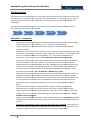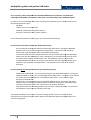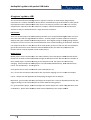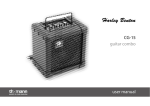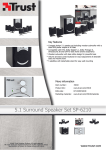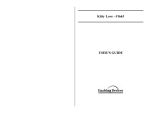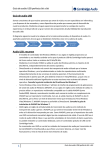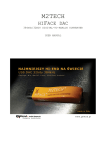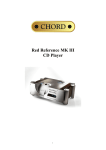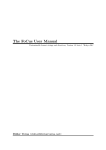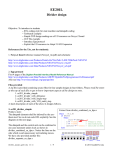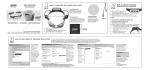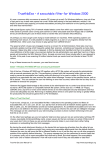Download Audiophile`s Guide To Bit Perfect USB Audio
Transcript
Audiophile's guide to bit perfect USB Audio USB Audio Guide We realise that most audiophiles are not computer experts and will not have access to the advanced and expensive test equipment we use during product development. So, with this guide, we hope to provide you with the benefit of our experience in developing numerous USB Audio capable hi-fi hi components. The diagram below illustrates the steps from stored music to audio device; key elements of the audio chain are discussed laterr in this guide. Media player Kernel Mixer/ASIO Driver USB Stream Audio device USB audio – a summary - - - - - - Windows Driver Model (WDM) gives a standard interface/driver over which the Cambridge Audio USB product will work natively – up to a maximum of 24-bit/96kHz kHz. Using the WDM driver, Windows audio output supports supports a maximum of 24-bit/96kHz 24 (regardless of O/S). DirectSound is the most common method of audio transport used by the Windows operating system and is the default for all media players, regardless of OS versions. DirectSound is fine for XP but should bee avoided in Vista/Windows 7 as it creates quite significant extra distortion in these later OS versions. See the Windows 7 DirectSound setup guide. Windows Vista/Windows 7 both support Windows Audio Session Application cation Programming Interface (WASAPI) as an output method. A media player must be used which supports WASAPI output put (such as foobar2000) f and usually a WASAPI plugin for that media player will also need to be installed. installed Using WASAPI still gives a maximum output of 24-bit/96kHz 24 but has lower distortion ortion than DirectSound. For Windows Vista/Windows 7, WASAPI is always preferable to DirectSound. See the Windows 7 WASAPI setup guide ASIO (Audio Stream Input/Output) is another method of audio transport which is superior to WASAPI as it bypasses the Windows Windows Kernel Mixer (and the distortion this adds). Just like WASAPI, to use ASIO the media player will normally require some kind of output plug in, but it is only possible to use ASIO in Class 2 USB Audio mode (which allows transmission of higher data rates), tes), using a dedicated driver (such as the free Cambridge Audio A USB 2.0 driver). ASIO is preferable to all Kernel streaming audio transport methods (eg. WASAPI or DirectSound) as it delivers delive lower latency, better jitter and no mixing of audio streams Using the dedicated Cambridge Audio USB audio driver allows access to ASIO, so therefore using the driver in conjunction with ASIO will give the best performance possible. See the Windows 7 ASIO setup guide Using the free Cambridge Audio USB 2.0 driver enables support for 24-bit/ bit/192kHz USB audio and also delivers better asynchronicity (lower jitter) to the connected Cambridge Audio USB product. The driver is a Windows only onl driver and is not required by Mac computers. computers Mac OSX 10.5 or later (Snow Leopard), supports 24-bit/192kHz 24 USB output natively,, so no dedicated driver is required to support this.. Earlier Mac O/S versions will support 24-bit/96kHz. bit/96kHz. 1 Audiophile's guide to bit perfectt USB Audio – October 2013 Audiophile's guide to bit perfect USB Audio So in summary, when compared to the standard Windows driver/interface, driver , the dedicated Cambridge Audio USB 2.0 driver offers lower jitter, increased sample rates and ASIO support. In order to run the Cambridge Audio driver and play 24-bit/192kHz 24 bit/192kHz content, the PC needs to have the following minimum spec; - 1gb RAM - 1.6GHzz core2 or amd equivalent - Made after 2006 (UHCI compliant chipset) - XP/Vista/7 with latest service packs installed For the best performance for all file types, we recommend the following; For PCs which meet the minimum spec detailed previously: - - - We recommend installing the dedicated Cambridge Audio driver, setting the USB Audio Mode to Class 2 (on the Cambridge Audio USB product – see product user manual for details) and using ASIO output with a compatible media player. If the media player does not support ASIO, then we still recommend recommend using the Cambridge Audio driver but with WASAPI (for Vista or Windows 7) or DirectSound (for XP only) set as the media player output instead of ASIO. This will still deliver superior results to the standard Windows driver due to the lower jitter delivered delivered by the Cambridge Audio driver. WASAPI is only available in Vista/Windows 7. DirectSound can be used on XP without detriment. For PCs which do not meet the minimum spec detailed previously: - - - Windows Vista/Windows 7: we recommend using the standard Windows driver, setting the USB Audio Mode to Class 1 (on the Cambridge Audio USB product – see product user manual for details) and using WASAPI WASA with a compatible media player. This avoids the high distortion of DirectSound. Windows XP: we recommend using using the standard Windows driver, setting the USB Audio Mode to Class 1 and using DirectSound with a compatible media player. DirectSound will already be the default output and can be used on XP without detriment. Note that without the Cambridge Audio driver driver and Class 2 USB Audio Mode, a maximum of 24-bit/96kHz can be output by Windows over USB. Using ASIO or WASAPI as the output, no further settings will be necessary in either of these examples and the output (sample rate/bit depth) will be adjusted dynamically dynamically depending on the content being played. 2 Audiophile's guide to bit perfectt USB Audio – October 2013 Audiophile's guide to bit perfect USB Audio A beginner’ss guide to USB The Universal Serial Bus was designed to be a generic interface, to allow simple ‘plug ‘ and play’ connection to a number of different device classes. Each different type of device has its own specific requirements and the USB standards cater for the vast majority of these. This makes for a heavily simplified user experience. But also allows for complex, x, multifunctional devices to communicate with the PC they are attached to over a single universal connection. File formats: There are several steps in the audio pathway between your stored/streamed digital audio and your ears. This starts with the digital audio file format. As most people are aware, there are numerous different file types available for download/purchase. Since digital storage is always getting cheaper and file size is less of an issue,, we w recommend either FLAC or WAV encoding for audio files. These do not compress the files in a way that sacrifices audio quality in favour of file size. It is also possible to get lossless file formats such as Lossless AAC and WMA lossless, but these are proprietary file formats and can only be played d in certain media players. Media players: Media players are the second step in the audio pathway. The media player CODECs CODEC decode the file format into an audio stream transmitted through the Windows Windows kernel. We have tested a number of these media players and nd like everything in the computer world, the options are continuously changing. Some examples of media players are: foobar2000, f Mediamonkey, JRiver Media Centre, iTunes, VLC and Winamp.. The list goes on... Some quirks that we have noticed with some media players are; VLC: do o not turn the volume in VLC above 95% it produces clipping as VLC re-scales re scales the samples. iTunes: sample rate will appearr to be fixed playing through iTunes iT on Mac/PC Macintosh: go o into audio midi setup and adjust the sample rate. It will not adjust automatically. We suggest setting it to the native sample rate of the audio files being played PC: go o to Quicktime player, options and adjust the output sample rate. rate. When using Windows Vista or Windows 7, please select Windows Audio session (WASAPI) as the output method. 3 Audiophile's guide to bit perfectt USB Audio – October 2013 Audiophile's guide to bit perfect USB Audio Kernel Streaming Kernel streaming is the method of audio transport used by the Windows indows operating system. s Kernel streaming supplies the audio from the media player to the t audio driverr (either native Windows W or Cambridge Audio USB driver). ). The Kernel streaming layer of audio transport also also deals with mixing together Windows indows sounds or multiple audio playback streams. There are various types of Kernel streaming methods, some of the different different methods are detailed below. Unfortunately, this layer of audio transport can have a detrimental effect on the audio stream. The text below describes the various kernel streaming methods and which one to choose to guarantee the least distortion/interference. distortion/interference. Please note, this information is only relevant to Windows. Directsound This is the most commonly encountered/used ountered/used method of Kernel streaming, s , it is the default for almost all media players, ayers, regardless of O/S. O Running under Windows indows XP, it is possible possib to get low distortion reliably, with dynamic sample rate adjustment. From Windows Vista onwards, DirectSound DirectSound is run in emulation by WASAPI. We recommend avoiding using DirectSound in Vista and Windows 7 because it creates quite significant extra distortion. distor The sample rate will be locked to a predefined output rate set in the advanced section of the windows sound set up. WASAPI Windows Audio Session Application cation Programming Interface I (WASAPI) is the latest Kernel streaming method. WASAPI was introduced to replace DirectSound. Itt allows exclusive mode, which does not mix windows sounds with the audio output stream. It also allows dynamic sample rate adjustment of the output stream depending on the t media players output. WASAPI should always be used in preference to DirectSound in n Windows Vista and 7, although it only seems to replace the functionality onality of DirectSound in XP. XP Often, you will require uire a plug in for your media player to support WASAPI output, although some media players will natively vely support it. ASIO (Audio Stream Input/Output) ASIO iss another method of audio transport, but is not Kernel streaming. ASIO was designed by Steinberg Ltd as a method of bypassing some of the normal audio path from the playback application through the Windows ndows audio system (including the Kernel Mixer and the distortion that this adds). This results in a more direct path to the Cambridge Audio USB product, product which results in a bit-perfect, low latency audio stream of up to 24-bit/192kHz content that is free from any sample rate conversion. Generally, to use ASIO your media player will require some kind of output plug in. It is only possible to use ASIO in Class 2 USB Audio mode (on the Cambridge Audio USB product – see product user manual for details), using the free Cambridge Audio USB 2.0 driver. 4 Audiophile's guide to bit perfectt USB Audio – October 2013 Audiophile's guide to bit perfect USB Audio USB Audio Class 1 & Class 2 USB Audio Class 1 was the first USB Audio Aud Class supported by Windows. indows. By creating a device which conforms to the Windows Driver Model, it is possible to transmit audio data at rates of up to 24bit/96kHz sample frequency over USB. Your Cambridge Audio device will by default be set up as a Class 1 USB Audio device - plug it in, select it as your default output device and it will just work as the driver already forms part of the operating system. This mode is more commonly supported by builds of Linux and Mac OSX before 10.5 (Snow Leopard). Class 1 USB Audio is more likely to work with older computers and lower speed USB1.1 capable computers. USB Audio Class 2 is a much more recent recent introduction allowing transmission of higher data rates over USB. The maximum data rate supported by USB Audio Class 2 is double double that of Class 1 at 2424 bit/192kHz. If your Cambridge Audio product supports Class Clas 2 mode, please read the user manual for a description of how to switch your device between Class 1 and Class 2 USB Audio and read the setup guides which explain how to install the Cambridge Audio USB Audio driver. By using the Cambridgee Audio driver, it is possible to access features atures such as ASIO (as detailed in the USB audio summary) and improve upon the native Windows support for asynchronous asynchronous data transmission. USB Data stream format/clocking To cope with the requirements of a variety of different USB device class requirements, the USB standard incorporates several formats for data transfer. This guide will only focus on the data transmission format used for Audio transfer. This is called isochronous transfer. If you are interested in the USB standard, http://www.beyondlogic.org/usbnutshell/usb1.shtml USB in a nutshell discusses a lot of the topics in this guide in far greater depth. Or USB.org has a variety of documents on the USB standard. Isochronous transfer creates a continuous stream of data packets, flowing from the Host (your computer) to the Device (your Cambridge Audio USB Audio product). Should a packet of data be lost from the data stream, it is not re-sent. re sent. If a packet were to be resent and the stream was halted to allow this to happen, it would induce latency into the audio stream, this could result in noticeable glitches and pops or the beat falling out of sync. So, instead, the packet is lost and the resulting lost sample is rarely noticeable. All USB packet transferss occur in periodic frames defined by the computer (Host). There are three types of USB Audio device, Synchronous, Synchron Adaptive and Asynchronous. 5 Audiophile's guide to bit perfectt USB Audio – October 2013 Audiophile's guide to bit perfect USB Audio Synchronous Synchronous USB devices, accept packets of data whenever the PC host sends them. This can cause a glitch every few seconds as the difference between the original sample rate and the Host defined mounts up. This is the simplest method met of implementing USB Audio, but ut due to the glitches induced in the audio, is restricted to very low end devices. Adaptive Adaptive USB, accepts packets of data, but dynamically adjusts the clock of the output stream to help remove any glitches from rom the audio stream. The problem with slowing down or increasing the Master Clock frequency is that all of the data samples are moving backwards and forwards to maintain synchronicity with the continuously adjusting master clock. The lack of a continuous and monotonic master clock creates significant amounts of jitter in the audio stream. Asynchronous Asynchronous USB is the mostt complex to implement, but changes the role of host and device. In Adaptive and Synchronous USB, the PC defines the intervals between data packets being sent. In Asynchronous USB Audio, the tail wags the dog. The device, requests the host to send more or less samples dynamically, to match its own through put. put. This allows the Audio device to synchronise the data transmission to its own master clock, preventing any of the disadvantages of Asynchronous and Synchronous USB. This is inherently the lowest jitter method of data transmission. It is also the most complex to implement as the device has to create a feedback loop, to control control the data transmission rate. Cables When choosing a USB cable, please check to make sure it comes with a tag showing the TID and the USB2.0 certified logo. Avoid the use of cable extenders, or cables over 5m in length. Although cable choice may not seem important for a purely digital signal, any degradation to the signal or interference created on the mains may result in a loss of audio data packets. 6 Audiophile's guide to bit perfectt USB Audio – October 2013