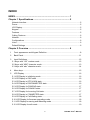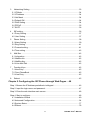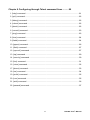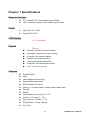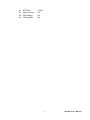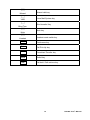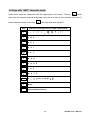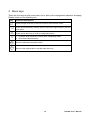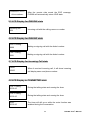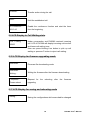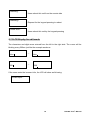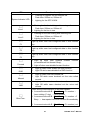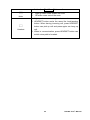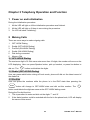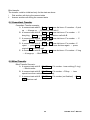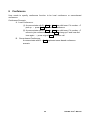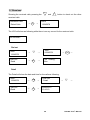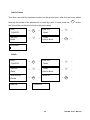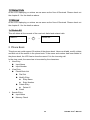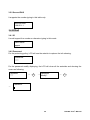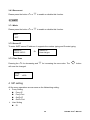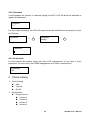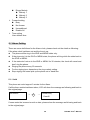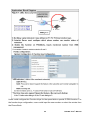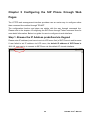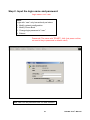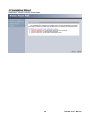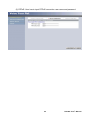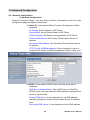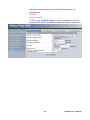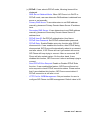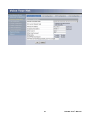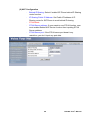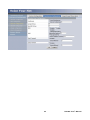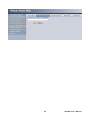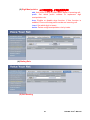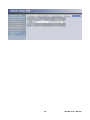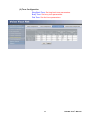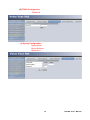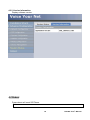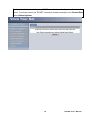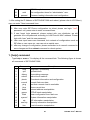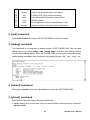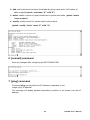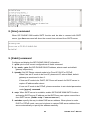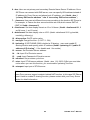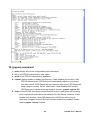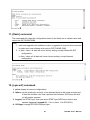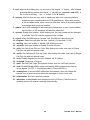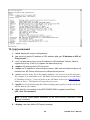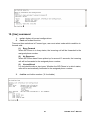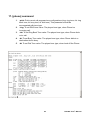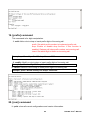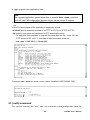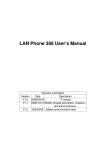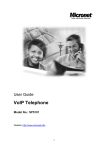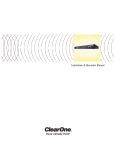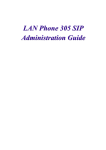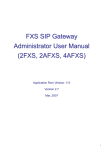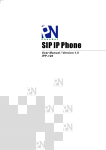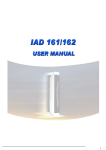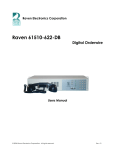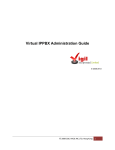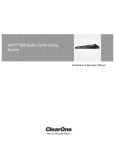Download PH0388 User`s Manual
Transcript
PH0388 User’s Manual Release 103 INDEX INDEX ............................................................................................ 1 Chapter 1 Specifications ............................................................. 5 Network Interface .........................................................................................................5 Power ...........................................................................................................................5 LCD Display..................................................................................................................5 Keypad .........................................................................................................................5 Features .......................................................................................................................5 Calling Features ...........................................................................................................6 Network ........................................................................................................................6 Configurations ..............................................................................................................6 Voice.............................................................................................................................6 Default Settings ............................................................................................................6 Chapter 2 Overview ..................................................................... 8 1 Front appearance and Keypad Definition..................................................................8 2 Back Panel.............................................................................................................. 11 3 Input Definitions ......................................................................................................12 3.1 Keys with “123” number mode..............................................................................12 3.2 Keys with “ABC” character mode..........................................................................13 3.3 Keys with “abc” character mode ...........................................................................14 4 Menu keys...............................................................................................................15 5 LCD Display ............................................................................................................16 5.1 LCD Display in initializing mode ...........................................................................16 5.2 LCD Display in IDLE state ....................................................................................16 5.3 LCD Display in OFF-HOOK state .........................................................................16 5.4 LCD Display in DISCONNECTED state................................................................16 5.5 LCD Display for RINGING state............................................................................17 5.6 LCD Display for DIALING state.............................................................................17 5.7 LCD Display for Incoming Call state .....................................................................17 5.8 LCD Display in CONNECTED state......................................................................17 5.9 LCD Display in Call Waiting state .........................................................................18 5.10 LCD Display for firmware upgrading mode .........................................................18 5.11 LCD Display for saving and rebooting mode.......................................................18 5.12 LCD Display for edit mode..................................................................................19 1 PH0388 User’s Manual 6 Editing Display ........................................................................................................20 6.1 Cursor...................................................................................................................20 6.2 Insert the characters or numbers ..........................................................................20 6.3 Delete the characters or numbers ........................................................................20 6.4 Rapid delete the characters or numbers...............................................................20 6.5 Exit the edit mode .................................................................................................20 7 LED Display ............................................................................................................20 Chapter 3 Telephony Operation and Function ........................ 23 1 Power on and initialization ......................................................................................23 2 Making Calls ...........................................................................................................23 2.1 OFF-HOOK Dialing...............................................................................................23 2.2 Redial (OFF-HOOK Dialing) .................................................................................23 2.3 Pre-Dial.................................................................................................................23 2.4 Redial (ON-HOOK Dialing) ...................................................................................24 2.5 Dial during connected ...........................................................................................24 2.6 Memory Dial .........................................................................................................24 3 Answer Calls ...........................................................................................................24 3.1 Answer the call in the ringing state .......................................................................24 3.2 Answer the call in the connect state......................................................................24 4 Hold and Retrieve Calls ..........................................................................................24 5 Transfer...................................................................................................................24 5.1 Consultant Transfer ..............................................................................................25 5.2 Blind Transfer .......................................................................................................25 6 Conference ...............................................................................................................26 Chapter 4 LCD Menu Operation................................................ 27 1 Call Records ...........................................................................................................27 1.1 Received...............................................................................................................28 1.2 Dialed Calls ..........................................................................................................30 1.3 Missed ..................................................................................................................30 1.4 Delete All ..............................................................................................................30 2 Phone Book ............................................................................................................30 2.1 New Entry .............................................................................................................31 2.2 View Entry.............................................................................................................32 2.3 Search Entry.........................................................................................................33 2.4 Memory Check .....................................................................................................33 2 PH0388 User’s Manual 3 Networking Setting ..................................................................................................33 3.1 IP Mode ................................................................................................................34 3.2 IP Address ............................................................................................................34 3.3 Net Mask ..............................................................................................................34 3.4 Default GW ...........................................................................................................34 3.5 DNS Setting..........................................................................................................34 3.6 PPPoE ..................................................................................................................35 3.7 SNTP ....................................................................................................................36 4 SIP setting...............................................................................................................36 4.1 Proxy Setting ........................................................................................................37 4.2 User Setting..........................................................................................................37 5 Phone Setting .........................................................................................................38 5.1 Alarm Setting ........................................................................................................39 5.2 Ring Setting ..........................................................................................................41 5.3 Forward setting .....................................................................................................41 5.4 Time setting ..........................................................................................................42 6 Mail Box ..................................................................................................................42 6.1 Information............................................................................................................42 6.2 MailBox No. ..........................................................................................................42 6.3 MailBox Key..........................................................................................................42 6.4 Voice Mail Dial ......................................................................................................42 7 Function Keys .........................................................................................................42 7.1 New Entry .............................................................................................................45 7.2 From PhoneBook..................................................................................................45 7.3 View Entry.............................................................................................................45 8 Reboot ....................................................................................................................45 Chapter 5 Configuring the SIP Phone through Web Pages ... 46 Step 1. Browse the IP Address predefined via Keypad ..................................................46 Step 2. Input the login name and password ...................................................................47 Step 3. Enter the web interface main screen..................................................................48 Step 4. Start to configure ................................................................................................48 4.1 Installation Wizard ................................................................................................49 4.2 Advanced Configuration........................................................................................54 4.3 System Status.......................................................................................................77 4.4 Reboot ..................................................................................................................78 3 PH0388 User’s Manual Chapter 6 Configuring through Telnet command lines .......... 80 1. [help] command..........................................................................................................81 2. [quit] command...........................................................................................................82 3. [debug] command.......................................................................................................82 4. [reboot] command ......................................................................................................82 5. [pbook] command.......................................................................................................82 6. [commit] command .....................................................................................................83 7. [ping] command..........................................................................................................83 8. [time] command..........................................................................................................84 9. [ifaddr] command........................................................................................................84 10. [pppoe] command.....................................................................................................86 11. [flash] command .......................................................................................................87 12. [sysconf] command ..................................................................................................87 13. [sip] command ..........................................................................................................89 14. [security] command ..................................................................................................90 15. [line] command .........................................................................................................91 16. [voice] command ......................................................................................................92 17. [phone] command.....................................................................................................93 18. [tos] command..........................................................................................................94 19. [prefix] command......................................................................................................95 20. [rom] command ........................................................................................................95 21. [auth] command .......................................................................................................96 22. [passwd] command ..................................................................................................97 4 PH0388 User’s Manual Chapter 1 Specifications Network Interface z z PC: connect to PC, the interface type is RJ45 LAN: connect to network, the interface type is RJ45 z Input: AC 110 – 220v Output: DC 9V/1A Power z LCD Display 2 × 16 characters Keypad 38 Keys 2 keys for the OK or Cancel function 4 navigation keys for the menu setting 12 keys for the number dialing 2 keys for the volume setting 1 key for the hand free function 13 keys for the call features control 2 keys for the line operation Features z z z z z z z z z z z z z Do Not Disturb Mute User-defined function keys Speed Dial function keys. Phone Books: 90 entries Call Log: 10 missed calls, received calls, dialed calls Pre-dial Redial User-defined function key: F1~F3. Volume: 10 Levels (1 ~ 10) Ring Volume: 9 Levels (1 ~ 9) Ring Method: 3 rings, melody Key Tone 5 PH0388 User’s Manual z z Date / Time: Alarm Clock: Display date and time in idle state (SNTP) 3 alarm clocks Calling Features z z z z z z z Call waiting Call Conference (3-way): Local Conference Call hold / retrieve Call forward (Busy, No-Answer and Unconditional) Call transfer (attended / unattended) Call pickup (Group Pick up & Specific Pick up) MWI z z z Two 10/100Mb Ethernet with full duplex (RJ-45) Support Static IP / DHCP / PPPoE Software remote upgrade through TFTP/FTP server Network Configurations z z z Keypad configuration with the LCD menu Web Browser Configuration Telnet Configuration z z z z z z DTMF detection and generation Acoustic Echo cancellation G.711a/u-Law, G.729A/B Jitter buffer control DTMF via RFC2833 SIP INFO for DTMF Voice Default Settings z z z z z z z IP: 10.1.1.3 Net Mask: 255.255.0.0 Default Gateway: 10.1.1.254 SIP Proxy: 10.1.1.2 SIP account: 1001 SIP Port: 5060 Proxy Port: 5060 6 PH0388 User’s Manual z z z z RTP Port: Digit Timeout: Call waiting: Call transfer: 16384 5s On On 7 PH0388 User’s Manual Chapter 2 Overview 1 Front appearance and Keypad Definition 8 PH0388 User’s Manual Keypads Function description 1. 2. OK Cancel for the menu setting or number typing. Reject the incoming calls OK for the menu setting Number, * and # keys … Reduce the voice volume ;)) Hands free and Handset switching key + Enhance the voice volume U Y Z V Line 1 Line 2 F1 F2 F3 Forward DND UP arrow key Left arrow and return key for the menu setting 1. Right arrow 2. Enter key for the menu setting 1. Down arrow key 2. Enter Phone Book directory Line1 switch key Line2 switch key Memory Function key 1 Memory Function key 2 Memory Function key 3 Enter Unconditional Forward directory DND function key 9 PH0388 User’s Manual Missed VMS Blind Tran. Mute Headset Missed calls key Voice Mail System key Blind transfer Key Mute key Headset mode switch key Conf Conference key Pick Call Pick Up key Trans Consultant Transfer key Redial Redial key Hold Call hold / Call retrieve key 10 PH0388 User’s Manual 2 Back Panel ♦ ♦ ♦ DC 9V: DC 9V power input outlet PC: RJ-45 connector, connected directly to the PC through the straight CAT-5 cable LAN: RJ-45 connector, connected directly to the Hub through the straight CAT-5 cable. ♦ Headset: headset jack to connect with headset. Please contact with your distributor for optional headset. ♦ Handset: handset jack to connect with handset. 11 PH0388 User’s Manual 3 Input Definitions This phone could support three methods for the text input, such like this: “123”, “ABC”, “abc”. “123” is for the number inputs, “ABC” is for the uppercase character inputs; “abc” is for the lowercase character inputs. User could press the # button to exchange these three methods. 3.1 Keys with “123” number mode Users could only enter the digits in the “123” mode as following: Key Numbers in “123” input method 1 2 3 4 5 6 7 8 9 . 0 # Input method switch key 12 PH0388 User’s Manual 3.2 Keys with “ABC” character mode Users could enter the characters with the uppercase in this mode. The key could only input the special symbols and press more times to pick up the symbols you want. If users press two times on the key Key , the input character will be E. Characters with uppercase in “ABC” input method A B C D E F G H I J K M N O P Q R S T U W X L V Y Z Space # Input method switch key 13 PH0388 User’s Manual 3.3 Keys with “abc” character mode Users could enter the characters with the uppercase in this mode. The key could only input the special symbols and press more times to pick up the symbols you want. If users press two times on the key Key , the input character will be e. Characters with uppercase in “ABC” input method a b c d e f g h i j k l m n p q r s t u v w x o y z Space Input method switch key 14 PH0388 User’s Manual 4 Menu keys There are four keys to help users enter, exit or pick up the configuration tables for changing. Please check out the following info: Key Z Y U V Functions descriptions Press the right arrow key in the IDLE mode to enter the main menu. Press the left arrow key will help users to return the original table or exit the main menu Press the up arrow key to scroll up configuration items. 1. Press the down arrow key to scroll down configuration items. 2. Enter Phone Book directory. Enter the selected configuration table. C Return to the original table or exit the main menu key. 15 PH0388 User’s Manual 5 LCD Display 5.1 LCD Display in initializing mode 1970/01/01 00:00 Initializing… Status during the system initializing 5.2 LCD Display in IDLE state 2006/05/10 10:10 <line number> Displaying in the IDLE mode while the network and registration were ok. (User can change display name from SIP configuration, if user doesn’t input display name date it will display its Line number) 2006/05/10 10:10 Register Fail Registrations fail during the IDLE mode 2006/05/10 10:10 Network Fail Network fail during the IDLE mode (LAN port detection or get IP failed with DHCP and PPPoE) 1 5.3 LCD Display in OFF-HOOK state Line 1 Dial… LCD displaying while the phone was in the OFFHOOK state. Line 2 Dial… LCD displaying while the phone was in the OFFHOOK state. 5.4 LCD Display in DISCONNECTED state 16 PH0388 User’s Manual 2006/05/10 10:10 <Line number> After the remote side sends the BYE message, PH0388 will automatically return IDLE state. 5.5 LCD Display for RINGING state Incoming call… 208 Incoming call with the calling name or number 5.6 LCD Display for DIALING state Line 1 Dialing… 9999 Making a outgoing call with the dialed number Line 2 Dialing… 9999 Making a outgoing call with the dialed number 5.7 LCD Display for Incoming Call state Jason 65605 When it received incoming call, it will show incoming call display name and phone number 5.8 LCD Display in CONNECTED state Line 1 Talking… 00:00:10 During the talking state and running the timer Line 2 Talking… 00:00:10 During the talking state and running the timer Mute… 00:00:10 The timer will still go on while the mute function was enabled during the conversation. 17 PH0388 User’s Manual Transfer… Hold… In Conference….. 00:10:10 Transfer action during the call. Hold the established call. Enable the conference function and start the timer from the beginning. 5.9 LCD Display in Call Waiting state Line 1 Talking.…… 65605 Under conversation and PH0388 received incoming call. LCD of PH0388 will display incoming call number and hears call waiting tone. User can press blinking Line button to pick up call waiting or presses C button to reject call waiting. 5.10 LCD Display for firmware upgrading mode Download… Firmware file downloading mode Download… Writing… Writing the firmware after the firmware downloading Completed… Please reboot Request for upgrading the rebooting after the firmware 5.11 LCD Display for saving and rebooting mode Saving… Saving the configurations while users had be changed 18 PH0388 User’s Manual Rebooting… Rebooting? Please Wait… Users reboot this unit from the remote side Request for the keypad pressing to reboot Users reboot this unit by the keypad pressing 5.12 LCD Display for edit mode The characters and digits were entered from the left to the right side. The cursor will be blinking every 500ms just like the example as above: John 208 → → John 208 If the users enter the incorrect info, the LCD will show as following: Invalid Input… 19 PH0388 User’s Manual 6 Editing Display 6.1 Cursor Under the characters or digits, the cursor will be displayed and the characters or digits will be blinking. It was shown as “_” with the LCD showing. Users could press the right or left arrow keys to make the cursor move to the right or left side. The blinking time for the on and off will be 500ms. 6.2 Insert the characters or numbers All the characters and numbers were entered from the left to the right side. While users enter a new character, the cursor will move to the right side of the entered character or numbers and wait for the next one. 6.3 Delete the characters or numbers User could use the cancel key for erasing the entered characters or digits. It will only erase the characters or digits, which are in the left side of the cursor. 6.4 Rapid delete the characters or numbers All the info will be dropped while users press the keypad c entered info will be deleted and exit the edit mode. for 3 seconds and all the 6.5 Exit the edit mode c Users could press the keypad for 3 seconds to exit the edit mode during the editing. Or move the cursor to the left side of the LCD and without any characters and numbers; press the cancel key to exit the edit mode. 7 LED Display While users power on this phone set, all the LED will be lighted up before the system initializing procedure finished. The function LED will be light while users press the function keys; and will be blink while users press the function keys for twice. The following definitions are for the LED: 20 PH0388 User’s Manual LED Function description 1 System Indicator LED Line 1 Line 2 F1 F2 F3 Forward 2 Flashing for register fail and network fail. Flash time: 200ms on; 200ms off Lighting for the OFF HOOK. 1 Flashing for the line holding and incoming call. Flash time: 500ms on; 500ms off 2 Lighting for the line in use. 1 Flashing for the line holding and incoming call. Flash time: 500ms on; 500ms off 2 Lighting for the line in use. Light up while user had configured data in this function key. Light up while user had configured data in this function key. Light up while user had configured data in this function key. 1. Light up while user enabled forward (unconditional/ No Answer/ Busy). 2. Light off when user disable forward function. function DND 1. 2. Light up while users enable the DND function Light Off while users disable the DND function 1. 2. Light up while user has missed call. Light Off while users checked out the miss called records 1. 2. Light up while users have the voice mail Light Off while users checked out the voice mail records Missed VMS Blind Tran. Press during communication to do blind transfer. 1. A communicate with B→Blind Tran. + C’s number→ hear nothing (C ring) → Blind transfer 2. A communicate with B→Blind Tran. + C’s number→C Busy → hear special tone then retrieve B immediately 3. A communicate with B→Blind Tran. + C’s number (not 21 PH0388 User’s Manual finished) →Blind Tran. Retrieve call 1. Light up while users enable the mute Mute 2. Off while users cancel the mute Headset 1. Light up when user is using headset mode. 2. HEADSET button works the same like hook/speaker button. When having incoming call, press HEADSET button can pick up call and press again can hang up call. 3. When in communication, press HEADSET button can switch voice path to headset. 22 PH0388 User’s Manual Chapter 3 Telephony Operation and Function 1 Power on and initialization During the initialization procedure: 1 All the LED will light on till the initialization procedure was finished. 2 All the LED will light on if there is error during the procedure. 3 On LCD will show “Initializing”. 2 Making Calls There are some ways to make outgoing calls: 1 OFF HOOK Dialing 2 Redial (OFF-HOOK Dialing) 3 Pre-Dial (ON-HOOK Dialing) 4 Redial (ON-HOOK Dialing) 5 Dial during connected 6 Memory Dial 2.1 OFF-HOOK Dialing The maximum digit is 32. But users enter more than 16 digits, the number will move on the LCD displaying. User can press Speaker button, pick up handset, or press line button to dial out. The C button could delete the digits. 2.2 Redial (OFF-HOOK Dialing) User can press redial button during off-hook mode, phone will dial out the latest record of the dialed list. 2.3 Pre-Dial User can press the numbers while the phone is in the IDLE state then pressing the button will change to OFF-HOOK state and dial out this number. The C button could delete the digits as same as the OFF-HOOK dialing mode. During the Pre-dial function: 1 This is permitted to enter and dial out the digits “*” and “#”. 2 If the dialed number could be matched with the list in the phone book, LCD will display the name of this record. 23 PH0388 User’s Manual 2.4 Redial (ON-HOOK Dialing) This will show all the records of the dialed list. After the records selected, pressing the or OK button, the number will be dialed out. 2.5 Dial during connected Pressing the Line 1 or Line 2 buttons could switch the Line 1 and Line 2. If the Line 1 was connected, it will be put on hold. If the line has been put on hold, it can not dial out another call. 2.6 Memory Dial The memory dial function could support the dialing from the IDLE of OFF-HOOK state. User can press memory function key or make phone off-hook first to dial out memory key. 3 Answer Calls The LCD will show up the name if the incoming calls could be matched with the records from the phone book; or show the phone number if couldn’t find out the records. 3.1 Answer the call in the ringing state User can press Speaker button, Line button, or pick up handset to answer the incoming call. 3.2 Answer the call in the connect state During the call was established, press the button Line 1 and Line 2 to hold the current line and answer another incoming call. 4 Hold and Retrieve Calls There are two ways to hold the current calls and retrieve them back: 1 Press another idle line button Line 1 or Line 2 to hold the current line and switch to another IDLE line. 2 Press the Hold function keys to hold the current calls. During the hold status, the LED of Line will flash. 5 Transfer 388 could support the call transfer with two types, one is the Consultant, and another is the 24 PH0388 User’s Manual Blind transfer. The transfer could be initialized only for the state as above. i Dial another call during the connect state ii Answer another call during the connect state 5.1 Consultant Transfer Consultant Transfer scenario: A. A communicate with B→Tranf or Line hear dial tone+ C’s number→C pick up → A hangs up → B communicate with C B. A communicate with B→Tranf or Line hear dial tone+ C’s number → C busy/ring →Tranf or original Line →Retrieve call with B C. A communicate with B→Tranf or Line hear dial tone+ C’s number → C reject →Tranf →Retrieve call with B D. A communicate with B→Tranf or Line hear dial tone+ C’s number→C reject → press Line to hang up C and hear dial tone again → press original Line to retrieve call E. A communicate with B→Tranf or Line hear dial tone+ C’s number→C ring → A hangs up → Blind transfer 5.2 Blind Transfer Blind Transfer Scenario: A. A communicate with B→Blind Tran. + C’s number→hear nothing (C ring) → Blind transfer B. A communicate with B→Blind Tran. + C’s number→C Busy → hear special tone then retrieve B immediately C. A communicate with B→Blind Tran. + C’s number (not finished) →Blind Tran. Retrieve call 25 PH0388 User’s Manual 6 Conference User needs to specify conference function to be local conference or server-based conference. Conference Scenario: A. Local Conference: (1) A communicate with B→Conf or Line hear dial tone+ C’s number→C pick up → press Conf again to build conference (2) A communicate with B→Conf or Line hear dial tone+ C’s number→C refuse to join conference → press Line to hang up C and hear dial tone again → press original Line to retrieve call B. Server-based Conference: A communicate with B→Conf implement sever-based conference scenario 26 PH0388 User’s Manual Chapter 4 LCD Menu Operation During the menu operation, there is no cursor for the configuration tables selecting. The LCD will show just like this: >Call Records >Phone Book Users could press the up or down arrow keys to move on different item. This sign will guide you to choose the configuration tables. In the main menu, it will exit the menu and back to the IDLE mode if there is no action for 30 seconds. The LCD menu includes eight tables in the menu tree: Call Records, Phone Book, Networking setting, SIP setting, Phone setting, Mail Box, Function Keys, and reboot. 1 Call Records Received Calls Call Record List Dial Out Detail Add to Book Delete ¾ Dialed Calls Call Record List Dial Out Detail Add to Book Delete ¾ Missed Calls Call Record List Dial Out Detail Add to Book Delete ¾ Delete All Delete all? This phone set could support 10 entries for the received / dialed / missed calls. The sorting will be based on the latest period. If there could be matched with the phone book, LCD will show the name; or show the number only. ¾ 27 PH0388 User’s Manual 1.1 Received M4 Showing the received calls; pressing the and M1 button to check out the other received calls. >Received Calls >Dialed Calls → OK → >John >12345678 The LCD will show as following while there is no any record for the received calls: No Records!! Dial out >John >12345678 → V → >Dial Out >Detail → OK → >John >12345678 → → Line 1 Dialing.. John Detail The Detail will show the date and time for the calls as following: >John >12345678 → >Dial Out >Detail → OK → >Dial Out >Detail → 2006/05/10 10:10:10 28 → V → PH0388 User’s Manual Add to Phone This allow user add the unknown number into the phone book. After the new entry added, show all the entries in the phone book to verify by users. If users press the OK button, the flow will be just like the actions in the phone book >John >12345678 → OK → >Dial Out >Detail → V → >Dial Out >Detail → V → >Detail >Add to Book → OK → >John >12345678 → OK → >Dial Out >Detail → V → >Dial Out >Detail → V → >Detail >Add to Book → V → >Add to Book >Delete → Entry name Delete Delete ok… → → Delete it? → → >12345678 29 PH0388 User’s Manual 1.2 Dialed Calls All the LCD displaying or actions are as same as the flow of Received. Please check out the chapter 6.1 for the detail as above. 1.3 Missed All the LCD displaying or actions are as same as the flow of Received. Please check out the chapter 6.1 for the detail as above. 1.4 Delete All This will delete all the records of the received, dialed and missed calls. Delete it? → OK → Delete ok… 2 Phone Book This phone set could support 90 entries of the phone book. Users could add, modify, delete, and dial out all the entries in the phone book. If the name and number had been added in the phone book, the LCD has to show the name if it is the incoming call. In the view mode, the name has to be sorted by the characters. ¾ New Entry Input Name Input Number ¾ View Entry Phone Book List Dial Out Modify Entry z Entry Name z Entry Number Delete Entry z Delete it? Detail ¾ Search Entry Input Name Memory Check 30 PH0388 User’s Manual 2.1 New Entry Input Name It could support the number and character typing in this mode. In the phone book entries, this isn’t permitted for the same name. If users enter the different number with the same name, the LCD will show as following: Input Name Joh Overwrite Entry? This is allowed the same number with the different name. For the name of the incoming call displaying, the phone set will show up the latest record configured by users. This isn’t permitted for the empty info about the name in this mode. If users press the OK button without any info for the name, the LCD will show as following and return to the New Entry table after a few seconds: Invalid Input… → >New Entry >View Entry Input Number After users enter the valid name for the New Entry, the LCD will show as following and it only supports the number typing in this mode: Input Name John → OK → Input Number 12345678 31 PH0388 User’s Manual After saving the name and number for the new entry, LCD will show up the exist records: >123 >ABC John 2.2 View Entry In this mode, the phone has to sort the name by the characters. The priority of sorting just like this: Number > Uppercase character > Lowercase character. >123 >ABC Bob alex jason Users could press the OK button to select the action in the view mode. If there is no any entry for the phone book, LCD will show the massage as following: No Records!! Dial Out Press OK on specific phone book entry, phone will be off-hook and dial out automatically. Modify Entry Here user can modify name and number of existed phone book data. Delete Entry Delete it? → OK → Delete ok… 32 PH0388 User’s Manual Detail Press to see detail name and number of this phone book entry. 2.3 Search Entry This mode could support the numbers or characters typing. If the entered name couldn’t be matched with the existed records, on LCD will show the first entry of this phone book. Input Name → → >ABC >abc 2.4 Memory Check Phone set could support about 90 entries for the phone book; it will show the records for the unused and used entries. 2 Used 88 Free 3 Networking Setting IP Mode Fixed DHCP PPPoE ¾ IP Address ¾ Net Mask ¾ Default GW ¾ DNS Setting Primary DNS Second DNS ¾ PPPoE ID Password Reconnect SNTP ¾ SNTP Server IP Time Zone Mode ¾ 33 PH0388 User’s Manual 3.1 IP Mode Press the U or V button to select the IP mode. 3.2 IP Address Enter IP address for Fixed IP mode. Under this mode can only input digits. IP Address: 10.1.1.3 3.3 Net Mask All the operation is just like the IP Address configuring. It will be shown as following from the LCD: IP Mask: 255.0.0.0 3.4 Default GW All the operation is just like the IP Address configuring. It will be shown as following from the LCD: Default GW: 10.1.1.254 If users input the invalid value for the IP address, Net Mask or Default Gateway, LCD will show as following and return to the original setting of this configuration table: Invalid Input… 3.5 DNS Setting 3.5.1 Primary DNS It supports the number typing in this table only. Primary DNS: 168.95.192.1 34 PH0388 User’s Manual 3.5.2 Second DNS It supports the number typing in this table only. Second DNS: 168.95.1.1 3.6 PPPoE 3.6.1 ID It could support the number or character typing in this mode. User Name: pppoe 3.6.2 Password For the protecting policy, LCD will use the asterisk to replace the info showing. Password: ***** For the password modify displaying, the LCD will clean all the asterisks and showing the cursor as following: Password: ***** → → OK → Password: Modify? → OK Password: 35 PH0388 User’s Manual 3.6.3 Reconnect Please press the button U or V to enable or disable this function. 3.7 SNTP 3.7.1 Mode Please press the button U or V to enable or disable this function. >ON >OFF 3.7.2 Server IP To enter SNTP server IP address. It supports the number typing and Domain typing. Server IP: 168.95.195.12 Or Server IP: time.nist.gov 3.7.3 Time Zone Pressing the U for decreasing and V for increasing the zone value. The OK button will save the changed. Zone: GMT +8:00 4 SIP setting All the menu operations are as same as the Networking setting. ¾ Proxy Setting Proxy IP Proxy Port OutPx IP OutPx Port ¾ User Setting ID 36 PH0388 User’s Manual Password Phone Num 4.1 Proxy Setting Proxy IP It could support the number and character typing for the IP or domain. Proxy IP: 10.1.1.2 or Proxy IP: proxy.com 4.1.2 Proxy Port Configuring the Proxy port in this table; it could only support the number typing. The max value is 65535. Proxy Port: 5060 4.1.3 OutPx IP This is the setting for the Outbound Proxy. It could support the number and character typing for the IP or domain. OutPx IP: 10.1.1.2 or OutPx IP: outpx.com 4.1.4 OutPx Port This could only support the number typing only. The max value is 65535 OutPx Port: 5060 4.2 User Setting 4.2.1 ID It could support the number or character typing for the ID. RegID: 100 37 PH0388 User’s Manual 4.2.2 Password It could support the number or character typing for the ID. LCD will show the asterisks to replace the password. RegPwd: *** For the modify displaying, the LCD will empty the all the asterisks and showing the cursor as following: Password: *** → → OK → Password: Modify? → OK Password: 4.2.3 Phone Num It could support the number typing only from LCD management. (If you want to input characters, you can input it from WEB management and Telnet command line.) PhoneNum: 100 5 Phone Setting ¾ Alarm Setting Add View All Del All Ring Setting Ringer Volume Volume 1 Volume 2 Volume 3 Volume 4 ¾ 38 PH0388 User’s Manual Ringer Melody Melody 1 Melody 2 Melody 3 Forward setting Busy No Answer Unconditional Disable All Time setting User defined time. ¾ ¾ 5.1 Alarm Setting There are some definitions for the Alarm clock, please check out the detail as following: If the alarm clock had been set and the time is up: z The phone will be ring in the IDLE and MENU state only. z If the phone isn’t in the IDLE or MENU state, the phone will ring while the state back to the IDLE or MENU. z If the state don’t return to the IDLE or MENU for 30 minutes, the clock will cancel and don’t ring the phone. z Ringing the phone every 20 seconds. z For the ringing tone, depends on the ring melody setting. z Stop ringing until users pick up the phone set or hand free. 5.1.1 Add This phone set could support 3 entries for the Alarm. If all the three entries had been taken, LCD will show the message as following and back to the original page: No Room!! → OK → >New Entry >View All If users enter the incorrect month or date, please show the message as following and back to the original page: 39 PH0388 User’s Manual Invalid Input… → OK → >New Entry >View All Switch to the Time setting while users press the Set Date: YY/MM/DD → OK → OK button in the Date setting: Set Time: HH:MM The entire format for the date and time are as following: Year: 2000 ~ 2099; Month: 01 ~ 12; Date: 01~31; Hour: 00 ~ 23; Minute: 00~59 The schedule will be everyday while user didn’t enter the date for the alarm clock. The format of the time setting is as following: >01 06/01/01 10:20 >02 Daily 10:11 5.1.2 View All >01 06/01/01 10:20 → >02 Daily 10:11 OK → >Delete Entry → V 01 06/01/01 10:20 >>02 Daily 10:11 → → → OK → Deleting… → Del the alarm? >01 06/01/01 10:20 >02 Empty 5.1.3 Del All Delete All? → → Deleting… 40 → PH0388 User’s Manual >View All >Delete All 5.2 Ring Setting 5.2.1 Ringer Volume There are four levels for the volume adjustment and the default is level 2. The symbol “>” will point out the current level for this phone set. Pressing the V and U button to select the volume level for the ring. >Volume 1 >Volume 2 → V → >Volume 2 >Volume 3 While users stop the selection for 1 second, phone will play the ring to verify the ring volume. 5.2.2 Ringer Melody This phone set could support four types of ring melody. (The fourth melody is empty now.) >Melody 1 >Melody 2 → V → >Melody 1 >Melody 2 Saving … → >Melody 1 >Melody 2 → OK → 5.3 Forward setting 5.3.1 Busy Sets Busy Forward number when user is busy, it will automatically forward to this number. .2 No Answer Sets No Answer Forward number, when someone calls to PH0388 and PH0388 doesn’t pick up. After 20 seconds PH0388 will automatically forward to this number. 5.3.3 Unconditional Sets Unconditional Forward number when someone calls to PH0388, PH0388 will direct forward to this number. 5.3.4 Disable All Delete the all data of Busy/ No Answer/ Unconditional Forward. 41 PH0388 User’s Manual 5.4 Time setting User can define time from this item. (SNTP function must be disabled first.) Set Time: 01/01/01 00:00 6 Mail Box ¾ ¾ ¾ ¾ Information MailBox No. MailBox Key Voice Mail Dial 6.1 Information If VMS LED lights up, you can view voice mail information from this item. Below: Information: 2 new, 1 old 6.2 MailBox No. User can change speed number for VMS button. (Default: *98) User must contact to PX administrator to get Voice Mail number. 6.3 MailBox Key On this item user also can define hotkey dialing to Voice Mail. (Default: **7) It means while you dial **7 it can automatically dial *98 to Voice mail. 6.4 Voice Mail Dial When you on this item, you can press OK button dialing to Voice Mail. 7 Function Keys ¾ New Entry Input Number Press the key… From PhoneBook Phone Book List Press the key… View Entry Function Key list F1: function key 1 F2: function key 2 F3: function key 3 ¾ ¾ 42 PH0388 User’s Manual Speed Dial: When enable speed dial, the function key can be used as a speed dial key. It will not enable BLF feature. BLF: When enable BLF feature, the function key will enable BLF and speed dial on the same function key. PH0388 will send BLF subscribe notice and dial to it when press the function key. 43 PH0388 User’s Manual Users could configure the Function Keys for the speed dial or special IP-PBX function. For the function keys configuration, users could input the new number or select the entries from the Phone Book. 44 PH0388 User’s Manual 7.1 New Entry Set function key number and key button. User needs to input number first and then defines which key to match the number. 7.2 From PhoneBook User can define one phone book data to match memory function key, so that user can press function key to do speed dial. 7.3 View Entry The view mode could only for the entries showing. If users want to modify the entry, please add the New Entry or change Phone Book configurations. 8 Reboot Reboot? → OK → Please Wait… 45 PH0388 User’s Manual Chapter 5 Configuring the SIP Phone through Web Pages The HTTPD web management interface provides user an easier way to configure rather than command line method through TELNET. The configuration function and steps are similar with the way through command line. Please refer to the chapter 4-Configuring the SIP Phone through Telnet command lines for more detail information. Below is a guide for user to configure via web interface. Step 1. Browse the IP Address predefined via Keypad Please enter IP address (user have to set via LCD menu first) of SIP Phone in web browser. If user failed to set IP address via LCD menu, the default IP address of SIP Phone is 10.1.1.3, user can try to connect to SIP Phone via this default IP via web interface. 46 PH0388 User’s Manual Step 2. Input the login name and password Login name: root / user Note: Login with “user” only has authority as below: 1. Modify network configuration 2. Modify Phone Book 3. Change login password of “user” 4. Reboot Password (The same with TELNET): Null (just press confirm, no need to key in password in default value) Note: User can set password later via web interface. 47 PH0388 User’s Manual Step 3. Enter the web interface main screen After enter login name and password, user can see web interface main screen as below. Step 4. Start to configure After enter web management interface, user can see four main items. 1. Installation Wizard: User can follow steps in wizard to make first-time initial configuration. 2. Advanced Configuration: This menu includes other advanced configuration items. Please press triangle figure to list all items below Advanced Configuration. 3. System Status: User can check SIP Phone current status here. 4. Reboot: After make any change, user has to reboot SIP Phone to apply change. Button Definition: 1. OK: After change or input any parameter, press this button will save data into SIP Phone. 2. CANCEL: Press this button will clean data input by user and restore to original data. (A) ADD: Add a new data. (B) DELETE: Delete a specific data according to index number. 48 PH0388 User’s Manual 4.1 Installation Wizard Installation Wizard includes three steps: 49 PH0388 User’s Manual (A) Network Connection Mode: User has to select SIP Phone network mode as Static IP, DHCP or PPPoE. 50 PH0388 User’s Manual (B) Network Configuration: After selecting network connection mode, user has to input related network parameters. (1) Static IP: User has to input IP, subnet mask, default gateway, and DNS server address. 51 PH0388 User’s Manual (2) PPPoE: User has to input PPPoE connection user name and password. 52 PH0388 User’s Manual (C) Protocol Configuration: After setting network, user has to set SIP related parameters. - Primary Proxy Address and port: If user select Proxy mode in item A, please input Primary Proxy address and signaling port of Proxy. - Secondary Proxy Address and port: User can also input secondary Proxy server and port for backup. - Outbound Proxy Address and port: User can input outbound Proxy and port if necessary. - Phone Number: Registering Phone number of SIP Phone. Registering Account Name and password: If Proxy server need registration authentication please input user name and password here. 53 PH0388 User’s Manual 4.2 Advanced Configuration 4.2.1 Network Configuration (1) Network Configuration Network Connection Mode: User has select network configuration mode first, then configuration page will display related items. (a) Static IP: If user selects Static IP mode, following items will be displayed. - IP Address: Set IP Address of SIP Phone Subnet Mask: Set the Subnet Mask of SIP Phone Default Gateway: Set Default routing gateway of SIP Phone Primary DNS Address: Set Primary Domain Name Server IP address. - Secondary DNS Address: Set Secondary Domain Name Server IP address. - HTTP Port for WEB Management: Set port number for user to configure SIP Phone via WEB management. Default value is 80. (b) DHCP: If user selects DHCP mode, following items will be displayed. - DNS Server Obtained Mode: When SIP Phone is in DHCP or PPPoE mode, user can determine DNS address is obtained from server or set manually. - Primary DNS Server: If user determines to set DNS address manually, please set Primary Domain Name Server IP address here. - Secondary DNS Server: If user determines to set DNS address 54 PH0388 User’s Manual manually, please set Secondary Domain Name Server IP address here. - Client ID Vender Class ID HTTP Port for WEB Management: Set port number for user to configure SIP Phone via WEB management. Default value is 80. 55 PH0388 User’s Manual (c) PPPoE: If user selects PPPoE mode, following items will be displayed. - DNS Server Obtained Mode: When SIP Phone is in DHCP or PPPoE mode, user can determine DNS address is obtained from server or set manually. - Primary DNS Server: If user determines to set DNS address manually, please set Primary Domain Name Server IP address here. - Secondary DNS Server: If user determines to set DNS address manually, please set Secondary Domain Name Server IP address here. - PPPoE User ID: Set PPPoE authentication User Name. PPPoE User Password: Set PPPoE authentication password. PPPoE Retry: Enable/Disable auto-retry function after PPPoE disconnection. If user enables this function, after PPPoE being disconnected, SIP Phone will automatically reboot to re-connect, and after reboot, if SIP Phone still can’t get contact with server, SIP Phone will keep trying to connect. After re-connected, SIP Phone will also restart system. On the other hand, if user disables this function, SIP Phone won’t reboot and keep trying to connect. - Send PPPoE Echo Request: Enable or Disable PPPoE Echo function. If user enabled this feature, SIP Phone will send out echo request to check PPPoE connection status. Please notice that if user disables this function, SIP Phone cannot detect if PPPoE connection is still alive or not. - HTTP Port for WEB Management: Set port number for user to configure SIP Phone via WEB management. Default value is 80. 56 PH0388 User’s Manual 57 PH0388 User’s Manual (2) NAT Configuration - Behind IP Sharing: Select if enable SIP Phone behind IP Sharing router function. - IP Sharing Public IP Address: Set Public IP Address of IP Sharing router for SIP Phone to work behind IP sharing. - STUN Mode STUN Server address: If user wants to use STUN function, user must enable Behind NAT Device function then inputting STUN Server address. - STUN Server port: If the STUN server port doesn’t any restriction, you don’t input any port data. 58 PH0388 User’s Manual (3) SNTP SNTP Mode: Enable / Disable the Simple Network Time Protocol function SNTP Server Address: Set SNTP Server Address. When SNTP server is available, enable SIP Phone SNTP function to point to SNTP server IP address so that SIP Phone can get correct current time. Time Zone-GMT: Set time zone for SNTP Server time. User can set different time zone according to the location of SIP Phone. For example, in Taiwan the time zone should be set as 8,which means GMT+8. (4) VLAN VLAN Mode VLAN ID (1~4094) VLAN PRIORITY(0~7) 59 PH0388 User’s Manual 4.2.2 SIP Configuration (1) SIP Configuration SIP Main Configuration Primary Proxy Setting Proxy Address and port: . Outbound Proxy Address and port: User can input outbound Proxy and port if necessary. Phone Number: Registering Phone number of SIP Phone. Registering Account Name and password: If Proxy server need registration authentication please input user name and password here. Registering Account Name and password: If Proxy server need registration authentication please input user name and password here. Predefine (2) SIP Advanced Configuration Prefix String: set prefix string. If user ID contains alphabets, user can set it as prefix string here. For example, if Account Name is 123, SIP Phone will sent out messages as Account 60 PH0388 User’s Manual Name @”IP address of Proxy”, if user set prefix as abc, SIP Phone will set out as abc123@”IP address of Proxy”. This function is for special proxy server. Display Name: Set SIP Phone display name for caller ID information. Local SIP Port: Set SIP UDP port. RTP Port: Set RTP port for sending voice data. RTP Detect Time(s) Expire Time(S): Set expire time of registration. SIP Phone will keep re-registering to proxy server before expire timed out Session Expires(S): Set Session timer data. Mini Session Expires: Set Mini Session timer data. TCP Transport Session Refresher 4.2.3 System Configuration (1) Feature Configuration: Inter Digit Time: Set the DTMF inter digit time (second). To set the duration (in second) of two pressed digits in dial mode as timed out. If after the duration user hasn’t pressed next number, SIP Phone will dial out all number pressed. Keypad DTMF Type: set DTMF type. User can select DTMF 61 PH0388 User’s Manual type SIP Phone transmits: in-band: The DTMF will be transmitted over audio path through RTP. sip info: The DTMF will be transmitted over SIP INFO message and erased from the audio path. RFC2833 End of Dial Key: none * # select end of dialing key, e.g. set end of dial key as * button, after finished pressing dialing number then press * will dial out. No Answer Time: default: 120 seconds, 0: Off. When someone calls to PH0388, but PH0388 doesn’t pick up, after 120 seconds, PH0388 will send 486 message to caller and stops ringing then returns IDLE status. Signalling Packet DSCP Code Media Packet DSCP Code Call waiting: Set to Enable. PH0388 can receive the second call when it’s on conversation. Private Call ID: Line number will be changed to “Private” when it makes call, but the function must be supported by PX. Reject Function: when receiving “Private” call, it will reject this call. Tran button System Language 62 PH0388 User’s Manual (2) Function Key Configuration: Conference: Set the Conference mode. Default: Local Conference. But now it is not support Server Conference mode yet! Group Pick up: Set Group Pick up code, you might contact with your IP-PBX system administrator. Specific Pick up: Set Specific Pick up code, you might contact with your IP-PBX system administrator. F1: User-defined function key. F2: User-defined function key. F3: User-defined function key. Forward: “Local forward”. Set Forward type and number. DND: ”Local Do Not Disturb” MWI: Set support which type Voice Mail. Default: Proxy (NOTIFY). Line1 Forward Line2 Forward 63 PH0388 User’s Manual 64 PH0388 User’s Manual 4.2.4 Number Configuration (1) Phone Book (以下內容請看一下是否有需要修改) Add Data: User can specify 50 sets of phone book via web interface. Please input index, Name, E.164 number, IP Address, port of the destination device, drop prefix, and insert number. 1. name: Specify name for one pbook data 2. e.164: set phone number of callee. Delete Data: User can delete any configured phone book data by index. (2) Hotline If user set SIP Phone as hotline mode, once SIP Phone is off-hook, it will automatically dial phone number (Proxy Mode) set in hotline table. 65 PH0388 User’s Manual 66 PH0388 User’s Manual (3) Digit Manipulation 以下的內容請看一下是否有需要修改 add: Add a rule to drop or insert prefix digits of incoming call. prefix: Set which prefix number to implement digit manipulation rule. drop: Enable or disable drop function. If this function is enabled, Phone will drop prefix number on incoming call. insert: Set which digit to insert. delete: Delete a digit manipulation rule by index. (4) Dialing Rule (5) Call Routing 67 PH0388 User’s Manual 68 PH0388 User’s Manual 4.2.5 Media Configuration (1) Codec Codec Priority: Set codecs priority in order. Please notice that user can set from 1 to 4 codecs as their need. For example, user can only set first priority as 729, and set the others as x, that means only G.729 is available. Packet Size: User can set different packet size for each codec. 69 PH0388 User’s Manual (2) Voice Ring Volume: Adjust the volume of Ringer. DTMF Volume: Adjust the volume of DTMF., Receive (Local side hearing), transmit (remote side hearing), DTMF. CNG Echo Cancelor: Supports G.168/G.165. Handset/Headset/Handfree Volume: Adjust receive voice volume. (User can press <-, +> button to adjust receive voice volume, under conversation.) Handset/headset/Handfree input: Adjust transmit voice volume (If the other side hears echo, you must low handset/headset/handfree input value.) 70 PH0388 User’s Manual (3) Tone Configuration Ring Back Tone: Set ring back tone parameters. Busy Tone: Set busy tone parameters. Dial Tone: Set dial tone parameters. 71 PH0388 User’s Manual (4) Payload Type RFC2833 Payload Type: Change RFC2833 Payload type. This is for special request from the other site, if RFC2833 payload types of 2 sites are different, it may cause some problem of connection. 72 PH0388 User’s Manual 4.2.6 Device Management (1) Login Password Password configuration Select Login User : root and user Current Password New Password Confirm New Password 73 PH0388 User’s Manual (2) Software Upgrade Download Mode: Select download method as TFTP or FTP TFTP/FTP Server IP Address: Set TFTP server IP address FTP Login: Set FTP login name and password Target File name: Set file name prepared to upgrade Target File Type: Select which sector of SIP Phone to upgrade Note: After upgrade Application, please remember to execute Flash Clean, which will clean all configurations become factory values except Network settings.. 74 PH0388 User’s Manual (3) TR069 Configuration Password (4) Syslog Configuration Syslog Mode Syslog Address Syslog Port 75 PH0388 User’s Manual (5)Flash Clean a. FLASH CLEAN: FLASH CLEAN will clean all configurations except Network Configuration & SIP Configuration of SIP Phone and reset to factory default value. b. FLASH CLEAN ALL: FLASH CLEAN ALL will clean all configurations except Network Configuration of SIP Phone and reset to factory default value 76 PH0388 User’s Manual 4.3 System Status 4.3.1 Network Status Display all current network status of SIP Phone. 77 PH0388 User’s Manual 4.3.2 Version Information: Display software version. 4.4 Reboot Press reboot will reset SIP Phone. Note: 78 PH0388 User’s Manual To execute reboot via web browser, SIP Phone will automatically save all data before reboot. To execute reboot via TELNET command, please remember to do Commit Data before Reboot System. 79 PH0388 User’s Manual Chapter 6 Configuring through Telnet command lines After setting the IP Address of SIP Phone and reboot, (please refer to LCD Menu: 5-3.4.5), user can enter into Telnet command lines. Note: 1. After user enter SIP Phone configuration via telnet, please use login: ”root”, password: null, press enter to enter command lines. If user forgets password, please contact with the distributor, we will generate a specific password according to your MAC address of SIP Phone. MAC address is on a label at the bottom of your case in format with “0001a8xxxxxx”. 2. User must input lower-case command, but contents of configurations such as SIP alias or user name etc, user can set as capital case. 3. If user wants to disable or clean any input data, please set value as “x”. 4. After any change of configuration, please remember to do commit command to save changes and then reboot command to reboot system. Telnet Commands: Command 1 2 3 4 5 6 7 8 9 10 11 12 13 14 15 16 17 18 19 help quit debug reboot pbook commit ping time ifaddr pppoe flash sysconf sip security line voice phone tos prefix Description help/man/? [command] quit/exit/close show debug message reboot local machine Phonebook information and configuration commit flash rom data test that a remote host is reachable show current time internet address manipulation PPPoE stack manipulation clean configuration from flash rom System information manipulation SIP information manipulation Security information manipulation Line information manipulation Voice information manipulation Setup of call progress tones and ringing IP Packet ToS (Type of Service)values Prefix drop/insert information manipulation 80 PH0388 User’s Manual 20 21 22 rom auth passwd ROM file update Set configuration items for “administrator” user. Password setting information and configuration 1. After setting the IP Address of SIP PHONE 0388 and reboot, (please refer to LCD Menu), user can enter Telnet command lines. Note: 2. After user enter SIP Phone configuration via telnet, please use login: ”root”, password: null, press enter to enter command lines. 3. If user forget login password, please contact with your distributor, we will generate one new password according to LAN Phone’s MAC address. Please login with “mac” and this new password. 4. User must input lower-case command, but contents of configurations such as SIP alias or user name etc, user can set as capital case. 5. After any change of configuration, please remember to do commit command to save changes and then reboot command to reboot system. 1. [help] command Type help or man or ? to display all the command lists. The following figure is shown all commands of SIP PHONE 0388. Command 1 2 3 4 5 6 7 8 9 10 11 12 13 14 15 help quit debug reboot pbook commit ping time ifaddr pppoe flash sysconf sip security line Description help/man/? [command] quit/exit/close show debug message reboot local machine Phonebook information and configuration commit flash rom data test that a remote host is reachable show current time internet address manipulation PPPoE stack manipulation clean configuration from flash rom System information manipulation SIP information manipulation Security information manipulation Line information manipulation 81 PH0388 User’s Manual 16 17 18 19 20 21 22 voice phone tos prefix rom auth passwd Voice information manipulation Setup of call progress tones and ringing IP Packet ToS (Type of Service)values Prefix drop/insert information manipulation ROM file update Set configuration items for “administrator” user. Password setting information and configuration 2. [quit] command Type quit/exit/close will logout SIP PHONE 0388 and Telnet Program. 3. [debug] command This command is for engineers to debug system of SIP PHONE 0388. User can add debug flag via command debug –add “debug flags”, and then start debug function via command debug –open. When SIP PHONE 0388 is working on screen will display related debug messages. Most frequently used debug flag are “sip”, “fsm”, “msg”…etc. 4. [reboot] command After typing commit command, type reboot to restart the SIP PHONE 0388. 5. [pbook] command SIP PHONE 0388 can support 90 phone book data. 1. -print: display phone book data. User can print all data in phone book by command (pbook –print). 82 PH0388 User’s Manual 2. -add: add a new record in phone book table by giving name and e.164 number of callee endpoint.(pbook –add name “X” e164 “X”) 3. -delete: delete a record of certain listed index in phone book table. (pbook –delete “index number”) 4. -modify: modify record of a certain index in phone book . (pbook –modify “index” name “X” e164 “X”) 6. [commit] command Save any changes after configuring the SIP PHONE 0388. 7. [ping] command Command ping can test which the IP address is reachable or not. Usage: ping “IP address” The message will display packets transmitting condition or no answer from the IP address. 83 PH0388 User’s Manual 8. [time] command When SIP PHONE 0388 enable SNTP function and be able to connect with SNTP server, type time command will show the current time retrieved from SNTP server. 9. [ifaddr] command Configure and display the SIP PHONE 0388 IP information. 1. –print: print out all current configurations of ifaddr command. 2. -ip, -mask, -gate: Set SIP PHONE 0388 IP Address, subnet mask and default gateway respectively. 3. -ipmode: Set SIP Phone network mode to be Fixed IP, DHCP or PPPoE. When User set IP mode to be fixed IP, please set IP, subnet Mask, default gateway as mentioned in item 2. If User set IP mode to be DHCP, SIP Phone will search for DHCP server to capture IP address after reboot. If user set IP mode to be PPPoE, please remember to set related parameters under [pppoe] command. 4. -sntp: When SNTP server is available, enable SIP PHONE 0388 SNTP function and assign SNTP server IP address so that SIP Phone can capture current time from SNTP server. (ifaddr –sntp 1 “xxx.xxx.xxx.xxx”) 5. –autodns: specify the way to obtain DNS server address. When phone is under DHCP or PPPoE mode, user can let phone to capture DNS server address from server automatically or specify the address manually. 84 PH0388 User’s Manual 6. -dns: User can set primary and secondary Domain Name Server IP address. Once SIP Phone can connect with DNS server, user can specify URL address instead of IP address for Proxy Server and phone book IP address...etc. (ifaddr –dns 1 “primary DNS server address” –dns 2 “secondary DNS server address”) 7. –timezone: User can set different time zone according to the location SIP Phone is. For example, in Taiwan the time zone should be set as 8,which means GMT+8. (GMT+8: ifaddr –timezone 8) 8. –timeformat: Set time display format as 12 or 24 hours. (ifaddr –timeformat 0/1, 0 as 24 hours, 1 as 12 houts) 9. –dateformat: Set date display rule on LCD. (ifaddr –dateformat 0/1/2 yy/mm/dd; mm/dd/yy; dd/mm/yy) 10. –dhcpoption: DHCP option value. 11. –encrypt: Encrypt function. (0: OFF/ 1: ON) 12. -ipsharing: If SIP PHONE 0388 is behind a IP-sharing , user must enable IP sharing function and specify public IP address.(ifaddr –ipsharing 0/1 “public IP address of IP sharing” , 0 for disable and 1 for enable) 13. –server: Set Provision Server address. 14. –id: Input ID of Provision server. 15. –pwd: Input Password of Provision server. 16. –emstime: Set provision cycle time. 17. –stun: Input STUN server address. (ifaddr –stun 1 61.220.2.2) But you must take notice when you use this function, you must enable “ipsharing” function. 18. –stunport: Input port of STUN server. Note: Some Proxy servers support endpoint behind NAT function, in this case SIP Phone doesn’t have to enable IP sharing function, please contact with your Proxy Server vendor for detail information. 85 PH0388 User’s Manual 10. [pppoe] command 1. -print: display all current configurations and information. 2. –id: to set PPPoE authentication user name. 3. –pwd: to set PPPoE authentication password. 4. –reboot: Select enable or disable this function. If user enables this function, after PPPoE disconnected, SIP Phone will automatically reboot to re-connect, and after reboot, if SIP Phone still can’t connect with server, SIP Phone will keep trying to connect. On the other hand, if user disables this function, SIP Phone won’t reboot and keep trying to connect. (pppoe –reboot 0/1) 5. –echo: to set PPPoE send echo request function or not. Under some ISP sending echo request will cause abnormal behavior for LAN Phone, however, if user disable echo function, when ISP disconnect, LAN Phone will not try to reconnect. Suggest for most ISPs this function need to be enabled. Please refer to pppoe –reboot function. 86 PH0388 User’s Manual 11. [flash] command This command will clean the configuration stored in the flash rom to default value and reboot the SIP PHONE 0388. Note: 1. After user upgrade new software version, suggested to execute this command to make sure new software work well on SIP PHONE 0388. 2. a. flash –clean: all data will return factory setting, except Network & SIP configuration. b. flash –clean all: all data will return factory setting, except Network configuration. 12. [sysconf] command 1. -print: display all current configurations. 2. -idtime: set the duration(in second) of two pressed digits in dial mode as timed out. If after the duration user hasn’t pressed next number, SIP Phone will dial out all number pressed. 3. -keypad: set DTMF type .User can select DTMF type SIP Phone receive and transmit.(sysconf –keypad 0/1 , 0 for in band ,1 for RFC2833.) 4. -2833type: change RFC2833 Payload type. 87 PH0388 User’s Manual 5. -eod: select end of dialing key, e.g. set end of dial key as “*” button , after finished pressing dialing number then press “*” will dial out. (sysconf –eod 0/1/2 , 0 for no end of dial key , 1 for “*” button, 2 for “#” button ) 6. –privacy: this function can only work in Japan and also user’s service platform supports Japan standard telecom CLIR specification. When this function is set as Japan mode, other users can hide their caller ID by press special code before dial out phone number. 7. –phone: set in SIP message to add user=phone parameter or not. If user enables this function, in SIP message will add this parameter. 8. –private: Enable this function. When making call, the line number will be changed to “private”. But PX must be supported this function. 9. –reject: when PH0388 receive “private” call, PH0388 will reject this invite. 10 –ringtime: Reject the call after the time. (default: 120 seconds. 0: Off) 11. –waiting: User can enable or disable Call Waiting function. 12. –transfer: User can enable or disable Transfer function. 13. –pick: Set Call Group Pick up Code. After setting this code, user can do Group Call Pick Up with this special code. 14. –spick: Set Call Specific Pick up Code. After setting this code, user can do Single Call Pick Up with this special code 15. –lock: Enable Keypad lock function (default: off. 0/1 off/on) 16. –lockpwd: Password of keypad. 17. –park: Set Call Park Code. Set special access code for Call Park function. 18. –mwi: Enable/Disable MWI function and specify MWI method to be client or server-based. (0: OFF, 1: Client(Subscribe),2: Proxy(NOTIFY)) 19. –mwiexpires: If user set MWI method as client-based. Here can define the interval time of phone to send subscribe message to check voice mail. 20. –mwinumber: Set voice mail box number. 21. –atanswer: enable/disable auto answer function of Phone. If this function is enabled, phone will answer incoming automatically. 88 PH0388 User’s Manual 13. [sip] command 1. –print: display all current configurations. 2. –px: set proxy server IP address or URL address (sip –px “IP address or URL of Proxy server”). 3. –px2: set alternative proxy server IP address or URL address. If phone failed to register first proxy, it will try to register this alternative proxy. 4. –pxport: set listening port of Proxy server. 5. –outpx: set IP address of outbound proxy server. After user set outbound proxy, all packets form SIP Phone will be sent to outbound proxy server. 6. –prefix: set prefix string. If user ID contains alphabets, user can set it as prefix string here. For example, if Account Name is 123, SIP Phone will sent out messages as Account Name @”IP address of Proxy”, if user set prefix as abc, SIP Phone will set out as abc123@”IP address of Proxy”. This function is for special proxy server. 7. –lprefix: Set Local Prefix String data. When sending register packets or make call, it will add this data on Line number. 8. –line: identify one number for the SIP PHONE 0388 to register to the Proxy (SIP –line “line number”). Note: In proxy mode please remember to set user account information under security command. 9. –display: user can define LCD panel message. 89 PH0388 User’s Manual 10. –billing: Billing function just support specific PX.( SIPPX 6200) 11. –billinum: The number for billing. 12. –expire: set expire time of registration. SIP Phone will keep re-registering to proxy server before expire timed out. 13. –port: set listening UDP port or SIP Phone. 14. –rtp: set RTP port number. SIP Phone will use this port to send and receive voice. 15. –sexpire: set the session timer. 16. –minse: set the mini session timer. 14. [security] command 1. –print: display all current configurations. 2. -name: set user ID of SIP PHONE 0388 for registering. User can set user name and password for registering. If password is no need, please set user name the same as line number or SIP Phone won’t register successfully. 3. –pwd: set account password for registering. 90 PH0388 User’s Manual 15. [line] command 1. –print: display all current configurations. 2. –fwd: set forward function. There are three selections in Forward type, user must select under which condition to forward calls. (1) Busy Forward When SIP-Phone is in busy status, the incoming call will be forwarded to the assigned phone number. (2) No Response When SIP-Phone hasn’t been picked up for around 10 seconds, the incoming call will be forwarded to the assigned phone number. (3) Unconditional It is included the above two types. Whether the SIP-Phone is in which status, calls will be automatically forwarded to the assigned phone number. 3. –hotline: set hotline number.(‘X’ for disable) 91 PH0388 User’s Manual 16. [voice] command The voice command is associated with the voice codec setting information. 1. -print: display voice codec information and configuration. 2. -send: three voice packet size can be configured as 20 ms, 40 ms or 60 ms. 3. -priority: set codecs priority in order. Please notice that user can set from 1 to 5 codecs as their need, for example, voice –priority g711u, voice –priority g729 711a g711u means SIP Phone can support only one codec or three codecs. 4. -volume: There are three types can be adjustable, voice volume, input gain and DTMF volume. Voice volume means the volume user can hear, input gain means the volume the other side can hear from SIP Phone, DTMF means DTMF transmitting volume. (voice –volume voice “value of volume”, voice –volume handsetinput “value of volume”, voice –volume dfmt “value of volume”) 5. –nscng: CNG function (0/1: off/ on) Note: It is for advanced administrator use only. Please ask your distributor before changing any settings of this command. 92 PH0388 User’s Manual 17. [phone] command 1. -print: Print current call progress tone configurations (ring: ring tone, rbt: ring back tone, bt: busy tone, dt: dial tone). This parameter should be accompanied with tone type. 2. -ring: To set RING tone value. The played tone type, when Phone ha incoming call. 3. -rbt: To set Ring Back Tone value. The played tone type, when Phone dials out a call. 4. -bt: To set Busy Tone value. The played tone type, when Phone dials to a destination that is busy. 5. -dt: To set Dial Tone value. The played tone type, when hook off the Phone. 93 PH0388 User’s Manual 18. [tos] command TOS/DiffServ (DS) priority function can discriminate the Differentiated Service Code Point (DSCP) of the DS field in the IP packet header, and map each Code Point to a corresponding egress traffic priority. As per the definition in RFC2474, the DS field is Type-of-Service (TOS) octet in IPv4. The recommended DiffServ Code Point is defined in RFC2597 to classify the traffic into different service classes. The mapping of Code Point value of DS-field to egress traffic priorities is shown as follows. 1. High priority with DS-field. Expected Forwarding (EF) 101110 ====> 46 (Decimal System) Assured Forwarding (AF) 001010 ====> 10 (Decimal System) 010010 ====> 18 (Decimal System) 011010 ====> 26 (Decimal System) 100010 ====> 34 (Decimal System) 2. Low Priority with DS-field: Assured Forwarding (AF) 001100 ====> 12 (Decimal System) 010100 ====> 20 (Decimal System) 011100 ====> 28 (Decimal System) 100100 ====> 36 (Decimal System) 001110 ====> 14 (Decimal System) 010110 ====> 22 (Decimal System) 011110 ====> 30 (Decimal System) 100110 ====> 38 (Decimal System) 000000 ====> 0 (Decimal System) 1. -print : display all current configurations. 2. –rtptype: set DSCP value of signaling packets from 0 to 63 3. –siptype: set DSCP value of RTP packets from 0 to 63 Note: This command won’t be functional until whole network environment support DSCP function, e.g. all routers or switches in your network have enabled DSCP feature. 94 PH0388 User’s Manual 19. [prefix] command This command is for digit manipulation. 1. -add: Add a rule to drop or insert prefix digits of incoming call. prefix: Set which prefix number to implement prefix rule. drop: Enable or disable drop function. If this function is enabled, Gateway will drop prefix number on incoming call. insert: Set which digit to insert on incoming call. Example: prefix -add prefix 100 drop 1 insert 2000 2. -modify: Modify a rule to drop or insert prefix digits of incoming call. Example: prefix –modify 100 drop 0 insert 200 3. -delete: Delete a rule to drop or insert prefix digits of incoming call. Example: prefix –delete modify 100 drop 0 insert 200 20. [rom] command 1. -print: show all current configurations and version information. 95 PH0388 User’s Manual 2. -app: upgrade main application code. Note: After upgrade Application, please remember to execute flash –clean command, which will clean all configurations become factory values except IP address. -s: it is necessary to prepare TFTP/FTP server IP address for upgrading firmware rom file. -f: the file name prepared for upgrading is necessary as well. –method: specify download method to be TFTP or FTP(0 for TFTP.1 for FTP) –ftp: specify user name and password for FTP download method. For example: User prepares to upgrade the latest app rom file – lpsip.100, the TFTP server is 192.168.1.1, User has to input command as below: rom –app –s 192.168.1.1 –f lpsip.100 Command rom –print can show current version installed in SIP PHONE 0388. 21. [auth] command For security concern, the “root” user can customize some configurable items for 96 PH0388 User’s Manual “administrator” user. 1. -“item name”: Assign the configurable item for “administrator” user. Example: auth -ifaddr 1 auth -sip 1 auth -voice 1 Now the Administrator can use these command which Root user assign to them. 2. -print: Display the configurable items for “administrator” user. 22. [passwd] command For security protection, user has to input the password before entering application user/config mode. Two configurations of login name/password are supported by the system. 1. –set: set password of “root” users or “administrator” users. (passwd –set root/administrator “password”) 2. –clean: clean up password restored before, and user can login :”root/administrator”, password: ”press enter”. User who requests authorization to execute all configuration commands needs to login with “root”. If a user login with “administrator”, commands below are not functional: 97 PH0388 User’s Manual