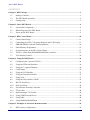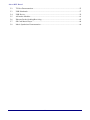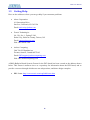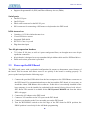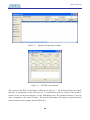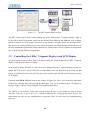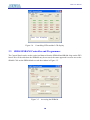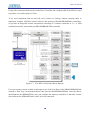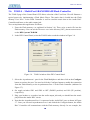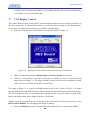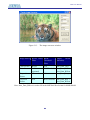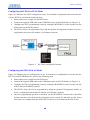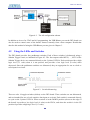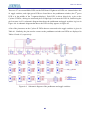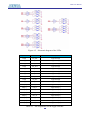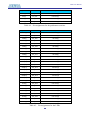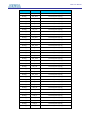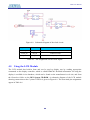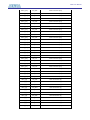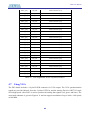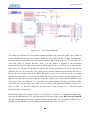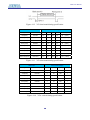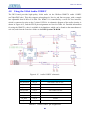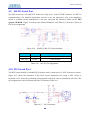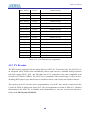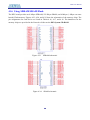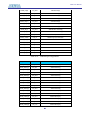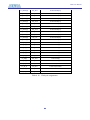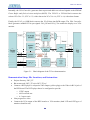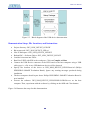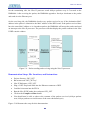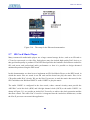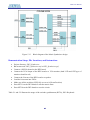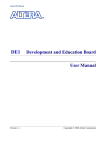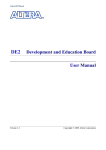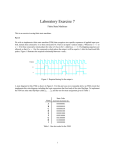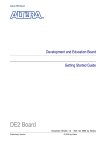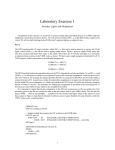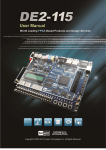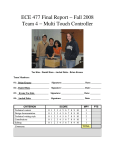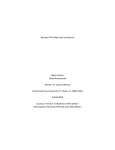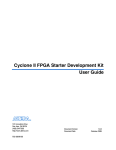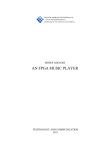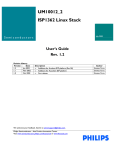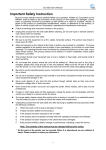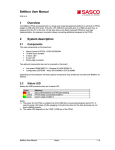Download DE2 User Manual v1.4 - La Sierra University
Transcript
Altera DE2 Board DE2 Development and Education Board User Manual Version 1.4 Copyright © 2006 Altera Corporation Altera DE2 Board CONTENTS Chapter 1 DE2 Package.....................................................................................................................1 1.1 1.2 1.3 Package Contents .................................................................................................................1 The DE2 Board Assembly....................................................................................................2 Getting Help.........................................................................................................................3 Chapter 2 Altera DE2 Board.............................................................................................................4 2.1 2.2 2.3 Layout and Components ......................................................................................................4 Block Diagram of the DE2 Board........................................................................................5 Power-up the DE2 Board .....................................................................................................9 Chapter 3 DE2 Control Panel .........................................................................................................10 3.1 3.2 3.3 3.4 3.5 3.6 3.7 Control Panel Setup ........................................................................................................... 11 Controlling the LEDs, 7-Segment Displays and LCD Display .........................................13 SDRAM/SRAM Controller and Programmer....................................................................14 Flash Memory Programmer ...............................................................................................16 Overall Structure of the DE2 Control Panel ......................................................................17 TOOLS – Multi-Port SRAM/SDRAM/Flash Controller ...................................................19 VGA Display Control.........................................................................................................20 Chapter 4 Using the DE2 Board .....................................................................................................24 4.1 4.2 4.3 4.4 4.5 4.6 4.7 4.8 4.9 4.10 4.11 4.12 4.13 4.14 4.15 4.16 Configuring the Cyclone II FPGA .....................................................................................24 Using the LEDs and Switches............................................................................................26 Using the 7-segment Displays............................................................................................30 Clock Inputs .......................................................................................................................32 Using the LCD Module......................................................................................................33 Using the Expansion Header..............................................................................................35 Using VGA ........................................................................................................................37 Using the 24-bit Audio CODEC ........................................................................................41 RS-232 Serial Port .............................................................................................................42 PS/2 Serial Port ..................................................................................................................42 Fast Ethernet Network Controller ......................................................................................43 TV Decoder........................................................................................................................44 Implementing a TV Encoder..............................................................................................46 Using USB Host and Device..............................................................................................46 Using IrDA.........................................................................................................................48 Using SDRAM/SRAM/Flash.............................................................................................49 Chapter 5 Examples of Advanced Demonstrations ......................................................................54 5.1 DE2 Factory Configuration................................................................................................54 ii Altera DE2 Board 5.2 5.3 5.4 5.5 5.6 5.7 5.8 TV Box Demonstration......................................................................................................55 USB Paintbrush..................................................................................................................57 USB Device........................................................................................................................59 A Karaoke Machine ...........................................................................................................61 Ethernet Packet Sending/Receiving ...................................................................................62 SD Card Music Player........................................................................................................64 Music Synthesizer Demonstration .....................................................................................66 iii DE2 User Manual Chapter 1 DE2 Package The DE2 package contains all components needed to use the DE2 board in conjunction with a computer that runs the Microsoft Windows software. 1.1 Package Contents Figure 1.1 shows a photograph of the DE2 package. Figure 1.1. The DE2 package contents. 1 DE2 User Manual The DE2 package includes: • • • DE2 board USB Cable for FPGA programming and control CD-ROM containing the DE2 documentation and supporting materials, including the User Manual, the Control Panel utility, reference designs and demonstrations, device datasheets, tutorials, and a set of laboratory exercises • CD-ROMs containing Altera’s Quartus® II Web Edition and the Nios® II Embedded Design Suit Evaluation Edition software. • Bag of six rubber (silicon) covers for the DE2 board stands. The bag also contains some extender pins, which can be used to facilitate easier probing with testing equipment of the board’s I/O expansion headers • • Clear plastic cover for the board 9V DC wall-mount power supply 1.2 The DE2 Board Assembly To assemble the included stands for the DE2 board: • Assemble a rubber (silicon) cover, as shown in Figure 1.2, for each of the six copper stands on the DE2 board • The clear plastic cover provides extra protection, and is mounted over the top of the board by using additional stands and screws Figure 1.2. The feet for the DE2 board. 2 DE2 User Manual 1.3 Getting Help Here are the addresses where you can get help if you encounter problems: • Altera Corporation 101 Innovation Drive San Jose, California, 95134 USA Email: [email protected] • Terasic Technologies No. 356, Sec. 1, Fusing E. Rd. Jhubei City, HsinChu County, Taiwan, 302 Email: [email protected] Web: DE2.terasic.com • Arches Computing Unit 708-222 Spadina Ave Toronto, Ontario, Canada M5T3A2 Email: [email protected] Web: DE2.archescomputing.com A BBS (Bulletin Board System) Forum for the DE2 board has been created at the address shown below. This Forum is meant to serve as a repository for information about the DE2 board, and to provide a resource through which users can ask questions, and share design examples. • BBS forum: http://www.terasic.com/english/discuss.htm 3 DE2 User Manual Chapter 2 Altera DE2 Board This chapter presents the features and design characteristics of the DE2 board. 2.1 Layout and Components A photograph of the DE2 board is shown in Figure 2.1. It depicts the layout of the board and indicates the location of the connectors and key components. Figure 2.1. The DE2 board. The DE2 board has many features that allow the user to implement a wide range of designed circuits, from simple circuits to various multimedia projects. The following hardware is provided on the DE2 board: • Altera Cyclone® II 2C35 FPGA device • • Altera Serial Configuration device - EPCS16 USB Blaster (on board) for programming and user API control; both JTAG and Active Serial (AS) programming modes are supported • • 512-Kbyte SRAM 8-Mbyte SDRAM 4 DE2 User Manual • • • • • • • • • • • • • • • • 4-Mbyte Flash memory (1 Mbyte on some boards) SD Card socket 4 pushbutton switches 18 toggle switches 18 red user LEDs 9 green user LEDs 50-MHz oscillator and 27-MHz oscillator for clock sources 24-bit CD-quality audio CODEC with line-in, line-out, and microphone-in jacks VGA DAC (10-bit high-speed triple DACs) with VGA-out connector TV Decoder (NTSC/PAL) and TV-in connector 10/100 Ethernet Controller with a connector USB Host/Slave Controller with USB type A and type B connectors RS-232 transceiver and 9-pin connector PS/2 mouse/keyboard connector IrDA transceiver Two 40-pin Expansion Headers with diode protection In addition to these hardware features, the DE2 board has software support for standard I/O interfaces and a control panel facility for accessing various components. Also, software is provided for a number of demonstrations that illustrate the advanced capabilities of the DE2 board. In order to use the DE2 board, the user has to be familiar with the Quartus II software. The necessary knowledge can be acquired by reading the tutorials Getting Started with Altera’s DE2 Board and Quartus II Introduction (which exists in three versions based on the design entry method used, namely Verilog, VHDL or schematic entry). These tutorials are provided in the directory DE2_tutorials on the DE2 System CD-ROM that accompanies the DE2 board and can also be found on Altera’s DE2 web pages. 2.2 Block Diagram of the DE2 Board Figure 2.2 gives the block diagram of the DE2 board. To provide maximum flexibility for the user, all connections are made through the Cyclone II FPGA device. Thus, the user can configure the FPGA to implement any system design. 5 DE2 User Manual Figure 2.2. Block diagram of the DE2 board. Following is more detailed information about the blocks in Figure 2.2: Cyclone II 2C35 FPGA • • • • • • • 33,216 LEs 105 M4K RAM blocks 483,840 total RAM bits 35 embedded multipliers 4 PLLs 475 user I/O pins FineLine BGA 672-pin package Serial Configuration device and USB Blaster circuit • • • Altera’s EPCS16 Serial Configuration device On-board USB Blaster for programming and user API control JTAG and AS programming modes are supported 6 DE2 User Manual SRAM • • • 512-Kbyte Static RAM memory chip Organized as 256K x 16 bits Accessible as memory for the Nios II processor and by the DE2 Control Panel SDRAM • • • 8-Mbyte Single Data Rate Synchronous Dynamic RAM memory chip Organized as 1M x 16 bits x 4 banks Accessible as memory for the Nios II processor and by the DE2 Control Panel Flash memory • • • 4-Mbyte NOR Flash memory (1 Mbyte on some boards) 8-bit data bus Accessible as memory for the Nios II processor and by the DE2 Control Panel SD card socket • • Provides SPI mode for SD Card access Accessible as memory for the Nios II processor with the DE2 SD Card Driver Pushbutton switches • • • 4 pushbutton switches Debounced by a Schmitt trigger circuit Normally high; generates one active-low pulse when the switch is pressed Toggle switches • • 18 toggle switches for user inputs A switch causes logic 0 when in the DOWN (closest to the edge of the DE2 board) position and logic 1 when in the UP position Clock inputs • • • 50-MHz oscillator 27-MHz oscillator SMA external clock input 7 DE2 User Manual Audio CODEC • • • • Wolfson WM8731 24-bit sigma-delta audio CODEC Line-level input, line-level output, and microphone input jacks Sampling frequency: 8 to 96 KHz Applications for MP3 players and recorders, PDAs, smart phones, voice recorders, etc. VGA output • • • • Uses the ADV7123 240-MHz triple 10-bit high-speed video DAC With 15-pin high-density D-sub connector Supports up to 1600 x 1200 at 100-Hz refresh rate Can be used with the Cyclone II FPGA to implement a high-performance TV Encoder NTSC/PAL TV decoder circuit • • • • • • Uses ADV7181B Multi-format SDTV Video Decoder Supports NTSC-(M,J,4.43), PAL-(B/D/G/H/I/M/N), SECAM Integrates three 54-MHz 9-bit ADCs Clocked from a single 27-MHz oscillator input Supports Composite Video (CVBS) RCA jack input. Supports digital output formats (8-bit/16-bit): ITU-R BT.656 YCrCb 4:2:2 output + HS, VS, and FIELD • Applications: DVD recorders, LCD TV, Set-top boxes, Digital TV, Portable video devices 10/100 Ethernet controller • • • • • • Integrated MAC and PHY with a general processor interface Supports 100Base-T and 10Base-T applications Supports full-duplex operation at 10 Mb/s and 100 Mb/s, with auto-MDIX Fully compliant with the IEEE 802.3u Specification Supports IP/TCP/UDP checksum generation and checking Supports back-pressure mode for half-duplex mode flow control USB Host/Slave controller • • • • Complies fully with Universal Serial Bus Specification Rev. 2.0 Supports data transfer at full-speed and low-speed Supports both USB host and device Two USB ports (one type A for a host and one type B for a device) • Provides a high-speed parallel interface to most available processors; supports Nios II with a Terasic driver 8 DE2 User Manual • Supports Programmed I/O (PIO) and Direct Memory Access (DMA) Serial ports • • • • One RS-232 port One PS/2 port DB-9 serial connector for the RS-232 port PS/2 connector for connecting a PS2 mouse or keyboard to the DE2 board IrDA transceiver • • • • • Contains a 115.2-kb/s infrared transceiver 32 mA LED drive current Integrated EMI shield IEC825-1 Class 1 eye safe Edge detection input Two 40-pin expansion headers • 72 Cyclone II I/O pins, as well as 8 power and ground lines, are brought out to two 40-pin expansion connectors • • 40-pin header is designed to accept a standard 40-pin ribbon cable used for IDE hard drives Diode and resistor protection is provided 2.3 Power-up the DE2 Board The DE2 board comes with a preloaded configuration bit stream to demonstrate some features of the board. This bit stream also allows users to see quickly if the board is working properly. To power-up the board perform the following steps: 1. Connect the provided USB cable from the host computer to the USB Blaster connector on the DE2 board. For communication between the host and the DE2 board, it is necessary to install the Altera USB Blaster driver software. If this driver is not already installed on the host computer, it can be installed as explained in the tutorial Getting Started with Altera's 2. 3. 4. 5. DE2 Board. This tutorial is available on the DE2 System CD-ROM and from the Altera DE2 web pages. Connect the 9V adapter to the DE2 board Connect a VGA monitor to the VGA port on the DE2 board Connect your headset to the Line-out audio port on the DE2 board Turn the RUN/PROG switch on the left edge of the DE2 board to RUN position; the PROG position is used only for the AS Mode programming 9 DE2 User Manual 6. Turn the power on by pressing the ON/OFF switch on the DE2 board At this point you should observe the following: • • • • • • All user LEDs are flashing All 7-segment displays are cycling through the numbers 0 to F The LCD display shows Welcome to the Altera DE2 Board The VGA monitor displays the image shown in Figure 2.3. Set the toggle switch SW17 to the DOWN position; you should hear a 1-kHz sound Set the toggle switch SW17 to the UP position and connect the output of an audio player to the Line-in connector on the DE2 board; on your headset you should hear the music played from the audio player (MP3, PC, iPod, or the like) • You can also connect a microphone to the Microphone-in connector on the DE2 board; your voice will be mixed with the music played from the audio player Figure 2.3. The default VGA output pattern. Chapter 3 10 DE2 User Manual DE2 Control Panel The DE2 board comes with a Control Panel facility that allows a user to access various components on the board through a USB connection from a host computer. This chapter first presents some basic functions of the Control Panel, then describes its structure in block diagram form, and finally describes its capabilities. 3.1 Control Panel Setup To run the Control Panel application, it is first necessary to configure a corresponding circuit in the Cyclone II FPGA. This is done by downloading the configuration file DE2_USB_API.sof into the FPGA. The downloading procedure is described in Section 4.1. In addition to the DE2_USB_API.sof file, it is necessary to execute on the host computer the program DE2_control_panel.exe. Both of these files are available on the DE2 System CD-ROM that accompanies the DE2 board, in the directory DE2_control_panel. Of course, these files may already have been installed to some other location on your computer system. To activate the Control Panel, perform the following steps: 1. Connect the supplied USB cable to the USB Blaster port, connect the 9V power supply, and turn the power switch ON 2. Set the RUN/PROG switch to the RUN position 3. Start the Quartus II software 4. Select Tools > Programmer to reach the window in Figure 3.1. Click on Add File and in the pop-up window that appears select the DE2_USB_API.sof file. Next, click on the Program/Configure box which results in the image displayed in the figure. Now, click Start to download the configuration file into the FPGA. 5. Start the executable DE2_control_panel.exe on the host computer. The Control Panel user interface shown in Figure 3.2 will appear. 6. Open the USB port by clicking Open > Open USB Port 0. The DE2 Control Panel application will list all the USB ports that connect to DE2 boards. The DE2 Control Panel can control up to 4 DE2 boards using the USB links. The Control Panel will occupy the USB port until you close that port; you cannot use Quartus II to download a configuration file into the FPGA until you close the USB port. 7. The Control Panel is now ready for use; experiment by setting the value of some 7-segment display and observing the result on the DE2 board. 11 DE2 User Manual Figure 3.1. Quartus II Programmer window. Figure 3.2. The DE2 Control Panel. The concept of the DE2 Control Panel is illustrated in Figure 3.3. The IP that performs the control functions is implemented in the FPGA device. It communicates with the Control Panel window, which is active on the host computer, via the USB Blaster link. The graphical interface is used to issue commands to the control circuitry. The provided IP handles all requests and performs data transfers between the computer and the DE2 board. 12 DE2 User Manual Figure 3.3. The DE2 Control Panel concept. The DE2 Control Panel can be used to change the values displayed on 7-segment displays, light up LEDs, talk to the PS/2 keyboard, read/write the SRAM, Flash Memory and SDRAM, load an image pattern to display as VGA output, load music to the memory and play music via the audio DAC. The feature of reading/writing a byte or an entire file from/to the Flash Memory allows the user to develop multimedia applications (Flash Audio Player, Flash Picture Viewer) without worrying about how to build a Flash Memory Programmer. 3.2 Controlling the LEDs, 7-Segment Displays and LCD Display A simple function of the Control Panel is to allow setting the values displayed on LEDs, 7-segment displays, and the LCD character display. In the window shown in Figure 3.2, the values to be displayed by the 7-segment displays (which are named HEX7-0) can be entered into the corresponding boxes and displayed by pressing the Set button. A keyboard connected to the PS/2 port can be used to type text that will be displayed on the LCD display. Choosing the LED & LCD tab leads to the window in Figure 3.4. Here, you can turn the individual LEDs on by selecting them and pressing the Set button. Text can be written to the LCD display by typing it in the LCD box and pressing the corresponding Set button. The ability to set arbitrary values into simple display devices is not needed in typical design activities. However, it gives the user a simple mechanism for verifying that these devices are functioning correctly in case a malfunction is suspected. Thus, it can be used for troubleshooting purposes. 13 DE2 User Manual Figure 3.4. Controlling LEDs and the LCD display. 3.3 SDRAM/SRAM Controller and Programmer The Control Panel can be used to write/read data to/from the SDRAM and SRAM chips on the DE2 board. We will describe how the SDRAM may be accessed; the same approach is used to access the SRAM. Click on the SDRAM tab to reach the window in Figure 3.5. Figure 3.5. Accessing the SDRAM. 14 DE2 User Manual A 16-bit word can be written into the SDRAM by entering the address of the desired location, specifying the data to be written, and pressing the Write button. Contents of the location can be read by pressing the Read button. Figure 3.5 depicts the result of writing the hexadecimal value 6CA into location 200, followed by reading the same location. The Sequential Write function of the Control Panel is used to write the contents of a file into the SDRAM as follows: 1. Specify the starting address in the Address box. 2. Specify the number of bytes to be written in the Length box. If the entire file is to be loaded, then a checkmark may be placed in the File Length box instead of giving the number of bytes. 3. To initiate the writing of data, click on the Write a File to SDRAM button. 4. When the Control Panel responds with the standard Windows dialog box asking for the source file, specify the desired file in the usual manner. The Control Panel also supports loading files with a .hex extension. Files with a .hex extension are ASCII text files that specify memory values using ASCII characters to represent hexadecimal values. For example, a file containing the line 0123456789ABCDEF defines four 16-bit values: 0123, 4567, 89AB, CDEF. These values will be loaded consecutively into the memory. The Sequential Read function is used to read the contents of the SDRAM and place them into a file as follows: 1. Specify the starting address in the Address box. 2. Specify the number of bytes to be copied into the file in the Length box. If the entire contents of the SDRAM are to be copied (which involves all 8 Mbytes), then place a checkmark in the Entire SDRAM box. 3. Press Load SDRAM Content to a File button. 4. When the Control Panel responds with the standard Windows dialog box asking for the destination file, specify the desired file in the usual manner. 15 DE2 User Manual 3.4 Flash Memory Programmer The Control Panel can be used to write/read data to/from the Flash memory chip on the DE2 board. It can be used to: • • • • • Erase the entire Flash memory Write one byte to the memory Read one byte from the memory Write a binary file to the memory Load the contents of the Flash memory into a file Note the following characteristics of the Flash memory: • • The Flash memory chip is organized as 4 M (or 1 M on some boards) x 8 bits. You must erase the entire Flash memory before you can write into it. (Be aware that the number of times a Flash memory can be erased is limited.) • The time required to erase the entire Flash memory is about 20 seconds. Do not close the DE2 Control Panel in the middle of the operation. To open the Flash memory control window, shown in Figure 3.6, select the FLASH tab in the Control Panel. Figure 3.6. Flash memory control window. A byte of data can be written into a random location on the Flash chip as follows: 1. Click on the Chip Erase button. The button and the window frame title will prompt you to wait until the operation is finished, which takes about 20 seconds. 16 DE2 User Manual 2. Enter the desired address into the Address box and the data byte into the wDATA box. Then, click on the Write button. To read a byte of data from a random location, enter the address of the location and click on the Read button. The rDATA box will display the data read back from the address specified. The Sequential Write function is used to load a file into the Flash chip as follows: 1. Specify the starting address and the length of data (in bytes) to be written into the Flash memory. You can click on the File Length checkbox to indicate that you want to load the entire file. 2. Click on the Write a File to Flash button to activate the writing process. 3. When the Control Panel responds with the standard Windows dialog box asking for the source file, specify the desired file in the usual manner. The Sequential Read function is used to read the data stored in the Flash memory and write this data into a file as follows: 1. Specify the starting address and the length of data (in bytes) to be read from the Flash memory. You can click on the Entire Flash checkbox to indicate that you want to copy the entire contents of the Flash memory into a specified file. 2. Click on the Load Flash Content to a File button to activate the reading process. 3. When the Control Panel responds with the standard Windows dialog box asking for the destination file, specify the desired file in the usual manner. 3.5 Overall Structure of the DE2 Control Panel The DE2 Control Panel facility communicates with a circuit that is instantiated in the Cyclone II FPGA. This circuit is specified in Verilog code, which makes it possible for a knowledgeable user to change the functionality of the Control Panel. The code is located inside the DE2_demonstrations directory on the DE2 System CD-ROM. To run the Control Panel, the user must first set it up as explained in Section 3.1. Figure 3.7 depicts the structure of the Control Panel. Each input/output device is controlled by a controller instantiated in the FPGA chip. The communication with the PC is done via the USB Blaster link. A Command Controller circuit interprets the commands received from the PC and performs the appropriate actions. The SDRAM, SRAM, and Flash Memory controllers have three user-selectable asynchronous ports in addition to the Host port that provides a link with the Command Controller. The connection between the VGA DAC Controller and the FPGA memory allows displaying of the default image shown on the left side of the figure, which is stored in an M4K block in the Cyclone 17 DE2 User Manual II chip. The connection between the Audio DAC Controller and a lookup table in the FPGA is used to produce a test audio signal of 1 kHz. To let users implement and test their IP cores (written in Verilog) without requiring them to implement complex API/Host control software and memory (SRAM/SDRAM/Flash) controllers, we provide an integrated control environment consisting of a software controller in C++, a USB command controller, and a multi-port SRAM/SDRAM/Flash controller. Figure 3.7. The DE2 Control Panel block diagram. Users can connect circuits of their own design to one of the User Ports of the SRAM/SDRAM/Flash controller. Then, they can download binary data into the SRAM/SDRAM/Flash. Once the data is downloaded to the SDRAM/Flash, users can configure the memory controllers so that their circuits can read/write the SDRAM/Flash via the User Ports connected. 18 DE2 User Manual 3.6 TOOLS – Multi-Port SRAM/SDRAM/Flash Controller The TOOLS page of the Control Panel GUI allows selection of the User Ports. We will illustrate a typical process by implementing a Flash Music Player. The music data is loaded into the Flash memory. User Port 1 in the Flash Controller is used to send the music data to the Audio DAC Controller and hence to the audio output jack. You can implement this application as follows: 1. Erase the Flash memory (as explained in Section 3.4). Then, write a music file into the Flash memory. You can use the file music.wav in the directory DE2_demonstrations\music on the DE2 System CD-ROM. 2. In the DE2 Control Panel, select the TOOLS tab to reach the window in Figure 3.8. Figure 3.8. TOOLS window of the DE2 Control Panel. 3. Select the Asynchronous 1 port for the Flash Multiplexer and then click on the Configure button to activate the port. You need to click the Configure button to enable the connection from the Flash Memory to the Asynchronous Port 1 of the Flash Controller (indicated in Figure 3.7). 4. Set toggle switches SW1 and SW0 to OFF (DOWN position) and ON (UP position), respectively. 5. Plug your headset or a speaker into the audio output jack and you should hear the music played from the Audio DAC circuit. 6. Note that the Asynchronous Port 1 is connected to the Audio DAC part, as shown in Figure 3.7. Once you selected Asynchronous Port 1 and clicked the Configure button, the Audio DAC Controller will communicate with the Flash memory directly. In our example, the 19 DE2 User Manual AUDIO_DAC Verilog module defines a circuit that reads the contents of the Flash memory and sends it to the external audio chip. 3.7 VGA Display Control The Control Panel provides a tool with the associated IP that allows the user to display an image via the VGA output port. To illustrate this feature, we will show how an image can be displayed on a VGA monitor. Perform the following steps to display a default image: • Select the VGA tab in the Control Panel to reach the window in Figure 3.9. Figure 3.9. Displayed image and the cursor controlled by the scroll bars • • Make sure that the checkboxes Default Image and Cursor Enable are checked. Connect a VGA monitor to the DE2 board and you should see on the screen the default image shown in Figure 3.9. The image includes a cursor which can be controlled by means of the X/Y-axes scroll bars on the DE2 Control Panel. The image in Figure 3.9 is stored in an M4K memory block in the Cyclone II FPGA. It is loaded into the M4K block in the MIF/Hex(Intel) format during the default bit stream configuration stage. We will next describe how you can display other images and use your own images to generate the binary data patterns that can be displayed on the VGA monitor. Another image is provided in the file picture.dat in the folder DE2_demonstrations\pictures on the DE2 System CD-ROM. You can display this image as follows: • Select the SRAM page of the Control Panel and load the file picture.dat into the SRAM. 20 DE2 User Manual • Select the TOOLS page and choose Asynchronous 1 for the SRAM multiplexer port as shown in Figure 3.10. Click on the Configure button to activate the multi-port setup. Figure 3.10. Use the Asynchronous Port 1 to access the image data in the SRAM. • • • The FPGA is now configured as indicated in Figure 3.11. Select the VGA page and deselect the checkbox Default Image. The VGA monitor should display the picture.dat image from the SRAM, as depicted in Figure 3.12. You can turn off the cursor by deselecting the Cursor Enable checkbox. Figure 3.11. Multi-Port Controller configured to display an image from the SRAM. 21 DE2 User Manual Figure 3.12. A displayed image. You can display any image file by loading it into the SRAM chip or into an M4K memory block in the Cyclone II chip. This requires generating a bitmap file, which may be done as follows: 1. Load the desired image into an image processing tool, such as Corel PhotoPaint. 2. Resample the original image to have a 640 x 480 resolution. Save the modified image in the Windows Bitmap format. 3. Execute DE2_control_panel\ImgConv.exe, an image conversion tool developed for the DE2 board, to reach the window in Figure 3.13. 4. Click on the Open Bitmap button and select the 640 x 480 Grayscale photo for conversion. 5. When the processing of the file is completed, click on the Save Raw Data button and a file named Raw_Data_Gray.dat will be generated and stored in the same directory as the original image file. You can change the file name prefix from Raw_Data to another name by changing the File Name field in the displayed window. 6. Raw_Data_Gray.dat is the raw data that can be downloaded directly into the SRAM on the DE2 board and displayed on the VGA monitor using the VGA controller IP described in the DE2_USB_API project. 7. The ImgConv tool will also generate Raw_Data_BW.dat (and its corresponding TXT format) for the black and white version of the image – the threshold for judging black or white level is defined in the BW Threshold. 22 DE2 User Manual Figure 3.13. The image converter window. Image Source R/G/B Filter Band B&W Threshold Filter Output Result (640x480) Color Picture R/G/B N/A Color Picture R/G/B (optional) BW Threshold Raw_Data_BW + Raw_Data_BW.txt Grayscale Picture N/A N/A Grayscale Picture N/A BW Threshold Raw_Data_BW + Raw_Data_BW.txt Raw_Data_Gray Raw_Data_Gray Note: Raw_Data_BW.txt is used to fill in the MIF/Intel Hex format for M4K SRAM 23 DE2 User Manual Chapter 4 Using the DE2 Board This chapter gives instructions for using the DE2 board and describes each of its I/O devices. 4.1 Configuring the Cyclone II FPGA The procedure for downloading a circuit from a host computer to the DE2 board is described in the tutorial Quartus II Introduction. This tutorial is found in the DE2_tutorials folder on the DE2 System CD-ROM, and it is also available on the Altera DE2 web pages. The user is encouraged to read the tutorial first, and to treat the information below as a short reference. The DE2 board contains a serial EEPROM chip that stores configuration data for the Cyclone II FPGA. This configuration data is automatically loaded from the EEPROM chip into the FPGA each time power is applied to the board. Using the Quartus II software, it is possible to reprogram the FPGA at any time, and it is also possible to change the non-volatile data that is stored in the serial EEPROM chip. Both types of programming methods are described below. 1. JTAG programming: In this method of programming, named after the IEEE standards Joint Test Action Group, the configuration bit stream is downloaded directly into the Cyclone II FPGA. The FPGA will retain this configuration as long as power is applied to the board; the configuration is lost when the power is turned off. 2. AS programming: In this method, called Active Serial programming, the configuration bit stream is downloaded into the Altera EPCS16 serial EEPROM chip. It provides non-volatile storage of the bit stream, so that the information is retained even when the power supply to the DE2 board is turned off. When the board's power is turned on, the configuration data in the EPCS16 device is automatically loaded into the Cyclone II FPGA. The sections below describe the steps used to perform both JTAG and AS programming. For both methods the DE2 board is connected to a host computer via a USB cable. Using this connection, the board will be identified by the host computer as an Altera USB Blaster device. The process for installing on the host computer the necessary software device driver that communicates with the USB Blaster is described in the tutorial Getting Started with Altera's DE2 Board. This tutorial is available on the DE2 System CD-ROM and from the Altera DE2 web pages. 24 DE2 User Manual Configuring the FPGA in JTAG Mode Figure 4.1 illustrates the JTAG configuration setup. To download a configuration bit stream into the Cyclone II FPGA, perform the following steps: • • • Ensure that power is applied to the DE2 board Connect the supplied USB cable to the USB Blaster port on the DE2 board (see Figure 2.1) Configure the JTAG programming circuit by setting the RUN/PROG switch (on the left side of the board) to the RUN position. • The FPGA can now be programmed by using the Quartus II Programmer module to select a configuration bit stream file with the .sof filename extension Figure 4.1. The JTAG configuration scheme. Configuring the EPCS16 in AS Mode Figure 4.2 illustrates the AS configuration set up. To download a configuration bit stream into the EPCS16 serial EEPROM device, perform the following steps: • • • Ensure that power is applied to the DE2 board Connect the supplied USB cable to the USB Blaster port on the DE2 board (see Figure 2.1) Configure the JTAG programming circuit by setting the RUN/PROG switch (on the left side of the board) to the PROG position. • The EPCS16 chip can now be programmed by using the Quartus II Programmer module to select a configuration bit stream file with the .pof filename extension • Once the programming operation is finished, set the RUN/PROG switch back to the RUN position and then reset the board by turning the power switch off and back on; this action causes the new configuration data in the EPCS16 device to be loaded into the FPGA chip. 25 DE2 User Manual Figure 4.2. The AS configuration scheme. In addition to its use for JTAG and AS programming, the USB Blaster port on the DE2 board can also be used to control some of the board's features remotely from a host computer. Details that describe this method of using the USB Blaster port are given in Chapter 3. 4.2 Using the LEDs and Switches The DE2 board provides four pushbutton switches. Each of these switches is debounced using a Schmitt Trigger circuit, as indicated in Figure 4.3. The four outputs called KEY0, …, KEY3 of the Schmitt Trigger device are connected directly to the Cyclone II FPGA. Each switch provides a high logic level (3.3 volts) when it is not pressed, and provides a low logic level (0 volts) when depressed. Since the pushbutton switches are debounced, they are appropriate for use as clock or reset inputs in a circuit. Figure 4.3. Switch debouncing. There are also 18 toggle switches (sliders) on the DE2 board. These switches are not debounced, and are intended for use as level-sensitive data inputs to a circuit. Each switch is connected directly to a pin on the Cyclone II FPGA. When a switch is in the DOWN position (closest to the edge of the board) it provides a low logic level (0 volts) to the FPGA, and when the switch is in the UP position it provides a high logic level (3.3 volts). 26 DE2 User Manual There are 27 user-controllable LEDs on the DE2 board. Eighteen red LEDs are situated above the 18 toggle switches, and eight green LEDs are found above the pushbutton switches (the 9th green LED is in the middle of the 7-segment displays). Each LED is driven directly by a pin on the Cyclone II FPGA; driving its associated pin to a high logic level turns the LED on, and driving the pin low turns it off. A schematic diagram that shows the pushbutton and toggle switches is given in Figure 4.4. A schematic diagram that shows the LED circuitry appears in Figure 4.5. A list of the pin names on the Cyclone II FPGA that are connected to the toggle switches is given in Table 4.1. Similarly, the pins used to connect to the pushbutton switches and LEDs are displayed in Tables 4.2 and 4.3, respectively. Figure 4.4. Schematic diagram of the pushbutton and toggle switches. 27 DE2 User Manual Figure 4.5. Schematic diagram of the LEDs. Signal Name FPGA Pin No. Description SW[0] PIN_N25 Toggle Switch[0] SW[1] PIN_N26 Toggle Switch[1] SW[2] PIN_P25 Toggle Switch[2] SW[3] PIN_AE14 Toggle Switch[3] SW[4] PIN_AF14 Toggle Switch[4] SW[5] PIN_AD13 Toggle Switch[5] SW[6] PIN_AC13 Toggle Switch[6] SW[7] PIN_C13 Toggle Switch[7] SW[8] PIN_B13 Toggle Switch[8] SW[9] PIN_A13 Toggle Switch[9] SW[10] PIN_N1 Toggle Switch[10] SW[11] PIN_P1 Toggle Switch[11] SW[12] PIN_P2 Toggle Switch[12] SW[13] PIN_T7 Toggle Switch[13] SW[14] PIN_U3 Toggle Switch[14] SW[15] PIN_U4 Toggle Switch[15] SW[16] PIN_V1 Toggle Switch[16] SW[17] PIN_V2 Toggle Switch[17] Table 4.1. Pin assignments for the toggle switches. 28 DE2 User Manual Signal Name FPGA Pin No. Description KEY[0] PIN_G26 Pushbutton[0] KEY[1] PIN_N23 Pushbutton[1] KEY[2] PIN_P23 Pushbutton[2] KEY[3] PIN_W26 Pushbutton[3] Table 4.2. Pin assignments for the pushbutton switches. Signal Name FPGA Pin No. Description LEDR[0] PIN_AE23 LED Red[0] LEDR[1] PIN_AF23 LED Red[1] LEDR[2] PIN_AB21 LED Red[2] LEDR[3] PIN_AC22 LED Red[3] LEDR[4] PIN_AD22 LED Red[4] LEDR[5] PIN_AD23 LED Red[5] LEDR[6] PIN_AD21 LED Red[6] LEDR[7] PIN_AC21 LED Red[7] LEDR[8] PIN_AA14 LED Red[8] LEDR[9] PIN_Y13 LED Red[9] LEDR[10] PIN_AA13 LED Red[10] LEDR[11] PIN_AC14 LED Red[11] LEDR[12] PIN_AD15 LED Red[12] LEDR[13] PIN_AE15 LED Red[13] LEDR[14] PIN_AF13 LED Red[14] LEDR[15] PIN_AE13 LED Red[15] LEDR[16] PIN_AE12 LED Red[16] LEDR[17] PIN_AD12 LED Red[17] LEDG[0] PIN_AE22 LED Green[0] LEDG[1] PIN_AF22 LED Green[1] LEDG[2] PIN_W19 LED Green[2] LEDG[3] PIN_V18 LED Green[3] LEDG[4] PIN_U18 LED Green[4] LEDG[5] PIN_U17 LED Green[5] LEDG[6] PIN_AA20 LED Green[6] LEDG[7] PIN_Y18 LED Green[7] LEDG[8] PIN_Y12 LED Green[8] Table 4.3. Pin assignments for the LEDs. 29 DE2 User Manual 4.3 Using the 7-segment Displays The DE2 Board has eight 7-segment displays. These displays are arranged into two pairs and a group of four, with the intent of displaying numbers of various sizes. As indicated in the schematic in Figure 4.6, the seven segments are connected to pins on the Cyclone II FPGA. Applying a low logic level to a segment causes it to light up, and applying a high logic level turns it off. Each segment in a display is identified by an index from 0 to 6, with the positions given in Figure 4.7. Note that the dot in each display is unconnected and cannot be used. Table 4.4 shows the assignments of FPGA pins to the 7-segment displays. Figure 4.6. Schematic diagram of the 7-segment displays. Figure 4.7. Position and index of each segment in a 7-segment display. 30 DE2 User Manual Signal Name FPGA Pin No. Description HEX0[0] PIN_AF10 Seven Segment Digit 0[0] HEX0[1] PIN_AB12 Seven Segment Digit 0[1] HEX0[2] PIN_AC12 Seven Segment Digit 0[2] HEX0[3] PIN_AD11 Seven Segment Digit 0[3] HEX0[4] PIN_AE11 Seven Segment Digit 0[4] HEX0[5] PIN_V14 Seven Segment Digit 0[5] HEX0[6] PIN_V13 Seven Segment Digit 0[6] HEX1[0] PIN_V20 Seven Segment Digit 1[0] HEX1[1] PIN_V21 Seven Segment Digit 1[1] HEX1[2] PIN_W21 Seven Segment Digit 1[2] HEX1[3] PIN_Y22 Seven Segment Digit 1[3] HEX1[4] PIN_AA24 Seven Segment Digit 1[4] HEX1[5] PIN_AA23 Seven Segment Digit 1[5] HEX1[6] PIN_AB24 Seven Segment Digit 1[6] HEX2[0] PIN_AB23 Seven Segment Digit 2[0] HEX2[1] PIN_V22 Seven Segment Digit 2[1] HEX2[2] PIN_AC25 Seven Segment Digit 2[2] HEX2[3] PIN_AC26 Seven Segment Digit 2[3] HEX2[4] PIN_AB26 Seven Segment Digit 2[4] HEX2[5] PIN_AB25 Seven Segment Digit 2[5] HEX2[6] PIN_Y24 Seven Segment Digit 2[6] HEX3[0] PIN_Y23 Seven Segment Digit 3[0] HEX3[1] PIN_AA25 Seven Segment Digit 3[1] HEX3[2] PIN_AA26 Seven Segment Digit 3[2] HEX3[3] PIN_Y26 Seven Segment Digit 3[3] HEX3[4] PIN_Y25 Seven Segment Digit 3[4] HEX3[5] PIN_U22 Seven Segment Digit 3[5] HEX3[6] PIN_W24 Seven Segment Digit 3[6] HEX4[0] PIN_U9 Seven Segment Digit 4[0] HEX4[1] PIN_U1 Seven Segment Digit 4[1] HEX4[2] PIN_U2 Seven Segment Digit 4[2] HEX4[3] PIN_T4 Seven Segment Digit 4[3] HEX4[4] PIN_R7 Seven Segment Digit 4[4] HEX4[5] PIN_R6 Seven Segment Digit 4[5] HEX4[6] PIN_T3 Seven Segment Digit 4[6] HEX5[0] PIN_T2 Seven Segment Digit 5[0] 31 DE2 User Manual HEX5[1] PIN_P6 Seven Segment Digit 5[1] HEX5[2] PIN_P7 Seven Segment Digit 5[2] HEX5[3] PIN_T9 Seven Segment Digit 5[3] HEX5[4] PIN_R5 Seven Segment Digit 5[4] HEX5[5] PIN_R4 Seven Segment Digit 5[5] HEX5[6] PIN_R3 Seven Segment Digit 5[6] HEX6[0] PIN_R2 Seven Segment Digit 6[0] HEX6[1] PIN_P4 Seven Segment Digit 6[1] HEX6[2] PIN_P3 Seven Segment Digit 6[2] HEX6[3] PIN_M2 Seven Segment Digit 6[3] HEX6[4] PIN_M3 Seven Segment Digit 6[4] HEX6[5] PIN_M5 Seven Segment Digit 6[5] HEX6[6] PIN_M4 Seven Segment Digit 6[6] HEX7[0] PIN_L3 Seven Segment Digit 7[0] HEX7[1] PIN_L2 Seven Segment Digit 7[1] HEX7[2] PIN_L9 Seven Segment Digit 7[2] HEX7[3] PIN_L6 Seven Segment Digit 7[3] HEX7[4] PIN_L7 Seven Segment Digit 7[4] HEX7[5] PIN_P9 Seven Segment Digit 7[5] HEX7[6] PIN_N9 Seven Segment Digit 7[6] Table 4.4. Pin assignments for the 7-segment displays. 4.4 Clock Inputs The DE2 board includes two oscillators that produce 27 MHz and 50 MHz clock signals. The board also includes an SMA connector which can be used to connect an external clock source to the board. The schematic of the clock circuitry is shown in Figure 4.8, and the associated pin assignments appear in Table 4.5. The 27-MHz clock is fed to the FPGA from the TV decoder chip. The chip has an active-low reset signal that inhibits the clock when it is asserted to a low-logic level. To get the 27-MHz clock to appear on the input pin, the TV decoder chip's reset signal (TD_RESET, PIN_C4 on the FPGA) must be asserted to a high-logic level. 32 DE2 User Manual Figure 4.8. Schematic diagram of the clock circuit. Signal Name FPGA Pin No. Description CLOCK_27 PIN_D13 27 MHz clock input CLOCK_50 PIN_N2 50 MHz clock input EXT_CLOCK PIN_P26 External (SMA) clock input Table 4.5. Pin assignments for the clock inputs. 4.5 Using the LCD Module The LCD module has built-in fonts and can be used to display text by sending appropriate commands to the display controller, which is called HD44780. Detailed information for using the display is available in its datasheet, which can be found on the manufacturer's web site, and from the Datasheet folder on the DE2 System CD-ROM. A schematic diagram of the LCD module showing connections to the Cyclone II FPGA is given in Figure 4.9. The associated pin assignments appear in Table 4.6. 33 DE2 User Manual Figure 4.9. Schematic diagram of the LCD module. Signal Name FPGA Pin No. Description LCD_DATA[0] PIN_J1 LCD Data[0] LCD_DATA[1] PIN_J2 LCD Data[1] LCD_DATA[2] PIN_H1 LCD Data[2] LCD_DATA[3] PIN_H2 LCD Data[3] LCD_DATA[4] PIN_J4 LCD Data[4] LCD_DATA[5] PIN_J3 LCD Data[5] LCD_DATA[6] PIN_H4 LCD Data[6] LCD_DATA[7] PIN_H3 LCD Data[7] LCD_RW PIN_K4 LCD Read/Write Select, 0 = Write, 1 = Read LCD_EN PIN_K3 LCD Enable LCD_RS PIN_K1 LCD Command/Data Select, 0 = Command, 1 = Data LCD_ON PIN_L4 LCD Power ON/OFF LCD_BLON PIN_K2 LCD Back Light ON/OFF Table 4.6. Pin assignments for the LCD module. 34 DE2 User Manual 4.6 Using the Expansion Header The DE2 Board provides two 40-pin expansion headers. Each header connects directly to 36 pins on the Cyclone II FPGA, and also provides DC +5V (VCC5), DC +3.3V (VCC33), and two GND pins. Figure 4.10 shows the related schematics. Each pin on the expansion headers is connected to two diodes and a resistor that provide protection from high and low voltages. The figure shows the protection circuitry for only four of the pins on each header, but this circuitry is included for all 72 data pins. Table 4.7 gives the pin assignments. Figure 4.10. Schematic diagram of the expansion headers. Signal Name FPGA Pin No. Description GPIO_0[0] PIN_D25 GPIO Connection 0[0] GPIO_0[1] PIN_J22 GPIO Connection 0[1] GPIO_0[2] PIN_E26 GPIO Connection 0[2] GPIO_0[3] PIN_E25 GPIO Connection 0[3] GPIO_0[4] PIN_F24 GPIO Connection 0[4] GPIO_0[5] PIN_F23 GPIO Connection 0[5] GPIO_0[6] PIN_J21 GPIO Connection 0[6] GPIO_0[7] PIN_J20 GPIO Connection 0[7] GPIO_0[8] PIN_F25 GPIO Connection 0[8] GPIO_0[9] PIN_F26 GPIO Connection 0[9] 35 DE2 User Manual GPIO_0[10] PIN_N18 GPIO Connection 0[10] GPIO_0[11] PIN_P18 GPIO Connection 0[11] GPIO_0[12] PIN_G23 GPIO Connection 0[12] GPIO_0[13] PIN_G24 GPIO Connection 0[13] GPIO_0[14] PIN_K22 GPIO Connection 0[14] GPIO_0[15] PIN_G25 GPIO Connection 0[15] GPIO_0[16] PIN_H23 GPIO Connection 0[16] GPIO_0[17] PIN_H24 GPIO Connection 0[17] GPIO_0[18] PIN_J23 GPIO Connection 0[18] GPIO_0[19] PIN_J24 GPIO Connection 0[19] GPIO_0[20] PIN_H25 GPIO Connection 0[20] GPIO_0[21] PIN_H26 GPIO Connection 0[21] GPIO_0[22] PIN_H19 GPIO Connection 0[22] GPIO_0[23] PIN_K18 GPIO Connection 0[23] GPIO_0[24] PIN_K19 GPIO Connection 0[24] GPIO_0[25] PIN_K21 GPIO Connection 0[25] GPIO_0[26] PIN_K23 GPIO Connection 0[26] GPIO_0[27] PIN_K24 GPIO Connection 0[27] GPIO_0[28] PIN_L21 GPIO Connection 0[28] GPIO_0[29] PIN_L20 GPIO Connection 0[29] GPIO_0[30] PIN_J25 GPIO Connection 0[30] GPIO_0[31] PIN_J26 GPIO Connection 0[31] GPIO_0[32] PIN_L23 GPIO Connection 0[32] GPIO_0[33] PIN_L24 GPIO Connection 0[33] GPIO_0[34] PIN_L25 GPIO Connection 0[34] GPIO_0[35] PIN_L19 GPIO Connection 0[35] GPIO_1[0] PIN_K25 GPIO Connection 1[0] GPIO_1[1] PIN_K26 GPIO Connection 1[1] GPIO_1[2] PIN_M22 GPIO Connection 1[2] GPIO_1[3] PIN_M23 GPIO Connection 1[3] GPIO_1[4] PIN_M19 GPIO Connection 1[4] GPIO_1[5] PIN_M20 GPIO Connection 1[5] GPIO_1[6] PIN_N20 GPIO Connection 1[6] GPIO_1[7] PIN_M21 GPIO Connection 1[7] GPIO_1[8] PIN_M24 GPIO Connection 1[8] GPIO_1[9] PIN_M25 GPIO Connection 1[9] GPIO_1[10] PIN_N24 GPIO Connection 1[10] 36 DE2 User Manual GPIO_1[11] PIN_P24 GPIO Connection 1[11] GPIO_1[12] PIN_R25 GPIO Connection 1[12] GPIO_1[13] PIN_R24 GPIO Connection 1[13] GPIO_1[14] PIN_R20 GPIO Connection 1[14] GPIO_1[15] PIN_T22 GPIO Connection 1[15] GPIO_1[16] PIN_T23 GPIO Connection 1[16] GPIO_1[17] PIN_T24 GPIO Connection 1[17] GPIO_1[18] PIN_T25 GPIO Connection 1[18] GPIO_1[19] PIN_T18 GPIO Connection 1[19] GPIO_1[20] PIN_T21 GPIO Connection 1[20] GPIO_1[21] PIN_T20 GPIO Connection 1[21] GPIO_1[22] PIN_U26 GPIO Connection 1[22] GPIO_1[23] PIN_U25 GPIO Connection 1[23] GPIO_1[24] PIN_U23 GPIO Connection 1[24] GPIO_1[25] PIN_U24 GPIO Connection 1[25] GPIO_1[26] PIN_R19 GPIO Connection 1[26] GPIO_1[27] PIN_T19 GPIO Connection 1[27] GPIO_1[28] PIN_U20 GPIO Connection 1[28] GPIO_1[29] PIN_U21 GPIO Connection 1[29] GPIO_1[30] PIN_V26 GPIO Connection 1[30] GPIO_1[31] PIN_V25 GPIO Connection 1[31] GPIO_1[32] PIN_V24 GPIO Connection 1[32] GPIO_1[33] PIN_V23 GPIO Connection 1[33] GPIO_1[34] PIN_W25 GPIO Connection 1[34] GPIO_1[35] PIN_W23 GPIO Connection 1[35] Table 4.7. Pin assignments for the expansion headers. 4.7 Using VGA The DE2 board includes a 16-pin D-SUB connector for VGA output. The VGA synchronization signals are provided directly from the Cyclone II FPGA, and the Analog Devices ADV7123 triple 10-bit high-speed video DAC is used to produce the analog data signals (red, green, and blue). The associated schematic is given in Figure 4.11 and can support resolutions of up to 1600 x 1200 pixels, at 100 MHz. 37 DE2 User Manual Figure 4.11. VGA circuit schematic. The timing specification for VGA synchronization and RGB (red, green, blue) data can be found on various educational web sites (for example, search for “VGA signal timing”). Figure 4.12 illustrates the basic timing requirements for each row (horizontal) that is displayed on a VGA monitor. An active-low pulse of specific duration (time a in the figure) is applied to the horizontal synchronization (hsync) input of the monitor, which signifies the end of one row of data and the start of the next. The data (RGB) inputs on the monitor must be off (driven to 0 V) for a time period called the back porch (b) after the hsync pulse occurs, which is followed by the display interval (c). During the data display interval the RGB data drives each pixel in turn across the row being displayed. Finally, there is a time period called the front porch (d) where the RGB signals must again be off before the next hsync pulse can occur. The timing of the vertical synchronization (vsync) is the same as shown in Figure 4.12, except that a vsync pulse signifies the end of one frame and the start of the next, and the data refers to the set of rows in the frame (horizontal timing). Figures 4.13 and 4.14 show, for different resolutions, the durations of time periods a, b, c, and d for both horizontal and vertical timing. Detailed information for using the ADV7123 video DAC is available in its datasheet, which can be found on the manufacturer's web site, and from the Datasheet folder on the DE2 System CD-ROM. The pin assignments between the Cyclone II FPGA and the ADV7123 are listed in Table 4.8. An example of code that drives a VGA display is described in Sections 5.2 and 5.3. 38 DE2 User Manual Figure 4.12. VGA horizontal timing specification. VGA mode Horizontal Timing Spec Configuration Resolution(HxV) a(us) b(us) c(us) d(us) Pixel clock(Mhz) VGA(60Hz) 640x480 3.8 1.9 25.4 0.6 25 (640/c) VGA(85Hz) 640x480 1.6 2.2 17.8 1.6 36 (640/c) SVGA(60Hz) 800x600 3.2 2.2 20 1 40 (800/c) SVGA(75Hz) 800x600 1.6 3.2 16.2 0.3 49 (800/c) SVGA(85Hz) 800x600 1.1 2.7 14.2 0.6 56 (800/c) XGA(60Hz) 1024x768 2.1 2.5 15.8 0.4 65 (1024/c) XGA(70Hz) 1024x768 1.8 1.9 13.7 0.3 75 (1024/c) XGA(85Hz) 1024x768 1.0 2.2 10.8 0.5 95 (1024/c) 1280x1024(60Hz) 1280x1024 1.0 2.3 11.9 0.4 108 (1280/c) Figure 4.13. VGA horizontal timing specification. VGA mode Configuration Vertical Timing Spec Resolution (HxV) a(lines) b(lines) c(lines) d(lines) VGA(60Hz) 640x480 2 33 480 10 VGA(85Hz) 640x480 3 25 480 1 SVGA(60Hz) 800x600 4 23 600 1 SVGA(75Hz) 800x600 3 21 600 1 SVGA(85Hz) 800x600 3 27 600 1 XGA(60Hz) 1024x768 6 29 768 3 XGA(70Hz) 1024x768 6 29 768 3 XGA(85Hz) 1024x768 3 36 768 1 1280x1024(60Hz) 1280x1024 3 38 1024 1 Figure 4.14. VGA vertical timing specification. 39 DE2 User Manual Signal Name FPGA Pin No. Description VGA_R[0] PIN_C8 VGA Red[0] VGA_R[1] PIN_F10 VGA Red[1] VGA_R[2] PIN_G10 VGA Red[2] VGA_R[3] PIN_D9 VGA Red[3] VGA_R[4] PIN_C9 VGA Red[4] VGA_R[5] PIN_A8 VGA Red[5] VGA_R[6] PIN_H11 VGA Red[6] VGA_R[7] PIN_H12 VGA Red[7] VGA_R[8] PIN_F11 VGA Red[8] VGA_R[9] PIN_E10 VGA Red[9] VGA_G[0] PIN_B9 VGA Green[0] VGA_G[1] PIN_A9 VGA Green[1] VGA_G[2] PIN_C10 VGA Green[2] VGA_G[3] PIN_D10 VGA Green[3] VGA_G[4] PIN_B10 VGA Green[4] VGA_G[5] PIN_A10 VGA Green[5] VGA_G[6] PIN_G11 VGA Green[6] VGA_G[7] PIN_D11 VGA Green[7] VGA_G[8] PIN_E12 VGA Green[8] VGA_G[9] PIN_D12 VGA Green[9] VGA_B[0] PIN_J13 VGA Blue[0] VGA_B[1] PIN_J14 VGA Blue[1] VGA_B[2] PIN_F12 VGA Blue[2] VGA_B[3] PIN_G12 VGA Blue[3] VGA_B[4] PIN_J10 VGA Blue[4] VGA_B[5] PIN_J11 VGA Blue[5] VGA_B[6] PIN_C11 VGA Blue[6] VGA_B[7] PIN_B11 VGA Blue[7] VGA_B[8] PIN_C12 VGA Blue[8] VGA_B[9] PIN_B12 VGA Blue[9] VGA_CLK PIN_B8 VGA Clock VGA_BLANK PIN_D6 VGA BLANK VGA_HS PIN_A7 VGA H_SYNC VGA_VS PIN_D8 VGA V_SYNC VGA_SYNC PIN_B7 VGA SYNC Table 4.8. ADV7123 pin assignments. 40 DE2 User Manual 4.8 Using the 24-bit Audio CODEC The DE2 board provides high-quality 24-bit audio via the Wolfson WM8731 audio CODEC (enCOder/DECoder). This chip supports microphone-in, line-in, and line-out ports, with a sample rate adjustable from 8 kHz to 96 kHz. The WM8731 is controlled by a serial I2C bus interface, which is connected to pins on the Cyclone II FPGA. A schematic diagram of the audio circuitry is shown in Figure 4.15, and the FPGA pin assignments are listed in Table 4.9. Detailed information for using the WM8731 codec is available in its datasheet, which can be found on the manufacturer's web site, and from the Datasheet folder on the DE2 System CD-ROM. Figure 4.15. Audio CODEC schematic. Signal Name FPGA Pin No. Description AUD_ADCLRCK PIN_C5 Audio CODEC ADC LR Clock AUD_ADCDAT PIN_B5 Audio CODEC ADC Data AUD_DACLRCK PIN_C6 Audio CODEC DAC LR Clock AUD_DACDAT PIN_A4 Audio CODEC DAC Data AUD_XCK PIN_A5 Audio CODEC Chip Clock AUD_BCLK PIN_B4 Audio CODEC Bit-Stream Clock I2C_SCLK PIN_A6 I2C Data I2C_SDAT PIN_B6 I2C Clock Table 4.9. Audio CODEC pin assignments. 41 DE2 User Manual 4.9 RS-232 Serial Port The DE2 board uses the MAX232 transceiver chip and a 9-pin D-SUB connector for RS-232 communications. For detailed information on how to use the transceiver refer to the datasheet, which is available on the manufacturer’s web site, and from the Datasheet folder on the DE2 System CD-ROM. Figure 4.16 shows the related schematics, and Table 4.10 lists the Cyclone II FPGA pin assignments. Figure 4.16. MAX232 (RS-232) chip schematic. Signal Name FPGA Pin No. Description UART_RXD PIN_C25 UART Receiver UART_TXD PIN_B25 UART Transmitter Table 4.10. RS-232 pin assignments. 4.10 PS/2 Serial Port The DE2 board includes a standard PS/2 interface and a connector for a PS/2 keyboard or mouse. Figure 4.17 shows the schematic of the PS/2 circuit. Instructions for using a PS/2 mouse or keyboard can be found by performing an appropriate search on various educational web sites. The pin assignments for the associated interface are shown in Table 4.11. Figure 4.17. PS/2 schematic. 42 DE2 User Manual Signal Name FPGA Pin No. Description PS2_CLK PIN_D26 PS/2 Clock PS2_DAT PIN_C24 PS/2 Data Table 4.11. PS/2 pin assignments. 4.11 Fast Ethernet Network Controller The DE2 board provides Ethernet support via the Davicom DM9000A Fast Ethernet controller chip. The DM9000A includes a general processor interface, 16 Kbytes SRAM, a media access control (MAC) unit, and a 10/100M PHY transceiver. Figure 4.18 shows the schematic for the Fast Ethernet interface, and the associated pin assignments are listed in Table 4.12. For detailed information on how to use the DM9000A refer to its datasheet and application note, which are available on the manufacturer’s web site, and from the Datasheet folder on the DE2 System CD-ROM. Figure 4.18. Fast Ethernet schematic. Signal Name FPGA Pin No. Description ENET_DATA[0] PIN_D17 DM9000A DATA[0] ENET_DATA[1] PIN_C17 DM9000A DATA[1] ENET_DATA[2] PIN_B18 DM9000A DATA[2] ENET_DATA[3] PIN_A18 DM9000A DATA[3] ENET_DATA[4] PIN_B17 DM9000A DATA[4] 43 DE2 User Manual ENET_DATA[5] PIN_A17 DM9000A DATA[5] ENET_DATA[6] PIN_B16 DM9000A DATA[6] ENET_DATA[7] PIN_B15 DM9000A DATA[7] ENET_DATA[8] PIN_B20 DM9000A DATA[8] ENET_DATA[9] PIN_A20 DM9000A DATA[9] ENET_DATA[10] PIN_C19 DM9000A DATA[10] ENET_DATA[11] PIN_D19 DM9000A DATA[11] ENET_DATA[12] PIN_B19 DM9000A DATA[12] ENET_DATA[13] PIN_A19 DM9000A DATA[13] ENET_DATA[14] PIN_E18 DM9000A DATA[14] ENET_DATA[15] PIN_D18 DM9000A DATA[15] ENET_CLK PIN_B24 DM9000A Clock 25 MHz ENET_CMD PIN_A21 DM9000A Command/Data Select, 0 = Command, 1 = Data ENET_CS_N PIN_A23 DM9000A Chip Select ENET_INT PIN_B21 DM9000A Interrupt ENET_RD_N PIN_A22 DM9000A Read ENET_WR_N PIN_B22 DM9000A Write ENET_RST_N PIN_B23 DM9000A Reset Table 4.12. Fast Ethernet pin assignments. 4.12 TV Decoder The DE2 board is equipped with an Analog Devices ADV7181 TV decoder chip. The ADV7181 is an integrated video decoder that automatically detects and converts a standard analog baseband television signal (NTSC, PAL, and SECAM) into 4:2:2 component video data compatible with 16-bit/8-bit CCIR601/CCIR656. The ADV7181 is compatible with a broad range of video devices, including DVD players, tape-based sources, broadcast sources, and security/surveillance cameras. The registers in the TV decoder can be programmed by a serial I2C bus, which is connected to the Cyclone II FPGA as indicated in Figure 4.19. The pin assignments are listed in Table 4.13. Detailed information on the ADV7181 is available on the manufacturer’s web site, and from the Datasheet folder on the DE2 System CD-ROM. 44 DE2 User Manual Figure 4.19. TV Decoder schematic. Signal Name FPGA Pin No. Description TD_DATA[0] PIN_J9 TV Decoder Data[0] TD_DATA[1] PIN_E8 TV Decoder Data[1] TD_DATA[2] PIN_H8 TV Decoder Data[2] TD_DATA[3] PIN_H10 TV Decoder Data[3] TD_DATA[4] PIN_G9 TV Decoder Data[4] TD_DATA[5] PIN_F9 TV Decoder Data[5] TD_DATA[6] PIN_D7 TV Decoder Data[6] TD_DATA[7] PIN_C7 TV Decoder Data[7] TD_HS PIN_D5 TV Decoder H_SYNC TD_VS PIN_K9 TV Decoder V_SYNC TD_CLK27 PIN_C16 TV Decoder Clock Input. TD_RESET PIN_C4 TV Decoder Reset I2C_SCLK PIN_A6 I2C Data I2C_SDAT PIN_B6 I2C Clock Table 4.13. TV Decoder pin assignments. 45 DE2 User Manual 4.13 Implementing a TV Encoder Although the DE2 board does not include a TV encoder chip, the ADV7123 (10-bit high-speed triple ADCs) can be used to implement a professional-quality TV encoder with the digital processing part implemented in the Cyclone II FPGA. Figure 4.20 shows a block diagram of a TV encoder implemented in this manner. Figure 4.20. A TV Encoder that uses the Cyclone II FPGA and the ADV7123. 4.14 Using USB Host and Device The DE2 board provides both USB host and device interfaces using the Philips ISP1362 single-chip USB controller. The host and device controllers are compliant with the Universal Serial Bus Specification Rev. 2.0, supporting data transfer at full-speed (12 Mbit/s) and low-speed (1.5 Mbit/s). Figure 4.21 shows the schematic diagram of the USB circuitry; the pin assignments for the associated interface are listed in Table 4.14. Detailed information for using the ISP1362 device is available in its datasheet and programming guide; both documents can be found on the manufacturer’s web site, and from the Datasheet folder on the DE2 System CD-ROM. The most challenging part of a USB application is in the design of the software driver needed. Two complete examples of USB drivers, for both host and device applications, can be found in Sections 5.3 and 5.4. These demonstrations provide examples of software drivers for the Nios II processor. 46 DE2 User Manual Figure 4.21. USB (ISP1362) host and device schematic. Signal Name FPGA Pin No. Description OTG_ADDR[0] PIN_K7 ISP1362 Address[0] OTG_ADDR[1] PIN_F2 ISP1362 Address[1] OTG_DATA[0] PIN_F4 ISP1362 Data[0] OTG_DATA[1] PIN_D2 ISP1362 Data[1] OTG_DATA[2] PIN_D1 ISP1362 Data[2] OTG_DATA[3] PIN_F7 ISP1362 Data[3] OTG_DATA[4] PIN_J5 ISP1362 Data[4] OTG_DATA[5] PIN_J8 ISP1362 Data[5] OTG_DATA[6] PIN_J7 ISP1362 Data[6] OTG_DATA[7] PIN_H6 ISP1362 Data[7] OTG_DATA[8] PIN_E2 ISP1362 Data[8] OTG_DATA[9] PIN_E1 ISP1362 Data[9] OTG_DATA[10] PIN_K6 ISP1362 Data[10] OTG_DATA[11] PIN_K5 ISP1362 Data[11] OTG_DATA[12] PIN_G4 ISP1362 Data[12] OTG_DATA[13] PIN_G3 ISP1362 Data[13] OTG_DATA[14] PIN_J6 ISP1362 Data[14] OTG_DATA[15] PIN_K8 ISP1362 Data[15] OTG_CS_N PIN_F1 ISP1362 Chip Select OTG_RD_N PIN_G2 ISP1362 Read 47 DE2 User Manual OTG_WR_N PIN_G1 ISP1362 Write OTG_RST_N PIN_G5 ISP1362 Reset OTG_INT0 PIN_B3 ISP1362 Interrupt 0 OTG_INT1 PIN_C3 ISP1362 Interrupt 1 OTG_DACK0_N PIN_C2 ISP1362 DMA Acknowledge 0 OTG_DACK1_N PIN_B2 ISP1362 DMA Acknowledge 1 OTG_DREQ0 PIN_F6 ISP1362 DMA Request 0 OTG_DREQ1 PIN_E5 ISP1362 DMA Request 1 OTG_FSPEED PIN_F3 USB Full Speed, 0 = Enable, Z = Disable OTG_LSPEED PIN_G6 USB Low Speed, 0 = Enable, Z = Disable Table 4.14. USB (ISP1362) pin assignments. 4.15 Using IrDA The DE2 board provides a simple wireless communication media using the Agilent HSDL-3201 low power infrared transceiver. The datasheet for this device is provided in the Datasheet\IrDA folder on the DE2 System CD-ROM. Note that the highest transmission rate supported is 115.2 Kbit/s and both the TX and RX sides have to use the same transmission rate. Figure 4.22 shows the schematic of the IrDA communication link. Please refer to the following website for detailed information on how to send and receive data using the IrDA link: http://techtrain.microchip.com/webseminars/documents/IrDA_BW.pdf. The pin assignment of the associated interface are listed in Table 4.15. Figure 4.22. IrDA schematic. Signal Name FPGA Pin No. Description IRDA_TXD PIN_AE24 IRDA Transmitter IRDA_RXD PIN_AE25 IRDA Receiver Table 4.15. IrDA pin assignments. 48 DE2 User Manual 4.16 Using SDRAM/SRAM/Flash The DE2 board provides an 8-Mbyte SDRAM, 512-Kbyte SRAM, and 4-Mbyte (1-Mbyte on some boards) Flash memory. Figures 4.23, 4.24, and 4.25 show the schematics of the memory chips. The pin assignments for each device are listed in Tables 4.16, 4.17, and 4.18. The datasheets for the memory chips are provided in the Datasheet folder on the DE2 System CD-ROM. Figure 4.23. Figure 4.24. SDRAM schematic. SRAM schematic. 49 DE2 User Manual Figure 4.25. Flash schematic. Signal Name FPGA Pin No. Description DRAM_ADDR[0] PIN_T6 SDRAM Address[0] DRAM_ADDR[1] PIN_V4 SDRAM Address[1] DRAM_ADDR[2] PIN_V3 SDRAM Address[2] DRAM_ADDR[3] PIN_W2 SDRAM Address[3] DRAM_ADDR[4] PIN_W1 SDRAM Address[4] DRAM_ADDR[5] PIN_U6 SDRAM Address[5] DRAM_ADDR[6] PIN_U7 SDRAM Address[6] DRAM_ADDR[7] PIN_U5 SDRAM Address[7] DRAM_ADDR[8] PIN_W4 SDRAM Address[8] DRAM_ADDR[9] PIN_W3 SDRAM Address[9] DRAM_ADDR[10] PIN_Y1 SDRAM Address[10] DRAM_ADDR[11] PIN_V5 SDRAM Address[11] DRAM_DQ[0] PIN_V6 SDRAM Data[0] DRAM_DQ[1] PIN_AA2 SDRAM Data[1] DRAM_DQ[2] PIN_AA1 SDRAM Data[2] DRAM_DQ[3] PIN_Y3 SDRAM Data[3] DRAM_DQ[4] PIN_Y4 SDRAM Data[4] DRAM_DQ[5] PIN_R8 SDRAM Data[5] DRAM_DQ[6] PIN_T8 SDRAM Data[6] DRAM_DQ[7] PIN_V7 SDRAM Data[7] DRAM_DQ[8] PIN_W6 SDRAM Data[8] 50 DE2 User Manual DRAM_DQ[9] PIN_AB2 SDRAM Data[9] DRAM_DQ[10] PIN_AB1 SDRAM Data[10] DRAM_DQ[11] PIN_AA4 SDRAM Data[11] DRAM_DQ[12] PIN_AA3 SDRAM Data[12] DRAM_DQ[13] PIN_AC2 SDRAM Data[13] DRAM_DQ[14] PIN_AC1 SDRAM Data[14] DRAM_DQ[15] PIN_AA5 SDRAM Data[15] DRAM_BA_0 PIN_AE2 SDRAM Bank Address[0] DRAM_BA_1 PIN_AE3 SDRAM Bank Address[1] DRAM_LDQM PIN_AD2 SDRAM Low-byte Data Mask DRAM_UDQM PIN_Y5 SDRAM High-byte Data Mask DRAM_RAS_N PIN_AB4 SDRAM Row Address Strobe DRAM_CAS_N PIN_AB3 SDRAM Column Address Strobe DRAM_CKE PIN_AA6 SDRAM Clock Enable DRAM_CLK PIN_AA7 SDRAM Clock DRAM_WE_N PIN_AD3 SDRAM Write Enable DRAM_CS_N PIN_AC3 SDRAM Chip Select Table 4.16. SDRAM pin assignments. Signal Name FPGA Pin No. Description SRAM_ADDR[0] PIN_AE4 SRAM Address[0] SRAM_ADDR[1] PIN_AF4 SRAM Address[1] SRAM_ADDR[2] PIN_AC5 SRAM Address[2] SRAM_ADDR[3] PIN_AC6 SRAM Address[3] SRAM_ADDR[4] PIN_AD4 SRAM Address[4] SRAM_ADDR[5] PIN_AD5 SRAM Address[5] SRAM_ADDR[6] PIN_AE5 SRAM Address[6] SRAM_ADDR[7] PIN_AF5 SRAM Address[7] SRAM_ADDR[8] PIN_AD6 SRAM Address[8] SRAM_ADDR[9] PIN_AD7 SRAM Address[9] SRAM_ADDR[10] PIN_V10 SRAM Address[10] SRAM_ADDR[11] PIN_V9 SRAM Address[11] SRAM_ADDR[12] PIN_AC7 SRAM Address[12] SRAM_ADDR[13] PIN_W8 SRAM Address[13] SRAM_ADDR[14] PIN_W10 SRAM Address[14] SRAM_ADDR[15] PIN_Y10 SRAM Address[15] 51 DE2 User Manual SRAM_ADDR[16] PIN_AB8 SRAM Address[16] SRAM_ADDR[17] PIN_AC8 SRAM Address[17] SRAM_DQ[0] PIN_AD8 SRAM Data[0] SRAM_DQ[1] PIN_AE6 SRAM Data[1] SRAM_DQ[2] PIN_AF6 SRAM Data[2] SRAM_DQ[3] PIN_AA9 SRAM Data[3] SRAM_DQ[4] PIN_AA10 SRAM Data[4] SRAM_DQ[5] PIN_AB10 SRAM Data[5] SRAM_DQ[6] PIN_AA11 SRAM Data[6] SRAM_DQ[7] PIN_Y11 SRAM Data[7] SRAM_DQ[8] PIN_AE7 SRAM Data[8] SRAM_DQ[9] PIN_AF7 SRAM Data[9] SRAM_DQ[10] PIN_AE8 SRAM Data[10] SRAM_DQ[11] PIN_AF8 SRAM Data[11] SRAM_DQ[12] PIN_W11 SRAM Data[12] SRAM_DQ[13] PIN_W12 SRAM Data[13] SRAM_DQ[14] PIN_AC9 SRAM Data[14] SRAM_DQ[15] PIN_AC10 SRAM Data[15] SRAM_WE_N PIN_AE10 SRAM Write Enable SRAM_OE_N PIN_AD10 SRAM Output Enable SRAM_UB_N PIN_AF9 SRAM High-byte Data Mask SRAM_LB_N PIN_AE9 SRAM Low-byte Data Mask SRAM_CE_N PIN_AC11 SRAM Chip Enable Table 4.17. SRAM pin assignments. Signal Name FPGA Pin No. Description FL_ADDR[0] PIN_AC18 FLASH Address[0] FL_ADDR[1] PIN_AB18 FLASH Address[1] FL_ADDR[2] PIN_AE19 FLASH Address[2] FL_ADDR[3] PIN_AF19 FLASH Address[3] FL_ADDR[4] PIN_AE18 FLASH Address[4] FL_ADDR[5] PIN_AF18 FLASH Address[5] FL_ADDR[6] PIN_Y16 FLASH Address[6] FL_ADDR[7] PIN_AA16 FLASH Address[7] FL_ADDR[8] PIN_AD17 FLASH Address[8] FL_ADDR[9] PIN_AC17 FLASH Address[9] 52 DE2 User Manual FL_ADDR[10] PIN_AE17 FLASH Address[10] FL_ADDR[11] PIN_AF17 FLASH Address[11] FL_ADDR[12] PIN_W16 FLASH Address[12] FL_ADDR[13] PIN_W15 FLASH Address[13] FL_ADDR[14] PIN_AC16 FLASH Address[14] FL_ADDR[15] PIN_AD16 FLASH Address[15] FL_ADDR[16] PIN_AE16 FLASH Address[16] FL_ADDR[17] PIN_AC15 FLASH Address[17] FL_ADDR[18] PIN_AB15 FLASH Address[18] FL_ADDR[19] PIN_AA15 FLASH Address[19] FL_ADDR[20] PIN_Y15 FLASH Address[20] FL_ADDR[21] PIN_Y14 FLASH Address[21] FL_DQ[0] PIN_AD19 FLASH Data[0] FL_DQ[1] PIN_AC19 FLASH Data[1] FL_DQ[2] PIN_AF20 FLASH Data[2] FL_DQ[3] PIN_AE20 FLASH Data[3] FL_DQ[4] PIN_AB20 FLASH Data[4] FL_DQ[5] PIN_AC20 FLASH Data[5] FL_DQ[6] PIN_AF21 FLASH Data[6] FL_DQ[7] PIN_AE21 FLASH Data[7] FL_CE_N PIN_V17 FLASH Chip Enable FL_OE_N PIN_W17 FLASH Output Enable FL_RST_N PIN_AA18 FLASH Reset FL_WE_N PIN_AA17 FLASH Write Enable Table 4.18. Flash pin assignments. 53 DE2 User Manual Chapter 5 Examples of Advanced Demonstrations This chapter provides a number of examples of advanced circuits implemented on the DE2 board. These circuits provide demonstrations of the major features on the board, such as its audio and video capabilities, and USB and Ethernet connectivity. For each demonstration the Cyclone II FPGA (or EPCS16 serial EEPROM) configuration file is provided, as well as the full source code in Verilog HDL code. All of the associated files can be found in the DE2_demonstrations folder from the DE2 System CD-ROM. For each of demonstrations described in the following sections, we give the name of the project directory for its files, which are subdirectories of the DE2_demonstrations folder. Installing the Demonstrations To install the demonstrations on your computer, perform the following 1. Copy the directory DE2_demonstrations into a local directory of your choice. It is important to ensure that the path to your local directory contains no spaces – otherwise, the Nios II software will not work. 2. In the directory DE2_demonstrations, go to the subdirectory fixpaths. 3. Run the DE2_fixpaths.bat batch file. In the dialog box that pops up, select the directory DE2_demonstrations in your local directory where you copied the files to. Click OK. 4. When fixpaths is finished, press any key to complete the process. 5.1 DE2 Factory Configuration The DE2 board is shipped from the factory with a default configuration that demonstrates some of the basic features of the board. The setup required for this demonstration, and the locations of its files are shown below. Demonstration Setup, File Locations, and Instructions • • Project directory: DE2_Default Bit stream used: DE2_Default.sof or DE2_Default.pof 54 DE2 User Manual • Power on the DE2 board, with the USB cable connected to the USB Blaster port. If necessary (that is, if the default factory configuration of the DE2 board is not currently stored in EPCS16 device), download the bit stream to the board by using either JTAG or AS programming • You should now be able to observe that the 7-segment displays are displaying a sequence of characters, and the red and green LEDs are flashing. Also, Welcome to the Altera DE2 Board is shown on the LCD display • Optionally connect a VGA display to the VGA D-SUB connector. When connected, the VGA display should show a pattern of colors. • • Optionally connect a powered speaker to the stereo audio-out jack Place toggle switch SW17 in the UP position to hear a 1 kHz humming sound from the audio-out port. Alternatively, if switch SW17 is DOWN, the microphone-in port can be connected to a microphone to hear voice sounds, or the line-in port can be used to play audio from an appropriate sound source. The Verilog source code for this demonstration is provided in the DE2_Default folder, which also includes the necessary files for the corresponding Quartus II project. The top-level Verilog file, called DE2_Default.v, can be used as a template for other projects, because it defines ports that correspond to all of the user-accessible pins on the Cyclone II FPGA. 5.2 TV Box Demonstration This demonstration plays video and audio input from a DVD player using the VGA output and audio CODEC on the DE2 board. Figure 5.1 shows the block diagram of the design. There are two major blocks in the circuit, called I2C_AV_Config and TV_to_VGA. The TV_to_VGA block consists of the ITU-R 656 Decoder, SDRAM Frame Buffer, YUV422 to YUV444, YCrCb to RGB, and VGA Controller. The figure also shows the TV Decoder (ADV7181) and the VGA DAC (ADV7123) chips used. As soon as the bit stream is downloaded into the FPGA, the register values of the TV Decoder chip are used to configure the TV decoder via the I2C_AV_Config block, which uses the I2C protocol to communicate with the TV Decoder chip. Following the power-on sequence, the TV Decoder chip will be unstable for a time period; the Lock Detector is responsible for detecting this instability. The ITU-R 656 Decoder block extracts YCrCb 4:2:2 (YUV 4:2:2) video signals from the ITU-R 656 data stream sent from the TV Decoder. It also generates a data valid control signal indicating the valid period of data output. Because the video signal from the TV Decoder is interlaced, we need to perform de-interlacing on the data source. We used the SDRAM Frame Buffer and a field selection multiplexer(MUX) which is controled by the VGA controller to perform the de-interlacing operation. 55 DE2 User Manual Internally, the VGA Controller generates data request and odd/even selected signals to the SDRAM Frame Buffer and filed selection multiplexer(MUX). The YUV422 to YUV444 block converts the selected YCrCb 4:2:2 (YUV 4:2:2) video data to the YCrCb 4:4:4 (YUV 4:4:4) video data format. Finally, the YCrCb_to_RGB block converts the YCrCb data into RGB output. The VGA Controller block generates standard VGA sync signals VGA_HS and VGA_VS to enable the display on a VGA monitor. Figure 5.1. Block diagram of the TV box demonstration. Demonstration Setup, File Locations, and Instructions • • • Project directory: DE2_TV Bit stream used: DE2_TV.sof or DE2_TV.pof Connect a DVD player’s composite video output (yellow plug) to the Video-in RCA jack of the DE2 board. The DVD player has to be configured to provide o NTSC output o 60 Hz refresh rate o 4:3 aspect ratio • • Non-progressive video Connect the VGA output of the DE2 board to a VGA monitor (both LCD and CRT type of monitors should work) 56 DE2 User Manual • Connect the audio output of the DVD player to the line-in port of the DE2 board and connect a speaker to the line-out port. If the audio output jacks from the DVD player are of RCA type, then an adaptor will be needed to convert to the mini-stereo plug supported on the DE2 board; this is the same type of plug supported on most computers • Load the bit stream into FPGA. Press KEY0 on the DE2 board to reset the circuit Figure 5.2 illustrates the setup for this demonstration. Figure 5.2. The setup for the TV box demonstration. 5.3 USB Paintbrush USB is a popular communication method used in many multimedia products. The DE2 board provides a complete USB solution for both host and device applications. In this demonstration, we implement a Paintbrush application by using a USB mouse as the input device. This demonstration uses the device port of the Philips ISP1362 chip and the Nios II processor to implement a USB mouse movement detector. We also implemented a video frame buffer with a VGA controller to perform the real-time image storage and display. Figure 5.3 shows the block diagram of the circuit, which allows the user to draw lines on the VGA display screen using the USB mouse. The VGA Controller block is integrated into the Altera Avalon bus so that it can be controlled by the Nios II processor. Once the program running on the Nios II processor is started, it will detect the existence of the USB mouse connected to DE2 board. Once the mouse is moved, the Nios II processor is able to keep track of the movement and record it in a frame buffer memory. The VGA Controller will overlap the 57 DE2 User Manual data stored in the frame buffer with a default image pattern and display the overlapped image on the VGA display. Figure 5.3. Block diagram of the USB paintbrush demonstration. Demonstration Setup, File Locations, and Instructions Project directory: DE2_NIOS_HOST_MOUSE_VGA Bit stream used: DE2_NIOS_HOST_MOUSE_VGA.sof Nios II Workspace: DE2_NIOS_HOST_MOUSE_VGA • • Connect a USB Mouse to the USB Host Connector (type A) of the DE2 board Connect the VGA output of the DE2 board to a VGA monitor (both LCD and CRT type of monitors should work) • • Load the bit stream into FPGA Run the Nios II and choose DE2_NIOS_HOST_MOUSE_VGA as the workspace. Click on the Compile and Run button • You should now be able to observe a blue background with an Altera logo on the VGA display • • Move the USB mouse and observe the corresponding movements of the cursor on the screen Left-click mouse to draw white dots/lines and right-click the mouse to draw blue dots/lines on the screen. 58 DE2 User Manual Figure 5.4 illustrates the setup for this demonstration. Figure 5.4. The setup for the USB paintbrush demonstration. 5.4 USB Device Most USB applications and products operate as USB devices, rather than USB hosts. In this demonstration, we show how the DE2 board can operate as a USB device that can be connected to a host computer. As indicated in the block diagram in Figure 5.5, the Nios II processor is used to communicate with the host computer via the host port on the DE2 board’s Philips ISP1362 device. After connecting the DE2 board to a USB port on the host computer, a software program has to be executed on the Nios II processor to initialize the Philips ISP1362 chip. Once the software program is successfully executed, the host computer will identify the new device in its USB device list and ask for the associated driver; the device will be identified as a Philips PDIUSBD12 SMART Evaluation Board. After completion of the driver installation on the host computer, the next step is to run a software program on the host computer called ISP1362DcUsb.exe; this program communicates with the DE2 board. In the ISP1362DcUsb program, clicking on the Add button in the window panel of the software causes the host computer to send a particular USB packet to the DE2 board; the packet will be received by the Nios II processor and will increment the value of a hardware counter. The value of the counter is displayed on one of the board’s 7-segment displays, and also on the green LEDs. If the user clicks on the Clear button in the window panel of the software driver, the host computer sends a different USB packet to the board, which causes the Nios II processor to clear the hardware counter to zero. 59 DE2 User Manual Figure 5.5. Block diagram of the USB device demonstration. Demonstration Setup, File Locations, and Instructions • • • • • • • • Project directory: DE2_NIOS_DEVICE_LED\HW Bit stream used: DE2_NIOS_DEVICE_LED.sof Nios II Workspace: DE2_NIOS_DEVICE_LED\HW Borland BC++ Software Driver: DE2_NIOS_DEVICE_LED\SW Load the bit stream into FPGA Run Nios II IDE with HW as the workspace. Click on Compile and Run Connect the USB Device connector of the DE2 board to the host computer using a USB cable (type A → B). A new USB hardware device will be detected Specify the location of the driver as DE2_NIOS_DEVICE_LED\D12test.inf (Philips PDIUSBD12 SMART Evaluation Board). Ignore any warning messages produced during installation • The host computer should report that a Philips PDIUSBD12 SMART Evaluation Board is now installed • Execute the software: DE2_NIOS_DEVICE_LED\SW\ISP1362DcUsb.exe on the host computer. Then, experiment with the software by clicking on the ADD and Clear buttons Figure 5.6 illustrates the setup for this demonstration. 60 DE2 User Manual Figure 5.6. The setup for the USB paintbrush demonstration. 5.5 A Karaoke Machine This demonstration uses the microphone-in, line-in, and line-out ports on the DE2 board to create a Karaoke Machine application. The Wolfson WM8731 audio CODEC is configured in the master mode, where the audio CODEC generates AD/DA serial bit clock (BCK) and the left/right channel clock (LRCK) automatically. As indicated in Figure 5.7, the I2C interface is used to configure the Audio CODEC. The sample rate and gain of the CODEC are set in this manner, and the data input from the line-in port is then mixed with the microphone-in port and the result is sent to the line-out port. For this demonstration the sample rate is set to 48 kHz. Pressing the pushbutton KEY0 reconfigures the gain of the audio CODEC via the I2C bus, cycling through one of the ten predefined gains (volume levels) provided by the device. Figure 5.7. Block diagram of the Karaoke Machine demonstration. 61 DE2 User Manual Demonstration Setup, File Locations, and Instructions • • • • Project directory: DE2_i2sound Bit stream used: DE2_i2sound.sof or DE2_i2sound.pof Connect a microphone to the microphone-in port (pink color) on the DE2 board Connect the audio output of a music-player, such as an MP3 player or computer, to the line-in port (blue color) on the DE2 board • • • Connect a headset/speaker to the line-out port (green color) on the DE2 board Load the bit stream into the FPGA You should be able to hear a mixture of the microphone sound and the sound from the music player • Press KEY0 to adjust the volume; it cycles between volume levels 0 to 9 Figure 5.8 illustrates the setup for this demonstration. Figure 5.8. The setup for the Karaoke Machine. 5.6 Ethernet Packet Sending/Receiving In this demonstration, we will show how to send and receive Ethernet packets using the Fast Ethernet controller on DE2 board. As illustrated in Figure 5.9, we use the Nios II processor to send and receive Ethernet packets using the DM9000A Ethernet PHY/MAC Controller. The demonstration can be set up to use either a loop-back connection from one board to itself, or two DE2 boards connected together. 62 DE2 User Manual On the transmitting side, the Nios II processor sends 64-byte packets every 0.5 seconds to the DM9000A. After receiving the packet, the DM9000A appends a four-byte checksum to the packet and sends it to the Ethernet port. On the receiving side, the DM9000A checks every packet received to see if the destination MAC address in the packet is identical to the MAC address of the DE2 board. If the packet received does have the same MAC address or is a broadcast packet, the DM9000A will accept the packet and send an interrupt to the Nios II processor. The processor will then display the packet contents in the Nios II IDE console window. Figure 5.9. Packet sending and receiving using the Nios II processor. Demonstration Setup, File Locations, and Instructions • • • • • • • • Project directory: DE2_NET Bit stream used: DE2_NET.sof Nios II Workspace: DE2_NET Plug a CAT5 loop-back cable into the Ethernet connector of DE2 Load the bit stream into the FPGA Run the Nios II IDE under the workspace DE2_NET Click on the Compile and Run button You should now be able to observe the contents of the packets received (64-byte packets sent, 68-byte packets received because of the extra checksum bytes) Figure 5.10 illustrates the setup for this demonstration. 63 DE2 User Manual Figure 5.10. The setup for the Ethernet demonstration. 5.7 SD Card Music Player Many commercial media/audio players use a large external storage device, such as an SD card or CF card, to store music or video files. Such players may also include high-quality DAC devices so that good audio quality is produced. The DE2 board provides the hardware and software needed for SD card access and professional audio performance so that it is possible to design advanced multimedia products using the DE2 board. In this demonstration we show how to implement an SD Card Music Player on the DE2 board, in which the music files are stored in an SD card and the board can play the music files via its CD-quality audio DAC circuits. We use the Nios II processor to read the music data stored in the SD Card and use the Wolfson WM8731 audio CODEC to play the music. The audio CODEC is configured in the slave mode, where external circuitry must provide the ADC/DAC serial bit clock (BCK) and left/right channel clock (LRCK) to the audio CODEC. As shown in Figure 5.11, we provide an Audio DAC Controller to achieve the clock generation and the data flow control. The Audio DAC Controller is integrated into the Avalon bus architecture, so that the Nios II processor can control the application. 64 DE2 User Manual During operation the Nios II processor will check if the FIFO memory of the Audio DAC Controller becomes full. If the FIFO is not full, the processor will read a 512-byte sector and send the data to the FIFO of the Audio DAC Controller via the Avalon bus. The Audio DAC Controller uses a 48 kHz sample rate to send the data and clock signals to the audio CODEC. The design also mixes the data from microphone-in with line-in for the Karaoke-style effects. Figure 5.11. Block diagram of the SD music player demonstration. Demonstration Setup, File Locations, and Instructions • • • • • Project directory: DE2_SD_Card_Audio Bit stream used: DE2_SD_Card_Audio.sof Nios II Workspace: DE2_SD_Card_Audio Format your SD card into FAT16 format To play a music file with this demonstration, the file must use the 48KHz sample rate and 16-bit sample resolution WAV format. Copy one or more such WAV files onto the FAT16-formatted SD Card. Due to a limitation in the software used for this demonstration, it is necessary to reformat the whole SD Card if any WAV file that has been copied onto the card needs to be later removed from the SD Card • • • Load the bit stream into the FPGA Run the Nios II IDE under the workspace DE2_SD_Card_Audio Connect a headset or speaker to the DE2 board and you should be able to hear the music played from the SD Card Figure 5.12 illustrates the setup for this demonstration. 65 DE2 User Manual Figure 5.12. The setup for the SD music player demonstration. 5.8 Music Synthesizer Demonstration This demonstration shows how to implement a Multi-tone Electronic Keyboard using DE2 board with a PS/2 Keyboard and a speaker. PS/2 Keyboard is used as the piano keyboard for input. The Cyclone II FPGA on the DE2 board serves as the Music Synthesizer SOC to generate music and tones. The VGA connected to the DE2 board is used to show which key is pressed during the playing of the music. Figure 5.13 shows the block diagram of the design of the Music Synthesizer. There are four major blocks in the circuit: DEMO_SOUND, PS2_KEYBOARD, STAFF, and TONE_GENERATOR. The DEMO_SOUND block stores a demo sound for user to play; PS2_KEYBOARD handles the users’ input from PS/2 keyboard; The STAFF block draws the corresponding keyboard diagram on VGA monitor when key(s) are pressed. The TONE_GENERATOR is the core of music synthesizer SOC. User can switch the music source either from PS2_KEYBOAD or the DEMO_SOUND block using SW9. To repeat the demo sound, users can press KEY1. The TONE_GENERATOR has two tones: (1) String. (2) Brass, which can be controlled by SW0. The audio codec used on the DE2 board has two channels, which can be turned ON/OFF using SW1 and SW2. Figure 5.14 illustrates the setup for this demonstration. 66 DE2 User Manual Figure 5.13. Block diagram of the Music Synthesizer design Demonstration Setup, File Locations, and Instructions • • • • Project directory: DE2_Synthesizer Bit stream used: DE2_Synthesizer.sof or DE2_Synthesizer.pof Connect a PS/2 Keyboard to the DE2 board. Connect the VGA output of the DE2 board to a VGA monitor (both LCD and CRT type of monitors should work) • • • • • Connect the Lineout of the DE2 board to a speaker. Load the bit stream into FPGA. Make sure all the switches (SW[9:0]) are set to 0 (Down Position) Press KEY1 on the DE2 board to start the music demo Press KEY0 on the DE2 board to reset the circuit Table 5.1 and 5.2 illustrate the usage of the switches, pushbuttons (KEYs), PS/2 Keyboard. 67 DE2 User Manual z Switches and Pushbuttons Signal Name Description KEY[0] Reset Circuit KEY[1] Repeat the Demo Music SW[0] OFF: BRASS, ON: STRING SW[9] OFF: DEMO, ON: PS2 KEYBOARD SW[1] Channel-1 ON / OFF SW[2] Channel-2 ON / OFF Table 5.1. Usage of the switches, pushbuttons (KEYs). • PS/2 Keyboard Signal Name Description Q -#4 A -5 W -#5 S -6 E -#6 D -7 F 1 T #1 G 2 Y #2 H 3 J 4 I #4 K 5 O #5 L 6 P #6 : 7 “ +1 Table 5.2. Usage of the PS/2 Keyboard’s keys. 68 DE2 User Manual Figure 5.14. The Setup of the Music Synthesizer Demonstration. Copyright © 2005 Altera Corporation. All rights reserved. Altera, The Programmable Solutions Company, the stylized Altera logo, specific device designations, and all other words and logos that are identified as trademarks and/or service marks are, unless noted otherwise, the trademarks and service marks of Altera Corporation in the U.S. and other countries. All other product or service names are the property of their respective holders. Altera products are protected under numerous U.S. and foreign patents and pending applications, mask work rights, and copyrights. Altera warrants performance of its semiconductor products to current specifications in accordance with Altera’s standard warranty, but reserves the right to make changes to any products and services at any time without notice. Altera assumes no responsibility or liability arising out of the application or use of any information, product, or service described herein except as expressly agreed to in writing by Altera Corporation. Altera customers are advised to obtain the latest version of device specifications before relying on any published information and before placing orders for products or services. This document is being provided on an “as-is” basis and as an accommodation and therefore all warranties, representations or guarantees of any kind (whether express, implied or statutory) including, without limitation, warranties of merchantability, non-infringement, or fitness for a particular purpose, are specifically disclaimed. 69