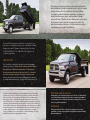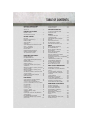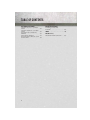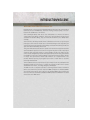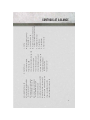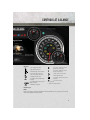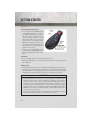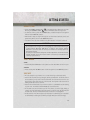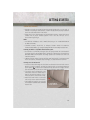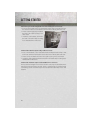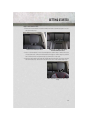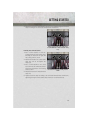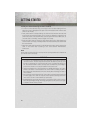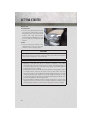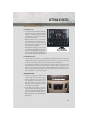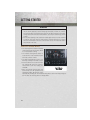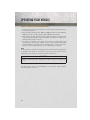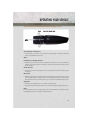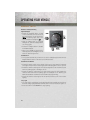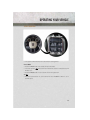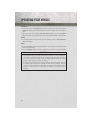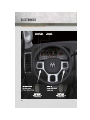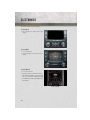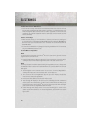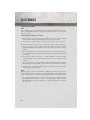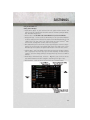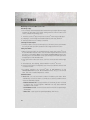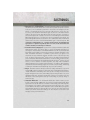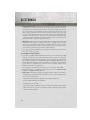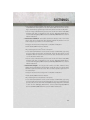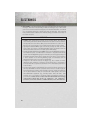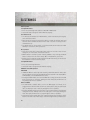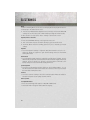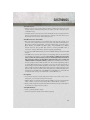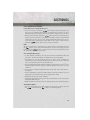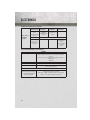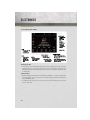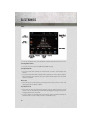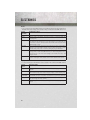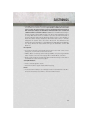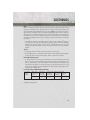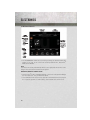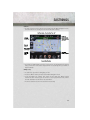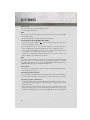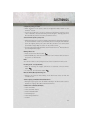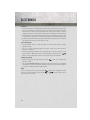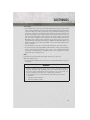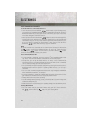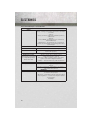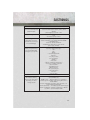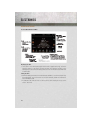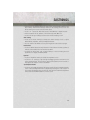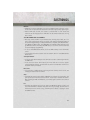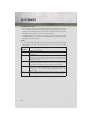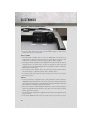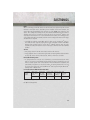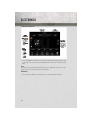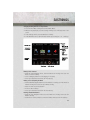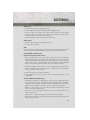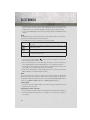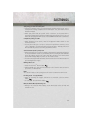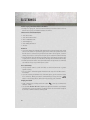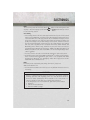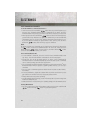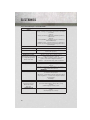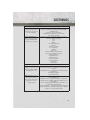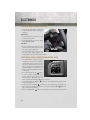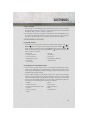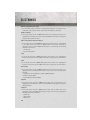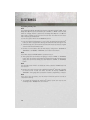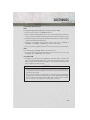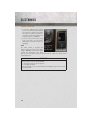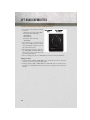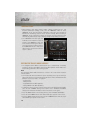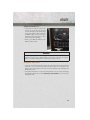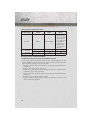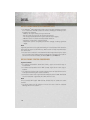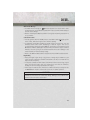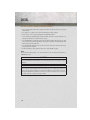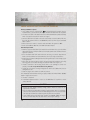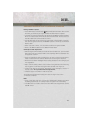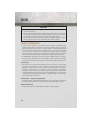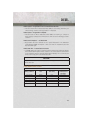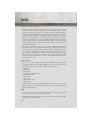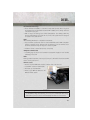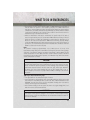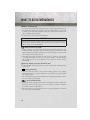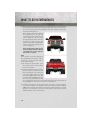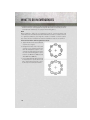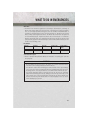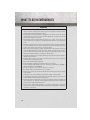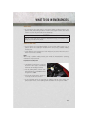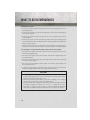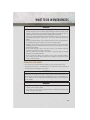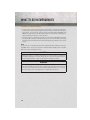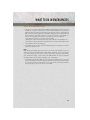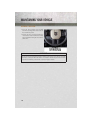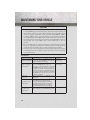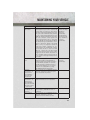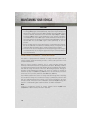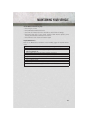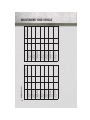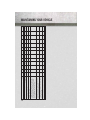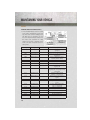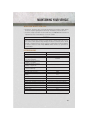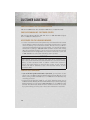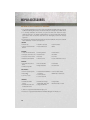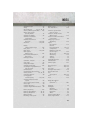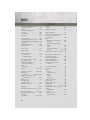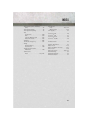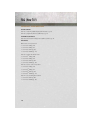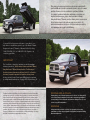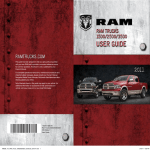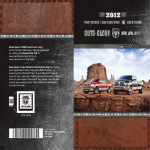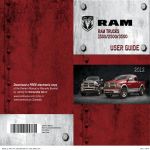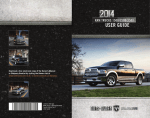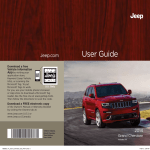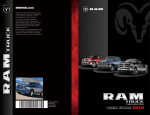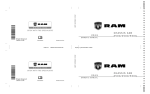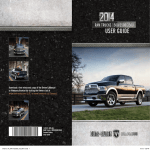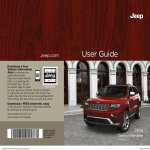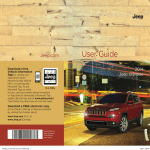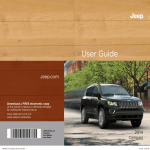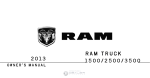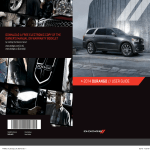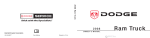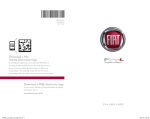Download electronics - Ram Trucks
Transcript
Download a free electronic copy of the Owner’s Manual or Warranty Booklet by visiting the Owners tab at www.ramtrucks.com (U.S.) or www.ramtruck.ca (Canada). Download a free Vehicle Information App by visiting your application store, Keyword (RAM Toolbox), or scanning the Microsoft Tag. To put Microsoft Tags to work for you, use your mobile phone’s browser or App store to download a Microsoft Tag reader, like the free one at www.gettag.mobi. Then follow the directions to scan the code. U.S. Only Get the free mobile app for your phone http://gettag.mobi Canada Only iPhone Canada Only Android 13DD43-926-AA 3500/4500/5500 Chassis Cab Third Edition User Guide This guide has been prepared to help you get quickly acquainted with your new RAM and to provide a convenient reference source for common questions. However, it is not a substitute for your Owner’s Manual. For complete operational instructions, maintenance procedures and important safety messages, please consult your Owner’s Manual, Navigation/Uconnect® Manuals and other Warning Labels in your vehicle. Not all features shown in this guide may apply to your vehicle. For additional information on accessories to help personalize your vehicle, visit www.mopar.com or your local RAM dealer. If you are the first registered retail owner of your vehicle, you may obtain a complimentary printed copy of the Owner’s Manual, Navigation/Uconnect® Manuals or Warranty Booklet by calling 1-866-726-4636 (U.S.) or 1-800-387-1143 (Canada) or by contacting your dealer. IMPORTANT This User Guide is intended to familiarize you with the important features of your vehicle. The DVD enclosed contains your Owner’s Manual, Navigation/Uconnect® Manuals, Warranty Booklets, Tire Warranty and Roadside Assistance (new vehicles purchased in the U.S.) or Roadside Assistance (new vehicles purchased in Canada) in electronic format. We hope you find it useful. Replacement DVD kits may be purchased by visiting www.techauthority.com. Copyright 2013 Chrysler Group LLC. The driver’s primary responsibility is the safe operation of the vehicle. Driving while distracted can result in loss of vehicle control, resulting in a collision and personal injury. Chrysler Group LLC strongly recommends that the driver use extreme caution when using any device or feature that may take their attention off the road. Use of any electrical devices such as cell phones, computers, portable radios, vehicle navigation or other devices by the driver while the vehicle is moving is dangerous and could lead to a serious collision. Texting while driving is also dangerous and should never be done while the vehicle is moving. If you find yourself unable to devote your full attention to vehicle operation, pull off the road to a safe location and stop your vehicle. Some States or Provinces prohibit the use of cellular telephones or texting while driving. It is always the driver’s responsibility to comply with all local laws. Driving and Alcohol Drunken driving is one of the most frequent causes of collisions. Your driving ability can be seriously impaired with blood alcohol levels far below the legal minimum. If you are drinking, don’t drive. Ride with a designated non-drinking driver, call a cab, a friend, or use public transportation. WARNING Driving after drinking can lead to a collision. Your perceptions are less sharp, your reflexes are slower, and your judgment is impaired when you have been drinking. Never drink and then drive. TABLE OF CONTENTS INTRODUCTION/WELCOME WELCOME FROM CHRYSLER GROUP LLC . . . . . . . . . . . . . . . . . . 3 CONTROLS AT A GLANCE DRIVER COCKPIT . . . . . . . . . . . . . . 6 INSTRUMENT CLUSTER . . . . . . . . . . 8 GETTING STARTED KEY FOB . . . . . . . . . . . . . . . . . . KEYLESS ENTER-N-GO™ . . . . . . . . REMOTE START . . . . . . . . . . . . . THEFT ALARM . . . . . . . . . . . . . . . SEAT BELT . . . . . . . . . . . . . . . . . SUPPLEMENTAL RESTRAINT SYSTEM (SRS) — AIR BAGS . . . . . . . . . . . . CHILD RESTRAINTS . . . . . . . . . . . FRONT SEATS . . . . . . . . . . . . . . . HEATED/VENTILATED SEATS . . . . . . HEATED STEERING WHEEL . . . . . . . TILT STEERING COLUMN . . . . . . . . . . . . . 10 11 13 13 13 . . . . . . 14 15 21 23 24 25 OPERATING YOUR VEHICLE ENGINE BREAK-IN RECOMMENDATIONS . . . . . . . . . . . TURN SIGNALS/WIPER/WASHER/HIGH BEAMS LEVER . . . . . . . . . . . . . . . . HEADLIGHT SWITCH . . . . . . . . . . . . SPEED CONTROL . . . . . . . . . . . . . . ELECTRONIC RANGE SELECT (ERS) OPERATION . . . . . . . . . . . . . . . . . MANUAL CLIMATE CONTROLS WITHOUT TOUCH-SCREEN . . . . . . . . . . . . . . . MANUAL CLIMATE CONTROLS WITH TOUCH-SCREEN . . . . . . . . . . . . . . . AUTOMATIC CLIMATE CONTROLS WITH TOUCH-SCREEN . . . . . . . . . . . . . . . POWER SLIDING REAR WINDOW . . . . WIND BUFFETING . . . . . . . . . . . . . 26 27 28 29 31 32 33 34 35 35 ELECTRONICS YOUR VEHICLE'S SOUND SYSTEM . . . 36 IDENTIFYING YOUR RADIO . . . . . . . . 38 Uconnect® Access (AVAILABLE ON Uconnect® 8.4A AND Uconnect® 8.4AN) (IF EQUIPPED) . . . . . . . . . . . . . . . . 39 Uconnect® 3.0 . . . . . . . . . . . . . . . . 49 Uconnect® 5.0 . . . . . . . . . . . . . . . . 51 Uconnect® 8.4A . . . . . . . . . . . . . . . 58 Uconnect® 8.4AN . . . . . . . . . . . . . . 78 STEERING WHEEL AUDIO CONTROLS . . . . . . . . . . . . . . . . . . 98 ELECTRONIC VEHICLE INFORMATION CENTER (EVIC) . . . . . . . . . . . . . . . 98 PROGRAMMABLE FEATURES . . . . . . . 99 UNIVERSAL GARAGE DOOR OPENER (HomeLink®) . . . . . . . . . . . . . . . . 101 POWER INVERTER POWER OUTLETS . . . . . . . . . . . . 104 . . . . . . . . . . . . 105 OFF-ROAD CAPABILITIES FOUR-POSITION/PART TIME TRANSFER CASE . . . . . . . . . . . . . 106 UTILITY TOWING & PAYLOAD . . . . . . TOW/HAUL MODE . . . . . . . INTEGRATED TRAILER BRAKE MODULE . . . . . . . . . . . . . AUXILIARY SWITCHES . . . . . RECREATIONAL TOWING (BEHIND MOTORHOME, ETC.) . . . . . 107 . . . . . 108 . . . . . 108 . . . . . 109 . . . . . 110 DIESEL DIESEL ENGINE BREAK-IN RECOMMENDATIONS . . . . . . . . . . . 112 DIESEL ENGINE STARTING PROCEDURES . . . . . . . . . . . . . . . 112 DIESEL EXHAUST BRAKE (ENGINE BRAKING) . . . . . . . . . . . 114 IDLE-UP FEATURE (AUTOMATIC TRANSMISSION ONLY) . . . . . . . . . 115 ENGINE MOUNTED FUEL FILTER/WATER SEPARATOR . . . . . . . . . . . . . . . . 116 UNDERBODY MOUNTED FUEL FILTER/WATER SEPARATOR . . . . . . . 117 EXHAUST REGENERATION . . . . . . . 118 COOL-DOWN IDLE CHART . . . . . . . . 119 DIESEL EXHAUST FLUID . . . . . . . . 120 WHAT TO DO IN EMERGENCIES ROADSIDE ASSISTANCE . . . . . . . INSTRUMENT CLUSTER WARNING LIGHTS . . . . . . . . . . . . . . . . . IF YOUR ENGINE OVERHEATS . . . JACKING AND TIRE CHANGING . . HOISTING . . . . . . . . . . . . . . . JUMP-STARTING . . . . . . . . . . . EMERGENCY TOW HOOKS . . . . . SHIFT LEVER OVERRIDE . . . . . . TOWING A DISABLED VEHICLE . . FREEING A STUCK VEHICLE . . . . EVENT DATA RECORDER (EDR) . . . . 122 . . . . . . . . . . . . . . . . . . . . 122 126 127 133 133 135 136 137 138 139 MAINTAINING YOUR VEHICLE OPENING THE HOOD . . . . . . ENGINE COMPARTMENT . . . . FLUIDS AND CAPACITIES . . . . MAINTENANCE SCHEDULE – GASOLINE ENGINE . . . . . . . . MAINTENANCE SCHEDULE – DIESEL ENGINE . . . . . . . . . . FUSES . . . . . . . . . . . . . . . . TIRE PRESSURES . . . . . . . . . WHEEL AND WHEEL TRIM CARE EXTERIOR BULBS . . . . . . . . . . . . 140 . . . . 141 . . . . 143 . . . . 146 .... .... .... ... .... 151 156 160 161 161 TABLE OF CONTENTS CUSTOMER ASSISTANCE CHRYSLER GROUP LLC CUSTOMER CENTER . . . . . . . . . . . . . . . . . . CHRYSLER CANADA INC. CUSTOMER CENTER . . . . . . . . . . . . . . . . . . ASSISTANCE FOR THE HEARING IMPAIRED . . . . . . . . . . . . . . . . . PUBLICATIONS ORDERING . . . . . . . REPORTING SAFETY DEFECTS IN THE UNITED STATES . . . . . . . . . . . . . . 2 MOPAR ACCESSORIES 162 AUTHENTIC ACCESSORIES BY MOPAR® . . . . . . . . . . . . . . . . 164 162 INDEX . . . . . . . . . . . . . . . . . . . . 165 162 162 FAQ (How To?) 163 FREQUENTLY ASKED QUESTIONS . . . 168 INTRODUCTION/WELCOME WELCOME FROM CHRYSLER GROUP LLC Congratulations on selecting your new Chrysler Group LLC vehicle. Be assured that it represents precision workmanship, distinctive styling, and high quality - all essentials that are traditional to our vehicles. Your new Chrysler Group LLC vehicle has characteristics to enhance the driver's control under some driving conditions. These are to assist the driver and are never a substitute for attentive driving. They can never take the driver's place. Always drive carefully. Your new vehicle has many features for the comfort and convenience of you and your passengers. Some of these should not be used when driving because they take your eyes from the road or your attention from driving. Never text while driving or take your eyes more than momentarily off the road. This guide illustrates and describes the operation of features and equipment that are either standard or optional on this vehicle. This guide may also include a description of features and equipment that are no longer available or were not ordered on this vehicle. Please disregard any features and equipment described in this guide that are not available on this vehicle. Chrysler Group LLC reserves the right to make changes in design and specifications and/or make additions to or improvements to its products without imposing any obligation upon itself to install them on products previously manufactured. This User Guide has been prepared to help you quickly become acquainted with the important features of your vehicle. It contains most things you will need to operate and maintain the vehicle, including emergency information. The DVD includes a computer application containing detailed owner's information which can be viewed on a personal computer or MAC computer. The multimedia DVD also includes videos which can be played on any standard DVD player (including the Uconnect® Touch-Screen Radios). Additional DVD operational information is located on the back of the DVD sleeve. 3 INTRODUCTION/WELCOME For complete owner information, refer to your Owner's Manual on the DVD in the owner’s kit provided at the time of new vehicle purchase. For your convenience, the information contained on the DVD may also be printed and saved for future reference. Chrysler Group LLC is committed to protecting our environment and natural resources. By converting from paper to electronic delivery for the majority of the user information for your vehicle, together we greatly reduce the demand for tree-based products and lessen the stress on our environment. VEHICLES SOLD IN CANADA With respect to any vehicles sold in Canada, the name Chrysler Group LLC shall be deemed to be deleted and the name Chrysler Canada Inc. used in substitution. WARNING! • Pedals that cannot move freely can cause loss of vehicle control and increase the risk of serious personal injury. • Always make sure that objects cannot fall into the driver foot well while the vehicle is moving. Objects can become trapped under the brake pedal and accelerator pedal causing a loss of vehicle control. • Failure to properly follow floor mat installation or mounting can cause interference with the brake pedal and accelerator pedal operation causing loss of control of the vehicle. • Never use the ‘PARK’ position as a substitute for the parking brake. Always apply the parking brake fully when parked to guard against vehicle movement and possible injury or damage. • Refer to your Owner's Manual on the DVD for further details. 4 INTRODUCTION/WELCOME USE OF AFTERMARKET PRODUCTS (ELECTRONICS) The use of aftermarket devices including cell phones, MP3 players, GPS systems, or chargers may affect the performance of on-board wireless features including Keyless Enter-N-Go™ and Remote Start range. If you are experiencing difficulties with any of your wireless features, try disconnecting your aftermarket devices to see if the situation improves. If your symptoms persist, please see an authorized dealer. CHRYSLER, DODGE, JEEP, RAM TRUCK, SRT, ATF+4, MOPAR and Uconnect are registered trademarks of Chrysler Group LLC. COPYRIGHT ©2013 CHRYSLER GROUP LLC 5 DRIVER COCKPIT CONTROLS AT A GLANCE 6 • Front Ventilated Seats pg. 23 • Heated Steering Wheel pg. 24 E. Instrument Cluster pg. 8 F. Four Wheel Drive Operation pg. 106 • Engine Stop Start H. Audio System Hard Controls pg. 36 I. Power Inverter Outlet pg. 104 J. Manual Climate Controls pg. 33 • Integrated Trailer Brake Module pg. 108 G. Identify Your Audio System pg. 38 • Front Heated Seats pg. 23 • Air Suspension System • Electronic Stability Control pg. 122 • Tow/Haul pg. 108 • Diesel Exhaust Brake K. Switch Panel D. Electronic Vehicle Information Center (EVIC) Display pg. 9 C. Electronic Vehicle Information Center (EVIC) Controls pg. 98 B. Turn Signal/Wiper/Washer/High Beams Lever pg. 27 A. Headlight Switch pg. 28 S. Power Door Locks R. Power Windows Q. Power Mirrors P. Parking Brake Release O. Hood Release (below steering wheel at base of instrument panel) pg. 140 N. Speed Control pg. 29 M. Keyless Engine Starting/ Stopping pg. 12 L. Shifter CONTROLS AT A GLANCE 7 CONTROLS AT A GLANCE INSTRUMENT CLUSTER Warning Lights - Low Fuel Warning Light - Charging System Light** - Oil Pressure Warning Light** - Anti-Lock Brake (ABS) Light** - Air Bag Warning Light** - Electronic Throttle Control (ETC) Light - Engine Temperature Warning Light - Transmission Temperature Warning Light - Seat Belt Reminder Light BRAKE - Brake Warning Light** - Malfunction Indicator Light (MIL)** - SERV (Service) 4WD Indicator Light - Low Coolant Level Indicator Light (See page 122 for more information.) 8 CONTROLS AT A GLANCE Indicators - Turn Signal Indicators - High Beam Indicator - Electronic Stability Control (ESC) Indicator Light* - Park/Headlight ON Indicator* - Electronic Stability Control (ESC) Off Indicator - Front Fog Light Indicator - Cargo Lamp On Indicator - Vehicle Security Indicator* - Door Ajar Indicator - TOW/HAUL Indicator* - Electronic Speed Control Set Indicator - Four-Wheel Drive LOW Mode Indicator - Four-Wheel Drive and 4LOCK Mode Indicator - 4WD Auto Indicator - Check Fuel Filler * If equipped ** Bulb Check with Key On EVIC Messages NOTE: Refer to Electronic Vehicle Information Center (EVIC) in this guide or your owners manual for additional information. 9 GETTING STARTED KEY FOB Locking And Unlocking The Doors • Press and release the UNLOCK button on the RKE transmitter once to unlock the driver’s door (EVIC can be setup for driver door first, otherwise this will unlock all doors), or press the unlock button twice within five seconds to unlock all doors, the tailgate and the RamBox® (if equipped). The turn signal lights will flash to acknowledge the unlock signal. The illuminated entry system will also turn on. • All doors can be programmed to unlock on the first press of the UNLOCK button. Refer to Programmable Features in this guide. Panic Alarm • Press the PANIC button once to turn the panic alarm on. • Wait approximately three seconds and press the button a second time to turn the panic alarm off. Emergency Key • Should the battery in the vehicle or the Key Fob transmitter go dead, there is an emergency key located in the Key Fob that can be used for locking and unlocking the doors. To remove the emergency key, slide the button at the top of the Key Fob sideways with your thumb and then pull the key out with your other hand. WARNING! • Never leave children alone in a vehicle, or with access to an unlocked vehicle. Allowing children to be in a vehicle unattended is dangerous for a number of reasons. A child or others could be severely injured or killed. Children should be warned not to touch the parking brake, brake pedal, or the shift lever. Do not leave the Key Fob in or near the vehicle, or in a location accessible to children, and do not leave a vehicle equipped with Keyless Enter-N-G0™ in the ACC or ON/RUN mode. A child could start the vehicle, operate power windows, other controls, or move the vehicle. • Do not leave children or animals inside parked vehicles in hot weather. Interior heat build-up may cause them to be severely injured or killed. 10 GETTING STARTED KEYLESS ENTER-N-GO™ • The Keyless Enter-N-Go™ system is an enhancement to the vehicle's Key Fob. This feature allows you to lock and unlock the vehicle's door(s) without having to press the Key Fob lock or unlock buttons, as well as starting and stopping the vehicle with the press of a button. To Unlock From The Driver or Passenger Side: • With a valid Keyless Enter-N-Go™ Key Fob located outside the vehicle and within 5 ft (1.5m) of the driver or passenger side door handle, grab either front door handle to unlock the door automatically. To Lock The Vehicle’s Doors • With a valid Keyless Enter-N-Go™ Key Fob transmitter within 5 ft (1.5 m) of the driver or passenger front door handles, press the door handle LOCK button to lock all doors. • DO NOT grab the door handle, when pressing the door handle lock button. This could unlock the door(s). NOTE: • After pressing the door handle LOCK button, you must wait two seconds before you can lock or unlock the doors, using either Passive Entry door handle. This is done to allow you to check if the vehicle is locked by pulling the door handle, without the vehicle reacting and unlocking. • The Passive Entry system will not operate if the RKE transmitter battery is dead. The vehicle doors can also be locked by using the RKE transmitter lock button or the lock button located on the vehicles interior door panel. 11 GETTING STARTED Engine Starting/Stopping Starting • With a valid Keyless Enter-N-Go™ Key Fob inside the vehicle. • Place the shift lever in PARK or NEUTRAL. • While pressing the brake pedal, press the ENGINE START/STOP button once. If the engine fails to start, the starter will disengage automatically after 10 seconds. • To stop the cranking of the engine prior to the engine starting, press the button again. NOTE: In case the ignition switch does not change with the push of a button, the RKE transmitter (Key Fob) may have a low or dead battery. In this situation a back up method can be used to operate the ignition switch. Put the nose side of the Key Fob (side opposite of the Emergency Key) against the ENGINE START/STOP button and push to operate the ignition switch. Stopping • Bring the vehicle to a complete stop. • Place the shift lever in the PARK position. • Press the ENGINE START/STOP button once. The ignition switch will return to the OFF position. NOTE: If the shift lever is not in PARK and the vehicle is in motion, the ENGINE START/STOP button must be held for two seconds with the vehicle speed above 5 mph (8 km/h) before the engine will shut off. 12 GETTING STARTED REMOTE START • Press the REMOTE START button 2 on the Key Fob twice within five seconds. Pressing the REMOTE START 2 button a third time shuts the engine off. x x • To drive the vehicle, press the UNLOCK button, insert the Key Fob in the ignition and turn to the ON/RUN position. • With remote start, the engine will only run for 15 minutes (timeout) unless the ignition Key Fob is placed in the ON/RUN position. • The vehicle must be started with the Key Fob after two consecutive timeouts. WARNING! • Do not start or run an engine in a closed garage or confined area. Exhaust gas contains Carbon Monoxide (CO) which is odorless and colorless. Carbon Monoxide is poisonous and can cause you or others to be severely injured or killed when inhaled. • Keep Key Fob transmitters away from children. Operation of the Remote Start System, windows, door locks or other controls could cause you and others to be severely injured or killed. THEFT ALARM To Arm: • Press the Key Fob LOCK button or the power door lock switch while the door is open. To Disarm: • Press the Key Fob UNLOCK button or turn the ignition to the ON/RUN position. SEAT BELT • Be sure everyone in your vehicle is in a seat and using a seat belt properly. • Position the lap belt across your thighs, below your abdomen. To remove slack in the lap portion, pull up a bit on the shoulder belt. To loosen the lap belt if it is too tight, tilt the latch plate and pull on the lap belt. A snug belt reduces the risk of sliding under the belt in a collision. • Position the shoulder belt on your chest so that it is comfortable and not resting on your neck. The retractor will withdraw any slack in the belt. • A shoulder belt placed behind you will not protect you from injury during a collision. You are more likely to hit your head in a collision if you do not wear your shoulder belt. The lap and shoulder belt are meant to be used together. • A belt that is too loose will not protect you properly. In a sudden stop you could move too far forward, increasing the possibility of injury. Wear your seat belt snugly. 13 GETTING STARTED • A frayed or torn belt could rip apart in a collision and leave you with no protection. Inspect the belt system periodically, checking for cuts, frays, or loose parts. Damaged parts must be replaced immediately. Do not disassemble or modify the system. Seat belt assemblies must be replaced after a collision if they have been damaged (bent retractor, torn webbing, etc.). • A deployed air bag must be replaced immediately. WARNING! In a collision, you and your passengers can suffer much greater injuries if you are not buckled up properly. You can strike the interior of your vehicle or other passengers, or you can be thrown out of the vehicle. Always be sure you and others in your vehicle are buckled up properly. SUPPLEMENTAL RESTRAINT SYSTEM (SRS) — AIR BAGS • This vehicle has Advanced Front Air Bags for both the driver and right front passenger as a supplement to the seat belt restraint system. The Advanced Front Air Bags will not deploy in every type of collision. • Advanced Front Air Bags are designed to provide additional protection by supplementing the seat belts in certain frontal collisions depending on several factors, including the severity and type of collision. Advanced Front Air Bags are not expected to reduce the risk of injury in rear, side, or rollover collisions. is not on during starting, stays on, or turns on while • If the Air Bag Warning Light driving, have the vehicle serviced by an authorized service center immediately. • Refer to the Owner's Manual on the DVD for further details regarding the Supplemental Restraint System (SRS) WARNING! • Relying on the air bags alone could lead to more severe injuries in a collision. The air bags work with your seat belt to restrain you properly. In some collisions, the air bags won't deploy at all. Always wear your seat belts even though you have air bags. • Being too close to the steering wheel or instrument panel during Advanced Front Air Bag deployment could cause serious injury, including death. Air bags need room to inflate. Sit back, comfortably extending your arms to reach the steering wheel or instrument panel. • Do not drive your vehicle after the air bags have deployed. If you are involved in another collision, the air bags will not be in place to protect you. • After any collision, the vehicle should be taken to an authorized dealer immediately. 14 GETTING STARTED CHILD RESTRAINTS • Children 12 years and under should ride properly buckled up in a rear seat, if available. According to crash statistics, children are safer when properly restrained in the rear seats rather than in the front. • Every state in the United States and all Canadian provinces require that small children ride in proper restraint systems. This is the law, and you can be prosecuted for ignoring it. NOTE: • For additional information, refer to www.seatcheck.org or call 1–866–SEAT-CHECK (1–866–732–8243). • Canadian residents, should refer to Transport Canada’s website for additional informationhttp://www.tc.gc.ca/eng/roadsafety/safedrivers-childsafety-index-53.htm. Installing The LATCH - Compatible Child Restraint System • Your vehicle’s second row passenger seats are equipped with the child restraint anchorage system called LATCH, which stands for Lower Anchors and Tether for CHildren. LATCH child restraint anchorage systems are installed in the rear seat outboard positions. • LATCH equipped seating positions have both lower anchor bars, located at the back of the seat cushion, and tether strap anchorages, located behind the seat back. Installing The Lower Attachments: • The vehicle lower anchorages are round bars located at the rear of the seat cushion where it meets the seatback. The rear seat lower anchors can be readily identified located on the seatback directly above the anchorages and are by the symbol just visible when you lean into the rear seat to install the child restraint. • Loosen the child seat adjusters on the lower straps and on the tether strap so that you can attach the hooks or connectors to the vehicle anchors more easily. • Attach the lower hooks or connectors over the top of the seatcover material. • Then tighten the straps as you push the child restraint rearward and downward into the seat. 15 GETTING STARTED Tether Anchorage Points At The Right And Center Front Seat (Regular Cab - All Seats): • Place the child restraint on the seat and adjust the tether strap so that it will reach over the seat back under the head restraint to the tether anchor directly behind the seat. • Lift the cover (if equipped), and attach the hook to the square opening in the sheet metal. • Install the child restraint and remove the slack in the tether strap according to the manufacturer's instructions. Child Restraint Installation Sequence (Mega Cab® - Rear Seats): • Place a child restraint on each outboard rear seat and adjust the tether strap so that it will reach under the head restraint to the tether anchor directly behind the seat. • Lift the cover, and attach the hook to the square opening in the sheet metal. • Install the child restraint and remove the slack in the tether strap according to the manufacturer's instructions. Child Restraints Installation Sequence (Quad Cab®/Crew Cab - Rear Seats) The top tether anchorages in this vehicle are tether strap loops located between the rear glass and the back of the rear seat. There is a tether strap loop located behind each seating position. Follow the steps below to attach the tether strap of the child restraint. 16 GETTING STARTED Right or Left Outboard Seats: 1. Raise the head restraint and reach between the rear seat and rear glass to access the tether strap loop. Head Restraint In Raised Position Tether Strap Loop With Center Head Restraint In Raised Position 2. Place a child restraint on the seat and adjust the tether strap so that it will reach over the seat back, under the head restraint, through the tether strap loop behind the seat and over to the tether strap loop behind the center seat. 3. Pass the tether strap hook under the head restraint behind the child seat, through the tether strap loop behind the seat and over to the center tether strap loop. Tether Strap Through Outboard Tether Strap Loop 17 GETTING STARTED 4. Attach the hook to the center tether strap loop (see diagram). Tighten the tether strap according to the child seat manufacturer’s instructions. NOTE: If there are child seats in both of the outboard (left and right) seating positions, the tether strap hooks of both child seats should be connected to the center tether strap loop. This is the correct way to tether two outboard child seats. Tether Strap Through Outboard Tether Strap Loop And Attached To Center Tether Strap Loop Center Seat: 1. Raise the head restraint and reach between the rear seat and rear glass to access the tether strap loop. 2. Place a child restraint on the seat and adjust the tether strap so that it will reach over the seat back, under the head restraint, through the tether strap loop behind the seat and over to the tether strap loop behind either the right or left outboard seat. 3. Pass the tether strap hook under the head restraint behind the child seat, through the tether strap loop behind the seat and over to the right or left outboard tether strap loop. Tether Strap Loop With Head Restraint In Raised Position Tether Strap Through Center Tether Strap Loop 18 GETTING STARTED 4. Attach the hook to the outboard tether strap loop (see diagram). Tighten the tether strap according to the child seat manufacturer’s instructions. Installing Three Child Restraints: Tether Strap Through Center Tether Strap Loop And Attached To Outboard Tether Strap Loop 1. Place a child restraint on each outboard rear seat. Route the tether straps following the directions for right and left seating positions, above. 2. Attach both hooks to the center tether strap loop, but do not tighten the straps yet. 3. Place a child restraint on the center rear seat. Route the tether strap following the directions for the center seating position, above. Left Outboard And Center Seating Position Shown 4. Attach the hook to the outboard tether strap loop. 5. Tighten the tether straps according to the child seat manufacturer’s instructions, tightening the right and left tether straps before the center tether strap. 19 GETTING STARTED Installing The Child Restraint Using The Vehicle Seat Belts • To install a child restraint, first, pull enough of the seat belt webbing from the retractor to route it through the belt path of the child restraint and slide the latch plate into the buckle. • Next, extract all the seat belt webbing out of the retractor and then allow the belt to retract into the retractor. Finally, pull on any excess webbing to tighten the lap portion around the child restraint. Any seat belt system will loosen with time, so check the belt occasionally, and pull it tight if necessary. • Route the tether strap to provide the most direct path for the strap between the anchor and the child seat, preferably between the head restraint posts underneath the head restraint. • Attach the tether strap hook of the child restraint to the tether anchor and remove slack in the tether strap according to the child restraint manufacturer’s instructions. NOTE: Ensure that the tether strap does not slip into the opening between the seatbacks as you remove slack in the strap. WARNING! • In a collision, an unrestrained child, even a tiny baby, can become a projectile inside the vehicle. The force required to hold even an infant on your lap could become so great that you could not hold the child, no matter how strong you are. The child and others could be severely injured or killed. Any child riding in your vehicle should be in a proper restraint for the child's size. • Improper installation of a child restraint to the LATCH anchorages can lead to failure of an infant or child restraint. The child could be severely injured or killed. Follow the manufacturer’s directions exactly when installing an infant or child restraint. • An incorrectly anchored tether strap could lead to increased head motion and possible injury to the child. Use only the anchor positions directly behind the child seat to secure a child restraint top tether strap. • Rearward-facing child seats must never be used in the front seat of a vehicle with a front passenger air bag. An air bag deployment could cause severe injury or death to infants in this position. 20 GETTING STARTED FRONT SEATS Power Seats • The seat switch controls forward/ backward and up/down. • The recline switch controls the angle of the seatback. Push switch forward or rearward and the seatback will move in either direction. Power Lumbar • The lumbar controls are located on the outboard side of the seat cushion. The lumbar support can be increased by pressing the front of the switch and decreased by pressing the back of the switch. Memory Seat • The memory seat feature allows you to save the driver's seat position (excluding lumbar position), driver's outside mirror position, adjustable brake and accelerator pedals, Automatic Temperature Control (ATC) temperature setting and radio station preset settings. The driver's memory buttons are located on the outboard side of the driver's seat cushion. • Adjust all memory profile settings, press the middle button S (SET), then press 1 or 2 within five seconds. • To program a Key Fob to the memory position, place the ignition switch in the LOCK position and remove the Key Fob, press and release the LOCK button on the Key Fob to be programmed within 5 seconds of pressing button 1 or 2. • Press 1 or 2 to recall the saved positions, or press UNLOCK on the programmed Key Fob. • Refer to the Owner's Manual on the DVD for further details. 21 GETTING STARTED Manual Seats Forward/Rearward • Lift up on the adjusting bar located at the front of the seat near the floor and release it when the seat is at the desired position. Then, using body pressure, move forward and backward on the seat to be sure that the seat adjusters have latched. Recliner • Lift the recliner lever located on the outboard side of the seat, lean back and release at the desired position. CAUTION! Do not place any article under a power seat or impede its ability to move as it may cause damage to the seat controls. Seat travel may become limited if movement is stopped by an obstruction in the seat’s path. WARNING! • Adjusting a seat while the vehicle is moving is dangerous. The sudden movement of the seat could cause you to lose control. The seat belt might not be properly adjusted, and you could be severely injured or killed. Only adjust a seat while the vehicle is parked. • Actuating the recliner handle will allow the seatback to swing (dump) forward on manual recliner seats. Do not stand or lean in front of the seat while actuating the handle. The seatback may swing forward and hit you, causing injury. This dump feature allows access to the storage bin behind the seat. To avoid injury, place your hand on the seatback and actuate the handle, then position the seatback in the desired position. • Do not ride with the seatback reclined so that the seat belt is no longer resting against your chest. In a collision, you could slide under the seat belt and be severely injured or killed. Use the recliner only when the vehicle is parked. 22 GETTING STARTED HEATED/VENTILATED SEATS Front Heated Seats • The controls for front heated seats are located on the center instrument panel below the climate controls and there are soft keys in the radio that control the front heated seats. • Press the switch once to select Highlevel heating. Press the switch a second time to select Low-level heating. Press the switch a third time to shut the heating elements Off. • If the High-level setting is selected, the system will automatically switch to Lowlevel after approximately 20 minutes. The Low-level setting will turn Off automatically after approximately 40 minutes. Front Ventilated Seats • Located in the seat cushion are small fans that draw the air from the passenger compartment and pull air through fine perforations in the seat cover to help keep the driver and front passenger cooler in higher ambient temperatures. • The ventilated seat switches are located in the switch bank in the center stack of the instrument panel just below the climate controls as well as soft keys in the radio. The fans operate at two speeds, HIGH and LOW. Press the switch once to select High speed. Press the switch a second time to select Low speed. Press the switch a third time to turn the fans Off. REAR HEATED SEATS • Second row heated seat switches are located on the rear of the center console. • Press the switch once to select Highlevel heating. Press the switch a second time to select Low-level heating. Press the switch a third time to shut the heating elements Off. • If the High-level setting is selected, the system will automatically switch to Low-level after approximately 20 minutes. The Low-level setting will turn Off automatically after approximately 40 minutes. 23 GETTING STARTED WARNING! • Persons who are unable to feel pain to the skin because of advanced age, chronic illness, diabetes, spinal cord injury, medication, alcohol use, exhaustion or other physical conditions must exercise care when using the seat heater. It may cause burns even at low temperatures, especially if used for long periods of time. • Do not place anything on the seat that insulates against heat, such as a blanket or cushion. This may cause the seat heater to overheat. Sitting in a seat that has been overheated could cause serious burns due to the increased surface temperature of the seat. HEATED STEERING WHEEL • The steering wheel contains a heating element that heats the steering wheel to one temperature setting. • The heated steering wheel switch is located on the center instrument panel below the climate controls. • The heated steering wheel is also controlled by soft keys in the radio screen. • Press the switch once to turn the heating element On. Press the switch a second time to turn the heating element Off. • Once the heated steering wheel has been turned on, it will operate for approximately 30 to 95 minutes before automatically shutting off. The heated steering wheel can shut off early or may not turn on when the steering wheel is already warm. 24 GETTING STARTED TILT STEERING COLUMN • The tilt lever is located on the steering column below the turn signal lever. • To tilt the column, simply pull the tilt lever rearward toward you and then move the steering wheel upward or downward as desired. • Release the tilt lever to lock the steering wheel into position. ADJUSTABLE PEDALS • Press the switch located on the left side of the steering column forward to move the brake and accelerator pedals away from the driver and press the switch rearward to move the pedals closer to the driver. NOTE: The pedals cannot be adjusted when the vehicle is in REVERSE or when the Electronic Speed Control is set. CAUTION! Do not place any article under the adjustable pedals or impede its ability to move, as it may cause damage to the pedal controls. Pedal travel may become limited if movement is stopped by an obstruction in the adjustable pedal's path. WARNING! • Tilting the steering column while the vehicle is moving is dangerous. Without a stable steering column, you could lose control of the vehicle and have a collision. Adjust the column only while the vehicle is stopped. Be sure it is locked before driving. • Do not adjust the pedals while the vehicle is moving. You could lose control and have a collision. Always adjust the pedals while the vehicle is parked. 25 OPERATING YOUR VEHICLE ENGINE BREAK-IN RECOMMENDATIONS • A long break-in period is not required for the engine and drivetrain (transmission and axle) in your vehicle. • Drive moderately during the first 300 miles (500 km). After the initial 60 miles (100 km), speeds up to 50 or 55 mph (80 or 90 km/h) are desirable. • While cruising, brief full-throttle acceleration within the limits of local traffic laws contributes to a good break-in. Wide-open throttle acceleration in low gear can be detrimental and should be avoided. • The engine oil installed in the engine at the factory is a high-quality energy conserving type lubricant. Oil changes should be consistent with anticipated climate conditions under which vehicle operations will occur. For the recommended viscosity and quality grades, refer to “Maintaining Your Vehicle”. NOTE: A new engine may consume some oil during its first few thousand miles (kilometers) of operation. This should be considered a normal part of the break-in and not interpreted as an indication to an engine problem or malfunction. CAUTION! Never use Non-Detergent Oil or Straight Mineral Oil in the engine or damage may result. DIESEL ENGINE BREAK-IN RECOMMENDATIONS For diesel engine break-in recommendations, refer to Diesel Engine Break-In Recommendations on pg. 112 26 OPERATING YOUR VEHICLE TURN SIGNALS/WIPER/WASHER/HIGH BEAMS LEVER Turn Signals/Lane Change Assist • Tap the lever up or down once and the turn signal (right or left) will flash three times and automatically turn off. Wipers Intermittent, Low And High Operation • Rotate the end of the lever to the first detent position for one of five intermittent settings, the second detent for low wiper operation and the third detent for high wiper operation. Washer Operation • Push the end of the lever inward to the second detent and hold for as long as spray is desired. Mist Feature • When a single wipe to clear off road mist or spray from a passing vehicle is needed, push the washer knob, located on the end of the multifunction lever, inward to the first detent and release. The wipers will cycle one time and automatically shut off. High Beams • Push the lever away from you to activate the high beams. • A high beam symbol will illuminate in the cluster to indicate the high beams are on. NOTE: For safe driving, turn off the high beams when oncoming traffic is present to prevent headlight glare and as a courtesy to other motorists. 27 OPERATING YOUR VEHICLE HEADLIGHT SWITCH Automatic Headlights/Parking Lights/Headlights • Rotate the headlight switch, located on the instrument panel to the left of the steering wheel, to the first detent for parking lights and to the . second detent for headlights • With the parking lights or low beam headlights on, push the headlight switch once for fog lights. • Rotate the headlight switch to “AUTO” for AUTO headlights. • When set to AUTO, the system automatically turns the headlights on or off based on ambient light levels. SmartBeams™ • This system automatically controls the use of the headlight high beams. Refer to Programmable Features in Electronics for further details. Instrument Panel Dimmer • Rotate the dimmer control to the extreme left position to fully dim the instrument panel lights and prevent the interior lights from illuminating when a door is opened. • Rotate the dimmer control right to increase the brightness of the instrument panel when the parking lights or headlights are on. • Rotate the dimmer control right to the next detent position to fully brighten the odometer and radio when the parking lights or headlights are on. Refer to your Media Center/Radio User Manual on the DVD for display dimming. • Rotate the dimmer control right to the last detent position to turn on the interior lighting. Cargo Light • The cargo light is strategically placed lighting that helps illuminate the bed area of the truck. A cargo light symbol will illuminate in the cluster to indicate the light is on. • Push the button to turn ON/OFF the cargo lighting. 28 OPERATING YOUR VEHICLE SPEED CONTROL • The speed control switches are located on the steering wheel. Cruise ON/OFF • Push the ON/OFF switch to activate the Speed Control. • The cruise symbol Control is on. will appear on the instrument cluster to indicate the Speed • Push the ON/OFF switch a second time to turn the system off. Set • With the Speed Control on, push and release the SET/DECEL switch to set a desired speed. 29 OPERATING YOUR VEHICLE Accel/Decel • Push and hold the RESUME/ACCEL switch to accelerate or push and hold the SET/DECEL switch to decelerate the vehicle; release the switch to save the new set speed. • Once a speed is set, pushing the RESUME/ACCEL switch once or the SET/DECEL switch once will increase or decrease the set speed approximately 1 mph (2 km/h). Resume • To resume a previously selected set speed in memory, push the RESUME/ACCEL switch and release. Cancel • Push the CANCEL switch or apply the brakes to cancel the set speed and maintain the set speed memory. • Push the ON/OFF switch to turn the system off and erase the set speed memory. WARNING! • Leaving the Electronic Speed Control system on when not in use is dangerous. You could accidentally set the system or cause it to go faster than you want. You could lose control and have a collision. Always leave the Electronic Speed Control system off when you are not using it. • Electronic Speed Control can be dangerous where the system cannot maintain a constant speed. Your vehicle could go too fast for the conditions, and you could lose control. A collision could be the result. Do not use Electronic Speed Control in heavy traffic or on roads that are winding, icy, snow-covered or slippery. 30 OPERATING YOUR VEHICLE ELECTRONIC RANGE SELECT (ERS) OPERATION • Electronic Range Select (ERS) allows you to limit the highest available transmission gear, and can be activated during any driving condition. When towing a trailer or operating the vehicle in off-road conditions, using ERS shift control will help you maximize both performance and engine braking. • Toggle the switch on the column shift lever down (-) or up (+) to select the desired top gear. • For maximum deceleration (engine braking) toggle the switch on the column shift lever down (-). Your vehicle will automatically select the lowest safe gear for optimal engine braking. • To disable ERS, push and hold the column shift lever switch up (+) until “D” is displayed in the odometer. • Switching between ERS and DRIVE mode can be done at any vehicle speed. • Refer to your Owner's Manual on the DVD for further details. 31 OPERATING YOUR VEHICLE MANUAL CLIMATE CONTROLS WITHOUT TOUCH-SCREEN Air Recirculation /Max A/C • Rotate the Temperature Control to the MAX A/C position to automatically turn on both Air Conditioning and Recirculation. • For window defogging, turn the recirculation button off. • Recirculation is not allowed in defrost • Recirculation is allowed in floor mode and defrost/floor (mix modes) for approximately five minutes. Heated Mirrors • The mirrors are heated to melt frost or ice. This feature is activated whenever you turn on the defroster. 32 OPERATING YOUR VEHICLE MANUAL CLIMATE CONTROLS WITH TOUCH-SCREEN Touch-Screen Manual Climate Controls Climate Control Knobs Air Recirculation • Use recirculation for maximum A/C operation. • For window defogging, turn the recirculation button off. Heated Mirrors • The mirrors are heated to melt frost or ice. This feature is activated whenever you turn on the defroster. 33 OPERATING YOUR VEHICLE AUTOMATIC CLIMATE CONTROLS WITH TOUCH-SCREEN Touch-Screen Automatic Climate Controls Climate Control Knobs • Press the AUTO button or AUTO soft-key. • Select the desired temperature by pushing the up or down temperature buttons for the driver or passenger. • The system will maintain the set temperature automatically. 34 OPERATING YOUR VEHICLE Air Conditioning (A/C) • If the air conditioning button is pressed while in AUTO mode, the system will exit AUTO mode and stay in A/C. The mode and blower will be set at the closest mode and blower position that the system was operating in AUTO. SYNC Temperature Soft-Key • Touch the SYNC soft-key on the Uconnect® radio to control the driver and passenger temperatures simultaneously. Touch the SYNC soft-key a second time to control the temperatures individually. Air Recirculation • Use recirculation for maximum A/C operation. • For window defogging, turn the recirculation button off. • If the Recirculation button is pushed while in the AUTO mode, the indicator light may flash three times to indicate the cabin air is being controlled automatically. Heated Mirrors • The mirrors are heated to melt frost or ice. This feature is activated whenever you turn on the defroster. POWER SLIDING REAR WINDOW • The switch for the power sliding rear window is located on the overhead console. • Push the switch right to open the glass and pull the switch left to close the glass. WIND BUFFETING • Wind buffeting can be described as a helicopter-type percussion sound. If buffeting occurs with the rear windows open, adjust the front and rear windows together. • If buffeting occurs with the sunroof open, adjust the sunroof opening, or adjust any window. This will minimize buffeting. 35 ELECTRONICS YOUR VEHICLE'S SOUND SYSTEM 36 ELECTRONICS 37 ELECTRONICS IDENTIFYING YOUR RADIO Uconnect® 3.0 • Two hard-keys on either side of the display Uconnect® 5.0 Uconnect® 3.0 • 5” Touch-Screen • Three hard-keys on either side of the display Uconnect® 8.4A Uconnect® 5.0 • 8.4” Touch-Screen • Climate soft key in lower menu bar • HD Button will NOT be visible on right side of screen when viewing AM or FM • SiriusXM Travel Link feature NOT listed within Apps Uconnect® 8.4A 38 ELECTRONICS Uconnect® 8.4AN • 8.4” Touch-Screen • Climate soft key in lower menu bar • HD Button will be visible on right side of screen when viewing AM or FM • SiriusXM Travel Link feature listed within Apps Uconnect® 8.4AN Uconnect® Access (AVAILABLE ON Uconnect® 8.4A AND Uconnect® 8.4AN) (IF EQUIPPED) • Uconnect® Access enhances your ownership and driving experience by connecting your vehicle with a 3G cellular connection. Uconnect® Access provides: • The ability to remotely lock/unlock your doors and start your vehicle from virtually anywhere, with the Uconnect® Access App, Owner Connect website and Uconnect® Care (Vehicle must be within the United States and have network coverage). • The functionality to turn your vehicle into a WiFi Hotspot on demand. • Theft Alarm Notification via text or E-mail. • Bing™ to help find things, places, businesses and other locations when you need them. • Voice Texting so you can compose, send and receive text messages with your voice while keeping your hands on the wheel. • Before you drive, familiarize yourself with the easy-to-use Uconnect® System. 1. The ASSIST and 9-1-1 buttons are located on your rearview mirror. The ASSIST Button is used for contacting Roadside Assistance, Vehicle Care and Uconnect® Care. The 9-1-1 Button connects you directly to emergency assistance. NOTE: Vehicles sold in Canada and Mexico DO NOT have 9-1-1 Call system capabilities. 9-1-1 or other emergency line operators in Canada and Mexico may not answer or respond to 9-1-1 system calls. 2. The Uconnect® “Apps” soft-key on the menu bar at the bottom right corner of the radio touch screen. This is where you can begin your registration process, manage your Apps and purchase WiFi on demand. 3. The Uconnect® Voice Command and Uconnect® Phone buttons are located on the left side of your steering wheel. These buttons let you use your voice to give commands, make phone calls, send and receive text messages hands-free, enter navigation destinations, and control your radio and media devices. 39 ELECTRONICS Included Trial Period for New Vehicles • Your new vehicle may come with an included trial period for use of the Uconnect® Access Services starting at the date of vehicle purchase*. To activate the trial, you must first register with Uconnect® Access. Once registered, Uconnect® Access customers can purchase additional Services and Apps over the lifetime of their vehicle ownership. Features and Packages • After the trial period, you can subscribe to continue your service by visiting the Uconnect® Store located within the Mopar Owner Connect website (MoparOwnerConnect.com). If you need assistance, U.S. residents can call Uconnect® Care at 855-792-4241. • For the latest information on packages and pricing information for U.S. residents only, visit www.DriveUconnect.com. Uconnect® Access Registration NOTE: To unlock the full potential of Uconnect® Access in your vehicle, you first need to register with Uconnect® Access. 1. From the parked vehicle with the radio touch screen powered on, select the “Apps” soft-key located near the bottom right-hand corner of the radio touch screen. NOTE: Should you require assistance anytime during the registration process, simply press the ASSIST button located on the rear view mirror to be connected with a Uconnect® Care agent. 2. Touch Register on the reminder screen or select the “Uconnect Registration” soft-key which appears in the “Favorites Tab” on the Apps list. 3. The Uconnect® Access Registration App will open and display step-by-step instructions to start your registration. 4. Enter your E-mail address into the radio touch screen. 5. This message will display on the touch screen indicating your mail submission was accepted. In a few minutes, you will receive an mail which will allow you to register your vehicle for Uconnect® Access. You should open this mail and begin your Uconnect® Access registration within 24 hours. 6. A final message will display on the touch screen allowing you to check on the status of your mail submission. To exit the registration, press the X in the upper right corner. 40 ELECTRONICS NOTE: For security reasons, this link is valid for 24 hours from the time you submit your mail address into the radio touch screen. If the link has expired, simply re-enter your mail address into the Uconnect® Registration App on the radio touch screen to receive another link. • The secured registration link will take you through the Uconnect® Access registration process step by step. • To unlock the full potential of Uconnect® Access in your vehicle, you will need to create or validate an existing Mopar Owner Connect account (previously Owner Center). Uconnect® along with Mopar Owner Connect have joined forces to create one destination to manage all of your vehicle needs- from managing your Uconnect® Access account to tracking service history and finding recommended accessories for your vehicle. If you already have a Mopar Owner Connect account, log in to the website with your existing user name and password. For assistance with this web based registration process, call Uconnect® Care at 855-792-4241. • At this point your vehicle is registered with Uconnect® Access. Apps will be downloaded the next time you start your vehicle. It may take over 30 minutes for all of the apps to install. If the apps have not appeared after 24 hours, please contact Uconnect® Care. The recommended next steps are to: • Set up your Payment Account. (Provides the option to purchase packages and apps, such as WiFi Hotspot) • Download the Uconnect® Access App. (Allows you to utilize the Remote Services such as Remote Door Unlock) Download the Uconnect® Access App • If you own a compatible iOS or Android® powered device, the Uconnect Access App allows you to remotely lock or unlock your doors, start your engine or activate your horn and lights from virtually anywhere (Vehicle must be within the United States and have network coverage). You can download the App from Mopar Owner Connect or from the Apple App or Google Play store. For Uconnect® Phone customer support and to determine if your device is compatible: • U.S. residents - visit www.UconnectPhone.com or call 1–877–855–8400 • Canadian residents - call 1–800–465–2001 (English) or 1–800–387–9983 (French) 41 ELECTRONICS Purchasing Apps and WiFi NOTE: Apps and WiFi can be purchased from the Uconnect® Store within your vehicle, and online at Mopar Owner Connect. You must first register and set up a Uconnect® Payment account. Purchasing Apps and WiFi for your vehicle 1. With the vehicle parked and the radio powered on, select the “Apps” soft-key located near the bottom right-hand corner of the radio touch screen. 2. To launch the Uconnect® Store, select Tools and then select Uconnect® Store. 3. From the Uconnect® Store, select the Application (App) you wish to purchase. 4. This will launch the selected App into purchase mode along with providing additional information. The purchase process begins when you touch the “Buy” soft-key. 5. The Uconnect® Store will display a “Purchase Overview” message confirming the financial details for the App you are about to purchase. Touch the “Purchase” key to continue. 6. The Uconnect® Store will ask you to “Confirm Payment” using your default payment method on file in your Payment Account. Touch the Complete key to continue. 7. The Uconnect® Payment Account will then ask for your “Payment Account PIN”. After entering this four digit PIN, touch the Complete key to make the purchase. 8. You will receive a confirmation message that your purchase has been submitted. Touch the OK to end the process. NOTE: Purchased apps can take up to 30 minutes to download, depending on your vehicle’s cellular coverage at time of purchase. If your download takes more than 30 minutes, please contact Uconnect® Care by pressing the ASSIST button on the rear view mirror. • You can also purchase apps or renew your subscription to a package from the Mopar Owner Connect website. Log In to the Mopar Owner Connect website (www.moparownerconnect.com) with your user name and password, and click on the “Store” tab. 42 ELECTRONICS Using Uconnect® Access Getting Started with Apps • Applications (Apps) in your Uconnect® Access system deliver features and services that are customized for the driver and are certified by Chrysler Group, LLC. Two different types are: • Built-In Apps – use the built-in 3G Cellular Network on your Uconnect® radio. • Brought-In Apps – Uconnect® Access will allow you to use your own smartphone or device’s data plan and connection to stream content from Chrysler Group, LLC certified apps into your vehicle and control them using the Uconnect® radio touch-screen, steering wheel controls, and voice recognition. • Get started with your Uconnect® Access apps by pressing the Uconnect® “Apps” soft-key on the menu bar at the bottom right corner of the radio touch screen. Available apps and features are organized by the tabs on the left of the screen. • Favorite Apps – this is the default screen when you first press the Apps soft-key, and is a good place to put the apps you use most frequently. To make an App a “favorite”, press the settings soft-key to the right of the app, and select “Make a favorite”. • Media Apps, Information Apps, and Tools – Organizes your Uconnect® Access apps (when available) into three categories, depending on the type of app. • Running Apps – press this tab to see which apps are currently running. 43 ELECTRONICS Maintaining Your Uconnect® Access Account Reinstalling an App • You can easily correct many Application related issues you may be experiencing by resetting the App back to the factory setting. From the vehicle’s radio touchscreen, complete the following steps: 1. Touch the Uconnect® App and open the Uconnect® Store and go to My Apps. 2. In My Apps, select Settings and then Reinstall App and lastly, Continue. 3. Your Apps have been successfully re-installed. Canceling Your Subscription • Should you want to cancel your subscription, you can remove your account information using the same procedure contained in the Selling Your Vehicle section. Selling Your Vehicle • When you sell your vehicle, we recommend that you remove your Uconnect® Access Account information from the vehicle. You can do this using the radio touch screen in the vehicle or on the Mopar Owner Connect website (www.MoparOwnerConnect.com). Removing your account information cancels your subscription and makes your vehicle factory-ready for a new owner/subscriber. 1. From your vehicle’s radio touch-screen, select the Uconnect® Store from the Apps icon. 2. Select My apps, then Settings, and then Remove Uconnect® Account. 3. Enter your Uconnect® Security PIN, select “Proceed to Remove Vehicle from Uconnect Account”. • For further assistance call Uconnect® Care at 855-792-4241, or visit www.MoparOwnerConnect.com. On the Owner Connect site, go to Uconnect® Store, and click on “Remove My Vehicle” button. In Vehicle Features 1. Assist Call – The rear view mirror contains an ASSIST push button which automatically connects the vehicle occupants to one of these predefined destinations for immediate support: • Roadside Assistance Call – If you get a flat tire, or need a tow, you’ll be connected to someone who can help anytime. Additional fees may apply. Additional information in this section. • Uconnect® Access Care – In vehicle support for Uconnect® Access System, Apps and Features. • Vehicle Care – Total support for your Chrysler Group LLC vehicle. 44 ELECTRONICS 2. Emergency 9-1-1 Call (If Equipped) – The rear view mirror contains a 9-1-1 button that, when pressed, will place a call to a local 9-1-1 operator to request help from local police, fire or ambulance personnel in the event of an emergency. If this button is accidentally pressed, you will have 10 seconds to cancel the call. To cancel, press the 9-1-1 Call button again or press the cancellation button shown on the touch screen. After 10 seconds has passed, the 9-1-1 call will be placed and only the 9-1-1 operator can cancel it. The LED light on the Rearview Mirror will turn green once a connection to a 9-1-1 operator has been made. The green LED light will turn off once the 9-1-1 call is terminated. Have an authorized dealer service the vehicle if the Rearview Mirror light is continuously red. If a connection is made between a 9-1-1 operator and your vehicle, you understand and agree that 9-1-1 operators may, like any other 9-1-1 call, record conversations and sounds in and near your vehicle upon connection. 3. Roadside Assistance (If Equipped) - If your vehicle is equipped with this feature and within wireless range, you may be able to connect to Roadside Assistance by pressing the “Assist” button on the Rearview Mirror. You will be presented with Assist Care options. Make a selection by touching the prompts displayed on the radio If Roadside Assistance is provided to your vehicle, you agree to be responsible for any additional roadside assistance service costs that you may incur. In order to provide Uconnect® Services to you, we may record and monitor your conversations with Roadside Assistance, Uconnect® Care or Vehicle Care, whether such conversations are initiated through the Uconnect® Services in your vehicle, or via a landline or mobile telephone, and may share information obtained through such recording and monitoring in accordance with regulatory requirements. You acknowledge, agree and consent to any recording, monitoring or sharing of information obtained through any such call recordings. 4. Bing™ - Customers have the ability to search for nearby destinations or a point of interest (POI) either by category or custom search by using keywords (for example, “Italian restaurant”). Searching can be done by voice or using the touch-screen keypad. Using the touch-screen, launch Bing™ by selecting the Apps icon, touch Information Apps tab, and then touch Bing™. Using voice recognition press the VR button on the steering wheel and say “Launch Bing” or just say “Bing” to launch the app. 5. Theft Alarm Notification - The Theft Alarm Notification feature notifies you via E-mail or text message (SMS) when the vehicle’s factory-installed theft alarm system has been set-off. There are a number of reasons why your alarm may have been triggered, one of which could be that your vehicle was stolen. If so, please see the details of the Stolen Vehicle Assistance service below. When you register, Theft Alarm Notification is automatically set to send you an E-mail at the mail address you provide should the alarm go off. You may also opt to have a text message sent to your mobile device. 45 ELECTRONICS 6. Stolen Vehicle Assistance - If your vehicle is stolen, contact local law enforcement immediately to file a stolen vehicle report. Once this report has been filed, Uconnect® care can help locate your vehicle. The Uconnect® Care agent will ask for the stolen vehicle report number issued by local law enforcement. Then, using GPS technology and the built-in wireless connection within your vehicle, the Uconnect® Care agent will be able to locate the stolen vehicle and work with law enforcement to help recover it. (Vehicle must be within the United States, have network coverage and must be registered with Uconnect® Access with an active subscription that includes the applicable feature). 7. WiFi Hotspot - WiFi Hotspot is on-demand WiFi 3G connectivity that's built-in and ready to go whenever you are. Once your vehicle is registered for Uconnect® Access, you can purchase a Wifi Hotspot subscription at the Uconnect® Store. After you've made your purchase, turn on your signal and connect your devices. It's never been easier to bring your home or office with you. • Your vehicle must have a working electrical system in order for any of the in vehicle Uconnect® features to operate. Uconnect® Access Remote Features • If you own a compatible iOS or Android® powered device, the Uconnect® Access App allows you to remotely lock or unlock your doors, start your engine or activate your horn and lights from virtually anywhere (Vehicle must be within the United States and have network coverage). You can download the App from Mopar Owner Connect or from the Apple App or Google Play store. Visit www.UconnectPhone.com to determine if your device is compatible. For Uconnect® Phone customer support and to determine if your device is compatible: • U.S. residents - visit www.UconnectPhone.com or call 1–877–855–8400 • Canadian residents - visit www.UconnectPhone.com or call 1–800–465–2001 (English) or 1–800–387–9983 (French). 1. Remote Start – This feature provides the ability to start the engine on your vehicle, without the keys and from virtually any distance. You can send a request to your vehicle in one of three ways: • Using the Uconnect® Access App from a compatible smartphone • From the Mopar Owner Connect website • Contacting Uconnect® Care • You can also send a command to turn-off an engine that has been remote started. • After 15 minutes if you have not entered your vehicle with the key, the engine will shut off automatically. 46 ELECTRONICS • This remote function requires your vehicle to be equipped with a factoryinstalled Remote Start system. To use this feature after the Uconnect® Access App is downloaded, login with your user name and Uconnect® Security PIN. • You can set-up notifications for your account to receive an E-mail or text (SMS) message every time a command is sent. See the “Managing Notifications” section under Using Mopar Owner Connect (www.MoparOwnerConnect.com) for further instructions. 2. Remote Door Lock/Unlock – This feature provides the ability to lock or unlock the door on your vehicle, without the keys and from virtually any distance. You can send a request to your vehicle in one of three ways: • Using the Uconnect® Access App from a compatible smartphone • From the Mopar Owner Connect website • By contacting the Uconnect® Care on the phone • To use this feature after the Uconnect® Access App is downloaded, login using your user name and Uconnect Security PIN. Touch the App button on your smartphone with the closed lock icon to lock the door, and touch the open lock icon to unlock the driver’s door. • You can set-up notifications for your account to receive an E-mail or text (SMS) message every time a command is sent. See the “Managing Notifications” section under Using Mopar Owner Connect (www.MoparOwnerConnect.com) for further instructions. 3. Remote Horn and Lights – It’s easy to locate a vehicle in a dark, crowded or noisy parking area by activating the horn and lights. It may also help if you need to draw attention to your vehicle for any reason. You can send a request to your vehicle in one of three ways: • Using the Uconnect® Access App from a compatible smartphone • From the Mopar Owner Connect website • By contacting the Uconnect® Care on the phone • To use this feature after the Uconnect® Access App is downloaded, login using your user name and Uconnect® Security PIN. You can set-up notifications for your account to receive an E-mail or text (SMS) message every time a command is sent. See the “Managing Notifications” section under Using Mopar Owner Connect (www.MoparOwnerConnect.com) for further instructions. 47 ELECTRONICS 4. Voice Texting – Use the sound of your voice to create, listen to and send text messages. Just tell Uconnect® what you want the message to say - it will convert your voice to text and send the message at your command. Powerful, cloud-based voice recognition allows you to dictate free form text messages, and send them from your Bluetooth- enabled phone without taking your hands of the wheel or focus from the road. WARNING! • ALWAYS drive safely with your hands on the steering wheel. You have full responsibility and assume all risks related to the use of the Uconnect® features and applications in this vehicle. Only use Uconnect® when it is safe to do so. Failure to do so may result in an accident involving serious injury or death. • Ignoring the Rearview Mirror light could mean you may not have 9-1-1 Call service when you need it. If the Rearview Mirror light is illuminated, have an authorized dealer service the 9-1-1 Call system immediately. • The Occupant Restraint Controller (ORC) turns on the Air Bag Warning Light on the instrument panel if a malfunction is detected in any part of the air bag system. If the Air Bag Warning Light is illuminated, the air bag system may not be working properly and the 9-1-1 system may not be able to send a signal to a 9-1-1 operator. If the Air Bag Warning Light is illuminated, have an authorized dealer service your vehicle immediately. • If anyone in the vehicle could be in danger (e.g., fire or smoke is visible, dangerous road conditions or location), do not wait for voice contact from a 9-1-1 operator. All occupants should exit the vehicle immediately and move to a safe location. • The 9-1-1 Call system is embedded into the vehicle’s electrical system. Do not add any aftermarket electrical equipment to the vehicle’s electrical system. This may prevent your vehicle from sending a signal to initiate an emergency call. To avoid interference that can cause the 9-1-1 Call system to fail, never add aftermarket equipment (e.g., two-way mobile radio, CB radio, data recorder, etc.) to your vehicle’s electrical system or modify the antennas on your vehicle. IF YOUR VEHICLE LOSES BATTERY POWER FOR ANY REASON (INCLUDING DURING OR AFTER AN ACCIDENT), THE UCONNECT® FEATURES, APPS AND SERVICES, AMONG OTHERS, WILL NOT OPERATE. 48 ELECTRONICS Uconnect® 3.0 Clock Setting 1. Press the Menu button at the bottom of the radio, next select the Time Format setting and then select Set Time. 2. Adjust the hours or minutes by turning the Tune/Scroll knob, then pressing the Enter/Browse button to move to the next entry. You can also select 12hr or 24hr format by turning the Tune/Scroll knob, then pressing the Enter/Browse button on the desired selection. 3. Once the time is set press the “Back” button to exit the time screen. Audio • Press the AUDIO button on the radio faceplate. • The Audio Menu shows the following options for you to customize your audio settings. Mid, Bass, Fade, Balance • Select the desired setting to adjust, then touch the Enter/Browse button. Turn the Tune/Scroll knob to adjust the setting + or - 9. Press the back button when done. 49 ELECTRONICS Radio Operation Seek Up/Down Buttons • Press to seek through radio stations in AM, FM or SXM bands. • Hold either button to bypass stations without stopping. Store Radio Presets • The Presets are available for all Radio Modes, and are activated by touching any of the six Preset buttons. • When you are receiving a station that you wish to commit into memory, press and hold the desired numbered button for more that 2 seconds or until you hear a confirmation beep. • The Radio stores up to 18 presets in each of the Radio modes. Press the A-B-C hard-key to select the A, B or C preset list. Disc Operation • Your vehicle may have a remote CD player located in the lower center console storage bin, or in the lower center bench seat bin. • CD/Disc Mode is entered by either inserting a CD/Disc or by touching the Media button located on the side of the display. Once in Media Mode, select Disc. • Gently insert one CD into the CD player with the CD label facing as indicated on the illustration located on the Disc player. Seek Up/Down Buttons • Press to seek through CD tracks. • Hold either button to bypass tracks without stopping. USB/Audio Jack (AUX) Operation USB/iPod® • USB/iPod® Mode is entered by either inserting a USB Jump Drive or iPod® cable into the USB port or by touching the Media button located left of the display. Once in Media Mode, select USB/iPod for the source. • Pressing the Media button, then select USB/iPod® to change the mode to the USB device if the device is connected, allowing the music from your portable device to play through the vehicle's speakers. Audio Jack (AUX) • The AUX allows a portable device, such as an MP3 player or an iPod®, to be plugged into the radio and utilize the vehicle’s audio system, using a 3.5 mm audio cable, to amplify the source and play through the vehicle speakers. • Pressing the Media button, then touch the source soft-key and then select AUX to change the mode to auxiliary device if the audio jack is connected, allowing the music from your portable device to play through the vehicle's speakers. • The functions of the portable device are controlled using the device buttons, not the buttons on the radio. The volume may be controlled using the radio or portable device. 50 ELECTRONICS Uconnect® 3.0 Available Media Hubs Uconnect 3.0 Media Hub (USB, AUX Ports) S Media Hub (SD, USB, AUX Ports) - Remote USB Port (Fully Functional) - Remote USB Port (Charging Only) O Dual Charging Ports O S = Standard Equipment O = Optional Equipment Uconnect® 5.0 Clock Setting 1. To start the clock setting procedure, perform either of the following: • Press the More hard-key on the right side of the display, next press the Time soft-key and then press the Set soft-key. • Press the Settings hard-key on the right side of the display, then press the Clock soft-key. The Time setting screen is displayed and the clock can be adjusted as described in the following procedure. 51 ELECTRONICS NOTE: In the Clock Setting Menu you can also select Display Clock. Display Clock turns the clock display in the status bar on or off. 2. Touch the Up or Down arrows to adjust the hours or minutes, next select the AM or PM soft-key. You can also select 12hr or 24hr format by touching the desired soft-key. 3. Once the time is set press the “Done” soft-key to exit the time screen. Equalizer, Balance and Fade 1. Press the SETTINGS hard-key on the right side of the unit. 2. Then scroll down and press the Audio soft-key to get to the Audio menu. 3. The Audio Menu shows the following options for you to customize your audio settings. Equalizer • Touch the Equalizer soft-key to adjust the Bass, Mid and Treble. Use the + or soft-key to adjust the equalizer to your desired settings. Press the back arrow soft-key when done. Balance/Fade • Touch the Balance/Fade soft-key to adjust the sound from the speakers. Use the arrow soft-key to adjust the sound level from the front and rear or right and left side speakers. Touch the Center “C” soft-key to reset the balance and fade to the factory setting. Press the back arrow soft-key when done. Speed Adjustable • Touch the Speed Adjusted Volume soft-key to select between OFF, 1, 2 or 3. This will decrease the radio volume relative to a decrease in vehicle speed. Press the back arrow soft-key when done. Loudness • Touch the Loudness soft-key to select the Loudness feature. When this feature is activated it improves sound quality at lower volumes. Radio Operation Seek Up/Down Buttons • Press to seek through radio stations in AM, FM or SXM bands. • Hold either button to bypass stations without stopping. 52 ELECTRONICS Store Radio Presets • When you are receiving a station that you wish to commit into memory, press and hold the desired numbered soft-key for more that 2 seconds or until you hear a confirmation beep. • The Radio stores up to 12 presets in each of the Radio modes. 4 presets are visible at the top of the radio screen. Touching the “all” soft-key on the radio home screen will display all of the preset stations for that mode. SiriusXM Premier Over 160 channels • Get every channel available on your satellite radio, and enjoy all you want, all in one place. Hear commercial-free music plus sports, news, talk and entertainment. Get all the premium programming, including Howard Stern, every NFL game, Oprah Radio®, every MLB® and NHL® game, every NASCAR® race, Martha Stewart and more. And get 20+ Xtra channels, including SiriusXM Latino, a selection of channels dedicated to Spanish language programming. • To access SiriusXM Satellite Radio, press the “RADIO” hard-key and then the SXM soft-key. • SiriusXM services require subscriptions, sold separately after the 12-month trial included with the new vehicle purchase. If you decide to continue your service at the end of your trial subscription, the plan you choose will automatically renew and bill at then-current rates until you call SiriusXM at 1-866-635-2349 for U.S. residents and 1-888-539-7474 for Canadian residents to cancel. See SiriusXM Customer Agreement for complete terms at www.siriusxm.com. All fees and programming subject to change. Our satellite service is available only to those at least 18 and older in the 48 contiguous USA and D.C. Our Sirius satellite service is also available in PR (with coverage limitations). Our Internet radio service is available throughout our satellite service area and in AK and HI. Visit www.sirius.com/TravelLink for more information on SiriusXM Travel Link.© 2012 Sirius XM Radio Inc. Sirius, XM and all related marks and logos are trademarks of Sirius XM Radio Inc. Disc Operation • Your vehicle may have a remote CD player located in the lower center console storage bin, or in the lower center bench seat bin. • CD/Disc Mode is entered by either inserting a CD/Disc or by touching the Media button located on the side of the display. Once in Media Mode, select Disc. • Gently insert one CD into the CD player with the CD label facing as indicated on the illustration located on the Disc player. Seek Up/Down Buttons • Press to seek through Disc tracks. • Hold either button to bypass tracks without stopping. 53 ELECTRONICS Browse • Touch the browse soft-key to scroll through and select a desired track on the Disc. Touch the exit soft-key if you wish to cancel the browse function. USB/Audio Jack (AUX)/Bluetooth® Operation USB/iPod® • USB/iPod® Mode is entered by either inserting a USB Jump Drive or iPod® cable into the USB port or by touching the Media hard-key located left of the display. Once in Media Mode, touch the source soft-key and select USB/iPod® • Pressing the Media hard-key, then touch the source soft-key and then select USB/iPod® to change the mode to the USB device if the device is connected, allowing the music from your portable device to play through the vehicle's speakers. Audio Jack (AUX) • The AUX allows a portable device, such as an MP3 player or an iPod®, to be plugged into the radio and utilize the vehicle’s audio system, using a 3.5 mm audio cable, to amplify the source and play through the vehicle speakers. • Pressing the Media hard-key, then touch the source soft-key and then select AUX to change the mode to auxiliary device if the audio jack is connected, allowing the music from your portable device to play through the vehicle's speakers. • The functions of the portable device are controlled using the device buttons, not the buttons on the radio. The volume may be controlled using the radio or portable device. Bluetooth® • Bluetooth® Streaming Audio (BTSA) or Bluetooth® Mode is entered by pairing a Bluetooth® device, containing music, to the Uconnect® system. • Pressing the Media hard-key, then touch the source soft-key and then select Bluetooth® to change the mode to Bluetooth® if the device is paired, allowing the music from your portable device to play through the vehicle's speakers. Uconnect® 5.0 Available Media Hubs Uconnect® 5.0 Media Hub (USB, AUX Ports) S S = Standard Equipment O = Optional Equipment 54 Media Hub (SD, USB, AUX Ports) - Remote USB Port (Fully Functional) - Remote USB Port (Charging Only) S Dual Charging Ports O ELECTRONICS VOICE COMMAND QUICK REFERENCE Uconnect® 5.0 Voice Command Quick Reference • If the Uconnect Voice Command button exists on your steering wheel, you have the Voice Command feature, which is optimized for the driver. The Voice Command feature lets you keep your hands on the wheel, and your eyes on the road. • When you press the Voice Command button located on the steering wheel, you will hear a beep. After the beep, give your command. If you do not know what commands to say, you can say “help” and the system will provide options to you. If you ever wish to interrupt the system while it lists options, press the Voice button, after the beep, say your command. Command NOTE: All phone oriented voice commands are accessible by first pressing the Phone Pick Up button, not the Voice Command button. To end a call, simply press the Phone Hang Up button. In some vehicles, the Phone Pickup button serves the dual purpose of ending calls as well. Voice Command (VR) User TIPs • To hear available commands, press the Uconnect® Voice Command button and say “Help”. You will hear available commands for the menu displayed. • At any time, you can say the words “Cancel” or “Help”. These commands are universal and can be used from virtually any menu. All other specific commands can be used depending upon the active application. • You can interrupt the system prompts at any time by pressing the Uconnect® Voice Command button while the system is speaking. After the beep, you can say a command. • You can ‘chain’ commands together for faster results. Say “Call Joe Doe mobile”, for example. • For best performance, adjust the rearview mirror to provide at least 1⁄2 in (1 cm) gap between the overhead console (if equipped) and the mirror. • Always wait for the beep before speaking. • Speak normally, without pausing, just as you would speak to a person sitting a few feet/meters away from you. • Make sure that no one other than you is speaking during a Voice Command period. Steering Wheel Buttons • You can control many of your radio features using your voice. Press either the or Phone Pick Up button on your steering wheel. VR 55 ELECTRONICS Available Radio Button Voice Commands Types of Voice Commands Available Steering Wheel Radio Mode Media Mode Buttons to Press: Uconnect® AM/FM & Voice Media Devices Satellite Brand Command (VR) Control Control Button GENERAL Uconnect® Phone Pick Up Button - - Phone Mode - Call Initiation, Call Management, Pre-formatted Voice Text Reply Voice Command Examples – Uconnect® 5.0 GENERAL “Go to Radio” (Media, Phone) – Compass, Settings, and More functions are not Voice Command accessible “Cancel” “Help” (to listen to suggested commands specific to current need “Repeat” RADIO AM/FM “Tune to AM950”, “Tune to 95.5FM (preset 5) Satellite Band Control “Tune to Satellite Channel 80's on 8”, Tune to Satellite Channel 32 (preset 4) MEDIA Media Devices Control “Browse” (show) “artist” (albums, music) “Show paired phones” (devices) (Functionality is dependent “Play song – Maple Leaf Rag” (artist - Scott Joplin, on compatibility between genre - rock, album - Ragtime Favorites) devises and radio) Anytime 56 ELECTRONICS Call Initiation (Requires that phone has been Bluetooth® paired with radio Call Management Voice Text Reply (Radio audibly recognizes these 18 pre-formatted SMS messages as you speak) PHONE “Dial 123-456-7890” (phone number) “Call John Smith mobile” (home, office, other) “Redial” “Show outgoing” (recent) “calls” “Search for John Smith” (any contact name in address book) “Show (display list) contacts” Forward one of 18 pre-formatted SMS messages to incoming calls/text messages: “Yes.” “No.” “Okay.” “I can’t talk right now.” “Call me.” “I’ll call you later.” “I’m on my way.” “Thanks.” “I’ll be late.” “I will be <number> minutes late.” “See you in <number> minutes” “Stuck in traffic.” “Start without me.” “Where are you?” “Are you there yet?” “I need directions.” “I’m lost.” “See you later.” 57 ELECTRONICS Uconnect® 8.4A Uconnect® 8.4A AT A GLANCE Displaying the Time • If the time is not currently displayed on the radio or player main page, touch the Settings soft-key or the Apps soft-key and then the Settings soft-key. In the Settings list, touch the Clock soft-key then touch the check box next to Show Time in Status Bar. Setting the Time • Model 8.4AN synchronizes time automatically via GPS, so should not require any time adjustment. If you do need to set the time manually, follow the instructions below for Model 8.4A. • For Model 8.4A, turn the unit on, then touch the time display at the top of the screen. Touch Yes. 58 ELECTRONICS • If the time is not displayed at the top of the screen, touch the Settings soft-key or the Apps soft-key and then the Settings soft-key. In the Settings screen, touch the Clock soft-key, then check or uncheck this option. • Touch + or – next to Set Time Hours and Set Time Minutes to adjust the time. • If these features are not available, uncheck the Sync with GPS box. • Touch X to save your settings and exit out of the Clock Setting screen. Audio Settings • Touch of the Audio soft-key to activate the Audio settings screen to adjust Balance\Fade, Equalizer, and Speed Adjusted Volume. • You can return to the Radio screen by touching the X located at the top right. Balance/Fade • Touch the Balance/Fade soft-key to Balance audio between the front speakers or fade the audio between the rear and front speakers. • Touching the Front, Rear, Left, or Right soft-keys or touch and drag the blue Speaker Icon to adjust the Balance/Fade. Equalizer • Touch the Equalizer soft-key to activate the Equalizer screen. • Touch the + or - soft-keys, or by touching and dragging over the level bar for each of the equalizer bands. The level value, which spans between plus or minus 9, is displayed at the bottom of each of the Bands. Speed Adjusted Volume • Touch the Speed Adjusted Volume soft-key to activate the Speed Adjusted Volume screen. The Speed Adjusted Volume is adjusted by touching the + and - buttons or by touching and dragging over the level bar. This alters the automatic adjustment of the audio volume with variation to vehicle speed. 59 ELECTRONICS RADIO • To access the Radio mode, touch the Radio soft-key at the lower left of the screen. Selecting Radio Stations • Touch the desired radio band (AM, FM or SXM) soft-key. Seek Up/Seek Down • Touch the Seek arrow soft-keys for less than two seconds to seek through radio stations. • Touch and hold either arrow soft-key for more than two seconds to bypass stations without stopping. The radio will stop at the next listenable station once the arrow soft-key is released. Direct Tune • Tune directly to a radio station by pressing the Tune soft-key on the screen, and entering the desired station number. Store Radio Presets • Your radio can store 12 total preset stations. They are shown at the top of your screen. To see all 12 stations, press the arrow soft-key at the top right of the screen to toggle between the six presets. • To set a station into memory press and hold the desired numbered soft-key for more than two seconds or until you hear a confirmation beep. 60 ELECTRONICS SiriusXM PREMIER OVER 160 CHANNELS • Get every channel available on your satellite radio, and enjoy all you want, all in one place. Hear commercial-free music plus sports, news, talk and entertainment. Get all the premium programming, including Howard Stern, every NFL game, Oprah Radio®, every MLB® and NHL® game, every NASCAR® race, Martha Stewart and more. And get 20+ Xtra channels, including SiriusXM Latino, a selection of channels dedicated to Spanish language programming. • To access SiriusXM Satellite Radio, touch the SXM soft-key on the main Radio screen. • The following describes features that are available when in SiriusXM Satellite Radio mode. Seek Up/Seek Down • Touch the Seek arrow soft-keys for less than two seconds to seek through channels in SXM mode. • Touch and hold either arrow soft-key for more than two seconds to bypass channels without stopping. The radio will stop at the next listenable channel once the arrow soft-key is released. Direct Tune • Tune directly to a SXM channel by pressing the Tune soft-key on the screen, and entering the desired station number. Jump • Automatically tells you when Traffic & Weather for a favorite city is available, and gives you the option to switch to that channel. Touch Jump to activate the feature. After listening to Traffic and Weather, touch Jump again to return to the previous channel. Fav • Activates the favorites menu. You can add up to 50 favorite artists or songs. Just touch Add Fav Artist or Add Fav Song while the song is playing. You will then be alerted any time one of these songs, or works by these artists, is playing on other SiriusXM channels. SiriusXM Parental Controls • You can skip or hide certain channels from view if you do not want access to them. Touch the More soft-key, then the Settings soft-key, next touch the Sirius Setup soft-key, then select Channel Skip. Touch the box, check-mark, next to the channel you want skipped. They will not show up in normal usage. • SiriusXM also offers the option to permanently block selected channels. Call (1-888-601-6297 for U.S. customers, 1-888-539-7474 for Canadian customers) and request the Family Package. 61 ELECTRONICS Browse • Lets you browse the SiriusXM channel listing or Genre listing. Favorites, Game Zone, Weather and Jump settings also provide a way to browse the SiriusXM channel list. Browse Sub-Menu All Genre Presets Favorites Game Zone Jump Sub-Menu Description Shows the channel listing. Provides a list of all genres, and lets you jump to a channel within the selected genre. Lets you scroll the list of Preset satellite channels. Touch the channel, or press Enter on the Tune knob, to go to that channel. Touch the trash can icon to delete a preset. Your presets are also shown at the top of the main Satellite Radio screen. Lets you manage artists and songs in the Favorites list and configure Alert Settings to let you know when favorite songs or artists are playing on other channels. Also, view a list of channels airing any of your Favorites. Provides alerts when your favorite sports teams are starting a game which is being aired on other SiriusXM channels, or when their game score is announced. You can select and manage your Teams list here, and configure alerts. Lets you select your favorite cities for Traffic & Weather information, which is used by the Jump feature on the main satellite radio screen. Replay • Lets you replay up to 44 minutes of the content of the current SiriusXM channel. Replay Option Play/Pause Option Description Touch to Pause content playback. Touch Pause/Play again to resume playback. Rewind/RW Rewinds the channel content in steps of 5 seconds. Touch and hold to rewind continuously, then release to begin playing content at that point. Fast Forwards the content, and works similarly to Rewind/RW. However, Fast Forward/FW Forward/FW can only be used when content has been previously rewound. Replay Time Displays the amount of time in the upper center of the screen by which your content lags the Live channel. Live Resumes playback of Live content at any time while replaying rewound content. 62 ELECTRONICS • SiriusXM services require subscriptions, sold separately after the 12-month trial included with the new vehicle purchase. If you decide to continue your service at the end of your trial subscription, the plan you choose will automatically renew and bill at then-current rates until you call SiriusXM at 1-866-635-2349 for U.S. residents and 1-888-539-7474 for Canadian residents to cancel. See SiriusXM Customer Agreement for complete terms at www.siriusxm.com. All fees and programming subject to change. Our satellite service is available only to those at least 18 and older in the 48 contiguous USA and D.C. Our Sirius satellite service is also available in Puerto Rico (with coverage limitations). Our Internet radio service is available throughout our satellite service area and in AK and HI. Visit www.sirius.com/ TravelLink for more information on SiriusXM Travel Link.© 2012 Sirius XM Radio Inc. Sirius, XM and all related marks and logos are trademarks of Sirius XM Radio Inc. Disc Operation • Your vehicle may have a remote CD player located in the lower center console storage bin, or in the lower center bench seat bin. • CD/Disc Mode is entered by either inserting a CD/Disc or by touching the Media button located on the side of the display. Once in Media Mode, select Disc. • Gently insert one CD into the CD player with the CD label facing as indicated on the illustration located on the Disc player. Seek Up/Down Buttons • Press to seek through Disc tracks. • Hold either button to bypass tracks without stopping. Browse • Touch the browse soft-key to scroll through and select a desired track on the Disc. Touch the exit soft-key if you wish to cancel the browse function. 63 ELECTRONICS MEDIA HUB – PLAYING iPod/USB/MP3 DEVICES • There are many ways to play music from iPod®/MP3 players or USB devices through your vehicle's sound system. Audio Jack (AUX) • The AUX allows a portable device, such as an MP3 player or an iPod®, to be plugged into the radio and utilize the vehicle’s sound system, using a 3.5 mm audio cable, to amplify the source and play through the vehicle speakers. • Touching the Media soft-key then choosing AUX source will change the mode to auxiliary device if the audio jack is connected, allowing the music from your portable device to be heard through the vehicle's speakers. In order to activate the AUX, plug in the audio jack. • The functions of the portable device are controlled using the device buttons. The volume may be controlled using the radio or portable device. • To route the audio cable out of the center console, use the access cut out in the front of the console. USB Port • Connect your iPod® or compatible device using a USB cable into the USB Port. USB Memory sticks with audio files can also be used. Then, audio from the device can be played on the vehicles sound system while providing metadata (artist, track title, album, etc.) information on the radio display. • When connected, the iPod®/compatible USB device can be controlled using the radio or Steering Wheel Audio Controls to play, skip to the next or previous track, browse, and list the contents. • The iPod® battery charges when plugged into the USB port (if supported by the specific device). • To route the USB/iPod® cable out of the center console, use the access cut out. 64 ELECTRONICS NOTE: When connecting your iPod® device for the first time, the system may take several minutes to read your music, depending on the number of files. For example, the system will take approximately 5 minutes for every 1000 songs loaded on the device. Also during the reading process, the Shuffle and Browse functions will be disabled. This process is needed to ensure the full use of your iPod® features and only happens the first time it is connected. After the first time, the reading process of your iPod® will take considerably less time unless changes are made or new songs are added to the playlist. • The USB port supports certain Mini, Classic, Nano, Touch, and iPhone® devices. The USB port also supports playing music from compatible external USB Mass Storage Class memory devices. Some iPod® software versions may not fully support the USB port features. Please visit Apple’s website for iPod® software updates. SD Card • Play songs stored on an SD card inserted into the SD card slot. • Song playback can be controlled using the radio or Steering Wheel Audio Controls to play, skip to the next or previous track, browse, and list the contents. Bluetooth® Streaming Audio • If equipped with Uconnect® Voice Command, your Bluetooth-equipped iPod® devices, cell phones or other media players, may also be able to stream music to your vehicle's sound system. Your connected device must be Bluetooth-compatible, and paired with your system (see Uconnect® Phone for pairing instructions). You can access the music from your connected Bluetooth® device by touching the Bluetooth® soft-key while in Media mode. Uconnect® 8.4A & 8.4AN Available Media Hubs Uconnect® 8.4A & 8.4AN Media Hub (USB, AUX Ports) - Media Hub (SD, USB, AUX Ports) S Remote USB Port (Fully Functional) S Remote USB Port (Charging Only) O Dual Charging Ports O S = Standard Equipment O = Optional Equipment 65 ELECTRONICS iPod®/CD/AUX CONTROLS • The iPod®/CD/AUX controls are accessed by touching the desired soft-key displayed on the side of the screen and choosing between Disc, AUX, iPod®, Bluetooth or SD Card. NOTE: Uconnect® will usually automatically switch to the appropriate mode when something is first connected or inserted into the system. NAVIGATION (DEALER-ACTIVATED OPTION) • Your Uconnect® 8.4A is “Navigation-Ready”, and can be equipped with Navigation at an extra cost. See your dealer for details. • The information in this section is only applicable if the feature has been equipped. If so equipped, you will see a Nav soft-key at the bottom of the touch-screen. 66 ELECTRONICS Changing the Navigation Voice Prompt Volume 1. Touch the View Map soft-key from the Nav Main Menu. 2. With the map displayed, touch the Settings soft-key in the lower right area of the screen. 3. In the Settings menu, touch the Guidance soft-key. 4. In the Guidance menu, adjust the Nav Volume by touching the + or – soft-keys. Finding Points of Interest • From the main Navigation menu, touch the Where To? soft-key, then touch the Points of Interest soft-key. • Select a Category and then a subcategory, if necessary. • Select your destination and touch the Yes soft-key. 67 ELECTRONICS Finding a Place by Spelling the Name • From the Main Navigation Menu touch the Where to? soft-key, touch the Points of Interest soft-key and then touch the Spell Name soft-key. • Enter the name of your destination. • Touch the Done soft-key. • Select your destination and touch the Yes soft-key. Entering a Destination Address • From the main Navigation menu touch the Where To? soft-key, then touch the Address soft-key. • Follow the on-screen prompts to enter the address and touch the Yes soft-key. • Destination entry is not available while your vehicle is in motion. However, you can also use Voice Command to enter an address while moving. See Voice Command Tips for more information. Setting Your Home Location • Touch the NAV soft-key in the menu bar to access the Navigation system and the Main Navigation menu. • Touch the Where To? soft-key, then touch the Go Home soft-key. • You may enter your address directly, use your current location as your home address, or choose from recently found locations. • To delete your Home location (or other saved locations) so you can save a new Home location, touch the Where To? soft-key from the Main Navigation menu, then touch the Go Home soft-key, and in the Yes screen touch the Options soft-key. In the Options menu touch Clear Home. Set a new Home location by following the previous instructions. 68 ELECTRONICS Go Home • A Home location must be saved in the system. From the Main Navigation menu, touch the Where To? soft-key, then touch the Go Home soft-key. • Your route is marked with a blue line on the map. If you depart from the original route, your route is recalculated. A speed limit icon could appear as you travel on major roadways. Adding a Stop • To add a stop you must be navigating a route. • Touch the Menu soft-key to return to the Main Navigation menu. • Touch the Where To? soft-key, then search for the extra stop. When another location has been selected, you can choose to cancel your previous route, add as the first destination or add as the last destination. • Touch the desired selection and touch the Yes soft-key. 69 ELECTRONICS Taking a Detour • To take a detour you must be navigating a route. • Touch the Detour soft-key. NOTE: If the route you are currently taking is the only reasonable option, the device might not calculate a detour. • For more information, see your Uconnect® User's Manual. Uconnect® Phone (Bluetooth® HANDS FREE CALLING) • If the Uconnect® Phone Button the Uconnect® Phone features. exists on your steering wheel, then you have • The Uconnect® Phone is a voice-activated, hands-free, in-vehicle communications system with Voice Command Capability (see Voice Command section). • The Uconnect® Phone allows you to dial a phone number with your mobile phone using simple voice commands or using screen soft-keys. • Refer to the Understand The Features Of Your Vehicle section of your vehicle's Owner's Manual on the DVD for further details. NOTE: The Uconnect® Phone requires a mobile phone equipped with the Bluetooth® HandsFree Profile, Version 1.0 or higher. For Uconnect® Customer Support: U.S. residents visit www.UconnectPhone.com or call 1–877–855–8400. Canadian Residents call, 1-800-465–2001 (English) or 1-800-387-9983 (French). Pairing a Phone • To use the Uconnect® Phone feature, you must first pair your Bluetooth® phone with the Uconnect® system. Start pairing procedure on the radio • Touch the Phone soft-key and then the Settings soft-key. Next, touch Add Device. • Uconnect® Phone will display an “In progress” screen while the system is connecting. Start pairing procedure on mobile phone • Search for available devices on your Bluetooth® enabled mobile phone. This is usually within Settings or Options under “Bluetooth”. See your mobile phone’s manual for details. • When your phone finds the system, select “Uconnect” as the paired device. You may be prompted by your phone to download the phonebook. This is so you can make calls by saying the name of your contact (PBAP-Phone Book Access Profile). 70 ELECTRONICS Complete the pairing procedure • When prompted on the phone, enter the 4-digit PIN number shown on the Uconnect® Screen. • If your phone asks you to accept a connection request from Uconnect, select “Yes”. If available, check the box telling it not to ask again – that way your phone will automatically connect each time you start the vehicle. Select the mobile phone's priority level • When the pairing process has successfully completed, the system will prompt you to choose whether or not this is your favorite phone. Selecting Yes will make this phone the highest priority. This phone will take precedence over other paired phones within range. Only one phone can be paired at a time. • You are now ready to make hands-free calls. Press the Uconnect® Phone button on your steering wheel to begin. Making A Phone Call • Press the Uconnect® Phone button . • After the BEEP, say “dial” then the number (or “call” then the name as listed in your phone; see Phonebook). NOTE: You can also initiate a call by using the touch-screen on the Phone main screen. Receiving A Call – Accept (And End) • When an incoming call rings/is announced on Uconnect®, press the Phone . button • To end a call, press the Phone button . Mute (Or Unmute) Microphone During Call • During a call, touch the mute soft-key on the Phone main screen to mute and unmute the call. Transfer Ongoing Call Between Handset And Vehicle • During an on-going call, touch the Transfer soft-key on the Phone main screen to transfer an on-going call between handset and vehicle. Common Phone Commands (Examples) • “Call John Smith” • “Call John Smith mobile” • “Dial 1 248 555 1212 • “Call Emergency” • “Call Towing Assistance” • “Redial” 71 ELECTRONICS Phonebook • Uconnect® radios will automatically download your phonebook from your paired phone, if this feature is supported by your phone. Entries are updated each time that the phone is connected. If your phone book entries do not appear, check the settings on your phone. Some phones require you to enable this feature manually. • Your phonebook can be browsed on your radio screen, but editing can only be done on your phone. To browse, touch the Phone soft-key, then the Phonebook soft-key. • Favorite phonebook entries can be saved as Favorites for quicker access. Favorites are shown at the top of your main phone screen. Voice Command Tips • Using complete names (i.e; Call John Doe vs. Call John) will result in greater system accuracy. • You can “chain” commands together for faster results. Say “Call John Doe, mobile”, for example. • If you are listening to available voice command options, you do not have to listen to the entire list. When you hear the command that you need, press the button on the steering wheel, wait for the beep and say your command. Changing The Volume • Start a dialogue by pressing the Phone button example - "Help". , then say a command for • Use the radio ON/OFF VOLUME rotary knob to adjust the volume to a comfortable level while the Uconnect® system is speaking. Please note the volume setting for Uconnect® is different than the audio system. NOTE: To access help, press the Uconnect® Phone say "help." Touch the display or push either to cancel the help session. 72 button on the steering wheel and or button and say "cancel" ELECTRONICS Voice Texting • Voice texting enhances the voice text reply feature built into your Uconnect 8.4A and Uconnect 8.4AN radio, and helps reduce driver distraction while keeping you connected. While voice text reply provides 18 pre-formatted messages you can send, voice texting lets you create and send nearly any message you want. Just speak your message as if you were talking to the recipient, and the Uconnect® voice-to-text technology will convert your voice into a text message. Voice texting and voice text reply features are compatible with many newer Android and Blackberry phones. Before using, determine if your phone has been tested to support Bluetooth “Message Access Protocol” (MAP) or AT Messaging Protocol at www.UconnectPhone.com, and ensure MAP is on and incoming message notification is enabled. • Uconnect® Phone can read or send new text messages on your mobile phone. • Your mobile phone must support SMS over Bluetooth® in order to use this feature. If the Uconnect® Phone determines your phone is not compatible with SMS messaging over Bluetooth® the “Messaging” button will be greyed out and the feature will not be available for use. NOTE: For mobile phone compatibility and pairing instructions, please visit www.UconnectPhone.com • Uconnect® Phone SMS touch-screen input is only available when the vehicle is not moving. WARNING! • Any voice commanded system should be used only in safe driving conditions following applicable laws regarding phone use. Your attention should be focused on safely operating the vehicle. Failure to do so may result in a collision causing you and others to be severely injured or killed. • In an emergency, to use Uconnect® Phone, your mobile phone must be: • turned on, • paired to Uconnect® Phone, • and have network coverage. 73 ELECTRONICS VOICE COMMAND QUICK REFERENCE Uconnect® 8.4A Voice Command Quick Reference • If the Uconnect® Voice Command button exists on your steering wheel, you have the Voice Command feature, which is optimized for the driver. The Voice Command feature lets you keep your hands on the wheel, your eyes on the road, and control navigation and media sources. button located on the steering wheel, • When you press the Voice Command you will hear a beep. After the beep, give your command. If you do not know what commands to say, you can say “help” and the system will provide options to you. If you ever wish to interrupt the system while it lists options, press the Voice button, after the beep, say your command. Command NOTE: All phone oriented voice commands are accessible by first pressing the Phone Pick Up button, not the Voice Command button. To end a call, simply press the Phone Hang Up button. In some vehicles, the Phone Pickup button serves the dual purpose of ending calls as well. Voice Command (VR) User TIPs • To hear available commands, press the Uconnect® Voice Command button and say “Help”. You will hear available commands for the menu displayed. • At any time, you can say the words “Cancel” or “Help”. These commands are universal and can be used from virtually any menu. All other specific commands can be used depending upon the active application. • You can interrupt the system prompts at any time by pressing the Uconnect® Voice Command button while the system is speaking. After the beep, you can say a command. • You can ‘chain’ commands together for faster results. Say “Navigate to 1234 Main Street Hometown, California”, for example. • For best performance, adjust the rearview mirror to provide at least 1⁄2 in (1 cm) gap between the overhead console (if equipped) and the mirror. • Always wait for the beep before speaking. • Speak normally, without pausing, just as you would speak to a person sitting a few feet/meters away from you. • Make sure that no one other than you is speaking during a Voice Command period. Steering Wheel Buttons • You can control many of your radio features using your voice. Press either the or Phone Pick Up button on your steering wheel. VR 74 ELECTRONICS Available Radio Soft–Key Voice Commands Steering Wheel Buttons to Press: Uconnect® Voice ComTypes of mand (VR) Voice Button Commands Available (1) Radio Mode (2) Media Mode (3) Climate (4) NaviControls gation AM/FM & Satellite Brand Control Media Devices Control Temperature Control Destination Selection and View (6) APPS BING™ GENERAL Uconnect® Phone Pick Up Button (5) Phone Mode - - - - Call Initiation, Call Management, Preformatted Voice Text Reply - 75 ELECTRONICS Voice Command Examples – Uconnect® 8.4A Anytime AM/FM Satellite Band Control Media Devices Control (Functionality is dependent on compatibility between devises and radio) Temperature Control Destination Selection & View 76 GENERAL “Go to Radio” (Media, Climate, Navigation, Phone, Apps) – Settings, and Controls are not Voice Command accessible “Cancel” “Help” (to listen to suggested commands specific to current need “Repeat” “Launch BING” – Required 1st voice command to launch BING™ app “BING Search” – Required 2nd voice command to activate app functionality using Steering Wheel Voice Control Button RADIO “Tune to AM950”, “Tune to 95.5FM (preset 5) “Tune to Satellite Channel 80's on 8”, Tune to Satellite Channel 32 (preset 4) MEDIA “Browse” (show) “artist” (albums, music) “Show paired phones” (devices) “Play song – Maple Leaf Rag” (artist - Scott Joplin, genre - rock, album - Ragtime Favorites) “Shuffle” – available with iPod®, USB and SD Card CLIMATE “Set temperature to 70 degrees” – single climate zone vehicles “Set driver” (passenger) “temperature to 75 degrees” – dual climate zone vehicles NAVIGATION “Enter address” (provide location inputs sequentially, via audible radio prompts) “Go Home” – destination previously defined by driver “Repeat guidance” – hear the last navigation prompt “Cancel Route” “View Map” ELECTRONICS Call Initiation (Requires that phone has been Bluetooth® paired with radio Call Management Voice Texting (Available during trial period or if subscribed to Uconnect® Access Advantage) Voice Text Reply (Radio audibly recognizes these 18 pre-formatted SMS messages as you speak) BING™ (BING™ adds it's own audible prompts, and response time varies depending on carrier coverage speed) PHONE “Dial 123-456-7890” (phone number) “Call John Smith mobile” (home, office, other) “Redial” “Show outgoing” (recent) “calls” “Search for John Smith” (any contact name in address book) “Show (display list) contacts” Create a text message using Voice Command Capability “Send a message to John Smith (123-456-7890)” “Show Messages” “Listen to” (view) “number 4” “Forward text” (message) “to John Smith” (phone type, number) Forward one of 18 pre-formatted SMS messages to incoming calls/text messages: “Yes.” “No.” “Okay.” “I can’t talk right now.” “Call me.” “I’ll call you later.” “I’m on my way.” “Thanks.” “I’ll be late.” “I will be <number> minutes late.” “See you in <number> minutes” “Stuck in traffic.” “Start without me.” “Where are you?” “Are you there yet?” “I need directions.” “I’m lost.” “See you later.” APPS “Launch BING” – Required 1st voice command to launch BING™ app “BING Search” – Required 2nd voice command to activate app functionality using Steering Wheel Voice Control Button “Hotel” (restaurant, gas station, mail, hospital) – for nearest desired general POI “Italian restaurants” – for nearest specified POI category “Hotels” (restaurants, hospitals, Starbucks) “in Miami” (location) – specified distance POI 77 ELECTRONICS Uconnect® 8.4AN Uconnect® 8.4AN AT A GLANCE Displaying the Time • If the time is not currently displayed on the radio or player main page, touch the Settings soft-key or the Apps soft-key and then the Settings soft-key. In the Settings list, touch the Clock soft-key then touch the check box next to Show Time in Status Bar. Setting the Time • Model 8.4AN synchronizes time automatically via GPS, so should not require any time adjustment. If you do need to set the time manually, follow the instructions below for Model 8.4A. • For Model 8.4A, turn the unit on, then touch the time display at the top of the screen. Touch Yes. 78 ELECTRONICS • If the time is not displayed at the top of the screen, touch Settings soft-key or the Apps soft-key and then the Settings soft-key. In the Settings screen, touch the Clock soft-key, then check or uncheck this option. • Touch + or – next to Set Time Hours and Set Time Minutes to adjust the time. • If these features are not available, uncheck the Sync with GPS box. • Touch X to save your settings and exit out of the Clock Setting screen. Audio Settings • Touch of the Audio soft-key to activate the Audio settings screen to adjust Balance\Fade, Equalizer, and Speed Adjusted Volume. • You can return to the Radio screen by touching the X located at the top right. Balance/Fade • Touch the Balance/Fade soft-key to Balance audio between the front speakers or fade the audio between the rear and front speakers. • Touching the Front, Rear, Left, or Right soft-keys or touch and drag the blue Speaker Icon to adjust the Balance/Fade. Equalizer • Touch the Equalizer soft-key to activate the Equalizer screen. • Touch the + or - soft-keys, or by touching and dragging over the level bar for each of the equalizer bands. The level value, which spans between plus or minus 9, is displayed at the bottom of each of the Bands. Speed Adjusted Volume • Touch the Speed Adjusted Volume soft-key to activate the Speed Adjusted Volume screen. The Speed Adjusted Volume is adjusted by touching the + and - buttons or by touching and dragging over the level bar. This alters the automatic adjustment of the audio volume with variation to vehicle speed. 79 ELECTRONICS RADIO • To access the Radio mode, touch the Radio soft-key at the lower left of the screen. Selecting Radio Stations • Touch the desired radio band (AM, FM or SXM) soft-key. Seek Up/Seek Down • Touch the Seek arrow soft-keys for less than two seconds to seek through radio stations. • Touch and hold either arrow soft-key for more than two seconds to bypass stations without stopping. The radio will stop at the next listenable station once the arrow soft-key is released. Direct Tune • Tune directly to a radio station by pressing the “Tune” button on the screen, and entering the desired station number. Store Radio Presets • Your radio can store 12 total preset stations. They are shown at the top of your screen. To see all 12 stations, press the arrow soft-key at the top right of the screen to toggle between the six presets. • To set a station into memory press and hold the desired numbered soft-key for more than two seconds or until you hear a confirmation beep. 80 ELECTRONICS HD Radio • HD Radio technology (available on Uconnect 8.4AN) operates similar to conventional radio except it allows broadcasters to transmit a high-quality digital signal. • With an HD radio receiver, the listener is provided with a clear sound that enhances the listening experience. HD radio can also transmit data such as song title or artist. SiriusXM PREMIER OVER 160 CHANNELS • Get every channel available on your satellite radio, and enjoy all you want, all in one place. Hear commercial-free music plus sports, news, talk and entertainment. Get all the premium programming, including Howard Stern, every NFL game, Oprah Radio®, every MLB® and NHL® game, every NASCAR® race, Martha Stewart and more. And get 20+ Xtra channels, including SiriusXM Latino, a selection of channels dedicated to Spanish language programming. • To access SiriusXM Satellite Radio, touch the SXM soft-key on the main Radio screen. • The following describes features that are available when in SiriusXM Satellite Radio mode. Seek Up/Seek Down • Touch the Seek arrow soft-keys for less than two seconds to seek through channels in SXM mode. • Touch and hold either arrow soft-key for more than two seconds to bypass channels without stopping. The radio will stop at the next listenable channel once the arrow soft-key is released. Direct Tune • Tune directly to a SXM channel by pressing the Tune soft-key on the screen, and entering the desired station number. Jump • Automatically tells you when Traffic & Weather for a favorite city is available, and gives you the option to switch to that channel. Touch Jump to activate the feature. After listening to Traffic and Weather, touch Jump again to return to the previous channel. Fav • Activates the favorites menu. You can add up to 50 favorite artists or songs. Just touch Add Fav Artist or Add Fav Song while the song is playing. You will then be alerted any time one of these songs, or works by these artists, is playing on other SiriusXM channels. 81 ELECTRONICS SiriusXM Parental Controls • You can skip or hide certain channels from view if you do not want access to them. Touch the More soft-key, then the Settings soft-key, next touch the Sirius Setup soft-key, then select Channel Skip. Touch the box, check-mark, next to the channel you want skipped. They will not show up in normal usage. • SiriusXM also offers the option to permanently block selected channels. Call (1-888-601-6297 for U.S. customers, 1-888-539-7474 for Canadian customers) and request the Family Package. Browse • Lets you browse the SiriusXM channel listing or Genre listing. Favorites, Game Zone, Weather and Jump settings also provide a way to browse the SiriusXM channel list. Browse Sub-Menu All Genre Presets Favorites Game Zone Jump 82 Sub-Menu Description Shows the channel listing. Provides a list of all genres, and lets you jump to a channel within the selected genre. Lets you scroll the list of Preset satellite channels. Touch the channel, or press Enter on the Tune knob, to go to that channel. Touch the trash can icon to delete a preset. Your presets are also shown at the top of the main Satellite Radio screen. Lets you manage artists and songs in the Favorites list and configure Alert Settings to let you know when favorite songs or artists are playing on other channels. Also, view a list of channels airing any of your Favorites. Provides alerts when your favorite sports teams are starting a game which is being aired on other SiriusXM channels, or when their game score is announced. You can select and manage your Teams list here, and configure alerts. Lets you select your favorite cities for Traffic & Weather information, which is used by the Jump feature on the main satellite radio screen. ELECTRONICS Replay • Lets you replay up to 44 minutes of the content of the current SiriusXM channel. Replay Option Play/Pause Option Description Touch to Pause content playback. Touch Pause/Play again to resume playback. Rewind/RW Rewinds the channel content in steps of 5 seconds. Touch and hold to rewind continuously, then release to begin playing content at that point. Fast Forwards the content, and works similarly to Rewind/RW. However, Fast Forward/FW Forward/FW can only be used when content has been previously rewound. Replay Time Displays the amount of time in the upper center of the screen by which your content lags the Live channel. Live Resumes playback of Live content at any time while replaying rewound content. • SiriusXM services require subscriptions, sold separately after the 12-month trial included with the new vehicle purchase. If you decide to continue your service at the end of your trial subscription, the plan you choose will automatically renew and bill at then-current rates until you call SiriusXM at 1-866-635-2349 for U.S. residents and 1-888-539-7474 for Canadian residents to cancel. See SiriusXM Customer Agreement for complete terms at www.siriusxm.com. All fees and programming subject to change. Our satellite service is available only to those at least 18 and older in the 48 contiguous USA and D.C. Our Sirius satellite service is also available in Puerto Rico (with coverage limitations). Our Internet radio service is available throughout our satellite service area and in AK and HI. Visit www.sirius.com/ TravelLink for more information on SiriusXM Travel Link.© 2012 Sirius XM Radio Inc. Sirius, XM and all related marks and logos are trademarks of Sirius XM Radio Inc. Disc Operation • Your vehicle may have a remote CD player located in the lower center console storage bin, or in the lower center bench seat bin. • CD/Disc Mode is entered by either inserting a CD/Disc or by touching the Media button located on the side of the display. Once in Media Mode, select Disc. • Gently insert one CD into the CD player with the CD label facing as indicated on the illustration located on the Disc player. Seek Up/Down Buttons • Press to seek through Disc tracks. • Hold either button to bypass tracks without stopping. Browse • Touch the browse soft-key to scroll through and select a desired track on the Disc. Touch the exit soft-key if you wish to cancel the browse function. 83 ELECTRONICS MEDIA HUB – PLAYING iPod/USB/MP3 DEVICES • There are many ways to play music from iPod®/MP3 players or USB devices through your vehicle's sound system. Audio Jack (AUX) • The AUX allows a portable device, such as an MP3 player or an iPod®, to be plugged into the radio and utilize the vehicle’s sound system, using a 3.5 mm audio cable, to amplify the source and play through the vehicle speakers. • Touching the Media soft-key then choosing AUX source will change the mode to auxiliary device if the audio jack is connected, allowing the music from your portable device to be heard through the vehicle's speakers. In order to activate the AUX, plug in the audio jack. • The functions of the portable device are controlled using the device buttons. The volume may be controlled using the radio or portable device. • To route the audio cable out of the center console, use the access cut out in the front of the console. USB Port • Connect your iPod® or compatible device using a USB cable into the USB Port. USB Memory sticks with audio files can also be used. Then, audio from the device can be played on the vehicles sound system while providing metadata (artist, track title, album, etc.) information on the radio display. • When connected, the iPod®/compatible USB device can be controlled using the radio or Steering Wheel Audio Controls to play, skip to the next or previous track, browse, and list the contents. • The iPod® battery charges when plugged into the USB port (if supported by the specific device). • To route the USB/iPod® cable out of the center console, use the access cut out. 84 ELECTRONICS NOTE: When connecting your iPod® device for the first time, the system may take several minutes to read your music, depending on the number of files. For example, the system will take approximately five minutes for every 1000 songs loaded on the device. Also during the reading process, the Shuffle and Browse functions will be disabled. This process is needed to ensure the full use of your iPod® features and only happens the first time it is connected. After the first time, the reading process of your iPod® will take considerably less time unless changes are made or new songs are added to the playlist. • The USB port supports certain Mini, Classic, Nano, Touch, and iPhone® devices. The USB port also supports playing music from compatible external USB Mass Storage Class memory devices. Some iPod® software versions may not fully support the USB port features. Please visit Apple’s website for iPod® software updates. SD Card • Play songs stored on an SD card inserted into the SD card slot. • Song playback can be controlled using the radio or Steering Wheel Audio Controls to play, skip to the next or previous track, browse, and list the contents. Bluetooth® Streaming Audio • If equipped with Uconnect® Voice Command, your Bluetooth-equipped iPod® devices, cell phones or other media players, may also be able to stream music to your vehicle's sound system. Your connected device must be Bluetooth-compatible, and paired with your system (see Uconnect® Phone for pairing instructions). You can access the music from your connected Bluetooth® device by touching the Bluetooth® soft-key while in Media mode. Uconnect® 8.4A & 8.4AN Available Media Hubs Uconnect® 8.4A & 8.4AN Media Hub (USB, AUX Ports) - Media Hub (SD, USB, AUX Ports) S Remote USB Port (Fully Functional) S Remote USB Port (Charging Only) O Dual Charging Ports O S = Standard Equipment O = Optional Equipment 85 ELECTRONICS iPod®/CD/AUX CONTROLS • The iPod®/CD/AUX controls are accessed by touching the desired soft-key displayed on the side of the screen and choosing between Disc, AUX, iPod®, Bluetooth or SD Card. NOTE: Uconnect® will usually automatically switch to the appropriate mode when something is first connected or inserted into the system. NAVIGATION • Touch the Nav soft-key in the menu bar to access the Navigation system. 86 ELECTRONICS Changing the Navigation Voice Prompt Volume 1. Touch the View Map soft-key from the Nav Main Menu. 2. With the map displayed, touch the Settings soft-key in the lower right area of the screen. 3. In the Settings menu, touch the Guidance soft-key. 4. In the Guidance menu, adjust the Nav Volume by touching the + or – soft-keys. Finding Points of Interest • From the main Navigation menu, touch the Where To? soft-key, then touch the Points of Interest soft-key. • Select a Category and then a subcategory, if necessary. • Select your destination and touch the Yes soft-key. Finding a Place by Spelling the Name • From the Main Navigation Menu touch the Where to? soft-key, touch the Points of Interest soft-key, then touch the Spell Name soft-key. • Enter the name of your destination. • Touch the Done soft-key. • Select your destination and touch the Yes soft-key. Entering a Destination Address • From the main Navigation menu touch the Where To? soft-key, then touch the Address soft-key. • Follow the on-screen prompts to enter the address and touch the Yes soft-key. 87 ELECTRONICS NOTE: Destination entry is not available while your vehicle is in motion. However, you can also use Voice Commands to enter an address while moving. Refer to Common Navigation Voice Commands in the Uconnect® Voice Command section. Setting Your Home Location • Touch the NAV soft-key in the menu bar to access the Navigation system and the Main Navigation menu. • Touch the Where To? soft-key, then touch the Go Home soft-key. • You may enter your address directly, use your current location as your home address, or choose from recently found locations. • To delete your Home location (or other saved locations) so you can save a new Home location, touch the Where To? soft-key from the Main Navigation menu, then touch the Go Home soft-key, and in the Yes screen touch the Options soft-key. In the Options menu touch the Clear Home soft-key. Set a new Home location by following the previous instructions. Go Home • A Home location must be saved in the system. From the Main Navigation menu, touch the Where To? soft-key, then touch the Go Home soft-key. • Your route is marked with a blue line on the map. If you depart from the original route, your route is recalculated. A speed limit icon could appear as you travel on major roadways. 88 ELECTRONICS Adding a Stop • To add a stop you must be navigating a route. • Touch the Menu soft-key to return to the Main Navigation menu. • Touch the Where To? soft-key, then search for the extra stop. When another location has been selected, you can choose to cancel your previous route, add as the first destination or add as the last destination. • Touch the desired selection and touch the Yes soft-key. Taking a Detour • To take a detour you must be navigating a route. • Touch the Detour soft-key. NOTE: If the route you are currently taking is the only reasonable option, the device may not calculate a detour. For more information, see your Uconnect® User's Manual. SiriusXM TRAFFIC (US Market Only) Don't drive through traffic. Drive around it. • Avoid congestion before you reach it. By enhancing your vehicle's navigation system with the ability to see detailed traffic information, you can pinpoint traffic incidents, determine average traffic speed and estimate travel time along your route. Since the service is integrated with a vehicle's navigation system, SiriusXM Traffic can help drivers pick the fastest route based on traffic conditions. 1. Detailed information on traffic speed, accidents, construction, and road closings. 2. Traffic information from multiple sources, including police and emergency services, cameras and road sensors. 3. Coast-to-coast delivery of traffic information. 4. View conditions for points along your route and beyond. Available in over 130 markets. SiriusXM TRAVEL LINK (US Market Only) • In addition to delivering over 130 channels of the best sports, entertainment, talk, and commercial-free music, SiriusXM offers premium data services that work in conjunction with compatible navigation systems. SiriusXM Travel Link brings a wealth of useful information into your vehicle and right to your fingertips. • Weather -- Check variety of local and national weather information from radar maps to current and 5-day forecast. • Fuel Prices -- Check local gas and diesel prices in your area and route to the station of your choice. • Sports Scores -- In-game and final scores as well as weekly schedules. • Movie Listings -- Check local movie theatres and listings in your area and route to the theater of your choice. 89 ELECTRONICS • SiriusXM Travel Link feature is completely integrated into your vehicle. A few minutes after you start your vehicle, Travel Link information arrives and updates in the background. You can access the information whenever you like, with no waiting. • To access SiriusXM Travel Link, touch Apps soft-key, then the SiriusXM Travel Link soft-key. NOTE: SiriusXM Travel Link requires a subscription, sold separately after the 1 year trial subscription included with your vehicle purchase. • SiriusXM Travel Link is only available in the United States. Fuel Prices Movie Listings Sports Scores Weather Check local gas and diesel prices in your area and route to the station of your choice. Check local movie theatres and listings in your area and route to the theater of your choice. In-game and final scores as well as weekly schedules. Check variety of local and national weather information from radar maps to current and 5-day forecast. Uconnect® Phone (Bluetooth® HANDS FREE CALLING) • If the Uconnect® Phone Button the Uconnect® Phone features. exists on your steering wheel, then you have • The Uconnect® Phone is a voice-activated, hands-free, in-vehicle communications system with Voice Command Capability (see Voice Command section). • The Uconnect® Phone allows you to dial a phone number with your mobile phone using simple voice commands or using screen soft-keys. • Refer to the Understand The Features Of Your Vehicle section of your vehicle's Owner's Manual on the DVD for further details. NOTE: The Uconnect® Phone requires a mobile phone equipped with the Bluetooth® Hands-Free Profile, Version 1.0 or higher. For Uconnect® Customer Support: U.S. residents visit www.UconnectPhone.com or call 1–877–855–8400. Canadian Residents call, 1-800-465–2001 (English) or 1-800-387-9983 (French). Pairing a Phone • To use the Uconnect® Phone feature, you must first pair your Bluetooth® phone with the Uconnect® system. Start pairing procedure on the radio • Touch the Phone soft-key and then the Settings soft-key. Next, touch Add Device. • Uconnect® Phone will display an “In progress” screen while the system is connecting. 90 ELECTRONICS Start pairing procedure on mobile phone • Search for available devices on your Bluetooth® enabled mobile phone. This is usually within Settings or Options under “Bluetooth”. See your mobile phone’s manual for details. • When your phone finds the system, select “Uconnect” as the paired device. You may be prompted by your phone to download the phonebook. This is so you can make calls by saying the name of your contact (PBAP-Phone Book Access Profile). Complete the pairing procedure • When prompted on the phone, enter the 4-digit PIN number shown on the Uconnect® Screen. • If your phone asks you to accept a connection request from Uconnect, select “Yes”. If available, check the box telling it not to ask again – that way your phone will automatically connect each time you start the vehicle. Select the mobile phone's priority level • When the pairing process has successfully completed, the system will prompt you to choose whether or not this is your favorite phone. Selecting Yes will make this phone the highest priority. This phone will take precedence over other paired phones within range. Only one phone can be paired at a time. • You are now ready to make hands-free calls. Press the Uconnect® Phone button on your steering wheel to begin. Making A Phone Call • Press the Uconnect® Phone button . • After the BEEP, say “dial” then the number (or “call” then the name as listed in your phone; see Phonebook). NOTE: You can also initiate a call by using the touch-screen on the Phone main screen. Receiving A Call – Accept (And End) • When an incoming call rings/is announced on Uconnect®, press the Phone . button • To end a call, press the Phone button . Mute (Or Unmute) Microphone During Call • During a call, touch the mute soft-key on the Phone main screen to mute and unmute the call. 91 ELECTRONICS Transfer Ongoing Call Between Handset And Vehicle • During an on-going call, touch the Transfer soft-key on the Phone main screen to transfer an on-going call between handset and vehicle. Common Phone Commands (Examples) • “Call John Smith” • “Call John Smith mobile” • “Dial 1 248 555 1212 • “Call Emergency” • “Call Towing Assistance” • “Redial” Phonebook • Uconnect® radios will automatically download your phonebook from your paired phone, if this feature is supported by your phone. Entries are updated each time that the phone is connected. If your phone book entries do not appear, check the settings on your phone. Some phones require you to enable this feature manually. • Your phonebook can be browsed on your radio screen, but editing can only be done on your phone. To browse, touch the Phone soft-key, then the Phonebook soft-key. • Favorite phonebook entries can be saved as Favorites for quicker access. Favorites are shown at the top of your main phone screen. Voice Command Tips • Using complete names (i.e; Call John Doe vs. Call John) will result in greater system accuracy. • You can “chain” commands together for faster results. Say “Call John Doe, mobile”, for example. • If you are listening to available voice command options, you do not have to listen to the entire list. When you hear the command that you need, press the button on the steering wheel, wait for the beep and say your command. Changing The Volume • Start a dialogue by pressing the Phone button example - "Help". , then say a command for • Use the radio ON/OFF VOLUME rotary knob to adjust the volume to a comfortable level while the Uconnect® system is speaking. Please note the volume setting for Uconnect® is different than the audio system. 92 ELECTRONICS NOTE: To access help, press the Uconnect® Phone say "help." Touch the display or push either to cancel the help session. button on the steering wheel and or button and say "cancel" Voice Texting • Voice texting enhances the voice text reply feature built into your Uconnect 8.4A and Uconnect 8.4AN radio, and helps reduce driver distraction while keeping you connected. While voice text reply provides 18 pre-formatted messages you can send, voice texting lets you create and send nearly any message you want. Just speak your message as if you were talking to the recipient, and the Uconnect® voice-to-text technology will convert your voice into a text message. Voice texting and voice text reply features are compatible with many newer Android and Blackberry phones. Before using, determine if your phone has been tested to support Bluetooth “Message Access Protocol” (MAP) or AT Messaging Protocol at www.UconnectPhone.com, and ensure MAP is on and incoming message notification is enabled. • Uconnect® Phone can read or send new text messages on your mobile phone. • Your mobile phone must support SMS over Bluetooth® in order to use this feature. If the Uconnect® Phone determines your phone is not compatible with SMS messaging over Bluetooth® the “Messaging” button will be greyed out and the feature will not be available for use. NOTE: For mobile phone compatibility and pairing instructions, please visit www.UconnectPhone.com • Uconnect® Phone SMS touch-screen input is only available when the vehicle is not moving. WARNING! • Any voice commanded system should be used only in safe driving conditions following applicable laws regarding phone use. Your attention should be focused on safely operating the vehicle. Failure to do so may result in a collision causing you and others to be severely injured or killed. • In an emergency, to use Uconnect® Phone, your mobile phone must be: • turned on, • paired to Uconnect® Phone, • and have network coverage. 93 ELECTRONICS VOICE COMMAND QUICK REFERENCE Uconnect® 8.4AN Voice Command Quick Reference • If the Uconnect® Voice Command button exists on your steering wheel, you have the Voice Command feature, which is optimized for the driver. The Voice Command feature lets you keep your hands on the wheel, and your eyes on the road. • When you press the Voice Command button located on the steering wheel, you will hear a beep. After the beep, give your command. If you do not know what commands to say, you can say “help” and the system will provide options to you. If you ever wish to interrupt the system while it lists options, press the Voice button, after the beep, say your command. Command NOTE: All phone oriented voice commands are accessible by first pressing the Phone Pick Up button, not the Voice Command button. To end a call, simply press the Phone Hang Up button. In some vehicles, the Phone Pickup button serves the dual purpose of ending calls as well. Voice Command (VR) User TIPs • To hear available commands, press the Uconnect® Voice Command button and say “Help”. You will hear available commands for the menu displayed. • At any time, you can say the words “Cancel” or “Help”. These commands are universal and can be used from virtually any menu. All other specific commands can be used depending upon the active application. • You can interrupt the system prompts at any time by pressing the Uconnect® Voice Command button while the system is speaking. After the beep, you can say a command. • You can ‘chain’ commands together for faster results. Say “Call Joe Doe mobile”, for example. • For best performance, adjust the rearview mirror to provide at least 1⁄2 in (1 cm) gap between the overhead console (if equipped) and the mirror. • Always wait for the beep before speaking. • Speak normally, without pausing, just as you would speak to a person sitting a few feet/meters away from you. • Make sure that no one other than you is speaking during a Voice Command period. Steering Wheel Buttons • You can control many of your radio features using your voice. Press either the VR or Phone Pick Up button on your steering wheel. 94 ELECTRONICS Available Radio Soft–Key Voice Commands Steering Wheel Buttons to Press: Uconnect® Voice ComTypes of mand (VR) Voice Button Commands Available (1) Radio Mode (2) Media Mode (3) Climate (4) NaviControls gation AM/FM & Satellite Brand Control Media Devices Control Temperature Control Destination Selection and View (6) APPS BING™ GENERAL Uconnect® Phone Pick Up Button (5) Phone Mode - - - - Call Initiation, Call Management, Preformatted Voice Text Reply - 95 ELECTRONICS Voice Command Examples – Uconnect® 8.4AN Anytime AM/FM Satellite Band Control Media Devices Control (Functionality is dependent on compatibility between devises and radio) Temperature Control Destination Selection & View Call Initiation (Requires that phone has been Bluetooth® paired with radio Call Management 96 GENERAL “Go to Radio” (Media, Climate, Navigation, Phone, Apps) – Settings, and Controls are not Voice Command accessible “Cancel” “Help” (to listen to suggested commands specific to current need “Repeat” “Launch BING™” – Required 1st voice command to launch BING™ app “BING™ Search” – Required 2nd voice command to activate app functionality using Steering Wheel Voice Control Button RADIO “Tune to AM950”, “Tune to 95.5FM (preset 5) “Tune to Satellite Channel 80's on 8”, Tune to Satellite Channel 32 (preset 4) MEDIA “Browse” (show) “artist” (albums, music) “Show paired phones” (devices) “Play song – Maple Leaf Rag” (artist - Scott Joplin, genre - rock, album - Ragtime Favorites) “Shuffle” – available with iPod, USB and SD Card CLIMATE “Set temperature to 70 degrees” – single climate zone vehicles “Set driver” (passenger) “temperature to 75 degrees” – dual climate zone vehicles NAVIGATION “Enter address” (provide location inputs sequentially, via audible radio prompts) “Go Home” – destination previously defined by driver “Repeat guidance” – hear the last navigation prompt “Cancel Route” “View Map” PHONE “Dial 123-456-7890” (phone number) “Call John Smith mobile” (home, office, other) “Redial” “Show outgoing” (recent) “calls” “Search for John Smith” (any contact name in address book) “Show (display list) contacts” ELECTRONICS PHONE Create a text message using Voice Command Capability “Send a message to John Smith (123-456-7890)” “Show Messages” “Listen to” (view) “number 4” “Forward text” (message) “to John Smith” (phone type, number) Voice Text Reply (Radio Forward one of 18 pre-formatted SMS messages to incoming calls/text messages: audibly recognizes these “Yes.” 18 pre-formatted SMS “No.” messages as you speak) “Okay.” “I can’t talk right now.” “Call me.” “I’ll call you later.” “I’m on my way.” “Thanks.” “I’ll be late.” “I will be <number> minutes late.” “See you in <number> minutes” “Stuck in traffic.” “Start without me.” “Where are you?” “Are you there yet?” “I need directions.” “I’m lost.” “See you later.” APPS SiriusXM Travel Link (Traffic “Show Fuel prices” “Show Current Weather” – provides access to Forecast function is not voice comas well mand accessible within “Show Weather map” – multiple map formats available SiriusXM Travel Link “Show Sports” “Show Movie listings” “Show My favorites” BING™ (BING™ adds it's “Launch BING™” – Required 1st voice command to launch BING™ app own audible prompts, “BING™ Search” – Required 2nd voice command to and response time varies activate app functionality using Steering Wheel Voice depending on carrier Control Button coverage speed) “Hotel” (restaurant, gas station, mail, hospital) – for nearest desired general POI “Italian restaurants” – for nearest specified POI category “Hotels” (restaurants, hospitals, Starbucks) “in Miami” (location) – specified distance POI Voice Texting (Available during trial period or if subscribed to Uconnect® Access Advantage) 97 ELECTRONICS STEERING WHEEL AUDIO CONTROLS • The steering wheel audio controls are located on the rear surface of the steering wheel. Right Switch • Press the switch up or down to increase or decrease the volume. • Press the button in the center to change modes AM/FM/CD/SXM. Left Switch • Press the switch up or down to search for the next listenable station or select the next or previous CD track. • Press the button in the center to select the next preset station (radio) or to change CDs if equipped with a CD Changer. ELECTRONIC VEHICLE INFORMATION CENTER (EVIC) • The EVIC features a driver interactive display that is located in the instrument cluster. Pressing the controls on the left side of the steering wheel allows the driver to select vehicle information and Personal Settings. For additional information, refer to Programmable Features in this guide. • Press and release the UP button to scroll upward through the main menus (Fuel Economy, Vehicle Info, Tire PSI, Cruise, Messages, Trip Info, Vehicle Speed and Turn Menu Off) and sub menus. • Press and release the DOWN menus and sub menus. button to scroll downward through the main button for access to main menus, sub menus or to • Press and release the RIGHT button for select a personal setting in the setup menu. Press and hold the RIGHT two seconds to reset features. • Press the BACK/LEFT 98 button to scroll back to a previous menu or sub menu. ELECTRONICS Compass Calibration • This compass is self-calibrating, which eliminates the need to set the compass manually. When the vehicle is new, the compass may appear erratic and the EVIC will display “CAL” until the compass is calibrated. • You may also calibrate the compass by completing one or more 360 degree turns (in an area free from large metal or metallic objects) until the “CAL” message displayed in the EVIC turns off. The compass will now function normally. PROGRAMMABLE FEATURES Programmable Features • The EVIC can be used to view or change the following settings. Press the UP or button until System Setup displays, then press the RIGHT button. DOWN Scroll through the settings using the UP or DOWN buttons. Press the RIGHT button to scroll back to a button to change the setting. Press the BACK/LEFT previous menu or sub menu. • • • • • • Radio Info Fuel Economy Info Cruise Control Info Digital Vehicle Speed Stop/Start Screen Setup • • • • • Trip Info Tire Pressure Vehicle Info Stored Warning Messages Turn Menu OFF Uconnect® Customer Programmable Features • The Uconnect® system allows you to access Customer Programmable feature settings such as Display, Clock, Safety/Assistance, Lights, Doors & Locks, Heated Seats, Engine Off Operation, Compass Settings, Audio, Phone/ Bluetooth and SiriusXM Setup through soft-keys. • Touch the More soft-key to on the bottom of the screen, then touch the Settings soft-key to access the Settings screen. When making a selection, scroll up or down until the preferred setting is highlighted, then press and release the preferred setting until a check-mark appears next to the setting, showing that setting has been selected. The following feature settings are available: • • • • • • Display Safety / Assistance Auto-On Comfort & Remote Start Compass Phone / Bluetooth Lights • • • • • Clock Doors & Locks Engine Off Options Audio SiriusXM Setup 99 ELECTRONICS EVIC Reconfigurable Screen Setup • The following settings allow you to change what information is displayed in the instrument cluster as well as the location that information is displayed. Digital Speedometer • Press and release the UP or DOWN arrow button until the Digital display icon is highlighted in the EVIC. Press and release the RIGHT arrow button to change the display between km/h and mph. Vehicle Info (Customer Information Features) • Press and release the UP or DOWN button until the Vehicle Info icon is highlighted in the EVIC. Press and release the RIGHT button and Coolant Temp will be displayed. Press the UP or DOWN arrow button to scroll through the following information sub-menus: • Tire Pressure • Coolant Temperature Trip A • Press and release the UP or DOWN arrow button until the Trip A icon is highlighted in the EVIC. Press and release the RIGHT arrow button to display the Trip A information. Trip B • Press and release the UP or DOWN arrow button until the Trip B icon is highlighted in the EVIC. Press and release the RIGHT arrow button to display the Trip B information. Fuel Economy • Press and release the UP or DOWN arrow button until the Fuel Economy icon is highlighted. Press the RIGHT arrow button and the next screen will display the following: • Average Fuel Economy/Miles Per Gallon (MPG Bargraph) • Range To Empty (RTE) • Current Miles Per Gallon (MPG) Stop/Start • Press and release the UP or DOWN arrow button until the Stop/Start icon is highlighted in the EVIC. Press and release the RIGHT arrow button to display the Stop/Start status. Trailer Tow • Press and release the UP or DOWN arrow button until the Trailer Tow icon is highlighted. Press the RIGHT arrow button and the next screen will display the following trailer trip information: • Trailer Trip • Trailer Brake • Multimeter 100 ELECTRONICS Audio • Press and release the UP or DOWN arrow button until the Audio display icon is highlighted in the EVIC. Press and release the RIGHT arrow button to display the active source and the audio information. Screen Setup • Press and release the UP or DOWN arrow button until the Screen Setup display icon is highlighted in the EVIC. Press and release the RIGHT arrow button to enter the Screen Setup sub-menu. The Screen Setup feature allows you to change what information is displayed in the instrument cluster as well as the location that information is displayed. UNIVERSAL GARAGE DOOR OPENER (HomeLink®) • HomeLink® replaces up to three hand-held transmitters that operate devices such as garage door openers, motorized gates, lighting or home security systems. The HomeLink® unit is powered by your vehicles 12 Volt battery. • The HomeLink® buttons that are located in the overhead console or sunvisor designate the three different HomeLink® channels. • The HomeLink® indicator is located above the center button. Before You Begin Programming HomeLink® • Ensure that your vehicle is parked outside of the garage before you begin programming. • For efficient programming and accurate transmission of the radio-frequency signal, it is recommended that a new battery be placed in the hand-held transmitter of the device that is being programmed to the HomeLink® system. • Erase all channels before you begin programming. To erase the channels, place the ignition switch into the ON/ RUN position, then press and hold the two outside HomeLink® buttons (I and III) for up to 20 seconds or until the red indicator flashes. NOTE: Erasing all channels should only be performed when programming HomeLink® for the first time. Do not erase channels when programming additional buttons. • If you have any problems, or require assistance, please call toll-free 1–800–355–3515 or, on the Internet at www.HomeLink.com for information or assistance. 101 ELECTRONICS Programming A Rolling Code NOTE: For programming Garage Door Openers that were manufactured after 1995. These Garage Door Openers can be identified by the “LEARN” or “TRAIN” button located where the hanging antenna is attached to the Garage Door Opener. It is NOT the button that is normally used to open and close the door. The name and color of the button may vary by manufacturer. 1. Place the ignition switch into the ON/RUN position. 2. Place the hand-held transmitter 1 to 3 in (3 to 8 cm) away from the HomeLink® button you wish to program while keeping the HomeLink® indicator light in view. 3. Simultaneously press and hold both the Homelink® button you want to program and the hand-held transmitter button. 4. Continue to hold buttons until the EVIC display changes from “CHANNEL # TRAINING” to “CHANNEL # TRAINED”, then release both buttons. NOTE: If the EVIC displays “DID NOT TRAIN” repeat from Step 2. 5. At the garage door opener motor (in the garage), locate the “LEARN” or “TRAINING” button. This can usually be found where the hanging antenna wire is attached to the garage door opener motor. Firmly press and release the “LEARN” or “TRAINING” button. NOTE: You have 30 seconds in which to initiate the next step after the LEARN button has been pressed. 6. Return to the vehicle and press the programmed HomeLink® button twice (holding the button for two seconds each time). The EVIC will display “CHANNEL # TRANSMIT”. If the garage door opener/device activates, programming is complete. NOTE: If the device does not activate, press the button a third time (for two seconds) to complete the training. 7. To program the remaining two HomeLink® buttons, repeat each step for each remaining button. DO NOT erase the channels. 102 ELECTRONICS Programming A Non-Rolling Code NOTE: For programming Garage Door Openers manufactured before 1995. 1. Turn the ignition switch to the ON/RUN position. 2. Place the hand-held transmitter 1 to 3 in (3 to 8 cm) away from the HomeLink® button you wish to program while keeping the HomeLink® indicator light in view. 3. Simultaneously press and hold both the HomeLink® button you want to program and the hand-held transmitter button. 4. Continue to hold buttons until the EVIC display changes from “CHANNEL # TRAINING” to “CHANNEL # TRAINED”, then release both buttons. 5. Press and hold the programmed HomeLink® button and observe the indicator light. NOTE: If the EVIC displays “DID NOT TRAIN” repeat from Step 2. • To program the two remaining HomeLink® buttons, repeat each step for each remaining button. DO NOT erase the channels. Using HomeLink® • To operate, press and release the programmed HomeLink® button. Activation will now occur for the programmed device (i.e., garage door opener, gate operator, security system, entry door lock, home/office lighting, etc.,). The hand-held transmitter of the device may also be used at any time. WARNING! • Your motorized door or gate will open and close while you are programming the universal transceiver. Do not program the transceiver if people or pets are in the path of the door or gate. • Do not run your vehicle in a closed garage or confined area while programming the transceiver. Exhaust gas from your vehicle contains Carbon Monoxide (CO) which is odorless and colorless. Carbon Monoxide is poisonous when inhaled and can cause you and others to be severely injured or killed. 103 ELECTRONICS POWER INVERTER • A 115 Volt, 150 Watt power inverter outlet is located on the lower instrument panel next to the climate control knob. This outlet can power cellular phones, electronics and other low power devices requiring power up to 150 Watts. • To turn on the power outlet, simply plug in the device. The outlet automatically turns off when the device is unplugged. NOTE: The power inverter is designed with built-in overload protection. If the power rating of 150 Watts is exceeded, the power inverter will automatically shut down. Once the electrical device has been removed from the outlet, the inverter should automatically reset. WARNING! To Avoid Serious Injury or Death DO NOT: • insert any objects into the receptacles • touch with wet hands Close the lid when not in use. If this outlet is mishandled, it may cause an electric shock and failure. 104 ELECTRONICS POWER OUTLETS • The auxiliary 12 Volt (13 Amp) power outlets can provide power for in-cab accessories designed for use with the standard “cigar lighter” plug. The 12 Volt power outlets have a cap attached to the outlet indicating “12V DC”, together with either a key symbol or a battery symbol. • The auxiliary power outlets can be found in the following locations: • Lower left and lower right in the center of the instrument panel – if equipped with a column or a eight-speed electronic shifter. • Inside the top storage tray. • Inside the upper lid of the center storage compartment — if equipped. • Rear of the center console storage compartment — Quad Cab® or Crew Cab. NOTE: Do not exceed the maximum power of 160 Watts (13 Amps) at 12 Volts. If the 160 Watt (13 Amp) power rating is exceeded, the fuse protecting the system will need to be replaced. • Power outlets are designed for accessory plugs only. Do not insert any other object in the power outlet as this will damage the outlet and blow the fuse. Improper use of the power outlet can cause damage not covered by your new vehicle warranty. 105 OFF-ROAD CAPABILITIES FOUR-POSITION/PART TIME TRANSFER CASE • The transfer case provides four mode positions: • Two-wheel drive high range (2WD) • Four-wheel drive high range (4WD LOCK) • NEUTRAL (N) • Four-wheel drive low range (4WD LOW) • This transfer case is intended to be driven in the 2WD position for normal street and highway conditions, such as dry, hard-surfaced roads. • When additional traction is required, the 4WD LOCK and 4WD LOW positions can be used to lock the front and rear driveshafts together. • When operating your vehicle in 4WD LOW, do not exceed 25 mph (40 km/h). Shifting Procedure • Shifting between 2WD and 4WD LOCK can be made with the vehicle stopped or in motion at speeds up to 55 mph (88 km/h). • Shifting between 2WD or 4WD LOCK into 4WD LOW must be made with the transmission in NEUTRAL and the vehicle stopped or rolling at 2 to 3 mph (3 to 5 km/h). 106 UTILITY TOWING & PAYLOAD CHASSIS CAB 3500 5.7L HEMI® 5-Speed Automatic Transmission 6.7L Cummins® Turbo Diesel 6-Speed Manual Transmission 6.7L Cummins® Turbo Diesel 6-Speed Automatic Transmission ST/SLT/Laramie Towing: 11,850 lbs (5 375 kg) Payload: 6,543 lbs (2 967 kg) Towing: 19,250 lbs (8 731 kg) Payload: 6,080 lbs (2 757 kg) Towing: 22,750 lbs (10 319 kg) Payload: 5,910 lbs (2 680 kg) CHASSIS CAB 4500 6.7L Cummins® Turbo Diesel 6-Speed Manual Transmission 6.7L Cummins® Turbo Diesel 6-Speed AISIN Automatic Transmission ST/SLT/Laramie Towing: 20,200 lbs (9 162 kg) Payload: 8,741 lbs (3 964 kg) Towing: 24,650 lbs (11 181 kg) Payload: 8,661 lbs (3 928 kg) CHASSIS CAB 5500 6.7L Cummins® Turbo Diesel 6-Speed Manual Transmission 6.7L Cummins® Turbo Diesel 6-Speed AISIN Automatic Transmission ST/SLT/Laramie Towing: 20,150 lbs (9 139 kg) Payload: 11,711 lbs (5 312 kg) Towing: 29,600 lbs (13 426 kg) Payload: 11,646 lbs (5 282 kg) NOTE: For additional trailer towing information (maximum trailer weight ratings) refer to the following website addresses: • http://www.ramtrucks.com • http://www.ramtruck.ca (Canada). 107 UTILITY TOW/HAUL MODE • When driving in hilly areas, towing a trailer, carrying a heavy load, etc., and frequent transmission shifting occurs, press the TOW/HAUL switch to select TOW/HAUL mode. This will improve performance and reduce the potential for transmission overheating or failure due to excessive shifting. When operating in TOW/HAUL mode, transmission upshifts are delayed, and the transmission will automatically downshift (for engine braking) during steady braking maneuvers. • The “TOW/HAUL Indicator Light” will illuminate in the instrument cluster to indicate that TOW/HAUL mode has been activated. Pressing the switch a second time restores normal operation. If the TOW/HAUL mode is desired, the switch must be pressed each time the engine is started. INTEGRATED TRAILER BRAKE MODULE • The Integrated Trailer Brake Controller allows you to automatically or manually activate the Electric Trailer Brakes and Electric Over Hydraulic Trailer Brakes for a better braking performance when towing a trailer. NOTE: The Integrated Trailer Brake Controller is located in the center stack below the climate controls. • This module will have four different options depending on the type of trailer you want to tow and can be selected through the Electronic Vehicle Information Center (EVIC) or touch-screen radio – if equipped. • Light Electric • Heavy Electric • Light EOH (Electric Over Hydraulic) • Heavy EOH (Electric Over Hydraulic) • To make the proper selection in the Electronic Vehicle Information Center (EVIC), press the UP or DOWN steering wheel buttons until “VEHICLE SETTINGS” displays. For additional information, refer to Electronics in this guide. • Press the RIGHT arrow on the steering wheel to enter “VEHICLE SETTINGS.” • Press the UP or DOWN buttons until Trailer Brake Type appears on the screen. • Press the RIGHT arrow and then press the UP or DOWN buttons until the proper Trailer Brake Type appears on the screen. 108 UTILITY GAIN Adjustment Buttons (+/-) • Pressing the +/- buttons, located on the left side of the module, will increase/ decrease the brake control power output to the trailer brakes in 0.5 increments. The GAIN setting can be increased to a maximum of 10 or decreased to a minimum of 0 (no trailer braking). • Refer to your Owner's Manual on the DVD for further details. WARNING! Connecting a trailer that is not compatible with the ITBM system may result in reduced or complete loss of trailer braking. There may be a increase in stopping distance or trailer instability which could result in personal injury. AUXILIARY SWITCHES • There are four auxiliary switches located in the lower switch bank of the instrument panel which can be used to power various electronic devices. Connections to the switches are found under the hood in the connectors attached to the auxiliary Power Distribution Center. • For further information on using the auxiliary switches please refer to the Dodge Body Builders Guide by accessing www.dodge.com\bodybuilder and choosing the appropriate links. 109 UTILITY RECREATIONAL TOWING (BEHIND MOTORHOME, ETC.) Towing This Vehicle Behind Another Vehicle Towing Condition Wheels OFF The Ground Two-Wheel Drive Models Flat Tow NONE NOT ALLOWED Dolly Tow On Trailer Front Rear ALL NOT ALLOWED OK OK Four-Wheel Drive Models See Instructions: • Automatic transmission in PARK • Manual transmission in gear (NOT in NEUTRAL) • Transfer case in NEUTRAL (N) • Tow in forward direction NOT ALLOWED NOT ALLOWED OK Recreational Towing – Two-Wheel Drive Models • DO NOT flat tow this vehicle. Damage to the drivetrain will result. • Recreational towing (for two-wheel drive models) is allowed ONLY if the rear wheels are OFF the ground. This may be accomplished using a tow dolly or vehicle trailer. If using a tow dolly, follow this procedure: • Properly secure the dolly to the tow vehicle, following the dolly manufacturer's instructions. • Drive the rear wheels onto the tow dolly. • Firmly set the parking brake. Place automatic transmission in PARK, manual transmission in gear (not in Neutral). • Properly secure the rear wheels to the dolly, following the dolly manufacturer's instructions. • Remove the key fob from the ignition switch. • Install a suitable clamping device, designed for towing, to secure the front wheels in the straight position. 110 UTILITY Recreational Towing – Four-Wheel Drive Models NOTE: Both the manual shift and electronic shift transfer cases must be shifted into NEUTRAL (N) for recreational towing. Automatic transmissions must be shifted into PARK for recreational towing. Manual transmissions must be placed in gear (NOT in NEUTRAL) for recreational towing. Refer to the following for the proper transfer case NEUTRAL (N) shifting procedure for your vehicle. CAUTION! • Towing with the rear wheels on the ground will cause severe transmission damage. Damage from improper towing is not covered under the New Vehicle Limited Warranty. • Do not disconnect the driveshaft because fluid may leak from the transmission, causing damage to internal parts. • Front or rear wheel lifts should not be used. Internal damage to the transmission or transfer case will occur if a front or rear wheel lift is used when recreational towing. • Tow only in the forward direction. Towing this vehicle backwards can cause severe damage to the transfer case. • Automatic transmissions must be placed in the PARK position for recreational towing. • Manual transmissions must be placed in gear (not in Neutral) for recreational towing. • Before recreational towing, perform the procedure outlined under “Shifting Into NEUTRAL” to be certain that the transfer case is fully in NEUTRAL. Otherwise, internal damage will result. • Towing this vehicle in violation of the above requirements can cause severe transmission and/or transfer case damage. Damage from improper towing is not covered under the New Vehicle Limited Warranty. • Do not disconnect the rear driveshaft because fluid will leak from the transfer case, causing damage to internal parts. • Do not use a bumper-mounted clamp-on tow bar on your vehicle. The bumper face bar will be damaged. 111 DIESEL DIESEL ENGINE BREAK-IN RECOMMENDATIONS • The Cummins® turbocharged diesel engine does not require a break-in period due to its construction. Normal operation is allowed, providing the following recommendations are followed: • Warm up the engine before placing it under load. • Do not operate the engine at idle for prolonged periods. • Use the appropriate transmission gear to prevent engine lugging. • Observe vehicle oil pressure and temperature indicators. • Check the coolant and oil levels frequently. • Vary throttle position at highway speeds when carrying or towing significant weight. NOTE: Light duty operation such as light trailer towing or no load operation will extend the time before the engine is at full efficiency. Reduced fuel economy and power may be seen at this time. • Because of the construction of the Cummins® turbocharged diesel engine, engine run-in is enhanced by loaded operating conditions which allow the engine parts to achieve final finish and fit during the first 6,000 miles (10 000 km). DIESEL ENGINE STARTING PROCEDURES Engine Block Heater • For ambient temperatures below 0°F (-18°C), engine block heater usage is recommended. • For ambient temperatures below –20°F (-29°C), engine block heater usage is required. • The engine block heater cord is routed under the hood to the right side and can be located just behind the grille near the headlamp. • Connect the heater cord to a ground-fault interrupter protected 110–115 volt AC electrical outlet with a grounded, three-wire extension cord. NOTE: The block heater will require 110 volts AC and 6.5 amps to activate the heater element. • The block heater must be plugged in at least one hour to have an adequate warming effect on the coolant. 112 DIESEL Water In Fuel Message • If a Water In Fuel message or indicator appears in the cluster and a chime sounds five times, the fuel/water separator will need to be drained immediately to prevent engine damage. • Refer to “Draining Fuel Water Separator” in this guide for draining instructions or see your dealer. Cold Start Procedure • Turn the ignition switch to the ON position. If the Wait To Start in the cluster, wait for the light to turn off before starting. light appears • In extremely cold weather below 0°F (-18°C) it may be beneficial to cycle the manifold heaters twice before attempting to start the engine. This can be accomplished by turning the ignition OFF for at least five seconds and then back ON after the “Wait To Start Light” has turned off, but before the engine is started. However, excessive cycling of the manifold heaters will result in damage to the heater elements or reduced battery voltage. • Refer to the Owner's Manual Diesel Supplement on the DVD for further details. Engine Idling • Avoid prolonged engine idling. Long periods of idling may be harmful to your engine because combustion chamber temperatures can drop so low that the fuel may not burn completely. • Incomplete combustion allows carbon and varnish to form on piston rings, engine valves, and injector nozzles. Also, the unburned fuel can enter the crankcase, diluting the oil and causing rapid wear to the engine. • If the engine is allowed to idle, under some conditions the idle speed may increase to 900 RPM then return to normal idle speed. This is normal operation. WARNING! Remember to disconnect the cord before driving. Damage to the 110–115 volt electrical cord could cause electrocution. 113 DIESEL DIESEL EXHAUST BRAKE (ENGINE BRAKING) • The exhaust brake feature will only function when the driver presses the exhaust brake switch. • The switch is located on the switch bank below the audio system. • Your vehicle is also equipped with the Smart Brake feature. • This feature will automatically provide a variable amount of engine braking in an attempt to maintain a constant vehicle speed. • The Smart Brake is activated by pressing the exhaust brake switch twice. The first press activate the full strength brake, second press activates the Smart Brake and third press turns the brake off. • The Smart Brake target vehicle speed is set when either the vehicle brake or the throttle pedal is released. • Exhaust braking is most effective when the engine RPM is higher. NOTE: For optimum braking power, it is recommended to use the exhaust brake while in TOW/HAUL mode. CAUTION! Use of aftermarket exhaust brakes is not recommended and could lead to engine damage. WARNING! Do not use the exhaust brake feature when driving in icy or slippery conditions as the increased engine braking can cause the rear wheels to slide and the vehicle to swing around with the possible loss of vehicle control, which may cause a collision possibly resulting in personal injury or death. 114 DIESEL IDLE-UP FEATURE (AUTOMATIC TRANSMISSION ONLY) • The Idle-Up Feature uses the speed control switches to increase engine idle speed and quickly warm the vehicle’s interior. This feature must be enabled by your dealer. See your local dealer. • With the transmission in PARK, the parking brake applied, and the engine running, push the speed control ON/OFF switch on, then push the SET switch. • The engine RPM will go up to 1100 RPM. To increase the RPM, push and hold the RESUME/ACCEL switch and the idle speed will increase to approximately 1500 RPM. To decrease the RPM, push and hold the SET/DECEL switch and the idle speed will decrease to approximately 1100 RPM. • To cancel the Idle Up Feature, either push the CANCEL switch, push the ON/OFF switch or push the brake pedal. 115 DIESEL ENGINE MOUNTED FUEL FILTER/WATER SEPARATOR Draining Fuel/Water Separator is illuminated and an audible chime is • If the “Water in Fuel” indicator light heard five times, you should stop the engine and drain the water from the separator. • The drain is located on the bottom of the Fuel Filter and Water Separator assembly which is located on the driver's side of the engine. • Turn the drain valve (located on the side of the filter) counterclockwise 1/4 turn, then turn the ignition switch to the ON/RUN position to allow any accumulated water to drain. • When clean fuel is visible, close the drain and switch the ignition to OFF. • Refer to the Owner's Manual on the DVD for further details. Fuel Filter Replacement • With the engine off and a drain pan under the fuel filter drain hose, open the water drain valve 1/4 turn counterclockwise and completely drain fuel and water into the approved container. • Close the water drain valve and remove the lid using a socket or strap wrench; rotate counterclockwise for removal. Remove the used o-ring and discard it. • Remove the used filter cartridge from the housing and dispose of according to your local regulations. • Wipe clean the sealing surfaces of the lid and housing and install the new o-ring into ring groove on the filter housing and lubricate with clean engine oil. • Install a new filter in the housing. Push down on the cartridge to ensure it is properly seated. Do not pre-fill the filter housing with fuel. • Install the lid onto the housing and tighten to 22.5 ft lbs (30.5 N·m). Do not overtighten the lid. • Start the engine and confirm no leaks are present. The underbody mounted filter housing is equipped with a No-Filter-No-Run (NFNR) feature. Engine will not run if: 1. No filter is installed. 2. Inferior/Non-approved filter is used. Use of OEM filter is required to ensure vehicle will run. CAUTION! • Diesel fuel will damage blacktop paving surfaces. Drain the filter into an appropriate container. • Do not prefill the fuel filter when installing a new fuel filter. There is a possibility debris could be introduced into the fuel filter during this action. It is best to install the filter dry and allow the in-tank lift pump to prime the fuel system. • If the “Water In Fuel Indicator Light” remains on, DO NOT START the engine before you drain water from the fuel filter to avoid engine damage. 116 DIESEL UNDERBODY MOUNTED FUEL FILTER/WATER SEPARATOR Draining Fuel/Water Separator is illuminated and an audible chime is heard • If the “Water in Fuel” indicator light five times, you should stop the engine and drain the water from the separator. • The drain is located on the bottom of the Fuel Filter and Water Separator assembly which is located in front of the rear axle above the drive shaft. The best access to this water drain valve is from under the vehicle. • Turn the drain valve (located on the side of the filter) counterclockwise 1 full turn, then turn the ignition switch to the ON/RUN position to allow any accumulated water to drain. • When clean fuel is visible, close the drain and switch the ignition to OFF. • Refer to the Owner's Manual on the DVD for further details. Underbody Fuel Filter Replacement • With the engine off and a drain pan under the fuel filter drain hose, open the water drain valve 1 full turn counterclockwise and completely drain fuel and water into the approved container. • Close the water drain valve and remove the lid using a socket or strap wrench; rotate counterclockwise for removal. Remove the used o-ring and discard it. • Remove the used filter cartridge from the housing and dispose of according to your local regulations. • Wipe clean the sealing surfaces of the lid and housing and install the new o-ring into ring groove on the filter housing and lubricate with clean engine oil. • Install a new filter in the housing. Push down on the cartridge to ensure it is properly seated. Do not pre-fill the filter housing with fuel. • Start the engine and confirm no leaks are present. The underbody mounted filter housing will cause the engine not to run if: 1. No filter is installed. NOTE: • Using a fuel filter that does not meet the manufacturer's filtration and water separating requirements can severely impact fuel system life and reliability. • The WIF sensor is re-usable. Service kit comes with new o-ring for filter canister and WIF sensor. 117 DIESEL CAUTION! • Diesel fuel will damage blacktop paving surfaces. Drain the filter into an appropriate container. • Do not prefill the fuel filter when installing a new fuel filter. There is a possibility debris could be introduced into the fuel filter during this action. It is best to install the filter dry and allow the in-tank lift pump to prime the fuel system. • If the “Water In Fuel Indicator Light” remains on, DO NOT START the engine before you drain water from the fuel filter to avoid engine damage. EXHAUST REGENERATION • Under certain conditions, your Cummins® diesel engine and exhaust aftertreatment system may never reach the conditions required to remove the trapped particulate matter. If this occurs, the “Exhaust System — Regeneration Required Now” message will be displayed on the EVIC screen in your cluster and you will hear one chime to alert you of this condition. Driving your vehicle at highway speeds for as little as 45 minutes can remedy the condition and allow the engine and exhaust after-treatment system to remove the trapped particulate matter. • PLEASE NOTE: Under typical operating conditions, NO indications of regeneration state will be displayed. If you do reach 80% of filter capacity, the following messages will assist you in inducing and understanding the regeneration process. Perform Service • Your vehicle will require emissions maintenance at a set interval. To help remind you when this maintenance is due, the Electronic Vehicle Information Center (EVIC) will display “Perform Service”. When the “Perform Service” message is displayed on the EVIC it is necessary to have the emissions maintenance performed. Emissions maintenance may include replacing the Closed Crankcase Ventilation (CCV) filter element, and cleaning of the EGR Cooler. The procedure for clearing and resetting the "Perform Service" indicator message is located in the appropriate Service Information. Exhaust System — Regeneration Required Now • “Exhaust System—Regeneration Required Now” will be displayed on the EVIC if the exhaust particulate filter reaches 80% of its maximum storage capacity. Exhaust Filter XX% Full • Indicates that the Diesel Particulate Filter (DPF) is approaching full. 118 DIESEL Exhaust System — Regeneration in Process Exhaust Filter XX% Full • Indicates that the Diesel Particulate Filter (DPF) is self-cleaning. Maintain your current driving condition until regeneration is completed. Exhaust System — Regeneration Completed • Indicates that the Diesel Particulate Filter (DPF) self-cleaning is completed. If this message is displayed, you will hear one chime to assist in alerting you of this condition. Exhaust Service Required — See Dealer Now • Regeneration has been disabled due to a system malfunction. The Powertrain control Module (PCM) will register a fault code and the instrument panel will display the MIL light. Exhaust Filter Full — Power Reduced See Dealer • The PCM derates the engine in order to limit the likelihood of permanent damage to the after-treatment system. If this condition is not corrected and a dealer service is not performed, extensive exhaust after-treatment damage can occur. Have your vehicle serviced by your local authorized dealer. CAUTION! See your authorized dealer, as damage to the exhaust system could occur with the exhaust filter full. COOL-DOWN IDLE CHART TURBO "COOL DOWN" CHART Driving Conditions Load Turbo Temp Stop and Go Stop and Go Highway Speeds City Traffic Highway Speeds Uphill Grade Empty Medium Medium Max. GCWR Max. GCWR Max. GCWR Cool Warm Warm Warm Warm Hot Idle Time (in minutes) Before Shut Down Less than 1 1 2 3 4 5 119 DIESEL DIESEL EXHAUST FLUID • Diesel Exhaust Fluid (DEF) sometimes known simply by the name of its active component, UREA—is a key component of selective catalytic reduction (SCR) systems, which help diesel vehicles meet stringent emission regulations. DEF is a liquid reducing agent that reacts with engine exhaust in the presence of a catalyst to convert smog-forming nitrogen oxides (NOx) into harmless nitrogen and water vapor. • Your vehicle is equipped with a Selective Catalytic Reduction system in order to meet the very stringent diesel emissions standards required by the Environmental Protection Agency. Selective Catalytic Reduction (SCR) is the first and only technology in decades to be as good for the environment as it is good for business and vehicle performance. • The purpose of the SCR system is to reduce levels of NOx (oxides of nitrogen emitted from engines) that are harmful to our health and the environment to an almost near-zero level. Small quantities of Diesel Exhaust Fluid (DEF) are injected into the exhaust upstream of a catalyst where, when vaporized, convert smogforming nitrogen oxides (NOx) into harmless nitrogen (N2) and water vapor (H2O), two natural components of the air we breathe. You can operate with the comfort that your vehicle is contributing to a cleaner, healthier world environment for this and generations to come. System Overview • This vehicle is equipped with a Diesel Exhaust Fluid (DEF) injection system and a Selective Catalytic Reduction (SCR) catalyst to meet the emission requirements. • The DEF injection system consists of the following components: • DEF tank • DEF pump • DEF injector • Electronically-heated DEF lines • DEF control module • NOx sensors • NH3 sensor • Temperature sensors • SCR catalyst • The DEF injection system and SCR catalyst enable the achievement of diesel emissions requirements; while maintaining outstanding fuel economy, drivability, torque and power ratings. NOTE: • Your vehicle is equipped with a DEF injection system. You may occasionally hear an audible clicking noise. This is normal operation. • The DEF pump will run for a period of time after engine shutdown to purge the DEF system. This is normal operation. 120 DIESEL Diesel Exhaust Fluid Storage • Diesel Exhaust Fluid (DEF) is considered a very stable product with a long shelf life. If DEF is kept in temperatures between 10° to 90°F (-12° to 32°C), it will last a minimum of one year. • DEF is subject to freezing at the lowest temperatures. For example, DEF may freeze at temperatures at or below 12° F (-11° C). The system has been designed to operate in this environment. NOTE: When working with DEF, it is important to know that: • Any containers or parts that come into contact with DEF must be DEF compatible (plastic or stainless steel). Copper, brass, aluminum, iron or non-stainless steel should be avoided as they are subject to corrosion by DEF. • If DEF is spilled, it should be wiped up completely. Adding Diesel Exhaust Fluid • The DEF gauge (located in the instrument cluster) will display the level of DEF remaining in the tank. NOTE: Driving conditions (altitude, vehicle speed, load, etc.) will effect the amount of DEF that is used in your vehicle. DEF Fill Procedure • Remove cap from DEF tank (located on drivers side of the vehicle). • Insert DEF container into DEF tank. • Reinstall cap onto DEF tank. • Refer to your Owner's Manual on the DVD for further details. CAUTION! • To avoid DEF spillage and overfilling, do not “top off” the DEF tank after filling. • When DEF is spilled, clean the area immediately with water or a mild solvent. 121 WHAT TO DO IN EMERGENCIES ROADSIDE ASSISTANCE • Dial toll-free 1-800-521-2779 for U.S. Residents or 1-800-363-4869 for Canadian Residents. • Provide your name, vehicle identification number, license plate number, and your location, including the telephone number from which you are calling. • Briefly describe the nature of the problem and answer a few simple questions. • You will be given the name of the service provider and an estimated time of arrival. If you feel you are in an “unsafe situation”, please let us know. With your consent, we will contact local police or safety authorities. INSTRUMENT CLUSTER WARNING LIGHTS - Electronic Stability Control (ESC) Activation/Malfunction Indicator Light • If this indicator light flashes during acceleration, apply as little throttle as possible. While driving, ease up on the accelerator. Adapt your speed and driving to the prevailing road conditions. To improve the vehicle's traction when starting off in deep snow, sand or gravel, it may be desirable to switch the ESC system off. - Tire Pressure Monitoring System (TPMS) Light • Each tire, including the spare (if provided), should be checked monthly, when cold and inflated to the inflation pressure recommended by the vehicle manufacturer on the vehicle placard or tire inflation pressure label. (If your vehicle has tires of a different size than the size indicated on the vehicle placard or tire inflation pressure label, you should determine the proper tire inflation pressure for those tires.) • As an added safety feature, your vehicle has been equipped with a Tire Pressure Monitoring System (TPMS) which display in the Electronic Vehicle Information Center (EVIC) when one or more of your tires is significantly under-inflated. Accordingly, when the low tire pressure EVIC display illuminates, you should stop and check your tires as soon as possible, and inflate them to the proper pressure. Driving on a significantly under-inflated tire causes the tire to overheat and can lead to tire failure. Under-inflation also reduces fuel efficiency and tire tread life, and may affect the vehicle’s handling and stopping ability. • IF THE LIGHT STARTS FLASHING INDICATING A LOW TIRE PRESSURE, ADJUST THE AIR PRESSURE IN THE LOW TIRE TO THE AIR PRESSURE SHOWN ON THE VEHICLE PLACARD OR TIRE INFLATION PRESSURE LABEL LOCATED ON THE DRIVER'S DOOR. NOTE: AFTER INFLATION, THE VEHICLE MAY NEED TO BE DRIVEN FOR 20 MINUTES BEFORE THE FLASHING LIGHT WILL TURN OFF. • Please note that the TPMS is not a substitute for proper tire maintenance, and it is the driver’s responsibility to maintain correct tire pressure, even if under-inflation has not reached the level to trigger illumination of the TPMS low EVIC display. 122 WHAT TO DO IN EMERGENCIES • Your vehicle has also been equipped with a TPMS malfunction indicator to indicate when the system is not operating properly. The TPMS malfunction indicator is combined with the low tire pressure telltale. When the system detects a malfunction, the telltale will flash for approximately one minute and then remain continuously illuminated. This sequence will continue each time the vehicle is restarted as long as the malfunction exists. • When the malfunction indicator is illuminated, the system may not be able to detect or signal low tire pressure as intended. TPMS malfunctions may occur for a variety of reasons, including the installation of replacement or alternate tires or wheels on the vehicle that prevent the TPMS from functioning properly. Always check the TPMS malfunction telltale after replacing one or more tires or wheels on your vehicle, to ensure that the replacement or alternate tires and wheels allow the TPMS to continue to function properly. NOTE: Tire pressures change by approximately 1 psi (7 kPa) per 12° F (7° C) of air temperature change. Keep this in mind when checking tire pressure inside a garage, especially in the Winter. Example: If garage temperature is 68°F (20°C) and the outside temperature is 32°F (0°C), then the cold tire inflation pressure should be increased by 3 psi (21 kPa), which equals 1 psi (7 kPa) for every 12°F (7°C) for this outside temperature condition. CAUTION! The TPMS has been optimized for the original equipment tires and wheels. TPMS pressures and warning have been established for the tire size equipped on your vehicle. Undesirable system operation or sensor damage may result when using replacement equipment that is not of the same size, type, and/or style. Aftermarket wheels can cause sensor damage. Do not use tire sealant from a can, or balance beads if your vehicle is equipped with a TPMS, as damage to the sensors may result. - Engine Temperature Warning Light • This light warns of an overheated engine condition. • If the light turns on and a warning chime sounds while driving, safely pull over and stop the vehicle. If the A/C system is on, turn it off. Also, shift the transmission into NEUTRAL and idle the vehicle. If the temperature reading does not return to normal, turn the engine off immediately. • We recommend that you do not operate the vehicle or engine damage will occur. Have the vehicle serviced immediately. WARNING! A hot engine cooling system is dangerous. You or others could be badly burned by steam or boiling coolant. You may want to call an authorized dealer for service if your vehicle overheats. 123 WHAT TO DO IN EMERGENCIES BRAKE - Brake Warning Light • The Brake Warning light illuminates when there is either a system malfunction or the parking brake is applied. If the light is on and the parking brake is not applied, it indicates a possible brake hydraulic malfunction, brake booster problem or an Anti-Lock Brake System problem. • Please have your vehicle serviced immediately. WARNING! Driving a vehicle with the red brake light on is dangerous. Part of the brake system may have failed. It will take longer to stop the vehicle. You could have a collision. Have the vehicle checked immediately. - Malfunction Indicator Light (MIL) • Certain conditions, such as a loose or missing gas cap, poor fuel quality, etc., may illuminate the MIL after engine start. The vehicle should be serviced if the light stays on through several typical driving cycles. In most situations, the vehicle will drive normally and not require towing. • If the MIL flashes when the engine is running, serious conditions may exist that could lead to immediate loss of power or severe catalytic converter damage. We recommend you do not operate the vehicle. Have the vehicle serviced immediately. - Electronic Stability Control (ESC) OFF Indicator Light • If the ESC OFF indicator light comes on when the Electronic Stability Control (ESC) is off. - Charging System Light • This light shows the status of the electrical charging system. If the charging system light remains on, it means that the vehicle is experiencing a problem with the charging system. • We recommend you do not continue driving if the charging system light is on. Have the vehicle serviced immediately. - Oil Pressure Warning Light • This light indicates low engine oil pressure. If the light turns on while driving, stop the vehicle and shut off the engine as soon as possible. A chime will sound for four minutes when this light turns on. • We recommend you do not operate the vehicle or engine damage will occur. Have the vehicle serviced immediately. 124 WHAT TO DO IN EMERGENCIES - Anti-Lock Brake (ABS) Light • This light monitors the Anti-Lock Brake System (ABS). • If the light is not on during starting, stays on, or turns on while driving, we recommend you drive to the nearest service center and have the vehicle serviced immediately. - Electronic Throttle Control (ETC) Light • This light informs you of a problem with the Electronic Throttle Control (ETC) system. • If a problem is detected, the light will come on while the engine is running. Cycle the ignition when the vehicle has completely stopped and the shift lever is placed in the PARK position; the light should turn off. • If the light remains lit with the engine running, your vehicle will usually be drivable; however, see an authorized service center immediately. If the light is flashing when the engine is running, immediate service is required and you may experience reduced performance, an elevated/rough idle or engine stall and your vehicle may require towing. - Air Bag Warning Light • If the light is not on during starting, stays on, or turns on while driving, have the vehicle serviced by an authorized service center immediately. - SERV (Service) 4WD Indicator Light • The SERV 4WD light monitors the electric shift four-wheel drive system. If the SERV 4WD light stays on or comes on during driving, it means that the four-wheel drive system is not functioning properly and that service is required. • For vehicles equipped with a premium cluster this indicator will display in the Electronic Vehicle Information Center (EVIC). - Transmission Temperature Warning Light • This light indicates that there is excessive transmission fluid temperature that might occur with severe usage such as trailer towing. If this light turns on, stop the vehicle and run the engine at idle, with the transmission in NEUTRAL, until the light turns off. Once the light turns off, you may continue to drive normally. OIL CHANGE EVIC INDICATOR Message • If an “oil change” message (shown as "Change Oil Soon" and "Oil Change Needed") appears and a single chime sounds, it is time for your next required oil change. Resetting The Light After Servicing • Turn the ignition switch to the ON/RUN position (do not start engine). • Fully depress the accelerator pedal three times within 10 seconds. • Turn the ignition switch to the OFF/LOCK position. 125 WHAT TO DO IN EMERGENCIES - Low Coolant Level Indicator Light • This light indicates low coolant level. If the light turns on while driving, stop the vehicle and shut off the engine as soon as possible. • We recommend you do not operate the vehicle or engine damage will occur. Have the vehicle serviced immediately. IF YOUR ENGINE OVERHEATS • In any of the following situations, you can reduce the potential for overheating by taking the appropriate action. • On the highways — slow down. • In city traffic — while stopped, place the transmission in NEUTRAL, but do not increase engine idle speed. NOTE: There are steps that you can take to slow down an impending overheat condition: • If your air conditioner (A/C) is on, turn it off. The A/C system adds heat to the engine cooling system and turning the A/C off can help remove this heat. • You can also turn the temperature control to maximum heat, the mode control to floor and the blower control to high. This allows the heater core to act as a supplement to the radiator and aids in removing heat from the engine cooling system. CAUTION! Driving with a hot cooling system could damage your vehicle. If the temperature gauge reads HOT (H), pull over and stop the vehicle. Idle the vehicle with the air conditioner turned off until the pointer drops back into the normal range. If the pointer remains on HOT (H), and you hear continuous chimes, turn the engine off immediately, and call for service. WARNING! You or others can be badly burned by hot engine coolant (antifreeze) or steam from your radiator. If you see or hear steam coming from under the hood, do not open the hood until the radiator has had time to cool. Never try to open a cooling system pressure cap when the radiator or coolant bottle is hot. 126 WHAT TO DO IN EMERGENCIES JACKING AND TIRE CHANGING 4500/5500 Models • These vehicles do not come equipped with a jack. NOTE: Jacking and tire changing on 4500/5500 models should be performed by an authorized dealer, or knowledgeable service personnel with the appropriate heavy duty equipment, like a tire service company. Preparations For Jacking 1. Park the vehicle on a firm, level surface. Avoid ice or slippery areas. 2. Turn on the Hazard Warning flasher. 3. Set the parking brake. 4. Place the shift lever into PARK (automatic transmission) or REVERSE (manual transmission). On 4-Wheel drive vehicles, shift the transfer case to the “4L” position. 5. Turn OFF the ignition. • Block both the front and rear of the wheel diagonally opposite the jacking position. For example, if the right front wheel is being changed, block the left rear wheel. NOTE: Passengers should not remain in the vehicle when the vehicle is being jacked. Jacking Instructions Instructions 1. If equipped, remove the spare wheel, jack, and tools from storage. 2. Using the wheel wrench, loosen, but do not remove, the wheel nuts by turning them counterclockwise one turn while the wheel is still on the ground. 127 WHAT TO DO IN EMERGENCIES 3. When changing the front wheel, assemble the jack drive tube to the jack and connect the drive tube to the extension tube. Place the jack under the axle as close to the tire as possible with the drive tubes extending to the front. Connect the jack tube extension and wheel wrench. When changing a rear wheel, assemble the jack drive tube to the jack and connect the drive tube to the extension tube. Securely place the jack under the sway bar bracket (unless both tires are flat on one side, then place jack under shock bracket) facing forward in vehicle. Connect the jack tube extension and lug wrench. Before raising the wheel off the ground, make sure that the jack will not damage surrounding truck parts and adjust the jack position as required. NOTE: If the jack will not lower by turning the dial (thumbwheel) by hand, it may be necessary to use the jack drive tube in order to lower the jack. 4. By rotating the wheel wrench clockwise, raise the vehicle until the wheel just clears the surface. 5. Remove the wheel nuts and pull the wheel off. Install the spare wheel and wheel nuts with the cone shaped end of the nuts toward the wheel on single rear wheel (SRW) models. On dual rear wheel models (DRW) the lug nuts are a two-piece assembly with a flat face. Lightly tighten the nuts. To avoid risk of forcing the vehicle off the jack, do not fully tighten the nuts until the vehicle has been lowered. 6. Using the wheel wrench, finish tightening the nuts using a crisscross pattern. The correct nut tightness is 135 ft lbs (183 N·m) torque for single rear wheel (SRW) models and 145 ft lbs (197 N·m) for dual rear wheel models. If in doubt about the correct tightness, have them checked with a torque wrench by your authorized dealer or at a service station. 128 WHAT TO DO IN EMERGENCIES 7. Install wheel center cap (if equipped) and remove wheel blocks. Do not install chrome or aluminum wheel center caps on the spare wheel. This may result in cap damage. 8. Lower the jack to its fully closed position. If the jack will not lower by turning the dial (thumbwheel) by hand, it may be necessary to use the jack drive tube in order to lower the jack. Stow the replaced tire, jack, and tools as previously described. 9. Adjust the tire pressure when possible. NOTE: Do not oil wheel studs. For chrome wheels, do not substitute with chrome plated wheel nuts. Hub Caps/Wheel Covers • The hub caps must be removed before raising the vehicle off the ground. • For single rear-wheel (SRW) models, use the blade on the end of the lug wrench to pry the hub cap off. Insert the blade end into the pry-off notch and carefully pop off the hub cap with a back-and-forth motion. • On models with dual rear wheels (DRW), you must first remove the hub caps. The jack handle driver has a hook at one end that will fit in the pry off notch of the rear hub caps. Position the hook and pull out on the ratchet firmly. The hub cap should pop off. The wheel skins can now be removed. For the front hub cap use the blade on the end of the lug wrench to pry the caps off. The wheel skin can now be removed. • You must use the flat end of the lug wrench to pry off the wheel skins. Insert the flat tip completely and using a back-and-forth motion, loosen the wheel skin. Repeat this procedure around the tire until the skin pops off. • Replace the wheel skins first using a rubber mallet. When replacing the hub caps, tilt the cap retainer over the lug nut bolt circle and strike the high side down with a rubber mallet. Be sure that the hub caps and wheel skins are firmly seated around the wheel. Dual Rear Wheels • Dual wheels are flat mounted, center piloted. The lug nuts are a two-piece assembly. When the tires are being rotated or replaced, clean these lug nuts and add two drops of oil at the interface between the hex and the washer. • Slots in the wheels will assist in properly orienting the inner and outer wheels. Align these slots when assembling the wheels for best access to the tire valve on the inner wheel. The tires of both dual wheels must be completely off the ground when tightening to insure wheel centering and maximum wheel clamping. 129 WHAT TO DO IN EMERGENCIES • Dual wheel models require a special heavy-duty lug nut tightening adapter (included with the vehicle) to correctly tighten the lug nuts. Also, when it is necessary to remove and install dual rear wheels, use a proper vehicle lifting device. NOTE: When installing a spare tire (if equipped) as part of a dual rear wheel end combination, the tire diameter of the two individual tires must be compared. If there is a significant difference, the larger tire should be installed in a front location. The correct direction of rotation for dual tire installations must also be observed. These dual rear wheels should be tightened as follows: 1. Tighten the wheel nuts in the numbered sequence to a snug fit. 2. Retighten the wheel nuts in the same sequence to the torques listed in the table. Go through the sequence a second time to verify that specific torque has been achieved. Retighten to specifications at 100 miles (160 km) and after 500 miles (800 km). • It is recommended that wheel stud nuts be kept torqued to specifications at all times. Torque wheel stud nuts to specifications at each lubrication interval. 130 WHAT TO DO IN EMERGENCIES Wheel Nuts • All wheel nuts should be tightened occasionally to eliminate the possibility of wheel studs being sheared or the bolt holes in the wheels becoming elongated. This is especially important during the first few hundred miles/kilometers of operation to allow the wheel nuts to become properly set. All wheel nuts should first be firmly seated against the wheel. The wheel nuts should then be tightened to recommended torque. Tighten the wheel nuts to final torque in increments. Progress around the bolt circle, tightening the wheel nut opposite to the wheel nut just previously tightened until final torque is achieved. Recommended torques are shown in the following chart. Disc Wheels Nut Type Cone Flanged Stud Size M14 x 1.5 M14 x 1.5 Hex Size 22 mm 22 mm Torque Ft Lbs 120-140 130-160 Torque Newton Meters 160-190 175-215 To Stow the Flat Or Spare • Refer to Upfitters Body Builders Guide for information on stowing your spare tire (if equipped). CAUTION! • Do not attempt to raise the vehicle by jacking on locations other than those indicated in the Jacking Instructions for this vehicle. • Use extreme caution when removing the front and rear center caps. Damage can occur to the center cap and/or the wheel if screwdriver type tools are used. A pulling motion, not a pry off motion, is recommended to remove the caps. • Use a back and forth motion to remove the hub cap. Do not use a twisting motion when removing the hub cap, damage to the hub cap; finish may occur. • The rear hub caps on the dual rear wheel has two pry off notches. Make sure that the hook of the jack handle driver is located squarely in the cap notch before attempting to pull off. 131 WHAT TO DO IN EMERGENCIES WARNING! • Do not attempt to change a tire on the side of the vehicle close to moving traffic. Pull far enough off the road to avoid the danger of being hit when operating the jack or changing the wheel. • Being under a jacked-up vehicle is dangerous. The vehicle could slip off the jack and fall on you. You could be crushed. Never put any part of your body under a vehicle that is on a jack. • Never start or run the engine while the vehicle is on a jack. if you need to get under a raised vehicle, take it to a authorized dealer where it can be raised on a lift. • The jack is designed to use as a tool for changing tires only. The jack should not be used to lift the vehicle for service purposes. The vehicle should be jacked on a firm, level surface only. Avoid ice or slippery areas. • After using the jack and tools, always reinstall them in the original carrier and location. While driving you may experience abrupt stopping, rapid acceleration, or sharp turns. A loose jack, tools, bracket or other objects in the vehicle may move around with force, resulting in serious injury. • Carefully follow these tire changing warnings to help prevent personal injury or damage to your vehicle: • Always park on a firm, level surface as far from the edge of the roadway as possible before raising the vehicle. • Turn on the Hazard Warning flasher. • Block the wheel diagonally opposite the wheel to be raised. • Set the parking brake firmly and set an automatic transmission in PARK; a manual transmission in REVERSE. • Do not let anyone sit in the vehicle when it is on a jack. • Do not get under the vehicle when it is on a jack. • Only use the jack in the positions indicated and for lifting this vehicle during a tire change. • If working on or near a roadway, be extremely careful of motor traffic. • To assure that spare tires, flat or inflated, are securely stowed, spares must be stowed with the valve stem facing the ground. • Raising the vehicle higher than necessary can make the vehicle unstable and cause a collision. It could slip off the jack and hurt someone near it. Raise the vehicle only enough to remove the tire. • A loose tire or jack thrown forward in a collision or hard stop could injure someone in the vehicle. Always stow the jack parts and the extra tire and wheel in the places provided. 132 WHAT TO DO IN EMERGENCIES HOISTING • A conventional floor jack may be used at the jacking locations. Refer to the graphics that show jacking locations. However, a floor jack or frame hoist must never be used on any other parts of the underbody. CAUTION! Never use a floor jack directly under the differential housing of a loaded truck or damage to your vehicle may result. JUMP-STARTING • If your vehicle has a discharged battery it can be jump-started using a set of jumper cables and a battery in another vehicle or by using a portable battery booster pack. • Jump-starting can be dangerous if done improperly so please follow the procedures in this section carefully. NOTE: When using a portable battery booster pack follow the manufacturer’s operating instructions and precautions. Preparations for Jump-Start • The battery in your vehicle is located in the front of the engine compartment, behind the left headlight assembly. • Set the parking brake, shift the automatic transmission into PARK and turn the ignition to LOCK. • Turn off the heater, radio, and all unnecessary electrical accessories. • If using another vehicle to jump-start the battery, park the vehicle within the jumper cables reach, set the parking brake and make sure the ignition is OFF. 133 WHAT TO DO IN EMERGENCIES Jump-Starting Procedure • Connect the positive (+) end of the jumper cable to the positive (+) post of the discharged vehicle. • Connect the opposite end of the positive (+) jumper cable to the positive (+) post of the booster battery. • Connect the negative end (-) of the jumper cable to the negative (-) post of the booster battery. • Connect the opposite end of the negative (-) jumper cable to a good engine ground (exposed metal part of the discharged vehicle’s engine) away from the battery and the fuel injection system. • Start the engine in the vehicle that has the booster battery, let the engine idle a few minutes, and then start the engine in the vehicle with the discharged battery. Once the engine is started, remove the jumper cables in the reverse sequence: • Disconnect the negative (-) jumper cable from the engine ground of the vehicle with the discharged battery. • Disconnect the negative end (-) of the jumper cable from the negative (-) post of the booster battery. • Disconnect the opposite end of the positive (+) jumper cable from the positive (+) post of the booster battery. • Disconnect the positive (+) end of the jumper cable from the positive (+) post of the discharged vehicle. • If frequent jump-starting is required to start your vehicle you should have the battery and charging system inspected at your authorized dealer. CAUTION! • Do not use a portable battery booster pack or any other booster source with a system voltage greater than 12 Volts or damage to the battery, starter motor, alternator or electrical system may occur. • Failure to follow these procedures could result in damage to the charging system of the booster vehicle or the discharged vehicle. • Accessories that can be plugged into the vehicle power outlets draw power from the vehicle’s battery, even when not in use (i.e., cellular phones, etc.). Eventually, if plugged in long enough, the vehicle’s battery will discharge sufficiently to degrade battery life and/or prevent the engine from starting. 134 WHAT TO DO IN EMERGENCIES WARNING! • When temperatures are below the freezing point, electrolyte in a discharged battery may freeze. Do not attempt jump-starting because the battery could rupture or explode and cause personal injury. Battery temperature must be brought above the freezing point before attempting a jump-start. • Take care to avoid the radiator cooling fan whenever the hood is raised. It can start anytime the ignition switch is on. You can be injured by moving fan blades. • Remove any metal jewelry, such as watch bands or bracelets, that might make an inadvertent electrical contact. You could be severely injured. • Batteries contain sulfuric acid that can burn your skin or eyes and generate hydrogen gas which is flammable and explosive. Keep open flames or sparks away from the battery. • Do not allow vehicles to touch each other as this could establish a ground connection and personal injury could result. • Failure to follow this procedure could result in personal injury or property damage due to battery explosion. • Do not connect the cable to the negative post (-) of the discharged battery. The resulting electrical spark could cause the battery to explode and could result in personal injury. EMERGENCY TOW HOOKS • If your vehicle is equipped with tow hooks, they are mounted in the front. • For off-road recovery, it is recommended to use both of the front tow hooks to minimize the risk of damage to the vehicle. CAUTION! Tow hooks are for emergency use only, to rescue a vehicle stranded off-road. Do not use tow hooks for tow truck hookup or highway towing. You could damage your vehicle. Tow straps are recommended when towing the vehicle; chains may cause vehicle damage. WARNING! • Chains are not recommended for freeing a stuck vehicle. Chains may break, causing serious injury or death. • Stand clear of vehicles when pulling with tow hooks. Tow straps and chains may break, causing serious injury. 135 WHAT TO DO IN EMERGENCIES SHIFT LEVER OVERRIDE • If a malfunction occurs and the shift lever cannot be moved out of the PARK position, you can use the following procedure to temporarily move the shift lever. • Have your vehicle inspected by your local authorized dealer immediately if the shift lever override has been used. Column Shifter • Tilt the steering wheel to the full up position and firmly set the parking brake. • Turn the Key Fob to the ACC or ON/RUN position without starting the engine. • Press and maintain firm pressure on the brake pedal. • Using a screwdriver, press and hold the override tab through the access port (ringed circle) on the bottom of the steering column. • Move the shift lever into the NEUTRAL position and start the vehicle. • Release the parking brake. 136 Flatbed Front Rear ALL NONE Flat Tow Wheel Lift or Dolly Tow Wheels OFF the Ground Towing Condition TOWING A DISABLED VEHICLE OK BEST METHOD If transmission is operable: • Transmission in NEUTRAL • 30 mph (48 km/h) max • 15 miles (24 km) max distance 2WD Models 4WD Models • Auto Transmission in PARK • Manual Transmission in gear (NOT NEUTRAL) • Transfer Case in NEUTRAL • Tow in FORWARD direction NOT ALLOWED NOT ALLOWED BEST METHOD WHAT TO DO IN EMERGENCIES 137 WHAT TO DO IN EMERGENCIES FREEING A STUCK VEHICLE • If your vehicle becomes stuck in mud, sand or snow, it can often be moved by a rocking motion. Turn your steering wheel right and left to clear the area around the front wheels. Then, move the shift lever back and forth between REVERSE and DRIVE. Using minimal accelerator pedal pressure to maintain the rocking motion, without spinning the wheels, is most effective. • Allow the engine to idle with the transmission shift lever in NEUTRAL for at least one minute after every five rocking-motion cycles. This will minimize overheating and reduce the risk of transmission failure during prolonged efforts to free a stuck vehicle. NOTE: If your vehicle is equipped with Electronic Stability Control (ESC) then press the "ESC Off" switch, to place the Electronic Stability Control (ESC) system in "Partial Off" mode, before rocking the vehicle. CAUTION! Revving the engine or spinning the wheels too fast may lead to transmission overheating and failure. It can also damage the tires. Do not spin the wheels above 30 mph (48 km/h) while in gear (no transmission shifting occurring). WARNING! Fast spinning tires can be dangerous. Forces generated by excessive wheel speeds may cause tire damage or failure. A tire could explode and injure someone. Do not spin your vehicle's wheels faster than 30 mph (48 km/h) when you are stuck. Do not let anyone near a spinning wheel, no matter what the speed. 138 WHAT TO DO IN EMERGENCIES EVENT DATA RECORDER (EDR) • This vehicle is equipped with an Event Data Recorder (EDR). The main purpose of an EDR is to record, in certain crash or near crash-like situations, such as an air bag deployment or hitting a road obstacle, data that will assist in understanding how a vehicle’s systems performed. The EDR is designed to record data related to vehicle dynamics and safety systems for a short period of time, typically 30 seconds or less. The EDR in this vehicle is designed to record such data as: • How various systems in your vehicle were operating. • Whether or not the driver and passenger safety belts were buckled/fastened. • How far (if at all) the driver was depressing the accelerator and/or brake pedal. • How fast the vehicle was traveling. • These data can help provide a better understanding of the circumstances in which crashes and injuries occur. NOTE: EDR data are recorded by your vehicle only if a non-trivial crash situation occurs; no data are recorded by the EDR under normal driving conditions and no personal data (e.g. name, gender, age, and crash location) are recorded. However, other parties, such as law enforcement, could combine the EDR data with the type of personally identifying data routinely acquired during a crash investigation. • To read data recorded by an EDR, special equipment is required, and access to the vehicle or the EDR is needed. In addition to the vehicle manufacturer, other parties such as law enforcement, that have the special equipment, can read the information if they have access to the vehicle or the EDR. 139 MAINTAINING YOUR VEHICLE OPENING THE HOOD • Pull the hood release lever located below the steering wheel at the base of the instrument panel. • Reach into the opening beneath the center of the hood and move the safety latch lever while lifting the hood at the same time. WARNING! Be sure the hood is fully latched before driving your vehicle. If the hood is not fully latched, it could open when the vehicle is in motion and block your vision. Failure to follow this warning could result in serious injury or death. 140 5.7L ENGINE ENGINE COMPARTMENT MAINTAINING YOUR VEHICLE 141 6.7L DIESEL ENGINE MAINTAINING YOUR VEHICLE 142 MAINTAINING YOUR VEHICLE FLUIDS AND CAPACITIES Gasoline Versions Component Fluid, Lubricant, or Genuine Part We recommend you use MOPAR® Antifreeze/ Engine Coolant 5.7L 3500 Models Coolant 10 Year/150,000 Mile Formula OAT (Organic Additive Technology) . Engine Oil with We recommend you use API certified 5W-20 Filter 5.7L engine oil, meeting the requirements of Chrysler Material Standard MS-6395. Refer to your oil filler cap for correct SAE grade. Fuel Selection 5.7L 87 Octane Acceptable. 89 Octane Recommended Engine Oil Filter 5.7L We recommend you use a MOPAR® Engine Oil Filter. We recommend you use MOPAR® Spark Spark Plugs 5.7L Plugs (Gap 0.043 in [1.09mm]) We recommend you ONLY use MOPAR® ATF+4® Automatic Transmission Fluid. Automatic Failure to use ATF+4 fluid may affect the Transmission (5.7L Engine Only) function or performance of your transmission. We recommend you use MOPAR® Transfer Case BW44-44 Transfer Case Fluid. Front and Rear Axle We recommend you use GL-5 SAE 4500/5500 Models 75W-90 Synthetic (MS-9763). We recommend you use MOPAR® DOT 3 Brake Master and SAE J1703. If DOT 3 brake fluid is Cylinder not available, then DOT 4 is acceptable. We recommend you use MOPAR® Power Power Steering Steering Fluid +4, MOPAR® ATF+4® Reservoir Automatic Transmission Fluid. Capacities 18.7 Quarts (17.7 Liters) 5.7L 7 Quarts (6.6 Liters) Standard Rear Tank - 52 Gallons (197 Liters) (Approximate) Optional Midship Tank - 22 Gallons (83 Liters) (Approximate) — — — — — — — 143 MAINTAINING YOUR VEHICLE CAUTION! • Mixing of engine coolant (antifreeze) other than specified Organic Additive Technology (OAT) engine coolant (antifreeze), may result in engine damage and may decrease corrosion protection. Organic Additive Technology (OAT) engine coolant is different and should not be mixed with Hybrid Organic Additive Technology (HOAT) engine coolant (antifreeze) or any “globally compatible” coolant (antifreeze). If a non-OAT engine coolant (antifreeze) is introduced into the cooling system in an emergency, it should be flushed with OAT coolant and replaced with the specified OAT engine coolant (antifreeze) as soon as possible. • Do not use water alone or alcohol-based engine coolant (antifreeze) products. Do not use additional rust inhibitors or antirust products, as they may not be compatible with the radiator engine coolant and may plug the radiator. • This vehicle has not been designed for use with propylene glycol-based engine coolant (antifreeze). Use of propylene glycol-based engine coolant (antifreeze) is not recommended. Diesel Versions Component Fluid, Lubricant, or Genuine Part Engine Coolant 6.7L We recommend you use MOPAR® Antifreeze/ Turbo Diesel Engine Coolant Ten Year/150,000 Mile Formula OAT (Organic Additive Technology) . Engine Oil with In ambient temperatures below 0°F Filter 6.7L Turbo (18 °C), 5W-40 synthetic engine oil Diesel Engine that meets Chrysler Materials Standard MS-10902 and the API CJ-4 engine oil category is required. In ambient temperatures above 0°F (18 °C), 15W-40 engine oil that meets Chrysler Materials Standard MS-10902 and the API CJ-4 engine oil category is required. Engine Oil We recommend you use MOPAR® Engine Oil Filters. Filter 6.7L We recommend you use MOPAR® Fuel Filter. Must meet 3 micron rating. Using a fuel filter that does not meet Fuel Filters 6.7L the manufacturers filtration and water Turbo Diesel separating requirements can severely impact fuel system life and reliability. Crankcase Ventilation Filter 6.7L We recommend you use MOPAR® CCV Filter. Turbo Diesel 144 Capacities 5.7 Gallons (21.4 Liters) 12 Quarts (11.4 Liters) — — — MAINTAINING YOUR VEHICLE Component Fluid, Lubricant, or Genuine Part Fuel Selection 6.7L Use good quality diesel fuel from a repuTurbo Diesel table supplier in your vehicle. Federal law requires that you must fuel this vehicle with Ultra Low Sulfur Highway Diesel fuel (15 ppm Sulfur maximum) and prohibits the use of Low Sulfur Highway Diesel fuel (500 ppm Sulfur maximum) to avoid damage to the emissions control system. For most year-round service, No. 2 diesel fuel meeting ASTM specification D-975 Grade S15 will provide good performance. If the vehicle is exposed to extreme cold (below 20°F or -7 °C), or is required to operate at colder than normal conditions for prolonged periods, use climatized No. 2 diesel fuel or dilute the No. 2 diesel fuel with 50% No. 1 diesel fuel. This will provide better protection from fuel gelling or waxplugging of the fuel filters. This vehicle is fully compatible with biodiesel blends up to 5% biodiesel meeting ASTM specification D-975. Diesel Exhaust We recommend you use MOPAR® Diesel Exhaust Fluid (API Certified) (DEF) or Fluid equivalent that has been API Certified to the ISO 22241 standard. Use of fluids not API Certified to ISO 22241 may result in system damage. You can receive assistance in locating DEF by calling 866-RAM-INFO (866-726-4636). Automatic We recommend you use MOPAR® ATF+4® Transmission – If Automatic Transmission Fluid or equivaEquipped (Sixlent licensed ATF+4® product. Speed 68RFE) – Pickup models without PTO Automatic We recommend you use MOPAR® ASRC AuTransmission – If tomatic Transmission Fluid or equivalent. Equipped (SixSpeed AS69RC) – Pickup models with PTO, and all Chassis Cab models Manual TransmisWe recommend you use MOPAR® Multision (G-56) – If Purpose Grease, NLGI Grade 2 E.P. or Equipped equivalent. Clutch Linkage We recommend you use MOPAR® ATF+4® Automatic Transmission Fluid or equivalent licensed ATF+4® product. Capacities Standard Rear Tank (Chassis Cab Only) - 52 Gallons (197 Liters) (Approximate) Optional Midship Tank (Chassis Cab Only) - 22 Gallons (83 Liters) (Approximate) 9 Gallons (34 Liters) (Approximate) 145 MAINTAINING YOUR VEHICLE CAUTION! • Mixing of engine coolant (antifreeze) other than specified Organic Additive Technology (OAT) engine coolant (antifreeze), may result in engine damage and may decrease corrosion protection. Organic Additive Technology (OAT) engine coolant is different and should not be mixed with Hybrid Organic Additive Technology (HOAT) engine coolant (antifreeze) or any “globally compatible” coolant (antifreeze). If a non-OAT engine coolant (antifreeze) is introduced into the cooling system in an emergency, it should be flushed with OAT coolant and replaced with the specified OAT engine coolant (antifreeze) as soon as possible. • Do not use water alone or alcohol-based engine coolant (antifreeze) products. Do not use additional rust inhibitors or antirust products, as they may not be compatible with the radiator engine coolant and may plug the radiator. • This vehicle has not been designed for use with propylene glycol-based engine coolant (antifreeze). Use of propylene glycol-based engine coolant (antifreeze) is not recommended. MAINTENANCE SCHEDULE – GASOLINE ENGINE Your vehicle is equipped with an automatic oil change indicator system. The oil change indicator system will remind you that it is time to take your vehicle in for scheduled maintenance. Based on engine operation conditions, the oil change indicator message will illuminate. This means that service is required for your vehicle. Operating conditions such as frequent short-trips, trailer tow, extremely hot or cold ambient temperatures, and E85 fuel usage will influence when the “Oil Change Required” message is displayed. Severe Operating Conditions can cause the change oil message to illuminate as early as 3,500 miles (5,600 km) since last reset. Have your vehicle serviced as soon as possible, within the next 500 miles (805 km). Your authorized dealer will reset the oil change indicator message after completing the scheduled oil change. If a scheduled oil change is performed by someone other than your authorized dealer, the message can be reset by referring to the steps described under “Electronic Vehicle Information Center (EVIC)/Oil Change Required” in “Understanding Your Instrument Panel” for further information NOTE: Under no circumstances should oil change intervals exceed 10,000 miles (16,000 km) or twelve months, whichever comes first. 146 MAINTAINING YOUR VEHICLE Once A Month Or Before A Long Trip: • Check engine oil level • Check windshield washer fluid level • Check the tire inflation pressures and look for unusual wear or damage • Check the fluid levels of the coolant reservoir, brake master cylinder, power steering and automatic transmission as needed • Check function of all interior and exterior lights Required Maintenance Refer to the Maintenance Schedules on the following pages for required maintenance. • • • • • • • • • At Every Oil Change Interval As Indicated By Oil Change Indicator System: Change oil and filter. Rotate the tires. Rotate at the first sign of irregular wear, even if it occurs before the oil indicator system turns on. Inspect battery and clean and tighten terminals as required. Inspect automatic transmission fluid if equipped with dipstick. Inspect brake pads, shoes, rotors, drums, hoses and park brake. Inspect engine cooling system protection and hoses. Inspect exhaust system. Inspect engine air cleaner if using in dusty or off-road conditions. Lube the front drive shaft fitting. 147 X X Inspect the front and rear axle surfaces. If gear oil leakage is suspected, check the fluid level. If using your vehicle for police, taxi, fleet, off-road or frequent trailer towing, change axle fluid. Inspect the brake linings, parking brake function. X Change automatic transmission fluid and filter. Change automatic transmission fluid and filter(s), if using your vehicle for police, taxi, fleet, or frequent trailer towing. Flush and replace the engine coolant at 10 years or 150,000 miles (240,000 km) whichever comes first. X Replace spark plugs (5.7L engine).** X Replace engine air filter. Additional Maintenance Inspect transfer case fluid. X Inspect front suspension, tie rod ends, and replace if necessary. Inspect the CV/Universal joints. X X X X X X X X X X X X X X X X X X X X X X X X X X X Or Kilometers: X 20,000 32,000 X X X X X 48,000 X 64,000 X 80,000 X 96,000 X 112,000 Additional Inspections 15 14 13 12 30,000 11 40,000 10 50,000 9 60,000 8 70,000 7 80,000 128,000 6 90,000 144,000 5 100,000 160,000 4 110,000 176,000 3 120,000 192,000 2 130,000 208,000 Or Years: 140,000 224,000 Mileage or time passed (whichever comes first) 150,000 148 240,000 Maintenance Chart – Gasoline Engine MAINTAINING YOUR VEHICLE 80,000 64,000 48,000 20,000 32,000 Or Kilometers: 90,000 80,000 70,000 60,000 50,000 40,000 30,000 • You can be badly injured working on or around a motor vehicle. Do only service work for which you have the knowledge and the right equipment. If you have any doubt about your ability to perform a service job, take your vehicle to a competent mechanic. • Failure to properly inspect and maintain your vehicle could result in a component malfunction and effect vehicle handling and performance. This could cause an accident. WARNING! ** The spark plug change interval is mileage based only, yearly intervals do not apply. Inspect and replace PCV valve if necessary. Change the transfer case fluid. X 96,000 X 7 112,000 X 8 128,000 Inspect the transfer case fluid, change for any of the following: police, taxi, fleet, or frequent trailer towing. 15 14 13 12 11 10 9 144,000 6 100,000 160,000 5 110,000 176,000 4 120,000 192,000 3 130,000 208,000 2 140,000 224,000 Or Years: 150,000 240,000 Mileage or time passed (whichever comes first) MAINTAINING YOUR VEHICLE 149 150 20,000 Miles (32,000 km) or 2 Years 30,000 Miles (48,000 km) or 3 Years 40,000 Miles (64,000 km) or 4 Years 50,000 Miles (80,000 km) or 5 Years 60,000 Miles (96,000 km) or 6 Years 70,000 Miles (112,000 km) or 7 Years 80,000 Miles (128,000 km) or 8 Years Odometer MAINTENANCE RECORD Date Signature, Authorized Service Center 90,000 Miles (144,000 km) or 9 Years 100,000 Miles (160,000 km) or 10 Years 110,000 Miles (176,000 km) or 11 Years 120,000 Miles (192,000 km) or 12 Years 130,000 Miles (208,000 km) or 13 Years 140,000 Miles (224,000 km) or 14 Years 150,000 Miles (240,000 km) or 15 Years Odometer Date Signature, Authorized Service Center MAINTAINING YOUR VEHICLE MAINTAINING YOUR VEHICLE MAINTENANCE SCHEDULE – DIESEL ENGINE CAUTION! Failure to perform the required maintenance items may result in damage to the vehicle. At Each Stop For Fuel • Check the engine oil level at least 30 minutes after a fully warmed engine is shut off. Checking the oil level while the vehicle is on level ground will improve the accuracy of the oil level reading. Add oil only when the level is at or below the ADD or MIN mark. Once A Month • Inspect the batteries, and clean and tighten the terminals as required. • Check the fluid levels of the coolant reservoir, brake master cylinder, and automatic transmission (if equipped), and add as needed. At Each Oil Change • Change the engine oil filter. • Inspect the exhaust system. • Check the coolant level, hoses, and clamps. • Lubricate outer tie rod ends. Inspection and service should also be performed anytime a malfunction is observed or suspected. Retain all receipts. Oil Change Indicator System Your vehicle is equipped with an engine oil change indicator system. This system will alert you when it is time to change your engine oil by displaying the words “Oil Change Due” on your Electronic Vehicle Information Center (EVIC). The oil change reminder will remind the owner to change the engine oil every 15,000 miles or 500 hours, whichever comes first, except for the Chassis Cab models that are using B20 biodiesel, which are 12,500 miles or 400 hours, whichever comes first. Failure to change the engine oil per the maintenance schedule can result in internal engine damage. 151 MAINTAINING YOUR VEHICLE For information on resetting the Oil Change Indicator message, refer to “Oil Change Due” under “Electronic Vehicle Information Center (EVIC)/EVIC Warning Lights” in “Understanding Your Instrument Panel” for further information. Replace the engine oil and oil filter every 15,000 miles (24 000 km) or six months, or sooner if prompted by the oil change indicator system. Under no circumstances should oil change intervals exceed 15,000 miles (24 000 km) or six months, whichever comes first. NOTE: • Under no circumstances should oil change intervals exceed 15,000 miles (24,000 km) or six months or 500 Hours, whichever comes first. • Replace the engine oil and oil filter every 12,500 miles (20 000 km) when running B20 fuel (Chassis Cab Only). If Chassis Cab models are operated with greater than 5% levels of Biodiesel, the oil change interval must not exceed 12,500 miles (20 000 km) under any circumstances. See the Fuel Requirements section for more information regarding operation of Chassis Cab models configured for use with Biodiesel blend(B6-B20) fuel meeting ASTM specification D-7467. Perform Service Indicator Your vehicle will require emissions maintenance at a set interval. To help remind you when this maintenance is due, the Electronic Vehicle Information Center (EVIC) will display “Perform Service”. When the “Perform Service” message is displayed on the EVIC it is necessary to have the emissions maintenance performed. Emissions maintenance may include replacing the Closed Crankcase Ventilation (CCV) filter element. The procedure for clearing and resetting the “Perform Service” indicator message is located in the appropriate Service Information. 152 Miles: 6 7,500 X X X X X 84,000 42 52,500 X X X X X X 96,000 48 60,000 X X X X X X X X X X X 72,000 36 45,000 Inspect the front suspension, tie rod ends and boot seals for cracks or leaks and all parts for damage, wear, improper looseness or end play; replace if necessary. X X X X 60,000 30 37,500 X X X X X X X X 48,000 24 30,000 Change the transfer case fluid (4x4). Check the transfer case fluid (4x4). Inspect drive belt; replace as required. X X Inspect and adjust parking brake. Inspect the front and rear axle surfaces. If gear oil leakage is suspected, check the fluid level. If using your vehicle for police, taxi, fleet, off-road or frequent trailer towing change the axle fluid. X X X X 36,000 18 22,500 Inspect the brake linings. X X Replace chassis mounted fuel filter element. X Lubricate outer tie rod ends. X X X X Lubricate front drive shaft fitting (4x4). 24,000 12 15,000 Replace engine fuel filter element. X Rotate the tires. Or Kilometers: 12,000 Or Months: Maintenance Chart – Diesel Engine X X X X X X 108,000 54 67,500 66 82,500 X X X X X X X X X X 120,000 132,000 60 75,000 X X X X X X X X X X X 144,000 72 90,000 X X X 156,000 78 97,500 MAINTAINING YOUR VEHICLE 153 154 Miles: 6 7,500 Flush and replace power steering fluid. X X X X X Replace Crankcase Ventilation Filter (CCV). Check the Diesel Exhaust Fluid (DEF) tank; refill if necessary. X X 96,000 48 60,000 X X 84,000 42 52,500 Change the manual transmission fluid if using your vehicle for any of the following: police, fleet, or frequent trailer towing. X 72,000 36 45,000 X X 60,000 30 37,500 Change automatic transmission fluid and filter(s) if using your vehicle for any of the following: police, fleet, or frequent trailer towing (68RFE transmission only). X 48,000 24 30,000 X 36,000 18 22,500 Change automatic transmission fluid (AS69RC transmission only). 24,000 12 15,000 Inspect wheel bearings. Or Kilometers: 12,000 Or Months: X X 108,000 54 67,500 66 82,500 X X 120,000 132,000 60 75,000 X X X 144,000 72 90,000 X X 156,000 78 97,500 MAINTAINING YOUR VEHICLE 7,500 Miles (12,000 km) or 6 Months 15,000 Miles (24,000 km) or 12 Months 22,500 Miles (36,000 km) or 18 Months 30,000 Miles (48,000 km) or 24 Months 37,500 Miles (60,000 km) or 30 Months 45,000 Miles (72,000 km) or 36 Months 52,500 Miles (84,000 km) or 42 Months Odometer Date Maintenance Record (Diesel Engine) Signature, Authorized Service Center 60,000 Miles (96,000 km) or 48 Months 67,500 Miles (108,000 km) or 54 Months 75,000 Miles (120,000 km) or 60 Months 82,500 Miles (132,000 km) or 66 Months 90,000 Miles (144,000 km) or 72 Months 97,500 Miles (156,000 km) or 78 Months Odometer Date Signature, Authorized Service Center MAINTAINING YOUR VEHICLE 155 MAINTAINING YOUR VEHICLE FUSES POWER DISTRIBUTION CENTER (FUSES) • The Power Distribution Center is located in the engine compartment near the battery. This center contains cartridge fuses and mini fuses. A description of each fuse and component may be stamped on the inside cover, otherwise the cavity number of each fuse is stamped on the inside cover that corresponds to the following chart. 156 Cavity F01 Cartridge Fuse 80 Amp Red F03 F05 60 Amp Yellow 40 Amp Green F06 40 Amp Green F07 F08 F09 F10 40 40 40 40 Amp Amp Amp Amp Green Green Green Green F10 50 Amp Red F11 30 Amp Pink F12 40 Amp Green F13 F14 40 Amp Green 40 Amp Green F15 30 Amp Pink F19 F20 F21 F22 F23 F24 30 Amp Pink 30 Amp Pink 30 Amp Pink 20 Amp Yellow 30 Amp Pink 30 Amp Pink Micro Fuse Description Rad Fan Control Module – If equipped Rad Fan – If Equipped Compressor for Air Suspension – If Equipped Antilock Brakes/Electronic Stability Control Pump Starter Solenoid Emissions Diesel – If Equipped Diesel Fuel Heater – If Equipped Body Controller / Exterior Lighting #2 Body Controller / Exterior Lighting #2 – If Equipped with Stop/Start Integrated Trailer Brake Module – If Equipped Body Controller #3 / Interior Lights Blower Motor Body Controller #4 / Power Locks Electric Park Brake Right Side – If Equipped SCR – If Equipped Passenger Door Module Drive Train Control Module Engine Control Module Body Controller #1 Driver Door Module MAINTAINING YOUR VEHICLE Cavity F25 F25 F26 Cartridge Fuse 30 Amp Pink 30 Amp Pink 30 Amp Pink F28 20 Amp Yellow F29 20 Amp Yellow F30 F32 30 Amp Pink 30 Amp Pink F33 20 Amp Yellow F34 30 Amp Pink F35 F36 F37 30 Amp Pink 30 Amp Pink 30 Amp Pink F38 30 Amp Pink F39 30 Amp Pink Micro Fuse F41 F42 F43 F44 F46 F47 F49 F50 10 Amp Red 20 Amp Yellow 10 Amp Red 10 Amp Red 10 Amp Red 10 Amp Red 10 Amp Red 20 Amp Yellow F51 10 Amp Red F52 F53 5 Amp Tan 20 Amp Yellow F54 F55 F56 20 Amp Yellow 20 Amp Yellow 15 Amp Blue F57 20 Amp Yellow Description Front Wiper Low Speed Front Wiper High Speed Antilock Brakes/Stability Control Module/Valves Trailer Tow Backup Lights – If Equipped Trailer Tow Parking Lights – If Equipped Trailer Tow Receptacle Drive Train Control Module – If Equipped Diesel Fuel Heater #1 – If Equipped / Rear Blower – If Equipped Vehicle System Interface Module #2 – If Equipped Sunroof – If Equipped Rear Defroster– If Equipped Diesel Fuel Heater #2 if equipped Power Inverter 115V AC– If Equipped Vehicle System Interface Module #1– If Equipped Active Grill Shutter Horn Snow Plow (Left) – If Equipped Diagnostic Port Tire Pressure Monitor Snow Plow (Right) – If Equipped Instrument Panel Cluster Air Suspension Control Module – If Equipped Ignition Node Module / Keyless Ignition Battery Sensor Trailer Tow – Left Turn/ Stop Lights Adjustable Pedals E38 Radio – If Equipped Additional Diesel Content – If Equipped Transmission 157 MAINTAINING YOUR VEHICLE Cavity F58 F60 F61 Micro Fuse 20 Amp Yellow (Gas Engine) / 25 Amp Natural (Diesel Engine) 15 Amp Blue 20 Amp Yellow F62 F63 10 Amp Red 20 Amp Yellow F64 F65 F66 25 Amp Natural 10 Amp Red 10 Amp Red F67 10 Amp Red F69 F70 F71 15 Amp Blue 30 Amp Green 25 Amp Natural 10 Amp Red F72 F74 158 Cartridge Fuse F75 20 Amp Yellow (Gas Engine) / 10 Amp Red (Diesel Engine) 10 Amp Red F76 10 Amp Red F77 10 Amp Red F78 10 Amp Red F79 F80 15 Amp Blue 10 Amp Red F81 20 Amp Yellow F82 10 Amp Red F84 15 Amp Blue Description Engine Cooling Pump Underhood Lamp Power Take-off Unit – If Equipped Air Conditioning Clutch IgnitionCoils (Gas), Urea Heater (Diesel) Fuel Injectors / Powertrain USB interface Sunroof / Passenger Window Switches / Rain Sensor CD / DVD / Bluetooth Hands-free Module – If Equipped Mod SCR 12V – If Equipped Fuel Pump Motor Amplifier Voltage Stabilizer Modules – If Equipped Brake Vacuum Pump Gas/ Diesel – If Equipped Coolant Temperature Valve Actuator Antilock Brakes/Electronic Stability Control Drivetrain Control Module/Front Axle Disconnect Module Engine Control Module / Electric Power Steering Clearance Lights Universal Garage Door Opener / Compass Trailer Tow Right Turn/ Stop Lights Steering Column Control Module/ Cruise Control Switch Bank/Instrument Cluster MAINTAINING YOUR VEHICLE Cavity F85 F86 F87 Cartridge Fuse Micro Fuse 10 Amp Red 10 Amp Red 10 Amp Red F88 F90/F91 15 Amp Blue 20 Amp Yellow F93 F94 F95 F96 F97 F99 F101 20 Amp Yellow 10 Amp Red 10 Amp Red 10 Amp Red 25 Amp Natural 25 Amp Natural 10 Amp Red 15 Amp Blue F104 20 Amp Yellow F98 Description Airbag Module Airbag Module Air Suspension / Trailer Tow / Steering Column Control Module Instrument Panel Cluster Power Outlet (Rear seats) Customer Selectable Cigar Lighter Shifter / Transfer Case Module Rear Camera / Park Assist Rear Seat Heater Switch Rear Heated Seats & Heated Steering Wheel – If Equipped Front Heated Seats – If Equipped Climate Control Electrochromatic Mirror / Smart High Beams – If Equipped Power Outlets (Instrument Panel/Center Console) CAUTION! • When installing the power distribution center cover, it is important to ensure the cover is properly positioned and fully latched. Failure to do so may allow water to get into the power distribution center and possibly result in an electrical system failure. • When replacing a blown fuse, it is important to use only a fuse having the correct amperage rating. The use of a fuse with a rating other than indicated may result in a dangerous electrical system overload. If a properly rated fuse continues to blow, it indicates a problem in the circuit that must be corrected. 159 MAINTAINING YOUR VEHICLE TIRE PRESSURES • Check the inflation pressure of each tire, including the spare tire, at least monthly and inflate to the recommended pressure for your vehicle. • The tire pressures recommended for your vehicle are found on the “Tire and Loading Information” label located on the driver’s side door opening. NOTE: Refer to the Owner's Manual on the DVD for more information regarding tire warnings and instructions. WARNING! • Overloading of your tires is dangerous. Overloading can cause tire failure, affect vehicle handling, and increase your stopping distance. Use tires of the recommended load capacity for your vehicle. Never overload them. • Improperly inflated tires are dangerous and can cause collisions. Underinflation is the leading cause of tire failure and may result in severe cracking, component separation, or “blow out”. Over-inflation reduces a tire’s ability to cushion shock. Objects on the road and chuck holes can cause damage that results in tire failure. Unequal tire pressures can cause steering problems. You could lose control of your vehicle. Over-inflated or under-inflated tires can affect vehicle handling and can fail suddenly, resulting in loss of vehicle control. 160 MAINTAINING YOUR VEHICLE WHEEL AND WHEEL TRIM CARE • All wheels and wheel trim, especially aluminum and chrome plated wheels, should be cleaned regularly with a mild soap and water to prevent corrosion. • To remove heavy soil and/or excessive brake dust, use MOPAR® Wheel Cleaner or equivalent or select a non-abrasive, non-acidic cleaner. CAUTION! Do not use scouring pads, steel wool, a bristle brush, or metal polishes. Do not use oven cleaner. These products may damage the wheel's protective finish. Avoid automatic car washes that use acidic solutions or harsh brushes that may damage the wheel's protective finish. Only MOPAR® Wheel Cleaner or equivalent is recommended. EXTERIOR BULBS LIGHT BULBS – Exterior Base Quad Headlamp – Low Beam Base Quad Headlamp – High Beam Front Turn Signal Lamp (Base Quad Headlamp) Premium Bi Halogen Projector Headlamp - Low Beam Premium Bi Halogen Projector Headlamp - High Beam Front Turn Signal Lamp (Premium Headlamp) Fog Lamp (Horizontal shape) Fog Lamp (Vertical shape) Center High Mounted Stop Lamp (CHMSL) Rear Cargo Lamp Cab Roof Marker Lamps Base Rear Tail/Turn and Stop Lamp Premium Rear Tail/Turn and Stop Lamp Premium Backup Lamp Rear Lamp Bar ID Marker Lamp Side Marker Lamps (Dual Rear Wheels) Backup Lamp Rear License Plate Lamp Bulb Number H11 9005 3157NA HIR2 9005 LED (Serviced at Authorized Dealer) 9145 9006 921 921 194NA 3157K LED (Serviced at Authorized Dealer) T20 194 194 921 194 161 CUSTOMER ASSISTANCE CHRYSLER GROUP LLC CUSTOMER CENTER P.O. Box 21–8004 Auburn Hills, MI 48321–8004 Phone: 1–866–726–4636 CHRYSLER CANADA INC. CUSTOMER CENTER P.O. Box 1621 Windsor, Ontario N9A 4H6 Phone: 1–800–465–2001 (English) Phone: 1–800–387–9983 (French) ASSISTANCE FOR THE HEARING IMPAIRED • To assist customers who have hearing difficulties, the manufacturer has installed special TDD (Telecommunication Devices for the Deaf) equipment at its customer center. Any hearing or speech impaired customer, who has access to a TDD or a conventional teletypewriter (TTY) in the United States, can communicate with the manufacturer by dialing 1–800–380–CHRY. Canadian residents with hearing difficulties that require assistance can use the special needs relay service offered by Bell Canada. For TTY teletypewriter users, dial 711 and for Voice callers, dial 1–800–855–0511 to connect with a Bell Relay Service operator. WARNING! Engine exhaust, some of its constituents, and certain vehicle components contain, or emit, chemicals known to the State of California to cause cancer and birth defects, or other reproductive harm. In addition, certain fluids contained in vehicles and certain products of component wear contain, or emit, chemicals known to the State of California to cause cancer and birth defects, or other reproductive harm. PUBLICATIONS ORDERING • If you are the first registered retail owner of your vehicle, you may obtain one free printed copy of the Owner's Manual, Warranty Booklet or Radio Manuals on your DVD by calling 1–866–726–4636 (U.S.) or 1–800–387–1143 (Canada) or by contacting your dealer. • Replacement User Guide kits or DVDs or, if you prefer, additional printed copies of the Owner's Manual, Warranty Booklet or Radio Manuals may be purchased by visiting www.techauthority.com or by calling 1–800–890–4038 (U.S.) or 1–800–387–1143 (Canada). Visa, Master Card, American Express and Discover orders are accepted. If you prefer mailing your order, please call the above numbers for an order form. 162 CUSTOMER ASSISTANCE NOTE: • A street address is required when ordering manuals (no P.O. Boxes). • The Owner's Manual and User Guide electronic files are also available on the Chrysler, Jeep, Ram Truck and Dodge websites. • Click on the “For Owners” tab, select “Owner/Service Manuals”, then select your desired model year and vehicle from the drop down lists. REPORTING SAFETY DEFECTS IN THE UNITED STATES • If you believe that your vehicle has a defect that could cause a collision or cause injury or death, you should immediately inform the National Highway Traffic Safety Administration (NHTSA) in addition to notifying the manufacturer. • If NHTSA receives similar complaints, it may open an investigation, and if it finds that a safety defect exists in a group of vehicles, it may order a recall and remedy campaign. However, NHTSA cannot become involved in individual problems between you, your authorized dealer and the manufacturer. • To contact NHTSA, you may either call the Auto Safety Hotline toll free at 1–888–327–4236 (TTY: 1–800–424–9153), or go to http://www.safercar.gov; or write to: Administrator, NHTSA, 1200 New Jersey Avenue, SE., West Building, Washington, D.C. 20590. You can also obtain other information about motor vehicle safety from http://www.safercar.gov. In Canada • If you believe that your vehicle has a safety defect, you should contact the Customer Service Department immediately. Canadian customers who wish to report a safety defect to the Canadian government should contact Transport Canada, Motor Vehicle Defect Investigations and Recalls at 1-800-333-0510 or go to http://www.tc.gc.ca/eng/roadsafety/safedrivers-childsafety-index-53.htm • French Canadian customers who wish to report a safety defect to the Canadian government should contact Transport Canada, Motor Vehicle Defect Investigations and Recalls at 1-800-333-0510 or go to http://www.tc.gc.ca/securiteroutiere/ 163 MOPAR ACCESSORIES AUTHENTIC ACCESSORIES BY MOPAR® • The following highlights just some of the many Authentic Ram Truck Accessories by Mopar featuring a fit, finish, and functionality specifically for your Ram Truck. • In choosing Authentic Accessories you gain far more than expressive style, premium protection, or extreme entertainment, you also benefit from enhancing your vehicle with accessories that have been thoroughly tested and factoryapproved. • For the full line of Authentic Ram Truck Accessories by Mopar, visit your local Ram Truck dealership or online at mopar.com. CHROME: • Exhaust Tip • Chrome Cast Aluminum Wheels EXTERIOR: • Under-The-Rail Bedliner • Fiberglass Tonneau Cover • Snapless Tonneau Cover • Molded Splash Guards • Tubular Side Steps • Front Air Deflector • Fuel Filler Door • Grille • • • • • • • • Running Boards Bed Extender Bed Step Hitch Receiver Fender Flares Bed Mat Tool Box Sports Performance Hood INTERIOR: • Premium Carpet Floor Mats • Ambient Light Kit ELECTRONICS: • Kicker® Sound Systems • Mopar Web • Uconnect® 5.0 • Door Sill Guards • Bright Pedal Kit • Slush Mats • Heated Seats • Head Restraint DVD Rear • Sirius Satellite Radio Seat Video • DVD Rear Seat Video™ • Uconnect® 3.0 • Uconnect® 8.4A CARRIERS: • Bed Mounted Bike Carrier • Bed Mounted Ski and Snowboard Carrier • Bed Mounted Cargo Basket With Cargo Net • Cargo Bed Divider • Cargo Ramps • Diamond Plate Toolbox • iPod® is a registered trademark of Apple, Inc. • Kicker® is a registered trademark of Stillwater Designs and Audio, Inc. 164 INDEX Adjustable Pedals . . . . . . . . . . .25 Airbag . . . . . . . . . . . . . . . . . .14 Air Conditioning . . . . .32, 33, 34, 35 Anti-Lock Brake System (ABS) . . .125 Arming Theft System (Security Alarm) . . . . . . . . . . .13 Automatic Headlights . . . . . . . . .28 Automatic Temperature Control (ATC) . . . . . . . . . . . .34 Automatic Transmission Fluid Type . . . . . . . . .143, 144 Axle Fluid . . . . . . . . . . . .143, 144 Battery Charging System Light . . . . .124 Belts, Seat . . . . . . . . . . . . . . .13 Brake Fluid . . . . . . . . . . .143, 144 Brake System Warning Light . . . . . . . . . .124 Break-In Recommendations, New Vehicle . . . . . . . . . . . . .26 Bulb Replacement . . . . . . . . . .161 Calibration, Compass . . . . . . . . .99 Cargo Light . . . . . . . . . . . . . . .28 Change Oil Indicator . . . . . . . . .125 Charging System Light . . . . . . . .124 Check Engine Light (Malfunction Indicator Light) . . . . . . . . . .124 Child Restraint . . . . . . . . . . . . .15 Child Restraint Tether Anchors . . . .15 Climate Control . . . . . . . .32, 33, 34 Compass Calibration . . . . . . . . . .99 Cooling System Coolant Capacity . . . . .143, 144 Crankcase Emission Control System . . . . . . . . . . . . . . . .28 Cruise Control (Speed Control) . . . .29 Cruise Light . . . . . . . . . . . . . . .29 Customer Assistance . . . . . . . . .162 Customer Programmable Features . .99 Defects, Reporting . . . . . . . . . .163 Defroster, Rear Window . . . . . .32, 33 Defroster, Windshield . . . . . . .32, 33 Dimmer Control. . . . . . . . . . . . .28 Disarming, Theft System . . . . . . .13 Driver Cockpit . . . . . . . . . . . . . .6 Dual Rear Wheels . . . . . . . . . . .129 Electronic Speed Control (Cruise Control) . . . . . . . . . . .29 Electronic Throttle Control Warning Light . . . . . . . . . . .125 Electronic Vehicle Information Center (EVIC) . . . . . . . . . . . .98 Emergency, In Case of Overheating . . . . . . . . . . . .126 Engine Block Heater . . . . . . . . . . .112 Break-In Recommendations . . . . .26, 112 Compartment . . . . . . . . . . .141 Malfunction Indicator (Check Engine) . . . . . . . . . .124 Oil Selection . . . . . . . .143, 144 Overheating . . . . . . . . . . . .126 Starting . . . . . . . . . . . . . . .12 Stopping . . . . . . . . . . . . . .12 Event Data Recorder . . . . . . . . .139 Exhaust Brake. . . . . . . . . . . . .114 Exterior Lights. . . . . . . . . . . . .161 Fluid Capacities . . . . . . . .143, 144 Fluids . . . . . . . . . . . . . .143, 144 Fog Lights . . . . . . . . . . . . . . . .28 Freeing A Stuck Vehicle . . . . . . .138 Front Heated Seats. . . . . . . . . . .23 Fuel Specifications . . . . . . .143, 144 Fuse . . . . . . . . . . . . . . . . . .156 Fuses. . . . . . . . . . . . . . . . . .156 Garage Door Opener (HomeLink®) . . . . . . . . . . . .101 Headlight . . . . . . . . Headlights Automatic . . . . . Dimmer Switch . . High Beam . . . . . Switch . . . . . . . Heated Steering Wheel Heater, Engine Block . . . . . . . . . .28 . . . . . . . . . . . . . . . . . . . . . . . . . . . . . . . . . . . . . .28 . .28 . .27 . .28 . .24 .112 165 INDEX High Beam/Low Beam Select (Dimmer) Switch . . . . . . Hoisting . . . . . . . . . . . . . HomeLink® (Garage Door Opener) . . . . . . . . . . . . Hood Release . . . . . . . . . . Hub Caps . . . . . . . . . . . . . . . .27 . . .133 . . .101 . . .140 . . .129 Idle Up Feature . . . . . . . . . . . .115 Integrated Trailer Brake Controls . .108 Intermittent Wipers (Delay Wipers) . .27 Introduction . . . . . . . . . . . . . . .3 Inverter Outlet (115V) . . . . . . . .104 Inverter, Power . . . . . . . . . . . .104 Jack Location . . . . . . . . . . . . .127 Jump Starting . . . . . . . . . . . . .133 Keyless Enter-N-Go. . . . . . . . . . .11 Lock/Unlock . . . . . . . . . . . .11 Starting/Stopping . . . . . . . . .12 Lane Change and Turn Signals . . . .27 Lane Change Assist . . . . . . . . . .27 LATCH (Lower Anchors and Tether for CHildren). . . . . . . . .15 Lights Turn Signal . . . . . . . . . . . . .27 Lug Nuts . . . . . . . . . . . .128, 129 Maintenance Record . . . . . .150, 155 Maintenance Schedule . . . . . . .146, 151, 153 Malfunction Indicator Light (Check Engine) . . . . . . . . . .124 Memory Seat . . . . . . . . . . . . . .21 Message Center Water in Fuel . . . . . . . . . . .113 MOPAR® Accessories. . . . . . . . .164 Navigation . . . . . . . . . . . . .66, 86 New Vehicle Break-In Period . .26, 112 Oil Change Indicator . . . . . .125, 151 Oil Change Indicator, Reset . . . . .125 Oil, Engine Capacity . . . . . . . . . .143, 144 166 Outlet Power . . . . . . . . . . . . . . .105 Overheating, Engine . . . . . . . . .126 Pedals, Adjustable . . . . . . . . . . .25 Perform Service Indicator, Reset . .152 Placard, Tire and Loading Information. . . . . . . . . . . . .160 Power Distribution Center (Fuses) . . .156 Inverter . . . . . . . . . . . . . .104 Outlet (Auxiliary Electrical Outlet) . . . . . . . . . . . . . .105 Seats . . . . . . . . . . . . . . . .21 Sliding Rear Window . . . . . . .35 Steering . . . . . . . . . .143, 144 Programmable Electronic Features . .99 Rain Sensitive Wiper System Recreational Towing . . . . . Remote Starting System . . . Replacement Bulbs. . . . . . Reporting Safety Defects. . . Resetting Perform Service Indicator . . . . . . . . . . . . . . . . . . . . . . . . . . .27 .110 . .13 .161 .163 . . . .152 Schedule, Maintenance . . . . . . .146 Seat Belts . . . . . . . . . . . . . . . .13 Seats. . . . . . . . . . . . . . . . . . .21 Heated . . . . . . . . . . . . . . .23 Lumbar Support . . . . . . . . . .21 Memory . . . . . . . . . . . . . . .21 Power . . . . . . . . . . . . . . . .21 Ventilated . . . . . . . . . . . . .23 Shift Lever Override . . . . . . . . .136 Signals, Turn . . . . . . . . . . . . . .27 SIRIUS Travel Link . . . . . . . . . . .89 SmartBeams . . . . . . . . . . . . . .28 Spark Plugs . . . . . . . . . . .143, 144 Speed Control (Cruise Control) . . . .29 Starting Cold Weather . . . . . . . . . . .113 Remote . . . . . . . . . . . . . . .13 Starting Procedures (Diesel Engines) . . . . . . . . . .112 INDEX Temperature Control, Automatic (ATC) . . . . . . . . . . . . . . . . .34 Theft System Arming. . . . . . . . . .13 Theft System Disarming . . . . . . . .13 Tires Air Pressure . . . . . . . . . . .160 Dual . . . . . . . . . . . . . . . .129 Pressure Warning Light . . . . .122 Wheel Nut Torque . . . . . . . .128 Tow/Haul . . . . . . . . . . . . . . . .108 Tow Hooks, Emergency . . . . . . . .135 Towing Disabled Vehicle . . . . . . . . .137 Recreational . . . . . . . . . . .110 Towing Vehicle Behind a Motorhome . . . . . . . . . . . . .110 Transfer Case Fluid . . . . . . . . . . . .143, 144 Transmission Fluid . . . . . . . . . . . .143, 144 Warning Light . . . . . . . . . .125 Turn Signals. . . . . . . . . . . . . . .27 Uconnect® Uconnect® Uconnect® Uconnect® 3.0 . . 5.0 . . 8.4A . 8.4AN . . . . . . . . . . . . . . . . . . . . . . . . . . . . . . . . . . . . . . . . .49 .51 .58 .78 Ventilated Seats . . . . . . . . . . . .23 Washers, Windshield . . . . . . . . . .27 Water in Fuel . . . . . . . . . . . . .113 Wheel and Wheel Trim Care . . . . .161 Wheel Cover . . . . . . . . . . . . . .129 Wheel Nut Torque . . . . . . .128, 131 Wind Buffeting . . . . . . . . . . . . .35 Windshield Washers . . . . . . . . . .27 Windshield Wipers . . . . . . . . . . .27 167 FAQ (How To?) FREQUENTLY ASKED QUESTIONS GETTING STARTED How do I install my LATCH Equipped Child Seat? pg. 15 How do I program my Front Seat Memory? pg. 21 OPERATING YOUR VEHICLE How does the Electronic Range Select (ERS) operate? pg. 31 ELECTRONICS Which radio is in my vehicle? • Uconnect® 3.0 pg. 49 • Uconnect® 5.0 pg. 51 • Uconnect® 8.4A pg. 58 • Uconnect® 8.4AN pg. 78 How do I activate the Audio Jack? • Uconnect® 3.0 pg. 50 • Uconnect® 5.0 pg. 54 • Uconnect® 8.4A pg. 64 • Uconnect® 8.4AN pg. 84 How do I set the clock on my radio? • Uconnect® 3.0 pg. 49 • Uconnect® 5.0 pg. 51 • Uconnect® 8.4A pg. 58 • Uconnect® 8.4AN pg. 78 How do I use the Navigation feature? • Uconnect® 8.4A pg. 66 • Uconnect® 8.4AN pg. 86 168 FAQ (How To?) How do I pair my cell phone via Bluetooth® with the Uconnect® Phone Hands-Free Voice Activation System? pg. 90 How do I use my iPod®? pg. 84 How do I use my USB port to listen to audio through my touch-screen radio? pg. 84 OFF-ROAD CAPABILITIES How do I shift into different four-wheel drive selections? pg. 106 UTILITY How do I know how much I can tow with my Ram Truck? pg. 107 How do I adjust the gain on the Integrated Trailer Brake Module? pg. 108 DIESEL How do I operate my diesel? pg. 112 WHAT TO DO IN EMERGENCIES How do I change a flat tire? pg. 127 How do I Jump-Start my vehicle? pg. 133 MAINTAINING YOUR VEHICLE Where is my Fuse Block located? pg. 156 What type of oil do I use for my gasoline engine? pg. 143 What type of oil do I use for my diesel engine? pg. 144 How often should I change my engine’s oil? • Gasoline Engine pg. 146 • Diesel Engine pg. 151 What should my tire pressure be set at? pg. 160 169 NOTES 170 NOTES 171 NOTES 172 NOTES 173 NOTES 174 NOTES 175 NOTES 176 This guide has been prepared to help you get quickly acquainted with your new RAM and to provide a convenient reference source for common questions. However, it is not a substitute for your Owner’s Manual. For complete operational instructions, maintenance procedures and important safety messages, please consult your Owner’s Manual, Navigation/Uconnect® Manuals and other Warning Labels in your vehicle. Not all features shown in this guide may apply to your vehicle. For additional information on accessories to help personalize your vehicle, visit www.mopar.com or your local RAM dealer. If you are the first registered retail owner of your vehicle, you may obtain a complimentary printed copy of the Owner’s Manual, Navigation/Uconnect® Manuals or Warranty Booklet by calling 1-866-726-4636 (U.S.) or 1-800-387-1143 (Canada) or by contacting your dealer. IMPORTANT This User Guide is intended to familiarize you with the important features of your vehicle. The DVD enclosed contains your Owner’s Manual, Navigation/Uconnect® Manuals, Warranty Booklets, Tire Warranty and Roadside Assistance (new vehicles purchased in the U.S.) or Roadside Assistance (new vehicles purchased in Canada) in electronic format. We hope you find it useful. Replacement DVD kits may be purchased by visiting www.techauthority.com. Copyright 2013 Chrysler Group LLC. The driver’s primary responsibility is the safe operation of the vehicle. Driving while distracted can result in loss of vehicle control, resulting in a collision and personal injury. Chrysler Group LLC strongly recommends that the driver use extreme caution when using any device or feature that may take their attention off the road. Use of any electrical devices such as cell phones, computers, portable radios, vehicle navigation or other devices by the driver while the vehicle is moving is dangerous and could lead to a serious collision. Texting while driving is also dangerous and should never be done while the vehicle is moving. If you find yourself unable to devote your full attention to vehicle operation, pull off the road to a safe location and stop your vehicle. Some States or Provinces prohibit the use of cellular telephones or texting while driving. It is always the driver’s responsibility to comply with all local laws. Driving and Alcohol Drunken driving is one of the most frequent causes of collisions. Your driving ability can be seriously impaired with blood alcohol levels far below the legal minimum. If you are drinking, don’t drive. Ride with a designated non-drinking driver, call a cab, a friend, or use public transportation. WARNING Driving after drinking can lead to a collision. Your perceptions are less sharp, your reflexes are slower, and your judgment is impaired when you have been drinking. Never drink and then drive. Download a free electronic copy of the Owner’s Manual or Warranty Booklet by visiting the Owners tab at www.ramtrucks.com (U.S.) or www.ramtruck.ca (Canada). Download a free Vehicle Information App by visiting your application store, Keyword (RAM Toolbox), or scanning the Microsoft Tag. To put Microsoft Tags to work for you, use your mobile phone’s browser or App store to download a Microsoft Tag reader, like the free one at www.gettag.mobi. Then follow the directions to scan the code. U.S. Only Get the free mobile app for your phone http://gettag.mobi Canada Only iPhone Canada Only Android 13DD43-926-AA 3500/4500/5500 Chassis Cab Third Edition User Guide