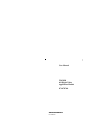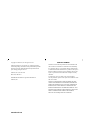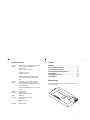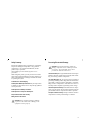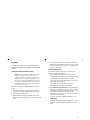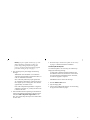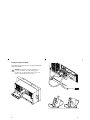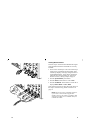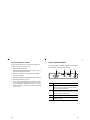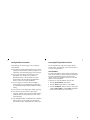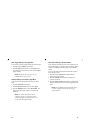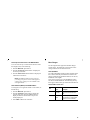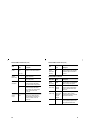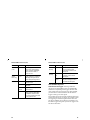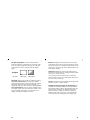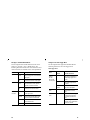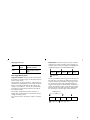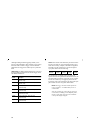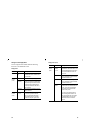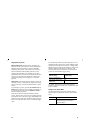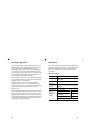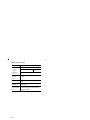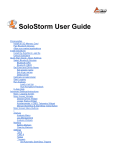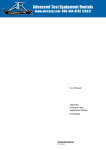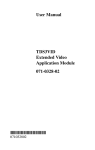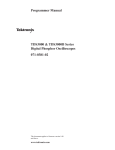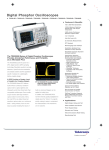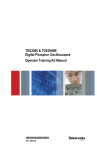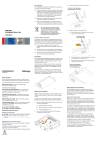Download TDS3SDI 601 Digital Video Application Module User Manual
Transcript
User Manual TDS3SDI 601 Digital Video Application Module 071-0787-00 *P071078700* 071078700 Copyright E Tektronix, Inc. All rights reserved. Tektronix products are covered by U.S. and foreign patents, issued and pending. Information in this publication supercedes that in all previously published material. Specifications and price change privileges reserved. Tektronix, Inc., P.O. Box 500 Beaverton, OR 97077 TEKTRONIX and TEK are registered trademarks of Tektronix, Inc. WARRANTY SUMMARY Tektronix warrants that the products that it manufactures and sells will be free from defects in materials and workmanship for a period of three (3) years from the date of shipment from an authorized Tektronix distributor. If a product or CRT proves defective within the respective period, Tektronix will provide repair or replacement as described in the complete warranty statement. To arrange for service or obtain a copy of the complete warranty statement, please contact your nearest Tektronix sales and service office. EXCEPT AS PROVIDED IN THIS SUMMARY OR THE APPLICABLE WARRANTY STATEMENT, TEKTRONIX MAKES NO WARRANTY OF ANY KIND, EXPRESS OR IMPLIED, INCLUDING WITHOUT LIMITATION THE IMPLIED WARRANTIES OF MERCHANTABILITY AND FITNESS FOR A PARTICULAR PURPOSE. IN NO EVENT SHALL TEKTRONIX BE LIABLE FOR INDIRECT, SPECIAL OR CONSEQUENTIAL DAMAGES. www.tektronix.com Contacting Tektronix Product Support For questions about using Tektronix measurement products, call toll free in North America: 1-800-833-9200 6:00 a.m. – 5:00 p.m. Pacific time Or contact us by e-mail: [email protected] For product support outside of North America, contact your local Tektronix distributor or sales office. Service Support Tektronix offers a range of services, including Extended Warranty Repair and Calibration services. Contact your local Tektronix distributor or sales office for details. Contents Installation . . . . . . . . . . . . . . . . . . . . . . . . . . . . . . . . The 601 Digital Video Module . . . . . . . . . . . . . . . . . . 601 Digital Video Conventions . . . . . . . . . . . . . . . . . . Accessing 601 Digital Video Functions . . . . . . . . . . . Menu Changes . . . . . . . . . . . . . . . . . . . . . . . . . . . . . Alternating Trigger Source . . . . . . . . . . . . . . . . . . . . Specifications . . . . . . . . . . . . . . . . . . . . . . . . . . . . . . 4 13 14 15 19 36 37 Manual Storage The oscilloscope front cover has a convenient place to store this manual. For a listing of worldwide service centers, visit our web site. Toll-free Number In North America: 1-800-833-9200 An operator can direct your call. Postal Address Tektronix, Inc. Department or name (if known) P.O. Box 500 Beaverton, OR 97077 USA Web Site www.tektronix.com 1 Safety Summary Review the following safety precautions to avoid injury and prevent damage to this product or any products connected to it. To avoid potential hazards, use this product only as specified. Only qualified personnel should perform service procedures. While using this product, you may need to access other parts of the system. Read the General Safety Summary in other system manuals for warnings and cautions related to operating the system. To Avoid Fire or Personal Injury Do Not Operate With Suspected Failures. If you suspect there is damage to this product, have it inspected by qualified service personnel. Do Not Operate in Wet/Damp Conditions. Do Not Operate in an Explosive Atmosphere. Keep Product Surfaces Clean and Dry. Preventing Electrostatic Damage CAUTION. Electrostatic discharge (ESD) can damage components in the oscilloscope and its accessories. To prevent ESD, observe these precautions when directed to do so. Use a Ground Strap. Wear a grounded antistatic wrist strap to discharge the static voltage from your body while installing or removing sensitive components. Use a Safe Work Area. Do not use any devices capable of generating or holding a static charge in the work area where you install or remove sensitive components. Avoid handling sensitive components in areas that have a floor or benchtop surface capable of generating a static charge. Handle Components Carefully. Do not slide sensitive compo- nents over any surface. Do not touch exposed connector pins. Handle sensitive components as little as possible. Transport and Store Carefully. Transport and store sensitive components in a static-protected bag or container. Safety terms in this manual CAUTION. These statements identify conditions or practices that could result in damage to the equipment or other property. 2 3 Installation This section describes how to install and check the TDS3SDI 601 Digital Video application firmware and module. Installing the Application Module Firmware NOTE. You must install the application module firmware the first time you install a new application module. If you do not install the firmware, the new application module may not function at all, or may not function correctly. It is strongly recommended that you install new firmware when the oscilloscope indicates that an update is necessary. To install the application module firmware, do these steps: 1. Save any oscilloscope settings and/or reference waveforms to floppy disk before doing these steps. 2. Power off the oscilloscope. 3. If the application module came with one or more floppy disks, insert floppy disk 1 into the floppy disk drive. 4. Power on the oscilloscope. The oscilloscope checks whether or not the firmware update is necessary. If an update is necessary, go to page 5. If an update is not necessary, go to page 7. Firmware Update Required. If a firmware update is necessary, the oscilloscope displays the following message: This procedure will replace the firmware in the instrument with firmware from the floppy disk. This procedure will take approximately 5 minutes. Caution: Do not turn the instrument off or eject the floppy disk until prompted. Push ‘OK Load New Firmware’ to proceed. Push MENU OFF to abort this procedure. 1. Push OK Load New Firmware to begin loading the firmware. The oscilloscope shows a clock icon on the screen while the firmware upgrade is in process. If a second firmware floppy disk is required, the oscilloscope will instruct you to eject the first disk and insert the second disk. If you do not want to upgrade the firmware, push MENU OFF. When the firmware upgrade is complete, the oscilloscope will restart automatically with the new firmware. 4 5 NOTE. If you power off the oscilloscope, eject the floppy disk before prompted, or if there is a power outage during the firmware upgrade process, you must restart the firmware upgrade procedure starting at step 2 on page 4. 2. The oscilloscope may also display the following message: WARNING! This instrument is not calibrated. You must run Signal Path Compensation (SPC) in order to calibrate the instrument. SPC is adversely affected by input signals with AC components. Disconnect or otherwise remove these signals prior to running SPC. SPC will take approximately 10 minutes to run. Push ‘OK Compensate Signal Paths’ to begin the calibration procedure. Or, you may run SPC in the UTILITY Cal menu. 4. Proceed to step 1 of Firmware Update Not Necessary on page 7 to finish the firmware installation. Firmware Update Not Required. If a firmware update is not necessary, the oscilloscope displays the following message: A floppy disk containing instrument firmware has been detected. However, the firmware on the disk is not newer than the instrument firmware. Therefore, no firmware upgrade is required. Push MENU OFF to remove this message. 1. Push the MENU OFF button. 2. Eject the floppy disk. 3. You are done installing the firmware. Go to Installing the Application Module on page 8. 3. If the instrument has been operating for 20 minutes or longer in the ambient temperature at which it will be used, Push OK Compensate Signal Paths to run SPC. You can also skip this step for now and run SPC at a later time. 6 7 Installing the Application Module The following figures show how to install the TDS3SDI application module. CAUTION. Turn off power before installing or removing a module. To avoid damaging the oscilloscope or application module, observe the ESD precautions described on page 3. ITU-R 601 8 9 Checking Module Installation Do these steps to check that the TDS3SDI 601 Digital Video application firmware and module are correctly installed. 1. Power on the oscilloscope. Look at the oscilloscope startup screen; it should list the 601 module. If the oscilloscope displays a message stating that there is incompatible firmware, power off the oscilloscope and do the steps in the Installing the Application Module Firmware, starting at step 2 on page 4. 2. Push the QUICKMENU panel button. 3. Push the Menu bottom button to select Video. 4. Push the SUBMENU bottom button to check that it displays SDTV/HDTV and ITU-R 601. If the oscilloscope does not show these menu items, do the steps in Troubleshooting Module Installation on page 12. NOTE. You do not need to reinstall the firmware if you remove and reinstall an application module. However, the features provided by that application module are not available until you reinstall the module. CH 2 CH 3 CH 4 10 11 Troubleshooting Module Installation If the oscilloscope does not recognize the application module at power-on, do these steps: 1. Power off the oscilloscope. 2. Follow the ESD precautions listed on page 3 as you remove the application module. 3. Examine the oscilloscope and application module contacts for damage. 4. Reinstall the application module into the oscilloscope. 5. Reinstall the firmware (page 4). 6. Power on the oscilloscope. If the oscilloscope still does not display the application menu items as listed in Checking Module Installation on page 11, power off the oscilloscope and contact the nearest Tektronix service center. 12 The 601 Digital Video Module The following figure and table describe the 601 Digital Video module connectors and indicators. 1 2 3 4 Item Description 1 15-pin connector for analog component signal output. Connect the output to oscilloscope channels 2 through 4 using the supplied cable assembly. 2 BNC connector for composite video output signal. Connects to channel 1 of the oscilloscope. You can also connect this signal to a video monitor. 3 BNC connector for ITU-R 601 video signal input. 4 Green LED that lights when the module recognizes a valid 601 video signal. 13 601 Digital Video Conventions Accessing 601 Digital Video Functions The following conventions apply to the 601 Digital Video module: H This firmware update adds alternating trigger source capability to the oscilloscope. Refer to page 36 for an explanation of the alternating trigger source function. The 601 Digital Video application module changes several menus. The following sections describe how to access the changed menus. H You can use other menus while using the video QuickMenu. For example, you can push the MEASURE button to set up and take waveform measurements, and then push the QUICKMENU button to return to the video QuickMenu. H You can trigger on and view SDTV and HDTV analog signals. The 601 Digital Video module does not convert HDTV digital formats (SMPTE 292M) to analog. H You cannot use video triggering to arm B triggering. Video QuickMenu The video QuickMenu contains bottom and side menu items that are useful for quickly displaying and measuring analog SDTV/HDTV and 601-encoded video signals. Vectorscope and Video Picture are accessible from the video QuickMenu. To display the video QuickMenu, do these steps: 1. Push the QUICKMENU panel button. 2. Push the Menu bottom button to select Video. 3. Push the SUBMENU button to select a video signal standard (SDTV/HDTV or ITU-R 601) and display bottom and side menus for that video type. H The oscilloscope does not have video signal clamping. Tektronix offers an optional Video Display Clamp module (013-0278-00) that provides video signal clamping. H The TDS3SDI module is optimized for the TDS3054 DPO oscilloscope. The module provides reduced performance in other TDS3000 Series oscilloscopes. 14 15 Video Trigger Settings in the Trigger Menu Video Autoset Settings in the Acquire Menu To access the new video trigger functions, do these steps: 1. Push the Trigger MENU panel button. 2. Push the Type bottom button to select Video. The new video trigger functions are part of the Standard trigger menus. Video Autoset automatically sets up the oscilloscope to trigger and display a composite video waveform. Video Autoset is available in the ACQUIRE or QuickMenu menus. To access the video autoset function from the Acquire menu, do these steps: 1. Push the Acquire MENU front panel button to display the Acquire menu. 2. Push the Autoset bottom button to display the Autoset side menu. 3. Push the Video Autoset side button to automatically display a composite video waveform triggered on all lines. NOTE. 601 digital video functions are not available in the Trigger menu. ITU-R 601 Settings in the UTILITY > Apps Menu To access the 601 Digital Video functions, do these steps: 1. Push the UTILITY panel button. 2. Push the System bottom button to select Apps. 3. Push the Module button to select ITU-R 601. The bottom and side menus change to show the 601 functions. NOTE. The AUTOSET front-panel button always runs the standard oscilloscope edge-trigger autoset function. NOTE. The Autoset menu shows which component signal is connected to which oscilloscope input. This information is not shown in the video QuickMenu. 16 17 Vectorscope and Video Picture in the DISPLAY Menu To access Vectorscope or Video Picture functions from the Display menu, do the following: 1. Push the DISPLAY panel button. 2. Push the Vectorscope bottom button to display the Vectorscope side menu. 3. Push the Video Picture bottom button to display the Video Picture side menu. NOTE. The DISPLAY Video Picture menu lets you change the picture contrast and brightness settings. These settings are not available in the video QuickMenu. Video Graticules (IRE/mV) in the DISPLAY Menu To change the screen graticule to IRE or mV format, do the following: 1. Push the DISPLAY panel button. 2. Push the Graticule bottom button to display the graticule side menu. Push the -More- button to display the IRE and mV buttons if they are not already displayed. 3. Select IRE or mV on the side menu. 18 Menu Changes The 601 Digital Video application module changes several menus. The following sections list the menu changes and describe the menu functions. Video QuickMenu The video QuickMenu displays bottom and side menus that contain commonly-used functions useful for displaying and measuring standard broadcast, ITU-R 601, and HDTV video signals. There are two video types in the SUBMENU button: ITU-R 601 and SDTV/HDTV. The following descriptions apply to both video types unless marked otherwise. Video QuickMenu: bottom menu Menu item Value Description SUBMENU SDTV/HDTV ITU-R 601 Displays the bottom and side menu items for the selected video standard. AUTOSET Lines Fields Automatically displays a composite video waveform in a video graticule, triggered on all lines or all fields. 19 Video QuickMenu: bottom menu (cont.) Menu item Value Description AUTOSET (cont.) YPbPr RGB YC (601 only) Displays the 601 signal component waveforms in the selected format. ACQUIRE (SDTV/ HDTV only) Fast Trig Sets the acquisition mode to Fast Trigger (500 points). DISPLAY: Waveform DISPLAY: Vectorscope 20 Normal Sets the acquisition mode to Normal (10K points). Full Turns off the Vectorscope or Video Picture and displays waveforms using the full oscilloscope graticule. IRE mV Turns off the Vectorscope or Video Picture and displays waveforms using an IRE or mV video graticule with the vertical scale set to 143 mV/div. 75% 100% Turns on the Vectorscope and selects 75% or 100% color bars. Select the DISPLAY Waveform or Picture menu button to turn off Vectorscope. Video QuickMenu: bottom menu (cont.) Menu item DISPLAY: Picture (SDTV and 601 only) Value Description On Off Turns on or off the Video Picture to display an image of the composite or luminance signal connected to channel 1. Video QuickMenu: side menu Menu item Value Description Format (SDTV/ HDTV only) SDTV HDTV Sets the oscilloscope to trigger on standard (SDTV) or high-definition (HDTV) analog video signals. Standard (SDTV only) 525/NTSC 625/PAL SECAM Sets the SDTV video standard on which to trigger. Displayed when SDTV is selected in the Format side menu. HDTV (HDTV only) 1080i 60 50 1080p 24 25 1080/24sF 720p/60 480p/60 Sets the HDTV analog video standard on which to trigger. Displayed when HDTV is selected in the Format side menu. Holdoff Time Sets the trigger holdoff time value. Use the general purpose knob to change the holdoff time value. 21 Video QuickMenu: side menu (cont.) Video QuickMenu: side menu (cont.) Menu item Value Description Menu item Value Description Holdoff (cont.) Fields Sets the trigger holdoff fields value. Use the general purpose knob to change the holdoff fields value, from 0 to 8.5 fields, in increments of 0.5. EDH (601 only) On Off Turns on or off EDH detection and error count status readouts. Turning EDH on resets the error count to zero. Source (SDTV/ HDTV only) Ch 1 2 3 4 Ch 1 2 Sets which input to use for triggering the oscilloscope. To trigger on alternating video signal sources, use the front-panel Trigger menu. Input (601 only) 525 625 Sets the oscilloscope to decode and trigger on 525 or 625-line video signals. Auto Detect Field/Line Even Triggers the oscilloscope on all even video fields. Sets the oscilloscope to automatically detect and trigger on either 525 or 625-line video signals. Odd Triggers the oscilloscope on all odd video fields. All Fields All Lines Triggers the oscilloscope on all fields or all lines. O/E Line n Triggers the oscilloscope on a specific video field (Odd or Even for 525/NTSC) and line number (n). Use the general purpose knob to change the line value. 22 Video QuickMenu Key Points Video Submenus and Triggers. Selecting a submenu (ITU-R 601 or SDTV/HDTV) does not automatically enable the corresponding video trigger. Because some video signal types have more than one video standard, you must select a video standard in the side menu to trigger on that type of video signal. The oscilloscope uses the currently-enabled video trigger setting until you select a new trigger. For example, if you are triggering on an HDTV signal and then select the ITU-R 601 submenu, the oscilloscope continues to use the HDTV trigger setting until you select a trigger in the ITU-R 601 side menu. 23 601 Signal Strength Meter. The 601 module equalizes weak input signals to compensate for connecting cable losses. A signal strength meter directly above the side menu shows the relative strength of the 601 digital signal. No Signal No signal Weak signal Strong signal 601 Autoset. When in the ITU-R 601 submenu, pushing AUTOSET Lines/Fields turns off the 601 module component signal output, turns off oscilloscope channels 2 through 4, and turns on oscilloscope channel 1 to display the composite video waveform. Pushing AUTOSET YPbPr/RGB/YC turns on the 601 module component signal output, turns off oscilloscope channel 1, and turns on channels 2 through 4 (or 3 and 4 for YC) to display the component signal waveforms. 24 Waveform. Pushing the Waveform button turns off the Video Picture or the Vectorscope and returns the oscilloscope to the state prior to turning on Video Picture or the Vectorscope, except for any values changed while in the Video Picture display. Vectorscope. Pushing the Vectorscope button the first time turns on the Vectorscope. Subsequent button pushes select 75% or 100% color bars. As Vectorscope uses the oscilloscope XY mode, the math waveform, cursor, zoom, and autoset functions do not work in the Vectorscope. Picture. Video Picture is not available when triggering on SECAM, Custom, or HDTV signals. AUTOSET Lines/Fields and Trigger All Lines/All Fields. The AUTOSET Lines/Fields functions (video QuickMenu bottom menu) differ from the All Fields/All Lines side menu functions in that the AUTOSET Lines/Fields functions change a number of instrument settings in addition to the video trigger type. The All Fields/All Lines side menu only changes the video trigger type. 25 New Apps > ITU-R 601 Module Menu Changes to the Video Trigger Menu The 601 Digital Video module adds ITU-R 601 to the UTILITY > System > Apps > Module menu. The following table describes the new menu functions. Most of these functions are available in the video QuickMenu. The 601 Digital Video application module adds the following functions to the video trigger menu: Bottom Side Description Input Auto Detect Sets the module to automatically detect and trigger on a 525 or 625-line video signal. 525 625 Sets the module to decode and trigger on either 525 or 625-line video signal. Lines Fields Automatically displays a composite video waveform in a video graticule, triggered on all lines or all fields. YPbPr RGB YC Displays the 601 signal component waveforms in the selected format. On Off Turns on or off detection and counting of EDH signal errors. EDH Detected Status readout that indicates if an error detection handling (EDH) signal is present in the 601-encoded data. Errors Status readout that lists the total number of EDH errors. Set to 0 Resets the error count to zero. Autoset Error Detection 26 Video Trigger menu Standard menu Bottom New side menu items Source Alternate Source. Refer to page 36 for an explanation of the alternating trigger source function. Trigger On Line Number and Odd/Even fields. Refer to page 28 for a description. Mode & Holdoff Holdoff (Fields). Refer to page 29 for a description. HDTV (new) Format Displays a list of analog HDTV signal formats on which to trigger. Custom (new) Trigger On Progressive/Interlaced: Trigger on interlaced or progressive (non-interlaced) video waveforms. 525/NTSC 625/PAL SECAM HDTV (new) Custom (new) Odd/Even: Trigger on odd or even fields. Only enabled when Interlaced is selected. 27 Holdoff (Fields). This function lets you specify a number Video Trigger menu (cont.) Standard menu Custom (cont.) Bottom New side menu items Scan Rate Displays custom horizontal scan rate ranges on which to trigger. Video Trigger Menu Key Points Trigger On Line Number. Sets the specific video field and line number on which to trigger. Use the general purpose knob to change values. For 525/NTSC, the range of values is 1 through 263 for odd fields, and 1 through 262 for even fields. Increasing the line count when at odd field line 263 changes the setting to even field line 1. You can also push the Odd/ Even button to switch between odd and even fields of the same line number. For 625/PAL and SECAM, the range of values is 1 through 625. Increasing the line count when at line 625 changes the setting to line 1. For Custom scan rates, the range of values is 1 through 3000. of fields to wait before re-arming video triggering. For example, when you specify to trigger on an odd field, the oscilloscope triggers on all odd-numbered fields. Field 1 Field 2 Field 4 Field 1 ... = trigger points You can use Holdoff Fields to trigger the oscilloscope on the same odd or even field. The holdoff process begins when the oscilloscope recognizes a video trigger event. The oscilloscope acquires the signal and disables the trigger system until the specified number of fields have passed. The oscilloscope then re-arms the trigger system and waits for the next valid video trigger. This enables the oscilloscope to always trigger on the same field. Holdoff Fields = 2.5 Field 1 Field 2 = trigger points 28 Field 3 Field 3 Field 4 Field 1 ... = Video trigger armed 29 Although holding off field triggering enables you to trigger on the same field, it does not allow you to specify the exact field on which to trigger. Use the SINGLE/ SEQ button to retrigger the oscilloscope on a particular field HDTV Format. The HDTV Format function lets you select the analog HDTV signal format on which to trigger. Available HDTV formats are: Format Description 1080i/60 1125 Lines (1080 active), 1920 x 1080 pixel, interlaced, 60 fps 1080i/50 1125 lines (1080 active), 1920 x 1080 pixel, interlaced, 50 fps 1080p/24 1125 lines (1080 active), 1920 x 1080 pixel, progressive, 24 fps 1080p/25 1125 lines (1080 active), 1920 x 1080 pixel, progressive, 25 fps 1080/24sF 1125 Lines (1080 active), 1920 x 1080 pixel, progressive (sF), 24 fps 720p/60 750 lines (720 active), 1280 x 720 pixel, progressive, 60 fps 480p/60 525 lines (480 active), 640 or 704 x 480 pixel, progressive, 60 fps 30 Custom. The Custom video menu lets you select horizontal scan rate ranges to view non-broadcast video waveforms from security, computer, and medical equipment. Scan Rate sets the oscilloscope to search for negative sync pulses within the selected range. Rate 1 15-20 kHz Rate 2 20-25 kHz Rate 3 25-35 kHz Rate 4 35-50 kHz Rate 5 50-65 kHz The oscilloscope can display video waveforms for signals with scan rates greater than 65 kHz. However, the waveform data (such as line count) may not be accurate because the oscilloscope is triggering on the next-detected sync pulse. The oscilloscope may miss some sync pulses when scan rates are greater than 65 kHz. NOTE. The Trigger On Line Number function’s range of values is 1 to 3000 while you are in custom video. Since the oscilloscope counts all sync pulses in custom video, including vertical half-line pulses, the line count value may not be the actual line count of the displayed signal. 31 Changes to the Display Menu Display menu (cont.) The 601 Digital Video module adds the following functions to the DISPLAY menu: Bottom Side Description Display menu Video Picture (cont.) Auto Contrast On Off Turns on or off automatic contrast adjustment for the Video Picture. The Contrast and Brightness menu items are not selectable when Auto Contrast is On. Contrast Adjusts the video picture contrast from 0 (minimum) to 100 (maximum). The default value is 54. Brightness Adjusts the video picture brightness from 0 (minimum) to 100 (maximum). The default value is 41. Line Number Displays the current video trigger line number (and even/odd field value for NTSC). This value corresponds to the position of the horizontal line drawn on the picture. Bottom Side Description Graticule IRE mV Displays an IRE or mV measurement graticule and sets the vertical scale to 143 mV/div. Off Turns off vectorscope display format. Ch N vs Ch N (Pb vs Pr) Turns on the vectorscope display format. The menu item shows which component signal connects to which oscilloscope input channel N. The oscilloscope selects the Pb and Pr input channels. Vectorscope (new) Video Picture (new) 32 Color Bars Sets vectorscope display for 75% or 100% color bars. Picture On Off Turns on or off displaying a 4:3 ratio monochrome picture of the luminance or composite video signal connected to channel 1. Use this function to verify the signal source. You can use the general purpose knob to change these values. You can also push the side menu button to toggle between even and odd fields of the same line for NTSC signals. 33 Display Menu Key Points IRE and mV Graticules. Selecting either the IRE or mV graticule sets the vertical scale to 143 mV and displays labeled graticule marks that are useful for manually measuring video signals. Also, Hbar-cursor values are shown in IRE units when the IRE graticule is active. Changing from the IRE or mV graticule to any other graticule style does not reset the volts/division scale from 143 mV. Use the Vertical SCALE knob to change the volts/division setting when changing to a non-video graticule. Video Picture. Video Picture does not display a picture for SECAM, Custom, or analog HDTV signals. Also, many of the oscilloscope controls are disabled while in Video Picture. To best display a picture, push the AUTOSET Lines or Fields bottom button to turn on channel 1 and trigger on a composite signal, then push the DISPLAY Picture button to display the picture. Video Picture draws a bright horizontal line on the picture. This line-select cursor lets you visually select the Video Picture line on which to trigger. Select Line in the Field/Line trigger side menu and use the general purpose knob to move the line-select cursor to set the line trigger value. 34 The oscilloscope draws the picture using either even or odd fields of data, based on the current field/line trigger setting when Video Picture is turned on. Changes to the field/line trigger settings do not change the video picture until the next time Video Picture is turned on. The following table lists which fields are used to draw the picture for each field/line trigger setting. Field/Line setting Fields used to draw the video picture Even, Even-numbered line Even Odd, All Fields, All Lines, Oddnumbered line Odd The default Video Picture contrast and brightness settings correspond to a black level of 7 IRE and a white level of 100 IRE. Changes to the Acquire Menu The 601 Digital Video application module adds the following new side menu item to the Acquire Autoset menu: Side Description Video Autoset Executes the video autoset function to automatically display a video waveform triggered on all lines. 35 Alternating Trigger Source Specifications The 601 Digital Video firmware update includes a new oscilloscope function: alternating trigger source. Alternating trigger source sequentially uses each active channel as a trigger source, from the lowest-numbered active channel to the highest-numbered active channel. The alternating trigger source function is available in all trigger menus except for logic triggers, whether or not the 601 Digital Video module is installed. Due to image persistence, all active channels may appear to be synchronized. However, this does not mean that the displayed signals are synchronized. Alternating trigger source uses the current trigger settings to trigger on all active channels; there is not a separate trigger setup for each channel. Also, alternating trigger source does not use EXT or Line signals as trigger sources. Because alternating trigger uses the same trigger settings for all source signals, the trigger settings must be able to trigger on all active signals in order to produce a stable triggered display. If one or more of the source signals do not meet the trigger settings, the oscilloscope either waits for that source channel to trigger (Normal trigger mode) or autotriggers (Autotrigger mode). This section describes the TDS3SDI 601 Digital Video application module specifications. All specifications are guaranteed unless labeled ‘typical.’ Typical specifications are provided for your convenience but are not guaranteed. 36 Table 1: Specifications Characteristic Description Input signal 270 Mb/s; complies with ITU-R BT.601-5 and SMPTE 259M Input impedance 75 Ohms ±3% DC, single-ended terminated Output impedance 75 Ohms, nominal (output levels set for double termination) Return loss Signal accuracy, typical (signals to oscilloscope input channels) Minimum 15 dB measured at 135 MHz. Ch 1: Composite ±6% Ch 2: Pb (Blue) ±3% Ch 3: Pr (Red or ±3% Chrominance) Ch 4: Y (Green) Sync on R, G and B ±6% 37 Table 1: Specifications (cont.) Characteristic Description Vectorscope accuracy, typical 525 (NTSC) and 625 (PAL) Target box size ±3% 3% from center to any edge Cable equalization range, typical Up to 250 meters of Belden 8281 cable or equivalent Picture mode Monochrome, compressed video image in 4:3 format Video error detection EDH (Error Detection and Handling) per SMPTE RP165 Environmental, Mechanical and EMI Refer to the TDS3000 Series instrument specifications for environmental, mechanical, and EMI specifications 38