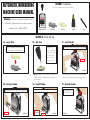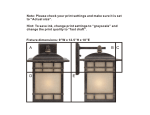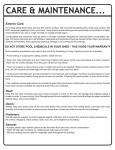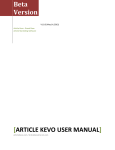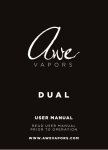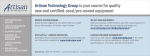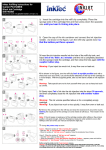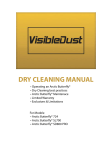Download Automatic Numbering Machine User Manual_Office Depot.indd
Transcript
AUTOMATIC NUMBERING MACHINE USER MANUAL SECTION 1: Contents The following components are included in the package. Attention: Should you have any questions about this product, please contact our customer service department at 1-800-323-0253. Numbering Machine Ink Pad Holder 2 Ink Pads Ink Bottle Stylus SECTION 2: Initial Set Up 2a - Insert Pad 2b - Ink Pad If it is not already pre-installed, insert a dry ink pad into metal pad holder. 2c - Lock Handle Use ink bottle to apply 5 or 6 drops of ink across the surface of the dry ink pad (Allow 1 minute for the ink to soak in). Partially depress handle while pressing the lock button. Lock Button front view Hint: Repeat inking step 1 or 2 more times to achieve sufficient coverage (Ink does not need to penetrate all the way to the bottom of the pad). 2d - Position Holder 2e - Install Holder Rotate numberer to back view, & pinch clasp on pad holder. Pad Holder back view 2f - Unlock Handle Slide pad holder into swing arm (pad side facing in). Insert clasp into swing arm slot. Swing Arm Partially depress numbering machine handle. At the same time, apply pressure to lock button until it locks handle in place. back view Fully stamp numberer to release the lock front view SECTION 3: Setting Movements The numbering machine has 8 different movement settings. Indicator numbers on the front plate correspond to the number of times the machine will repeat the impression before advancing. 3a - Lock Handle Partially depress handle while pressing the lock button. SECTION 4: Adjusting Number Wheels The numbering wheels can be manually advanced to start on any six digit number. 4a - Invert Numbering Machine Flip number machine over so that number wheels are visible. 4b - Rotate the Wheels Lock Button SECTION 5: Re-Inking Pads 5a - Lock Handle Partially depress handle while pressing the lock button as shown in image 2c. 5b - Remove Pad Remove the pad holder from the swing arm located in the back of the numberer by pinching holder clasp. Use tip of stylus to rotate each number wheel to the desired digit. back view front view 5c - Re-Ink Pad 3b - Adjust Setting Pinch the handle of the position needle and slide left or right to desired setting. Hint: Digits can be deactivated. For example, if desired starting impression is 100, rather than 000100, individual number wheels can be deactivated. To deactivate, rotate the wheel to the position between the 0 and 1 digit. In this position, the wheel will be recessed and no impression will be display for that digit. front view 5d - Re-Install Pad Reinstall pad holder into swing arm following steps described in Section 2e. Repeat re-inking as needed. Movement Settings Chart Indicator Position Number of Repeats Before Advancing Example 0 Indefinite 000001, 000001, 000001, 000001, 000001... 1 1X’s 000001, 000002, 000003, 000004, 000005... 2 2X’s 000001, 000001, 000002, 000002, 000003, 000003... 3 2X’s 000001, 000001, 000001, 000002, 000002, 000002... 4 2X’s 000001, 000001, 000001, 000001, 000002, 000002... 5 2X’s 000001, 000001, 000001, 000001, 000001, 000002... 6 6X’s 000001, 000001, 000001, 000001, 000001, 000001 000002, 000002... 12 000001, 000001, 000001, 000001, 000001, 000001 12X’s Add 5 or 6 drops of ink to the surface of the dry ink pad. (Allow 1 minute for the ink to soak in) bottom view 000001, 000001, 000001, 000001, 000001, 000001 000002, 000002, 000002, 000002... SECTION 6: Helpful Tips • For best results, place the document you are stamping onto a softer surface,like a pad of paper. Stamping on a hard surface can produce incomplete impressions. • If you notice excess ink being applied with impressions, the pad may be over inked. Excess ink can be removed by dabbing pad with an absorbent tissue. • Only re-ink pads with the ink supplied with this product. For information about obtaining additional refill ink, contact us at 1-800-323-0253. • Over time, if you notice build-up on the wheels, they can be cleaned with a cloth and a small amount of mineral spirits+