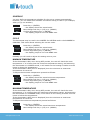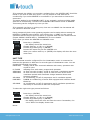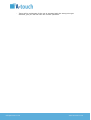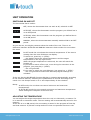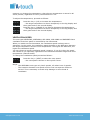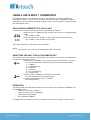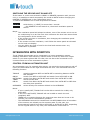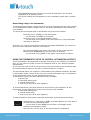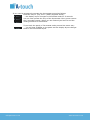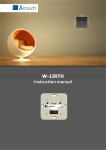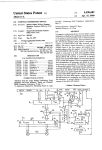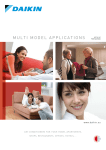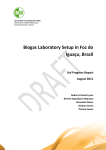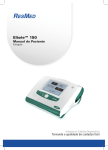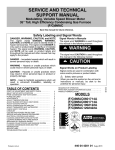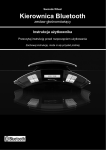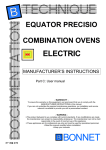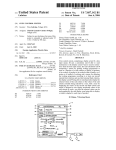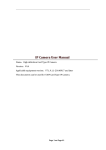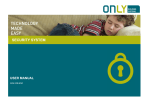Download Instruction manual thermostat - A
Transcript
THERMOSTAT Instruction manual 23.1º About this manual Thank you for choosing A-TOUCH solutions. The first chapters of this manual will show you how to configure your unit to operate correctly with your climatization system. Later you will learn how to operate it on a daily basis. At the end you will have a chapter about integration with your A-TOUCH automation system, if this is the case. The A-TOUCH thermostat is a programmable thermostat where you can schedule different temperatures for different periods of each day of the week, both for winter and summer time. The thermostat can also be included in any scenario and its keyboards can also be used for light and shutter control, when integrated in an automation system. The thermostat at a hint 23.1º - On/off key or Back key in menu - Up key - OLED display - Down key - Ventilation key, Menu key or Enter in menu - Programming key - Reset key - Programming key - Test key [email protected] www.a-touch.in.th The A-TOUCH thermostat is a unit that the following basic features: - selectable cycle for summer (cooling) and winter (heating) - programmable temperature schedule independent for winter and summer - temperature scheduling with 3 ON periods for each day of the week - programmable Minimum and Maximum temperature - possibility to operate with different types of climatization units - possibility to use it to drive 2 different climatization machines (1 thermostat for 2 actuators) Some more features are available but they will be explained in the chapter Advanced Settings. Configuration The unit allows a number of configurations so that it works as you wish. These configurations need to be made only once. The configurations are made in MENU mode. The MENU can be accessed only if the unit is completely OFF: - if the display does not show the time or --:--, hold the key 23.1º (STBY) for more than 1 second: o the unit will switch off and the display will show the time. --:-The MENU is accessed by pressing then the key (VENT). The menu steps are: SELECT SCHEDULE to select if the schedule should run or not SELECT CYCLE TEMPERATURE MINIMUM to adjust the thermostat for Winter or Summer operation to adjust the minimum temperature of the house TEMPERATURE MAXIMUM ADJUST DATE TIM PROGRAM WINTER PROGRAM SUMMER to adjust the maximum temperature of the house to adjust date and time to define the winter program to define the summer program SELECT UNIT HEATER SELECT UNIT COOLER SELECT UNIT TYP to define the unit for heating to define the unit for cooling to define the unit type In the menu mode, the keys have the following operation: key BACK key UP key DOWN key ENTER [email protected] www.a-touch.in.th SCHEDULE You may define a temperature schedule for the unit to operate automatically. However, you can switch this schedule off without having to clear it (for example, when you go on vacation). SELECT SCHEDULE SCHEDULE ON SCHEDULE OFF SELECT CYCLE Press key (ENTER): - the display shows the actual mode. Now change with key (UP) or (DOWN) Confirm by pressing key (ENTER): - the display jumps to the next MENU item. CYCLE The thermostat may be used in the WINTER for HEATING and in the SUMMER for COOLING. This menu allows selecting the correct mode. SELECT CYCLE CYCLE WINTER CYCLE SUMMER TEMPERATURE MINIMUM Press key (ENTER): - the display shows the actual mode. Now change with key (UP) or (DOWN) Confirm by pressing key (ENTER): - the display jumps to the next MENU item. Probably you will need to adjust this setting twice a year. MINIMUM TEMPERATURE If the thermostat is ON, even during OFF periods, the unit will check the room temperature: if it is lower than the minimum temperature setting, and assuming the thermostat is in WINTER mode, it will switch on the heating to make sure the house is above this temperature. If the thermostat is OFF (time is displayed) then the minimum or maximum temperature do not work. To adjust the minimum temperature proceed as follows: TEMPERATURE MINIMUM MINIMUM TEMP. 5º MINIMUM TEMP. 15º TEMPERATURE MAXIMUM Press key (ENTER): - the display shows the actual minimum temperature. Now change with key (UP) or (DOWN) Confirm by pressing key (ENTER): - the display jumps to the next MENU item. MAXIMUM TEMPERATURE If the thermostat is ON, even during OFF periods, the unit will check the room temperature: if it is higher than the maximum temperature setting, and assuming the thermostat is in SUMMER mode, it will switch on the cooling to make sure the house is below this temperature. If the thermostat is OFF (time is displayed) then the minimum or maximum temperature do not work. To adjust the maximum temperature proceed as follows: TEMPERATURE MAXIMUM MAXIMUM TEMP. 60º MAXIMUM TEMP. Press key (ENTER): - the display shows the actual maximum temperature. Now change with key (UP) or (DOWN) 32º [email protected] www.a-touch.in.th ADJUST DATE_TIM Confirm by pressing key (ENTER): - the display jumps to the next MENU item. ADJUST DATE AND TIME The thermostat needs a clock so that the schedule may run. If the units are interconnected with the bus, then adjusting time in one unit adjusts the time on all the units of the house. The time will remain equal on all the units of the house. In fact, the unit where you adjust the time will be the master of the clock in all the house. To adjust the date and time proceed as follows: ADJUST DATE TIM YEAR 13/01/01 YEAR 14/01/01 MONTH 14/01/01 MONTH 14/04/01 DAY 14/04/01 DAY 14/04/13 HOURS : HOURS 16:__ MINUTES 16:__ MINUTES 16:25 ZONE --ZONE +1 PROGRAM WINTER Press key (ENTER): - the display shows the actual date and you can adjust the year. Now change with key (UP) or (DOWN) Confirm by pressing key (ENTER): - now you can adjust the month. Now change with key (UP) or (DOWN) Confirm by pressing key (ENTER): - now you can adjust the day. Now change with key (UP) or (DOWN) Confirm by pressing key (ENTER): - now you can adjust the hours. Now change with key (UP) or (DOWN) Confirm by pressing key (ENTER): - now you can adjust the minutes. Now change with key (UP) or (DOWN) Confirm by pressing key (ENTER): - now you can adjust the time zone. Now change with key (UP) or (DOWN) Confirm by pressing key (ENTER): - the display jumps to the next MENU item. Notes: - The seconds are automatically cleared to zero when you confirm the time zone. - If the time zone is “---“ then daylight saving time is not automatically adjusted. - If the time zone is not “---“, the time is automatically adjusted to Winter time (last Sunday of October) or Summer time (last Sunday of March) according to the time zone. - You can select “---“ by increasing or decreasing the time zone until one of the ends. WINTER AND SUMMER PROGRAMS You can define 3 operation periods with different temperatures for each day of the week, different for winter and summer operation. These operation periods can overlap each other. In that case, in winter mode, the highest temperature will prevail. In summer mode, the lowest temperature prevails. To define the program for winter operation proceed as follows: PROGRAM WINTER WEEK DAY MONDAY 1 START Press key (ENTER): - the display shows the week day Monday. You can select another day if you like by pressing key (UP) or (DOWN). 00-00H20 [email protected] www.a-touch.in.th Confirm by pressing key (ENTER): - now you can adjust the starting hours of the first period. 06-00H20 Change with key (UP) or (DOWN) 1 STOP Confirm by pressing key (ENTER): 06-06H20 1 STOP - now you can adjust the finishing hours of the first period. 06-09H20 Change with key (UP) or (DOWN) 1 TEMP. 06-09H20 Confirm by pressing key (ENTER): 1 TEMP. - now you can adjust the temperature of the first period. 06-09H22 Change with key (UP) or (DOWN) 2 START 00-00H20 Confirm by pressing key (ENTER): - now you can adjust the starting hours of the second period. Repeat the same procedure for periods 2 and 3. Once you confirm the temperature of the third period, you go to the week day Tuesday menu: WEEK DAY - the display shows the week day Tuesday. You can select another TUESDAY day if you like by pressing key (UP) or (DOWN). COPY Confirm by pressing key (ENTER): - now you can choose between copying the previous week day EDIT settings or edit this day. To edit this day press key (DOWN): 1 START - the display shows EDIT. Now press key (ENTER): 00-00H20 - the display shows the settings for the first period. The procedure is 3 TEMP. as explained for Monday. Once you confirm the temperature of the 06-09H22 third period, the display shows the next week day. WEEK DAY WEDNESD Confirm by pressing key (ENTER): - now you can choose between copying the previous week day COPY settings or edit this day. If you wish to copy just press key WEEK DAY (ENTER): WEDNESD - the settings are copied and you can edit the next day. Repeat the procedure for every week day. When you reach Sunday and confirm the last setting, then you will access the Summer Program menu. The procedure is exactly the same as for the winter program. 1 START Notes: - If the starting hours of one period are the same as the stopping hours then the period does not work (unit is off). - You can define one period as 0 to 24 hours: this will work the whole day. - Periods can overlap: in winter mode the highest temperature prevails, in summer mode the lowest temperature prevails. - It is not mandatory that you define all the operation periods for a certain day. However, in order for the program to be stored, you must confirm all the 3 periods completely: just keep the start and stop times equal and the period will not work. SELECT UNIT HEATER When you finish defining the last week day of the summer period, the display will show the next menu item. SELECT HEATER AND COLLER UNIT It is possible that one single thermostat panel controls 2 different climatization machines. In that case, one actuator controls for example the radiating floor and another actuator controls for example the air conditioning. The unit defined as LOCAL is the actuator that is connected to the thermostat panel; the other unit is then the REMOTE actuator. The REMOTE unit has to be programmed to operate as SLAVE of the LOCAL unit. Please see the chapter USING 2 UNITS WITH 1 THERMOSTAT for more details. [email protected] www.a-touch.in.th If for example the LOCAL unit controls a radiating floor, the HEATER UNIT should be LOCAL if you wish to heat only with it. You can choose to heat with the air conditioning if you select REMOTE or even BOTH if you want both to heat at the same time. The same applies for the COOLING UNIT. In our example, cooling would be made with the air conditioning. Therefore the COOLING UNIT should be set to REMOTE. This setting can be changed any time you like. If for example you have no cooling unit, then set it to NONE: the thermostat will not operate in Summer mode. Puting temporarily both units operating together can be made without setting the HEATER or COOLER units to BOTH: just hold the key (VENT) on the normal operation that the second unit will switch on together with the first. Please see the chapter USING 2 UNITS WITH 1 THERMOSTAT for more details. This is how you select the HEATER and COOLER units: SELECT UNIT HEATER SELECT UNIT LOCAL SELECT UNIT REMOTE SELECT UNIT COOLER SELECT UNIT TYP Press key (ENTER): - the display shows the actual unit. Change with key (UP) or (DOWN) Confirm by pressing key (ENTER): Proceed the same way for the COOLER unit. When you confirm with key (ENTER) the display will show the next menu item. UNIT TYPE The thermostat must be configured for the climatization unit it is connected to because the operation is different for several types of climatization units. You can choose the following unit types: RADIATOR usually wall or floor mounted radiators with water, operation with on/off of valve R. FLOOR radiating floor with water, proportional operation AIRFLOW2 air flow unit with 2 tubes, on/off of valve and 3 ventilation speeds AIRFLOW4 air flow unit with 4 tubes, on/off of heat and cool valves and 2 ventilation speeds with automatic change between Winter and Summer operation AIR CON1 air conditioning, on/off of compressor and 3 ventilation speeds DAIKINFD DAIKIN air conditioning of series FDX equipped with interface board KRP413A AIR CON2 air conditioning, on/off of compressor and 3 ventilation speeds but with delay of 3 minutes to start the compressor To select the right unit type proceed as follows: SELECT UNIT TYP RADIATOR AIR-CON1 16:30 Press key (ENTER): - the display shows the actual unit. Change with key (UP) or (DOWN) Confirm by pressing key (ENTER): - the display shows the time and extis the menu. Remember, the unit is OFF if the display shows time. Notes: [email protected] www.a-touch.in.th - There will be no damage if the unit is operated with the wrong unit type selected, just you will not have the correct operation. [email protected] www.a-touch.in.th UNIT OPERATION SWITCHING ON AND OFF The thermostat has 4 modes: 16:29 OFF, where the thermostat does not work at all, schedule is OFF 21.2º 16:29 AUTO 21.2º 16:29 22º 21.2º 16:29 22º 20.3º AUTO OFF, where the thermostat runs the program you defined but is in an OFF period AUTO ON, where the thermostat runs the program you defined but is in an ON period MANUAL, where the thermostat was manually switched ON in an OFF period As you can see, the display contents show the mode of the unit. There is no difference between AUTO ON and MANUAL because in both modes the unit makes the same. 16:29 21.2º 16:29 22º 21.2º 16:35 22º 22.0º 16:36 22.0º 22º 21.9º In OFF mode the unit shows the time and temperature. If the time is missing then the time field does not display. To switch on, press key (STBY): - the display shows the actual temperature and the target temperature on the top right corner. When the target temperature is achieved, the unit will switch the heating off. If you wish to switch off the unit, even during the execution of the program, just press key (STBY): - the unit goes OFF. If you want to switch the unit ON again, just press key (STBY): - the unit goes back to ON mode and the program settings are reloaded. If the unit has the SCHEDULE function ON then it operates automatically according to the schedule defined, switching the climatization on and off according to the needs. You can always switch it on or off independently of the schedule. Notes: - In OFF mode, the unit does not control minimum and maximum temperatures. - In AUTO OFF mode the unit controls minimum and maximum temperature. These settings are indepent of the week day. ADJUSTING THE TEMPERATURE You can adjust the target temperature when the unit is in ON mode, no matter if it is in manual or automatic mode. The new setting will be automatically stored in the memory. If the unit is in an ON period, the new setting is stored in the program of that day and that moment. If periods overlap and more than one period are active in the [email protected] www.a-touch.in.th moment you change the temperature, then the new temperature is stored in all active periods, regardless of if they were different or not. To adjust the temperature, proceed as follows: 16:41 22º 21.2º TEMP. 23º 16:41 23º 21.2º 16:42 22º TEMP. 22º 16:42 22º Press the key (UP) to increase the temperature: - the target temperature is shown temporarly on the big display and then goes back to the normal display. Press the key (DOWN) if you want to decrease the temperature: - the target temperature is shown temporarly on the big display and then goes back to the normal display. 21.2º VENTILATION SPEED The unit types AIRFLOW2, AIRFLOW4, AIR-CON1, AIR-CON2 and DAIKINFD have ventilation and their speed is controlled by the thermostat. When you switch on the thermostat, the ventilation speed is always set to automatic. In this mode, the ventilation speed depends on the difference between the target temperature and the room temperature: the higher the difference, the higher the ventilation speed. You can choose a certain ventilation speed. However, if you do it then the speed will remain as you specified, regardless of the difference between target and room temperature (manual mode). To change the ventilation speed proceed as follows: V1 22º 21.2º V2 22º 21.2º Press the key (VENT) to select the next speed: - the new speed is shown on the top left corner. Notes: - The AIRFLOW4 unit type only has 2 speeds, all others have 3 speeds. - The transition between one speed and the next has a pause of about 1 second. This is necessary to avoid relay damage in some kinds of ventilators. [email protected] www.a-touch.in.th USING 2 UNITS WITH 1 THERMOSTAT As explained above, it is possible to use one thermostat to control 2 different climatization units. So that this is possible, the slave actuator (REMOTE) must be associated with the master actuator (LOCAL) that is the unit that is connected with the thermostat panel. ASSOCIATING A REMOTE TO A LOCAL UNIT To associate a remote unit with a local unit proceed as follows: Press the key (PROG) on the remote unit to put it in programming mode: - the 3 LEDs go ON. Press now the key (STBY) on the touch panel of the local unit: - the 3 LEDs on the remote unit go OFF. From this moment on, the units are associated. Notes: - The remote unit can only be associated with 1 local unit SELECTING THE UNIT TYPE IN THE REMOTE UNIT The remote unit must also be configured for the correct unit type it is connected to. To select it proceed as follows: Hold the key (PROG) on the remote unit for more than 1 second> - the red LED blinks the number of times as the selected mode: 1 = radiator 2 = radiating floor 3 = airflow2 4 = airflow4 5 = air conditioning 6 = Daikin FDX Press the key (PROG) to select the next value. - the red LED follows the selected type. Confirm by pressing the key (TEST). - the LED goes off. OPERATION The thermostat will operate normally and according to the settings in HEATER unit and COOLER unit: - With the local unit if LOCAL - With the remote unit if REMOTE - With both units if BOTH - No operation if NONE The operation is the same if the unit operates with a local, remote or both units. [email protected] www.a-touch.in.th SWITCHING THE SECOND UNIT ON AND OFF If the heater or cooler unit selected is LOCAL or REMOTE (operation with just one unit), it is possible to switch temporarily the mode to BOTH without changing the COOLER or HEATER unit in the configuration menu. To switch the REMOTE unit on and off proceed as follows: 22º 21.2º V1 22º 21.2º Hold the key (VENT) for more than 1 second: - the REMOTE unit will switch on, the actual ventilation speed is shown. Notes: - The ventilation speed will always be shown, even if the remote unit is not an air conditioning or an air flow unit: this is because the local unit cannot know the configuration of the remote unit. - If the remote unit has no ventilation, then changing the ventilation speed will have no effect. - If the remote unit has ventilation, it will follow the same speed as indicated on the local unit display. - You can define any type of unit for the local and remote units> any combination is possible. INTEGRATION WITH DOMOTICS The A-TOUCH thermostats can be integrated in a home automation system, enabling association with scenarios, remote switch on and off, both from a light switch or your smart-phone APP. For that, the unit has to be connected to the communication bus of the automation system. CONTROL FROM AN AUTOMATION UNIT Any automation unit, for example light switch, can switch the thermostat on and off if they are associated and the right commands are sent. The commands have the following function: TOGGLE ON/UP OFF/DOWN TIMER DELAY SCENARIO switching between OFF and AUTO OFF or switching between AUTO OFF and ON. switch from OFF to AUTO OFF and switch from AUTO OFF to ON. switch from ON to AUTO OFF and switch from AUTO OFF to OFF. should not be used switch from ON to AUTO OFF and switch from AUTO OFF to OFF after the delay time specified select directly the mode as defined in the SCENARIO Notes: - If unit is totally OFF, TOGGLE will not be able to switch the uit ON, only AUTO OFF. - If the unit is AUTO OFF, TOGGLE will not be able to switch the unit completely OFF. - TIMER has no meaning because the maximum time that can be set is 20 minutes, too less for climatization operation - The SCENARIO command is transformed into OFF/DOWN when all members of the scenario are already on the scenario state. In this case, the thermostat will switch from ON to AUTO OFF or AUTO OFF to OFF, depending on the original state. In any case, the climatization is switched on. [email protected] www.a-touch.in.th - The SCENARIO will select directly the mode as defined for the scenario, regardless of its starting mode. You cannot change the temperature or the ventilation speed with a remote key. Associating a key to the thermostat The programming follows exactly the same rules as programming keys and outputs on the automation system. Please refer for the Home Automation User Manual for more details. To control the thermostat with an automation key proceed as follows: Press the key (PROG) on the thermostat: - you will hear one BEEP on the panel. Now press the key on the automation panel: - you will hear a long BEEP: from this moment on, the thermostat will react to that key. If the key you used is configured to send the command SCENARIO, you must now store the unit’s operation mode for the scenario: Put the thermostat in the mode you want it to be in the scenario. Now hold the SCENARIO key for more than 5 seconds: - you will hear a long BEEP on the panel: the scenario is stored. USING THE THERMOSTAT KEYS TO CONTROL AUTOMATION OUTPUTS If the thermostat is programmed to operate according to the schedule you defined then you will need very little or even no interaction with it, as it always operates automatically. In this case you can decide to use the keys of the thermostat to do something else, for example switch lights on and off or control shutters or curtains. The thermostat panel can operate in Thermostat mode (default operation) but also in Automation mode, where all the keys are normal automation keys (no operation of the thermostat if they are not programmed to do it). In Automation mode, the panel has all the keys available: - 4 direct keys - 2 horizontal sliding keys - 2 vertical sliding keys - 1 multi-touch key (all 4 keys together) In Thermostat mode, the panel has the 4 direct keys for the operation of the thermostat, but the sliding and multi-touch keys are still available: - 2 horizontal sliding keys - 2 vertical sliding keys - 1 multi-touch key (all 4 keys together) To switch between Thermostat mode and Automation mode proceed as follows: V1 22º 21.2º V1 22º 21.2º [email protected] Hold the keys (UP) and (VENT) pressed together for more than 5 seconds on the thermostat panel: - you will hear 2 short BEEPs on the panel: the display layout changes to Automation mode. Now you can use the keys of the thermostat for automation. www.a-touch.in.th If you need to temporarily operate the thermostat proceed as follows: Press the keys (UP) and (VENT) together briefly: V1 22º 21.2º - the display layout changes to thermostat mode for 5 seconds. V1 22º You can now operate the keys of the thermostat. Every press renews º 21.2 the 5 seconds timeout. When you are finished just leave it and the V1 22º mode goes back to Automation. 21.2º V1 22º 21.2º [email protected] To put back the panel in Thermostat mode proceed the same way: - you will hear 2 BEEPs on the panel and the display layout changes back to the thermostat layout. www.a-touch.in.th