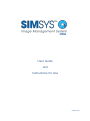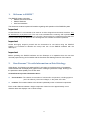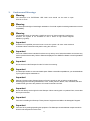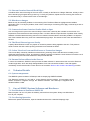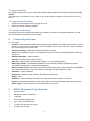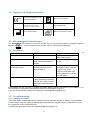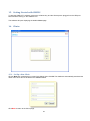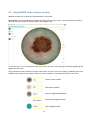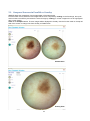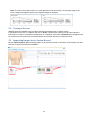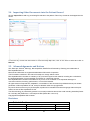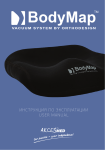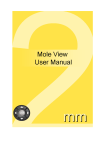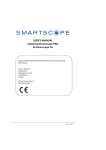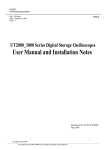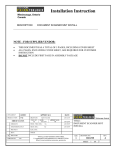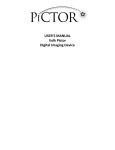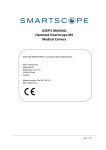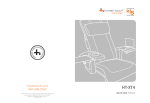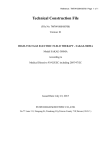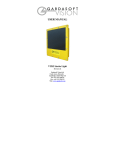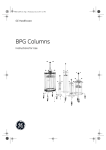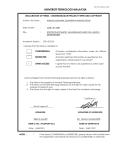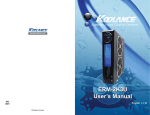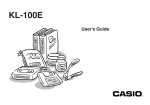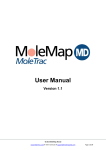Download Simsys User Guide - Biomedical IT services, Molemate, Siascope
Transcript
USA User Guide and Instructions for Use CN 00387.1 Table of Contents 1. Welcome to SIMSYS™ ....................................................................................................... 3 2. How Siascans™ Provide Information on Skin Histology ...................................................... 3 3. Cautions and Warnings ..................................................................................................... 4 4. How to Take a Contact Siascan .......................................................................................... 5 5. Correct Use of the Siascope .............................................................................................. 5 6. Technical Details ............................................................................................................... 6 7. Care of SIMSYS System Software and Hardware ................................................................ 6 8. Technical Specification ...................................................................................................... 7 9. SIMSYS Minimum PC Specifications ................................................................................... 7 10. Siascope Labelling Information.......................................................................................... 8 11. Electromagnetic Interference ............................................................................................ 8 12. Feedback .......................................................................................................................... 8 13. Troubleshooting................................................................................................................ 8 14. Lifetime of Product ........................................................................................................... 9 15. Getting Started with SIMSYS ........................................................................................... 10 16. Clinics ............................................................................................................................. 10 17. Patients .......................................................................................................................... 11 18. Locating a Lesion on the Mannequin ............................................................................... 12 19. Creating a New Siascan of a Lesion .................................................................................. 12 20. Using SIMSYS Tools to Assess a Lesion............................................................................. 13 21. Compare Siascans in Parallel or Overlay .......................................................................... 14 22. Scoring a Siascan ............................................................................................................. 15 23. Importing Images into a Lesion Record............................................................................ 15 24. Importing Other Documents into the Patient Record ...................................................... 16 25. Acknowledgements and Notices ..................................................................................... 16 2 1. Welcome to SIMSYS™ The SIMSYS System comprises; SIMSYS hand-held scanner SIMSYS Software User Documentation This document contains important information regarding safe operation of the SIMSYS system Important Contact Siascans™ are intended to be used as an aid to diagnosis and should, therefore, only be assessed by a physician M.D. The user must understand the meaning and implications of Siascans before attempting to use them clinically. Papers written by independent scientists and clinicians describing how Siascans can aid diagnosis are available from Biocompatibles. Important Please thoroughly acquaint yourself with the instructions for use before using the SIMSYS system. It is intended to describe the set-up and use of the SIMSYS software with the Siascope™. Important Before operating the SIMSYS software and the Siascope it is imperative that the user has received proper training and is familiar with the Cautions and Warnings section of the manual. 2. How Siascans™ Provide Information on Skin Histology Unlike biopsy, the Siascans use patented SIA™ technology to provide an array of quantitative measurements that are displayed in graphical form creating a synthesised ‘image’ showing how the parameter varies spatially over the skin area. Contact Siascans provide information about : Concentration: The relative concentration of various skin components, including pigment (such as melanin), blood and collagen, in the plane of the skin. Location: The location relative to the dermal / epidermal junction of selected components. Each contact Siascan isolates a single component viewed over an approximately 11mm diameter area and displays it as a colour bitmap. 3 3. Cautions and Warnings ! Warning The Siascope is for EXTERNAL USE ONLY and should not be used on open wounds or sores. ! Warning The Siascope emits light of wavelength 440-960nm. Check with a patient’s existing treatments to ensure compatibility. ! Warning ! Important ! Important The Siascope does not generate a significant source of electro-magnetic interference. However, the system is not intended for use in areas of high electro-magnetic radiation (e.g. MRI). Untrained or unqualified personnel must not use the system. All users must read and understand these instructions fully before using the machine. Print outs of Siascans are intended for reference only as they are of reduced resolution and colours may not be reproduced accurately. Refer to Siascans displayed in the SIMSYS software to view fully detailed Siascans. ! Important Do not disconnect the Siascope from the PC when it is scanning. ! Important The Siascope contains no user serviceable parts. Please contact Biocompatibles or your local distributor if your system requires maintenance. Important ! Siascopy (Contact or Non-Contact) does not function correctly on skin or lesions containing light absorbing pigments including haemasiderin, escar, scales, jaundice, tattoos, inks, cosmetics, and other conditions that give rise to the presence of unusual chemicals in the skin. Important ! ! Do not look directly into the light from the Siascope. When scanning skin on a patient’s face, ensure that their eyes are closed. Important Take care in handling the Siascope. These pieces of equipment are liable to be damaged if dropped. ! Important Take care when packing/unpacking the equipment. The Siascope contains delicate components which should not be subjected to undue force. 4 4. How to Take a Contact Siascan Before conducting a scan, clean the patient’s skin, removing cosmetics etc with a standard isopropyl wipe. Check for unusual conditions that may adversely affect the performance of the Siascope as described in the Cautions and Warnings section. 1. Cleaning the Siascope - Before each patient examination, wipe the end of the nose cone with a standard Isopropyl wipe. 2. Applying Matching Fluid - Apply optical matching fluid to the area of skin to be examined. A single squirt from the applicator should be sufficient. 3. Place the Siascope onto the patient - Using the on-screen viewfinder centre the handset on the lesion. Press down lightly to prevent light from the room contaminating the scan. 4. Hold the Siascope still and press the button - Hold the handset still, then press and release the handset button and wait while the Siascope takes its measurements. The software will indicate when scanning is complete. 5. Correct Use of the Siascope The following symptoms may indicate inaccurate use of the Siascope, producing inconsistent contact Siascans. Check the precautionary notes below and repeat the scan to ensure the Siascans contain accurate indications. ! Siascan contains unusual black edges Blotches on images Consecutive scans contain a similar mark or spot Blood Siascan appears patchy Colour view has green and red areas or featureless images Unusual coloured dots in the Siascan Important Refer to the Cautions and Warnings section for limitations relating to unusual skin pigmentation conditions such as jaundice, tattoos, inks and cosmetics. 5 5.1. Siascan Contains Unusual Black Edges A shadow effect around the edge of the scan area, normally on the Blood or Collagen Siascans, is likely to have been caused by light ingress during scanning. To rectify the problem, repeat the scan ensuring the window on the handset is fully in contact with the skin to exclude light. 5.2. Blotches on Images Blotches may be caused by bubbles in the matching fluid. The Blood Siascan highlights these bubbles particularly well. To rectify the problem, clean off the current layer of matching fluid, apply a thinner layer and retake the scan. 5.3. Consecutive Scans Contain a Similar Mark or Spot A re-occurring mark or spot on the scans is likely to have been caused by dirt or debris on the window. It is important to ensure that the window is always clean. It is often difficult to spot this kind of problem when heavily featured or freckled areas are being scanned. One method recommended to avoid this problem is to wipe the end of the handset after every scan with a standard isopropyl wipe. This serves to both clean and sterilise the window. 5.4. The Blood Siascan Appears Patchy A patchy Blood Siascan is often a symptom of excessive pressure being applied to the skin. This pressure tends to whiten the skin surface pushing the blood into a blotched formation. 5.5. Colour View has Green and Red Areas or Featureless Images This is most likely caused by handset movement during scanning. Ensure that the lesion is steady on the viewfinder before starting a scan, and hold the handset in position until after the scan finishes. Excessive use of optical matching fluid can make it difficult to keep the handset still. 5.6. Unusual Coloured Dots in the Siascan In some circumstances, SIMSYS cannot process the data collected. In areas where this occurs the Siascans contain bright dots, which are easily distinguishable. Such scans should be retaken. If the dots appear consistently ensure that the skin is clean and free of cosmetics. Refer to the Cautions and Warnings section. 6. Technical Details 6.1. System components The SIMSYS system consists of a Siascope and accompanying SIMSYS software. The Siascope consists of a unit with a 11mm diameter sensing window. It incorporates control buttons that allow navigation through the SIMSYS software. The Siascope is supplied with a standard USB 2.0 cable. 7. Care of SIMSYS System Software and Hardware 7.1. Use Windows to Shutdown SIMSYS PC Data corruption can occur if power is suddenly removed from the system. Always use Windows to turn off your computer. 7.2. Care During Operation Before each patient examination, wipe the handset window with a standard Isopropyl wipe. 6 7.3. Usage Conditions The Siascope should only be used in temperatures between 10°C and 40°C and relative humidity between 30% and 80% The Siascope is not intended for use in areas of high electromagnetic radiation (e.g MRI and CT scanning rooms). 7.4. Inappropriate Conditions Avoid use in direct sunlight and very brightly lit rooms Avoid use in areas of dust concentration Avoid use in areas of extreme vibration 7.5. Transport and storage The Siascope should be stored and transported in the following conditions in temperatures between 10°C and 40°C and relative humidity between 30% and 80% 8. Technical Specification 8.1. Siascope • Function - Non-invasive skin imaging device displaying the distribution and relative concentration of blood, pigment (such as melanin), and collagen within the papillary dermis and/or epidermis. Data is displayed as colour bitmaps known as Siascans. • Sensing technology - Spectrophotometric Intracutaneous Analysis • Sensor - Hand held sensor with a 11mm diameter sensing area, linked by a standard USB 2.0 cable to the system unit. • Emitted wavelengths - 440nm to 960nm • Resolution - Features larger than 25 microns • Scan time - Approximately 3 seconds data collection, 3 seconds data processing • Data display format - Processed data displayed as colour bitmaps (Siascans) representing relative concentration and distribution of selected chromaphores. • Reference image format - Enhanced colour ELM (dermatoscopic) image. Image calibrated for repeatability and optimized for maximum colour discrimination in both light and dark areas of the image. • Calibration - Factory Calibrated • Dimensions - 240mm in length x 65mm in diameter at its widest point. • Weight - 250g • Viewfinder - Colour viewfinder mode allows accurate positioning of the sensor on the skin. • Hygiene - Easily disinfected sensor window. Wipe clean with a standard Isopropyl wipe before each scan. • Power supply - Power provided via the standard USB 2.0 connection. 9. SIMSYS Minimum PC Specifications 1Ghz Processor Windows XP, Vista 32, Windows 7 1 Gb RAM 3D Accelerated Graphics Card 1024 x 768 Screen Resolution 1 x IEEE 1394 (firewire) connection 2 x USB 2.0 connection 7 10. Siascope Labelling Information 0086 Conforms to European Health and Safety Directives Shock protection type B Biocompatibles UK Ltd., Chapman House Farnham Business Park, Weydon Lane, Farnham GU9 8QL Date of Manufacture Not for general waste Read the instructions for Use 2010 - 02 11. Electromagnetic Interference The Siascope has been tested to ensure full compliance with the relevant sections of EN60601 (Medical Electrical Equipment – General Requirements for Basic Safety and Essential Performance). 12. Feedback Problem Artifact on all scans. Check The Handset window is clean Siascope will not connect Check that the Siascope has been connected properly to a 2.0 port. Are the droplets on the inside of the scanning window? If not, clean the window Droplets of water on the inside of the handset window. Viewfinder screen is black. Action Clean the Siascope window with an Isopropyl wipe. Try connecting to another USB 2.0 port If moisture is on the inside of the window, leave the handset in a warm room for the moisture to evaporate. If the problem persists then contact technical support. Contact technical support. At Examine the handset and note if there is a blue light eminating from the end. If there is not it is likely that the illumination has failed. Biocompatibles UK Ltd, we strive to produce the highest quality products and welcome your feedback. If you have comments or suggestions about SIMSYS please do not hesitate to contact us. If you have a technical query, please contact support: [email protected] 13. Troubleshooting 11.1. Common problems There are a number of foreseeable faults or problems that may affect the operation of SIMSYS. These problems are often easy to solve. The following table highlights these problems, suggests a check to diagnose them, and then suggests an action to amend the fault. Further support information can be found at [email protected] 8 14. Lifetime of Product The Siascope hand-held scanner has been manufactured to exacting standards with high quality components to ensure excellent performance and durability. However, in the course of normal usage, as laid out in the Care of SIMSYS Hardware and Software Section, the clear cover on the end of the nosecone may become scratched which could, potentially, affect the clarity of the images taken. As manufacturers, we therefore recommend that the Siascope be replaced every 3 years. 9 15. Getting Started with SIMSYS To start the SIMSYS™ software, ensure the software key and the Siascope are plugged into the USB port before double clicking on the SIMSYS icon. The software will open displaying the default Clinics page 16. Clinics 15.1. Set Up a New Clinic Click on New and complete the on-screen form (below) then click OK. The details are automatically saved and the name of the clinic will now be listed in the Clinics window Click Back to return to the Clinics page. 10 17. Patients 16.1 Accessing Patient Records Open the Clinic required. All patients’ names or ID numbers associated with the Clinic selected are then displayed. Highlight the name required and click Open. For patient privacy, patients may be listed by number instead of name. Click on the Show Names/Show ID to switch between options. The Search function can also be used to locate patient records. 16.2 Creating a New Patient Record To create a new patient record, select the appropriate clinic and click on New on the Patients screen. Enter as much data as you require into the form. The patient number is optional and determined by your own, existing patient records system or, for instance, a National Insurance number. Notes can be added directly into the Notes section at any stage. 11 16.3. Deleting a Patient Record Open the Clinic screen and select the appropriate clinic. From the Patients screen select the name of the patient. Click to highlight and click on Remove. 18. Locating a Lesion on the Mannequin SIMSYS provides a mannequin onto which the exact location of a lesion is recorded. The mannequin gender is determined when the new patient record is created. To create and locate a new lesion record, under the Bodymap section, click on New to access the mannequin. The following screen will appear; Lesions can only be marked on the central mannequin view. If the lesion concerned is located on one of the alternative views, click on the alternative view which will then occupy the larger, central view. Position the cursor on the location desired and Click. The lesion location will now be marked with a red dot. Click OK to confirm. A new lesion record has now been created, ready to be populated with images of the specific lesion identified in the graphic and any associated documents. 19. Creating a New Siascan of a Lesion Within the Images section, click on New Scan. The Siascope will now be activated and begin to flash from the nosecone. Wipe the nosecone with an isopropyl wipe, follow the directions on screen. Apply matching fluid to the patient’s skin and centre the Siascope over the lesion. Hold down the centre button on the scope while the Siascope logo on screen turns. A tone will sound when the scan is complete and the scope can be removed. The colour view of the lesion is then displayed alongside the four chromophores. If you are happy with the quality of the image taken, click on YES. The Siascan is then presented in a new window ready for assessment with the fade and zoom tools. If you wish to assess the lesion later, click on BACK to return to the lesion record and BACK again to the patient record window. 12 20. Using SIMSYS Tools to Assess a Lesion SIMSYS provides tools to aid an accurate assessment of the lesion. Zoom In/Out – the zoom slider bar is located to the right hand side of the screen. The zoom function can also be used with the Blood, Pigment, Dermal Pigment and Collagen views. To view the lesion in one of the specific views, click on the icons to the left of the page until yellow highlighting bars appear around the title. Using the Fade in/ Fade out slider to the right of the screen, the colour view can be wholly or gradually removed to enable the blood, pigment and collagen views to be seen in isolation or superimposed onto the colour view. Colour view of Lesion View blood vessels View the pigment distribution View dermal pigment levels View collagen levels 13 21. Compare Siascans in Parallel or Overlay SIMSYS allows the comparison of two images taken of the same lesion. From the lesion record, select the two images that are to be compared by clicking on the first image, then push and hold down the shift key and select the second image by clicking on it. Both images will now be highlighted with a green border. Click on the Compare button. The two images will be displayed in Overlay. Use the function tools on the top left side of the screen to change view from Overlay to Parallel View. Parallel View Overlay View 14 Note: In a lesion record that contains 2 or more Siascans of the same lesion, an automatic graph of the blood, collagen and pigment levels of the separate images is displayed. 22. Scoring a Siascan SIMSYS offers two standard scoring systems used with a Dermatoscope. to assess a lesion. In the patient record, click on a Siascan and click on Score. Choose which system to use and then follow the instructions on-screen to complete the assessment. On completion of the steps a Summary pane will appear with an overall score for the lesion and a recommendation as to whether the lesion is suspicious or not. 23. Importing Images into a Lesion Record Click on Import Image to add pre-existing images, in any electronic format, to the lesion record. Browse your files and click on Open to save the file to SIMSYS. 15 24. Importing Other Documents into the Patient Record Click on Import File to add any pre-existing file relevant to the patient. Files of any format can be dropped into the record. To remove any record from documents or from the Body Map view, click on the item to select and click on Remove. 25. Acknowledgements and Notices SIA, Siascope, Saiscan, Siascopy, Biocompatibles, SIMSYS and Powered by Siascopy are trademarks of Biocompatibles UK Ltd. Microsoft and Windows are registered trademarks of Microsoft Corporation. The information contained in this manual is subject to change without notice. Biocompatibles UK Ltd makes no warranty of any kind with regard to this material, including but not limited to, the implied warranties of merchantability and fitness for a particular purpose. Biocompatibles UK Ltd shall not be liable for any errors or for incidental or consequential damages in connection with the furnishing, performance, or use of this material. All rights reserved. Reproduction, adaptation, or translation of this document is prohibited without prior written permission of Biocompatibles UK Ltd, except as allowed under the copyright laws. No part of this document may be photocopied, reproduced or translated to another language without the prior written consent of Biocompatibles UK Ltd. The SIA technology is protected by patents in most major territories around the world including Australia (Patent No. 725 766), UK (Patent No. 2 334 099) and USA (Patent No. 6 324 417). Copyright Biocompatibles UK Ltd 2009. Revisions Table A.1. Revisions Revision No Revision 0.1 Revision 0.2 Revision Description First draft composed Biocompatibles Changes 16 Date 10/03/2009 16/04/10 Biocompatibles UK Ltd Chapman House Farnham Business Park Weydon Lane Farnham, Surrey GU9 8QL United Kingdom Tel: +44 1252 732671 17