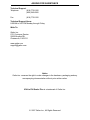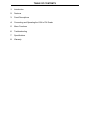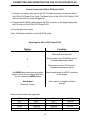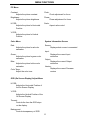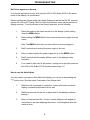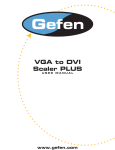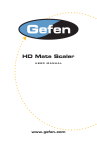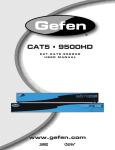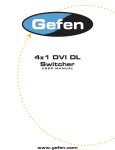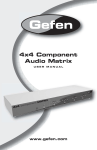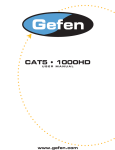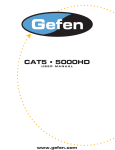Download VGA to DVI Scaler PLUS
Transcript
VGA to DVI Scaler PLUS USER MANUAL www.gefen.com ASKING FOR ASSISTANCE Technical Support: Telephone (818) 772-9100 (800) 545-6900 Fax (818) 772-9120 Technical Support Hours: 8:00 AM to 5:00 PM Monday through Friday. Write To: Gefen Inc. C/O Customer Service 20600 Nordhoff St. Chatsworth, CA 91311 www.gefen.com [email protected] Notice Gefen Inc. reserves the right to make changes in the hardware, packaging and any accompanying documentation without prior written notice. VGA to DVI Scaler Plus is a trademark of Gefen Inc. © 2007 Gefen Inc., All Rights Reserved TABLE OF CONTENTS 1 Introduction 2 Features 3 Panel Descriptions 4 Connecting and Operating the VGA to DVI Scaler 5 Menu Functions 6 Troubleshooting 7 Specifications 8 Warranty INTRODUCTION Congratulations on your purchase of the Gefen VGA to DVI Scaler Plus. Your complete satisfaction is very important to us. Gefen’s line of KVM (Keyboard Video & Mouse), DVI, ADC, USB, switches, extenders, converters and hubs is designed to make computer use more comfortable, more productive and less expensive. KVM switches allow access to multiple computers from a single keyboard, while the extenders give the user control over a computer up to 330 feet away from the work area. The line offers solutions for noise, space and security concerns, data center control, information distribution, conference room presentation, and school and corporate training environments. Our Commitment Gefen will always offer the finest quality product at the best possible price. Included in that price is a lifetime of free support from a team of outstanding engineers. Introduction The VGA to DVI Scaler PLUS connects traditional analog video graphic cards (VGA) to DVI compliant digital monitors. The VGA to DVI Scaler PLUS, enables users to connect laptops or legacy PC computers equipped with HD-15 video connections, to the new DVI (digital visual interface) video display format. The VGA to DVI Scaler PLUS will also work with component video sources such as DVD players and set top boxes. 1 FEATURES Features • The input is analog PC or HDTV signal in the format of either RGBHV, YPbPr or YCbCr. • The output is digital+analog PC or HDTV signal in the format of digital RGBHV bit stream plus analog RGBHV, known as DVI-I (Integrated digital and analog) • The input resolution is automatically detected while the output resolution and refresh rate can be selected through OSD menu and front panel push buttons. • 48MB frame memory for frame rate conversion. • Output picture adjustment on brightness, contrast, color, RGB level and H-V position. • DVI output enables an all digital rendering of video without the losses associated with an analog interface and is an ideal for use with digital display such as LCD, Plasma and DLP projectors. • High performance Scaler that converts and scales analog RGB inputs to DVI-I (digital or analog) outputs • Output resolution can be easily selected using the OSD (On Screen Display) • Supports input/output computer resolutions up to 1920x1200 at 60Hz • Supports HDTV resolution up to 1080p as input and output. • Supports DDWG standard for DVI compliant monitors • Aspect ratio control for native and full view modes Includes: (1) VGA to DVI Scaler PLUS (1) 5V Power Supply (1) 6 ft VGA cable (M-F) (1) User’s Manual 2 PANEL DESCRIPTIONS Front view VGA Input Power Supply Input Power Indicator Back view Menu Button DVI Output Level Adjustment Level Adjustment/ Auto Adjust 3 CONNECTING AND OPERATING THE VGA TO DVI SCALER PLUS How to Connect the VGA to DVI Scaler PLUS 1- Connect your analog video card to the HD-15 female connector at the input side of the VGA to DVI Scaler Plus. (Note: The Menu button of the VGA to DVI Scaler PLUS will not work without a source plugged in) 2- Connect the DVI (M-M) cable between the DVI connector on the digital display and the DVI output of the VGA to DVI Scaler PLUS. 3- Connect the power supply. *Note: The default resolution is set to NATIVE mode. Operating the VGA to DVI Scaler PLUS Button Function MENU Shows and Hides the On Screen Menu / Menu and Item Selection + Moves menu cursor DOWN the menu / Increases adjustment values - Moves menu cursor UP the menu / Decreases adjustment values Hold MENU and unplug and re-plug the power source. After you have done that, you can release the MENU button Resets scaler back to NATIVE resolution of the display Auto Adjust Tunes picture to displays optimum settings Press the - button Output resolutions that are supported: VGA SGA XGA SXGA UXGA 480I 480P 720P/60 1080I/60 1080P/60 576I 576P 720P/50 1080I/50 1080P/50 4 WXGA WSXGA WUXGA NATIVE MENU FUNCTIONS PC Menu Contrast: Adjusts the picture contrast Clock: Clock adjustment for focus Brightness: Adjusts the picture brightness Phase: Phase adjustment for focus H POS: Adjusts the picture's Horizontal Position Scale: Aspect ratio control V POS: Adjusts the picture's Vertical Position Color Menu System Information Screen Red: Adjusts the picture's red color saturation Source: Displays what source is connected Green: Adjusts the picture's green color saturation Blue: Adjusts the picture's blue color saturation Color Temp: Adjust the color tone Input: Displays the current Input resolution Output: Displays the current Output resolution Version: Displays the current Firmware version OSD (On Screen Display) Adjust Menu H POS: Adjusts the Horizontal Position of the On Screen Display V POS: Adjusts the Vertical Position of the On Screen Display Timeout: Controls the time the OSD stays on the display Background: Controls transparency of OSD 5 TROUBLESHOOTING No Picture appears on bootup: If no picture appears on bootup, first reset the VGA to DVI Scaler PLUS to the native mode of the display it is connected to. Monitors without an internal scaler (Any Apple Display as well as the Dell 30" monitor) require the VGA to DVI Scaler PLUS to output the monitor's exact native resolution to display a picture. To set the Scaler to the correct resolution, do the following: 1. Reset the scaler to the native resolution of the display by first holding down the MENU button. 2. While holding the MENU button down remove the power supply from the scaler. 3. Note: The MENU button does not work without a source plugged in. 4. After you have inserted the power supply, let go of the MENU button. 5. Wait 3 seconds and the scaler will then reset to the displays native resolution. 6. Wait 3 seconds and re-plug the power supply to the unit. If you need to start over for any reason, unplug and re-plug the power on the VGA to DVI Scaler PLUS and then repeat steps 1-5. How to use the Auto-Adjust: If for any reason you need to Auto-Adjust the display, you can do so by pressing the "-" button once. Give the scaler 3 seconds to Auto-Adjust itself. 1. While the unit is powered on, press the - button with both source and display connected and powered on as well. 2. Wait three seconds for the unit to adjust itself to the displays optimum settings. 3. After you have pressed the - button, a small dialog box will appear to show that you are auto-adjusting the picture. It will disappear when the scaler is done. 6 SPECIFICATIONS DVI Video Amplifier Bandwidth...........................................................................1.65 Gbps VGA Amplifier Bandwidth......................................................................................350 Mhz Input Video Signal RGBHV.....................................................................................................0.7 Vp-p 75 ohm H/V.............................................................................................................3 to 5 Vp-p TTL Y..................................................................................................................1 Vp-p 75 ohm Pb/Cb, Pr/Cr.............................................................................................0.7 Vp-p 75 ohm Input DDC Signal......................................................................................5 volts p-p (TTL) DVI Connector...................................................................................DVI-I (29 pin) female VGA Connector................................................................................................HD-15 male Power Consumption....................................................................................10 watts (max) Power Supply...........................................................................................................5V DC Dimensions............................................................................................5”W x 1”H x 3.5”D Shipping Weight.........................................................................................................2 lbs. 7