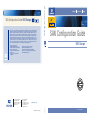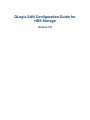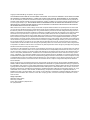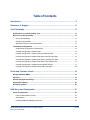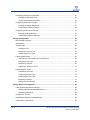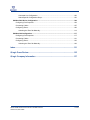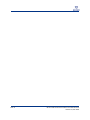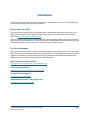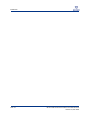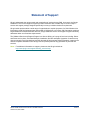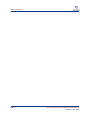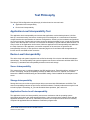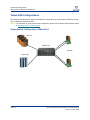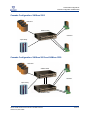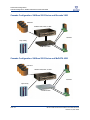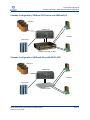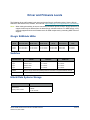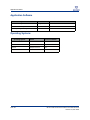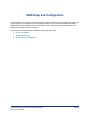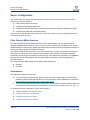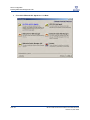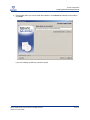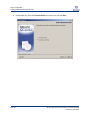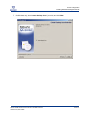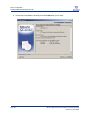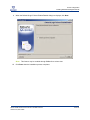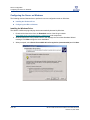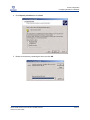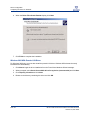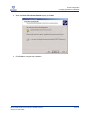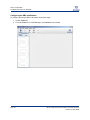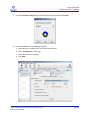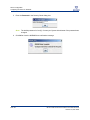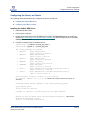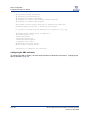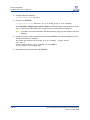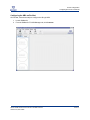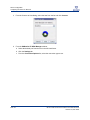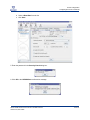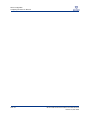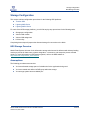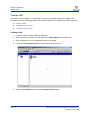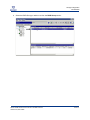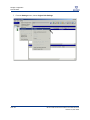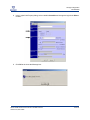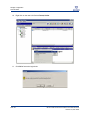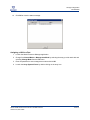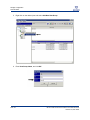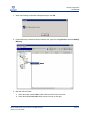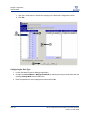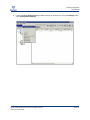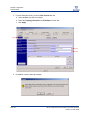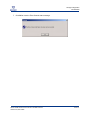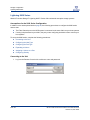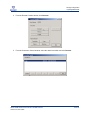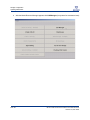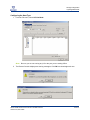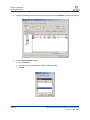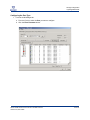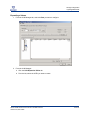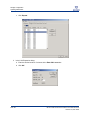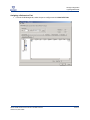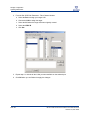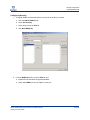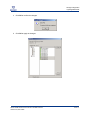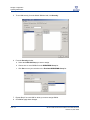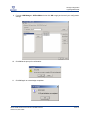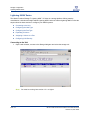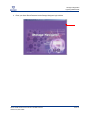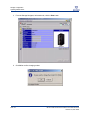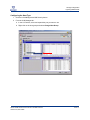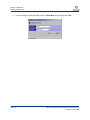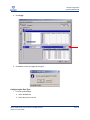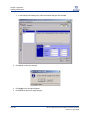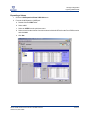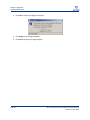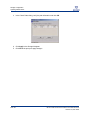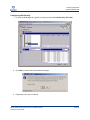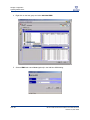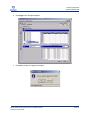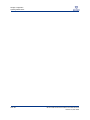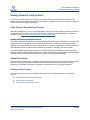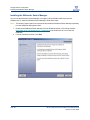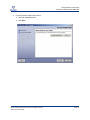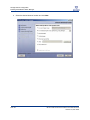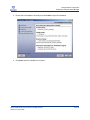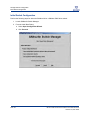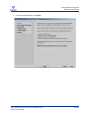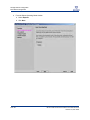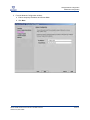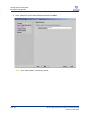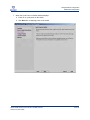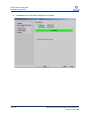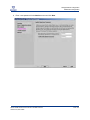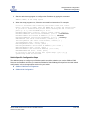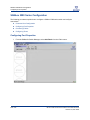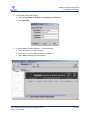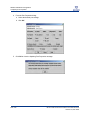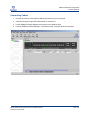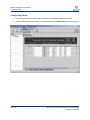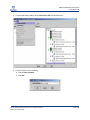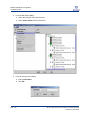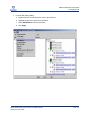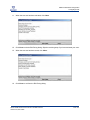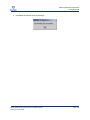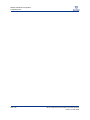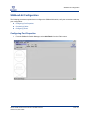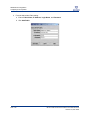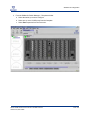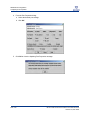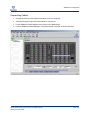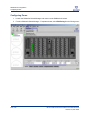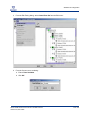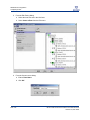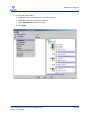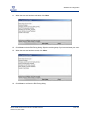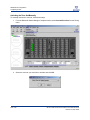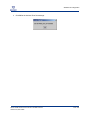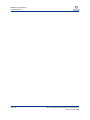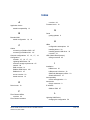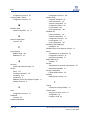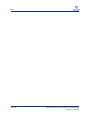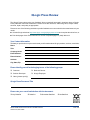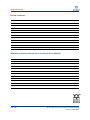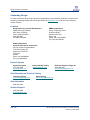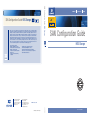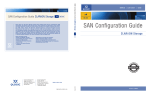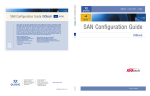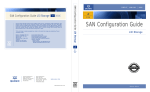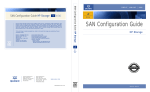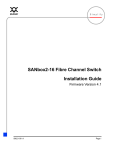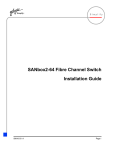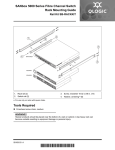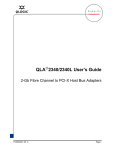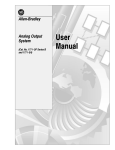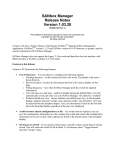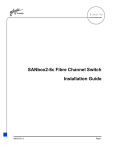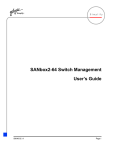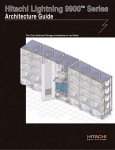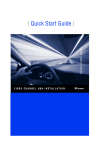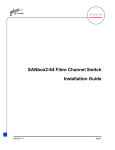Download - Partner
Transcript
v5 05 05 Since 1993, over 50 million QLogic products have shipped inside servers, workstations, RAID subsystems, tape libraries, disk and tape drives. These products were delivered to small, medium and large enterprises around the world. Powering solutions from leading companies like Cisco, Dell, EMC, Fujitsu, Hitachi, HP, IBM, NEC, Network Appliance, Quantum, StorageTek and Sun Microsystems, the broad line of QLogic controller chips, host bus adapters, network switches and management software move data from storage devices through the network fabric to servers. A member of the S&P 500 and NASDAQ 100, QLogic was named to the following during fiscal year 2004: (i) Fortune's 100 Fastest Growing Companies list for the fourth consecutive year; (ii) Forbes' Best 200 Small Companies for the fifth consecutive year; and (iii) Business Week's list of 100 Hot Growth Companies. For more information visit www.qlogic.com. Recent accolades include: • Member of NASDAQ 100 Index • BusinessWeek Hot Growth Company • Member of S&P 500 Index • Forbes Best 200 Small Companies • Barron’s 500 • Fortune’s 100 Fastest Growing Companies TM Corporate Headquarters QLogic Corporation 26650 Aliso Viejo Parkway Aliso Viejo, CA 92656 949.389.6000 • • • • • Bloomberg Top 10 High Tech Company Network Computing Editor’s Choice Network Computing “Well-Connected Award” Business 2.0 100 Fastest Growing Tech Companies BusinessWeek Global 1000 Europe Headquarters QLogic (UK) LTD. Surrey Technology Centre 40 Occam Road Guildford Surrey GU2 7YG UK +440(0)1483 295825 SAN Configuration Guide HDS Storage SAN Configuration Guide HDS Storage v5 05 05 SIMPLE LOW COST v5 05 05 SAN Configuration Guide HDS Storage W W W. Q L O G I C . C O M QLOGIC PRESS SN0135526-00 REV E 05/05 SANS QLOGIC PRESS QLogic SAN Configuration Guide for HDS Storage Version 5.0 Copyright © 2003-2005 QLogic Corporation. All rights reserved. THE INFORMATION PROVIDED IN THIS DOCUMENT IS PROVIDED "AS IS" WITHOUT WARRANTY OF ANY KIND, INCLUDING ANY WARRANTY OF MERCHANTABILITY, FITNESS FOR A PARTICULAR PURPOSE, INTEROPERABILITY, OR COMPATIBILITY. All of the Partners' products are warranted in accordance with the agreements under which the warranties for the products are provided. Unless otherwise specified, the product manufacturer, supplier, or publisher of non-Partner products provides warranty, service, and support directly to you. THE PARTNERS MAKE NO REPRESENTATIONS OR WARRANTIES REGARDING THE PARTNERS PRODUCTS OR NON-PARTNER PRODUCTS AND NO WARRANTY IS PROVIDED FOR EITHER THE FUNCTIONALITY OR PROBLEM RESOLUTION OF ANY PRODUCTS. Within this document, “Partner” refers to QLogic and the other companies referenced herein who provide products or services that you may use along with QLogic products. These Partners include, but are not limited to, HDS, Sun, and Microsoft. The inclusion of the Partners' products on an interoperability list is not a guarantee that they will work with the other designated storage products. In addition, not all software and hardware combinations created from compatible components will necessarily function properly together. The Partners do not provide service or support for the non-Partner products listed, but does not prohibit them from being used together with their storage products. During problem debug and resolution, the Partners may require that hardware or software additions be removed from products to provide problem determination and resolution on the supplied hardware/software. For support issues regarding non-Partner products, please contact the manufacturer of the product directly. This information could include technical inaccuracies or typographical errors. The Partners do not assume any liability for damages caused by such errors as this information is provided "AS IS” for convenience only; the reader uses this information at its own risk, and should confirm any information contained herein with the associated vendor. Changes are periodically made to the content of this document. These changes will be incorporated in new editions of the document. The Partners may make improvements and/or changes in product(s)and/or program(s) described in this document at any time without notice. Any references in this information to non-Partner s are provided for convenience only and do not in any manner serve as an endorsement of those s. The materials at those s are not part of the materials for this Interoperability Guide and the use of those s is at your own risk. Information concerning non-Partner products was obtained from the suppliers of those products, their published announcements, or other publicly available sources. The Partners have not tested those products and cannot confirm the accuracy of performance, compatibility, or any other claims related to those products. Questions about the capabilities of non-Partner products should be addressed to the suppliers of those products. All statements regarding the Partners' future direction or intent are subject to change or withdrawal without notice, and represent goals and objectives only. This information is only for planning purposes, any use of the information contained herein is at the user's sole risk. The information herein is subject to change before the products described become available. QLogic, the QLogic logo, the Powered by QLogic logo, QLogic Press, the QLogic Press logo, QLogic Simplify, SANblade Manager, SANbox, SANbox2, SANsurfer Management Suite, and SANtrack are trademarks or registered trademarks of QLogic Corporation in the United States, other countries, or both. Hitachi Data Systems or HDS, the HDS logo, Hitachi Freedom Storage, Thunder 9500 and Lightning 9900 are trademarks or registered trademarks of Hitachi Data Systems in the United States, other countries, or both. Sun,. Brocade, the Brocade logo, and Silkworm are trademarks or registered trademarks of Brocade Communications Systems, Inc. in the United States, other countries, or both. McDATA, the McDATA logo, and Sphereon are trademarks or registered trademarks of McDATA Corporation in the United States, other countries, or both. Microsoft is a trademark or registered trademark of Microsoft corporation in the United States, other countries, or both. Other company, product, and service names may be trademarks or service marks of others. QLogic Corporation 26650 Aliso Viejo Parkway Aliso Viejo, CA 92656 Phone: (949) 389-6000 or (800) 662-4471 Fax: (949) 389-6009 Table of Contents Introduction ............................................................................................................... 9 Statement of Support ............................................................................................. 11 Test Philosophy ...................................................................................................... 13 Application-Level Interoperability Test..................................................................................... 13 Device-Level Interoperability ..................................................................................................... 13 Server Interoperability ............................................................................................................ 13 Storage Interoperability .......................................................................................................... 13 Application Device-Level Interoperability................................................................................ 13 Tested SAN Configurations ....................................................................................................... 14 Single-Switch Configuration: SANbox2-64 ............................................................................. 14 Cascade Configuration: SANbox 5200 ................................................................................... 15 Cascade Configuration: SANbox 5602 and SANbox 5200..................................................... 15 Cascade Configuration: SANbox 5000 Series and Brocade 3800 ......................................... 16 Cascade Configuration: SANbox 5000 Series and McDATA 4500 ........................................ 16 Cascade Configuration: SANbox 5000 Series and SANbox2-64 .......................................... 17 Cascade Configuration: SANbox2-64 and McDATA 4500 ..................................................... 17 Cascade Configuration: SANbox2-64 and Brocade 3800 ...................................................... 18 Driver and Firmware Levels ................................................................................... 19 QLogic SANblade HBAs ............................................................................................................. 19 Switches....................................................................................................................................... 19 Hitachi Data Systems Storage ................................................................................................... 19 Application Software .................................................................................................................. 20 Operating Systems ..................................................................................................................... 20 SAN Setup and Configuration .............................................................................. 21 Server Configuration .................................................................................................................. 22 Fibre Channel HBAs Overview ............................................................................................... 22 Assumptions ........................................................................................................................... 22 Installing SANsurfer Management Suite................................................................................. 23 QLOGIC SAN CONFIGURATION GUIDE FOR HDS STORAGE VERSION 5.0, MAY 2005 PAGE 5 Configuring the Server on Windows ....................................................................................... 30 Installing the Windows Driver........................................................................................... 30 Configuring the HBA on Windows.................................................................................... 34 Configuring the Server on Solaris........................................................................................... 37 Installing the Solaris HBA Driver ...................................................................................... 37 Configuring the HBA on Solaris ....................................................................................... 38 Configuring the Server on Red Hat ........................................................................................ 39 Installing the Red Hat Driver ............................................................................................ 39 Configuring the HBA on Red Hat ..................................................................................... 41 Storage Configuration ................................................................................................................ 45 HDS Storage Overview .......................................................................................................... 45 Assumptions ........................................................................................................................... 45 Thunder 9500 ......................................................................................................................... 46 Creating a LUN ................................................................................................................ 46 Assigning a LUN to a Port................................................................................................ 51 Configuring the Port Type ................................................................................................ 54 Lightning 9900 Series............................................................................................................. 58 Assumptions for the 9900 Series Configuration............................................................... 58 Connecting to the Unit...................................................................................................... 58 Expanding a Volume ........................................................................................................ 65 Assigning a Volume to a Port........................................................................................... 67 Lightning 9900V Series .......................................................................................................... 74 Connecting to the Unit...................................................................................................... 74 Configuring the Host Type ............................................................................................... 77 Configuring the Port Type ................................................................................................ 79 Expanding a Volume ........................................................................................................ 81 Configuring LUN Security................................................................................................. 85 Storage Network Configuration ................................................................................................. 89 Fibre Channel Switches from QLogic ..................................................................................... 89 SANbox 5000 Series Stackable Switches........................................................................ 89 SANbox2-64 Switches ..................................................................................................... 89 Configuration Process ............................................................................................................ 89 Installing the SANsurfer Switch Manager ............................................................................... 90 Initial Switch Configuration ..................................................................................................... 94 PAGE 6 QLOGIC SAN CONFIGURATION GUIDE FOR HDS STORAGE VERSION 5.0, MAY 2005 Command Line Configuration ........................................................................................ 102 Switch-Specific Configuration Steps .............................................................................. 103 SANbox 5000 Series Configuration......................................................................................... 104 Configuring Port Properties .................................................................................................. 104 Connecting Cables ............................................................................................................... 107 Configuring Zones ................................................................................................................ 108 Activating the Zone Set Manually................................................................................... 114 SANbox2-64 Configuration ...................................................................................................... 117 Configuring Port Properties .................................................................................................. 117 Connecting Cables ............................................................................................................... 121 Configuring Zones ................................................................................................................ 122 Activating the Zone Set Manually................................................................................... 128 Index....................................................................................................................... 131 QLogic Press Review ........................................................................................... 135 QLogic Company Information ............................................................................. 137 QLOGIC SAN CONFIGURATION GUIDE FOR HDS STORAGE VERSION 5.0, MAY 2005 PAGE 7 PAGE 8 QLOGIC SAN CONFIGURATION GUIDE FOR HDS STORAGE VERSION 5.0, MAY 2005 Introduction The QLogic SAN Configuration Guide for HDS Storage is a comprehensive resource for developers and consultants interested in deploying QLogic solutions. How to Use This Guide This guide provides detailed solution configurations and interoperability information, which allow you to deploy a QLogic-powered SAN. Updated versions of this guide can be downloaded from the QLogic website at: http://www.qlogic.com/interopguide. End-to-end interoperability not only includes switches, host bus adapters (HBAs), and storage products; it also extends to the component level. Therefore, this guide includes detailed information outlining the exact configurations tested by QLogic and the procedures necessary to deploy a SAN. For More Information Since 1993, more than 50 million QLogic products have shipped inside storage solutions from Cisco, Dell, EMC, HP, IBM, NEC, Network Appliance, and Sun Microsystems. In 2004, QLogic was named to Fortune magazine’s 100 Fastest Growing Companies and Forbes magazine’s Best 200 Small Companies lists. Additional QLogic resources can be found at the following locations: Fibre Channel Host Bus Adapters http://www.qlogic.com/products/fc_san_hostadapers.asp Fibre Channel Switches http://www.qlogic.com/products/fc_san_switchs.asp QLogic Technical Support http://www.qlogic.com/support/ Interoperability Guides from QLogic Press http://www.qlogic.com/interopguide/ QLOGIC SAN CONFIGURATION GUIDE FOR HDS STORAGE VERSION 5.0, MAY 2005 PAGE 9 Introduction PAGE 10 QLOGIC SAN CONFIGURATION GUIDE FOR HDS STORAGE VERSION 5.0, MAY 2005 Statement of Support QLogic understands the unique needs and complexities of each and every SAN. As a result, the QLogic SANtrack™ Service and Support Program provides customers with a flexible way to create a unique service and support package designed specifically to meet your distinct business requirements. QLogic switch products allow a wide range of organizations to exploit the power of a SAN. Whether it's a fast growing small firm implementing a network with 10-20 devices or a Fortune 100 Corporation creating a large infrastructure with thousands of devices, QLogic SANtrack Service and Support Program effectively addresses either set of business requirements. The SANtrack Service and Support Program is a diverse offering of a range of services including: Select and Prime service plans, Pre-Install Analysis, Installation, On-Site and Spare Upgrades. Customers may choose among the services that best meet the demands of their business. Most importantly, customers are assured complete satisfaction since QLogic and its qualified partners fully guarantee all products and services. NOTE: For additional information on support, please see the QLogic website at: http://www.qlogic.com/support/warranty_santrack.asp. QLOGIC SAN CONFIGURATION GUIDE FOR HDS STORAGE VERSION 5.0, MAY 2005 PAGE 11 Statement of Support PAGE 12 QLOGIC SAN CONFIGURATION GUIDE FOR HDS STORAGE VERSION 5.0, MAY 2005 Test Philosophy The QLogic SAN configuration test philosophy is broken down into two test levels: Application-level interoperability Device-level interoperability Application-Level Interoperability Test The application-level interoperability test ensures that applications such as backup/restore, LAN-free back-up, serverless backup, and server clustering will run as designed on a combinations of hardware components that are representative of customer configurations. At this level, the hardware configurations are, for the most part, complex and can involve numerous devices that differ by type, vendor and operating system. Since the objective of this test is to determine the feasibility of typical customer SAN solutions, not every function of the application can be tested. While the application-level interoperability test addresses the major functions of the application, successful completion of the test does not guarantee full interoperability. However, it does provide a reasonably high level of confidence that the application will function well in most SAN solution scenarios. Device-Level Interoperability The device-level and system integration test verifies functionality of the device with additional hardware and software. The interoperability and system integration test ensures conformance with the ANSI Fibre Channel (FC) standards and interoperability between servers and storage. Server Interoperability This ensures there are no problems between the HBA and the server. Potential problems, which may be found in this testing, include incompatibility between the HBA and server PCI chipsets, and conflicts between the HBA driver/BIOS setting and drivers/BIOS setting of other installed devices/adapters in the server. Storage Interoperability Storage devices such as disk arrays and tape devices are tested with SAN hardware and HBAs. This ensures compatibility between the end device and SAN hardware. Potential problems that may be found include improper LIP handling, AL_PA and Worldwide Name problems, jitter, and so on. Application Device-Level Interoperability The application device-level interoperability test ensures coexistence with the operating system environment and typical user shrink-wrapped software. It also ensures that the software works with the applicable hardware. In the case of a Windows environment, the component should have successfully completed all applicable Microsoft Hardware Certification program tests. QLOGIC SAN CONFIGURATION GUIDE FOR HDS STORAGE VERSION 5.0, MAY 2005 PAGE 13 Tested SAN Configurations Single-Switch Configuration: SANbox2-64 Tested SAN Configurations The following SAN illustrations show several different configurations and components certified by QLogic. Your configuration details may differ. NOTE: For information on multi-vendor switch configuration, please see the Switch Interoperability Guide at http://www.qlogic.com/interopguide. Single-Switch Configuration: SANbox2-64 HDS 9xxx SANbox2-64 QLA23xx Tape Library PAGE 14 QLOGIC SAN CONFIGURATION GUIDE FOR HDS STORAGE VERSION 5.0, MAY 2005 Tested SAN Configurations Cascade Configuration: SANbox 5200 Cascade Configuration: SANbox 5200 HDS 9xxx SANbox 5200 QLA23xx Tape Library Cascade Configuration: SANbox 5602 and SANbox 5200 HDS 9xxx SANbox 5602 QLA23xx Tape Library SANbox 5200 QLOGIC SAN CONFIGURATION GUIDE FOR HDS STORAGE VERSION 5.0, MAY 2005 PAGE 15 Tested SAN Configurations Cascade Configuration: SANbox 5000 Series and Brocade 3800 Cascade Configuration: SANbox 5000 Series and Brocade 3800 HDS 9xxx SANbox 5200, 5202, or 5602 QLA23xx Tape Library Brocade 3800 Cascade Configuration: SANbox 5000 Series and McDATA 4500 HDS 9xxx SANbox 5200, 5202, or 5602 QLA23xx Tape Library McDATA 4500 PAGE 16 QLOGIC SAN CONFIGURATION GUIDE FOR HDS STORAGE VERSION 5.0, MAY 2005 Tested SAN Configurations Cascade Configuration: SANbox 5000 Series and SANbox2-64 Cascade Configuration: SANbox 5000 Series and SANbox2-64 HDS 9xxx SANbox2-64 QLA23xx Tape Library SANbox 5200, 5202, or 5602 Cascade Configuration: SANbox2-64 and McDATA 4500 HDS 9xxx SANbox2-64 QLA23xx Tape Library McDATA 4500 QLOGIC SAN CONFIGURATION GUIDE FOR HDS STORAGE VERSION 5.0, MAY 2005 PAGE 17 Tested SAN Configurations Cascade Configuration: SANbox2-64 and Brocade 3800 Cascade Configuration: SANbox2-64 and Brocade 3800 HDS 9xxx SANbox2-64 QLA23xx Tape Library Brocade 3800 PAGE 18 QLOGIC SAN CONFIGURATION GUIDE FOR HDS STORAGE VERSION 5.0, MAY 2005 Driver and Firmware Levels The following driver and firmware levels were used during QLogic certification testing. See the QLogic website for the latest drivers, software, and manuals: http://www.qlogic.com/support/drivers_software.asp. NOTE: When visiting the website, be sure to choose the information specific to HDS / QLogic products, as support levels may be different from the latest QLogic released versions. For HDS storage, verify currently supported driver and firmware levels for SAN components by contacting HDS Technical Support. QLogic SANblade HBAs Model QLA2310 QLA2340 QLA2342 Windows 2000 Windows 2003 (SCSI 32-bit) Windows 2003 (STOR 32-bit) Red Hat 3.0 (32-bit) 9.0.1.12 or above 9.0.1.12 or above 9.0.1.12 or above 9.0.1.12 or above 9.0.1.12 or above 9.0.1.12 or above 9.0.1.17 or above 9.0.1.17 or above 9.0.1.17 or above 7.03.00 or above 7.03.00 or above 7.03.00 or above Solaris Driver 4.06 or above 4.06 or above 4.06 or above BIOS 1.43 or above 1.43 or above 1.43 or above Switches Manufacturer Model Firmware SANsurfer QLogic SANbox 5602 5.x or above 5.x or above QLogic SANbox 5202 5.x or above 5.x or above QLogic SANbox 5200 5.x or above 5.x or above QLogic SANbox2-64 5.x or above 5.x or above McDATA See the QLogic Switch Interoperability Guide for information on supported McDATA switches. Brocade See the QLogic Switch Interoperability Guide for information on supported Brocade switches. Hitachi Data Systems Storage Model Microcode Lightning 9900 Series 01-19-67-00/00 Thunder 9570 0659AZ Lightning 9900 V Series 21-06-25-00/00 QLOGIC SAN CONFIGURATION GUIDE FOR HDS STORAGE VERSION 5.0, MAY 2005 PAGE 19 Application Software Application Software Application Vendor Version SANsurfer™ Management Suite CD QLogic 4.x or above Hitachi Resource Manager HDS 4.0 or above Disk Array Management Program 3 HDS 10.05 or above Operating Systems Operating System Version Service Pack/Patch Microsoft Windows 2000 Server SP3 or above Microsoft Windows 2003 Server none Red Hat Enterprise Linux 3.0 none Sun Solaris 8 or above 8 or above PAGE 20 QLOGIC SAN CONFIGURATION GUIDE FOR HDS STORAGE VERSION 5.0, MAY 2005 SAN Setup and Configuration The following section of the QLogic SAN Configuration Guide for HDS Storage provides instructions to set up and configure your storage, servers, and storage network. Once you have completed these steps, additional procedures illustrate how to connect the host and storage ports to the networks and how to validate your storage network connections. In most cases, the SAN setup and configuration proceeds in this order: 1. Server Configuration 2. Storage Configuration 3. Storage Network Configuration QLOGIC SAN CONFIGURATION GUIDE FOR HDS STORAGE VERSION 5.0, MAY 2005 PAGE 21 Server Configuration Fibre Channel HBAs Overview Server Configuration This section walks you through the steps needed to ready your server for connection to the storage network, including information on: Fibre Channel HBAs from QLogic Installing and configuring HBA drivers Installing the HBA and switch device management application (SANsurfer Management Suite) Configuring the HBA with appropriate settings Once you have completed the steps in this section, you can continue to set up the storage network and connect the server to the fabric. Fibre Channel HBAs Overview The award-winning QLogic SANblade 2300 Series Fibre Channel HBAs offer 2Gb performance for demanding SANs and are available in PCI-X form factor, which is backwards compatible to PCI. QLogic SANblade HBAs are the industry's highest-performing and most widely deployed host adapter solutions for server, networking, storage and clustering solutions. The SANblade 2300 Series architecture is the result of more than 15 years of progressive development and testing. The QLogic proven architecture delivers higher overall reliability and enables advanced functionality with its single chip integration, placing QLogic years ahead of its competitors. The SANblade 2300 also has proven interoperability with all major software applications, hardware platforms and operating systems. The QLogic QLA23xx HBAs tested with the HDS storage systems are: QLA234x QLA2310 Assumptions The following procedures assume that: You have installed the HBA device into the system according to specifications in the hardware installation guide provided with the HBA. For more information, see the SANblade user manual at: http://www.qlogic.com/support/home_resources.asp?id=76. Your operating system and appropriate patches have been installed to meet the software and driver requirements for all components. For information, see “Driver and Firmware Levels” on page 19. To complete the server configuration, refer to these sections: Installing SANsurfer Management Suite Configuring the Server on Windows Configuring the Server on Solaris Configuring the Server on Red Hat PAGE 22 QLOGIC SAN CONFIGURATION GUIDE FOR HDS STORAGE VERSION 5.0, MAY 2005 Server Configuration Installing SANsurfer Management Suite Installing SANsurfer Management Suite To install the SANsurfer Management Suite, follow these steps: 1. Download the latest version from the Download section of the QLogic website (http://www.qlogic.com/support/drivers_software.asp) and double click the icon to start the installation. 2. When the Introduction dialog displays, click Next. 3. Read the Application Notes carefully and click Next when you’re ready: QLOGIC SAN CONFIGURATION GUIDE FOR HDS STORAGE VERSION 5.0, MAY 2005 PAGE 23 Server Configuration Installing SANsurfer Management Suite 4. PAGE 24 Select ALL GUIs and ALL Agents and click Next. QLOGIC SAN CONFIGURATION GUIDE FOR HDS STORAGE VERSION 5.0, MAY 2005 Server Configuration Installing SANsurfer Management Suite 5. Edit the path where you want to install the software or click Choose and browse to the location. Click Next: b If you are installing on Red Hat, proceed to step 8. QLOGIC SAN CONFIGURATION GUIDE FOR HDS STORAGE VERSION 5.0, MAY 2005 PAGE 25 Server Configuration Installing SANsurfer Management Suite 6. PAGE 26 On Windows only, select the Shortcut Profile you wish to use and click Next: QLOGIC SAN CONFIGURATION GUIDE FOR HDS STORAGE VERSION 5.0, MAY 2005 Server Configuration Installing SANsurfer Management Suite 7. On Windows only, check create desktop icon if you wish, and click Next: QLOGIC SAN CONFIGURATION GUIDE FOR HDS STORAGE VERSION 5.0, MAY 2005 PAGE 27 Server Configuration Installing SANsurfer Management Suite 8. PAGE 28 Review the Pre-Installation Summary and click Install when you’re ready: QLOGIC SAN CONFIGURATION GUIDE FOR HDS STORAGE VERSION 5.0, MAY 2005 Server Configuration Installing SANsurfer Management Suite 9. When the Default QLogic Failover Enable/Disable dialog box displays, click Next. NOTE: This feature may be enabled through SANsurfer at a later date. 10. Click Done when the installation process completes. QLOGIC SAN CONFIGURATION GUIDE FOR HDS STORAGE VERSION 5.0, MAY 2005 PAGE 29 Server Configuration Configuring the Server on Windows Configuring the Server on Windows The following sections illustrate how to perform the server configuration tasks on Windows: Installing the Windows Driver Configuring the HBA on Windows Installing the Windows Driver The QLA23xx HBAs are plug-and-play devices automatically detected by Windows. 1. Download the latest driver from the Download section of the QLogic website (http://www.qlogic.com/support/drivers_software.asp) and extract them. 2. Windows detects the newly installed device, then displays the Found New Hardware Wizard message. Click Next to begin the driver installation. 3. When prompted, select Search for a suitable driver for my device (recommended) and click Next. PAGE 30 QLOGIC SAN CONFIGURATION GUIDE FOR HDS STORAGE VERSION 5.0, MAY 2005 Server Configuration Configuring the Server on Windows 4. Check Specify a location and click Next: 5. Browse to the directory containing the driver and click OK: QLOGIC SAN CONFIGURATION GUIDE FOR HDS STORAGE VERSION 5.0, MAY 2005 PAGE 31 Server Configuration Configuring the Server on Windows 6. When the Driver Files Search Results display, click Next: 7. Click Finish to complete the installation. Windows 2000 HBA Pseudo LUN Driver For Windows 2000 only, you must also install the pseudo LUN driver. Windows 2000 detects the newly installed device automatically. 1. Click Next to begin the driver installation from the Found New Hardware Wizard message. 2. When prompted, select Search for a suitable driver for my device (recommended) and click Next. 3. Check Specify a location and click Next. 4. Browse to the directory containing the driver and click OK. PAGE 32 QLOGIC SAN CONFIGURATION GUIDE FOR HDS STORAGE VERSION 5.0, MAY 2005 Server Configuration Configuring the Server on Windows 5. When the Driver Files Search Results display, click Next: 6. Click Finish to complete the installation. QLOGIC SAN CONFIGURATION GUIDE FOR HDS STORAGE VERSION 5.0, MAY 2005 PAGE 33 Server Configuration Configuring the Server on Windows Configuring the HBA on Windows To configure the QLogic HBA on Windows, follow these steps: 1. Launch SANsurfer. 2. From the SANsurfer FC HBA Manager, click Connect on the toolbar: PAGE 34 QLOGIC SAN CONFIGURATION GUIDE FOR HDS STORAGE VERSION 5.0, MAY 2005 Server Configuration Configuring the Server on Windows 3. From the Connect to Host dialog, select the host from the list and click Connect: 4. From the SANsurfer FC HBA Manager window: a. Select the port to configure from the FC HBA list on the left. b. Click the Settings tab on the right. c. Select the desired port settings. d. Click Save. QLOGIC SAN CONFIGURATION GUIDE FOR HDS STORAGE VERSION 5.0, MAY 2005 PAGE 35 Server Configuration Configuring the Server on Windows 5. Enter the Password in the Security Check dialog box: NOTE: The default password is "config”. Contact your System Administrator if the password was changed. 6. PAGE 36 Click OK to close the NVRAM Save confirmation message. QLOGIC SAN CONFIGURATION GUIDE FOR HDS STORAGE VERSION 5.0, MAY 2005 Server Configuration Configuring the Server on Solaris Configuring the Server on Solaris The following sections describe how to configure the server on Red Hat: Installing the Solaris HBA Driver Configuring the HBA on Solaris Installing the Solaris HBA Driver 1. Install the QLA23xx HBA. 2. Power up the computer. 3. Download the latest driver from the HDS-specific page in the Download section of the QLogic website (http://www.qlogic.com/support/drivers_software.asp) and uncompress the file using the uncompress command. 4. Follow the example below to install the driver: sodium:/qlogic-> uncompress qla2300_pkg_v406.Z sodium:/qlogic->pkgadd -d ./qla2300_pkg_v406 The following packages are available: 1 QLA2300-1 QLogic QLA2300 driver (sparc) Solaris 2.6, Rev=4.06 2 QLA2300-2 QLogic QLA2300 driver (sparc) Solaris 7, Rev=4.06 3 QLA2300-3 QLogic QLA2300 driver (sparc) Solaris 8-9, Rev=4.06 4 QLSDMLIB QLogic SDM Library (sparc) Solaris 7-8-9, Rev=2.02 5 QLSDMLIB6 QLogic SDM Library (sparc) Solaris 2.6, Rev=2.02 6 scfx2-6 QLogic SANblade Control FX (HBA Configuration Utility) (sparc) Solaris 2.6, 7 Rev=1.18 7 scfx2-8 QLogic SANblade Control FX (HBA Configuration Utility) (sparc) Solaris 8-9 Rev=1.18 Select package(s) you wish to process (or 'all' to process all packages). (default: all) [?,??,q]: 3 (choose the correct driver for your OS version.) Processing package instance <QLA2300-3> from </qlogic/qla2300_pkg_v406> QLogic QLA2300 driver (sparc) Solaris 8-9, Rev=4.06 Copyright (c) 1996-2002, by QLogic Corporation. All rights reserved. Where do you want the driver object installed (default=/kernel/drv): <Hit Enter> ## Executing checkinstall script. Using </> as the package base directory. QLOGIC SAN CONFIGURATION GUIDE FOR HDS STORAGE VERSION 5.0, MAY 2005 PAGE 37 Server Configuration Configuring the Server on Solaris ## ## ## ## ## Processing package information. Processing system information. Verifying disk space requirements. Checking for conflicts with packages already installed. Checking for setuid/setgid programs. This package contains scripts which will be executed with super-user permission during the process of installing this package. Do you want to continue with the installation of <QLA2300-3> [y,n,?] y Installing QLogic QLA2300 driver as <QLA2300-3> ## Installing part 1 of 1. /kernel/drv/qla2300 /kernel/drv/qla2300.conf /kernel/drv/sparcv9/qla2300 [ verifying class <none> ] ## Executing postinstall script. Reboot client to install driver. Installation of <QLA2300-3> was successful. Configuring the HBA on Solaris To configure the HBA on Solaris, the same steps described for Windows in the section, “Configuring the HBA on Windows” (page 34). PAGE 38 QLOGIC SAN CONFIGURATION GUIDE FOR HDS STORAGE VERSION 5.0, MAY 2005 Server Configuration Configuring the Server on Red Hat Configuring the Server on Red Hat The following sections describe how to configure the server on Red Hat: Installing the Red Hat Driver Configuring the HBA on Red Hat Installing the Red Hat Driver To install the Red Hat driver, follow these steps: 1. Download the latest driver from the Download section of the QLogic website (http://www.qlogic.com/support/drivers_software.asp) and extract them. 2. Verify that you have the kernel source package installed: [root@localhost qlogic]# rpm -qa |grep kernel-source 3. Uncompress and extract the distribution file: [root@localhost qlogic]# tar zxvf qla2x00-v7.03.00-dist.tgz 4. Change to the directory where you extracted the distribution file: [root@localhost qlogic]# cd qlogic 5. Execute the "drvrinstall" script to extract the driver: [root@localhost qlogic]# ./drvrinstall 6. Compile the driver and copy it to the correct system location: [root@localhost qlogic]# make qla2300.o install and add "SMP=1" for multiple processor systems. For example: [root@localhost qlogic]# make qla2300.o install SMP=1 7. Load the driver by hand: [root@localhost scsi]# modprobe qla2300 New RAMDISK for the Red Hat Driver If you are using Red Hat, follow these steps to create a new RAMDISK and load the driver by default. 1. Edit /etc/modules.conf and add the following entries: alias scsi_hostadapter# qla2300_conf alias scsi_hostadapter# qla2300 where "#" is a unique number. For example: alias scsi_hostadapter0 qla2300_conf alias scsi_hostadapter1 qla2300 QLOGIC SAN CONFIGURATION GUIDE FOR HDS STORAGE VERSION 5.0, MAY 2005 PAGE 39 Server Configuration Configuring the Server on Red Hat 2. Change to the /boot directory: [root@localhost etc]# cd /boot 3. Create a new RAMDISK [root@localhost boot]# mkinitrd -f 2.4.21-15smp_qlogic 2.4.21-15.ELsmp where mkinitrd -f <image name> <kernel version> is the actual image name and kernel version you are using. Be sure the image name is unique or you may overwrite an existing file. NOTE: If you did not run this command in the /boot directory, copy your new image to the /boot directory. 4. Create a new entry in the bootloader to load the new RAMDISK. (We assume GRUB as it is the default for Red Hat). For example: title Red Hat Enterprise Linux ES (2.4.21-15.ELsmp) - QLogic Driver root (hd1,0) kernel /boot/vmlinuz-2.4.21-15.ELsmp ro root=LABEL=/ initrd /boot/2.4.21-15smp_qlogic 5. PAGE 40 Reboot the server and select the new RAMDISK. QLOGIC SAN CONFIGURATION GUIDE FOR HDS STORAGE VERSION 5.0, MAY 2005 Server Configuration Configuring the Server on Red Hat Configuring the HBA on Red Hat On Red Hat, follow these steps to configure the QLogic HBA: 1. Launch SANsurfer. 2. From the SANsurfer FC HBA Manager tab, click Connect: QLOGIC SAN CONFIGURATION GUIDE FOR HDS STORAGE VERSION 5.0, MAY 2005 PAGE 41 Server Configuration Configuring the Server on Red Hat 3. From the Connect to Host dialog, select the host from the list and click Connect. 4. From the SANsurfer FC HBA Manager window: a. Select the desired port from the tree in the left hand frame. b. Click the Settings tab. c. From the Connection Options list, select the connection type to use. PAGE 42 QLOGIC SAN CONFIGURATION GUIDE FOR HDS STORAGE VERSION 5.0, MAY 2005 Server Configuration Configuring the Server on Red Hat d. Select a Data Rate from the list. e. Click Save. 5. Enter the password in the Security Check dialog box. 6. Click OK to the NVRAM Save confirmation message. QLOGIC SAN CONFIGURATION GUIDE FOR HDS STORAGE VERSION 5.0, MAY 2005 PAGE 43 Server Configuration Configuring the Server on Red Hat PAGE 44 QLOGIC SAN CONFIGURATION GUIDE FOR HDS STORAGE VERSION 5.0, MAY 2005 Storage Configuration HDS Storage Overview Storage Configuration This section outlines configuration procedures for the following HDS platforms: Thunder 9500 Lightning 9900 Series Lightning 9900V Series For each of the HDS storage platforms, you will find step-by-step procedures for the following tasks: Storage port configuration Volume/LUN creation Volume/LUN assignment LUN security Completing these steps will prepare the allocated storage for connection to the fabric. HDS Storage Overview Hitachi Data Systems is known for its information storage solutions and its alliances with industry-leading vendors to provide for data center, systems integration, e-commerce, and enterprise process renewal needs. For more information on HDS storage systems, refer to the HDS website at http://www.hds.com/products_services/san/. Assumptions The following procedures assume that: You have allocated storage space of suitable size for the application being used. You have created and defined a RAID group within the storage. Your storage system has an available port. QLOGIC SAN CONFIGURATION GUIDE FOR HDS STORAGE VERSION 5.0, MAY 2005 PAGE 45 Storage Configuration Thunder 9500 Thunder 9500 The Hitachi Freedom Storage™ Thunder 9500™ provides fast, reliable storage with scalability and performance. Use the following procedures to configure the 9500 for use with QLogic SAN components: Creating a LUN Assigning a LUN to a Port Configuring the Port Type Creating a LUN 1. Launch the Hitachi Resource Manager application. 2. Select the array you want to work with and choose Change Mode from the File menu. 3. Enter the password to enter management mode and click OK. 4. Launch the Array System Viewer by double clicking on the array icon: 5. Click the Logical Status tab from the Array System Viewer dialog. PAGE 46 QLOGIC SAN CONFIGURATION GUIDE FOR HDS STORAGE VERSION 5.0, MAY 2005 Storage Configuration Thunder 9500 6. Select the RAID Group you wish to use from the RAID Group section: QLOGIC SAN CONFIGURATION GUIDE FOR HDS STORAGE VERSION 5.0, MAY 2005 PAGE 47 Storage Configuration Thunder 9500 7. PAGE 48 From the Settings menu, choose Logical Unit-Settings: QLOGIC SAN CONFIGURATION GUIDE FOR HDS STORAGE VERSION 5.0, MAY 2005 Storage Configuration Thunder 9500 8. In the Logical Unit Property dialog, select a default Controller and change the logical unit Size as needed: 9. Click OK to the close the Message box: QLOGIC SAN CONFIGURATION GUIDE FOR HDS STORAGE VERSION 5.0, MAY 2005 PAGE 49 Storage Configuration Thunder 9500 10. Right-click on the new LUN. Select Format, Online: 11. Click OK to format the logical unit: PAGE 50 QLOGIC SAN CONFIGURATION GUIDE FOR HDS STORAGE VERSION 5.0, MAY 2005 Storage Configuration Thunder 9500 12. Click OK to close the status message: Assigning a LUN to a Port 1. Launch the Hitachi Resource Manager application. 2. Change from Normal Mode to Management Mode by selecting the array you wish work with and selecting Change Mode from the File menu. 3. Enter the password to enter management mode and click OK. 4. Launch the Array System Viewer by double clicking on the array icon. QLOGIC SAN CONFIGURATION GUIDE FOR HDS STORAGE VERSION 5.0, MAY 2005 PAGE 51 Storage Configuration Thunder 9500 5. Right-click on the desired port and select Add New Host Group. 6. Enter Host Group Name, and click OK: PAGE 52 QLOGIC SAN CONFIGURATION GUIDE FOR HDS STORAGE VERSION 5.0, MAY 2005 Storage Configuration Thunder 9500 7. When the following confirmation message displays, click OK: 8. Expand the newly created Host Group under the port, right-click on Logical Unit, and select Modify Mapping: 9. Map the LUN as follows: a. Select the newly created LUN number under the LUN column on the left. b. Select the desired Host LUN number from the column on the right. QLOGIC SAN CONFIGURATION GUIDE FOR HDS STORAGE VERSION 5.0, MAY 2005 PAGE 53 Storage Configuration Thunder 9500 c. Click the + arrow button to transfer the mapping to the Reserved Configuration column. d. Click OK. Configuring the Port Type 1. Launch the Hitachi Resource Manager application. 2. Change from Normal Mode to Management Mode by selecting the array you wish work with and selecting Change Mode from the File menu. 3. Enter the password to enter management mode and click OK. PAGE 54 QLOGIC SAN CONFIGURATION GUIDE FOR HDS STORAGE VERSION 5.0, MAY 2005 Storage Configuration Thunder 9500 4. Launch the Array System Viewer by double clicking on the array icon. From the Settings menu, select Configuration Settings: QLOGIC SAN CONFIGURATION GUIDE FOR HDS STORAGE VERSION 5.0, MAY 2005 PAGE 55 Storage Configuration Thunder 9500 5. From the Parameter dialog, click the Fibre Channel tab and: a. Select the Port you want to configure. b. Select the Topology Information and Data Rate from the lists. c. Click Apply. 6. PAGE 56 Click OK to close the warning message: QLOGIC SAN CONFIGURATION GUIDE FOR HDS STORAGE VERSION 5.0, MAY 2005 Storage Configuration Thunder 9500 7. Click OK to close the Fibre Channel status message: QLOGIC SAN CONFIGURATION GUIDE FOR HDS STORAGE VERSION 5.0, MAY 2005 PAGE 57 Storage Configuration Lightning 9900 Series Lightning 9900 Series Hitachi’s Freedom Storage™ Lightning 9900™ Series offers advanced enterprise storage systems. Assumptions for the 9900 Series Configuration In addition to the assumptions listed on page 45, the following procedures to configure the 9900 series assume that: The Fibre Channel port on the HDS system is connected to the same fabric as your host systems. If zoning is implemented on your fabric, the port you are configuring is within the same zone as your host systems. To set up the 9900 series, complete the following procedures: Connecting to the Unit Configuring the Host Type Configuring the Port Type Expanding a Volume Assigning a Volume to a Port Configuring Security Connecting to the Unit 1. PAGE 58 Log in to the Remote Console with a valid user name and password: QLOGIC SAN CONFIGURATION GUIDE FOR HDS STORAGE VERSION 5.0, MAY 2005 Storage Configuration Lightning 9900 Series 2. From the Remote Console window, click Connect: 3. From the Connection Control window, select the desired controller and click Connect: QLOGIC SAN CONFIGURATION GUIDE FOR HDS STORAGE VERSION 5.0, MAY 2005 PAGE 59 Storage Configuration Lightning 9900 Series 4. PAGE 60 After the Hitachi Resource Manager appears click LUN Manager (it may take a few moments to load): QLOGIC SAN CONFIGURATION GUIDE FOR HDS STORAGE VERSION 5.0, MAY 2005 Storage Configuration Lightning 9900 Series Configuring the Host Type 1. From the File menu, select Off Line Mode: NOTE: Be sure you are not running any I/O to the port you are setting offline. 2. The Remote Console displays two warning messages. Click OK to acknowledge each one: QLOGIC SAN CONFIGURATION GUIDE FOR HDS STORAGE VERSION 5.0, MAY 2005 PAGE 61 Storage Configuration Lightning 9900 Series 3. From the LUN Manager window, select the desired port and click Host Mode to assign the host type: 4. From the Set Host Mode window: a. Click the Host list b. Select the host type (for example, Solaris or Windows 2000). c. Click OK. PAGE 62 QLOGIC SAN CONFIGURATION GUIDE FOR HDS STORAGE VERSION 5.0, MAY 2005 Storage Configuration Lightning 9900 Series Configuring the Port Type 1. From the LUN Manager tab: a. From the Port list, select the Port you want to configure. b. Click the Fibre Parameter button: QLOGIC SAN CONFIGURATION GUIDE FOR HDS STORAGE VERSION 5.0, MAY 2005 PAGE 63 Storage Configuration Lightning 9900 Series 2. Modify the port settings as needed in the Fibre Parameter dialog: 3. Click OK. PAGE 64 QLOGIC SAN CONFIGURATION GUIDE FOR HDS STORAGE VERSION 5.0, MAY 2005 Storage Configuration Lightning 9900 Series Expanding a Volume 1. From the LUN Manager tab, select the Port you want to configure: 2. From the LUN Manager: a. Click the LUN Expansion Define tab. b. From the list, select the LDEV you want to create. QLOGIC SAN CONFIGURATION GUIDE FOR HDS STORAGE VERSION 5.0, MAY 2005 PAGE 65 Storage Configuration Lightning 9900 Series c. Click Expand. 3. In the LUN Expansion dialog: a. Enter the desired number of volumes in the Enter VOL count box. b. Click OK. PAGE 66 QLOGIC SAN CONFIGURATION GUIDE FOR HDS STORAGE VERSION 5.0, MAY 2005 Storage Configuration Lightning 9900 Series Assigning a Volume to a Port 1. From the LUN Manager tab, select the port to configure and click Add SCSI Path: QLOGIC SAN CONFIGURATION GUIDE FOR HDS STORAGE VERSION 5.0, MAY 2005 PAGE 67 Storage Configuration Lightning 9900 Series 2. From the Set SCSI Path Parameter - Fibre Channel window: a. Select the Port to assign your target LUN. b. Choose the LUN to assign the target. c. Select the CU where the target LUN was originally created. d. Select the LDEV ID. e. Click Set. 3. Repeat step 1 to include all the LUNs you want available on the selected port. 4. Click OK when you are finished to apply the changes. PAGE 68 QLOGIC SAN CONFIGURATION GUIDE FOR HDS STORAGE VERSION 5.0, MAY 2005 Storage Configuration Lightning 9900 Series Configuring Security 1. To register WWNs for hosts that will have access to the LUNs you created: a. Click the Hitachi SANtinel tab. b. Check Use Security. c. Select the port from the Port list. d. Click New WWN(List). 2. From the WWN List dialog, click the DKC tab and: a. Expand the list and select the appropriate Port. b. Select each WWN you want to register for the port. QLOGIC SAN CONFIGURATION GUIDE FOR HDS STORAGE VERSION 5.0, MAY 2005 PAGE 69 Storage Configuration Lightning 9900 Series c. Click Set. PAGE 70 QLOGIC SAN CONFIGURATION GUIDE FOR HDS STORAGE VERSION 5.0, MAY 2005 Storage Configuration Lightning 9900 Series 3. Click OK to confirm the changes: 4. Click OK to apply the changes: QLOGIC SAN CONFIGURATION GUIDE FOR HDS STORAGE VERSION 5.0, MAY 2005 PAGE 71 Storage Configuration Lightning 9900 Series 5. To set LUN security, from the Hitachi SANtinel tab, click Security: 6. From the Security window, a. Select the LUN/LUN Group you want to assign. b. Choose one or more WWNs from the WWN/WWN Group list. c. Click Set to move your selection to the Permitted WWN/WWN Group list. 7. Repeat Step 2 for each LUN for which you want to assign WWNs. 8. Click OK to apply these changes. PAGE 72 QLOGIC SAN CONFIGURATION GUIDE FOR HDS STORAGE VERSION 5.0, MAY 2005 Storage Configuration Lightning 9900 Series 9. From the LUN Manager – Offline Mode window click OK to apply and save all your configuration settings. 10. Click OK at the prompt for confirmation: 11. Click OK again to acknowledge completion: QLOGIC SAN CONFIGURATION GUIDE FOR HDS STORAGE VERSION 5.0, MAY 2005 PAGE 73 Storage Configuration Lightning 9900V Series Lightning 9900V Series The Hitachi Freedom Storage™ Lightning 9900™ V Series is a storage platform offering massive consolidation. It includes the single-cabinet Lightning 9970V and multi-cabinet Lightning 9980V. Follow the steps outlined in these sections to configure your 9900V systems: Connecting to the Unit Configuring the Host Type Configuring the Port Type Expanding a Volume Assigning a Volume to a Port Configuring LUN Security Connecting to the Unit 1. Open a web browser, connect to the Storage Navigator and select the storage unit. NOTE: You must be running Java version 1.3.1 or higher. PAGE 74 QLOGIC SAN CONFIGURATION GUIDE FOR HDS STORAGE VERSION 5.0, MAY 2005 Storage Configuration Lightning 9900V Series 2. Enter your User ID and Password at the Storage Navigator login window: QLOGIC SAN CONFIGURATION GUIDE FOR HDS STORAGE VERSION 5.0, MAY 2005 PAGE 75 Storage Configuration Lightning 9900V Series 3. From the Storage Navigator, Information tab, click the View button. 4. Click OK to confirm changing modes: PAGE 76 QLOGIC SAN CONFIGURATION GUIDE FOR HDS STORAGE VERSION 5.0, MAY 2005 Storage Configuration Lightning 9900V Series Configuring the Host Type 1. Click the LUN Management/LUN Security button. 2. From the LUN Manager tab: a. In the LU Path list, select and expand the port you want to use. b. Right click on the host group and select Change Host Group. QLOGIC SAN CONFIGURATION GUIDE FOR HDS STORAGE VERSION 5.0, MAY 2005 PAGE 77 Storage Configuration Lightning 9900V Series 3. PAGE 78 From the Change Host Group dialog, select the Host Mode from the list and click OK. QLOGIC SAN CONFIGURATION GUIDE FOR HDS STORAGE VERSION 5.0, MAY 2005 Storage Configuration Lightning 9900V Series 4. Click Apply: 5. Click OK to confirm and apply the changes: Configuring the Port Type 1. From the LUN Manager: a. Select the Port tab. b. Select the port from the list. QLOGIC SAN CONFIGURATION GUIDE FOR HDS STORAGE VERSION 5.0, MAY 2005 PAGE 79 Storage Configuration Lightning 9900V Series c. In the Change Port Mode group, make the desired changes and click Set: 2. Click OK to confirm the changes: 3. Click Apply in the Storage Navigator. 4. Click OK at the prompt to apply changes. PAGE 80 QLOGIC SAN CONFIGURATION GUIDE FOR HDS STORAGE VERSION 5.0, MAY 2005 Storage Configuration Lightning 9900V Series Expanding a Volume 1. Click the LUN Expansion/Virtual LDI/LUN button. 2. From the LUN Expansion (LUSE) tab: a. Double-click the LDEV folder. b. Select a CU. c. Select an LDEV from the pull-down menu. d. Select a size from the Volume Count list or select individual LDEVs from the Free LDEVs section and click Add. e. Click Set. QLOGIC SAN CONFIGURATION GUIDE FOR HDS STORAGE VERSION 5.0, MAY 2005 PAGE 81 Storage Configuration Lightning 9900V Series 3. Click OK to confirm and apply the changes: 4. Click Apply in the Storage Navigator. 5. Click OK at the prompt to apply changes. PAGE 82 QLOGIC SAN CONFIGURATION GUIDE FOR HDS STORAGE VERSION 5.0, MAY 2005 Storage Configuration Lightning 9900V Series Assigning a Volume to a Port 1. Click the LUN Management/LUN Security button. 2. From the LUN Manager tab: a. Select and expand the port from the LU Path group box. b. Select the host group in the expanded port list. c. Select the CU and LDEV(s) from the LDEV group box. d. Select the LUNs the host will use. e. Click Add LU Path. QLOGIC SAN CONFIGURATION GUIDE FOR HDS STORAGE VERSION 5.0, MAY 2005 PAGE 83 Storage Configuration Lightning 9900V Series 3. In the Check Paths dialog, verify the path information and click OK. 4. Click Apply in the Storage Navigator. 5. Click OK at the prompt to apply changes. PAGE 84 QLOGIC SAN CONFIGURATION GUIDE FOR HDS STORAGE VERSION 5.0, MAY 2005 Storage Configuration Lightning 9900V Series Configuring LUN Security 1. From the LUN Manager tab, right-click on the port and select LUN Security: OFF->ON. 2. Click YES to confirm and proceed with the settings: 3. Expand the port in the LU Path list. QLOGIC SAN CONFIGURATION GUIDE FOR HDS STORAGE VERSION 5.0, MAY 2005 PAGE 85 Storage Configuration Lightning 9900V Series 4. Right-click on the host group and select Add New WWN. 5. Select a WWN and enter a Name (optional) in the Add New WWN dialog: PAGE 86 QLOGIC SAN CONFIGURATION GUIDE FOR HDS STORAGE VERSION 5.0, MAY 2005 Storage Configuration Lightning 9900V Series 6. Click Apply in the Storage Navigator: 7. Click OK to confirm and apply the changes: QLOGIC SAN CONFIGURATION GUIDE FOR HDS STORAGE VERSION 5.0, MAY 2005 PAGE 87 Storage Configuration Lightning 9900V Series PAGE 88 QLOGIC SAN CONFIGURATION GUIDE FOR HDS STORAGE VERSION 5.0, MAY 2005 Storage Network Configuration Fibre Channel Switches from QLogic Storage Network Configuration This section provides instructions to set up and configure the QLogic Fibre Channel switches in the SANbox 5000 Series and the SANbox2-64. Completing the configuration steps in this section prepares the network for host and storage connections. Fibre Channel Switches from QLogic Deployed as standalone units or in multi-stage fabrics of any size, QLogic SANbox switches come with all the software tools necessary to create easy-to-manage, resilient and intelligent SANs. For additional information, see http://www.qlogic.com/products/fc_san_switchs.asp. SANbox 5000 Series Stackable Switches The SANbox 5000 Series switches provide the same benefits as stackable IP switches for your SAN. The SANbox 5200 is the first switch in the new SANbox 5000 Series, providing the benefits of stackable IP switches for your SAN. With up to sixteen 2Gb ports plus a four-pack of high-speed 10Gb ISL ports, each 5200 stackable switch provides maximum flexibility for configuring, managing and scaling SANs. The SANbox 5602 stackable switch delivers the benefits of stackable IP switches for high performance 4Gb SANs. With up to sixteen 4Gb ports plus a four-pack of high-speed 10Gb ISL ports, each 5000 Series stackable switch provides maximum flexibility for workgroup or enterprise class SANs. SANbox2-64 Switches The SANbox2-64 switches offer a scalable, highly available solution to protect the investment in your SAN backbone. These next-generation switches bring performance, reliability and simplicity to storage networking. The SANbox2-64 switch is designed to meet the needs of your growing enterprise. Configuration Process The configuration process for your SANbox switch involves three stages described in the following sections: Installing the SANsurfer Switch Manager Initial Switch Configuration Switch-Specific Configuration Steps QLOGIC SAN CONFIGURATION GUIDE FOR HDS STORAGE VERSION 5.0, MAY 2005 PAGE 89 Storage Network Configuration Installing the SANsurfer Switch Manager Installing the SANsurfer Switch Manager You can use the SANsurfer Switch Manager to configure both the SANbox 5000 series and the SANbox2-64. To install the SANsurfer Switch Manager, follow these steps: NOTE: The following steps explain how to download and install the SANsurfer Switch Manager separately from the SANsurfer Management Suite. 1. Download the SANsurfer Switch Manager from the Download section of the QLogic website (http://www.qlogic.com/support/drivers_software.asp) and double-click the icon to start the installation. 2. From the Introduction screen, click Next: PAGE 90 QLOGIC SAN CONFIGURATION GUIDE FOR HDS STORAGE VERSION 5.0, MAY 2005 Storage Network Configuration Installing the SANsurfer Switch Manager 3. From the Choose Install Folder screen: a. Select an installation folder. b. Click Next. QLOGIC SAN CONFIGURATION GUIDE FOR HDS STORAGE VERSION 5.0, MAY 2005 PAGE 91 Storage Network Configuration Installing the SANsurfer Switch Manager 4. PAGE 92 Select the desired shortcut location and click Next. QLOGIC SAN CONFIGURATION GUIDE FOR HDS STORAGE VERSION 5.0, MAY 2005 Storage Network Configuration Installing the SANsurfer Switch Manager 5. Review the Pre-Installation Summary and click Install to begin the installation: 6. Click Done when the installation is complete. QLOGIC SAN CONFIGURATION GUIDE FOR HDS STORAGE VERSION 5.0, MAY 2005 PAGE 93 Storage Network Configuration Initial Switch Configuration Initial Switch Configuration Perform the following steps for either the SANbox2-64 or a SANbox 5000 Series switch: 1. Launch SANsurfer Switch Manager. 2. From the Initial Start Dialog: a. Select Open Configuration Wizard. b. Click Proceed. PAGE 94 QLOGIC SAN CONFIGURATION GUIDE FOR HDS STORAGE VERSION 5.0, MAY 2005 Storage Network Configuration Initial Switch Configuration 3. From the Overview window, click Next: QLOGIC SAN CONFIGURATION GUIDE FOR HDS STORAGE VERSION 5.0, MAY 2005 PAGE 95 Storage Network Configuration Initial Switch Configuration 4. From the Select Operating Mode window: a. Select Express. b. Click Next. PAGE 96 QLOGIC SAN CONFIGURATION GUIDE FOR HDS STORAGE VERSION 5.0, MAY 2005 Storage Network Configuration Initial Switch Configuration 5. From the Network Configuration window: a. Enter a temporary IP address and Subnet Mask. b. Click Next. QLOGIC SAN CONFIGURATION GUIDE FOR HDS STORAGE VERSION 5.0, MAY 2005 PAGE 97 Storage Network Configuration Initial Switch Configuration 6. Enter "password" into the Admin Password field and click Next. NOTE: User authentication is enabled by default. PAGE 98 QLOGIC SAN CONFIGURATION GUIDE FOR HDS STORAGE VERSION 5.0, MAY 2005 Storage Network Configuration Initial Switch Configuration 7. When the Cycle Power on Switch window displays: a. Power on or cycle power on the switch. b. Click Next after re-applying power to the switch. QLOGIC SAN CONFIGURATION GUIDE FOR HDS STORAGE VERSION 5.0, MAY 2005 PAGE 99 Storage Network Configuration Initial Switch Configuration 8. Click Next wen the initial network configuration is complete: PAGE 100 QLOGIC SAN CONFIGURATION GUIDE FOR HDS STORAGE VERSION 5.0, MAY 2005 Storage Network Configuration Initial Switch Configuration 9. Enter a new password for the Admin account and click Next: QLOGIC SAN CONFIGURATION GUIDE FOR HDS STORAGE VERSION 5.0, MAY 2005 PAGE 101 Storage Network Configuration Initial Switch Configuration 10. Click Next to commit all the changes: 11. Click Close to exit the configuration wizard: Command Line Configuration You can use the following serial port settings to perform the command line switch configuration: Baud Rate: 9600 Data Bits: 8 Parity: None Stop Bits: 1 Flow Control: None To configure the switch from the command line, follow these steps: 1. Log in to the switch. 2. Enter administrator mode: SANbox #> admin start PAGE 102 QLOGIC SAN CONFIGURATION GUIDE FOR HDS STORAGE VERSION 5.0, MAY 2005 Storage Network Configuration Initial Switch Configuration 3. Start the switch setup program to configure the IP address by typing this command: SANbox (admin) #> set setup system 4. When the setup program runs, follow the command line instructions. For example: A list of attributes with formatting and current values will follow. Enter a new value or simply press the ENTER key to accept the current value. If you wish to terminate this process before reaching the end of the list press 'q' or 'Q' and the ENTER key to do so. Eth0NetworkDiscovery (1=Static, 2=Bootp, 3=Dhcp, 4=Rarp) [Static ] Eth0NetworkAddress (dot-notated IP Address) [0.0.0.0 ] <IP Address> Eth0NetworkMask (dot-notated IP Address) [0.0.0.0 ] <Netmask> Eth0GatewayAddress (dot-notated IP Address) [0.0.0.0 ] <Gateway> AdminTimeout (dec value 0-1440 minutes, 0=never) [30 ] InactivityTimeout (dec value 0-1440 minutes, 0=never) [0 ] LocalLogEnabled (True / False) [True ] RemoteLogEnabled (True / False) [False ] RemoteLogHostAddress (dot-notated IP Address) [10.0.0.254 ] NTPClientEnabled (True / False) [False ] NTPServerAddress (dot-notated IP Address) [10.0.0.254 ] EmbeddedGUIEnabled (True / False) [True ] Do you want to save and activate this system setup? (y/n): [n] y System setup saved and activated. Switch-Specific Configuration Steps The additional steps to configure your SANbox switch are similar, whether you use the SANbox 5000 Series or the SANbox2-64. After you install the SANsurfer Switch Manager and perform the initial switch configuration, refer to the appropriate section for your switch: SANbox 5000 Series Configuration SANbox2-64 Configuration QLOGIC SAN CONFIGURATION GUIDE FOR HDS STORAGE VERSION 5.0, MAY 2005 PAGE 103 SANbox 5000 Series Configuration Configuring Port Properties SANbox 5000 Series Configuration The following procedures explain how to configure a SANbox 5000 series switch and verify the connections: Command Line Configuration Configuring Port Properties Connecting Cables Configuring Zones Configuring Port Properties 1. From the SANsurfer Switch Manager, select Add Fabric from the Fabric menu: PAGE 104 QLOGIC SAN CONFIGURATION GUIDE FOR HDS STORAGE VERSION 5.0, MAY 2005 SANbox 5000 Series Configuration Configuring Port Properties 2. From the Add a New Fabric dialog: a. Enter a Fabric Name, IP Address, Login Name, and Password. b. Click Add Fabric. 3. From the SANsurfer Switch Manager – Faceplate window: a. Select the switch you want to configure. b. Select one or more 1/2/4Gb ports from the faceplate. c. Select Port Properties from the Port menu. QLOGIC SAN CONFIGURATION GUIDE FOR HDS STORAGE VERSION 5.0, MAY 2005 PAGE 105 SANbox 5000 Series Configuration Configuring Port Properties 4. From the Port Properties dialog: a. Select the desired port settings. b. Click OK. 5. Click OK to close the Updating Port Properties message: PAGE 106 QLOGIC SAN CONFIGURATION GUIDE FOR HDS STORAGE VERSION 5.0, MAY 2005 SANbox 5000 Series Configuration Connecting Cables Connecting Cables 1. Connect the devices to the SANbox 5000 series switch ports you configured. 2. Verify that the green Login LED is illuminated for each device. 3. Launch SANsurfer Switch Manager and connect to the SANbox 5200. 4. From the SANsurfer Switch Manager – Faceplate window, verify that all devices are listed. QLOGIC SAN CONFIGURATION GUIDE FOR HDS STORAGE VERSION 5.0, MAY 2005 PAGE 107 SANbox 5000 Series Configuration Configuring Zones Configuring Zones 1. Launch the SANsurfer Switch Manager and connect to the SANbox 5000 series switch. 2. From the SANsurfer Switch Manager – Faceplate window, select Edit Zoning from the Zoning menu: PAGE 108 QLOGIC SAN CONFIGURATION GUIDE FOR HDS STORAGE VERSION 5.0, MAY 2005 SANbox 5000 Series Configuration Configuring Zones 3. From the Edit Zoning dialog, select Create Zone Set from the Edit menu: 4. From the Create a zone set dialog: a. Enter a Zone Set Name. b. Click OK. QLOGIC SAN CONFIGURATION GUIDE FOR HDS STORAGE VERSION 5.0, MAY 2005 PAGE 109 SANbox 5000 Series Configuration Configuring Zones 5. From the Edit Zoning dialog: a. Select the new zone set in the left frame. b. Select Create a Zone from the Edit menu. 6. From the Create a zone dialog: a. Enter a Zone Name. b. Click OK. PAGE 110 QLOGIC SAN CONFIGURATION GUIDE FOR HDS STORAGE VERSION 5.0, MAY 2005 SANbox 5000 Series Configuration Configuring Zones 7. From the Edit Zoning dialog: a. Expand the zone set and select the zone in the left frame. b. Highlight the devices to add in the right frame. c. Select Add Members from the Edit menu. d. Click Apply. QLOGIC SAN CONFIGURATION GUIDE FOR HDS STORAGE VERSION 5.0, MAY 2005 PAGE 111 SANbox 5000 Series Configuration Configuring Zones 8. From the Save Zoning & Error Check dialog: a. Click Perform Error Check and verify that no errors are found. b. Click Save Zoning. 9. 10. If you would like to activate your new zone set now, click Yes and continue to step 10. Otherwise, click No and skip to step 13. Select the zone set you would like to activate and click OK: PAGE 112 QLOGIC SAN CONFIGURATION GUIDE FOR HDS STORAGE VERSION 5.0, MAY 2005 SANbox 5000 Series Configuration Configuring Zones 11. When the zone set has been activated, click Close: 12. Click Close to exit the Edit Zoning dialog. Skip the remaining steps if you have activated your zone. 13. When the zone set has been saved, click Close: 14. Click Close to exit from the Edit Zoning dialog. QLOGIC SAN CONFIGURATION GUIDE FOR HDS STORAGE VERSION 5.0, MAY 2005 PAGE 113 SANbox 5000 Series Configuration Configuring Zones Activating the Zone Set Manually To manually activate the zone set, follow these steps: 1. From the SANsurfer Switch Manager Faceplate window, select Activate Zone Set from the Zoning menu: 2. Select the zone set you would like to activate and click OK: PAGE 114 QLOGIC SAN CONFIGURATION GUIDE FOR HDS STORAGE VERSION 5.0, MAY 2005 SANbox 5000 Series Configuration Configuring Zones 3. Click OK to the Activate Zone Set message: QLOGIC SAN CONFIGURATION GUIDE FOR HDS STORAGE VERSION 5.0, MAY 2005 PAGE 115 SANbox 5000 Series Configuration Configuring Zones PAGE 116 QLOGIC SAN CONFIGURATION GUIDE FOR HDS STORAGE VERSION 5.0, MAY 2005 SANbox2-64 Configuration SANbox2-64 Configuration The following procedures explain how to configure the SANbox2-64 switch, verify the connections and test your configuration: Configuring Port Properties Connecting Cables Configuring Zones Configuring Port Properties 1. From the SANsurfer Switch Manager, select Add Fabric from the Fabric menu: QLOGIC SAN CONFIGURATION GUIDE FOR HDS STORAGE VERSION 5.0, MAY 2005 PAGE 117 SANbox2-64 Configuration Configuring Port Properties 2. From the Add a New Fabric dialog: a. Enter a Fabric Name, IP Address, Login Name, and Password. b. Click Add Fabric. PAGE 118 QLOGIC SAN CONFIGURATION GUIDE FOR HDS STORAGE VERSION 5.0, MAY 2005 SANbox2-64 Configuration 3. From the SANsurfer Switch Manager – Faceplate window: a. Select the switch you want to configure. b. Select one or more 1/2/4Gb ports from the faceplate. c. Select Port Properties from the Port menu. QLOGIC SAN CONFIGURATION GUIDE FOR HDS STORAGE VERSION 5.0, MAY 2005 PAGE 119 SANbox2-64 Configuration Configuring Port Properties 4. From the Port Properties dialog: a. Select the desired port settings. b. Click OK. 5. Click OK to close the Updating Port Properties message: PAGE 120 QLOGIC SAN CONFIGURATION GUIDE FOR HDS STORAGE VERSION 5.0, MAY 2005 SANbox2-64 Configuration Connecting Cables 1. Connect the devices to the SANbox2-64 switch ports you configured. 2. Verify that the green Login LED is illuminated for each device. 3. Launch SANsurfer Switch Manager and connect to the SANbox2-64. 4. From the SANsurfer Switch Manager – Faceplate window, verify that all devices are listed. QLOGIC SAN CONFIGURATION GUIDE FOR HDS STORAGE VERSION 5.0, MAY 2005 PAGE 121 SANbox2-64 Configuration Configuring Zones Configuring Zones 1. Launch the SANsurfer Switch Manager and connect to the SANbox2-64 switch. 2. From the SANsurfer Switch Manager – Faceplate window, select Edit Zoning from the Zoning menu: PAGE 122 QLOGIC SAN CONFIGURATION GUIDE FOR HDS STORAGE VERSION 5.0, MAY 2005 SANbox2-64 Configuration 3. From the Edit Zoning dialog, select Create Zone Set from the Edit menu: 4. From the Create a zone set dialog: a. Enter a Zone Set Name. b. Click OK. QLOGIC SAN CONFIGURATION GUIDE FOR HDS STORAGE VERSION 5.0, MAY 2005 PAGE 123 SANbox2-64 Configuration Configuring Zones 5. From the Edit Zoning dialog: a. Select the new zone set in the left frame. b. Select Create a Zone from the Edit menu. 6. From the Create a zone dialog: a. Enter a Zone Name. b. Click OK. PAGE 124 QLOGIC SAN CONFIGURATION GUIDE FOR HDS STORAGE VERSION 5.0, MAY 2005 SANbox2-64 Configuration 7. From the Edit Zoning dialog: a. Expand the zone set and select the zone in the left frame. b. Highlight the devices to add in the right frame. c. Select Add Members from the Edit menu. d. Click Apply. QLOGIC SAN CONFIGURATION GUIDE FOR HDS STORAGE VERSION 5.0, MAY 2005 PAGE 125 SANbox2-64 Configuration Configuring Zones 8. From the Save Zoning & Error Check dialog: a. Click Perform Error Check and verify that no errors are found. b. Click Save Zoning. 9. 10. If you would like to activate your new zone set now, click Yes and continue to step 10. Otherwise, click No and skip to step 13. Select the zone set you would like to activate and click OK: PAGE 126 QLOGIC SAN CONFIGURATION GUIDE FOR HDS STORAGE VERSION 5.0, MAY 2005 SANbox2-64 Configuration 11. When the zone set has been activated, click Close: 12. Click Close to exit the Edit Zoning dialog. Skip the remaining steps if you have activated your zone. 13. When the zone set has been saved, click Close: 14. Click Close to exit from the Edit Zoning dialog. QLOGIC SAN CONFIGURATION GUIDE FOR HDS STORAGE VERSION 5.0, MAY 2005 PAGE 127 SANbox2-64 Configuration Configuring Zones Activating the Zone Set Manually To manually activate the zone set, follow these steps: 1. From the SANsurfer Switch Manager Faceplate window, select Activate Zone Set from the Zoning menu: 2. Select the zone set you would like to activate and click OK: PAGE 128 QLOGIC SAN CONFIGURATION GUIDE FOR HDS STORAGE VERSION 5.0, MAY 2005 SANbox2-64 Configuration 3. Click OK to the Activate Zone Set message: QLOGIC SAN CONFIGURATION GUIDE FOR HDS STORAGE VERSION 5.0, MAY 2005 PAGE 129 SANbox2-64 Configuration Configuring Zones PAGE 130 QLOGIC SAN CONFIGURATION GUIDE FOR HDS STORAGE VERSION 5.0, MAY 2005 Index A overview 89 Firmware levels 19 Application device tested interoperability 13 G B Guide getting updates 9 Brocade 3800 tested configuration 16, 18 H C Cables connecting to SANbox 5200 107 connecting to SANbox2-64 121 Cascade configurations 15, 16, 17, 18 Configuration cascade 15, 16, 17, 18 Lightning 9900 Series 58 minimum storage requirements 45 network 89 SAN overview 21 SANbox 5000 Series 104 SANbox2-64 117 server overview 22 tested versions 14 D Driver levels 19 HBAs configuration assumptions 22 installing drivers 30 installing pseudo LUN driver 32 overview 22 HDS (Hitachi Data Systems) storage overview 45 I Installation HBA drivers 30 HBA pseudo LUN driver 32 SANsurfer Management Suite 23 Solaris HBA driver 37 Interoperability device and application 13 Introduction QLogic resources 9 IP address SANbox 5200 97 F Fibre Channel HBAs overview 22 Fibre Channel switches QLOGIC SAN CONFIGURATION GUIDE FOR HDS STORAGE VERSION 5.0, MAY 2005 L Lightning 9900 Series changing the configuration 58 PAGE 131 Index configuration overview 58 Lightning 9900 V Series configuration overview 74 M McDATA 4500 tested configuration 16, 17 N Network configuration overview 89 P Port properties SANbox 5200 104 SANbox2-64 117 Q QLA23xx tested with XIOtech storage 22 QLogic about 137 company information 137 contacting 138 introduction 9 SANtrack Service and Support Program 11 website resources 9 S SAN configuration overview 21 SANblade overview 22 SANbox 5000 Series PAGE 132 configuration overview 104 SANbox 5200 assigning IP address 97 cable connections 107 cascade configuration 15 configuration options 94 port properties 104 zone configuration 108 SANbox2-64 cable connections 121 cascade configuration 17 configuration overview 117 port properties 117 zone configuration 122 SANsurfer Switch Manager installation 90 SANtrack Service and Support Program 11 Server assumptions for configuration 22 configuration overview 22 tested interoperability 13 Solaris HBA driver installing 37 Storage assumptions for minimum requirements 45 tested interoperability 13 Storage configuration Lightning 9900 Series 58 Switches SANbox2-64 overview 89 T Testing overview and interoperability 13 Thunder 9500 Assigning a LUN to a port 51 configuration 46 Creating a LUN 46 QLOGIC SAN CONFIGURATION GUIDE FOR HDS STORAGE VERSION 5.0, MAY 2005 Index V Version information drivers and firmware 19 W Website resources QLogic 9 Windows installing HBA drivers 30 Z Zone configuration SANbox 5200 108 SANbox2-64 122 QLOGIC SAN CONFIGURATION GUIDE FOR HDS STORAGE VERSION 5.0, MAY 2005 PAGE 133 Index PAGE 134 QLOGIC SAN CONFIGURATION GUIDE FOR HDS STORAGE VERSION 5.0, MAY 2005 QLogic Press Review The QLogic Press authors value your feedback. We are especially interested in situations where a QLogic Press publication has made a difference. Please review the document, addressing value, subject matter, structure, depth, and quality as appropriate. Please use one of the following methods to provide feedback so we can make this document better suit your needs: ■ Visit the QLogic website at http://www.qlogic.com/go/qlogic-press-review and complete the online form; or ■ Print both pages of this Press Review form and fax completed pages to: (949) 389-6114. Your Contact Information The data you provide here may be used to send you information about QLogic products, services, or activities. Name: Title: Company Name: Email Address: Phone Number: Address: City, State, Zip: Please identify yourself as belonging to one of the following groups: Customer Business Partner Solution Developer QLogic Employee Other (please specify): QLogic Press Document Title Please rate your overall satisfaction with the document: Very Satisfied Satisfied Somewhat Satisfied QLOGIC SAN CONFIGURATION GUIDE FOR HDS STORAGE VERSION 5.0, MAY 2005 Not Satisfied PAGE 135 QLogic Press Review Review Comments What other subjects would you like to see QLogic Press address? PAGE 136 QLOGIC SAN CONFIGURATION GUIDE FOR HDS STORAGE VERSION 5.0, MAY 2005 QLogic Company Information Powered by QLogic Since 1993, more than 50 million QLogic products have shipped inside servers, workstations, RAID subsystems, tape libraries, disk and tape drives. These products were delivered to small, medium, and large enterprises around the world. Powering solutions from leading companies like Cisco, Dell, EMC, Fujitsu, Hitachi, HP, IBM, NEC, Network Appliance, Quantum, StorageTek, and Sun Microsystems, the broad line of QLogic controller chips, HBAs, network switches and management software move data from storage devices through the network fabric to servers. A member of the S&P 500 and NASDAQ 100, QLogic was named to the following during fiscal year 2004: Fortune magazine’s 100 Fastest Growing Companies list for the fourth consecutive year, Forbes’ Best 200 Small Companies for the fifth consecutive year, and Business Week's list of 100 Hot Growth Companies. To learn more about QLogic, visit the QLogic website at www.qlogic.com or refer to the contact information on the following page. QLOGIC SAN CONFIGURATION GUIDE FOR HDS STORAGE VERSION 5.0, MAY 2005 PAGE 137 QLogic Company Information Contacting QLogic For more information about QLogic markets and applications, sales channels, products, milestones and technology roadmaps, please visit the QLogic website at www.qlogic.com or use one of the following contact numbers. Locations North American Corporate Headquarters 26650 Aliso Viejo Parkway Aliso Viejo, CA 92656 Phone: (949) 389-6000 (800) 662-4471 Fax (949) 389-6009 EMEA Headquarters Surrey Technology Centre 40 Occam Road Guildford GU2 5YG Surrey, UK Phone: (44) 1483-295825 Fax: (44) 1483-295827 APAC Headquarters Servants International Corporation (QLogic exclusive representative) 1-15-9 Hosoe Bldg. 4F Kojima-cho, Chofu-shi Tokyo 182 JAPAN Phone: (81) 424889649 Fax: (81) 424889648 Partner Programs Channel Programs (877) 975-6442 [email protected] Interoperability Testing [email protected] Business Alliances Programs (949) 389-6557 [email protected] Sales Education and Technical Training Technical Training [email protected] Sales Training [email protected] Sales Information (800) 662-4471 Technical Support (952) 932-4040 [email protected] PAGE 138 QLOGIC SAN CONFIGURATION GUIDE FOR HDS STORAGE VERSION 5.0, MAY 2005 v5 05 05 Since 1993, over 50 million QLogic products have shipped inside servers, workstations, RAID subsystems, tape libraries, disk and tape drives. These products were delivered to small, medium and large enterprises around the world. Powering solutions from leading companies like Cisco, Dell, EMC, Fujitsu, Hitachi, HP, IBM, NEC, Network Appliance, Quantum, StorageTek and Sun Microsystems, the broad line of QLogic controller chips, host bus adapters, network switches and management software move data from storage devices through the network fabric to servers. A member of the S&P 500 and NASDAQ 100, QLogic was named to the following during fiscal year 2004: (i) Fortune's 100 Fastest Growing Companies list for the fourth consecutive year; (ii) Forbes' Best 200 Small Companies for the fifth consecutive year; and (iii) Business Week's list of 100 Hot Growth Companies. For more information visit www.qlogic.com. Recent accolades include: • Member of NASDAQ 100 Index • BusinessWeek Hot Growth Company • Member of S&P 500 Index • Forbes Best 200 Small Companies • Barron’s 500 • Fortune’s 100 Fastest Growing Companies TM Corporate Headquarters QLogic Corporation 26650 Aliso Viejo Parkway Aliso Viejo, CA 92656 949.389.6000 • • • • • Bloomberg Top 10 High Tech Company Network Computing Editor’s Choice Network Computing “Well-Connected Award” Business 2.0 100 Fastest Growing Tech Companies BusinessWeek Global 1000 Europe Headquarters QLogic (UK) LTD. Surrey Technology Centre 40 Occam Road Guildford Surrey GU2 7YG UK +440(0)1483 295825 SAN Configuration Guide HDS Storage SAN Configuration Guide HDS Storage v5 05 05 SIMPLE LOW COST v5 05 05 SAN Configuration Guide HDS Storage W W W. Q L O G I C . C O M QLOGIC PRESS SN0135526-00 REV E 05/05 SANS QLOGIC PRESS