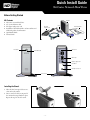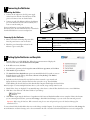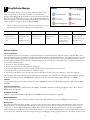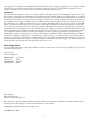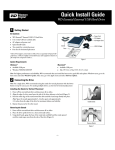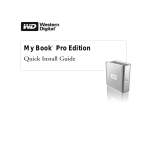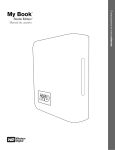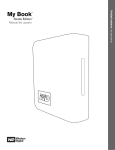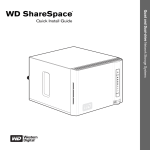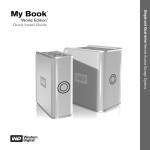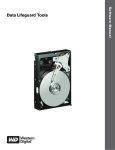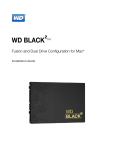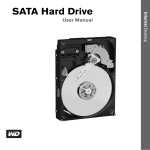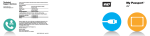Download NetCenter Network Hard Drive Quick Install Guide
Transcript
Quick Install Guide NetCenter Network Hard Drive Before Getting Started Kit Contents ! ! ! ! ! ! NetCenter NetCenter™ network hard drive 5 ft. (1.8m) Ethernet cable AC adapter with power cord Installation CD with EasyLink™ software utilities and additional product documentation Quick Install Guide Vertical Stands AC adapter with power cord Stands Ethernet cable Power button Quick Install Guide Installation CD USB 2.0 ports Power button light Ethernet port DC power supply socket Reset button Kensington security slot Vertical stands Installing the Stands 1. Place the NetCenter upside down on a clean and steady surface. 1 2 2. Press a stand onto the bottom panel of the unit until it snaps firmly into place. Repeat this step for the other stand. –1– 1 Connecting the NetCenter Connecting the Cables 1. Connect the AC adapter into the DC power supply socket located on the back of the NetCenter and the power cord connector into an electrical outlet. Router Power cord 2. Connect one end of the Ethernet cable into the Ethernet port on the NetCenter and the other end directly into a router or network switch port. AC adapter For more information on connecting devices to the NetCenter, refer to the user manual on the CD or download it from the WD Web site at www.westerndigital.com. Ethernet cable Powering Up the NetCenter 1. Wait 5 seconds after connecting the power cable. Press the power button to turn on the drive. 2. Watch the power button light and wait for the indicator to glow a steady blue. 2 Color Indicates Amber (steady) Wait. NetCenter is booting up. NetCenter problem detected. See the Troubleshooting section in the user manual or contact Technical Support at support.wdc.com. NetCenter is ready for setup or use. Drive activity. NetCenter is being accessed. Amber (flashing) Blue (steady) Blue (flashing) Setting Up the NetCenter and EasyLink 1. Insert the CD into your CD-ROM drive. When the program autoruns and displays the NetCenter main menu, click Install NetCenter EasyLink. 2. In the Welcome screen, click Next. 3. Read the license agreement; select I accept the terms of the license agreement; and click Next. 4. Click Install to begin installation. 5. The Launch NetCenter EasyLink now option is automatically checked. If you wish to create an EasyLink shortcut on the desktop, click Create a shortcut on my Desktop. Click Finish to continue with the initial setup. 6. EasyLink scans the local network for any NetCenter drives connected to your network and displays the drive(s) found. Select the NetCenter drive you wish to set up. Then click Next. Double-clicking the selected NetCenter drive launches My Computer which displays the shared folders. Note: If you plan to connect multiple NetCenter drives to your network, assign a unique name for each. 7. Shared folders, if any, are displayed. To automatically assign a drive letter to a shared folder, check the box next to it and click Next. 8. Click Yes to create shortcuts of the shared folders on your desktop. 9. Click Finish to begin using the NetCenter. Congratulations! NetCenter and EasyLink installation is now complete. If this is the first time you are connecting the NetCenter, you must click Settings to launch NetCenter Manager so you can set the user name and password. Important: Before using the NetCenter, WD recommends setting the user name and password to protect the NetCenter Manager from unauthorized access. To access a shared folder, double-click its drive icon on the desktop or in My Computer. To set advanced options for NetCenter, click Settings. For more information on advanced settings, refer to the user manual in the CD or download it from the WD Web site at www.westerndigital.com. –2– 3 Using NetCenter Manager NetCenter Manager allows you to set up, create, and manage shared folders, assign security settings, and edit advanced settings. To access NetCenter Manager, click Settings from the EasyLink screen and select from the following menu options for the field(s) that you wish to edit. For detailed information on NetCenter Manager, refer to the user manual in the installation CD or download it from our Web site at support.wdc.com and click Downloads. Important: Before using the NetCenter, WD recommends setting the user name and password to protect NetCenter Manager from unauthorized access. System Summary General Setup View system status, shared folders, and connected printers at a glance. Set up and change password, date, time, and other administrative settings. File Sharing Create and modify shared folders or set security accesses. Printer Sharing Set up a printer to be shared across the network. Drive Management View your disk health, create and manage volumes, and set up an external drive for additional storage. Help Explore the FAQs for common issues or search the glossary for unfamiliar term. Regulatory Compliance FCC Class B Information This equipment has been tested and found to comply with the limits of a Class B digital device, pursuant to Part 15 of the FCC Rules. These limits are designed to provide reasonable protection against harmful interference in a residential installation. This equipment generates, uses and can radiate radio frequency energy and, if not installed and used in accordance with the instructions, may cause harmful interference to radio or television reception, which can be determined by turning the equipment off and on, the user is encouraged to try to correct the interference by one or more of the following measures: ! ! ! ! ! Reorient or relocate the receiving antenna. Increase the separation between the equipment and receiver. Connect the equipment into an outlet on a circuit different from that to which the receiver is connected. Consult the dealer or an experienced radio/TV technician for help. Any changes or modifications not expressly approved by the manufacturer could void the user’s authority to operate the equipment. The following booklet, prepared by the Federal Communications Commission, may be helpful: How to Identify and Resolve Radio/TV Interference Problems. This booklet is Stock No. 004-000-00345-4 available from the US Government Printing Office, Washington, DC 20402. CSA Notice Cet appareil numérique de la classe B est conforme à la norme NMB-003 du Canada. This Class B digital apparatus complies with Canadian ICES-003. Underwriters Laboratories Inc. Approved for US and Canada. CAN/CSA-C22.2 No. 60950-1, UL 60950-1. Information Technology Equipment - Safety - Part 1: General Requirements (File E101559). CE Compliance For Europe Verified to comply with EN55022 for RF Emissions and EN50082-1 for Generic Immunity, as applicable. Warranty Information This product contains no user-serviceable parts. Refer servicing only to WD authorized personnel or a WD-approved service center. Obtaining Service WD values your business and always attempts to provide you the very best of service. If this Product requires maintenance, either contact the dealer from whom you originally purchased the Product or visit our product support Web site at support.wdc.com for information on how to obtain service or a Return Material Authorization (RMA). If it is determined that the Product may be defective, you will be given an RMA number and instructions for Product return. An unauthorized return (i.e., one for which an RMA number has not been issued) will be returned to you at your expense. Authorized returns must be shipped in an approved shipping container, prepaid and insured, to the address provided on your –3– return paperwork. Your original box and packaging materials should be kept for storing or shipping your WD product. To conclusively establish the period of warranty, check the warranty expiration (serial number required) via support.wdc.com. WD shall have no liability for lost data regardless of the cause, recovery of lost data, or data contained in any Product placed in its possession. Limited Warranty WD warrants that the Product, in the course of its normal use, will be free from defects in material and workmanship for a period of one (1) year, unless otherwise required by law, and will conform to WD’s specification therefor. This limited warranty period shall commence on the purchase date appearing on your purchase receipt. WD shall have no liability for any Product returned if WD determines that the Product was stolen from WD or that the asserted defect a) is not present, b) cannot reasonably be rectified because of damage occurring before WD receives the Product, or c) is attributable to misuse, improper installation, alteration (including removing or obliterating labels and opening or removing external covers, unless authorized to do so by WD or an authorized service center), accident or mishandling while in the possession of someone other than WD. Subject to the limitations specified above, your sole and exclusive warranty shall be, during the period of warranty specified above and at WD’s option, the repair or replacement of the Product. The foregoing warranty of WD shall extend to repaired or replaced Products for the balance of the applicable period of the original warranty or ninety (90) days from the date of shipment of a repaired or replaced Product, whichever is longer. The foregoing limited warranty is WD’s sole warranty and is applicable only to products sold as new. The remedies provided herein are in lieu of a) any and all other remedies and warranties, whether expressed, implied or statutory, including but not limited to, any implied warranty of merchantability or fitness for a particular purpose, and b) any and all obligations and liabilities of WD for damages including, but not limited to accidental, consequential, or special damages, or any financial loss, lost profits or expenses, or lost data arising out of or in connection with the purchase, use, or performance of the Product, even if WD has been advised of the possibility of such damages. In the United States, some states do not allow exclusion or limitations of incidental or consequential damages, so the limitations above may not apply to you. This warranty gives you specific legal rights, and you may also have other rights which vary from state to state. Technical Support Services If you need additional information or help during installation or normal use of this product, visit our product support Web site at support.wdc.com and search our knowledge base. support.wdc.com www.westerndigital.com 800.ASK.4WDC 949.672.7199 +800.6008.6008 +31.20.4467651 North America Spanish Asia Pacific EMEA Western Digital 20511 Lake Forest Drive Lake Forest, California 92630 U.S.A. Western Digital is a registered trademark; and WD, the WD logo, WD Essential, NetCenter, and EasyLink are trademarks of Western Digital Technologies, Inc. Other marks may be mentioned herein that belong to other companies. © 2005 Western Digital Technologies, Inc. All rights reserved. 2079-001053-A01 06/05 –4–