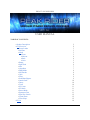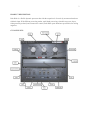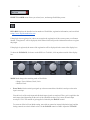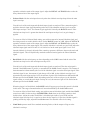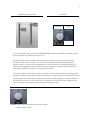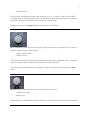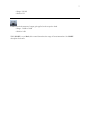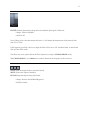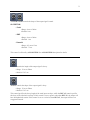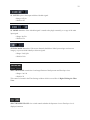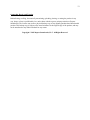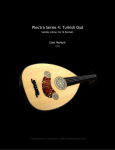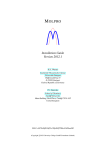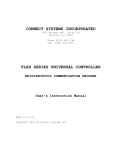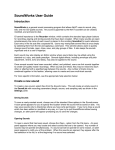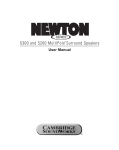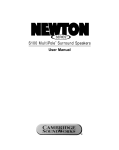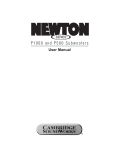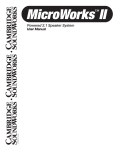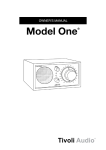Download USER MANUAL - Impact Soundworks
Transcript
IMPACT SOUNDWORKS USER MANUAL TABLE OF CONTENTS: Product Description ■ GUI Overview ■ Preset Loader ■ Info Box ■ Mode ■ Exact ■ Noboost ■ Duck ■ Limit ■ Range ■ Input Gain ■ Mix ■ Algorithm ■ Band Mode ■ MS Encode ■ Gain ■ Filter ■ Solo/Mute/Bypass ■ Attack/Look ■ Decay ■ Trans ■ SC Listen ■ SC Mode ■ Stereo Mode ■ Spectrum Gain ■ Spec/Env Switch ■ Linear Phase ■ Filter Slope ■ EULA ■ 2 2 3 3 3 3 4 4 5 6 6 7 7 8 8 8 9 9 10 10 10 11 11 11 11 12 12 12 14 1 PRODUCT DESCRIPTION: Peak Rider is a flexible dynamic processor that rides the output level of a track by an amount based on a sidechain input. With different processing modes, multi-band processing, selectable crossover slopes, timing controls per-band, and a master mix control, Peak Rider opens brand new possibilities for mixing engineers. GUI OVERVIEW: 2 PRESET LOADER menu allows you to load, save, and manage Peak Rider presets. INFO BOX displays the installed version number of Peak Rider, registration information, and a web-link to http://www.impactsoundworks.com. If the plugin is not registered, or it does not recognize the registration of the current system, a red button labeled “Unregistered” will be displayed, which when clicked will provide information on how to register the plugin. If the plugin is registered, the name of the registration will be displayed in the center of the display box. To show the INFO BOX, click once on the ISW icon. To hide it, click anywhere outside of the display box. MODE knob changes the matching mode of Peak Rider. Range: Exact, Noboost, Duck, Limit ■ Default: Exact ■ ■ Exact Mode rides the main input signal up or down to match the sidechain’s envelope to the main input’s envelope. First the levels of the main input and sidechain input signals are analyzed. Then, gain is applied to the main input signal depending on the ratio of the sidechain envelope level versus the main input envelope’s level. The amount of gain applied is limited by the RANGE control. To create an effective Exact Mode setting, start with an external or internal sidechain signal, and the timing controls set to their default values. Set the RANGE control to 24dB. Adjust the ATTACK 3 upward to soften the attack of the output signal. Adjust the DECAY and TRANS knobs to alter the decay characteristic of the output signal. ■ Noboost Mode rides the main input down only when the sidechain envelope drops below the main input’s envelope. First the levels of the main input and sidechain input signals are analyzed. Then, attenuation gain is applied to the main input signal depending on the ratio of the sidechain envelope level versus the main input envelope’s level. The amount of gain applied is limited by the RANGE control. If the sidechain envelope level is greater than that of the main input envelope level, no gain change is applied. To create an effective Noboost Mode setting, start with an external or internal sidechain signal, and the timing controls set to their default values. Set the RANGE control to 24dB. Adjust the ATTACK upward to soften the attack of the output signal. Adjust the DECAY and TRANS knobs to alter the decay characteristic of the output signal. If an external sidechain is selected, use your DAW adjust the sidechain input signal send level until it is of similar level to the main input signal’s level. If an internal sidechain is selected, adjust the filter controls to generate a difference between the main and sidechain signals. This will dynamically match the unfiltered main signal to the filtered sidechain signal. ■ Duck Mode rides the main input up or down depending on the GAIN control and the ratio of the sidechain envelope level to the main input envelope level. First the levels of the main input and sidechain input signals are analyzed. Then the main signal is boosted if the GAIN control is positive, or attenuated if the GAIN control is negative. The amount of boost/attenuation is determined by the level of the sidechain signal versus the main input signal. If the sidechain signal is zero, the amount of gain change will be 0dB. As the sidechain envelope level approaches the main input envelope level, the amount of gain will be faded between 0dB and the dB amount specified on the GAIN control, depending on the ratio of the envelopes. As the sidechain signal reaches or exceeds the main input envelope in level, the amount of gain will be limited to the amount specified on the GAIN control. When the plugin is in Duck Mode, the RANGE knob will appear greyed out; this control is disabled in this mode. The range of attenuation/boost is instead controlled by the band GAIN control. To create an effective Duck Mode setting, start with an external sidechain signal, and the band GAIN control set to 0dB. Set the envelope ALGORITHM to Peak, then set the timing controls to their default values. Adjust the send to Peak Rider’s sidechain input inside of your DAW until the sidechain signal envelope level is equal to or above the dry input level. Once the sidechain signal is peaking near the dry input, adjust the band Gain control to a desirable effect level setting. ■ Limit Mode operates much like a standard mastering limiter, with the output-ceiling set to the sidechain’s envelope. 4 Standard Mastering Limiter Peak Rider Threshold Ceiling First, the main input signal is boosted by INPUT GAIN and limited to 0dBFS. The limited signal is then expanded by the sidechain envelope’s level. Because the input signal is multiplied by the sidechain signal’s envelope (as opposed to being matched directly to it), this mode is very well-suited for gating and matching of material that is dynamic-sensitive. If the main-input signal doesn’t cross the input limiter’s 0dBFS threshold, the sidechain signal expansion stage will have the dynamic range of the sidechain signal and the main input signal combined, creating a very strong expansion effect. To create an effective Limit Mode setting, start with an external sidechain signal, and the Input Gain control set to 0dB. Set the timing controls to their default values and slowly push the Input Gain knob upward until the main-input signal is being limited into the sidechain signal by a moderate amount. If the Input Gain is set too low, the signal may be too dynamic. If Input Gain is set too high, you may notice parts of the signal emphasized that should be expanded instead. RANGE knob limits the absolute amount of gain change. ■ Range: 0 dB to 48 dB 5 ■ Default: 24 dB In Exact Mode, the Range knob controls the amount of gain + or - (12 dB as a value allows 24 dB of gain-change range). In Noboost Mode, value specifies the limit of the amount of negative gain that may be applied. This control is disabled in when the plugin is in Duck Mode. This control is replaced by Input Gain when the plugin is in Limit Mode. INPUT GAIN knob determines how much gain is applied to the main input signal before it is limited, and then expanded by the sidechain signal. Range: 0 dB to 48 dB ■ Default: 24 dB ■ This control is inversely synonymous with a standard mastering limiter’s threshold. That is, setting this control to +24 dB would be equivalent to a threshold of -24 dB of the other. This control is only enabled when in Limit Mode. For other modes, this control is replaced by Range control. MIX knob controls the blend of processed signal to unprocessed signal. ▪ Range: 0% to 100% ■ Default: 50% If Band Mode is set to Multiband mode, the plugin may exert phase shift at active crossover frequencies. 6 ALGORITHM switch specifies which envelope-generation algorithm will be used. Range: Peak, RMS, Smooth ■ Default: RMS ■ ■ Peak algorithm is a real-time, fast peak-meter style envelope designed for controlling transient material. The main input envelope’s attack is locked at the fastest setting, while the sidechain envelope’s attack is controlled by the Attack knob. ■ RMS algorithm is a real-time, smooth envelope designer that focuses more on tonal and elongated signals, and leaves transients less affected. The main input envelope’s attack is locked at 1.0 millisecond, while the sidechain envelope’s attack is controlled by the Attack knob. Setting the sidechain’s attack 1.0 millisecond will create an equal attack timing to the main input envelope; setting it below that cause the sidechain envelope to attack in less time than the main envelope, and will create transient-emphasizing effects ■ Smooth algorithm is a look-ahead (latency), windowed-average envelope generator that is designed for time-accurate envelope generation over a specified amount of milliseconds. This algorithm is very effective on tonal instruments and for applications where tonal retention is desired. Setting the plugin to this algorithm will induce latency, making this mode unsuitable for live applications. BAND MODE switch determines if the plugin is operating in Wideband or Multiband mode. Range: Wide, Multi ■ Default: Wide ■ This state of this control affects the function of the FILTER controls. While in Wideband mode, the FILTER controls determine the frequencies that the sidechain signal will be filtered. In Multiband mode, the FILTER controls determine which crossover frequencies the input signals will be split at. MS ENCODE switch determines if the plugin processes the left and right channels normally or while encoded in a mid/side configuration. 7 Range: LR, MS ■ Default: LR ■ GAIN controls the amount of output gain applied to the respective band. Range: -30 dB to 30 dB ■ Default: 0 dB ■ While MODE is set to Duck, this control determines the range of boost/attenuation. See MODE description for details. 8 FILTER controls determine the frequencies the sidechain input signal is filtered at. ■ ■ Range: 20Hz to 20,000Hz Default: Off Note: Editing a text value that contains the letter ‘k’ will change the interpretation of the entered value from ‘Hz’ to ‘kHz’. If the frequency specified is too low or high, the filter will be set to ‘Off’ and deactivated. A deactivated filter will not affect Audio. The filters may exert a phase shift at the filter frequencies (except in LINEAR PHASE mode). While BAND MODE is set to Multi, these controls determine the frequency of the crossovers. SOLO mutes the output of other, non-soloed bands. MUTE silences the output of the band. BYPASS skips match-processing of the band. Range: Normal, Soloed/Muted/Bypassed ■ Default: Normal ■ 9 ATTACK/LOOK controls the shape of the output signal’s attack. ALGORITHM: ■ Peak ■ ■ ■ RMS ■ ■ ■ Range: 0 ms to 300ms Default: 0 ms Range: 0 ms to 300ms Default: 1 ms Smooth ■ Range: 0.2 ms to 15ms ■ Default: 7.5 ms This control is affected by ALGORITHM. See ALGORITHM description for details. DECAY controls the length of the output signal’s decay. Range: 15 ms to 500ms ■ Default: 136.3 ms ■ TRANS controls the shape of the output signal’s decay. Range: 15 ms to 500ms ■ Default: 136.3 ms ■ This control specifies the decay length of the main input envelope, while the DECAY control specifies the decay of the sidechain envelope. If this control is set to a greater value than DECAY, the output will have deemphasized sustain. If this control is set to a value less than DECAY, the output will have an exaggerated sustain. 10 SC LISTEN replaces the output with the sidechain signal. Range: Off, On ■ Default: Off ■ SC MODE determines if the sidechain signal is routed to the plugin externally, or a copy of the main input signal. ■ ■ Range: Int, Ext Default: Ext STEREO MODE determines if the stereo channels should have linked processing to retain stereo imagery, or processed individually as discrete signals. Range: Link, Split ■ Default: Link ■ SPECTRUM GAIN controls the visual magnification of the Spectrum and Envelope views. Range: 0 to 100 ■ Default: 50 ■ This control is located in the Filter Settings window which is accessible via Right-Clicking the Filter View. SPECTRUM/ENVELOPE view switch controls whether the Spectrum view or Envelope view is displayed onscreen. 11 Range: Spectrum, Envelope ■ Default: Spectrum ■ This control is located in the Filter Settings window which is accessible via Right-Clicking the Filter View. LINEAR PHASE determines whether the crossovers in Multiband mode are real-time filters minimum phase filters or delayed linear-phase filters. Range: Minimum Phase, Linear Phase ■ Default: Minimum Phase ■ This control is located in the Filter Settings window which is accessible via Right-Clicking the Filter View. This control only affects the plugin while BAND MODE is set to Multiband. Setting the plugin to use linear-phase filters will induce latency, making this mode unsuitable for live applications. This control is located in the Filter Settings window which is accessible via Right-Clicking the Filter View. FILTER SLOPE specifies the slope of all minimum-phase filters. ■ ■ Range: 6 dB, 12 dB, 24 dB Default: 6 dB This control is located in the Filter Settings window which is accessible via Right-Clicking the Filter View. This control has no effect on linear-phase filters. NOTE: While in Multiband mode and while using minimum-phase filters, slope settings ‘12 dB’ and ‘24 dB’ will always exert a phase shift at the crossover frequencies. The ‘6 dB’ setting will not exert a phase shift while all active band gains are at unity with one another. 12 END USER LICENSE AGREEMENT: The following license is granted non-exclusively to users of our plugin software. Overview All programming, scripting, code, algorithms, and graphical assets contained in this product are the intellectual property of Impact Soundworks unless otherwise noted, and remain the property of Impact Soundworks after the product is purchased. When purchasing an Impact Soundworks plugin, you are purchasing a non-exclusive license to use the plugin for commercial and non-commercial purposes as defined below. Authorized Users Depending on the type of customer and usage scenario, authorized users of this license will vary. ALL purchases fall into category A or B. A. Individual Purchase This license is extended to customers who are purchasing as the primary user of the product, OR are purchasing on the behalf of another primary user (i.e. as a gift). The licensee (primary user) MAY install the product on as many computer systems as he or she has access to. However, ONLY the licensee may use the product. No other users are authorized. B. Corporate, Academic, Institutional Purchase This license is extended to customers who are purchasing for a multi-user setting, such as a shared studio, networked workstation, computer lab, etc. In this case, the licensee is the institution and not any one user. In contrast with individual purchases, an institutional license applies to ONE computer / workstation. All users of that workstation who belong to the purchasing institution (licensee) shall be considered authorized users. However, at no point may multiple authorized users access one license simultaneously. Multiple licenses must be purchased if the product is to be used by multiple users simultaneously. Scope of License The licensee is entitled to the use the plugin within the scope of music production, performance, recording, performance, engineering, mixing, mastering, and composition. This includes both noncommercial and commercial usage of all types, including, but not limited to, film scores, television scores, music libraries, video game soundtracks, broadcasts, theatrical performances, concerts, digital and physical music releases, albums, compilations, etc. Exceptions to this scope are listed below. The licensee MAY NOT attempt to “reverse engineer” the plugin by any means, methods, techniques, algorithms, tricks, or analyses. “Reverse engineering” includes any attempts to expose, unpack, or extract code or algorithms from the plugin, including registration and authorization code. 13 Ownership, Resale, and Transfer Redistributing, reselling, electronically transmitting, uploading, sharing, or renting the product in any way, shape, or form is prohibited by law, unless done with the express written permission of Impact Soundworks. The licensee may create a physical backup copy of any digitally purchased and downloaded product. This backup copy is subject to the same limitations as the original copy of the product, and may not be transferred to any other individual for any reason. Copyright © 2015 Impact Soundworks, LLC. All Rights Reserved.