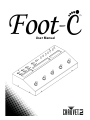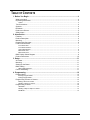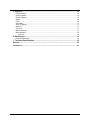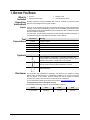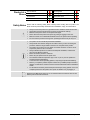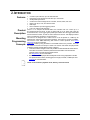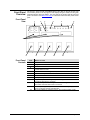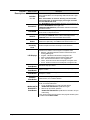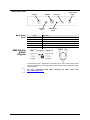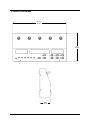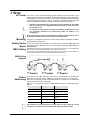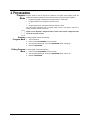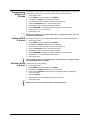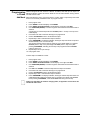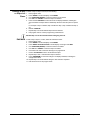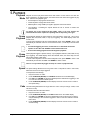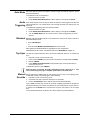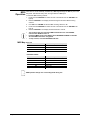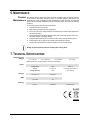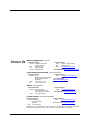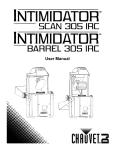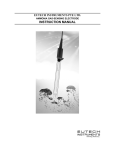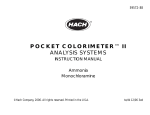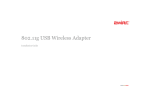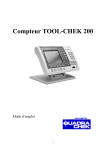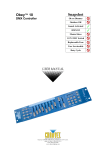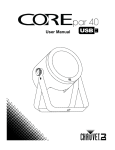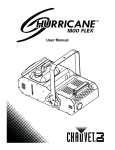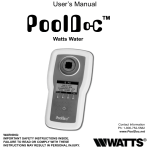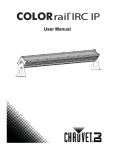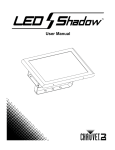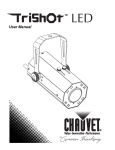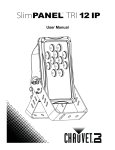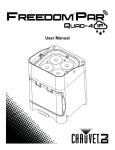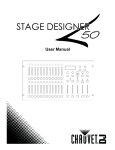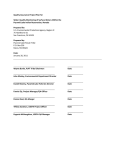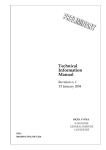Download Foot-C User Manual Rev. 1
Transcript
User Manual TABLE OF CONTENTS 1. Before You Begin .......................................................................................................... 4 What Is Included ............................................................................................................................. 4 Unpacking Instructions .................................................................................................................... 4 Claims..................................................................................................................................................... 4 Text Conventions ............................................................................................................................ 4 Symbols .......................................................................................................................................... 4 Disclaimer ....................................................................................................................................... 4 Product at a Glance ........................................................................................................................ 5 Safety Notes .................................................................................................................................... 5 2. Introduction ................................................................................................................... 6 Features .......................................................................................................................................... 6 Product Description ......................................................................................................................... 6 Mounting ......................................................................................................................................... 6 Programming Concepts .................................................................................................................. 6 Front Panel Overview...................................................................................................................... 7 Front Panel View .................................................................................................................................... 7 Front Panel Controls ............................................................................................................................... 7 Control Descriptions ............................................................................................................................... 8 Back Panel View ..................................................................................................................................... 9 Back Panel Ports .................................................................................................................................... 9 DMX Polarity Switch Diagram ......................................................................................................... 9 Product Dimensions ...................................................................................................................... 10 3. Setup .............................................................................................................................11 AC Power ...................................................................................................................................... 11 Mounting ....................................................................................................................................... 11 Setting Up the Board ..................................................................................................................... 11 DMX Cabling ................................................................................................................................. 11 DMX Cabling Diagram .......................................................................................................................... 11 Fixture Addressing ........................................................................................................................ 11 4. Programming ................................................................................................................12 Program Mode .............................................................................................................................. 12 Entering Program Mode........................................................................................................................ 12 Exiting Program Mode .......................................................................................................................... 12 Programming a Scene or Scenes ................................................................................................. 13 Editing a Scene or Scenes ................................................................................................................... 13 Deleting a Scene or Scenes ................................................................................................................. 13 Programming a Chase .................................................................................................................. 14 Add Mode ............................................................................................................................................. 14 Deleting a Step or Steps in a Chase ..................................................................................................... 15 Edit Mode ............................................................................................................................................. 15 Page 2 of 21 Foot-C™ User Manual Rev. 1 5. Playback .......................................................................................................................16 Playback Mode .............................................................................................................................. 16 Scene Playback ............................................................................................................................ 16 Chase Playback ............................................................................................................................ 16 Speed ............................................................................................................................................ 16 Fade .............................................................................................................................................. 16 Auto Mode ..................................................................................................................................... 17 Audio Triggering ............................................................................................................................ 17 Blackout ........................................................................................................................................ 17 Tap Sync ....................................................................................................................................... 17 Manual Override ............................................................................................................................ 17 MIDI Operation .............................................................................................................................. 18 MIDI Map .............................................................................................................................................. 18 6. Maintenance .................................................................................................................19 Product Maintenance .................................................................................................................... 19 7. Technical Specifications..............................................................................................19 Returns .............................................................................................................................20 Contact Us ........................................................................................................................21 Foot-C™ User Manual Rev. 1 Page 3 of 21 1. BEFORE YOU BEGIN What Is Included Unpacking Instructions Claims Text Conventions Symbols · · · · Foot-C™ External Power Supply Warranty Card Quick Reference Guide Carefully unpack the product immediately and check the container to make sure all the parts are in the package and are in good condition. If the box or the contents (the product and included accessories) appear damaged from shipping, or show signs of mishandling, notify the carrier immediately, not Chauvet. Failure to report damage to the carrier immediately may invalidate your claim. In addition, keep the box and contents for inspection. For other issues, such as missing components or parts, damage not related to shipping, or concealed damage, file a claim with Chauvet within 7 days of delivery. Convention 1—512 50/60 Settings Menu > Settings <ENTER> ON Symbol Meaning A range of values A set of values of which only one can be chosen A menu option not to be modified A sequence of menu options to be followed A key to be pressed on the product’s control panel A value to be entered or selected Meaning Critical installation, configuration, or operation information. Not following these instructions may make the product not work, cause damage to the product, or cause harm to the operator. Important installation or configuration information. The product may not function correctly if this information is not used. Useful information. Disclaimer The information and specifications contained in this document are subject to change without notice. Chauvet assumes no responsibility or liability for any errors or omissions that may appear in this manual. Chauvet reserves the right to update the existing document or to create a new document to correct any errors or omissions. You can download the latest version of this document from www.chauvetlighting.com. © Copyright 2015 Chauvet. All rights reserved. Electronically published by Chauvet in the United States of America. Page 4 of 21 Author Date Editor Date R. Isenstadt 04/28/15 A. Leon 05/01/15 Foot-C™ User Manual Rev. 1 Product at a Glance Use on Dimmer Outdoor Use Sound-Active DMX Master/Slave Safety Notes x x P P x Auto Programs Auto-ranging Power Supply Replaceable Fuse User-Serviceable x P x x Please read the following Safety Notes carefully before working with the product. The Notes include important safety information about installation, usage, and maintenance. · · · · · · Always connect the product to a grounded circuit to avoid the risk of electrocution. Always disconnect the product from the power source before cleaning. Make sure the power cord is not crimped or damaged. Never disconnect the product from power by pulling or tugging on the cord. Make sure there are no flammable materials close to the product when operating. Do not touch the product’s housing when operating because it may be very hot. · · The product is not intended for permanent installation. Always make sure that the voltage of the outlet to which you are connecting the product is within the range stated on the decal or rear panel of the product. The product is for indoor use only! (IP20) To prevent risk of fire or shock, do not expose the product to rain or moisture. Always install the product in a location with adequate ventilation, at least 20 in (50 cm) from adjacent surfaces. Never connect the product to a dimmer. Never carry the product from the power cord. The maximum ambient temperature (Ta) is 104 °F (40 °C). Do not operate the product at higher temperatures. In the event of a serious operating problem, stop using the product immediately. Never try to repair the product. Repairs carried out by unskilled people can lead to damage or malfunction. Please contact the nearest authorized technical assistance center. To eliminate unnecessary wear and improve its lifespan, during periods of non-use completely disconnect the product from power via breaker or by unplugging it. · · · · · · · · Keep this User Manual for future use. If you sell the product to someone else, be sure that they also receive this document. Foot-C™ User Manual Rev. 1 Page 5 of 21 2. INTRODUCTION Features Product Description Mounting Programming Concepts · · · · · · · Controls up to 6 fixtures, up to 36 channels total Designed to work with fixtures that have up to 6 channels Guitar pedal-style buttons Create and control a full light show of chases, scenes, fades, and more Built-in Tap Sync, Auto, and Sound modes MIDI input Direct audio line input for triggering scenes · Fits in the CHS-25 VIP Gear Bag Foot-C™ is a compact 36-channel DMX foot controller that can control up to 6 six-channel fixtures and store 12 sets of chases with up to 24 steps each. Ideal for 6-channel fixtures, it has rugged guitar pedal-style buttons that can trigger Automated and Sound-Active modes, as well as control chases and scenes. LED displays make it easy to navigate the controller in any environment. The Foot-C™ is designed with 4 rubber feet so it can be placed on a table top for programming, and then floor-mounted for playback. The product is not rack-mountable. The Foot-C™ uses DMX addressing and values to control products. See Fixture Addressing for more information. Looks are created by using the faders to send DMX values to the products. The looks are saved into scenes or as steps in chases. The scenes and chases are played back at different speeds and with different types of triggers. · Looks are created in Program mode. The products are selected with the fixture buttons. The knobs are moved to control the products and create looks. Then the looks are saved to scenes or chases with the program button. See Programming for more information. · Scenes and chases are played back in Playback mode. Timing of playback is set with the speed and time functions, audio triggers, the Tap Sync function, or MIDI input. See Playback for more information. Looks can be created in playback mode, but they cannot be saved. Page 6 of 21 Foot-C™ User Manual Rev. 1 The Foot-C™ is laid out with the Fixture buttons (<1>–<6>) on the top left, the color and sensitivity knobs on the top right, the LED displays along the middle, and the guitar pedal-style buttons along the bottom. The rear panel of the product has the ports and power connection. See Back Panel View for information about the back panel and its ports. Front Panel Overview Front Panel View 1 2 3 4 5 6 7 8 Front Panel Controls 9 Item 1 2 3 4 5 6 7 8 9 10 11 12 Foot-C™ User Manual Rev. 1 10 11 12 Button or Knob Fixture selection buttons 1–6 with indicator LEDs Program button Blackout button Delete button/MIDI channel select. LED indicator will light orange when in MIDI selection mode. Color/control knobs: red, green, blue, amber, white, and UV Sound sensitivity knob Displays Mode pedal-style button - switches between chases and scenes Up pedal-style button - navigates upward through a list or increases numerical value when in a function Down pedal-style button - navigates downward through a list or decreases numerical value when in a function Function (Enter) pedal-style button - enables the currently displayed menu or sets the currently selected value Music/Auto/Blackout pedal-style button. Also toggles program modes. Page 7 of 21 Control Descriptions Button or Fader Description FIXTURE <1>–<6> Buttons that select lights to control and set the default DMX addresses of the channel faders. The corresponding LEDs indicate when a light is selected. Note: These buttons are inclusive. Pressing one, then another, selects both lights. To deselect a light, press it again and make sure the LED indicator is off. BLACKOUT The <BLACKOUT> button will darken all fixtures. To turn blackout off, press the <BLACKOUT> button again. The <MUSIC/AUTO/BLACKOUT> pedal will also activate and deactivate the blackout feature. PROGRAM Button used to enter the programming mode. Allows you to program a scene, chase, or sequence thereof. DELETE Button used to delete scenes individually. Delete a scene by pressing and holding the <DELETE> button until the LED display flashes. <DELETE> button also controls the MIDI channel select. Color/Control Knobs Audio Sensitivity Knob LED Displays <MODE> Pedal Button <UP> Pedal Button <DOWN> Pedal Button <FUNCTION (ENTER)> Pedal Button Knobs to control the manual adjustment of red, green, blue, amber, white and UV (000–255); or the DMX channel of the Fixtures 1–6. Knob that adjusts the board’s sensitivity to sound and music. Display that shows various types of information about current selections and whether it is in Program or Playback mode: · Blackout - indicates that blackout is active and the board is not sending DMX signals. · Program - indicates that the board is in Program mode. · Music - indicates that the board is in Music Trigger mode. · Auto - indicates that the board is in Auto Trigger mode. · Chase - shows the current chase in Playback or Program mode. · Scene - shows the current scene in Playback or Program mode. Button that switches between Chase mode and Scenes mode. Hold to activate the Tap Sync feature. Button that moves up through banks of scenes, or up through the steps in a chase. Button that moves down through banks of scenes, or down through the steps in a chase. Button used while programming to switch between the Speed and Fade functions, or to confirm a selection. Button used in playback to quickly switch between Music mode, Auto mode, or to blackout all fixtures. · <MUSIC/AUTO/ BLACKOUT> Pedal Button Page 8 of 21 To turn the blackout off, you must press and hold the <MUSIC/AUTO/BLACKOUT> pedal button again. · While in Tap Sync mode, press the <MUSIC/AUTO/BLACKOUT> pedal button to the beat to set your chase timing. Also used for toggling program modes. With program activated, press to switch between Add and EdIT. Foot-C™ User Manual Rev. 1 Back Panel View MIDI In DMX Out Audio Line Input Back Panel Ports Port MIDI In DMX Out DC Power In Power On/Off Switch Audio Line Input DMX Polarity Switch Power On/Off Switch DC Power In DMX Polarity Switch Function 5-pin MIDI port for connecting a MIDI signal. 3-pin DMX port for connecting to other products. Connects to the external power supply. Toggle switch that turns the Foot-C™ on and off. RCA Input for external audio triggering. Toggle switch for changing DMX polarity. DMX Polarity Switch Diagram All Chauvet lights use a negative pin 2 and positive pin 3, so the polarity switch should be set as shown above—towards the DMX Control Out port. Other manufacture’s lights might be different. For more information about www.chauvetlighting.com. Foot-C™ User Manual Rev. 1 DMX, download the DMX Primer from Page 9 of 21 Product Dimensions 14.2 in 360 mm 7.2 in 183 mm 2.6 in 66 mm Page 10 of 21 Foot-C™ User Manual Rev. 1 3. SETUP AC Power The Foot-C™ has an external auto-ranging power supply and it can work with an input voltage range of 100 to 240 VAC, 50/60 Hz. To determine the product’s power requirements (circuit breaker, power outlet, and wiring), use the current value listed on the label affixed to the power supply’s back panel, or refer to the product’s specifications chart. The listed current rating indicates the product’s average current draw under normal conditions. · Always connect the product to a protected circuit (circuit breaker or fuse). Make sure the product has an appropriate electrical ground to avoid the risk of electrocution or fire. · To eliminate unnecessary wear and improve its lifespan, during periods of nonuse completely disconnect the product from power via breaker or by unplugging it. Never connect the product to a rheostat (variable resistor) or dimmer circuit, even if the rheostat or dimmer channel serves only as a 0 to 100% switch. Mounting The Foot-C™ is designed only for floor or table mounting. Make sure adequate ventilation is provided around the product. Setting Up the Board DMX Cabling In order to use the controller it must be connected to the products with DMX cables and the products must be addressed correctly. The sections below described DMX cabling and DMX addressing. DMX cabling is required to get DMX values from the board to the products. Connect the DMX cable from the DMX Out of the board to the DMX In of the first product in the rig. Then connect another DMX cable from the DMX Out of the first product in the rig to the DMX In of the next product. Continue connecting until all the products are connected. DMX Cabling Diagram DMX In DMX In DMX Out 1st Product Fixture Addressing DMX Out DMX In DMX Out Additional Products 3rd Product 2nd Product The Foot-C™ uses DMX addressing. The Foot-C™ controls lights with specific DMX addresses and the lights must be addressed correctly for the Foot-C™ to control them. More than one light can have the same DMX address, but lights with the same DMX address should be the same type of light. Below is a chart showing the Foot-C™ DMX addresses and the corresponding fixture buttons. FIXTURE Button Starting Address Range <1> 1 1–6 <2> 7 7–12 <3> 13 13–18 <4> 19 19–24 <5> 25 25–30 <6> 31 31–36 This product has program memory. All looks exist not only during the current session, but can also be saved or recalled after switching the power OFF. Foot-C™ User Manual Rev. 1 Page 11 of 21 4. PROGRAMMING Program Mode Program mode is used to program for playback. In Program mode, lighting looks are created and saved for playback. There are three parts to programming for playback. · Programming lights: selecting and controlling them to create looks. · Programming scenes: saving the looks into scenes. or · Programming chases: saving the looks into steps in a chase. The next section describes how to program lights, scenes, and chases, and how to modify and delete scenes and chases. Output can be adjusted in Playback mode, but the looks created in Playback mode cannot be saved to memory. Entering Program Mode To enter program mode do the following: 1. Turn the board on. 2. Press and hold <PROGRAM> for three seconds. 3. The program indicator light, next to the <PROGRAM> button, will light up. 4. Release <PROGRAM>. Exiting Program Mode To exit program mode do the following: 1. Press and hold <PROGRAM> for three seconds. 2. The program indicator light, next to the <PROGRAM> button, will turn off. 3. Release <PROGRAM>. Page 12 of 21 Foot-C™ User Manual Rev. 1 Programming a Scene or Scenes The Foot-C™ has one bank of scenes, separate from the chase banks, for saving and playing back recorded scenes. To record a scene, follow the instructions below: 1. Enter program mode. 2. Press <MODE> until the left display reads SCENE. 3. Use <UP> and <DOWN> to select the desired scene. 4. Use buttons <1>–<6> to select the fixture(s) to be programmed. 5. Use the Color/Number knobs to set the desired output. 6. 7. Repeat steps 4 and 5 until all fixtures output as desired. Press <PROGRAM>. The displays will flash, showing the scene was saved. 8. 9. Repeat steps 3–7 for up to 24 scenes. Exit program mode. Scenes are intended to be used for static looks, as opposed to chases which are intended for changing looks. Editing a Scene or Scenes After being recorded, any scene can be re-programmed. To edit a scene, do the following: 1. Enter program mode. 2. Press <MODE> until the left display reads SCENE. 3. Use <UP> and <DOWN> to select the scene to be edited. 4. Use buttons <1>–<6> to select the fixture(s) to be programmed. 5. Use the Color/Number knobs to set the desired output. 6. 7. Repeat steps 4 and 5 until all fixtures output as desired. Press <PROGRAM>. The displays will flash, showing the scene was saved. 8. 9. Repeat steps 3–7 for all scenes that require editing. Exit program mode. Looks created or edited in program mode will not be stored in the system memory until <PROGRAM> has been pressed. Deleting a Scene or Scenes To delete a scene, do the following: 1. Enter program mode. 2. Press <MODE> until the left display reads SCENE. 3. Use <UP> and <DOWN> to select the scene to be deleted. 4. Press and hold <DELETE> for three seconds. The displays will flash, indicating the scene was deleted. 5. Release <DELETE>. 6. 7. Repeat steps 3–5 until all desired scenes have been deleted. Exit program mode. Deleted scenes can not be restored without redesigning the look. Foot-C™ User Manual Rev. 1 Page 13 of 21 Programming a Chase Chase mode gives the user access to a bank of 12 chases, each with up to 24 steps. The distinction between chases and scenes allows the user to switch between moving chases and static scenes at will. Add Mode Add mode allows the user to record new steps in a chase, either to a previously unrecorded chase. Or to an already established chase. To program a chase: 1. 2. 3. 4. Enter program mode. Press <MODE> until the left display reads CHASE. Press <MUSIC AUTO BLACKOUT> until the display on the right reads Add. Use <FUNCTION (ENTER)> to scroll through the chase bank until the desired chase is selected. A chase with no recorded steps will show xx 00/00 (chase 1–12 step 0 out of 0) on the middle display. 5. Use buttons <1>–<6> to select the fixture(s) to be programmed. 6. Use the Color/Number knobs to set the desired output. 7. Repeat steps 5 and 6 until all fixtures output as desired. 8. Press <PROGRAM>. The displays will flash, showing the step was saved. The product will automatically move on to the next step. The last step that was saved to memory will show on the middle display. For example: 03 03/03 (chase 3, step 3 of 3) will change to 03 04/04 (chase 3, step 4 of 4) after pressing <PROGRAM>, indicating the next step to be programmed will be 03 05/05 (chase 3, step 5 of 5). 9. Repeat steps 5–8 for up to 24 steps. 10. Exit program mode. To add a step in the middle of a chase: 1. 2. 3. 4. 5. 6. 7. 8. 9. Enter program mode. Press <MODE> until the left display reads CHASE. Press <MUSIC AUTO BLACKOUT> until the display on the right reads Add. Use <FUNCTION (ENTER)> to scroll through the chase bank until the desired chase is selected. Use <UP> and <DOWN> to select the step before the step to be inserted. Use buttons <1>–<6> to select the fixture(s) to be programmed. Use the Color/Number knobs to set the desired output. Repeat steps 6 and 7 until all fixtures output as desired. Press <PROGRAM>. The displays will flash, showing the inserted step was saved. The middle display will indicate the inserted step. For example, if the display read 01 07/13 before pressing <PROGRAM>, it will read 01 08/14 after saving the new step. Chases are intended to be used for changing looks, as opposed to scenes which are intended for static looks Page 14 of 21 Foot-C™ User Manual Rev. 1 Deleting a Step or Steps in a Chase To delete a step or steps in a chase, do the following: 1. Enter program mode. 2. Press <MODE> until the left display reads CHASE. 3. Use <FUNCTION (ENTER)> to select the chase to be shortened. 4. Use <UP> and <DOWN> to select the step to be deleted. 5. Press and hold <DELETE> for three seconds. The displays will flash, indicating the step was deleted. All steps after the deleted step will move down the queue to replace it. For example: If step 3 is deleted, step 4 will become step 3, step 5 will become step 4, etc. 6. Release <DELETE>. 7. Repeat steps 4–6 until all desired steps have been deleted. 8. Exit program mode or continue programming chases/scenes. Deleted steps can not be restored without redesigning the look. Edit Mode Foot-C™ User Manual Rev. 1 To edit a step or steps in a chase, follow the instructions below: 1. Enter program mode. 2. Press <MODE> until the left display reads CHASE. 3. Press <MUSIC AUTO BLACKOUT> until the display on the right reads EdIT. 4. Use <FUNCTION (ENTER)> to select the chase to be edited. 5. Use <UP> and <DOWN> to select the step to be edited. 6. Use buttons <1>–<6> to select the fixture(s) to be programmed. 7. Use the Color/Number knobs to set the desired output. 8. Repeat steps 6 and 7 until all fixtures output as desired. 9. Press <PROGRAM> to record the changes. The displays will flash, indicating the changes were saved. 10. Repeat steps 5–9 until all desired changes to this chase are completed. 11. Edit another chase or exit program mode. Page 15 of 21 5. PLAYBACK Playback Mode Playback is used to play back saved scenes and chases. It is the mode to use when the show is happening. In playback mode, the saved scenes and chases are triggered to play back. There are four playback types: · Scene Playback - Playing back saved scenes. · Chase Playback - Playing back saved chases. · MIDI Playback - Using a MIDI input signal to play back scenes and chases. · Live Playback - Controlling the outputs without the use of scenes or chases. Not recommended. To operate any of the modes that offer amber, white, or UV color options, the selected fixture must be capable of outputting that corresponding color light. Scene Playback Chase Playback Scene playback triggers the looks saved into the scene bank in order from 1 up to 24 for playback with auto, audio, MIDI, or Tap Sync triggering. The middle display shows the current scene. To enter Scene Playback mode from Chase Playback mode, press <MODE>. Scene 1 will automatically be selected. If there is no look saved to Scene 1, it will skip to the first saved scene. · For manual triggering of scenes, run the Foot-C™ in Auto mode and set the speed to 0. Use <UP> and <DOWN> to select the desired scene. · Scenes with nothing programmed will be skipped in playback. Chase playback triggers a specific chase (1–12) for playback with auto, audio, MIDI, or Tap Sync triggering. The middle display shows the selected chase, the current step, and the total number of steps in that chase. To enter Chase Playback mode from Scene Playback mode, press <MODE>. Chase 1 will automatically be selected. Use <UP> and <DOWN> to select a chase. There is no way to manually trigger the steps in a chase in playback mode. Page 16 of 21 Speed The speed setting determines how long each scene or step will be active in Auto mode, before the next scene or step is triggered. To set speed, do the following: 1. Play back a scene or chase. 2. Press <FUNCTION (ENTER)> until SPEEd 0–16 shows on the middle display. 3. Use <UP> and <DOWN> to select the desired speed. 0 will halt auto triggering. 1–16 is in order from slowest to fastest speeds. 4. Press <FUNCTION (ENTER)> until the display shows the current scene or chase to exit speed setting. Fade The fade setting determines how long it takes one scene or step to change, or fade, to the next scene or step. To set fade, follow the instructions below: 1. Play back a scene or chase. 2. Press <FUNCTION (ENTER)> until FAdE 0–16 shows on the middle display. 3. Use <UP> and <DOWN> to select the desired fade. 0 will set the scenes or steps to snap immediately to the next when triggered. 1–16 is in order from fastest to slowest fade curves. 4. Press <FUNCTION (ENTER)> until the display shows the current scene or chase to exit fade setting. Foot-C™ User Manual Rev. 1 Auto Mode Auto mode sets the scenes or the steps in chases to trigger automatically, based on the set speed and fade times. To enable Auto mode, do the following: 1. Play back a scene or chase. 2. Press <MUSIC AUTO BLACKOUT> until the display on the right shows AUTO. Audio Triggering Audio mode sets the scenes or steps in chases to respond to audio triggers, from either the internal microphone, or an external audio source through the Audio Line Input jack on the rear panel. To enable Audio Triggering, follow the instructions below: 1. Play back a scene or chase. 2. Press <MUSIC AUTO BLACKOUT> until the display on the right shows MUSIC. 3. Turn the AUDIO SENS knob up until the scenes or steps are triggered by sound as desired. Blackout Blackout mode sets all DMX outputs to zero while active. There are two ways to activate or deactivate Blackout mode: · Press <BLACKOUT> or · Press and hold <MUSIC AUTO BLACKOUT> for three seconds. Either method can deactivate Blackout, regardless of how it was activated. While Blackout mode is active, the indicator LED next to <BLACKOUT> will light up. Tap Sync The Tap Sync feature allows the user to set the auto speed with their foot. To activate Tap Sync: 1. Play back a scene or chase in Auto mode. 2. Press and hold <MODE> for three seconds. The display on the right will show TAPSY. 3. Release <MODE>. 4. Press <MUSIC AUTO BLACKOUT> at the desired tempo. Do this several times to ensure the tempo is set. To deactivate Tap Sync, press <MODE>. When Tap Sync is activated, the fixture automatically adds a fade time of ‘1’. This can be removed by pressing the <DOWN> pedal button in the Fade menu. Manual Override Foot-C™ User Manual Rev. 1 During playback, the Color knobs can take priority over the scene or chase playing back. To manually override a recorded program, do the following: 1. Play back a scene or chase in any mode. 2. Use buttons <1>–<6> to select the fixture(s) to be overridden. 3. Use the Color/Number knobs to alter the output of the selected fixture(s). Once a Color knob has been moved, the knob will completely supersede the program for the selected fixture(s). For example: If all fixtures are set to output blue for a scene, fixture 1 is selected, and the BLUE knob is turned all the way down, then fixture 1 will not output blue. To turn off Manual Override, use buttons <1>–<6> to deselect any selected fixtures. Page 17 of 21 MIDI Operation MIDI Map The Foot-C™ can be externally controlled by a MIDI signal through the MIDI in port on the rear panel. This will work at any time, as long as there is a MIDI input. To select the MIDI receiving channel: 1. Press and hold <DELETE> for three seconds. The indicator next to <DELETE> will light up. 2. Release <DELETE>. The display will have changed to show the MIDI receiving channel. 3. Use <UP> and <DOWN> to select a MIDI receiving channel 1–16. 4. Press and hold <DELETE> for three seconds. The indicator next to <DELETE> will turn off. 5. Release <DELETE>. The display will have returned to normal. · The controller will only respond to MIDI commands on the selected MIDI channel when SPEEd is set to 0. Perform all MIDI control using NOTE_ON or PROGRAM CHANGE commands. · All other MIDI instructions are ignored. To stop a chase, send the BLACKOUT ON note. · NOTE_ON MIDI Note Function (Turns On/Off) 00–23 SCENE 1-24 ON 24–35 CHASE 1-12 ON 36 TAPSYNC 127 Blackout PROGRAM CHANGE MIDI Note Function (Turns On/Off) 10–21 CHASE 1-12 ON 30–53 SCENE 1-24 ON 60–76 Set Speed 1-16 80–95 Set Fade 1-16 100 Blackout On 101 Blackout Off MIDI operation always runs in the background during use. Page 18 of 21 Foot-C™ User Manual Rev. 1 6. MAINTENANCE Product Maintenance Dust build-up reduces performance and can cause overheating. This can lead to reduction of the product’s life and/or mechanical wear. To maintain optimum performance and minimize wear, clean your lighting products at least twice a month. However, be aware that usage and environmental conditions could be contributing factors to increase the cleaning frequency. To clean the product, follow the instructions below: 1. Unplug the product from power. 2. Wait until the product is at room temperature. 3. Use a vacuum (or dry compressed air) and a soft brush to remove dust collected on the external surface. 4. Clean all transparent surfaces (display lenses) with a mild soap solution, ammoniafree glass cleaner, or isopropyl alcohol. 5. Apply the solution directly to a soft, lint free cotton cloth or a lens cleaning tissue. 6. Softly drag any dirt or grime to the outside of the transparent surface. 7. Gently polish the transparent surfaces until they are free of haze and lint. Always dry the transparent surfaces carefully after cleaning them. 7. TECHNICAL SPECIFICATIONS Dimensions and Weight Length Width Height Weight 7.2 in (183 mm) 14.2 in (360 mm) 2.6 in (66 mm) 4 lb (1.9 kg) Note: Dimensions in inches rounded to the nearest decimal digit. Power Thermal DMX Ordering Foot-C™ User Manual Rev. 1 Value Foot-C™ Input Voltage Fixed External Power Supply Switching Range 12 VDC, 1 A 100 to 240 VAC, 50/60 Hz Voltage Selection Fixed Auto-ranging Maximum External Temp. Cooling System 104 °F (40 °C) Convection Output Connector Channel Range 3-pin XLR 36 Product Name Item Code UPC Number Foot-C™ 09081024 781462213725 Page 19 of 21 RETURNS In case you need to get support or return a product: · If you are located in the U.S., contact Chauvet World Headquarters. · If you are located in the UK or Ireland, contact Chauvet Europe Ltd. · If you are located in Mexico, contact Chauvet Mexico. · If you are located in Benelux, contact Chauvet Europe BVBA. · If you are located in any other country, DO NOT contact Chauvet. Instead, contact your local distributor. See www.chauvetlighting.com for distributors outside the U.S., UK, Ireland, Mexico, or Benelux. If you are located outside the U.S., UK, Ireland, Mexico, or Benelux, contact your distributor of record and follow their instructions on how to return Chauvet products to them. Visit our website www.chauvetlighting.com for contact details. Call the corresponding Chauvet Technical Support office and request a Return Merchandise Authorization (RMA) number before shipping the product. Be prepared to provide the model number, serial number, and a brief description of the cause for the return. Send the merchandise prepaid, in its original box, and with its original packing and accessories. Chauvet will not issue call tags. Clearly label the package with the RMA number. Chauvet will refuse any product returned without an RMA number. Write the RMA number on a properly affixed label. DO NOT write the RMA number directly on the box. Before sending the product, clearly write the following information on a piece of paper and place it inside the box: · Your name · Your address · Your phone number · RMA number · A brief description of the problem Be sure to pack the product properly. Any shipping damage resulting from inadequate packaging will be your responsibility. FedEx packing or double-boxing are recommended. Chauvet reserves the right to use its own discretion to repair or replace returned product(s). Page 20 of 21 Foot-C™ User Manual Rev. 1 CONTACT US WORLD HEADQUARTERS - Chauvet General Information Address: 5200 NW 108th Avenue Sunrise, FL 33351 Voice: (954) 577-4455 Fax: (954) 929-5560 Toll free: (800) 762-1084 Technical Support Voice: (954) 577-4455 (Press 4) Fax: (954) 756-8015 Email: [email protected] World Wide Web www.chauvetlighting.com UNITED KINGDOM AND IRELAND - Chauvet Europe Ltd. General Information Address: Unit 1C Brookhill Road Industrial Estate Pinxton, Nottingham, UK NG16 6NT Voice: +44 (0)1773 511115 Fax: +44 (0)1773 511110 Technical Support Email: [email protected] World Wide Web www.chauvetlighting.co.uk MEXICO - Chauvet Mexico General Information Address: Av. Santa Ana 30 Parque Industrial Lerma Lerma, Mexico C.P. 52000 Voice: +52 (728) 285-5000 Technical Support Email: [email protected] World Wide Web www.chauvet.com.mx CHAUVET EUROPE - Chauvet Europe BVBA General Information Address:Stokstraat 18 9770 Kruishoutem Belgium Voice: +32 9 388 93 97 Technical Support Email: [email protected] World Wide Web www.chauvetlighting.eu Outside the U.S., United Kingdom, Ireland, Mexico, or Benelux contact your dealer. Follow their instructions to request support or to return a product. Visit our website for contact details. Foot-C™ User Manual Rev. 1 Page 21 of 21