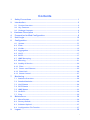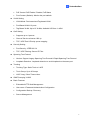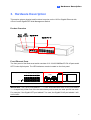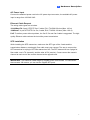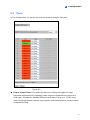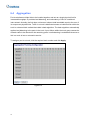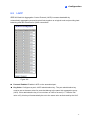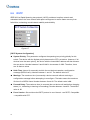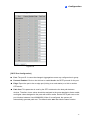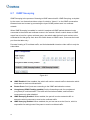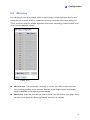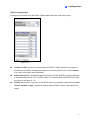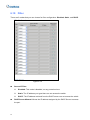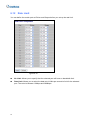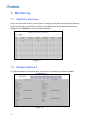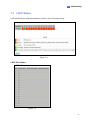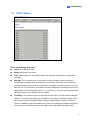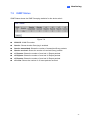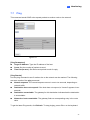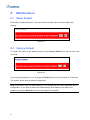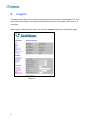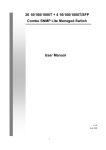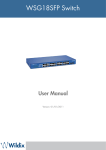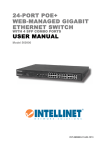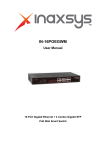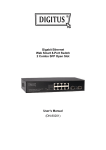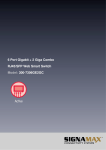Download GV-POE1611 User Manual(POE1611-A-EN)
Transcript
GV-PoE Switch Multicam Digital GV-POE1611 User's Manual Before attempting to connect or operate this product, please read these instructions carefully and save this manual for future use. POE1611-A © 2013 GeoVision, Inc. All rights reserved. Under the copyright laws, this manual may not be copied, in whole or in part, without the written consent of GeoVision. Every effort has been made to ensure that the information in this manual is accurate. GeoVision, Inc. makes no expressed or implied warranty of any kind and assumes no responsibility for errors or omissions. No liability is assumed for incidental or consequential damages arising from the use of the information or products contained herein. Features and specifications are subject to change without notice. GeoVision, Inc. 9F, No. 246, Sec. 1, Neihu Rd., Neihu District, Taipei, Taiwan Tel: +886-2-8797-8377 Fax: +886-2-8797-8335 http://www.geovision.com.tw Trademarks used in this manual: GeoVision, the GeoVision logo and GV series products are trademarks of GeoVision, Inc. Windows and Windows XP are registered trademarks of Microsoft Corporation. December 2013 Contents 1. 2. Safety Precautions ........................................................................................... 1 Introduction....................................................................................................... 2 2.1 Product Overview .........................................................................................2 2.2 Key Features.................................................................................................2 2.3 Package Contents .........................................................................................4 3. 4. 5. 6. Hardware Description ....................................................................................... 5 Preparation for Web Configuration................................................................. 8 User Login....................................................................................................... 10 Configuration ...................................................................................................11 6.1 System .......................................................................................................11 6.2 Ports....................................................................................................................13 6.3 VLANs .................................................................................................................15 6.4 Aggregation........................................................................................................16 6.5 LACP...................................................................................................................17 6.6 RSTP ...................................................................................................................17 6.7 IGMP Snooping ..................................................................................................20 6.8 Mirroring .............................................................................................................21 6.9 Quality of Service...............................................................................................22 6.10 Filter..................................................................................................................24 6.11 Power over Ethernet ........................................................................................25 6.12 Rate Limit .........................................................................................................26 6.13 Storm Control...................................................................................................27 7. Monitoring ....................................................................................................... 28 7.1 Statistics Overview ............................................................................................28 7.2 Detailed Statistics ..............................................................................................28 7.3 LACP Status .......................................................................................................29 7.4 RSTP Status .......................................................................................................31 7.5 IGMP Status........................................................................................................33 7.6 VeriPHY...............................................................................................................34 7.7 Ping.....................................................................................................................35 8. Maintenance.................................................................................................... 36 8.1 Warm Restart......................................................................................................36 8.2 Factory Default...................................................................................................36 8.3 Software Upload.................................................................................................37 8.4 Configuration File Transfer ...............................................................................37 9. Logout ............................................................................................................. 38 i 10. Restoring Default Settings............................................................................. 39 11. Specifications ................................................................................................. 40 ii 1. Safety Precautions FCC Warning This Equipment has been tested and found to comply with the limits for a Class-A digital device, pursuant to Part 15 of the FCC rules. These limits are designed to provide reasonable protection against harmful interference in a residential installation. This equipment generates, uses, and can radiate radio frequency energy. It may cause harmful interference to radio communications if the equipment is not installed and used in accordance with the instructions. However, there is no guarantee that interference will not occur in a particular installation. If this equipment does cause harmful interference to radio or television reception, which can be determined by turning the equipment off and on, the users are encouraged to try to correct the interference by one or more of the following measures: z Reorient or relocate the receiving antenna. z Increase the separation between the equipment and receiver. z Connect the equipment into an outlet on a circuit different from that to which the receiver is connected. Consult the dealer or an experienced radio/TV technician for help. z CE Mark Warning This is a Class-A product. In a domestic environment this product may cause radio interference in which case the users may be required to take adequate measures. 1 2. Introduction 2.1 Product Overview The switch is a 16-port 10/100/1000BaseTX PoE+ with 4 Combo SFP Rack-mount Web Smart PoE Switch. The switch supports IEEE 802.3at Power over Ethernet standard and maximum 250 W power consumption, and no special network cable is required for connecting your powered devices (PD), such as IP cameras. The switch also provides exceptionally smart Web management features, such as VLAN, QoS, RSTP, IGMP Snooping, LACP, Port Security, etc. The switch is designed for medium or large network environment to strengthen its network connection and efficiency. It also gives you the option of installing it in a 19” cabinet with a rack-mount kit or underneath a desk. 2.2 Key Features Interface z Number of Ports: 16 16-port 10/100/1000BaseTX with RJ-45 Connectors, PoE+ 4-port Gigabit SFP Combo Uplink Port Performance z MAC Address: 8 K z Buffer Memory: 4 M bits z Jumbo Frames: 9.6 KB z Transmission Method: Store and Forward Mechanism Software Feature Description z Port Management Port Configuration: Enable / Disable such as Link State, Speed / Duplex, Flow Control, Address Learning; Monitor Link Status 2 Port Mirroring: One to one, one to many, many to one mirroring Bandwidth Control: Up to 256 levels Bandwidth Control for TX and RX Rate Broadcast Storm Control: Broadcast Storm Control and Threshold Setting 2 Introduction z z z z z PoE Control: PoE Enable / Disable, PoE Status Port Counter (Statistic): Monitor the port statistic VLAN Setting VLAN Mode: Port-based and Tag-based VLAN Port Based VLAN: 16 ports Tag Based VLAN: Up to 16 VLANs, Available VID from 1~4094 QoS Setting Supports up to 4 queues Class of Service schemes: 802.1p TCP / UDP Port & Priority queue mapping Security Setting Port Security - IEEE 802.1X TCP / UDP Filtering: Source IP Filter Spanning Tree Protocol Version: Support Legacy Spanning Tree Protocol & Rapid Spanning Tree Protocol Loopback Detection: Loopback detection to avoid loopback on the same port. Trunking Trunking Type: Static Trunk or LACP Trunk Group: Up to 8 Groups LACP Long / Short Timeout time z IGMP Snooping V1&V2 z Basic Features Embedded HTTP Web Management User name / Password Authentication Configuration Configuration Backup / Recovery Secure Management 3 2.3 Package Contents Before you start to install this switch, verify your package that contains the following items: 1. GV-POE1611 x 1 2. AC Power Cord x 1 3. Screw x 8 4. Rack Mount Kit x 1 5. User’s Manual CD x 1 6. GV-POE1611 Quick Start Guide x 1 4 3 Hardware Description 3. Hardware Description This section gives a physical and functional overview on the 16-Port Gigabit Ethernet with 4-Port Combo Gigabit SFP Web Management Switch. Product Overview LED Reset Display Gigabit SFP Button Gigabit RJ-45 Front Ethernet Ports The front panel of the Web smart switch consists of 16 10/100/1000BaseTX RJ-45 ports and 4 SFP Combo Uplink ports. The LED Indicators are also located on the front panel. 16 Port Gigabit with 4 SFP PoE+ Management Switch 2 F4 F3 F2 Power Reset 4 6 8 10 12 14 2 4 6 8 10 12 14 16 1 3 5 7 9 11 13 16 Combo PoE F1 LINK/ACT F2 F3 F4 PoE F1 LINK/ACT 3 1 5 7 9 11 13 15 15 IMPORTANT: The 4 SFP ports labeled F1 ~ F4 are associated with the 4 RJ-45 ports labeled 1 ~ 4 respectively. When one of the two associated ports is used, the other port will not work. For example, if the Gigabit SFP port labeled F1 is used, the Gigabit RJ-45 port labeled 1 will not function. 5 LED Indicators The LED Indicators present real-time information of systematic operation status. The following table provides description of LED status and their meaning. LED Power Link / ACT PoE SFP Color/Status Description Amber On Power on Off Power off Green On Link Up Green Blinking Data activating Off No connection Amber On Port is linked to Power Device Off No Power Device is connected Green On Link Up Green Blinking Data activating No. of LED Power Port 1~16 (10/100M/1000M) Port F1~F4 Reset Button The button allows you to restore the configuration to default. For details see 10. Restoring Default Settings later in this manual. Rear Panel The 3-pronged power plug is placed at the rear panel of the switch right side shown as below. Hardware Installation Set the switch on a large flat space with a power socket close by. The flat space should be clean, smooth, level and sturdy. Make sure there is enough clearance around the switch to allow attachment of cables, power cord and allow air circulation. The last, use twisted pair cable to connect this switch to your PC and then users could start to operate the switch. 6 3 Hardware Description AC Power Input Connect the attached power cord to the AC power input connector; the available AC power input is range from 100-240 V/AC. Ethernet Cable Request The wiring cable types are as below. 10/100BaseTX: 2-pair UTP/STP Cat. 5 cable, EIA / TIA-568 100-ohm (Max. 100 m) 1000BaseT: 4-pair UTP/STP Cat. 5e, 6 cable, EIA / TIA-568 100-ohm (Max. 100 m) PoE: To deliver power without problem, the Cat 5 / 5e and Cat 6 cable is suggested. The high quality Ethernet cable reduces the lost while power transmission. SFP Installation While installing the SFP transceiver, make sure the SFP type of the 2 ends and the transmission distance, wavelength, fiber cable meet your request. The way to connect the SFP transceiver is to plug in SFP fiber transceiver first. The SFP transceiver has 2 plugs for fiber cable: one is TX (transmit), and the other is RX (receive). Cross-connect the transmit channel at each end to the receive channel at the opposite end. IMPORTANT: The maximum cable length for Gigabit RJ-45 is100 meters. For connection that exceeds 100 meters, you can use the Gigabit SFP ports. 7 4. Preparation for Web Configuration The Web management page allows you to use a standard Web-browser such as Microsoft Internet Explorer, Google Chrome or Mozilla Firefox, to configure and interrogate the switch from anywhere on the network. Before you attempt to use the Web user interface to manage switch operation, verify that your switch is properly installed on your network and that every PC on this network can access the switch via the Web browser. Verify that your network interface card (NIC) is operational, and that your operating system supports TCP/IP protocol. Wire the switch power and connect your computer to the switch. The switch default IP address is 192.168.0.250. The switch and the connected PC should locate within the same IP Subnet. Change your computer's IP address to 192.168.0.xxx or other IP address which is located in the 192.168.0.xxx (For example: IP Address: 192.168.0.2; Subnet Mask: 255.255.255.0) subnet. Figure 4-1 8 4 Preparation for Web Configuration Launch the Web browser and Login. 1. Launch the Web browser (Internet Explorer or Mozilla Firefox) on the PC. 2. Type http://192.168.0.250 (or the IP address of the switch). And then press Enter. 3. The login screen will appear next. 4. Type the default password: admin. If you can't login the switch, the following steps can help you to identify the problem. 1. Switch to DOS command mode and type the "ipconfig" to check the NIC's setting. Type the "ping 192.168.0.250" to verify a normal response time. 2. Check the security or Firewall settings, high security level may limit the Web access. 3. Try a different Web browser, like the Mozilla or Google Chrome. 9 5. User Login This part instructs users how to set up and manage the switch through the Web user interface. Follow the description to understand the procedure. At first, open the Web browser, type http://192.168.0.250 and then the users will see the login page. Type the default password admin and click Apply to pass the authentication. Login Page Figure 5-1 Once you are logged in, the main page will appear. Figure 5-2 10 6 Configuration 6. Configuration 6.1 System Figure 6-1 The System Configuration page displays the following information: MAC Address: Displays the unique hardware address assigned by manufacturer (default). S/W Version: Displays the switch’s firmware version. H/W Version: Displays the switch’s Hardware version. Active IP Address: Displays current IP address. Active Subnet Mask: Displays current Subnet Mask. Active Gateway: Displays current Gateway. DHCP Server: Displays current DHCP Server. Lease Time Left: Displays the least received from the DHCP server after the DHCP Client is enabled. 11 DHCP Enabled: Click to enable the switch to act as the DHCP Client, and the switch will try getting the IP Address from the DHCP server. Fallback IP address: Manually assign the IP address that the network is using. The default IP is 192.168.0.250. Fallback Subnet Mask: Assign the subnet mask to the IP address. The default IP is 255.255.255.0. Fallback Gateway: Assign the network gateway for industrial switch. The default gateway is 192.168.0.254. Management VLAN: ID of a configured VLAN (1-4094) through which you can manage the switch. By default, all ports on the switch are members of VLAN 1. However, if the management VLAN is changed, the management station must be attached to a port belonging to this VLAN. Name: Type in the new user name. The default value is admin. Password: Type in the new password. The default value is admin. Inactivity Timeout (secs): Specify the period for the system to time out and display the login page when there is no activity. Click Apply to have the configuration take effect. Click Refresh to reset the configuration. Note: After changed to DHCP mode, the switch must be restarted to get a new IP address. However, since the switch only provides Web management, it is hard for users to find its new IP. Do not try this mode without pre-configured DHCP setting in DHCP Server. 12 6 Configuration 6.2 Ports In Port Configuration, you can set and view the operation mode for each port. Figure 6-2 Enable Jumbo Frames: This switch provides more efficient throughput for large sequential data transfers by supporting jumbo frames on Gigabit Ethernet ports up to 9216 bytes. Compared to standard Ethernet frames that run only up to 1.5 KB, using jumbo frames significantly reduces the per-packet overhead required to process protocol encapsulation fields. 13 Power Saving Mode: Select Full, Link-up, Link-down or Disable to adjust the power provided to ports based on the length of the cable used to connect to other devices. Only sufficient power is used to maintain connection requirements. Port Configuration ~ Mode: Set the port speed as Auto, 10 half, 10 Full, 100 Half, 100 Full, 1000 Full or Disabled. ~ Flow Control: Enable the automatic management of transmission speed. Drop frames after excessive collisions: Enable the switch to drop frames when excessive collisions occur in half-duplex mode. IMPORTANT: To ensure the speed of data transmission, make sure the network card of the PC used for accessing the switch supports Gigabit Ethernet before enabling the Jumbo Frames function. 14 6 Configuration 6.3 VLANs A Virtual LAN (VLAN) is a logical network grouping that limits the broadcast domain, which would allow you to isolate network traffic, so only the members of the same VLAN will receive traffic from the ones of the same VLAN. Basically, creating a VLAN from a switch is logically equivalent of reconnecting a group of network devices to another Layer 2 switch. However, all the network devices are still plugged into the same switch physically. Figure 6-3 [Add a VLAN] VLAN ID: ID of configured VLAN (1-4094, no leading zeroes). Click Add to select the member ports of the added VLAN. Figure 6-4 [VLAN Configuration List] Lists all the current VLAN groups created for this system. Up to 16 VLAN groups can be defined. VLAN 1 is the default untagged VLAN. 15 6.4 Aggregation Port trunk allows multiple links to be bundled together and act as a single physical link for increased throughput. It provides load balancing, and redundancy of links in a switched inter-network. Actually, the link does not have an inherent total bandwidth equal to the sum of its component physical links. Traffic in a trunk is distributed across an individual link within the trunk in a deterministic method that called a hash algorithm. The hash algorithm automatically applies load balancing to the ports in the trunk. A port failure within the trunk group causes the network traffic to be directed to the remaining ports. Load balancing is maintained whenever a link in a trunk is lost or returned to service. To assign a port to a trunk, click the required trunk number and click Apply. Figure 6-5 16 6 Configuration 6.5 LACP IEEE 802.3ad Link Aggregation Control Protocol (LACP) increases bandwidth by automatically aggregating several physical links together as a logical trunk and providing load balancing and fault tolerance for uplink connections. Figure 6-6 Protocol Enabled: Enables LACP on the associated port. Key Value: Configures a port's LACP administration key. The port administrative key must be set to the same value for ports that belong to the same link aggregation group (LAG). If this administrative key is not set when an LAG is formed (i.e., it has the null value of 0), this key will automatically be set to the same value as that used by the LAG. 17 6.6 RSTP IEEE 802.1w Rapid Spanning tree protocol (LACP) provides a loop-free network and redundant links to the core network with rapid convergence to ensure faster recovery from failed links, enhancing overall network stability and reliability. Figure 6-7 [RSTP System Configuration] System Priority: This parameter configures the spanning tree priority globally for this switch. The device with the highest priority becomes the STP root device. However, if all devices have the same priority, the device with the lowest MAC address will then become the root device. Number between 0 and 61440 in increments of 4096. Therefore, there are 16 distinct values. Hello Time: Interval (in seconds) at which the root device transmits a configuration message (BPDU frame). Number between 1 and 10. The default value is 2. Max Age: The maximum time (in seconds) a device can wait without receiving a configuration message before attempting to reconfigure. That also means the maximum life time for a BPDU frame. Number between 6 and 40. The default value is 20. Forward Delay: The maximum time (in seconds) the root device will wait before changing states (i.e., discarding to learning to forwarding). Number between 4 and 30. The default value is 15. Force Version: Set and show the RSTP protocol to use. Normal - use RSTP, Compatible - compatible with STP. 18 6 Configuration Figure 6-8 [RSTP Port Configuration] Port: The port ID. It cannot be changed. Aggregations mean any configured trunk group. Protocol Enabled: Click on the tick-box to enable/disable the RSTP protocol for the port. Edge: Expect the port to be an edge port (linking to an end station) or a link to another STP device. Path Cost: This parameter is used by the STP to determine the best path between devices. Therefore, lower values should be assigned to the ports attached to faster media, and higher values assigned to the ports with slower media. Set the RSTP path cost on the port. Number between 0 and 200000000. When 0 is configured, the system will automatically generate path cost. The default value auto also has the same function. 19 6.7 IGMP Snooping IGMP Snooping is the process of listening to IGMP network traffic. IGMP Snooping, as implied by the name, is a feature that allows a layer 2 switch to “listen in” on the IGMP conversation between hosts and routers by processing the layer3 IGMP packets sent in a multicast network. When IGMP Snooping is enabled in a switch it analyzes all IGMP packets between hosts connected to the switch and multicast routers in the network. When a switch hears an IGMP report from a host for a given multicast group, the switch adds the host’s port number to the multicast list for that group. And, when the switch hears an IGMP Leave, it removes the host’s port from the table entry. Prevents flooding of IP multicast traffic, and limits bandwidth intensive video traffic to only the subscribers. Figure 6-9 IGMP Enabled: When enabled, the switch will monitor network traffic to determine which hosts want to receive multicast traffic. Router Ports: Set if ports are connecting to the IGMP administrative routers. Unregistered IPMC Flooding enabled: Set the forwarding mode for unregistered (not-joined) IP multicast traffic. The traffic will flood when enabled, and forward to router-ports only when disabled. IGMP Snooping Enabled: When enabled, the port will monitor network traffic to determine which hosts want to receive the multicast traffic. IGMP Querying Enabled: When enabled, the port can serve as the Querier, which is responsible for asking hosts if they want to receive multicast traffic. 20 6 Configuration 6.8 Mirroring Port Mirroring is used on a network switch to send a copy of network packets seen on one switch port (or an entire VLAN) to a network monitoring connection on another switch port. This is commonly used for network appliances that require monitoring of network traffic, such as an intrusion-detection system. Figure 6-10 Mirror Source: The port that will “duplicate” or “mirror” the traffic on the source port. Only incoming packets can be mirrored. Packets will be dropped when the available egress bandwidth is less than ingress bandwidth. Mirror Port: Select the ports that you want to mirror from this section of the page. A port will be mirrored when the “Mirroring Enabled” check-box is checked. 21 6.9 Quality of Service In QoS Mode, select QoS Disabled, 802.1p or DSCP, and click Apply to configure the related parameters. Figure 6-11 [802.1p Configuration] Packets are prioritized using the 802.1p field in the VLAN tag. Figure 6-12 Prioritize Traffic: Allows the customization of 802.1p to Traffic classifiers to quickly set the values in the DSCP Configuration table to a common priority queue. Select Custom if you want to set each value individually. 802.1p Value: Represents the 802.1p value in the range 0 - 7. Priority: Allows you to map each of the eight 802.1p values to a local priority queue as low, normal, medium or high. 22 6 Configuration [DSCP Configuration] Packets are prioritized using the DSCP (Differentiated Services Code Point) value. Figure 6-13 Prioritize Traffic: Allows the customization of DSCP to Traffic classifiers to quickly set the values in the DSCP Configuration table to a common priority queue. Select Custom if you want to set each value individually. DSCP Value (0..63): The Differentiated Services Code Point (DSCP) is a six-bit field that is contained within an IP (TCP or UDP) header. The six bits allow the DSCP field to take any value in the range 0 - 63. Priority: Allows you to map each of the DSCP values to a hardware output queue as low, normal, medium or high. The default settings map all DSCP values to the high priority queue. 23 6.10 Filter There are 3 modes that you can choose for filter configuration: Disabled, Static, and DHCP. Figure 6-14 Source IP Filter ~ Disabled: This mode is disabled, no any protection here. ~ Static: The IP address you typed here can not access the switch. ~ DHCP: The IP address retrieved from the DHCP server can not access the switch. DHCP Server Allowed: Allows the IP address assigned by the DHCP Server to access the port. 24 6 Configuration 6.11 Power over Ethernet PoE technology is a system to pass electrical power safely, along with data, on Ethernet cabling. Power is supplied in common mode over two or more of the differential pairs of sires found in the Ethernet cables and comes from a power supply within a PoE enabled networking devise such as Switch or can be injected into a cable run with a midspan power supply. This figure shows all the PoE status when connect or disconnect to the PD device. Figure 6-15 PoE Enabled: POE of the port is able to supply power to the attached PD (Powered Device) PD Class: Detects the class of PD. Delivering Power (W): Output power. Current (mA): The status of the port current. Voltage: Power output voltage per port. Power Budget: Percentage of PoE power that has been used. Note: The green columns show the status of the connected PD. To protect the system and better product life, configure the Power Budget as lower than 80%. 25 6.12 Rate Limit You can define the certain port as Policer and Shaper before you set up the rate limit. Figure 6-16 No Limit: Allows you to specify that the selected port will have no bandwidth limit. Rate Limit: Allows you to select the data rate in Kbits per second to limit for the selected port. The value is between 128kbps and 3968kbps. 26 6 Configuration 6.13 Storm Control Broadcast storms may occur when a device on your network is malfunctioning, or if application programs are not well designed or properly configured. If there is too much broadcast traffic on your network, performance can be severely degraded or everything can come to complete halt. You can protect your network from broadcast storms by setting a threshold for broadcast traffic for each port. Any broadcast packets exceeding the specified threshold will then be dropped. Figure 6-17 There are five type of traffic which can be rate limited, including ICMP, Learn Frame, Broadcast, Multicast and Flooded Unicast Rate. The Rate field is set by a single drop-down list. The same threshold is applied to every port on the switch. When the threshold is exceeded, packets are dropped, irrespective of the flow-control settings. ICMP Rate: This can prevent user from continuing pinging the switch and waste the CPU resource. Learn Frame Rate: By default, the switch performs wire-speed learning on all ports. However, if some kind of unknown source MAC is classified as a “learn frame” and is redirect to CPU. These packets will be filtered after enabled this command. Broadcast Rate: Broadcast Traffic. Multicast Rate: Unknown Multicast Traffic. Before IGMP Snooping Enabled, all the Multicast are flooded and will be filtered by this command. Flooded unicast Rate: The source MAC has not yet been leant by the switch are unknown Unicast. This command can help limit such traffic. 27 7. Monitoring 7.1 Statistics Overview User can mirror traffic from any source port to a target port for real-time analysis the following figures shows clearly the statistics overview. Click Clear to renew the details collected and displayed. Click Refresh to reset the details displayed. Figure 7-1 7.2 Detailed Statistics To view the statistics of individual ports, click one of the linked port numbers for details. Figure 7-2 28 7 Monitoring 7.3 LACP Status LACP allows for the automatic detection of links in a Port Trunking Group. Figure 7-3 LACP Port Status Figure 7-4 29 Active LACP ports are capable of processing and sending LACP control frames. This allows LACP compliant devices to negotiate the aggregated link so the group may be changed dynamically as needed. Port: The port number. Protocol Active: Shows if the port is a member of an active LACP group. Partner Port Number: A list of the ports attached at the remote end of this LAG link member. Operational Port Key: Current operational value of the key used by this LAG. 30 7 Monitoring 7.4 RSTP Status Figure 7-5 [RSTP VLAN Bridge Overview] VLAN Id: VLAN ID number. Bridge Id: Bridge ID number. Hello Time: Interval (in seconds) at which the root device transmits a configuration message. Max Age: The maximum time (in seconds) a device can wait without receiving a configuration message before attempting to reconfigure. All device ports (except for designated ports) should receive configuration messages at regular intervals. Any port that age out STA information (provided in the last configuration message) becomes the designated port for the attached LAN. If it is a root port, a new root port is selected from among the device ports attached to the network. Fwd Delay: The maximum time (in seconds) the root device will wait before changing states (i.e., discarding to learning to forwarding). This delay is required because every device must receive information about topology changes before it starts to forward frames. In addition, each port needs time to listen for conflicting information that would make it return to a discarding state; otherwise, temporary data loops might result. 31 Topology: Indicates if spanning tree topology is steady or undergoing reconfiguration. (The time required for reconfiguration is extremely short, so no values other that “steady” state are likely to be seen in this field.) Root Id: The priority and MAC address of the device in the Spanning Tree that this switch has accepted as the root device, and the port has been connected to the root device. [RSTP Port Status] Port/Group: The number of a port or the ID of a static trunk. VLAN Id: VLAN ID number. Path Cost: The cost for a packet to travel from this port to the root in the current Spanning Tree configuration. The slower the media, the higher the cost. Edge Port: Shows if this port is functioning as an edge port, either through manual selection (see the RSTP Port Configuration table) or auto-detection. Note that if the switch detects another bridge connected to this port, the manual setting for Edge Port will be overridden, and the port will instead function as a point-to-point connection. P2P Port: Shows if this port is functioning as a Point-to-Point connection to exactly one other bridge. The switch can automatically determine if the interface is attached to a point-to-point link or to shared media. If shared media is detected, the switch will assume that it is connected to two or more bridges. Protocol: Shows the spanning tree protocol functioning on this port, either RSTP or STP (that is, STP-compatible mode). Port State: Shows the current port state includes designated port, root port or blocked port. 32 7 Monitoring 7.5 IGMP Status IGMP Status shows the IGMP Snooping statistics for the whole switch. Figure 7-6 VLAN ID: VLAN ID number. Querier: Shows whether Querying is enabled. Queries transmitted: Shows the number of transmitted Query packets. Queries received: Shows the number of received Query packets. v1 Reports: Shows the number of received v1 Report packets. v2 Reports: Shows the number of received v2 Report packets. v3 Reports: Shows the number of received v2 Report packets. v3 Leave: Shows the number of v3 leave packets received. 33 7.6 VeriPHY Figure 7-7 [VeriPHY Cable Diagnostics] User can perform cable diagnostics for all ports or selected ports to diagnose any cable faults and feedback a distance to the fault. Cable diagnostics is performed on a per-port basis. Port: Specify the port for which to run the cable diagnostics. Mode: Select Full, Anomaly or Anomaly w/o X-pair for diagnostics. [Cable Status] Shows the cable length, operating conditions and isolates a variety of common faults that can occur on Category 5 twisted pair cabling. 34 7 Monitoring 7.7 Ping This command sends ICMP echo request packets to another node on the network. Figure 7-8 [Ping Parameters] Target IP Address: Type the IP address of the host. Count: Set the number of packets to send. Time Out (in secs): Set the timeout period to wait for reply. [Ping Results] Use the ping command to see if another site on the network can be reached. The following are some results of the ping command: Normal response: The normal response occurs in one to ten seconds, depending on network traffic. Destination does not respond: If the host does not respond, a “timeout” appears in ten seconds. Destination unreachable: The gateway for this destination indicates that the destination is unreachable. Network or host unreachable: The gateway finds no corresponding entry in the route table. To get the latest Ping results, click Refresh. To stop pinging, press <Esc> on the keyboard. 35 8. Maintenance 8.1 Warm Restart Press Yes to restart the switch. The reset will be complete when the power light stops blinking. Figure 8-1 8.2 Factory Default To restore the switch to the default settings, select Factory Default from the left menu and click Yes. Figure 8-2 If you forgot the password, you can press the Reset button on the front panel for 5 seconds. The system will be reset to default configuration. Note: Load default from the Web interface will not change the user name, password and IP configuration. If you want to restore the default setting of IP address, user name and password, press the Reset button on the front panel of the switch. 36 8 Maintenance 8.3 Software Upload To upgrade the firmware version of the switch, follow the steps below: 1. Click Browse to select the firmware file and click Upload. Figure 8-3 2. After the uploading process is completed, this message appears. Click Yes to activate the new software. Figure 8-4 8.4 Configuration File Transfer Configuration file transfer allows you to save the current configuration or restore a previously saved configuration back to the switch. Configuration files can be saved to any location on the Web management station. In this page, you can upload or download the configuration file. Figure 8-5 37 9. Logout The administrator has write access for all parameters governing the onboard agent. The user should therefore assign a new administrator password as soon as possible, and store it in a safe place. After finishing configuring the switch, you can click Logout to leave the configuration page. Figure 9-1 38 10 Restoring Default Settings 10. Restoring Default Settings You can load the default value with the Reset button or with the Web interface. Hardware To restore the switch to its default settings using the Reset button, follow the steps below: 1. Turn on the switch. 2. Press and hold the Reset button for 5 seconds until all the LED start blinking. 3. Release the button. The switch is restored to its default settings. Note: After restoring default settings, you will need to configure IP address and Password again. Web Interface 1. On the Web interface, select Factory Default. This page appears. Figure 10-1 2. Click Yes to restore the switch to the original configuration. Note: Load default from the Web interface will not change the user name, password and IP configuration. If you want to restore the default setting of IP address, user name and password, press the Reset button on the front panel of the switch. 39 11. Specifications Ports Number of Ports Performance MAC Address Buffer Memory Jumbo Frames Transmission Method Transmission Media Filtering/Forwarding Rates Smart Features Port Based VLAN Tag Based VLAN IGMP Snooping Link Aggregation Quality of Service (QoS) Security Port Management Administrator Management 16 ports 16‐port 10/100/1000BaseTX with RJ‐45 Connectors, PoE+ 4‐port SFP Combo Uplink Port 8 K 4 M bits 9.6 KB Store and Forward 10/100 BaseTX Cat. 5 UTP/STP 1000BaseT Cat. 5e, 6 UTP/STP 10 Mbps port ‐ 14,880 pps 100 Mbps port ‐ 148,800 pps 1000 Mbps port ‐ 1,488,000 pps 16 16, VID 1~4094 V1 & V2 up to 8 groups up to 4 queues, 802.1p, DSCP IEEE 802.1X, Source IP Filter Port State, Speed/Duplex, Flow Control Configuration, Port Mirroring , Bandwidth Control, Broadcast Storm Control, PoE Web Management, Password Protection, Configuration, Backup / Restore, Firmware Upgrade Mechanical Characteristics LED Indicators Electrical Characteristics Input PoE Power Output Max. Power Consumption General Dimensions (H x W x D) Weight Operating Temperature Storage Temperature Humidity Standards and Regulatory Standards Regulatory Per Port: Link/Act PoE Act/Status Power 100 ~ 240 V/AC, 50 ~ 60 Hz IEEE 802.3at Compliant Voltage, Per Port Max. 30 watts (16 Ports at Full 15.4 W / 8 Ports at Full 30 W) 250 W 44 x 440 x 331 mm (1.73” x 17.3” x 13.03”) 4.6 kg (10.14 lb) 0°C ~ 40°C (32°F ~ 104°F) ‐20°C ~ 90°C (‐4°F ~ 194°F) 10 to 90% RH (non‐condensing) IEEE 802.3 10BaseT, IEEE 802.3u 100BaseTX, IEEE 802.ab 1000BaseT, IEEE 802.3z 1000BaseSX/LX IEEE 802.3x Full‐duplex and Flow Control IEEE 802.3ad Link Aggregation Control Protocol IEEE 802.1Q VLAN IEEE 802.1p Class of Service IEEE 802.1D Spanning Tree Protocol IEEE 802.1w Rapid Spanning Tree Protocol IEEE 802.1X Port‐based Network Access Control IEEE 802.3at Power Over Ethernet (PoE+) CE, FCC Class A Note: Specifications are subject to change without prior notice. 40