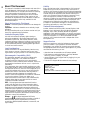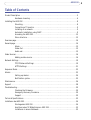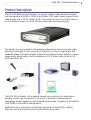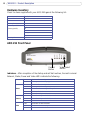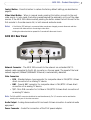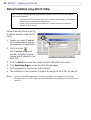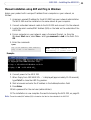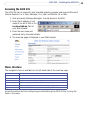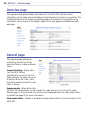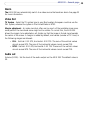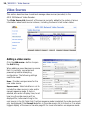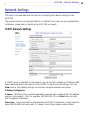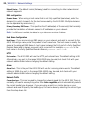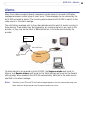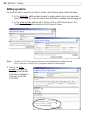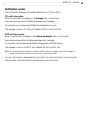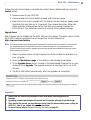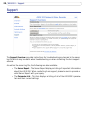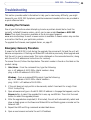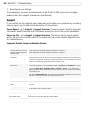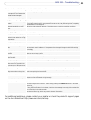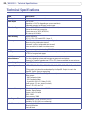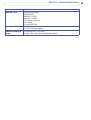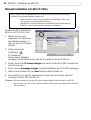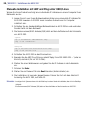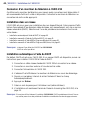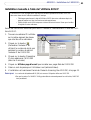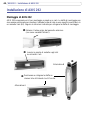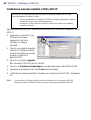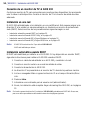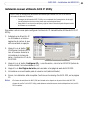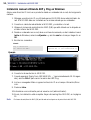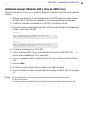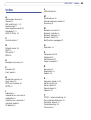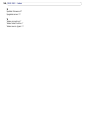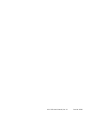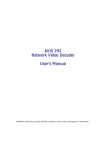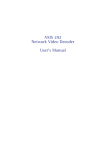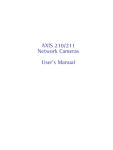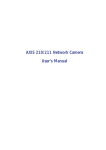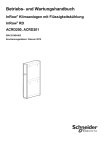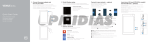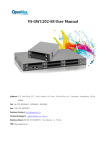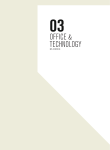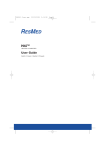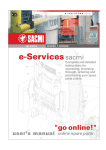Download AXIS 292 Network Video Decoder User`s Manual
Transcript
AXIS 292 Network Video Decoder User’s Manual Installation instructions are also available in German, French, Italian and Spanish in this manual. 2 About This Document This manual is intended for administrators and users of the AXIS 292 Network Video Decoder, and is applicable for software release 4.20. It includes instructions for installing, using and managing the AXIS 292 on your network. Previous experience of networking will be of use when installing and using this product. Later versions of this document will be posted to the Axis Website, as required. See also the product’s online help, available via the Web-based interface. Safety Notices Used In This Manual Caution! - Indicates a potential hazard that can damage the product. Important! - Indicates a hazard that can seriously impair operation. Do not proceed beyond any of the above notices until you have fully understood the implications. Intellectual Property Rights Axis AB has intellectual property rights relating to technology embodied in the product described in this document. In particular, and without limitation, these intellectual property rights may include one or more of the patents listed at http://www.axis.com/patent.htm and one or more additional patents or pending patent applications in the US and other countries. Legal Considerations Camera surveillance can be prohibited by laws that vary from country to country. Check the laws in your local region before using this product for surveillance purposes. Electromagnetic Compatibility (EMC) This equipment generates, uses and can radiate radio frequency energy and, if not installed and used in accordance with the instructions, may cause harmful interference to radio communications. However, there is no guarantee that interference will not occur in a particular installation. If this equipment does cause harmful interference to radio or television reception, which can be determined by turning the equipment off and on, the user is encouraged to try to correct the interference by one or more of the following measures: Re-orient or relocate the receiving antenna. Increase the separation between the equipment and receiver. Connect the equipment to an outlet on a different circuit to the receiver. Consult your dealer or an experienced radio/TV technician for help. Shielded (STP) network cables must be used with this unit to ensure compliance with EMC standards. USA - This equipment has been tested and found to comply with the limits for a Class B computing device pursuant to Subpart B of Part 15 of FCC rules, which are designed to provide reasonable protection against such interference when operated in a commercial environment. Operation of this equipment in a residential area is likely to cause interference, in which case the user at his/her own expense will be required to take whatever measures may be required to correct the interference. Europe - This digital equipment fulfills the requirements for radiated emission according to limit B of EN55022/1998, and the requirements for immunity according to EN55024/1998 residential, commercial, and light industry. AXIS COMMUNICATIONS <Product Name> Quick User’s Guide Liability Every care has been taken in the preparation of this manual; Please inform your local Axis office of any inaccuracies or omissions. Axis Communications AB cannot be held responsible for any technical or typographical errors and reserves the right to make changes to the product and manuals without prior notice. Axis Communications AB makes no warranty of any kind with regard to the material contained within this document, including, but not limited to, the implied warranties of merchantability and fitness for a particular purpose. Axis Communications AB shall not be liable nor responsible for incidental or consequential damages in connection with the furnishing, performance or use of this material. Trademark Acknowledgments Acrobat, Adobe, Boa, Ethernet, IBM, Internet Explorer, LAN Manager, Linux, Macintosh, Microsoft, Mozilla, Netscape Navigator, OS/2, UNIX, Windows, WWW are registered trademarks of the respective holders. Java and all Java-based trademarks and logos are trademarks or registered trademarks of Sun Microsystems, Inc. in the United States and other countries. Axis Communications AB is independent of Sun Microsystems Inc. Support Services Should you require any technical assistance, please contact your Axis reseller. If your questions cannot be answered immediately, your reseller will forward your queries through the appropriate channels to ensure a rapid response. If you are connected to the Internet, you can: • download user documentation and firmware updates • find answers to resolved problems in the FAQ database. Search by product, category, or phrases • report problems to Axis support staff by logging in to your private support area • visit the Axis Support Web at www.axis.com/techsup/ AXIS 292 User’s Manual Revision 2.0 Dated: May 2005 Part No: 24360 Copyright © Axis Communications AB, 2004-2005 AXIS 292 Table of Contents Product Description . . . . . . . . . . . . . . . . . . . . . . . . . . . . . . . . . . . . . . . . . . . . . . . . . . . . . . . . . . . . . . 5 Hardware Inventory . . . . . . . . . . . . . . . . . . . . . . . . . . . . . . . . . . . . . . . . . . . . . . . . . . . 6 Installing the AXIS 292 . . . . . . . . . . . . . . . . . . . . . . . . . . . . . . . . . . . . . . . . . . . . . . . . . . . . . . . . . . . 8 Mounting. . . . . . . . . . . . . . . . . . . . . . . . . . . . . . . . . . . . . . . . . . . . . . . . . . . . . . . . . . . . 8 Connecting a TV monitor . . . . . . . . . . . . . . . . . . . . . . . . . . . . . . . . . . . . . . . . . . . . . . . 9 Installing on a network . . . . . . . . . . . . . . . . . . . . . . . . . . . . . . . . . . . . . . . . . . . . . . . . 9 Automatic Installation using DHCP . . . . . . . . . . . . . . . . . . . . . . . . . . . . . . . . . . . . . . 9 Accessing the AXIS 292 . . . . . . . . . . . . . . . . . . . . . . . . . . . . . . . . . . . . . . . . . . . . . . . 13 Menu structure . . . . . . . . . . . . . . . . . . . . . . . . . . . . . . . . . . . . . . . . . . . . . . . . . . . . . . 13 Overview page. . . . . . . . . . . . . . . . . . . . . . . . . . . . . . . . . . . . . . . . . . . . . . . . . . . . . . . . . . . . . . . . . . 14 General page . . . . . . . . . . . . . . . . . . . . . . . . . . . . . . . . . . . . . . . . . . . . . . . . . . . . . . . . . . . . . . . . . . . 14 Alarm . . . . . . . . . . . . . . . . . . . . . . . . . . . . . . . . . . . . . . . . . . . . . . . . . . . . . . . . . . . . . . 15 Video Out . . . . . . . . . . . . . . . . . . . . . . . . . . . . . . . . . . . . . . . . . . . . . . . . . . . . . . . . . . 15 Audio out. . . . . . . . . . . . . . . . . . . . . . . . . . . . . . . . . . . . . . . . . . . . . . . . . . . . . . . . . . . 15 Video Sources . . . . . . . . . . . . . . . . . . . . . . . . . . . . . . . . . . . . . . . . . . . . . . . . . . . . . . . . . . . . . . . . . . 16 Adding a video source . . . . . . . . . . . . . . . . . . . . . . . . . . . . . . . . . . . . . . . . . . . . . . . . 16 Network Settings . . . . . . . . . . . . . . . . . . . . . . . . . . . . . . . . . . . . . . . . . . . . . . . . . . . . . . . . . . . . . . . 19 TCP/IP Network Settings . . . . . . . . . . . . . . . . . . . . . . . . . . . . . . . . . . . . . . . . . . . . . . 19 HTTPS Settings . . . . . . . . . . . . . . . . . . . . . . . . . . . . . . . . . . . . . . . . . . . . . . . . . . . . . . 21 Sequence Mode. . . . . . . . . . . . . . . . . . . . . . . . . . . . . . . . . . . . . . . . . . . . . . . . . . . . . . . . . . . . . . . . . 22 Alarms . . . . . . . . . . . . . . . . . . . . . . . . . . . . . . . . . . . . . . . . . . . . . . . . . . . . . . . . . . . . . . . . . . . . . . . . 23 Setting up alarms . . . . . . . . . . . . . . . . . . . . . . . . . . . . . . . . . . . . . . . . . . . . . . . . . . . . 24 Notification syntax. . . . . . . . . . . . . . . . . . . . . . . . . . . . . . . . . . . . . . . . . . . . . . . . . . . 25 Maintenance . . . . . . . . . . . . . . . . . . . . . . . . . . . . . . . . . . . . . . . . . . . . . . . . . . . . . . . . . . . . . . . . . . . 26 Support . . . . . . . . . . . . . . . . . . . . . . . . . . . . . . . . . . . . . . . . . . . . . . . . . . . . . . . . . . . . . . . . . . . . . . . 28 Troubleshooting . . . . . . . . . . . . . . . . . . . . . . . . . . . . . . . . . . . . . . . . . . . . . . . . . . . . . . . . . . . . . . . . 29 Checking the Firmware . . . . . . . . . . . . . . . . . . . . . . . . . . . . . . . . . . . . . . . . . . . . . . . 29 Emergency Recovery Procedure. . . . . . . . . . . . . . . . . . . . . . . . . . . . . . . . . . . . . . . . . 29 Support . . . . . . . . . . . . . . . . . . . . . . . . . . . . . . . . . . . . . . . . . . . . . . . . . . . . . . . . . . . . 30 Technical Specifications . . . . . . . . . . . . . . . . . . . . . . . . . . . . . . . . . . . . . . . . . . . . . . . . . . . . . . . . . . 32 Installieren des AXIS 292 . . . . . . . . . . . . . . . . . . . . . . . . . . . . . . . . . . . . . . . . . . . . . . . . . . . . . . . . . 34 Montage des AXIS 292. . . . . . . . . . . . . . . . . . . . . . . . . . . . . . . . . . . . . . . . . . . . . . . . 34 Anschluss eines TV-Bildschirms an AXIS 292. . . . . . . . . . . . . . . . . . . . . . . . . . . . . . 35 Installieren in einem Netzwerk . . . . . . . . . . . . . . . . . . . . . . . . . . . . . . . . . . . . . . . . . 35 3 4 AXIS 292 Automatische Installation per DHCP. . . . . . . . . . . . . . . . . . . . . . . . . . . . . . . . . . . . . 35 Installation de l’ AXIS 292 . . . . . . . . . . . . . . . . . . . . . . . . . . . . . . . . . . . . . . . . . . . . . . . . . . . . . . . . 39 Montage de l’AXIS 292 . . . . . . . . . . . . . . . . . . . . . . . . . . . . . . . . . . . . . . . . . . . . . . . 39 Connexion d’un moniteur de télévision à l’AXIS 292. . . . . . . . . . . . . . . . . . . . . . . . 40 Installation dans un réseau . . . . . . . . . . . . . . . . . . . . . . . . . . . . . . . . . . . . . . . . . . . . 40 Installation automatique à l’aide de DHCP . . . . . . . . . . . . . . . . . . . . . . . . . . . . . . . 40 Installazione di AXIS 292 . . . . . . . . . . . . . . . . . . . . . . . . . . . . . . . . . . . . . . . . . . . . . . . . . . . . . . . . . 44 Montaggio di AXIS 292 . . . . . . . . . . . . . . . . . . . . . . . . . . . . . . . . . . . . . . . . . . . . . . . 44 Connessione di un monitor TV ad AXIS 292 . . . . . . . . . . . . . . . . . . . . . . . . . . . . . . . 45 Installazione su una rete . . . . . . . . . . . . . . . . . . . . . . . . . . . . . . . . . . . . . . . . . . . . . . 45 Installazione automatica mediante DHCP . . . . . . . . . . . . . . . . . . . . . . . . . . . . . . . . 45 Instalación del AXIS 292 . . . . . . . . . . . . . . . . . . . . . . . . . . . . . . . . . . . . . . . . . . . . . . . . . . . . . . . . . 49 Montaje del AXIS 292 . . . . . . . . . . . . . . . . . . . . . . . . . . . . . . . . . . . . . . . . . . . . . . . . 49 Conexión de un monitor de TV al AXIS 292 . . . . . . . . . . . . . . . . . . . . . . . . . . . . . . . 50 Instalación en una red . . . . . . . . . . . . . . . . . . . . . . . . . . . . . . . . . . . . . . . . . . . . . . . . 50 Instalación automática usando DHCP. . . . . . . . . . . . . . . . . . . . . . . . . . . . . . . . . . . . 50 Glossary of Terms . . . . . . . . . . . . . . . . . . . . . . . . . . . . . . . . . . . . . . . . . . . . . . . . . . . . . . . . . . . . . . . 54 Index . . . . . . . . . . . . . . . . . . . . . . . . . . . . . . . . . . . . . . . . . . . . . . . . . . . . . . . . . . . . . . . . . . . . . . . . . 55 AXIS 292 - Product Description Product Description The AXIS 292 Network Video Decoder is a one-port network video decoder that allows real-time decoding of MPEG-2, MPEG-4 and Motion JPEG video streams received from a video encoder over a TCP/IP network (LAN). The encoder can be an Axis Video Server or an Axis Network Camera. The AXIS 292 also allows real-time audio decoding. The decoder can be connected to various analog video devices, such as monitors, video switches and standard TV-sets, ensuring full flexibility in terms of image quality and bandwidth usage. The video and audio streams are converted into high resolution, superior image quality analog video in both composite and Y/C (S-Video) video format, at full frame rate (30/25 fps). The AXIS 292 includes all of the required networking connectivity for receiving and decoding content over the network. It has a built-in web server that provides full management access through the use of a standard web browser. It supports all Axis Motion JPEG, MPEG-2 and MPEG-4 based products. Read the following information to familiarize yourself with the AXIS 292, making particular note of where the connectors and indicators are located. 5 6 AXIS 292 - Product Description Hardware Inventory Check the items supplied with your AXIS 292 against the following list: Item Title/Variants Network Video Decoder AXIS 292 This document AXIS 292 User’s Manual Warranty Document Power adapter PS-K Europe (Country-specific) UK Australia USA/Japan Korea Mounting Kit Wall/rack AXIS 292 Front Panel Control Button Video Select Button Indicators - After completion of the startup and self test routines, the multi-colored Network, Status, Power and Video LED’s indicate the following: Power Green Continuous for normal operation Green/Amber Flashes green/amber during upgrade Green Continuous for normal operation Green/Amber Flashes green/amber during startup Status Network Video Amber Continuous when resetting to factory default Red Continuous for hardware error Red Flashes for an illegal serial number Green Flashes for activity on a 100 Mbit/s network Amber Flashes for activity on a 100 Mbit/s network None No connection Green Continuous for video connected Amber Continuous when connecting Red Continuous when video disconnected AXIS 292 - Product Description Control Button - Press this button to restore the factory default settings, as described on page 26. Video Select Button - When in manual mode, pressing this button connects to the next video source. In auto mode, the button pauses/resumes the automatic cycling of the video sources. If the AXIS 292 is disconnected, pressing the button makes the unit connect to the first encoder in the video source list, in both manual and auto mode. Notes: •If the Motion JPEG settings in a connected video encoder are changed, you must disconnect and then reconnect that video source for the settings to take effect. •Holding the video select button pressed for 2 seconds will disconnect the unit. AXIS 292 Rear Panel RCA BNC Y/C Network Connector - The AXIS 292 connects to the network via a standard CAT-5 network cable connected to the RJ-45 connector on the rear panel. The speed of the local network segment (10BaseT/100BaseTX Ethernet) is automatically detected. Video Connectors • RCA - Standard phono-type connector for composite video in PAL/NTSC. Allows direct connection of an analog TV device. • BNC - Coaxial BNC connector for composite video in PAL/NTSC. Allows direct connection of an analog TV device. • Y/C - Mini-DIN connector for S-Video in PAL/NTSC. Allows direct connection of an analog TV device. Note: The RCA and BNC connectors should not be used simultaneously. The Y/C connector can be used simultaneously with any one of the other connectors. Audio Output - Analog stereo audio with Line levels. Allows connection to external audio equipment. Power Connector - Socket for connection of the PS-K power adapter. 7 8 AXIS 292 - Installing the AXIS 292 Installing the AXIS 292 Mounting The AXIS 292 is supplied with a mounting kit for wall or rack mounting. The mounting brackets can be positioned for mounting the unit on a vertical surface or in a rack (4U). Follow the instructions below to attach the brackets: ❶ ❷ Slide the grey frame off the front panel (no tools needed). Insert the metal plates in the slots on each side of the unit. ❸ Alternative B ❸ Position and attach the brackets on each side, using the screws provided. Alternative A ❸ AXIS 292 - Installing the AXIS 292 Connecting a TV monitor Check your TV monitor to see which connectors are available. Connect the TV monitor to the appropriate Video output connector. If S-video is available, this is the recommended connector to use. Installing on a network The AXIS 292 is designed for installation on an Ethernet network. This involves assigning it an IP address, either manually or via an automated network service (DHCP). Depending on your network, select one of the following procedures: • • • • Automatic Installation using DHCP, on page 9. Manual Installation using AXIS IP Utility, on page 10. Manual Installation using ARP and Ping in Windows, on page 11. Manual Installation using ARP and Ping in UNIX/Linux, on page 12. Notes: • The AXIS 292 has the default IP address 192.168.0.90 • DHCP is enabled by default. Automatic Installation using DHCP DHCP is enabled by default on the AXIS 292. If a DHCP server is available, follow these instructions to install the AXIS 292. 1. Connect a standard network cable to the AXIS 292 and connect it to the network. 2. Connect an external monitor to one of the video outputs. 3. Connect power to the AXIS 292. 4. The IP address will be displayed on the TV monitor during startup. 5. Start a browser and enter the IP address in the Address/Location field. 6. Press Enter. 7. Set the password for the root user (administrator). 8. The installation is now complete. Proceed to Accessing the AXIS 292, on page 13. Note: If the monitor displays the default IP address (192.168.0.90), the IP address has probably not been set by DHCP. In this case, please proceed to one of the manual installation procedures on the following pages. 9 10 AXIS 292 - Installing the AXIS 292 Manual Installation using AXIS IP Utility AXIS IP Utility is a Windows software application that installs the AXIS 292 to your local network using a static IP address. • Download the AXIS IP Utility software to your computer, free of charge, from the Support pages at http://www.axis.com/techsup/software • Double-click the setup.exe file and follow the on-screen instructions to install the software on your computer. Follow these instructions to set the IP address manually using AXIS IP Utility: 1. Acquire an unused IP address on the same network segment your computer is connected to. 2. Click the button (Set IP address using serial number) and enter the serial number and IP address for the AXIS 292. 3. Click the Set IP button and then restart the AXIS 292 (within 2 minutes). 4. Click View Home Page to access the AXIS 292 web pages. 5. Set the password for the root user (administrator). 6. The installation is now complete. Proceed to Accessing the AXIS 292, on page 13. Notes: •The serial number/MAC address (S/N) is located on the label on the underside of the AXIS 292. •Although version 2 of AXIS IP Utility can automatically detect many Axis devices, the AXIS 292 is not detected. AXIS 292 - Installing the AXIS 292 Manual Installation using ARP and Ping in Windows Assign your product with a unique IP address from a computer on your network, as follows: 1. Acquire an unused IP address for the AXIS 292 from your network administrator. The AXIS 292 must be installed on the same subnet as your computer. 2. Connect a standard network cable to the AXIS 292 and connect it to the network. 3. Locate the serial number/MAC Address (S/N) on the label on the underside of the AXIS 292. 4. From a computer on your network, open a Command Prompt, i.e. from the Windows Start menu, select Run... and type command or cmd in the field. Click OK. 5. Enter the commands: Syntax: arp -s <IP address> <MAC address> ping -l 408 -t <IP address> Note: The ping command is followed by -l (lower case L) Example 6. Connect power to the AXIS 292. 7. When ‘Reply from 192.168.0.125: ...’ is displayed (approximately 10-15 seconds), type Ctrl+C to close the ARP Ping session. 8. Start a browser and enter the IP address in the Address/Location field. 9. Press Enter. 10.Set a password for the root user (administrator). 11. The installation is now complete. Proceed to Accessing the AXIS 292, on page 13. Note: The serial number/MAC address (S/N) is located on the label on the underside of the AXIS 292. 11 12 AXIS 292 - Installing the AXIS 292 Manual Installation using ARP and Ping in UNIX/Linux Assign your product with a unique IP address from a computer on your network, as follows: 1. Acquire an unused IP address for the AXIS 292 from your network administrator. The AXIS 292 must be installed on the same subnet as your computer. 2. Connect a standard network cable to the AXIS 292 and connect it to the network. 3. Locate the serial number/MAC Address (S/N) on the label on the underside of the AXIS 292. Syntax: arp -s <IP Address> <MAC Address> temp ping -s 408 <IP address> Example: arp -s 192.168.0.125 00:40:8c:18:10:00 temp ping -s 408 192.168.0.125 4. Connect power to the AXIS 292. 5. Close the ARP Ping session once ‘Reply from 192.168.0.125: ...’ (or similar) is displayed (approximately 10-15 seconds). 6. Start a browser and enter the IP address in the Address/Location field. 7. Press Enter. 8. Set the password for the root user (administrator). 9. The installation is now complete. Proceed to Accessing the AXIS 292, on page 13. Notes: •In some Unix systems, the arp command can be located in a directory that is not on the command path. •The serial number/MAC address (S/N) is located on the label on the underside of the AXIS 292. AXIS 292 - Installing the AXIS 292 Accessing the AXIS 292 The AXIS 292 can be used with most standard operating systems and supports Microsoft Internet Explorer 5.x or later, Netscape 7.1 or later, and Mozilla 1.4 or later. 1. Start a browser (Netscape Navigator, Internet Explorer, Mozilla). 2. Enter the IP address or host name of the AXIS 292 in the Location/Address field of your Web browser. 3. Enter the user name and password set by the administrator. 4. The overview page is displayed in your Web browser. Menu structure The navigation menu is available on the left hand side of the overview page. Menu title Description Overview Shows the status for the AXIS 292, and Information on the connected video source. General Configuration of the startup mode, alarm notifications, video and audio outputs. Video Sources Shows the video source list, from which video sources can be added and managed. Network Settings Tools for configuring the TCP/IP and HTTPS network settings. Maintenance Tools for changing the password and for maintaining and upgrading the AXIS 292. Support Instructions for troubleshooting and access to server log files. Access the various tools for configuring and maintaining the AXIS 292 by clicking the items in the menu. 13 14 AXIS 292 - Overview page Overview page This page provides general status information for the AXIS 292, and also shows information on the video source the Network Video Decoder is currently connected to. The 10 latest entries from the system log are displayed at the bottom of the page. More log information can be found on the support page. Online help pages are available on each web page. General page This page provides settings for configuring the start up mode, alarm notification, video and audio output. Connect at startup - When set to Yes, the AXIS 292 will automatically connect to the first video source in the video source list at startup. When set to No, it will stay disconnected and wait for user input or alarms. Sequence mode - When set to Auto, the AXIS 292 automatically cycles through the video sources in the list on the Video Sources page. In Manual mode, the next source is displayed when the video select button is pressed. See page 22 for more information. Video select button - Enables or disables the video select button on the front panel of the AXIS 292. AXIS 292 - General page Alarm The AXIS 292 can automatically switch to a video source that sends an alarm. See page 23 for more information. Video Out TV System - Select the TV system type to use. Most western European countries use the PAL system, whereas the system in the United States is NTSC. Margin adjustment - As video monitors often use too much of the available screen area, some parts of the monitored scene might not be visible. To correct this, the AXIS 292 allows the margin to be adjusted on all 4 sides, so that the image is forced more towards the center of the screen. A margin is added by default, and values (number of TV-lines) in the following ranges are allowed: • PAL - Vertical: 0 till 575, Horizontal: 0 till 719. The sum of the vertical values cannot exceed 575. The sum of the horizontal values cannot exceed 719. • NTSC- Vertical: 0 till 479, Horizontal: 0 till 719. The sum of the vertical values cannot exceed 479. The sum of the horizontal values cannot exceed 719. Audio out Volume (0-100) - Set the level of the audio output on the AXIS 292. The default value is 50. 15 16 AXIS 292 - Video Sources Video Sources This section describes how to add and manage video sources (encoders) in the AXIS 292 Network Video Decoder. The Video Source List shows all of the sources currently added to the system. Various information about each source is shown, including the source’s last known status. Adding a video source Click the Add source... button to open the Add dialog. When adding a new video source, ensure that it is correctly connected and powered up before attempting configuration. The following settings need to be made: Name - Provide a unique name for the new video source. Sequence mode - Select whether or not to include the video source in auto and/or manual sequence mode. If Auto is selected, also enter a Display time, to set how long the video source will be displayed for, before switching to the next source in the list. Note that if neither sequence mode is selected, the video source will only be displayed if the Connect to button in the video source list is clicked, or if an alarm triggers display of the source. See also page 22 for more information on sequence mode. AXIS 292 - Video Sources Video Encoder Address - Enter the IP address (or host name) of the video encoder to add. If the encoder is mapped to a port, you can enter the port number after the IP address, separated by a colon: Example: 192.168.0.90:8080 User Name and Password - If authentication is required by the video encoder, enter the user name and password to access it. Notes: •Selecting a user with viewing rights only on the encoder is recommended. •The video encoder’s home page can be opened in your browser by clicking the provided button. Video Source Video Source Number - Some video encoders support multiple video channels and/or quad streams. If this is available, select the channel to connect to. This value has no effect if the video encoder only supports one channel. Video Source Type - Set the AXIS 292 to Autodetect the video source format, or select the required format from the drop-down list. Autodetect attempts to detect formats in the following order: • • • • • • • • • MPEG-4 RTP multicast MPEG-4 RTP unicast MPEG-4 RTP over RTSP MPEG-4 RTP over RTSP over HTTP MPEG-4 RTP over RTSP over HTTPS MPEG-2 multicast MPEG-2 unicast Motion JPEG Motion JPEG over HTTPS Selecting Autodetect is recommended in most cases, but there are exceptions. For example, if Autodetect is selected and the video source supports MPEG-2 Multicast, then that format will automatically be selected. However, if the multicast data is not correctly routed, the video stream from the encoder will not reach the AXIS 292. In this case, the format should instead be set to MPEG-2 unicast. As video sources are added to the AXIS 292 they are stored in the unit’s cache. This makes reconnecting to a source much faster. Note that performing certain actions will empty the unit’s cache and start a new round of autodetection. Note: When autodetect is used to connect to a new encoder for the first time, the connection will take longer to complete. 17 18 AXIS 292 - Video Sources Resolution - This setting is only valid for Motion JPEG video sources. To use a resolution other than the source's default value, check the Custom box and enter the required resolution. If the selected resolution is not available in the encoder, the current setting will be used instead. The resolutions available depend on the encoder being used. Please see the encoder’s online help for the available resolutions. Compression - This compression setting is only valid for Motion JPEG video sources. To use a compression other than the source's default value, check the Custom box and enter a custom compression value (0-100). Interlace Mode - The interlace mode is only valid for Motion JPEG video sources, and is used mainly when the video stream is from an encoder with a high resolution (e.g. 4CIF) and an external analog camera is in use. Leave as Autodetect (recommended), or if moving objects appear to shake, select Interlaced or Progressive (depending on the camera’s mode) to obtain a better image. See the online help for more information. PTZ preset - If the video source has Pan/Tilt/Zoom capability, it is also possible to select a PTZ preset position view, by entering the name of the preset here. To add new preset positions, please refer to the manual for the video source. To check that the PTZ preset works, click the Test button after entering the preset name. The PTZ device/camera should then move to the selected view. AXIS 292 - Network Settings Network Settings This section lists and describes the tools for configuring the network settings on the AXIS 292. The product cannot be configured before it is installed. If you have not yet completed the installation, please refer to Installing the AXIS 292, on page 8. TCP/IP Network Settings If a DHCP server is available on the network, you can use this to assign an IP address, DNS server addresses and a host name to the AXIS 292. To see the current settings, click the View buttons. The network settings can also be configured manually as follows: IP Address Configuration IP Address - Written as four numbers separated by periods, each number within the address must be in the range 0 - 255. For example: 192.168.1.90. Click the Test button to verify that the address is available. Subnet Mask - The subnet mask for the subnet the AXIS 292 is located on. In most cases the value 255.255.255.0 will work well. If in doubt, consult your network administrator. 19 20 AXIS 292 - Network Settings Default Router - The default router (Gateway) used for connecting to other networks and network segments. DNS configuration Domain Name - When using a host name that is not fully qualified (see below), enter the domain(s) in which to search for the host name used by the AXIS 292. Multiple domains can be separated by semicolons (;) Primary/Secondary DNS Server - This specifies the IP address(es) of the server(s) that normally provide the translation of domain names to IP addresses on your network. Note: If no DNS server is available, the address for e.g. a video source must be an IP address. Host Name Configuration Host Name - If you are running a DNS server on your network and wish to connect to the AXIS 292 using a name, enter the product’s host name here. The host name is usually the same as the assigned DNS Name. A host name is always the first part of a Fully Qualified Domain Name and is always one word, with no period. For example, myserver is the host name in the Fully Qualified Domain Name myserver.axis.com. HTTP Port number - The AXIS 292 will use the HTTP port entered here. The default setting is 80. Alternatively, any port in the range 1024-65535 may be used, but check first with your network administrator before changing the default setting. Alarm Alarm Port - This is the port the AXIS 292 will use for incoming alarm events. The default setting is 2048. Any port in the range 1024-65535 may be used, but check with your network administrator before changing the default setting. Network Traffic Connection type - This can be used to change the network speed for the AXIS 292. There is normally no need to use anything other than Auto-negotiate, which automatically selects the correct media type. However, if you are using a switch or similar device on your network and need to specify the media type, this can be done by selecting the correct type from the drop-down list. AXIS 292 - Network Settings HTTPS Settings HTTPS (Hypertext Transfer Protocol over Secure Socket Layer, or HTTP over SSL) is a web protocol that provides encryption for page requests from users and for the pages returned by the server. The Secure Socket Layer (SSL) as used by HTTPS uses a 40-bit key size for encryption, a level considered adequate for most commercial exchanges. The encrypted exchange of information between server and client is governed by the use of an HTTPS certificate, which guarantees the authenticity of the server. To install a certificate on the AXIS 292 you will need to create and send a certificate request to a Certificate Authority (CA). To use HTTPS for communication with the AXIS 292, a Certificate must be created using one of these methods: • A self-signed certificate created in the video server. Note that this does not guarantee the same level of security as an official certificate. • An official certificate issued by a CA (Certificate Authority). A CA issues and manages security credentials and public keys for message encryption. Follow these steps to set up HTTPS in the AXIS 292. 1. Click either Create self-signed certificate or Create Certificate Request and enter the required information in the provided fields 2. Click OK. 3. Create self-signed certificate generates and installs a certificate which will be displayed under Installed Certificate. Create Certificate Request generates a PEM formatted request which you copy and send to a CA for signing. When the signed certificate is returned, click Install signed certificate... to install the certificate in the AXIS 292. 4. Set the HTTPS Connection Policy to enable HTTPS connection (HTTP by default). Please refer to the home page of your preferred CA for information on where to send the request etc. For more information, please see the online help. Note that viewing encrypted web pages via HTTPS is almost certain to cause a slight drop in performance, especially when requesting a page for the first time. 21 22 AXIS 292 - Sequence Mode Sequence Mode The AXIS 292 displays the video from the connected sources in 2 different sequence modes - auto mode and manual mode. Auto sequence mode In this mode, the video sources in the list on the Video Sources page are automatically cycled through, one by one. Auto mode can be paused and resumed by pressing the Video Select button on the front panel. Manual sequence mode When in manual mode, the AXIS 292 displays a single video source and only skips to the next source when the video select button is pressed. Various user actions and system events in the AXIS 292 can give different results, depending on the currently selected mode. The following table lists some of the most common actions/events and their results in each mode. Action/event Result in auto sequence mode Connnection established. Video source displayed. Connection to currently playing source is lost. Screen goes blank and, depending on the remaining display time, the decoder either tries to reconnect or goes to the next source. The source cache is cleared, resulting in a new autodetection. See also Adding a video source, on page 16. Video select button is pressed during display. Automatic cycling is paused. Video select button is pressed during pause. Automatic cycling is resumed directly at the next source. Parameters are changed. The connection cache is cleared and all sources are autodetected again upon the next connection. User presses Connect to button in web interface to connect to a video source not included in the auto mode list. The decoder connects to that source. After the display time has elapsed, the next source in the auto list is selected. Alarm received from video encoder. Alarm is ignored. Action/event Result in manual sequnce mode Connnection established. Video source displayed. Connection to currently playing source is lost. The screen goes blank and the decoder attempts to reconnect. The source cache is cleared, resulting in a new autodetection. Video select button is pressed during display. Decoder cycles to next source. If the next source is not already cached, autodetection will occur. Video select button is pressed during autodetect of next source. Autodetect is aborted on that source and the decoder attempts to go to the next source. Parameters are changed. The connection cache is cleared and all sources are autodetected again, upon the next connection. User uses Connect to button in web interface to connect to a video source not included in the manual mode list. The decoder connects to that source. When the video select button is pressed, the next source in the manual mode list is selected. Alarm notification received from video encoder. Decoder switches to display from the encoder that sent the alarm. Note that keeping the video select button pressed for more than 2 seconds will disconnect the AXIS 292. AXIS 292 - Alarms Alarms Many Axis video encoders (network cameras and video servers) can send notification messages whenever certain types of event occur. These messages can be received by the AXIS 292 and used as alarms. The incoming alarm causes the AXIS 292 to switch to the video source in the alarm message. The notification messages sent by the video decoders are the result of events occuring in those devices. These events may be triggered by an incoming signal on an input on the encoder, or they may be the result of detected motion in the scene monitored by the encoder. External alarm device Alarm Alarm notification AXIS 292 Motion detection alarm TCP/IP Network PC To allow alarms to be received by the AXIS 292, the Sequence mode must be set to Manual, and Receive alarms must be set to Yes. Both settings are found on the General settings page. When enabled, the AXIS 292 automatically switches to the video source specified in the alarm message. Notes: •The ability to send TCP and HTTP notification messages depends on the Axis video encoder being used. •Alarm events are always ignored when the sequence mode is set to Auto. 23 24 AXIS 292 - Alarms Setting up alarms For the AXIS 292 to respond correctly to alarms, the following steps need to be taken: 1. In the AXIS 292, add the video encoder to receive alarms from as a new video source. The name for it will be used in the notification message. See also page 16. 2. In the video encoder, add the AXIS 292 as a TCP or HTTP Event Server. The illustrations below show examples of both types of server. Notes: •The URL for an HTTP event server should be set to: http://IPaddress/axis-cgi/admin/alarm.cgi •The TCP alarm port on the AXIS 292 is configured on the Network Settings page. 3. Also in the video encoder, configure an event type that sends a notification message to the event server (the AXIS 292). AXIS 292 - Alarms Notification syntax The notification message is formatted differently for TCP and HTTP. TCP notification syntax Enter the notification message in the Message field, in the format: sourcename=<name from list>&textmessage=<my message> For example: sourcename=axis210&textmessage=Door is open The message is sent to the TCP port (default 2048) on the AXIS 292. HTTP notification syntax Enter the notification message in the Custom parameters field, in the format: sourcename=<name from list>&textmessage=<my message> For example: sourcename=axis210&textmessage=Door%20is%20open The message is sent to the HTTP port (default 80) on the AXIS 292, Note: All non-alphanumerical characters included in an HTTP notification message must be URL-encoded. For example, a blank space must be written as %20, as in Door%20is%20open. For more information, please see the online help. For more information concerning the video encoder, see that product’s documentaion and online help. 25 26 AXIS 292 - Maintenance Maintenance Administrator Password To change the password for the administrator (root), enter a new password and confirm it. Click the Apply button. Important! The default password for the preconfigured user (root) should be changed as soon as possible - all Axis products are shipped with the same default password. Maintain Server This section provides tools for the following: Restart - Clicking this button restarts the AXIS 292. The settings will not change. Restore - This button resets all parameters (except IP parameters) to the factory default settings. Default - In certain circumstances, it may be necessary to reinstate the Factory Default settings for the AXIS 292. This is performed in one of two ways: • By clicking the Default button on the Maintenance page. • By pressing the Control button, located on the front panel, and by following the instructions below. Both of these options will reset ALL the parameters currently configured in the unit, i.e. network settings, etc. AXIS 292 - Maintenance Follow the instructions below to reinstate the product factory default settings using the Control button: 1. Remove power to the AXIS 292. 2. Press and keep the Control button pressed, and reconnect power. 3. Keep the Control button pressed until the Status Indicator displays steady amber (note that this may take up to 15 seconds), then release the button. When the Status Indicator displays green (which can take up to several minutes) the AXIS 292 will then have been reset to its original factory default settings. Upgrade Server New firmware can be loaded into the AXIS 292 over the network. The latest version of the AXIS 292 firmware is available free of charge from the Axis Web site at http://www.axis.com/techsup Note: Pre-configured and customized settings will be retained for use when the new firmware is running (providing the required features are available in the new firmware) although this is not guaranteed by Axis Communications. Always read the upgrade instructions and release notes available with each new release, before updating the firmware. 1. Obtain the latest version of the firmware from the Axis Web site and save it to your computer. 2. Open the Maintenance page in the network video decoder’s web pages. 3. In the Upgrade Server section, browse to the downloaded firmware file on your computer. Click Upgrade. The upgrade commences, and may last for up to 20 minutes. 4. The AXIS 292 restarts automatically after the upgrade has completed. Important! • Always read the instructions provided with each new release, before upgrading the firmware. • Upgrading normally takes between 30 seconds and 10 minutes, although it can take longer. • After starting the process, you should always wait at least 20 minutes before power-cycling the AXIS 292 - even if you suspect the procedure has failed. • In case of failure, refer to Emergency Recovery Procedure, on page 29. 27 28 AXIS 292 - Support Support The Support Overview provides instructions for troubleshooting and access to the server log file which may be useful when troubleshooting or when contacting the Axis support services. As well as the server log file, the following are also available: • The Server Report - The Server Report displays a listing of important information about the AXIS 292. When contacting Axis support, please be sure to provide a valid Server Report with your query. • The Parameter List - This link displays a listing of all of the AXIS 292's parameters and their current settings. AXIS 292 - Troubleshooting Troubleshooting This section provides useful information to help you to resolve any difficulty you might have with your AXIS 292. Symptoms, possible causes and remedial actions are provided in a quick reference table. Checking the Firmware One of your first actions when attempting to solve a problem should be to check the currently installed firmware version, which can be seen under Overview > AXIS 292 Status. Then check the version available at the Axis support pages at www.axis.com/techsup/ to see if a newer version is available. A newer version may contain a correction that fixes your particular problem. To upgrade the firmware, see Upgrade Server, on page 27. Emergency Recovery Procedure If power to the AXIS 292 is lost during the upgrade, the process will fail and the unit will become unresponsive. A flashing red Status LED indicates a previously failed upgrade and that the unit is now in rescue mode. This is also displayed on the connected monitor, along with the unit’s IP address and instructions for recovery. To recover the unit, follow the steps below. The serial number is found on the label on the product casing. 1. Unix/Linux - From the command line, type the following: arp -s <IP address of AXIS 292> <Serial number> temp ping -s 408 <IP address of AXIS 292> Windows - From a command/DOS prompt, type the following: arp -s <IP address of AXIS 292> <Serial number> ping -l 408 -t <IP address of AXIS 292> 2. If the unit does not reply within a few seconds, restart it and wait for a reply. Press Ctrl+C to stop Ping. 3. Open a browser and type in the AXIS 292’s IP address. In the page that appears, use the Browse button to select the upgrade file to use, e.g. axis292.bin. Then click the Load button to restart the upgrade process. 4. After the upgrade has completed (1-10 minutes), the unit will automatically restart and show a steady green on the Power and Status LED:s and flashing green or amber on the Network LED. 5. Repeat the ARP and Ping commands as described above. 6. Open a new browser and enter the unit's IP address. 29 30 AXIS 292 - Troubleshooting 7. Reconfigure your settings. If the emergency recovery procedure does not get the AXIS 292 up and running again, please contact Axis support at www.axis.com/techsup/ Support If you contact the Axis support desk, please help us to resolve your problems by providing a server report, log file and a brief description of the problem. Server Report - go to Support > Support Overview. The server report contains important information about the server and its software, as well as a list of the current parameters. Server log file - go to Support > Support Overview. The Server log file records events within the unit since the last restart of the system and can prove a useful diagnostic tool for troubleshooting. Symptoms, Possible Causes and Remedial ActionsI Problems setting the IP address Using ARP Ping - the IP address Restart the unit and try again. Also, make sure the ping length is set to 408. See must be set within two minutes Manual Installation using ARP and Ping in Windows, on page 11 - or after power has been applied to Manual Installation using ARP and Ping in UNIX/Linux, on page 12 the video decoder. The AXIS 292 is located on a dif- If the IP address intended for the AXIS 292 and the IP address of your computer are located on ferent subnet. different subnets, you will not be able to set the IP address using AXIS IP Utility or ARP Ping. If no DHCP server is available, contact your network administrator for an IP address on the same subnet as the computer you are performing the installation from. The IP address is being used by another device Disconnect power from the AXIS 292. Run the Ping command (in a Command/DOS window, type ping and the IP address of the unit). If you receive: Reply from <IP address>: bytes = 32; time = 10 ms..... - this means the IP address is already in use by another device on your network. You must obtain a new IP address and reinstall the unit. If you receive: Request timed out - this means that the IP address is available for use with your video server. In this case, check all cabling and reinstall the unit. The AXIS 292 cannot be accessed from a browser Proxy If using a proxy server, try disabling the proxy setting in your browser The IP address has been changed Press the Video Select button on the front of the AXIS 292 to see the IP address on the TV monby DHCP itor screen. Other networking problems Test the network cable by connecting it to another network device, then Ping that device from your workstation. See instructions above. The AXIS 292 can not be accessed via a host name. Wrong host name Check that the host name and DNS server settings are correct The Power indicator is not constantly lit Faulty power supply Verify that you are using an AXIS PS-K power adapter. The Status and network indicators flash at short intervals Hardware failure Contact your Axis dealer. AXIS 292 - Troubleshooting The Status indicator LED is flashing red and the AXIS 292 is inaccessible A firmware upgrade has been See the Emergency Recovery Procedure above. interrupted or the firmware has otherwise been damaged. No image or slow updating of images on video out The video source is too heavily loaded Try limiting the number of clients accessing the video source. Slow performance may be caused by e.g. heavy network traffic, many users with access to unit, low performing client, complexity and movement in the image etc. Network bandwidth not sufficient Adjust the video and audio settings of the video source to suit the prevailing conditions. Poor image quality on monitor Wrong PAL/NTSC settings Check PAL/NTSC settings. Video source has been configAdjust the video source configuration. ured with low resolution or high compression. Wrong cabling Check cabling, swap if necessary. Cannot connect to the video source Video source is no longer available. Check if the video source is accessible from a PC. Check if the source has been turned off, if it has received a new IP address or if the password has changed. Change the AXIS 292 settings accordingly. Wrong IP address to the video encoder. Check the IP address to the encoder in the Video Source list in the AXIS 292. Ensure the address does not use an http:// prefix. Wrong user/password to the video encoder. Check that the user name and password for the encoder are correct. Wrong source type selected. Select automatic detection of source type or specify the correct source type. When modifying a source in the The AXIS 292 always reconnects to the first source in the video source list. video source list, the AXIS 292 reconnects to a different source. Initial connection very slow The initial connection to a new video source takes a long time. This is normal behavior, as caching a new source always takes longer. The decoder will connect much more quickly the second time. No audio out Audio not available. Check if audio is supported and enabled on the encoder. Check the cabling used. Check that the volume out from the decoder is high enough. Problems with alarms from video encoders Alarm has no effect Check that the correct source (video encoder) name is used. The source may be out of service - check this by pressing the Connect to button in the video source list. If using HTTP notification for the alarm, check that the message is correctly URL-encoded. See the online help in the video encoder. See also the Server log, which may contain relevant information. For additional assistance, please contact your reseller or check the product’s support pages on the Axis Website at http://www.axis.com/techsup 31 32 AXIS 292 - Technical Specifications Technical Specifications Detail Specification Video input Any Axis network camera or video server. Video output PAL or NTSC. Resolution > 500 TVL (depending on source resolution). Adjustable margins for different monitor types. Video decoding Motion JPEG, MPEG-2 and MPEG-4 (Auto detection). Unicast and multicast connection. Frame rates up to 30/25 (NTSC/PAL). Bit rates up to 8 Mbit/s. Audio decoding Stereo and mono. G.711, G.721, G723 and MPEG-1 Layer-2. Video sequence 128 different video sources can be preconfigured. Manual cycling (video select button). Automatic cycling (configurable time interval). Auto connection on alarm from video source. Image Maximum image size for decoding: 720x576 Security Password protection for restricted access to setup and management. HTTPS for encrypted web pages. Installation, management and maintenance Internet Explorer 5.x or later. For other operating systems and browsers see www.axis.com/techsup Support for firmware upgrades over HTTP or FTP, firmware available at www.axis.com System integration Axis HTTP API Version 2. Supported protocols HTTP, HTTPS, SSL/TLS*, TCP, RTSP, RTP, UDP, IGMP, RTCP, SMTP, FTP, DHCP, ARP, DNS *This product includes software developed by the OpenSSL Project for use in the OpenSSL Toolkit. See www.openssl.org Connectors Ethernet 10Base-T/100Base-TX (RJ-45 connector). Video output: - BNC Composite Video - RCA Composite Video - 4-pole Mini-DIN Y/C S-Video (S-VHS) Audio output: 3.5 mm stereo (line level). Power 7-20 V DC, min 7 W. Processors & memory CPU: National Semiconductors SC1200 Decoder: Sigma Designs System: Linux 2.4 kernel RAM: 32MB Flash memory: 32MB Operating conditions Temperature: 5oC (41oF) to 50oC (122oF) Humidity: 20-80% RH (non-condensing) Included accessories Power supply 9V DC. Mounting brackets. User's Manual. AXIS 292 - Technical Specifications Detail Specification Approvals - EMC EN55022/1998 Class B EN55024/1998 EN61000-3-2:2000 EN61000-3-3:2000 FCC Subpart B Class A, B, VCCI Class B C-tick AS/NZS 3548 Approvals - safety EN60950 UL, CSA (PS-K power adapter) Dimensions (HxWxD) & weight 42x140x228 mm (1.7”x5.5”x8.9”) Weight: 732g (1.6 pounds), excluding power adapter. 33 34 AXIS 292 - Installieren des AXIS 292 Installieren des AXIS 292 Montage des AXIS 292 Im Lieferumfang des AXIS 292 ist ein Montagesatz für die Wandanbringung oder den Rackeinbau enthalten. Die Halterungen können so montiert werden, dass der Netzwerk-Videodecoder auf einer senkrechten Fläche angebracht oder in ein Rack (4 HE) eingebaut werden kann. Gehen Sie folgendermaßen vor, um die Halterungen an dem Netzwerk-Videodecoder anzubringen: ❶ Ziehen Sie den grauen Rahmen vorn am ab (kein Werkzeug erforderlich). ❷ Schieben Sie die Metallplatten in die Schlitze auf beiden Seiten. ❸ Alternative B ❸ Bringen Sie die Halterungen auf beiden Seiten in die richtige Lage, und schrauben Sie diese mit den dafür vorgesehenen Schrauben fest. Alternative A ❸ AXIS 292 - Installieren des AXIS 292 Anschluss eines TV-Bildschirms an AXIS 292 Untersuchen Sie Ihren TV-Bildschirm auf vorhandene Anschlüsse. Falls vorhanden, wird ein S-Video-Anschluss empfohlen. Verbinden Sie den TV-Bildschirm mit dem entsprechenden Video-Ausgang. Installieren in einem Netzwerk AXIS 292 ist für die Installation in einem Ethernet-Netzwerk vorgesehen. Dazu muss dem Netzwerk-Videodecoder entweder manuell oder über einen automatischen Netzwerkservice (DHCP) eine IP-Adresse zugewiesen werden. Wählen Sie entsprechend Ihrem Netzwerk eines der folgenden Verfahren: • • • • Automatische Installation per DHCP, auf Seite 35. Manuelle Installation mit AXIS IP Utility, auf Seite 36. Manuelle Installation mit ARP und Ping unter Windows, auf Seite 37. Manuelle Installation mit ARP und Ping unter UNIX/Linux, auf Seite 38. Hinweise: •AXIS 292 besitzt die Standard-IP-Adresse 192.168.0.90. •DHCP ist standardmäßig aktiviert. Automatische Installation per DHCP DHCP ist für AXIS 292 standardmäßig aktiviert. Wenn ein DHCP-Server verfügbar ist, befolgen Sie diese Anweisungen, um AXIS 292 per DHCP zu installieren. 1. Schließen Sie ein standardmäßiges Netzwerkkabel an AXIS 292 an und verbinden Sie das Gerät mit dem Netzwerk. 2. Verbinden Sie einen externen TV-Bildschirm mit einem der Video-Ausgänge. 3. Schließen Sie AXIS 292 an das Stromnetz an 4. Die IP-Adresse erscheint beim Start auf dem TV-Bildschirm. 5. Starten Sie einen Webbrowser und geben Sie die IP-Adresse in der Adresszeile ein. 6. Drücken Sie Enter. 7. Stellen Sie ein Passwort für den Root-Benutzer (Administrator) ein. 8. Die Installation ist nunmehr abgeschlossen. Fahren Sie fort mit dem Abschnitt Accessing the AXIS 292, auf Seite 13. Hinweis: Wenn am Bildschirm die Standard-IP-Adresse (192.168.0.90) erscheint, ist die Installation per DHCP möglicherweise fehlgeschlagen. Führen Sie in diesem Fall eine der manuellen Installationsmethoden aus (siehe folgende Seiten). 35 36 AXIS 292 - Installieren des AXIS 292 Manuelle Installation mit AXIS IP Utility AXIS IP Utility ist eine Anwendungssoftware für Windows, mit der AXIS 292 über eine statische IP-Adresse in Ihrem lokalen Netzwerk installiert wird. •Laden Sie die AXIS IP Utility-Software kostenlos von den Support-Seiten unter http://www.axis.com/techsup/software herunter. •Doppelklicken Sie auf die Datei setup.exe und befolgen Sie die Anweisungen am Bildschirm, um die Software auf Ihrem Computer zu installieren. So legen Sie die IP-Adresse mit Hilfe von AXIS IP Utility fest: 1. Wählen Sie eine nicht zugewiesene IP-Adresse aus dem Netzwerksegment, in dem sich auch Ihr Computer befindet. 2. Klicken Sie auf die Schaltfläche (IP-Adresse mit Seriennummer festlegen), und geben Sie die Seriennummer und die IP-Adresse für die AXIS 292 ein. 3. Klicken Sie auf die IP-Adresse festlegen und starten Sie die AXIS 292 innerhalb von zwei Minuten neu. 4. Klicken Sie auf Homepage anzeigen, um auf die Webseiten der AXIS 292 zu gelangen. 5. Stellen Sie ein Passwort für den Root-Benutzer (Administrator) ein. 6. Die Installation ist nunmehr abgeschlossen. Fahren Sie fort mit dem Abschnitt Accessing the AXIS 292, auf Seite 13. Hinweise: •Die Seriennummer/MAC-Adresse (S/N) steht auf dem Aufkleber auf der Unterseite von AXIS 292. •Obwohl version 2 der AXIS IP Utility-Software automatisch die meisten Axis-Geräte erkennt, wird AXIS 292 nicht erkannt. AXIS 292 - Installieren des AXIS 292 Manuelle Installation mit ARP und Ping unter Windows Weisen Sie Ihrem Produkt wie folgt eine individuelle IP-Adresse von einem Computer Ihres Netzwerks aus zu: 1. Lassen Sie sich von Ihrem Netzwerkadministrator eine unbenutzte IP-Adresse für AXIS 292 zuweisen. AXIS 292 muss im selben Subnetz wie Ihr Computer installiert sein. 2. Schließen Sie ein standardmäßiges Netzwerkkabel an AXIS 292 an und verbinden Sie das Gerät mit dem Netzwerk. 3. Die Seriennummer/MAC-Adresse (S/N) steht auf dem Aufkleber auf der Unterseite von AXIS 292. 4. Rufen Sie an einem Computer in Ihrem Netzwerk eine Befehlszeile auf. Wählen Sie dazu im Windows-Startmenü den Eintrag Ausführen aus und geben Sie den Befehl cmd oder command ein. Klicken Sie auf OK. 5. Geben Sie die Befehle ein: Syntax: arp -s <IP-Adresse> <MAC-Adresse> ping -l 408 -t <IP-Adresse> Hinweis: Auf den Ping-Befehl folgt -l (kleingeschriebenes L) Beispiel 6. Schließen Sie AXIS 292 an das Stromnetz an 7. Bei Anzeige von ‘Reply from 192.168.0.125: ...’ (ca. 10-15 Sek.) drücken Sie Strg+C zum Beenden der ARP Ping-Sitzung. 8. Starten Sie einen Webbrowser und geben Sie die IP-Adresse in der Adresszeile ein. 9. Drücken Sie Enter. 10.Stellen Sie ein Passwort für den Root-Benutzer (Administrator) ein. 11. Die Installation ist nunmehr abgeschlossen. Fahren Sie fort mit dem Abschnitt Accessing the AXIS 292, auf Seite 13. Hinweis: Die Seriennummer/MAC-Adresse (S/N) steht auf dem Aufkleber auf der Unterseite von AXIS 292. 37 38 AXIS 292 - Installieren des AXIS 292 Manuelle Installation mit ARP und Ping unter UNIX/Linux Weisen Sie Ihrem Produkt wie folgt eine individuelle IP-Adresse von einem Computer Ihres Netzwerks aus zu: 1. Lassen Sie sich von Ihrem Netzwerkadministrator eine unbenutzte IP-Adresse für AXIS 292 zuweisen. AXIS 292 muss im selben Subnetz wie Ihr Computer installiert sein. 2. Schließen Sie ein standardmäßiges Netzwerkkabel an AXIS 292 an und verbinden Sie das Gerät mit dem Netzwerk. 3. Die Seriennummer/MAC-Adresse (S/N) steht auf dem Aufkleber auf der Unterseite von AXIS 292. Syntax: arp -s <IP-Adresse> <MAC-Adresse> temp ping -s 408 <IP-Adresse> Beispiel: arp -s 192.168.0.125 00:40:8c:18:10:00 temp ping -s 408 192.168.0.125 4. Schließen Sie AXIS 292 an das Stromnetz an 5. Beenden Sie die ARP Ping-Sitzung, sobald ‘Reply from 192.168.0.125: ...’ (oder so ähnlich) erscheint (für ca. 10-15 Sek.). 6. Starten Sie einen Webbrowser und geben Sie die IP-Adresse in der Adresszeile ein. 7. Drücken Sie Enter. 8. Stellen Sie ein Passwort für den Root-Benutzer (Administrator) ein. 9. Die Installation ist nunmehr abgeschlossen. Fahren Sie fort mit dem Abschnitt Accessing the AXIS 292, auf Seite 13. Hinweise: •In einigen Unix-Systemen kann sich der Befehl arp in einem Verzeichnis befinden, das nicht im Befehlspfad steht. •Die Seriennummer/MAC-Adresse (S/N) steht auf dem Aufkleber auf der Unterseite von AXIS 292.. AXIS 292 - Installation de l’ AXIS 292 Installation de l’ AXIS 292 Montage de l’AXIS 292 L’AXIS 292 est fourni avec un kit de montage mural ou en baie (rack). Les supports de montage peuvent être positionnés pour monter le décodeur vidéo de réseau sur une surface verticale ou dans une baie (4U). Suivez les instructions ci-dessous pour fixer le support de montage: ❶ ❷ Faites glisser la structure du panneau avant (pas besoin d’outils). Insérez les plaques métalliques dans les logements de chaque côté. ❸ Solution B ❸ Positionnez et fixez les supports de chaque côté à l’aide des vis prévues à cet effet. Solution A ❸ 39 40 AXIS 292 - Installation de l’ AXIS 292 Connexion d’un moniteur de télévision à l’AXIS 292 Contrôlez votre moniteur de télévision pour savoir quels connecteurs sont disponibles. Il est recommandé d’utiliser S-vidéo si disponible. Connectez le moniteur de télévision au connecteur de sortie vidéo approprié. Installation dans un réseau L’AXIS 292 est conçu pour une installation dans un réseau Ethernet. Cela comprend l’attribution d’une adresse IP au décodeur vidéo de réseau, soit manuellement, soit via un service réseau automatisé (DHCP). Sélectionnez l’une des procédures suivantes en fonction de votre réseau : • • • • Installation automatique à l’aide de DHCP, à la page 40. Installation manuelle à l’aide de l’utilitaire AXIS IP, à la page 41. Installation manuelle à l'aide d’ARP et Ping sous Windows, à la page 42. Installation manuelle à l'aide d’ARP et Ping sous UNIX/Linux, à la page 43. Remarques: •L’adresse IP par défaut de l’AXIS 292 est 192.168.0.90 •DHCP est activé par défaut Installation automatique à l’aide de DHCP Par défaut, DHCP est activé sur l’AXIS 292. Si un serveur DHCP est disponible, suivez ces instructions pour installer l’AXIS 292 à l’aide de DHCP. 1. Connectez un câble réseau standard à l’AXIS 292 et connectez-le au réseau. 2. Connectez un moniteur externe à l’une des sorties vidéo. 3. Connectez l’alimentation à l’AXIS 292. 4. L’adresse IP est affichée sur le moniteur de télévision au cours du démarrage. 5. Ouvrez un navigateur internet et entrez l’adresse IP dans le champ Adresse/emplacement. 6. Appuyez sur Entrer. 7. Créez un mot de passe pour l'utilisateur root (administrateur). 8. L’installation est maintenant terminée. Passez à Accessing the AXIS 292, à la page 13. Remarque: Si le moniteur affiche l’adresse IP par défaut (192.168.0.90), DHCP a probablement échoué. Dans ce cas, veuillez passer à une des procédures d’installation manuelle décrites dans les pages suivantes. AXIS 292 - Installation de l’ AXIS 292 Installation manuelle à l’aide de l’utilitaire AXIS IP L’utilitaire AXIS IP est une application logicielle sous Windows permettant d'installer l’AXIS 292 dans votre réseau local à l’aide d’une adresse IP statique. • Téléchargez gratuitement le logiciel Utilitaire AXIS IP dans votre ordinateur depuis les pages de support sur http://www.axis.com/techsup/software • Double-cliquez sur le fichier setup.exe et suivez les instructions sur l'écran pour installer le logiciel sur votre ordinateur. Suivez les instructions suivantes pour définir l'adresse IP manuellement à l'aide de l'utilitaire AXIS IP: 1. Trouvez une adresse IP inutilisée sur le même segment de réseau que celui de votre ordinateur. 2. Cliquez sur le bouton (Paramétrer l’adresse IP en utilisant le numéro de série) puis saisissez le numéro de série et l’adresse IP de l’AXIS 292. 3. Cliquez sur le bouton Paramétrer IP puis redémarrez l’AXIS 292 (dans les 2 minutes). 4. Cliquez sur Afficher page d’accueil pour accéder aux pages Web de l’AXIS 292. 5. Créez un mot de passe pour l'utilisateur root (administrateur). 6. L’installation est maintenant terminée. Passez à Accessing the AXIS 292, à la page 13. Remarques: •Le numéro de série/adresse MAC (S/N) se trouve sur l’étiquette collée sous l’AXIS 292. •Bien que la version 2 of d’AXIS IP Utility puisse détecter automatiquement les unités Axis, l’AXIS 292 n’est pas détecté. 41 42 AXIS 292 - Installation de l’ AXIS 292 Installation manuelle à l'aide d’ARP et Ping sous Windows Attribuez une adresse IP unique à votre produit à partir d'un ordinateur du réseau, en procédant comme suit : 1. Demandez à votre administrateur de réseau une adresse IP inutilisée pour l’AXIS 292. L’AXIS 292 doit être installé dans le même sous-réseau que votre ordinateur. 2. Connectez un câble réseau standard à l’AXIS 292 et connectez-le au réseau. 3. Repérez le numéro de série/adresse MAC (S/N) sur l’étiquette collée sous l’AXIS 292. 4. À partir d’un ordinateur de votre réseau, ouvrez une invite de commande : dans le menu Démarrer de Windows, sélectionnez Exécuter... et tapez command ou cmd dans le champ. Cliquez sur OK. 5. Entrez les commandes : Syntaxe : arp -s <adresse IP> <adresse MAC> ping -l 408 -t <adresse IP> Remarque : la commande ping est suivie de -l (L minuscule) Exemple 6. Connectez l’alimentation à l’AXIS 292. 7. Lorsque « Réponse de 192.168.0.125 : ... » s’affiche (au bout d’environ 10-15 secondes), tapez Ctrl+C pour fermer la session ARP Ping. 8. Ouvrez un navigateur internet et entrez l’adresse IP dans le champ Adresse/emplacement. 9. Appuyez sur Entrer. 10.Créez un mot de passe pour l'utilisateur root (administrateur). 11. L’installation est maintenant terminée. Passez à Accessing the AXIS 292, à la page 13. Remarque: Le numéro de série/adresse MAC (S/N) se trouve sur l’étiquette collée sous l’AXIS 292. AXIS 292 - Installation de l’ AXIS 292 Installation manuelle à l'aide d’ARP et Ping sous UNIX/Linux Attribuez une adresse IP unique à votre produit à partir d'un ordinateur du réseau, en procédant comme suit : 1. Demandez à votre administrateur de réseau une adresse IP inutilisée pour l’AXIS 292. L’AXIS 292 doit être installé dans le même sous-réseau que votre ordinateur. 2. Connectez un câble réseau standard à l’AXIS 292 et connectez-le au réseau. 3. Repérez le numéro de série/adresse MAC (S/N) sur l’étiquette collée sous l’AXIS 292. Syntaxe : arp -s <adresse IP> <adresse MAC> temp ping -s 408 <adresse IP> Exemple : arp -s 192.168.0.125 00:40:8c:18:10:00 temp ping -s 408 192.168.0.125 4. Connectez l’alimentation à l’AXIS 292. 5. Fermez la session ARP Ping dès que le message « Réponse de 192.168.0.125 : ... » (ou comparable) s’affiche (au bout d’environ 10-15-secondes). 6. Ouvrez un navigateur internet et entrez l’adresse IP dans le champ Adresse/emplacement. 7. Appuyez sur Entrer. 8. Créez un mot de passe pour l'utilisateur root (administrateur). 9. L’installation est maintenant terminée. Passez à Accessing the AXIS 292, à la page 13. Remarques: •Dans certains systèmes Unix, la commande arp peut se trouver dans un répertoire n’étant pas sur le chemin d’accès à la commande. •Le numéro de série/adresse MAC (S/N) se trouve sur l’étiquette collée sous l’AXIS 292. 43 44 AXIS 292 - Installazione di AXIS 292 Installazione di AXIS 292 Montaggio di AXIS 292 AXIS 292 comprende un kit per montaggio a parete o su rack. Le staffe di montaggio possono essere posizionate per montare il decoder video di rete su una superficie verticale o in un armadio rack (4U). Seguire le istruzioni indicate per collegare la staffa di montaggio: ❶ Estrarre il telaio grigio dal pannello anteriore (non sono necessari attrezzi). ❷ Inserire le piastre di metallo negli slot su entrambi i lati. ❸ Alternativa B ❸ Posizionare e collegare le staffe su ciascun lato utilizzando le viti fornite. Alternativa A ❸ AXIS 292 - Installazione di AXIS 292 Connessione di un monitor TV ad AXIS 292 Verificare i connettori disponibili del monitor TV. Si raccomanda di utilizzare il connettore S-video se disponibile. Collegare il monitor TV all'uscita video appropriata. Installazione su una rete AXIS 292 è progettato per l'installazione su una rete Ethernet. Ciò implica l'assegnazione automatica (ad esempio DHCP) o manuale di un indirizzo IP al decoder video di rete. Selezionare una delle seguenti procedure in base alla rete: • • • • Installazione automatica mediante DHCP, alla pagina 45. Installazione manuale mediante l'utility AXIS IP, alla pagina 46. Installazione manuale mediante ARP e Ping in Windows, alla pagina 47. Installazione manuale mediante ARP e Ping in UNIX/Linux, alla pagina 48. Note: •L'indirizzo IP predefinito di AXIS 292 è 192.168.0.90 •DHCP è attivato per impostazione predefinita. Installazione automatica mediante DHCP DHCP è attivato per impostazione predefinita su AXIS 292. Se è disponibile un server DHCP, seguire le seguenti istruzioni per installare AXIS 292 mediante DHCP. 1. Collegare un cavo di rete standard ad AXIS 292 e alla rete. 2. Collegare un monitor TV esterno all'uscita video appropriata. 3. Collegare l'alimentazione ad AXIS 292. 4. L'indirizzo IP verrà visualizzato sul monitor TV durante l'avvio. 5. Avviare un browser Web e immettere l'indirizzo IP nel campo Indirizzo/Posizione. 6. Premere Invio. 7. Immettere una password per l'utente root (amministratore). 8. L'istallazione è stata completata. Procedere con Accessing the AXIS 292, alla pagina 13. Nota: Se il monitor visualizza l'indirizzo IP predefinito (192.168.0.90), il DHCP è probabilmente non funzionante. In questo caso seguire una delle procedure di installazione manuale descritte nelle pagine seguenti. 45 46 AXIS 292 - Installazione di AXIS 292 Installazione manuale mediante l'utility AXIS IP L'utility AXIS IP è un'applicazione software Windows che consente di installare AXIS 292 nella rete locale mediante un indirizzo IP statico. • Scaricare gratuitamente il software AXIS IP Utility sul computer, dalle pagine di supporto all'indirizzo http://www.axis.com/techsup/software • Fare doppio clic sul file setup.exe e seguire le istruzioni sullo schermo per installare il software sul computer. Seguire queste istruzioni per l'impostazione manuale di un indirizzo IP mediante l'utility AXIS IP. 1. Acquisire un indirizzo IP non utilizzato sullo stesso segmento di rete cui è connesso il computer utilizzato. 2. Fare clic sul pulsante (Imposta indirizzo IP mediante numero di serie) e immettere il numero di serie e l'indirizzo IP dell'AXIS 292. 3. Fare clic sul pulsante Imposta IP e riavviare l’AXIS 292 (entro 2 minuti). 4. Fare clic su Visualizza la Home Page per accedere alle pagine Web dell’AXIS 292. 5. Immettere una password per l'utente root (amministratore). 6. L'istallazione è stata completata. Procedere con Accessing the AXIS 292, alla pagina 13. Note: •Il numero di serie (S/N)/indirizzo MAC è riportato sull'etichetta che si trova sotto ad AXIS 292 •Attenzione la versione 2 dell'AXIS IP Utility non riesce a rilevare automaticamente l’AXIS 292. AXIS 292 - Installazione di AXIS 292 Installazione manuale mediante ARP e Ping in Windows Assegnare al prodotto un indirizzo IP unico da un computer della rete, come segue: 1. Ottenere un indirizzo IP non utilizzato per AXIS 292 dall'amministratore di rete. AXIS 292 deve essere sulla stessa sottorete del computer utilizzato. 2. Collegare un cavo di rete standard ad AXIS 292 e alla rete. 3. Individuare il numero di serie/indirizzo MAC (S/N) riportato sull'etichetta che si trova sotto ad AXIS 292 4. Da un computer sulla rete, aprire un Prompt dei comandi, ad esempio, dal menu Start di Windows, selezionare Esegui... e digitare command o cmd nel campo. Fare clic su OK. 5. Immettere i comandi: Sintassi: arp -s <indirizzo IP> <indirizzo MAC> Nota: Il comando ping è seguito da -l (L minuscola) Esempio 6. Collegare l'alimentazione ad AXIS 292. 7. Quando viene visualizzato 'Risposta da 192.168.0.125:...' (per circa 10-15 secondi), digitare Ctrl+C per chiudere la sessione ARP Ping. 8. Avviare un browser Web e immettere l'indirizzo IP nel campo Indirizzo/Posizione. 9. Premere Invio. 10.Immettere una password per l'utente root (amministratore). 11. L'istallazione è stata completata. Procedere con Accessing the AXIS 292, alla pagina 13. Nota: Il numero di serie (S/N)/indirizzo MAC è riportato sull'etichetta che si trova sotto ad AXIS 292. 47 48 AXIS 292 - Installazione di AXIS 292 Installazione manuale mediante ARP e Ping in UNIX/Linux Assegnare al prodotto un indirizzo IP unico da un computer della rete, come segue: 1. Acquisire un indirizzo IP non utilizzato per AXIS 292 dall'amministratore di rete. AXIS 292 deve essere sulla stessa sottorete del computer utilizzato. 2. Collegare un cavo di rete standard ad AXIS 292 e collegarlo alla rete. 3. Inserire il numero di serie (S/N)/indirizzo MAC riportato sull'etichetta che si trova sul retro di AXIS 292 Sintassi: arp -s <INDIRIZZO IP> <INDIRIZZO MAC> temp ping -s 408 <indirizzo IP> Esempio: arp -s 192.168.0.125 00:40:8c:18:10:00 temp ping -s 408 192.168.0.125 4. Collegare l'alimentazione ad AXIS 292. 5. Chiudere la sessione ARP Ping una volta visualizzato 'Risposta da 192.168.0.125:...' (circa 10-15-secondi). 6. Avviare un browser Web e immettere l'indirizzo IP nel campo Indirizzo/Posizione. 7. Premere Invio. 8. Immettere una password per l'utente root (amministratore). 9. L'istallazione è stata completata. Procedere con Accessing the AXIS 292, alla pagina 13. Note: •Su alcun sistemi Unix, il comando arp potrebbe trovarsi in una cartella che non si trova sul percorso dei comandi. •Il numero di serie (S/N)/indirizzo MAC è riportato sull'etichetta che si trova sotto ad AXIS 292. AXIS 292 - Instalación del AXIS 292 Instalación del AXIS 292 Montaje del AXIS 292 El AXIS 292 se suministra con un kit para montaje de pared o en un bastidor. Los soportes de montaje se pueden ubicar para montar la unidad de red en una superficie vertical o en un bastidor (4U). Siga las instrucciones siguientes para fijar el soporte de montaje: ❶ Retire el armazón gris del panel frontal (no necesita herramientas). ❷ Introduzca las placas metálicas en las ranuras a cada lado. ❸ Alternativa B ❸ Sitúe y fije los soportes a cada lado con los tornillos suministrados. Alternativa A ❸ 49 50 AXIS 292 - Instalación del AXIS 292 Conexión de un monitor de TV al AXIS 292 Controle su monitor de TV para comprobar qué conectores hay disponibles. Se recomienda usar S-vídeo si está disponible. Conecte el monitor de TV al conector de salida de vídeo adecuado. Instalación en una red El AXIS 292 está destinado a la instalación en una red Ethernet. Esto supone asignar una dirección IP a la unidad, ya sea manualmente o a través de un servicio de red automatizado (DHCP). Seleccione uno de los procedimientos siguientes según su red: • • • • Instalación automática usando DHCP, en la página 50. Instalación manual utilizando AXIS IP Utility, en la página 51. Instalación manual utilizando ARP y Ping en Windows, en la página 52. Instalación manual utilizando ARP y Ping en UNIX/Linux, en la página 53. Notas: •El AXIS 292 tiene la dirección IP por defecto 192.168.0.90 •DHCP está habilitado por defecto. Instalación automática usando DHCP El DHCP está habilitado por defecto en el AXIS 292. Si hay disponible un servidor DHCP, siga estas instrucciones para instalar el AXIS 292 usando el DHCP. 1. Conecte un cable de red estándar a su AXIS 292 y conéctelo a la red. 2. Conecte un monitor externo a una de las salidas de vídeo. 3. Conecte la alimentación al AXIS 292. 4. La dirección IP se presentará en el monitor de TV durante la puesta en marcha. 5. Inicie un navegador Web e ingrese la dirección IP en el campo Ubicación/Dirección. 6. Presione Intro. 7. Introduzca una contraseña para el usuario root (administrador). 8. Ahora, la instalación está completa. Vaya a Accessing the AXIS 292, en la página 13. Nota: Si el monitor presenta la dirección IP por defecto (192.168.0.90), probablemente DHCP falló. En ese caso, pase a uno de los procedimientos de instalación manual en las páginas siguientes. AXIS 292 - Instalación del AXIS 292 Instalación manual utilizando AXIS IP Utility AXIS IP Utility es una aplicación de software de Windows que instala el AXIS 292 en su red local utilizando una dirección IP estática. • Descargue el software de AXIS IP Utility en su ordenador, de forma gratuita, de las páginas de Asistencia técnica en http://www.axis.com/techsup/software • Haga doble clic en el archivo setup.exe y siga las instrucciones de la pantalla para instalar el software en su ordenador. Siga estas instrucciones para configurar la dirección IP manualmente utilizando AXIS IP Utility: 1. Adquiera una dirección IP no utilizada en el mismo segmento de red en el que está conectado su equipo. 2. Haga clic en el botón (Configurar la dirección IP con el numero de serie) e introduzca el número de serie y la dirección IP de la AXIS 292. 3. Haga clic en el botón Configurar IP y, a continuación, reinicie la AXIS 292 (antes de transcurridos 2 minutos desde el clic). 4. Haga clic en Ver Página de inicio para acceder a las páginas web de AXIS 292. 5. Introduzca una contraseña para el usuario root (administrador). 6. Ahora, la instalación está completa. Continúe en Accessing the AXIS 292, en la página 13. Notas: •El número de serie/dirección MAC (S/N) está situado en la etiqueta en la parte inferior del AXIS 292. •Aunque la versión 2 de AXIS IP Utility puede detectar automáticamente muchos dispostivos Axis, la AXIS 292 no sedecta. 51 52 AXIS 292 - Instalación del AXIS 292 Instalación manual utilizando ARP y Ping en Windows Asigne una dirección IP única a su producto desde un ordenador de su red, de la siguiente manera: 1. Obtenga una dirección IP no utilizada para el AXIS 292 de su administrador de red. El AXIS 292 debe ser instalado en la misma subred que su ordenador. 2. Conecte un cable de red estándar al AXIS 292 y conéctelo a la red. 3. Ubique el número de serie/dirección MAC (S/N) que está situado en la etiqueta en el lado inferior del AXIS 292. 4. Desde un ordenador en su red, abra una línea de comando, es decir desde el menú Inicio de Windows, seleccione Ejecutar... y escriba cmd en el campo. Haga clic en OK. 5. Escriba los comandos: Sintaxis: arp -s <dirección IP> <dirección MAC> Nota: El comando ping está seguido de -l (en minúsculas L) Ejemplo 6. Conecte la alimentación al AXIS 292. 7. Cuando aparezca ‘Reply from 192.168.0.125: ...’ (aproximadamente 10-15 segundos), escriba Ctrl+C para cerrar la sesión de ARP Ping. 8. Inicie un navegador Web e ingrese la dirección IP en el campo Ubicación/Dirección. 9. Presione Intro. 10.Introduzca una contraseña para el usuario root (administrador). 11. Ahora, la instalación está completa. Vaya a Accessing the AXIS 292, en la página 13. Nota: El número de serie/dirección MAC (S/N) está situado en la etiqueta en la parte inferior del AXIS 292. AXIS 292 - Instalación del AXIS 292 Instalación manual utilizando ARP y Ping en UNIX/Linux Asigne una dirección IP única a su producto desde un ordenador de su red, de la siguiente manera: 1. Obtenga una dirección IP no utilizada para el AXIS 292 desde su administrador de red. El AXIS 292 debe ser instalado en la misma subred que su ordenador. 2. Conecte un cable de red estándar al AXIS 292 y conéctelo a la red. 3. Ubique el número de serie/dirección MAC (S/N) que está situado en la etiqueta en el lado inferior del AXIS 292. Sintaxis: arp -s <Dirección IP> <Dirección MAC> temp ping -s 408 <Dirección IP> Ejemplo: arp -s 192.168.0.125 00:40:8c:18:10:00 temp ping -s 408 192.168.0.125 4. Conecte la alimentación al AXIS 292. 5. Cierre la sesión de ARP Ping cuando aparezca ‘Reply from 192.168.0.125: ...’ o similar (aproximadamente 10-15 segundos). 6. Inicie un navegador Web e ingrese la dirección IP en el campo Ubicación/Dirección. 7. Presione Intro. 8. Introduzca una contraseña para el usuario root (administrador). 9. Ahora, la instalación está completa. Vaya a Accessing the AXIS 292, en la página 13. Notas: •En algunos sistemas Unix, el comando arp puede ser ubicado en un directorio que no está en la ruta de comando. •El número de serie/dirección MAC (S/N) está situado en la etiqueta en la parte inferior del AXIS 292. 53 54 AXIS 292 - Glossary of Terms Glossary of Terms ActiveX - A control (or set of rules) used by a browser. ActiveX controls are often downloaded and installed automatically as required. MPEG-4 - A video compression standard that makes good use of bandwidth, and which can provide high-quality video streams at less than 1 Mbit/s. API - Application Programming Interface. The Axis API can be used for integrating Axis products into other applications. Multicast - The same information is sent only once and only to the intended recipients. CGI - Common Gateway Interface. A set of rules (or a program) that allows a Web Server to communicate with other programs. Client/Server - Describes the network relationship between two computer programs in which one, the client, makes a service request from another - the server. DNS - The Domain Name System (DNS) locates and translates Internet domain names into IP (Internet Protocol) addresses. Ethernet - A widely used networking standard. ETRAX - Axis' own microprocessor. Firewall - A virtual barrier between a LAN (Local Area Network) and other networks, e.g. the Internet. FTP - File Transfer Protocol. Used for the simple transfer of files to and from an FTP-server. HTML - Hypertext Mark-up Language. Used widely for authoring documents viewed in web browsers. HTTP - Hypertext Transfer Protocol. The set of rules for exchanging files (text, images, sound, video, and other files) on the World Wide Web. Intranet - A private network limited to an organization or corporation. Usually closed to external traffic. IP - Internet-Protocol. See TCP/IP. IP address - A unique number used by a network device, to allow it to be identified and found on the network. The 32-bit IP address is made up of four groups (or quads) of decimal digits separated by periods. An example of an IP address is: 192.168.0.1 JPEG - A standard image format, used widely for photographs. Also known as JPG. LAN - A local area network (LAN) is a group of computers and associated devices that typically share common resources within a limited geographical area. Linux - A popular operating system, which is “open source” and practically free of charge. Mbit/s - Megabits per second. A unit for measuring speeds in networks. A LAN might run at 10 or 100 Mbit/s. Motion JPEG - A digital video format where each frame consists of a JPEG image. MPEG-2 - A standard video format, used for low bandwidth video streams. Ping - A small utility used for sending data packets to network resources to check that they are working and that the network is intact. Protocol - A special set of rules governing how two entities will communicate. Protocols are found at many levels of communication, and there are hardware protocols and software protocols. Router - A device that determines the next network point to which a packet should be forwarded on its way to its final destination. A router is often included as part of a network switch (see below.) Subnet Mask - An IP address consists of two components: the network address and the host address. “Subnetting’ enables a network administrator to further divide the host part of the address into two or more subnets. The subnet mask identifies the subnet to which an IP address belongs. Switch - Whilst a simple hub transmits all data to all devices connected to it, a switch only transmits the data to the device it is specifically intended for. TCP/IP - Transmission Control Protocol/Internet Protocol. A suite of network protocols that determine how data is transmitted. TCP/IP is used on many networks, including the Internet. TCP keeps track of the individual packets of information and IP contains the rules for how the packets are actually sent and received. URL - Uniform Resource Locator. An "address" on the network. Web server - A program on a computer (server) providing the resources (e.g. web pages) requested by the user (client.) Video source - The source from where the video stream is received. Video encoders, video servers and network cameras are different kinds of video sources. AXIS 292 - Index 55 Index L A M Add a video source 16 Alarms 23 ARP and Ping 11, 12 Audio output 7 Auto sequence mode 22 Autodetect 17 AXIS IP Utility 10 LED indicators 6 Maintenance 26 Manual sequence mode 22 Mounting 8 N Control button 7 Network connector 7 Network indicator 6 Network settings 19 Network traffic 20 Notification messages 23 D O C Default router 20 DHCP 9 DIP switch 7 DNS 20 Overview 14 P Emergency recovery 29 Parameter list 28 Password 26 Performance 32 Power connector 7 F R E Firmware 29 Front panel 6 H Hardware inventory 6 Host name 20 HTTP port number 20 HTTPS 21 I Indicators 6 Instalación en una red 50 Installation 8 Installing on a network 9 Interlace mode 18 IP address 19 Recovery 29 Resolution 18 Restart 26 S Sequence mode 16, 22 Server log file 28 Server report 28 Subnet mask 19 Support 28 T TCP/IP - network settings 19 Technical specifications 32 Transistor output 32 Troubleshooting 29 TV monitor 9 56 AXIS 292 - Index U Update firmware 27 Upgrade server 27 V Video connectors 7 Video Select button 7 Video source types 17 AXIS COMMUNICATIONS <Product Name> Quick User’s Guide AXIS 292 User’s Manual, Rev. 2.0 Part No. 24360