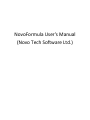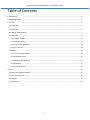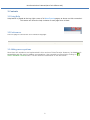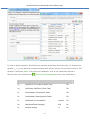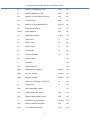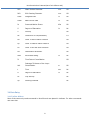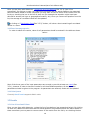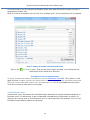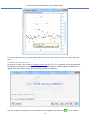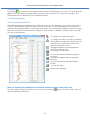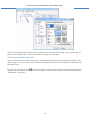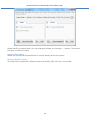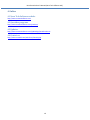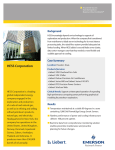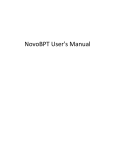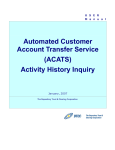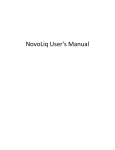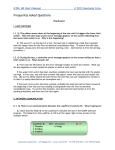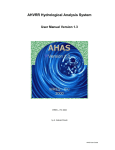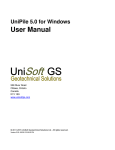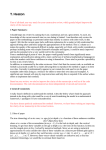Download NovoFormula User`s Manual (Novo Tech Software Ltd.)
Transcript
NovoFormula User's Manual
(Novo Tech Software Ltd.)
NovoFormula User's Manual (Novo Tech Software Ltd.)
Table of Contents
1. Introduction ........................................................................................................................................................... 2
2. License Agreement ................................................................................................................................................. 3
3. Contents ................................................................................................................................................................. 5
3.1 Using Help ........................................................................................................................................................ 5
3.2 Preferences ...................................................................................................................................................... 5
3.3 Adding more equations .................................................................................................................................... 5
3.4 Data Entry ......................................................................................................................................................... 8
3.4.1 Toolbar & Menu ........................................................................................................................................ 8
3.4.2 Getting Started .......................................................................................................................................... 9
3.4.3 Enter known properties ........................................................................................................................... 10
3.4.4 Units System ............................................................................................................................................ 10
3.5 Results ............................................................................................................................................................ 10
3.5.1 List of Correlated Values .......................................................................................................................... 10
3.5.2 Distribution Chart .................................................................................................................................... 11
3.5.3 Working with Equations .......................................................................................................................... 12
3.5.4 Reporting ................................................................................................................................................. 13
3.5.5 Exporting Results ..................................................................................................................................... 13
4. Online ................................................................................................................................................................... 16
4.1 Novo Tech Software website .......................................................................................................................... 16
4.2 Our other programs ........................................................................................................................................ 16
4.3 Updates .......................................................................................................................................................... 16
4.4 Contact us ....................................................................................................................................................... 16
1
NovoFormula User's Manual (Novo Tech Software Ltd.)
1. Introduction
Software :
NovoFormula
First Release : January 2011
Licensing Model : License File
Production Team : Programming: Alireza Afkhami (M.A.Sc, M.C.P, I.C.D.L, P.Eng)
Similar Programs : NovoSPT
Updates : click to open
Disclaimer : click to read(See 2.)
NovoFormula is designed for correlation / estimation of soil properties. Many correlations and
formulas are recommended by geoscientists in order to estimate one soil parameter based on a
series of known parameters. For example if you need to estimate consolidation compression index
(Cc) instead of searching through several reference books, just run NovoFormula and find the Cc
values recommended based on several equations available in NovoFormula database. Please keep
your software up-to-date by visiting the program's web page.
Although all efforts have been undertaken to ensure that this software is of the highest possible
quality and that the results obtained are correct, the authors do not warrant the functions contained
in the program will meet your requirements or that the operation of the program will be
uninterrupted or error-free. The authors are not responsible and assume no liability for any results
or any use made thereof, nor for any damages or litigation that may result from the use of the
software for any purpose. All results to be verified independently by user.
4188 Hoskins Road,
North Vancouver, BC, Canada
2
NovoFormula User's Manual (Novo Tech Software Ltd.)
2. License Agreement
PLEASE READ THIS END USER LICENSE AGREEMENT ("EULA") CAREFULLY BEFORE DOWNLOADING
OR USING THE SOFTWARE. BY DOWNLOADING THE SOFTWARE, OR USING THE SOFTWARE, YOU
ARE CONSENTING TO BE BOUND BY THIS AGREEMENT. IF YOU DO NOT AGREE TO ALL OF THE
TERMS OF THIS AGREEMENT DO NOT DOWNLOAD AND/OR USE THE SOFTWARE.
The Product is Copyright © 2008-2012 “NOVO TECH SOFTWARE―. You may use it and
distribute it according to this following License Agreement. If you do not agree with these terms,
please remove the Product from your system. By incorporating the Product in your work or
distributing the Product to others you implicitly agree to these license terms.
1.
DEFINITIONS
1.1. "NovoFORMULA" or "Software" refers to “NOVO TECH SOFTWARE―’s program, in
each case, supplied by “NOVO TECH SOFTWARE― herewith, and corresponding
documentation,
associated
media,
and
online
or
electronic
documentation.
1.2. "Trial Version― means a free version of the Software for personal use only, so identified, to
be used in one computer only and for a period of 14 days. The Trial Version is fully functional with
no
restrictions
compared
to
the
registered
version.
1.3. "Registered Version" means a version which has been bought from “NOVO TECH
SOFTWARE―.
2. LIMITATION OF LIABILITY
Although all efforts have been undertaken to ensure that this software is of the highest possible
quality and that the results obtained are correct, the authors do not warrant the functions contained
in the program will meet your requirements or that the operation of the program will be
uninterrupted or error-free. The authors are not responsible and assume no liability for any results
or any use made thereof, nor for any damages or litigation that may result from the use of the
software for any purpose. All results to be verified independently by user.
In no event shall "NOVO TECH SOFTWARE" be liable for any damages (including, without limitation,
lost profits, business interruption, or lost information) rising out of 'Authorized Users' use of or
inability to use the NovoFORMULA, even if "NOVO TECH SOFTWARE" has been advised of the
possibility of such damages. In no event will "NOVO TECH SOFTWARE" be liable for loss of data or
for indirect, special, incidental, consequential (including lost profit), or other damages based in
contract, tort or otherwise. "NOVO TECH SOFTWARE" shall have no liability with respect to the
content of the NovoFORMULA or any part thereof, including but not limited to errors or omissions
contained therein, libel, infringements of rights of publicity, privacy, trademark rights, business
interruption, personal injury, loss of privacy, moral rights or the disclosure of confidential
information.
3.
FOR
NovoFORMULA
TRIAL
VERSION
(a) The NovoFORMULA Trial version may be freely distributed, with exceptions noted below,
provided
the
distribution
package
is
not
modified
in
ANY
WAY.
(b) The NovoFORMULA Trial version may not be distributed inside of any other software package
without
written
permission
of
“NOVO
TECH
SOFTWARE―.
(c) The NovoFORMULA Trial version allows the user to publish its work according to the license
agreement, but nor “NOVO TECH SOFTWARE― nor any member of the company can be held
liable
for
the
content
or
accuracy
of
the
publication.
(d) You may use the accompanying Product free of charge for a period of 14 days for the sole
purpose of evaluating the Product. If, after this period, you wish to continue using this Product, you
are required to purchase it. In other case, you are required to remove this Product, in its entirety,
from
all
computers
on
which
it
is
installed.
(e) You shall not use, copy, rent, lease, sell, modify, decompile, disassemble, otherwise reverse
3
NovoFormula User's Manual (Novo Tech Software Ltd.)
engineer, or transfer the Product except as provided in this Agreement. Any such unauthorized use
shall
result
in
immediate
and
automatic
termination
of
this
Agreement.
4.
FOR
NovoFORMULA
REGISTERED
VERSION
(a) You may install and use the Software on a single computer; OR install and store the Software on
a storage device, such as a network server, used only to install the Software on your other
computers over an internal network, provided you have a license for each separate computer on
which the Software is installed and run. A license for the Software may not be shared, installed or
used
concurrently
on
different
computers.
(b) The NovoFORMULA Registered version allows the registered user to publish its work according to
the license agreement, but nor “NOVO TECH SOFTWARE― nor any member of the company
can
be
held
liable
for
the
content
or
accuracy
of
the
publication.
(c) The NovoFORMULA Registered version guaranties to the registered user free updates for a whole
version
cycle
and
for
12
(twelve)
months.
(d) You shall not use, copy, rent, lease, sell, modify, decompile, disassemble, otherwise reverse
engineer, or transfer the Product except as provided in this Agreement. Any such unauthorized use
shall
result
in
immediate
and
automatic
termination
of
this
Agreement.
(e) Once purchased, the Software may not be return to "NOVO TECH SOFTWARE". The price paid for
the
Software
is
not
refundable.
(f) The NovoFORMULA license is issued for one computer based on the Hardware ID provided by
user. Each transfer of license to another computer, if approved by NOVO TECH SOFTWARE, will be
subject
to
20
percent
charge
based
on
latest
NovoFORMULA
price.
5.
TERMS
This license is effective until terminated. You may terminate it by destroying the program, the
documentation and copies thereof. This license will also terminate if you fail to comply with any
terms or conditions of this agreement. You agree upon such termination to destroy all copies of the
program
and
of
the
documentation,
or
return
them
to
the
author.
6.
OTHER
RIGHTS
AND
RESTRICTIONS
All other rights and restrictions not specifically granted in this license are reserved by "NOVO TECH
SOFTWARE". If you have any questions regarding this agreement, please write to
[email protected]
YOU ACKNOWLEDGE THAT YOU HAVE READ THIS AGREEMENT, UNDERSTAND IT AND AGREE TO BE
BOUND BY ITS TERMS AND CONDITIONS.
4
NovoFormula User's Manual (Novo Tech Software Ltd.)
3. Contents
3.1 Using Help
Help button is placed at the top-right corner of all NovoFormula pages, as shown on this screenshot.
This button will show the help contents of each page when clicked.
3.2 Preferences
Use this page to choose the user interface language.
© 2011 Novo Tech Software Ltd. All Rights Reserved
3.3 Adding more equations
More than 140 equations are implemented in this version of NovoFormula. However, its database is
expandable and can grow by adding new equations. User can add new formula by clicking on
ToolsAdd New Formula menu. This will show the screenshot on the left below:
5
NovoFormula User's Manual (Novo Tech Software Ltd.)
In order to add an equation, NovoFOrmula's standard parameters should be used. For example the
equation w=d(1+w) defines the relation between bulk and dry density using moisture content. This
equation is stored as gwet= in NovoFormula's database. A list of soil parameters defined in
NovoFormula can be accessed via
ViewList of Soil Parameters menu, also listed below:
Symbol
Description
Unit
Cc_
Coefficient of Curvature (Sieve Test)
N2
Cu_
Uniformity Coefficient (Sieve Test)
N2
Cc
Consolidation Compression Index
N3
Cs
Consolidation Recompression Index
N3
Cv
Coefficient of Consolidation
m2/sec
E3
Su
Undrained Shear Strength
kPa
N1
Dr
Relative Density
%
N1
6
Format
NovoFormula User's Manual (Novo Tech Software Ltd.)
Es
Modulus of Elasticity of Soil
kPa
N1
Er
Resilient Modulus of Soil
MPa
N1
Ed
Modulus of Deformation of Rock
GPa
N1
Phi
Friction Angle
deg
N1
Ks
Modulus of Subgrade Reaction
kN/m3
N1
Vs
Shear Wave Velocity
m/s
N1
Gmax
Shear Modulus
kPa
N1
mv
Constraint Modulus
1/kPa
E3
LL
Liquid Limit
%
N1
PL
Plastic Limit
%
N1
IP
Plastic Index
%
N1
LI
Liquid Index
%
N1
w
Moisture Content
%
N1
mu
Poisson Ratio
N2
e
Void Ratio
N2
Gs
Specific Gravity
N2
gsat
Saturated Unit Weight
kN/m3
N2
gdry
Dry Unit Weight
kN/m3
N2
gwet
Wet Unit Weight
kN/m3
N2
F
Percent fine-grained (clay & silt)
%
N1
Fc
Percent clay
%
N1
OCR
Overconsolidation Ratio
Svt
Total Overburden Stress
kPa
N2
Sve
Effective Overburden Stress
kPa
N2
K
Coefficient of Permeability
cm/sec
E3
D10
Effective Particle Diameter
mm
N3
D30
30% Passing Diameter
mm
N3
N2
7
NovoFormula User's Manual (Novo Tech Software Ltd.)
D50
Mean Particle Diameter
mm
N3
D60
60% Passing Diameter
mm
N3
CBRs
Subgrade CBR
%
N2
CBRb
Base Course CBR
%
N2
Pc
Preconsolidation Stress
kPa
N2
S
Degree of Saturation
%
N1
n
Porosity
N2
Mv
Coefficient of Compressibility
E3
Ka
Coeff. of Active Earth Pressure
N3
Kp
Coeff. of Passive Earth Pressure
N3
Ko
Coeff. of At-rest Earth Pressure
N3
KD
Dilatometer Parameter
N2
RMR
Rock Mass Rating
Tv
Time Factor-Consolidation
Hdr
Drainage Thickness of the LayerConsolidation
m
N2
t
Time
sec
N1
U
Degree of Saturation
%
N1
Ac
Clay Activity
N1
Sp
Swelling Potential
N1
%
N1
N3
3.4 Data Entry
3.4.1 Toolbar & Menu
Most of the commonly used commands in NovoFormula are placed in toolbars. For other commands
use menu bar.
8
NovoFormula User's Manual (Novo Tech Software Ltd.)
3.4.2 Getting Started
In order to start a new analysis, press New button from the top toolbar(See 3.4.1) or choose
FileNew menu. The main steps of correlation analysis are described below:
1. Choose the target soil parameter
What soil parameter you are looking for? NovoFormula provides you with a list of soil properties
which can be estimated based on other parameters (see #1 in the screenshot above).
2. Enter soil parameters
Depending on the chosen target parameter, the table at the bottom-left portion of the page will be
populated with the list of the required soil parameters. If the value of all these parameters are
entered, then all available correlation for the target soil parameter will be provided to you. However,
in most cases we just have some of these soil properties; this will cause part of the correlations be
presented. As you enter soil parameters (see #2 in the screenshot), the list of formulas (#3) is
updated with more equations.
3. Review the results
9
NovoFormula User's Manual (Novo Tech Software Ltd.)
Once you are done with data entry, review the list of correlations(See 3.5.1) (see #3 on
screenshot). By clicking on each row, additional comments and the actual equation are presented
below the table. Based on these comments you may want to remove some of the results from the
list by un-checking the box to the left of each row (for example the equation might have been
derived for another soil type or geographical location, etc). Once you remove an equation from the
list, the average of correlated values will be updated.
By clicking on "Distribution Chart(See 3.5.2)" button, will show a chart containing all correlated
values in a chart.
3.4.3 Enter known properties
In order to obtain the results, value of soil parameters should be entered in the table as shown
below:
Most of the times, part of the input parameters are enough to provide at least one result(See
3.5.1); however in order to have the results for all the available equations, all the listed soil
parameters should be given tot he program. As parameters are entered, results will be updated.
3.4.4 Units System
Currently NovoFormula supports Metric units.
3.5 Results
3.5.1 List of Correlated Values
Once you are done with data entry, review the list of correlations (see screenshot below). By clicking
on each row, additional comments and the actual equation are presented below the table. Based on
these comments you may want to remove some of the results from the list by un-checking the box
10
NovoFormula User's Manual (Novo Tech Software Ltd.)
to the left of each row (for example the equation might have been derived for another soil type or
geographical location, etc).
Once you remove an equation from the list, the "Average value" of the correlations will be updated.
How to export the table into Microsoft Excel
Click on the
FileExport menu. Then choose the file name and path in the dialog and the
table/chart will be saved as an Excel file.
Visualization of correlated values
To better visualize the results of correlations, click on Distribution Chart(See 3.5.2) button. A new
page will show a scatter chart for the results which helps user comparing the correlated values and
picking the most reasonable range for the soil parameter. In order to view additional information,
move the mouse over each point on the graph.
3.5.2 Distribution Chart
A distribution chart, summarizes all correlated values obtained from several available equations on
the same chart. This allows user to get a reasonable understanding of distribution of results. For
example, as it can be seen on this screenshot, the Cc values generally vary between 0.1 for 0.2 for
the specific input data provided to the program.
11
NovoFormula User's Manual (Novo Tech Software Ltd.)
In order to get the source (name of geoscientist) of each point, simply move the mouse over the
point.
3.5.3 Working with Equations
By clicking on each row on the correlated parameters(See 3.5.1), its equation will be presented at
the bottom-right portion of the page. If you click on this equation, another page (see below) will
appear with more feature such as saving and printing the equation.
You can contact us and share your comments on this equation by clicking on
12
Discuss button.
NovoFormula User's Manual (Novo Tech Software Ltd.)
3.5.4 Reporting
By pressing
Print button all correlated results will be summarized in the report. The print preview
page allows user change the page setup, print the report, save as PDF, zoom on the report, etc.
Toolbar buttons are described in the screenshot below:
3.5.5 Exporting Results
3.5.5.1 Graph Presentation Tool
We understand that presentation of the analysis results is very important to our users. Everywhere
in Novo Tech Software programs when you click on a chart, a new dialog appears containing the
chart and its associated data. In the following example, the corresponding dataset is shown on right
and can be scrolled horizontally and vertically to view all data. In addition, toolbar buttons provide
you with more features:
To change line styles of the plot
To change the scale (minimum, maximum
and gridlines) of each axis. Please click on
small arrow on right side of the icon to
open the dropdown menu
To toggle between normal/logarithmic
scale for horizontal axis
To change the chart type
To open the advanced settings page for
the chart
To save the dataset table as Microsoft
Excel file
To save the chart as text and graphic
format
To print the chart
Opens this help page
How can I change the appearance of the chart such as legend, chart type, etc?
You can configure almost everything in the chart by clicking on
open the following dialog box:
13
button from the toolbar. This will
NovoFormula User's Manual (Novo Tech Software Ltd.)
Click on the desired element from the list located on the left side of the page; more options will be
shown on the right portion. Click on OK button to apply your changes.
3.5.5.2 Exporting Tables and Graphs
Most of the users have already setup their spreadsheets and would rather keep their reports in the
same format. To do this, they need to export the analysis results into other popular formats such as
Microsoft Excel.
To export the results click on
button form toolbar. A dialog similar to the following screenshot will
appear. List of all tables and charts of the analysis results, will be provided on left and right panels,
respectively (see below).
14
NovoFormula User's Manual (Novo Tech Software Ltd.)
Please specify the output folder (You can change this folder by clicking on ... button). Then select
the items you want to export.
Exporting Data Tables
Tables can be saved as Microsoft Excel or may be directly sent to the printer.
Exporting Graphs (Charts)
All charts may be saved with image formats such as BMP, PNG, JPG, etc or be printed.
15
NovoFormula User's Manual (Novo Tech Software Ltd.)
4. Online
4.1 Novo Tech Software website
http://www.novotechsoftware.com
4.2 Our other programs
http://www.novotechsoftware.com/products/
4.3 Updates
http://www.novotechsoftware.com/updatelogs/novoformula.txt
4.4 Contact us
http://www.novolab2.com/web forms/contact.php
16