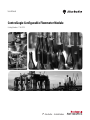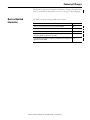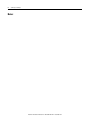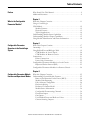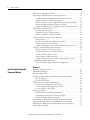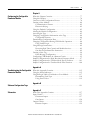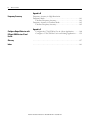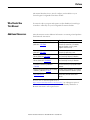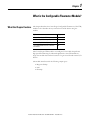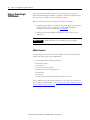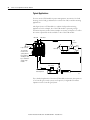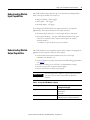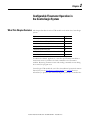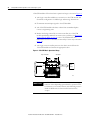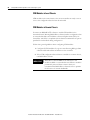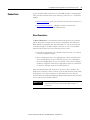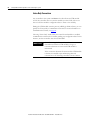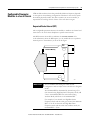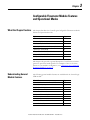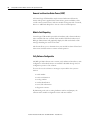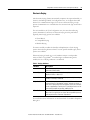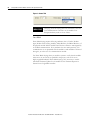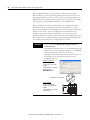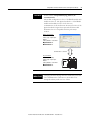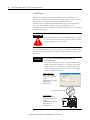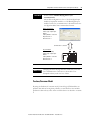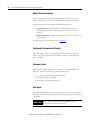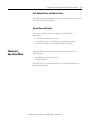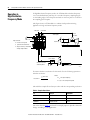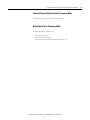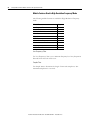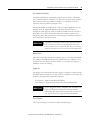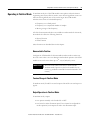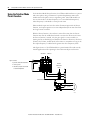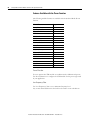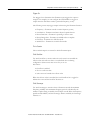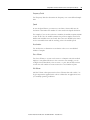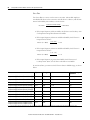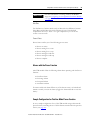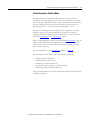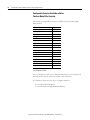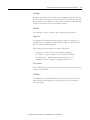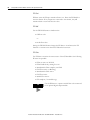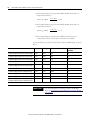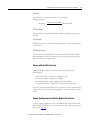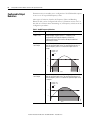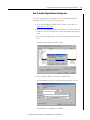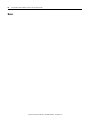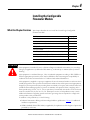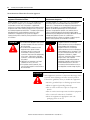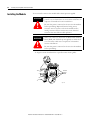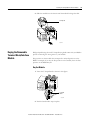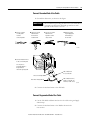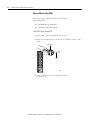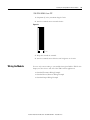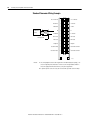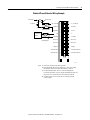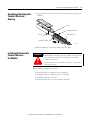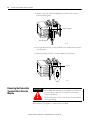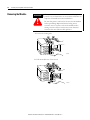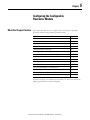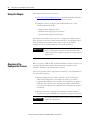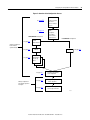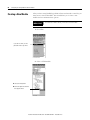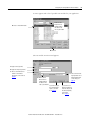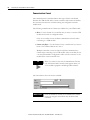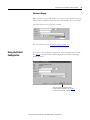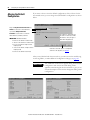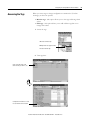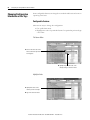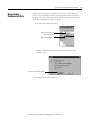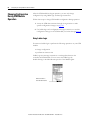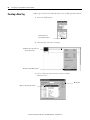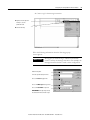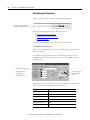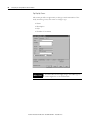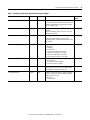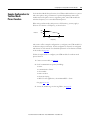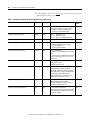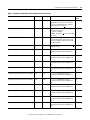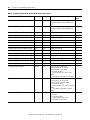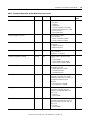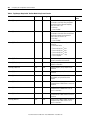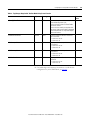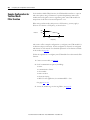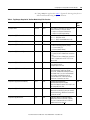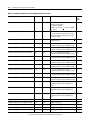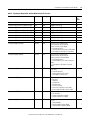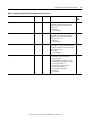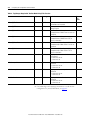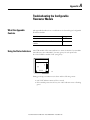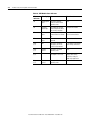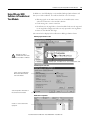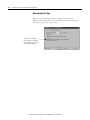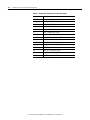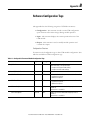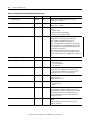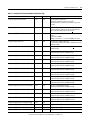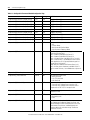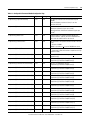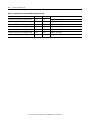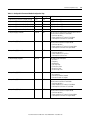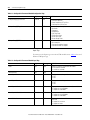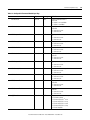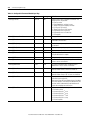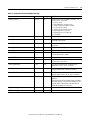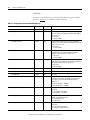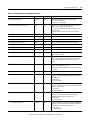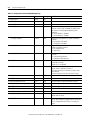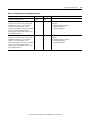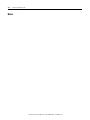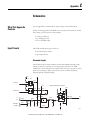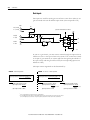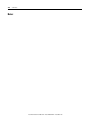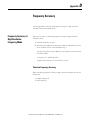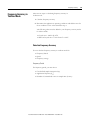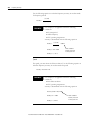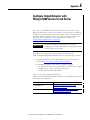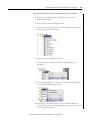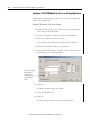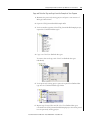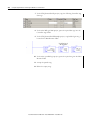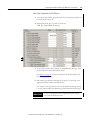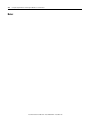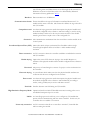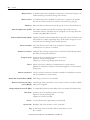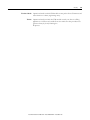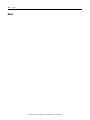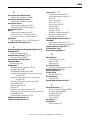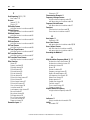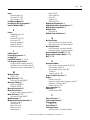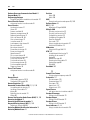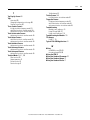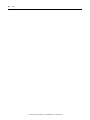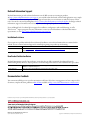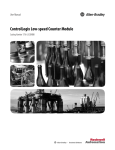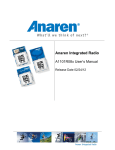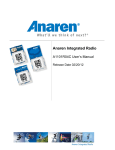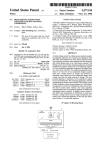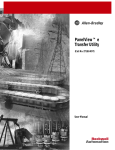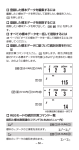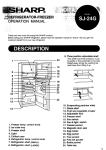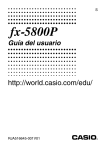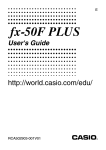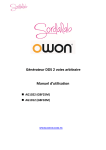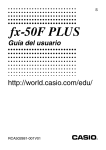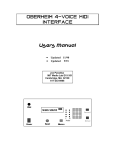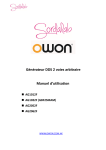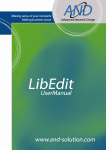Download 1756-UM010 - Rockwell Automation
Transcript
User Manual ControlLogix Configurable Flowmeter Module Catalog Numbers 1756-CFM Important User Information Solid-state equipment has operational characteristics differing from those of electromechanical equipment. Safety Guidelines for the Application, Installation and Maintenance of Solid State Controls (publication SGI-1.1 available from your local Rockwell Automation® sales office or online at http://www.rockwellautomation.com/literature/) describes some important differences between solid-state equipment and hard-wired electromechanical devices. Because of this difference, and also because of the wide variety of uses for solid-state equipment, all persons responsible for applying this equipment must satisfy themselves that each intended application of this equipment is acceptable. In no event will Rockwell Automation, Inc. be responsible or liable for indirect or consequential damages resulting from the use or application of this equipment. The examples and diagrams in this manual are included solely for illustrative purposes. Because of the many variables and requirements associated with any particular installation, Rockwell Automation, Inc. cannot assume responsibility or liability for actual use based on the examples and diagrams. No patent liability is assumed by Rockwell Automation, Inc. with respect to use of information, circuits, equipment, or software described in this manual. Reproduction of the contents of this manual, in whole or in part, without written permission of Rockwell Automation, Inc., is prohibited. Throughout this manual, when necessary, we use notes to make you aware of safety considerations. WARNING: Identifies information about practices or circumstances that can cause an explosion in a hazardous environment, which may lead to personal injury or death, property damage, or economic loss. ATTENTION: Identifies information about practices or circumstances that can lead to personal injury or death, property damage, or economic loss. Attentions help you identify a hazard, avoid a hazard, and recognize the consequence. SHOCK HAZARD: Labels may be on or inside the equipment, for example, a drive or motor, to alert people that dangerous voltage may be present. BURN HAZARD: Labels may be on or inside the equipment, for example, a drive or motor, to alert people that surfaces may reach dangerous temperatures. IMPORTANT Identifies information that is critical for successful application and understanding of the product. Allen-Bradley, Rockwell Software, Rockwell Automation, and TechConnect are trademarks of Rockwell Automation, Inc. Trademarks not belonging to Rockwell Automation are property of their respective companies. Summary of Changes This manual contains new and updated information. Changes throughout this revision are marked by change bars, as shown to the right of this paragraph. New and Updated Information This table contains the changes made to this revision. Topic Page The Gross Rate for the Prover Function has been updated. 48 The Configurable Output Behaviors section has been added. 58 The Attention and Warning tables have been updated. 61 Detailed filtering information has been added to the Configurable Flowmeter Module Configuration Tags table. 122 and 124 The Configure Output Behavior with RSLogix 5000 Version 16 and Earlier 147 appendix has been added. 3Rockwell Automation Publication 1756-UM010B-EN-P - December 2011 4 Summary of Changes Notes: 4Rockwell Automation Publication 1756-UM010B-EN-P - December 2011 Table of Contents Preface Who Should Use This Manual. . . . . . . . . . . . . . . . . . . . . . . . . . . . . . . . . 9 Additional Resources . . . . . . . . . . . . . . . . . . . . . . . . . . . . . . . . . . . . . . . . 9 Chapter 1 What is the Configurable Flowmeter Module? What this Chapter Contains. . . . . . . . . . . . . . . . . . . . . . . . . . . . . . . . . . 11 Using a ControlLogix CFM Module . . . . . . . . . . . . . . . . . . . . . . . . . . . . . . . . . . . . . . . . . . . . . 12 Module Features. . . . . . . . . . . . . . . . . . . . . . . . . . . . . . . . . . . . . . . . 12 Physical Features . . . . . . . . . . . . . . . . . . . . . . . . . . . . . . . . . . . . . . . 13 Typical Applications . . . . . . . . . . . . . . . . . . . . . . . . . . . . . . . . . . . . 14 Understanding Module Input Capabilities . . . . . . . . . . . . . . . . . . . . . . 15 Understanding Module Output Capabilities . . . . . . . . . . . . . . . . . . . . . 15 Using Module Identification and Status Information. . . . . . . . . . . . . . 16 Chapter 2 Configurable Flowmeter Operation in the ControlLogix System What This Chapter Contains . . . . . . . . . . . . . . . . . . . . . . . . . . . . . . . . . 17 Ownership . . . . . . . . . . . . . . . . . . . . . . . . . . . . . . . . . . . . . . . . . . . . . . . 19 Using RSNetWorx and RSLogix 5000 . . . . . . . . . . . . . . . . . . . . . . . . . 19 CFM Modules in Local Chassis. . . . . . . . . . . . . . . . . . . . . . . . . . . . 20 CFM Modules in Remote Chassis. . . . . . . . . . . . . . . . . . . . . . . . . . 20 Connections . . . . . . . . . . . . . . . . . . . . . . . . . . . . . . . . . . . . . . . . . . . . . . 21 Direct Connections . . . . . . . . . . . . . . . . . . . . . . . . . . . . . . . . . . . . . 21 Listen-Only Connections. . . . . . . . . . . . . . . . . . . . . . . . . . . . . . . . . 22 Configurable Flowmeter Modules in a Local Chassis . . . . . . . . . . . . . 23 Requested Packet Interval (RPI) . . . . . . . . . . . . . . . . . . . . . . . . . . . 23 Configurable Flowmeter Modules in a Remote Chassis. . . . . . . . . . . . 24 Chapter 3 Configurable Flowmeter Module Features and Operational Modes What this Chapter Contains. . . . . . . . . . . . . . . . . . . . . . . . . . . . . . . . . . 25 Understanding General Module Features . . . . . . . . . . . . . . . . . . . . . . . 25 Removal and Insertion Under Power (RIUP) . . . . . . . . . . . . . . . . 26 Module Fault Reporting . . . . . . . . . . . . . . . . . . . . . . . . . . . . . . . . . 26 Fully Software Configurable . . . . . . . . . . . . . . . . . . . . . . . . . . . . . . 26 Electronic Keying . . . . . . . . . . . . . . . . . . . . . . . . . . . . . . . . . . . . . . 27 Producer/Consumer Model . . . . . . . . . . . . . . . . . . . . . . . . . . . . . . 33 Module Status Information . . . . . . . . . . . . . . . . . . . . . . . . . . . . . . . 34 Configurable Flowmetering Channels . . . . . . . . . . . . . . . . . . . . . . 34 Flowmeter Inputs. . . . . . . . . . . . . . . . . . . . . . . . . . . . . . . . . . . . . . . 34 Gate Inputs . . . . . . . . . . . . . . . . . . . . . . . . . . . . . . . . . . . . . . . . . . . 34 User-Defined Preset and Rollover Values . . . . . . . . . . . . . . . . . . . 35 Current-Sourcing Outputs. . . . . . . . . . . . . . . . . . . . . . . . . . . . . . . . 35 5Rockwell Automation Publication 1756-UM010B-EN-P - December 2011 6 Table of Contents Choosing an Operational Mode . . . . . . . . . . . . . . . . . . . . . . . . . . . . . . 35 Operating in High Resolution Frequency Mode . . . . . . . . . . . . . . . . . 36 Terminal Usage in High Resolution Frequency Mode. . . . . . . . . . 37 Output Operation in Frequency Mode. . . . . . . . . . . . . . . . . . . . . . 37 Module Features Used in High Resolution Frequency Mode . . . . 38 Alarms in High Resolution Frequency Mode. . . . . . . . . . . . . . . . . 40 Sample Configuration for High Resolution Frequency Mode. . . . 40 Operating in Totalizer Mode . . . . . . . . . . . . . . . . . . . . . . . . . . . . . . . . . 41 Nonresettable Totalizer . . . . . . . . . . . . . . . . . . . . . . . . . . . . . . . . . . 41 Terminal Usage in Totalizer Mode . . . . . . . . . . . . . . . . . . . . . . . . . 41 Output Operation in Totalizer Mode . . . . . . . . . . . . . . . . . . . . . . . 41 Using the Totalizer Mode Prover Function . . . . . . . . . . . . . . . . . . . . . 42 Using a Prover . . . . . . . . . . . . . . . . . . . . . . . . . . . . . . . . . . . . . . . . . 43 Features Available with the Prover Function . . . . . . . . . . . . . . . . . 44 Alarms with the Prover Function . . . . . . . . . . . . . . . . . . . . . . . . . . 49 Sample Configuration for Totalizer Mode Prover Function . . . . . 49 Using the Totalizer Mode Filler Function. . . . . . . . . . . . . . . . . . . . . . . 50 Trickle Function for Totalizer Mode . . . . . . . . . . . . . . . . . . . . . . . 51 Configurable Features Available with the Totalizer Mode Filler Function . . . . . . . . . . . . . . . . . . . . . . . . . . . . 52 Alarms with the Filler Function . . . . . . . . . . . . . . . . . . . . . . . . . . . 57 Sample Configuration for Totalizer Mode Filler Function . . . . . . 57 Configurable Output Behaviors . . . . . . . . . . . . . . . . . . . . . . . . . . . . . . 58 How To Enable Output Behavior Configuration . . . . . . . . . . . . . 59 Chapter 4 Installing the Configurable Flowmeter Module What this Chapter Contains. . . . . . . . . . . . . . . . . . . . . . . . . . . . . . . . . . 61 Power Requirements . . . . . . . . . . . . . . . . . . . . . . . . . . . . . . . . . . . . . . . 63 Installing the Module . . . . . . . . . . . . . . . . . . . . . . . . . . . . . . . . . . . . . . . 64 Keying the Removable Terminal Block/Interface Module . . . . . . . . . 65 Key the Module . . . . . . . . . . . . . . . . . . . . . . . . . . . . . . . . . . . . . . . . 65 Key the RTB/IFM. . . . . . . . . . . . . . . . . . . . . . . . . . . . . . . . . . . . . . 66 Wiring the Removable Terminal Block. . . . . . . . . . . . . . . . . . . . . . . . . 66 Connect Grounded End of the Cable. . . . . . . . . . . . . . . . . . . . . . . 67 Connect Ungrounded End of the Cable. . . . . . . . . . . . . . . . . . . . . 67 Connect Wires to the RTBs . . . . . . . . . . . . . . . . . . . . . . . . . . . . . . 68 Wiring the Module . . . . . . . . . . . . . . . . . . . . . . . . . . . . . . . . . . . . . . . . . 69 Standard Flowmeter Wiring Example. . . . . . . . . . . . . . . . . . . . . . . 70 Standard Prover/Detector Wiring Example. . . . . . . . . . . . . . . . . . 71 Standard Output Wiring Example . . . . . . . . . . . . . . . . . . . . . . . . . 72 Assembling the Removable Terminal Block and Housing. . . . . . . . . . 73 Installing the Removable Terminal Block on the Module . . . . . . . . . . 73 Removing the Removable Terminal Block from the Module . . . . . . . 74 Removing the Module . . . . . . . . . . . . . . . . . . . . . . . . . . . . . . . . . . . . . . 76 6Rockwell Automation Publication 1756-UM010B-EN-P - December 2011 Table of Contents 7 Chapter 5 Configuring the Configurable Flowmeter Module What this Chapter Contains. . . . . . . . . . . . . . . . . . . . . . . . . . . . . . . . . . 77 Using this Chapter . . . . . . . . . . . . . . . . . . . . . . . . . . . . . . . . . . . . . . . . . 78 Overview of the Configuration Process . . . . . . . . . . . . . . . . . . . . . . . . 78 Creating a New Module . . . . . . . . . . . . . . . . . . . . . . . . . . . . . . . . . . . . . 80 Communications Format. . . . . . . . . . . . . . . . . . . . . . . . . . . . . . . . . 82 Electronic Keying . . . . . . . . . . . . . . . . . . . . . . . . . . . . . . . . . . . . . . 82 Using the Default Configuration . . . . . . . . . . . . . . . . . . . . . . . . . . . . . . 83 Altering the Default Configuration . . . . . . . . . . . . . . . . . . . . . . . . . . . . 84 Accessing the Tags . . . . . . . . . . . . . . . . . . . . . . . . . . . . . . . . . . . . . . . . . 85 Changing Configuration Information at the Tags . . . . . . . . . . . . . . . . 86 Configurable Features . . . . . . . . . . . . . . . . . . . . . . . . . . . . . . . . . . . 86 Downloading Configuration Data. . . . . . . . . . . . . . . . . . . . . . . . . . . . . 87 Changing Configuration During CFM Module Operation . . . . . . . . . 88 Using Ladder Logic . . . . . . . . . . . . . . . . . . . . . . . . . . . . . . . . . . . . . 88 Using Message Instructions . . . . . . . . . . . . . . . . . . . . . . . . . . . . . . . . . . 89 Processing Real-Time Control and Module Services . . . . . . . . . . . 89 One Service Performed Per Instruction . . . . . . . . . . . . . . . . . . . . . 89 Creating a New Tag . . . . . . . . . . . . . . . . . . . . . . . . . . . . . . . . . . . . . . . . 90 Enter Message Configuration . . . . . . . . . . . . . . . . . . . . . . . . . . . . . 92 Configuring CFM Modules in a Remote Chassis . . . . . . . . . . . . . . . . . 95 Sample Configuration for High Resolution Frequency Mode . . . . . . . 97 Sample Configuration for Totalizer Mode Prover Function . . . . . . . 101 Sample Configuration for Totalizer Mode Filler Function . . . . . . . . 108 Appendix A Troubleshooting the Configurable What this Appendix Contains . . . . . . . . . . . . . . . . . . . . . . . . . . . . . . . 115 Using the Status Indicators . . . . . . . . . . . . . . . . . . . . . . . . . . . . . . . . . 115 Flowmeter Module Using RSLogix 5000 to Troubleshoot Your Module . . . . . . . . . . . . . 117 Determining Fault Type . . . . . . . . . . . . . . . . . . . . . . . . . . . . . . . . 118 Using Error Codes. . . . . . . . . . . . . . . . . . . . . . . . . . . . . . . . . . . . . 119 Appendix B Software Configuration Tags . . . . . . . . . . . . . . . . . . . . . . . . . . . . . . . . . . . . . . . . . . . . . . . . . . . . . . . . 121 Appendix C Schematics What This Appendix Contains . . . . . . . . . . . . . . . . . . . . . . . . . . . . . . 137 Input Circuits . . . . . . . . . . . . . . . . . . . . . . . . . . . . . . . . . . . . . . . . . . . . 137 Flowmeter Inputs. . . . . . . . . . . . . . . . . . . . . . . . . . . . . . . . . . . . . . 137 Gate Inputs . . . . . . . . . . . . . . . . . . . . . . . . . . . . . . . . . . . . . . . . . . 138 Output Circuits. . . . . . . . . . . . . . . . . . . . . . . . . . . . . . . . . . . . . . . . . . . 139 Discrete Outputs . . . . . . . . . . . . . . . . . . . . . . . . . . . . . . . . . . . . . . 139 7Rockwell Automation Publication 1756-UM010B-EN-P - December 2011 8 Table of Contents Appendix D Frequency Accuracy Frequency Accuracy in High Resolution Frequency Mode. . . . . . . . . . . . . . . . . . . . . . . . . . . . . . . . . . . . . . . . . . 141 Calculate Frequency Accuracy. . . . . . . . . . . . . . . . . . . . . . . . . . . . 141 Frequency Accuracy in Totalizer Mode . . . . . . . . . . . . . . . . . . . . . . . 143 Calculate Frequency Accuracy. . . . . . . . . . . . . . . . . . . . . . . . . . . . 143 Appendix E Configure Output Behavior with RSLogix 5000 Version 16 and Earlier Configure the 1756-CFM for Use in a New Application. . . . . . . 148 Configure a 1756-CFM for Use in an Existing Application . . . . 152 Glossary . . . . . . . . . . . . . . . . . . . . . . . . . . . . . . . . . . . . . . . . . . . . . . . . . . . . . . . . 157 Index . . . . . . . . . . . . . . . . . . . . . . . . . . . . . . . . . . . . . . . . . . . . . . . . . . . . . . . . 161 8Rockwell Automation Publication 1756-UM010B-EN-P - December 2011 Preface This manual describes how to install, configure, and troubleshoot your ControlLogix® Configurable Flowmeter module. Who Should Use This Manual You must be able to program and operate an Allen-Bradley® ControlLogix controller to efficiently use your Configurable Flowmeter module. Additional Resources These documents contain additional information concerning related products from Rockwell Automation. Resource Description 1756 ControlLogix I/O Technical Data, publication 1756-TD002 Provides specifications for the ControlLogix controllers, I/O modules, specialty modules, chassis, power supplies and accessories. ControlLogix System User Manual, publication 1756-UM001 Detailed description of how to use your ControlLogix operating system. ControlLogix Digital I/O Modules User Manual, publication1756-UM058 Detailed description of how to install and use ControlLogix digital I/O Modules. ControlLogix Analog I/O Modules User Manual, publication 1756-UM009 Detailed description of how to install and use ControlLogix analog I/O Modules. ControlLogix High-speed Counter Module Installation Instructions, publication 1756-IN018 Detailed description of how to install and use the ControlLogix High-speed Counter Module. Industrial Automation Wiring and Grounding Guidelines, publication 1770-4.1 Provides general guidelines for installing a Rockwell Automation industrial system. Product Certifications website, http://www.ab.com Provides declarations of conformity, certificates, and other certification details. You can view or download publications at http:/www.rockwellautomation.com/literature/. To order paper copies of technical documentation, contact your local Allen-Bradley distributor or Rockwell Automation sales representative. 9Rockwell Automation Publication 1756-UM010B-EN-P - December 2011 10 Preface Notes: 10Rockwell Automation Publication 1756-UM010B-EN-P - December 2011 Chapter 1 What is the Configurable Flowmeter Module? What this Chapter Contains This chapter describes the ControlLogix Configurable Flowmeter (1756-CFM) module. It also describes what you must know and do before using the module. Topic Page Using a ControlLogix CFM Module 12 Understanding Module Input Capabilities 15 Understanding Module Output Capabilities 15 Using Module Identification and Status Information 16 The ControlLogix CFM module is an intelligent I/O module that performs high-speed flowmetering for industrial applications. The CFM module is a single-slot module that interfaces between a Logix controller and external I/O devices. The module interfaces with the following output types: Magnetic Pickup TTL Preamps 11Rockwell Automation Publication 1756-UM010B-EN-P - December 2011 12 What is the Configurable Flowmeter Module? Using a ControlLogix CFM Module ControlLogix CFM modules mount in a ControlLogix chassis and use a Removable Terminal Block (RTB) or a Bulletin 1492 Interface Module cable that connects to an IFM to connect all field-side wiring. Before you install and use your module you should have already: installed and grounded a 1756 chassis and power supply. To install these products, refer to the ControlLogix Chassis and Power Supplies Installation Instructions, publication 1756-IN005. ordered and received an RTB or IFM and its components for your application. IMPORTANT RTBs and IFMs are not included with your module. Module Features The following are some of the features available on the ControlLogix CFM module that allow greater system applicability. 2 Configurable Flowmetering channels Flowmeter inputs Gate inputs 2 current-sourcing outputs Removal and insertion under power CE marked UL listed CSA certified for Class I Division 2 hazardous locations For a complete listing and detailed explanation of all the features available on the ControlLogix CFM module, see Configurable Flowmeter Module Features and Operational Modes on page 25. 12Rockwell Automation Publication 1756-UM010B-EN-P - December 2011 13 What is the Configurable Flowmeter Module? Physical Features METERING Indicators F 0 O 0 Z 0 O 1 F 1 Z 1 O K DC I/O Top and bottom guides Locking tab Removable Terminal Block Connector pins ControlLogix backplane connector Slots for keying the RTB 40200-M ControlLogix backplane connector - The backplane connector interface for the ControlLogix system connects the module to the ControlLogix backplane. Connectors pins - Input/output, power and grounding connections are made to the module through these pins with the use of an RTB or IFM. Locking tab - The locking tab anchors the RTB or IFM cable on the module, maintaining wiring connections. Slots for keying - Mechanically keys the RTB to prevent inadvertently making the wrong wire connections to your module. Status indicators - Indicators display the status of communication, module health and input/output devices. Use these indicators to help in troubleshooting. Top and bottom guides - Guides provide assistance in seating the RTB or IFM cable onto the module. 13Rockwell Automation Publication 1756-UM010B-EN-P - December 2011 14 What is the Configurable Flowmeter Module? Typical Applications You can use the CFM module in power management, automotive, food and beverage, and oil and gas industries for various flow and/or turbine metering applications. This figure shows a CFM module in a turbine shaft speed monitoring application. In this example, the 1756-CFM module is operating in high resolution frequency mode. Other examples are shown in Chapter 3 to reflect the various operational modes available on the 1756-CFM module. 1756-CFM 1756-OF6VI Shaft encoder Shaft speed Generator Logix controller Turbine Electricity The controller monitors shaft speed, performs PID calculations and adjusts valve by a 1756-OF6VI analog output module. Pulse output Monitors fuel flow and total gallons CV Fuel 42731 For a detailed explanation of how the CFM module works with other portions of a ControlLogix control system, see Chapter 2, Configurable Flowmeter Operation in the ControlLogix System. 14Rockwell Automation Publication 1756-UM010B-EN-P - December 2011 What is the Configurable Flowmeter Module? Understanding Module Input Capabilities 15 The CFM module accepts input for up to two channels (mode dependent). Each of the input channels can connect to: Magnetic Pickup - 50mV trigger TTL output - 1.3V trigger Preamp outputs - 4V trigger You configure the CFM module’s two input channels for your specific application(s). Each input channel has two input selections: Flowmeter Input (F0 & F1) - Connect input device to this input. Gate Input (Z0 & Z1) - Accepts 4-40V DC input pulses from open collectors or external contact closures. These inputs are used in Totalizer mode to: – interface to a prover when a prover is enabled. Understanding Module Output Capabilities The CFM module has two assignable outputs. These outputs are designed for applications that require fast response. The outputs: are electrically fused/current limited to 4A; the total output combination is limited to 7A. can be assigned to any input channel with user-defined trigger parameter (see Table 1). are current sourcing at 10-31.2V DC (1A maximum per output). must be connected to an external power supply. may be forced ON or OFF by the program. IMPORTANT You can assign both outputs to a given channel; however, you cannot use the same output with two different channels. Table 1 - Assign the CFM Module’s Outputs In this operational mode You can assign outputs that are configured to trigger Totalizer Frequency (acceleration) Prover status Fill control High-Resolution Frequency Frequency Frequency rate of change (acceleration) 15Rockwell Automation Publication 1756-UM010B-EN-P - December 2011 16 What is the Configurable Flowmeter Module? Using Module Identification and Status Information Each ControlLogix CFM module maintains specific identification information that separates it from all other modules. This information assists you in tracking all the components of your system. For example, you can track module identification information to be aware of exactly what modules are located in any ControlLogix rack at any time. While retrieving module identity, you can also retrieve the module’s status. Each module maintains the following information: Table 2 - Module Identification and Status Information Module Identification Description Product Type Module’s product type, such as Digital I/O or Analog I/O module Catalog Code Module’s catalog number Major Revision Module’s major revision number Minor Revision Module’s minor revision number Status Module’s status. Returns the following information: Controller ownership (if any) Whether module has been configured Device Specific Status, such as: Self-Test Flash update in progress Communications fault Not owned (outputs in program mode) Internal fault (need flash update) Run mode Program mode (output mods only) Minor recoverable fault Minor unrecoverable fault Major recoverable fault Major unrecoverable fault Vendor ID Module manufacturer vendor, for example Allen-Bradley Serial Number Module serial number Length of ASCII Text String Number of characters in module’s text string ASCII Text String Number of characters in module’s text string IMPORTANT You must perform a WHO service to retrieve this information. 16Rockwell Automation Publication 1756-UM010B-EN-P - December 2011 Chapter 2 Configurable Flowmeter Operation in the ControlLogix System What This Chapter Contains This chapter describes how the CFM module works within the ControlLogix system. Topic Page Ownership 19 Using RSNetWorx and RSLogix 5000 Software 19 Connections 21 Configurable Flowmeter Modules in a Local Chassis 23 Requested Packet Interval (RPI) 23 Configurable Flowmeter Modules in a Remote Chassis 24 Listen-Only Connections 22 In traditional industrial applications, controllers poll Flowmeter modules to obtain their status. Controllers also send commands to the Flowmeter modules. Retrieving Flowmeter status and sending commands occurs during the normal I/O program scan. ControlLogix CFM modules do not follow the traditional operational manner. Instead, they use the Producer/Consumer Model (see page 33 for more information) to produce data without having been polled by a controller first. 17Rockwell Automation Publication 1756-UM010B-EN-P - December 2011 18 Configurable Flowmeter Operation in the ControlLogix System 1756-CFM modules follow these basic operational steps, as shown in Figure 2. 1. The Logix controller establishes a connection to the CFM module and downloads configuration via ladder logic and message instructions. 2. Flowmeters transmit input signals to the CFM module. 3. The 1756-CFM module calculates volume from accumulated pulse counts as engineering units. 4. Rather than being scanned by an owner-controller, the 1756-CFM module periodically multicasts its status to the controller. (see Requested Packet Interval (RPI) on page 23.) The 1756-CFM module also multicasts its status to controllers connected by a listen-only connection (page 22). 5. The Logix owner-controller processes the data it received from the 1756-CFM module and returns the appropriate data. Figure 2 - 1756-CFM Basic Operational Steps Logix controller 1756-CFM 1 2 5 3 4 IMPORTANT Input device 42732 A 1756-CFM module’s communication, or multicasting, behavior varies depending upon whether it operates in the local chassis or in a remote chassis. The following sections detail the differences in data transfers between these set-ups. 18Rockwell Automation Publication 1756-UM010B-EN-P - December 2011 Configurable Flowmeter Operation in the ControlLogix System Ownership 19 Every CFM module in the ControlLogix system must be owned by a Logix5550® Controller. The owner-controller: stores configuration data for every CFM module that it owns. can be local or remote in regard to the I/O module’s position. sends configuration data to the CFM module to define the module’s behavior within the control system. Each CFM module continuously maintains communication with its owner during normal operation. When connections are severed or compromised, the CFM module performs as configured, either setting all outputs to reset (ON or OFF) or continuous operations. Other controllers may also listen to the CFM module (while another controller owns the module) through a listen-only connection. For more information on listen-only connections, see page 22. Using RSNetWorx and RSLogix 5000 Software The I/O configuration portion of RSLogix™ 5000 software generates configuration data structures and tags for that CFM module, whether the module is located in a local or remote chassis. A remote chassis, also known as networked, contains the CFM module but not the module’s owner-controller. After creating the CFM module, you can write specific configuration in the module’s data structures; you must access the module tags to change information in the data structures. This process is explained in detail in Chapter 5, Configuring the Configurable Flowmeter Module. IMPORTANT Application-specific configuration data is transferred to the controller during the program download and sent to the CFM module during the initial power-up. After CFM module operation has begun, you must use ladder logic and message instructions to make configuration changes. 19Rockwell Automation Publication 1756-UM010B-EN-P - December 2011 20 Configurable Flowmeter Operation in the ControlLogix System CFM Modules in Local Chassis CFM modules in the same chassis as the owner-controller are ready to run as soon as the configuration data has been downloaded. CFM Modules in Remote Chassis You must run RSNetWorx™ software to enable CFM modules in the networked chassis. Running RSNetWorx software transfers configuration data to networked modules and establishes a Network Update Time (NUT) for ControlNet. The NUT is compliant with the desired communications options specified for each module during configuration. Follow these general guidelines when configuring CFM modules: 1. Configure all CFM modules for a given controller using RSLogix 5000 software and download that information to the controller. 2. If the CFM configuration data references a module in a remote chassis, run RSNetWorx software. IMPORTANT RSNetWorx software must be run whenever a new module is added to a networked chassis. When a module is permanently removed from a remote chassis, we recommend that RSNetWorx software be run to optimize the allocation of network bandwidth. 20Rockwell Automation Publication 1756-UM010B-EN-P - December 2011 Configurable Flowmeter Operation in the ControlLogix System Connections 21 Logix controllers make connections to 1756-CFM modules to exchange data. The controller can make either of the following connections to a 1756-CFM module: Direct Connections - Only one controller can make this connection to a CFM module. Listen-Only Connections - Multiple controllers can make this connection to a CFM module simultaneously. Direct Connections A direct connection is a real-time data transfer link between the controller and the device that occupies the slot that the configuration data references. When module configuration data is downloaded to an owner-controller, the controller attempts to establish a direct connection to each of the modules referenced by the data. One of the following events occurs: If the data is appropriate to the module found in the slot, a connection is made and operation begins. If the configuration data is not appropriate, the data is rejected and an error message displays in the software. In this case, the configuration data can be inappropriate for any of a number of reasons. For example, a module’s configuration data may be appropriate except for a mismatch in electronic keying that prevents normal operation. The controller maintains and monitors its connection with a module. Any break in the connection, such as removal of the module from the chassis while under power, causes the controller to set fault status bits in the data area associated with the module. The RSLogix 5000 software may monitor this data area to announce the modules’ failures. IMPORTANT The typical Logix controller can make and maintain up to 250 connections. Each 1756-CFM module requires 1 connection. 21Rockwell Automation Publication 1756-UM010B-EN-P - December 2011 22 Configurable Flowmeter Operation in the ControlLogix System Listen-Only Connections Any controller in the system can listen to the data from any CFM module even if the controller does not own the module (in other words, it does not have to hold the module’s configuration data to listen to the module). During the CFM module creation process in RSLogix 5000 software, you can specify the ‘Listen-Only’ Communication Format. For more information on Communication Format, see page 82. Choosing ‘Listen-Only’ mode allows the controller and module to establish communications without the controller sending any configuration data. In this instance, another controller owns the CFM module. IMPORTANT Controllers using the Listen-Only mode continue to receive data multicast from the CFM module as long as a connection between an owner and CFM module is maintained. If the connection between all owners and the CFM module is broken, the module stops multicasting data and connections to all ‘Listening controllers’ are also broken. 22Rockwell Automation Publication 1756-UM010B-EN-P - December 2011 Configurable Flowmeter Operation in the ControlLogix System Configurable Flowmeter Modules in a Local Chassis 23 CFM modules multicast their data periodically. Multicast frequency depends on the options chosen during configuration and where in the control system the module physically resides. The data consumer (an owner-controller) is responsible for knowing that the format of the new data is integers. Requested Packet Interval (RPI) This configurable parameter instructs the module to multicast its channel and status data to the local chassis backplane at specific time intervals. The RPI instructs the module to multicast the current contents of its on-board memory when the RPI expires, (i.e. the module does not update its channels prior to the multicast) as shown in this figure. On-Board Memory Status Data Flowmeter 0 Ch 0 Flowmeter 1 Ch 1 41361 IMPORTANT You set the RPI value during the initial module configuration and can adjust it the controller is in Program mode. The minimum RPI is determined by channel usage. For each channel using High Resolution Frequency mode, add 5 ms to the minimum RPI. For each channel using Totalizer Mode, add 50 ms to the minimum RPI. For example, if one channel uses High Resolution Frequency mode and the other goes unused, the minimum RPI = 5 ms. If one channel uses High Resolution Frequency mode and the other uses Totalizer mode, the minimum RPI = 55 ms. 23Rockwell Automation Publication 1756-UM010B-EN-P - December 2011 24 Configurable Flowmeter Operation in the ControlLogix System Configurable Flowmeter Modules in a Remote Chassis If an CFM module resides in a networked chassis, the role of the RPI changes slightly with respect to getting data to the owner. The RPI not only defines when the module multicasts data within its own chassis (as described in the previous section), but also determines how often the owner-controller will receive it over the network. When an RPI value is specified for an CFM module in a remote chassis, in addition to instructing the module to multicast data within its own chassis, the RPI also “reserves” a spot in the stream of data flowing across the ControlNet network. The timing of this “reserved” spot may or may not coincide with the exact value of the RPI, but the control system guarantees that the owner controller receives data at least as often as the specified RPI. See Figure 2 for a better understanding of the data flow with a CFM module in a remote chassis. Figure 2 - CFM Module in Remote Chassis with RPI Reserving a Spot in Flow of Data Owner controller ControlNet Bridge module ControlNet Bridge module CFM module Data in remote chassis at the RPI rates CFM data at least as often as RPI ControlNet 24Rockwell Automation Publication 1756-UM010B-EN-P - December 2011 40947 Chapter Configurable Flowmeter Module Features and Operational Modes What this Chapter Contains This chapter describes the ControlLogix Configurable Flowmeter module’s features and operational modes. Topic Page Understanding General Module Features 25 Electronic Keying 27 Choosing an Operational Mode 35 Operating in High Resolution Frequency Mode 36 Operating in Totalizer Mode 41 Using the Totalizer Mode Prover Function 42 Using the Totalizer Mode Filler Function 50 Configurable Output Behaviors 58 This chapter only provides a general description of each feature, whether general or operational mode-specific. For examples of how to use these features in your module’s configuration, see Configuring the Configurable Flowmeter Module 5 on page 77. Understanding General Module Features The following general module features are available with the ControlLogix CFM module. Module Feature Page Removal and Insertion Under Power (RIUP) 26 Module Fault Reporting 26 Fully Software Configurable 26 Producer/Consumer Model 33 Module Status Information 34 Configurable Flowmetering Channels 34 Flowmeter Inputs 34 Gate Inputs 34 User-Defined Preset and Rollover Values 35 Current-Sourcing Outputs 35 25Rockwell Automation Publication 1756-UM010B-EN-P - December 2011 3 26 Configurable Flowmeter Module Features and Operational Modes Removal and Insertion Under Power (RIUP) All ControlLogix CFM modules may be inserted and removed from the chassis while power is applied. This feature allows greater availability of the overall control system because, while the module is being removed or inserted, there is no additional disruption to the rest of the controlled process. Module Fault Reporting ControlLogix CFM modules provide both hardware and software indication when a module fault has occurred. Each module’s LED fault indicator and RSLogix 5000 software will graphically display this fault and include a fault message describing the nature of the fault. This feature allows you to determine how your module has been affected and what action should be taken to resume normal operation. Fully Software Configurable The RSLogix 5000 software uses a custom, easily understood interface to write configuration. All module features are enabled or disabled through the I/O configuration portion of the software. You can also use the software to interrogate any module in the system to retrieve: serial number revision information catalog number vendor identification error/fault information diagnostic counters. By eliminating such tasks as setting hardware switches and jumpers, the software makes module configuration easier and more reliable. 26Rockwell Automation Publication 1756-UM010B-EN-P - December 2011 Configurable Flowmeter Module Features and Operational Modes 27 Electronic Keying The electronic keying feature automatically compares the expected module, as shown in the RSLogix 5000 I/O Configuration tree, to the physical module before I/O communication begins. You can use electronic keying to help prevent communication to a module that does not match the type and revision expected. For each module in the I/O Configuration tree, the user-selected keying option determines if, and how, an electronic keying check is performed. Typically, three keying options are available: Exact Match Compatible Keying Disable Keying You must carefully consider the benefits and implications of each keying option when selecting between them. For some specific module types, fewer options are available. Electronic keying is based on a set of attributes unique to each product revision. When a Logix5000™ controller begins communicating with a module, this set of keying attributes is considered. Table 3 - Keying Attributes Attribute Description Vendor The manufacturer of the module, for example, Rockwell Automation/Allen-Bradley. Product Type The general type of the module, for example, communication adapter, AC drive, or digital I/O. Product Code The specific type of module, generally represented by its catalog number, for example, 1756-IB16I. Major Revision A number that represents the functional capabilities and data exchange formats of the module. Typically, although not always, a later, that is higher, Major Revision supports at least all of the data formats supported by an earlier, that is lower, Major Revision of the same catalog number and, possibly, additional ones. Minor Revision A number that indicates the module’s specific firmware revision. Minor Revisions typically do not impact data compatibility but may indicate performance or behavior improvement. You can find revision information on the General tab of a module’s Properties dialog box. 27Rockwell Automation Publication 1756-UM010B-EN-P - December 2011 28 Configurable Flowmeter Module Features and Operational Modes Figure 3 - General Tab IMPORTANT Changing electronic keying selections online may cause the I/O communication connection to the module to be disrupted and may result in a loss of data. Exact Match Exact Match keying requires all keying attributes, that is, Vendor, Product Type, Product Code (catalog number), Major Revision, and Minor Revision, of the physical module and the module created in the software to match precisely to establish communication. If any attribute does not match precisely, I/O communication is not permitted with the module or with modules connected through it, as in the case of a communication module. Use Exact Match keying when you need the system to verify that the module revisions in use are exactly as specified in the project, such as for use in highly-regulated industries. Exact Match keying is also necessary to enable Automatic Firmware Update for the module via the Firmware Supervisor feature from a Logix5000 controller. 28Rockwell Automation Publication 1756-UM010B-EN-P - December 2011 Configurable Flowmeter Module Features and Operational Modes EXAMPLE 29 In this scenario, Exact Match keying prevents I/O communication. The module configuration is for a 1756-IB16D module with module revision 3.1. The physical module is a 1756-IB16D module with module revision 3.2. In this case, communication is prevented because the Minor Revision of the module does not match precisely. Module Configuration Vendor = Allen-Bradley Product Type = Digital Input Module Catalog Number = 1756-IB16D Major Revision = 3 Minor Revision = 1 Communication is prevented. Physical Module Vendor = Allen-Bradley Product Type = Digital Input Module Catalog Number = 1756-IB16D Major Revision = 3 Minor Revision = 2 IMPORTANT Changing electronic keying selections online may cause the I/O Communication connection to the module to be disrupted and may result in a loss of data. Compatible Keying Compatible Keying indicates that the module determines whether to accept or reject communication. Different module families, communication adapters, and module types implement the compatibility check differently based on the family capabilities and on prior knowledge of compatible products. Release notes for individual modules indicate the specific compatibility details. Compatible Keying is the default setting. Compatible Keying allows the physical module to accept the key of the module configured in the software, provided that the configured module is one the physical module is capable of emulating. The exact level of emulation required is product and revision specific. 29Rockwell Automation Publication 1756-UM010B-EN-P - December 2011 30 Configurable Flowmeter Module Features and Operational Modes With Compatible Keying, you can replace a module of a certain Major Revision with one of the same catalog number and the same or later, that is higher, Major Revision. In some cases, the selection makes it possible to use a replacement that is a different catalog number than the original. For example, you can replace a 1756-CNBR module with a 1756-CN2R module. When a module is created, the module developers consider the module’s development history to implement capabilities that emulate those of the previous module. However, the developers cannot know future developments. Because of this, when a system is configured, we recommend that you configure your module using the earliest, that is, lowest, revision of the physical module that you believe will be used in the system. By doing this, you can avoid the case of a physical module rejecting the keying request because it is an earlier revision than the one configured in the software. EXAMPLE In this scenario, Compatible Keying prevents I/O communication: The module configuration is for a 1756-IB16D module with module revision 3.3. The physical module is a 1756-IB16D module with module revision 3.2. In this case, communication is prevented because the minor revision of the module is lower than expected and may not be compatible with 3.3. Module Configuration Vendor = Allen-Bradley Product Type = Digital Input Module Catalog Number = 1756-IB16D Major Revision = 3 Minor Revision = 3 Communication is prevented. Physical Module Vendor = Allen-Bradley Product Type = Digital Input Module Catalog Number = 1756-IB16D Major Revision = 3 30Rockwell Automation Publication 1756-UM010B-EN-P - December 2011 Configurable Flowmeter Module Features and Operational Modes EXAMPLE 31 In this scenario, Compatible Keying allows I/O communication: The module configuration is for a 1756-IB16D module with module revision 2.1. The physical module is a 1756-IB16D module with module revision 3.2. In this case, communication is allowed because the major revision of the physical module is higher than expected and the module determines that it is compatible with the prior major revision. Module Configuration Vendor = Allen-Bradley Product Type = Digital Input Module Catalog Number = 1756-IB16D Major Revision = 2 Minor Revision = 1 Communication is allowed. Physical Module Vendor = Allen-Bradley Product Type = Digital Input Module Catalog Number = 1756-IB16D Major Revision = 3 Minor Revision = 2 IMPORTANT Changing electronic keying selections online may cause the I/O communication connection to the module to be disrupted and may result in a loss of data. 31Rockwell Automation Publication 1756-UM010B-EN-P - December 2011 32 Configurable Flowmeter Module Features and Operational Modes Disabled Keying Disabled Keying indicates the keying attributes are not considered when attempting to communicate with a module. Other attributes, such as data size and format, are considered and must be acceptable before I/O communication is established. With Disabled Keying, I/O communication may occur with a module other than the type specified in the I/O Configuration tree with unpredictable results. We generally do not recommend using Disabled Keying. ATTENTION ! Be extremely cautious when using Disabled Keying; if used incorrectly, this option can lead to personal injury or death, property damage, or economic loss. If you use Disabled Keying, you must take full responsibility for understanding whether the module being used can fulfill the functional requirements of the application. EXAMPLE In this scenario, Disable Keying prevents I/O communication: The module configuration is for a 1756-IA16 digital input module. The physical module is a 1756-IF16 analog input module. In this case, communication is prevented because the analog module rejects the data formats that the digital module configuration requests. Module Configuration Vendor = Allen-Bradley Product Type = Digital Input Module Catalog Number = 1756-IA16 Major Revision = 3 Minor Revision = 1 Communication is prevented. Physical Module Vendor = Allen-Bradley Product Type = Analog Input Module Catalog Number = 1756-IF16 Major Revision = 3 Minor Revision = 2 32Rockwell Automation Publication 1756-UM010B-EN-P - December 2011 Configurable Flowmeter Module Features and Operational Modes EXAMPLE 33 In this scenario, Disable Keying allows I/O communication: The module configuration is for a 1756-IA16 digital input module. The physical module is a 1756-IB16 digital input module. In this case, communication is allowed because the two digital modules share common data formats. Module Configuration Vendor = Allen-Bradley Product Type = Digital Input Module Catalog Number = 1756-IA16 Major Revision = 2 Minor Revision = 1 Communication is allowed. Physical Module Vendor = Allen-Bradley Product Type = Digital Input Module Catalog Number = 1756-IB16 Major Revision = 3 Minor Revision = 2 IMPORTANT Changing electronic keying selections online may cause the I/O communication connection to the module to be disrupted and may result in a loss of data. Producer/Consumer Model By using the Producer/Consumer model, ControlLogix CFM modules can produce data without having been polled by a controller first. The modules produce the data and any other owner controller device can decide to consume it. 33Rockwell Automation Publication 1756-UM010B-EN-P - December 2011 34 Configurable Flowmeter Module Features and Operational Modes Module Status Information The ControlLogix CFM module has status indicators on the front of the module that allow you to check the module health and operational status. The following status can be checked with the LED indicators: Input point status - display indicates a particular points status, including specific indicators for the input F and Z points for each channel Output point status - display indicates the status of two output points on the module For an example of the status indicators, see page 115. Configurable Flowmetering Channels The CFM module offers two configurable Flowmetering channels. Each channel uses two Flowmeter inputs (F0 & F1) and two corresponding gate inputs (Z0 & Z1). Flowmeter Inputs Two Flowmeter inputs (F0 & F1) are available on your CFM module. The inputs are capable of receiving the following input signals: +/- 30V peak from passive Magnetic Pickups 5V DC logic (TTL compatible) 12-24V DC powered preamp outputs Gate Inputs The CFM module offers two gate inputs (Z0 & Z1). You can wire the inputs for single-ended or differential applications and can accept signals at 5V DC or 12-24V DC. IMPORTANT The Z0 and Z1 inputs can have different voltages connected to them simultaneously. 34Rockwell Automation Publication 1756-UM010B-EN-P - December 2011 Configurable Flowmeter Module Features and Operational Modes 35 User-Defined Preset and Rollover Values The CFM module has a maximum count of 2,147,483,647, but you can define the rollover values below this limit. Current-Sourcing Outputs Two current-sourcing outputs are available on the CFM module. Each output: can be tied to any Flowmeter input. operates in the 10-31.2V DC range (1A maximum per output). operates at 5V DC level (3-20mA maximum per output). Choosing an Operational Mode The CFM module counts pulses from Flowmeters and operates in the following modes: High Resolution Frequency Mode Totalizer Mode You must choose an operational mode for your 1756-CFM module in the RSLogix 5000 software. 35Rockwell Automation Publication 1756-UM010B-EN-P - December 2011 36 Configurable Flowmeter Module Features and Operational Modes Operating in High Resolution Frequency Mode In High Resolution Frequency mode, the CFM module calculates frequency over a user-defined time period up to 2 seconds. Frequency sampling begins on the leading edge of the first pulse and ends on the next pulse to occur after the sampling period expires. This figure shows a CFM module in a turbine shaft speed monitoring application in high resolution frequency mode. 1756-CFM 1756-OF6VI Shaft encoder Shaft speed Generator Logix controller: monitors shaft speed performs PID calculations adjusts valve by a 1756-OF6VI analog output module. Turbine Electricity CV Pulse output Monitors fuel flow and total gallons Fuel 42731 You must calculate a resolution for this mode. Use the following equation to calculate resolution. Resolution = Where: Fin is the input frequency Fin (250 x 10-9) Tsample Tsample is the sample time period This table lists sample Fin and Tsample values and the corresponding resolution. Table 4 - Sample Resolutions Fin Tsample Resolution 60Hz 0.033 seconds 0.00045Hz 5000Hz 0.020 seconds 0.0625Hz 50,000Hz 0.050 seconds 0.25Hz The values listed in Table 4 are listed for example purposes. Specific values will change according to your application. 36Rockwell Automation Publication 1756-UM010B-EN-P - December 2011 Configurable Flowmeter Module Features and Operational Modes Terminal Usage in High Resolution Frequency Mode In Frequency mode, F0 and F1 are used as inputs. Output Operation in Frequency Mode In Frequency mode, outputs can: operate normally be forced ON or OFF. be tied to the frequency flowmeter input (i.e. F1). 37Rockwell Automation Publication 1756-UM010B-EN-P - December 2011 37 38 Configurable Flowmeter Module Features and Operational Modes Module Features Used in High Resolution Frequency Mode The following module features are available in High Resolution Frequency mode. Module Feature Page Low Frequency Clear 38 Sample Time 38 Acceleration Calculation 39 Meter Factor 39 Trigger On 39 Tie to Counter 39 Highest Allowed Frequency 40 Acceleration Alarm Value 40 Frequency Average 40 Acceleration 40 Low Frequency Clear Use Low Frequency Clear to set a minimum frequency level. Any frequencies detected below this level will be set 0. Sample Time Use Sample Time to determine the length of time each sample uses. The maximum sample time is 2 seconds. 38Rockwell Automation Publication 1756-UM010B-EN-P - December 2011 Configurable Flowmeter Module Features and Operational Modes 39 Acceleration Calculation Acceleration Calculation is derived by using the rate of change of frequency over a specified number of samples (1 to 255). This moving average produces quick responses when the number of samples = 1 and stable, but slower, responses when the number of samples =255. The default number of samples used = 255, but a typical application uses 50 samples. There are significant differences between response times. For example, the quick response offer acceleration calculations more often but is more likely to set off the Acceleration Alarm for calculation spikes at low frequencies. The stable responses are slower but ignore acceleration spikes in favor of definitive operational trends. IMPORTANT Acceleration Calculation values can be entered on the bit level or byte level. If you are entering values at the byte level, you must use -1 to represent 255. If you are entering values on the bit level, you can use the actual number value. Meter Factor Meter Factor is used to calibrate the frequency (Hz) to a user-defined standard. For example, the CFM module may read 59.9Hz while the standard is set for 59.7Hz. In this case, the meter factor (default = 1.0) should be changed to 0.99666 to correct the reading. Trigger On Use Trigger On to determine what state triggers an output to energize in high resolution frequency mode (i.e. an output can be configured to turn ON if the Frequency Average reaches a particular frequency. Frequency - Input exceeds MaxAllowedFreq. Acceleration - Input speed accelerates beyond AccelAlarmValue. IMPORTANT For the Trigger On feature, Frequency and Acceleration are tied to the Overspeed Alarm and Acceleration Alarm respectively. The alarms remain latched ON once set and can only be reset if you toggle the Alarm Enable bits. Tie to Counter Choose which output is connected to which flowmeter input. 39Rockwell Automation Publication 1756-UM010B-EN-P - December 2011 40 Configurable Flowmeter Module Features and Operational Modes Highest Allowed Frequency Use Highest Allowed Frequency to set the trigger point for Frequency. In other words, set this value so that when the input reaches it, the outputs are energized. This value is also used for the Overspeed Alarm. Acceleration Alarm Value Use Acceleration Alarm to set the trigger point for Acceleration. In other words, set this value so that when the input reaches it, the outputs are energized. This value is also used for the Acceleration Alarm. Frequency Average With Frequency Average, the CFM divides meter counts by a user-defined sample interval (up to 2 seconds) to determine the Frequency Average. Acceleration Use Acceleration to determine an acceleration value over a user-defined number of samples. Alarms in High Resolution Frequency Mode High Resolution Frequency mode offers the following alarms: Overrange Alarm Overspeed Alarm Acceleration Alarm You must enable each alarm. When any of the alarms occur, it is latched and remains on until the user resets the alarm. Sample Configuration for High Resolution Frequency Mode To see a sample configuration for a 1756-CFM module using high resolution frequency mode, including the use of all the features mentioned in the previous section, see page 97. 40Rockwell Automation Publication 1756-UM010B-EN-P - December 2011 Configurable Flowmeter Module Features and Operational Modes Operating in Totalizer Mode 41 In Totalizer mode, the 1756-CFM module counts pulses and scales them to engineering units. Every effort is made to store the least significant count even when the least significant unit of the total is larger. The CFM module calculates three forms of calculated frequency: Frequency over a fixed period Frequency over a requested number of samples Moving average of the frequency All of the forms mentioned above are available in totalizer mode. In this mode, the module also offers the following functions: Prover Function Filler Function These functions are described later in this chapter. Nonresettable Totalizer Configure the CFM module for Nonresettable Totalizer mode to make sure the total counts value is not reset during normal module operation. The CFM module stores total count values up to 231-1 (2,147,483,647) counts. IMPORTANT The total count value can be reset in Nonresettable Totalizer mode if power is cycled to the module for any reason (e.g. module is removed from and reinserted to the chassis). Terminal Usage in Totalizer Mode In Totalizer mode, F0 and F1 are used as inputs. Z0 and Z1 are used as prover signals. Output Operation in Totalizer Mode In Totalizer mode, outputs: can operate normally or be forced ON or OFF. can be tied to either flowmeter input. If one channel is configured for trickle operation, both outputs are tied to that flowmeter input. 41Rockwell Automation Publication 1756-UM010B-EN-P - December 2011 42 Configurable Flowmeter Module Features and Operational Modes Using the Totalizer Mode Prover Function In the Totalizer Mode Prover function, the CFM module interfaces to a prover and counts pulses using a Flowmeter or positive displacement meter. The module then scales pulse count to engineering units. The CFM module can also use this mode to calculate frequency over a user-defined time period, where frequency is calculated as counts per unit time. Either module output can be tied to either flowmeter input with the Prover function, and output operation can occur independently from new data from the Logix owner-controller. With the Prover function, the totalizer is active all the time, but the Prover function must first be enabled and started to activate the Prover Total. Once the Prover function is started, only the gate signal or a user-override (i.e. clearing the Prover Enable bit) can eliminate the function. However, the Gross Volume, Net Volume, and Fill Total will continue to accumulate as long as the flow input frequency is enabled and is greater than Low Frequency Clear. This figure shows a 1756-CFM module in a petrochemical flow and custody transfer application while operating in the totalizer mode prover function. 1756-CFM 1756-IF6I Logix controller: performs AGA/API calculations controls prover calculates/compensates based on actual temperature Remote Termination Panel TT PT monitor fuel flow and total gallons FT prover 42731 42Rockwell Automation Publication 1756-UM010B-EN-P - December 2011 Configurable Flowmeter Module Features and Operational Modes 43 Using a Prover A prover is used for the calibration of liquid meters in custody transfer applications. This calibration is done by comparing a metered throughput to a known volume in the prover. When enabled, the prover total updates while the spheroid moves between two detectors and is then compared to the predetermined volume of the prover section to ascertain the meter factor. If you are using the Totalizer or Nonresettable Totalizer mode for capturing meter counts during a prover calibration, you have the option of selecting either of these types of provers: Unidirectional - With a unidirectional prover, the CFM module: – begins updating Prover Total when the spheroid passes the first detector – stops updating Prover Total when the spheroid passes the second detector Bidirectional - With a bidirectional prover, the CFM module: – begins updating Prover Total when the spheroid passes the first detector – stops counting when the spheroid passes the second detector (Prover Total is updated at this time - intermediate value returned) – continues updating when the spheroid returns past the second detector – stops updating when the spheroid returns past the first detector (Prover Total Count Value is updated at this time) This figure shows an example of a spheroid and detectors. detectors spheroid 19884 43Rockwell Automation Publication 1756-UM010B-EN-P - December 2011 44 Configurable Flowmeter Module Features and Operational Modes Features Available with the Prover Function The following module features are available with the Totalizer Mode Prover function. Module Feature Page Prover Direction 44 Low Frequency Clear 44 Trigger On 45 Tie to Counter 45 Total Overflow 45 Total Overrange 45 Total Overspeed 46 Total Acceleration 46 Prover Total 46 Total Counts 46 Frequency Average 46 Frequency Period 47 Speed 47 Acceleration 47 Gross Volume 47 Net Volume 47 Gross Rate 48 Net Rate 49 Prover Direction You can operate the CFM module as a unidirectional or bidirectional prover. Use Prover Direction to configure the CFM module for the prover type used in your application. Low Frequency Clear Use Low Frequency Clear to set a minimum frequency level. Any counts detected below this level will not be used in count calculations. 44Rockwell Automation Publication 1756-UM010B-EN-P - December 2011 Configurable Flowmeter Module Features and Operational Modes 45 Trigger On Use Trigger On to determine what flowmeter state triggers the output to energize. For example, you can configure the CFM module to trigger an output when the flowmeter reaches a particular frequency (count). The following events may trigger output 0 when using the flowmeter function: Frequency - flowmeter exceeds a certain frequency (count) Acceleration - flowmeter accelerates beyond a particular rate Prover Run State - flowmeter is operating in the run state Prover Range State - flowmeter is enabled and not complete Full Flow - flowmeter is in full flow mode Trickle Flow - flowmeter is in trickle flow mode Tie to Counter Choose which output is connected to which flowmeter input. Total Overflow Use Total Overflow to monitor when the total counts has exceeded the rollover value. The rollover value is a user-defined value set during configuration. Three events must occur for you to use this feature: Overflow is enabled You set a rollover value The count total exceeds the rollover value When the rollover value is exceeded, the Total Overflow bit is toggled to indicate the event and the Overflow Alarm is set. Total Overrange Use Total Overrange to monitor when a flowmeter exceeds the maximum frequency (100kHz). The maximum frequency period is calculated by the number of pulses being counted by the CFM per second. When the frequency period exceeds 100kHz, and the Overrange Alarm is enabled, the Overrange Alarm is set. 45Rockwell Automation Publication 1756-UM010B-EN-P - December 2011 46 Configurable Flowmeter Module Features and Operational Modes Total Overspeed Use Total Overspeed to monitor when a flowmeter exceeds the Highest Allowed Frequency. With this feature, the CFM module calculates speed by the number of pulses counted in a user-defined sampling period. When the speed exceeds Highest Allowed Frequency, and the Overspeed Alarm is enabled, the Overspeed Alarm is set. Total Acceleration Use Total Acceleration to monitor when a flowmeter exceeds the maximum acceleration rate. The acceleration rate is calculated by using a three-point difference formula with unevenly spaced points. The acceleration calculation indicates the number of samples used in the calculation. Prover Total Use Prover Total to monitor the raw counts received during the Prover portion of the cycle. The Prover Total represents a net total count value obtained by applying a K-factor and CCF or AGA 7 compensation to the raw count. Total Counts Use Total Counts to monitor the total number of counts the CFM module has received since it was last reset to zero. Frequency Average Use Frequency Average when Frequency Period must be averaged over multiple samples (meter samples). You must configure the CFM module with a user-defined number of Meter Samples to use this feature. This uses the total counts over the total time per a user-defined number of meter samples. (A meter sample is approximately 20.0 ms.) 46Rockwell Automation Publication 1756-UM010B-EN-P - December 2011 Configurable Flowmeter Module Features and Operational Modes 47 Frequency Period Use Frequency Period to determine the frequency over a user-defined sample time. Speed To use the Speed feature, you must set a resolution. The module uses the resolution to determine the number of counts used in the Speed calculation. For example, if you set the resolution at 0.00001, the module requires 100,000 counts. In this case, the module examines the previous samples stored in its buffers until 100,000 counts are found. The counts are divided by the time it took to accumulate them and the resulting value is the module speed. Acceleration Use Acceleration to determine an acceleration value over a user-defined number of samples. Gross Volume Use Gross Volume to convert total counts to volumetric units. The module employs a user-defined K-factor in the conversion. For example, you can configure the CFM module so that 4 counts = 1 pint. The module can then convert the total number of counts received to a total number of pints. Net Volume The Net Volume value represents the Gross Volume value with a AGA 7 or Logix compensation applied. This value is calculated at an application’s base (i.e. standard) operating conditions. 47Rockwell Automation Publication 1756-UM010B-EN-P - December 2011 48 Configurable Flowmeter Module Features and Operational Modes Gross Rate Use Gross Rate to convert total counts to rate units. The module employs a user-defined K-factor in the conversion. The K-factor is a divisor, and the time interval is divided by this number, as shown below. Gross Rate = Total Counts in Meter Sample K-factor x Meter Factor If the input frequency is below 100Hz, the K-factor used is always 10.0 for frequencies interpolated between 0-100Hz. If the input frequency is between 100Hz and 200Hz, the K-factor is interpolated as follows: K-factor = (fin - 100.0) x (71.0 - 25.0) (200.0 - 100.0) x 25.0 If the input frequency is between 200Hz and 300Hz, the K-factor is interpolated as follows: K-factor = (fin - 200.0) x (111.0 - 71.0) (300.0 - 200.0) x 71.0 If the input frequency is greater than 300Hz, the K-factor used is always 100.0. There is no K-factor calculation over 300Hz. To use Gross Rate, you must set the K-factor values in Module Tags, as shown below. Name Style Data type Value Change during operation C.Operations[0].kFactStruct.kFactorForChan[0] Float REAL 25.0(1) Yes C.Operations[0].kFactStruct.kFactorForChan[1] Float REAL 25.0(1) Yes C.Operations[0].kFactStruct.kFactorForChan[2] Float REAL 71.0 Yes C.Operations[0].kFactStruct.kFactorForChan[3] Float REAL 111.0 Yes C.Operations[0].kFactStruct.kFactorForChan[4]C.Operations[0].kFactStruct.kFactorForChan[12] Float REAL 0 Yes C.Operations[0].kFactStruct.FreqAtKFactor[0] Float REAL 0.0 Yes C.Operations[0].kFactStruct.FreqAtKFactor[1] Float REAL 100.0 Yes C.Operations[0].kFactStruct.FreqAtKFactor[2] Float REAL 200.0 Yes C.Operations[0].kFactStruct.FreqAtKFactor[3] Float REAL 300.0 Yes C.Operations[0].kFactStruct.FreqAtKFactor[4]C.Operations[0].kFactStruct.FreqAtKFactor[12] Float REAL 0 Yes (1) To avoid discontinuity when interpolating Gross Rate, make sure the values in C.Operations[0].kFactStruct.kFactorForChan[0] and C.Operations[0].kFactStruct.kFactorForChan[1] match. 48Rockwell Automation Publication 1756-UM010B-EN-P - December 2011 Configurable Flowmeter Module Features and Operational Modes IMPORTANT 49 For more information on setting values in the Module Tags, see Configuring the Configurable Flowmeter Module 5 on page 77. Net Rate Use Net Rate in a fashion similar to Gross Rate. The key difference between Gross Rate and Net Rate is that Net Volume also uses a user-defined compensation factor (i.e. AGA 7 or Logix compensation) to convert net counts to net rate units. Prover Status Prover Status notifies you of the following prover states: Prover not active Prover waiting for 1st start Prover waiting for 1st stop Prover waiting for 2nd start Prover waiting for 2nd stop Prover complete Alarms with the Prover Function The CFM module offers the following alarms when operating with the Prover function: Overflow Alarm Overrange Alarm Overspeed Alarm Acceleration Alarm You must enable each alarm. When any of the alarms occur, it is latched and remains on until you reset the alarm. (Toggle the alarm enable bit to reset the alarm.) Sample Configuration for Totalizer Mode Prover Function To see a sample configuration for a 1756-CFM module using totalizer mode prover function, including the use of all the features mentioned in the previous section, see page 101. 49Rockwell Automation Publication 1756-UM010B-EN-P - December 2011 50 Configurable Flowmeter Module Features and Operational Modes Using the Totalizer Mode Filler Function The Totalizer Mode Filler function performs the basic operations of a fill application, including the following basic steps: Set a target fill volume Start filling Stop filling when the target volume is reached Within the basic operations mentioned above, the Filler function provides multiple features that can be configured to adjust the fill application for specific circumstances. Those features are described later in this chapter. The filler function requires a ladder program transition to start the fill cycle. Similar to the Prover function, the totalizer is active all the time, but the Filler function must be first enabled, and started to activate the Fill Total. This figure shows a 1756-CFM module in a brewery flow monitoring application while operating in the totalizer mode filler function. The application shown requires additional ladder logic. Logix controller 1756-CFM 1756-OF6CI fermentation tank pulse output CV monitor liquid flow and total gallons 50Rockwell Automation Publication 1756-UM010B-EN-P - December 2011 42862 Configurable Flowmeter Module Features and Operational Modes 51 Trickle Function for Totalizer Mode The trickle function is used with the filler function to improve volume repeatability in a filling application. The trickle function requires two filling lines and an optional discrete module to activate the trickle valve. Activation of the valve should be sized for worst case volume at least 100 ms based on typical program scan = 5 ms and an output module RPI = 25 ms. For most of the filling process, the full flow state is assigned to one of the module’s outputs. For more repeatable fills or to prevent overfills, the pretrigger feature helps make sure that the full flow valve turns off before it reaches the Fill Transition or Fill Total Target volume. When the filling application reaches the user-defined Fill Transition point, the trickle totalizer mode changes the application from the full flow line to the trickle flow line. This slower line allows the application to finish the filling process without any waste. For more information on the Fill Transition feature, see page 57. The filler function can be used in any of the following conditions: Starting with the trickle flow Filling with the full flow only Restarting the timed trickle flow Starting the trickle flow prior to the fill transition Restarting full flow while in trickle flow Using the Trickle feature in previously mentioned conditions requires specific configuration changes. 51Rockwell Automation Publication 1756-UM010B-EN-P - December 2011 52 Configurable Flowmeter Module Features and Operational Modes Configurable Features Available with the Totalizer Mode Filler Function The following configurable features are available with the Totalizer Mode Filler function: Module Features Page Low Frequency Clear 52 PreTrigger 53 Fill Mode 53 Trigger On 53 Tie to Counter 53 Fill Enable 53 Fill Start 54 Fill Hold 54 Fill State 54 Fill Total 55 Total Counts 55 Gross Volume 55 Net Volume 55 Net Rate 57 Fill Total Target 57 Fill Transition 57 Fill Transition Timer 57 Low Frequency Clear Use Low Frequency Clear to set a minimum frequency level. Any frequencies detected below this level will not be used in count calculations. Low Frequency Clear uses two tags to configure channel 0. Local:X.C.Ch0LowFreqClear Local:X.C.Operations[0].MinDetectableFreq 52Rockwell Automation Publication 1756-UM010B-EN-P - December 2011 Configurable Flowmeter Module Features and Operational Modes 53 PreTrigger PreTrigger works only on the Full Flow state. PreTrigger turns OFF the Full Flow state when it determines that the Fill Transition or Fill Total Target will be met before the next update. You must assign a channel to the local module output for this feature to provide repeatable operation. Fill Mode Use Fill Mode to choose volume or time for Trickle mode operation. Trigger On Use Trigger On to determine what state triggers output 0 to energize. For example, you can configure the CFM module to trigger an output when the prover reaches a particular frequency. The following events may trigger an output in Filler mode: Frequency - Input exceeds a certain frequency (latched). Acceleration - Input accelerates at a particular rate (latched). Full Flow State - Module is operating in the full flow state. Trickle Flow State - Module is operating in trickle state. Tie to Counter Choose which output is connected to which channel’s totalizer. There are two outputs on each module. Fill Enable Use Fill Enable to reset the Fill Total value. This feature does not reset the Gross Volume or Net Volume. You must use the reset for the Totalizer to reset those values. 53Rockwell Automation Publication 1756-UM010B-EN-P - December 2011 54 Configurable Flowmeter Module Features and Operational Modes Fill Start Fill Start starts the Fill upon transition from 0 to 1. Reset the Fill Enable to reset this feature. If any outputs are connected to the channel, they will transition back to reset and close the valve. Fill Hold Use the Fill Hold feature to shutdown the: full flow valve or trickle flow valve. Setting the Fill Hold feature changes the Fill State to 0 and causes the Fill function to continue even when the Fill Start has been reset. Fill State Use Fill State to monitor the current state of the CFM module. The following fill states are possible: Filler not active or In Hold Filler Enabled only, waiting for start Timed Trickle Flow complete, not filled Full Flow Active (or Running) Timed Trickle Flow Active Full Flow Active Trickle Flow Active Fill complete (7 in module tags) TIP Use the Fill States to operate a trickle flow valve connected to an optional digital output module. 54Rockwell Automation Publication 1756-UM010B-EN-P - December 2011 Configurable Flowmeter Module Features and Operational Modes 55 Fill Total Use Fill Total to determine the current total in an ongoing fill application. During the fill cycle, use Net Volume to check the Fill Total. Total Counts Use Total Counts for the accumulated raw counts the CFM module has received since its last reset. The total counts may be used for applications that employ a different methodology to calculate Gross and Net Volumes. Gross Volume Use Gross Volume to convert total counts to volumetric units. The module employs a user-defined K-factor in the conversion. For example, you can configure the CFM module so that 4 counts = 1 pint. A meter factor is also available for calibration. Net Volume Use Net Volume to apply a user-defined compensation factor (i.e. AGA 7 or Logix compensation) to the Gross Volume. This feature uses the following equation: Net Volume = Total Counts in Meter Sample x Meter Factor x CCF K-factor Gross Rate Use Gross Rate to convert total counts to rate units. The module employs a user-defined K-factor in the conversion. The K-factor is a divisor, and the time interval is divided by this number, as shown below. Gross Rate = Total Counts in Meter Sample K-factor x Meter Factor If the input frequency is below 100Hz, the K-factor used is always 10.0 for frequencies interpolated between 0-100Hz. 55Rockwell Automation Publication 1756-UM010B-EN-P - December 2011 56 Configurable Flowmeter Module Features and Operational Modes If the input frequency is greater than 100Hz-200Hz, the K-factor is interpolated as follows: K-factor = (fin - 100.0) x (71.0 - 25.0) (200.0 - 100.0) x 25.0 If the input frequency is greater than 200Hz-300Hz, the K-factor is interpolated as follows: K-factor = (fin - 200.0) x (111.0 - 71.0) (300.0 - 200.0) x 71.0 If the input frequency is greater than 300Hz, the K-factor used is always 100.0. There is no K-factor calculation over 100Hz. To use Gross Rate, you must set the K-factor values in Module Tags, as shown below. Name Style Data type Value Change during operation C.Operations[0].kFactStruct.kFactorForChan[0] Float REAL 25.01 Yes C.Operations[0].kFactStruct.kFactorForChan[1] Float REAL 25.01 Yes C.Operations[0].kFactStruct.kFactorForChan[2] Float REAL 71.0 Yes C.Operations[0].kFactStruct.kFactorForChan[3] Float REAL 111.0 Yes C.Operations[0].kFactStruct.kFactorForChan[4]C.Operations[0].kFactStruct.kFactorForChan[12] Float REAL 0 Yes C.Operations[0].kFactStruct.FreqAtKFactor[0] Float REAL 0.0 Yes C.Operations[0].kFactStruct.FreqAtKFactor[1] Float REAL 100.0 Yes C.Operations[0].kFactStruct.FreqAtKFactor[2] Float REAL 200.0 Yes C.Operations[0].kFactStruct.FreqAtKFactor[3] Float REAL 300.0 Yes C.Operations[0].kFactStruct.FreqAtKFactor[4]C.Operations[0].kFactStruct.FreqAtKFactor[12] Float REAL 0 Yes 1 To avoid discontinuity when interpolating Gross Rate, make sure the values in C.Operations[0].kFactStruct.kFactorForChan[0] and C.Operations[0].kFactStruct.kFactorForChan[1] match. IMPORTANT For more information on setting values in the Module Tags, see Configuring the Configurable Flowmeter Module 5 on page 77. 56Rockwell Automation Publication 1756-UM010B-EN-P - December 2011 Configurable Flowmeter Module Features and Operational Modes 57 Net Rate Use Net Rate to convert Net Volume to a rate using the following equation: Net Volume = Total Counts in Meter Sample K-factor x Sample Interval x Meter Factor x CCF Fill Total Target Fill Total Target is the user-defined final volume (in engineering units) for a total fill. Fill Transition Fill Transition is the user-defined Net Volume value to switch from full flow to trickle flow. Fill Transition Timer After the transition from full flow to trickle flow, the Fill Transition Timer value determines how long the trickle will last (i.e. this feature sets the time that the trickle valve is open or ON). Alarms with the Filler Function The CFM module offers the following alarms when operating the Filler function: Overflow Alarm - TotalCounts > RollOver Value Overrange Alarm - FreqPeriod > 100kHz Overspeed Alarm - Speed > Highest Allowed Frequency Acceleration Alarm - Acceleration > Acceleration Alarm Value You must enable each alarm. When any of the alarms occur, it is latched and remains on until you reset the alarm. (Toggle the alarm enable bit to reset the alarm.) Sample Configuration for Totalizer Mode Filler Function To see a sample configuration for a 1756-CFM module using totalizer mode filler function, including the use of all the features mentioned in the previous section, see page 108. 57Rockwell Automation Publication 1756-UM010B-EN-P - December 2011 Configurable Flowmeter Module Features and Operational Modes Firmware revision 2.4 enables you to configure the 1756-CFM module outputs to turn on or off at specified frequency counts. Three types of behaviors, listed in the Frequency Values and Resulting Behaviors table, can be configured with the use of firmware revision 2.4. Use this table as a reference when determining on/off frequency values later in the configuration procedure. Table 5 - On/Off Frequency Behaviors Frequency Value Behavior FreqOn = 0.0 FreqOff = 0.0 Typical behavior when firmware revision 1.x is used. If the C.OutputSetup[X].TriggerOn value is 1, a frequency count corresponding to the TriggerOn frequency activates the Ch[X]Overspeed Alarm, which latches and requires additional programming to unlatch. FreqOff greater than FreqOn The specified channel turns off when the frequency count is at or above the specified FreqOff value. The specified channel turns on when the frequency count is at or above the FreqOn value. For example: FreqOff = 60 FreqOn = 20 = On Frequency Configurable Output Behaviors 60 20 Time FreqOn greater than FreqOff The specified channel turns on when the frequency count is at or above the specified FreqOn value. The specified channel turns off when the frequency count is at or below the specified FreqOff value. For example: FreqOn = 60 FreqOff = 20 = On Frequency 58 60 20 Time 58Rockwell Automation Publication 1756-UM010B-EN-P - December 2011 Configurable Flowmeter Module Features and Operational Modes How To Enable Output Behavior Configuration To enable output behavior configuration for a 1756-CFM module with firmware revision 2.4, select one of these options. If you are using RSLogix 5000 software version 16 or earlier, see Appendix E on page 147. If you are using RSLogix 5000 software version 17 or later, add a new module to your I/O Configuration folder and complete the following steps. 1. On the Select Module screen, select the 1756-CFM module and click OK. The Select Major Revision window opens. 2. Verify that Major Revision 2 is chosen and click OK. The New Module dialog box opens with Major Revision 2 chosen. Output Behavior configuration is enabled. 59Rockwell Automation Publication 1756-UM010B-EN-P - December 2011 59 60 Configurable Flowmeter Module Features and Operational Modes Notes: 60Rockwell Automation Publication 1756-UM010B-EN-P - December 2011 Chapter 4 Installing the Configurable Flowmeter Module What this Chapter Contains ATTENTION ! This chapter describes how to install the ControlLogix Configurable Flowmeter module. For information on See page Power Requirements 63 Installing the Module 64 Keying the Removable Terminal Block/Interface Module 65 Wiring the Removable Terminal Block 66 Wiring the Module 69 Assembling the Removable Terminal Block and Housing 73 Installing the Removable Terminal Block on the Module 73 Removing the Removable Terminal Block from the Module 74 Removing the Module 76 Environment and Enclosure This equipment is intended for use in a Pollution Degree 2 industrial environment, in overvoltage Category II applications (as defined in IEC 60664-1), at altitudes up to 2000 m (6562 ft) without derating. This equipment is considered Group 1, Class A industrial equipment according to IEC/CISPR 11. Without appropriate precautions, there may be difficulties with electromagnetic compatibility in residential and other environments due to conducted and radiated disturbances. This equipment is supplied as open-type equipment. It must be mounted within an enclosure that is suitably designed for those specific environmental conditions that will be present and appropriately designed to prevent personal injury resulting from accessibility to live parts. The enclosure must have suitable flame-retardant properties to prevent or minimize the spread of flame, complying with a flame spread rating of 5VA, V2, V1, V0 (or equivalent) if nonmetallic. The interior of the enclosure must be accessible only by the use of a tool. Subsequent sections of this publication may contain additional information regarding specific enclosure type ratings that are required to comply with certain product safety certifications. In addition to this publication, see the following: Industrial Automation Wiring and Grounding Guidelines, publication 1770-4.1, for additional installation requirements NEMA Standard 250 and IEC 60529, as applicable, for explanations of the degrees of protection provided by enclosures 61Rockwell Automation Publication 1756-UM010B-EN-P - December 2011 62 Installing the Configurable Flowmeter Module North American Hazardous Location Approval The following information applies when operating this equipment in hazardous locations. Informations sur l’utilisation de cet equipement en environnements dangereux. Products marked "CL I, DIV 2, GP A, B, C, D" are suitable for use in Class I Division 2 Groups A, B, C, D, Hazardous Locations and nonhazardous locations only. Each product is supplied with markings on the rating nameplate indicating the hazardous location temperature code. When combining products within a system, the most adverse temperature code (lowest "T" number) may be used to help determine the overall temperature code of the system. Combinations of equipment in your system are subject to investigation by the local Authority Having Jurisdiction at the time of installation. Les produits marques "CL I, DIV 2, GP A, B, C, D" ne conviennent qu'a une utilisation en environnements de Classe I Division 2 Groupes A, B, C, D dangereux et non dangereux. Chaque produit est livre avec des marquages sur sa plaque d'identification qui indiquent le code de temperature pour les environnements dangereux. Lorsque plusieurs produits sont combines dans un systeme, le code de temperature le plus defavorable (code de temperature le plus faible) peut etre utilise pour determiner le code de temperature global du systeme. Les combinaisons d'equipements dans le systeme sont sujettes a inspection par les autorites locales qualifiees au moment de l'installation. WARNING ! EXPLOSION HAZARD Do not disconnect equipment unless power has been removed or the area is known to be nonhazardous. Do not disconnect connections to this equipment unless power has been removed or the area is known to be nonhazardous. Secure any external connections that mate to this equipment by using screws, sliding latches, threaded connectors, or other means provided with this product. Substitution of components may impair suitability for Class I, Division 2. If this product contains batteries, they must only be changed in an area known to be nonhazardous. ATTENTION ! AVERTISSEMENT ! RISQUE D’EXPLOSION – Couper le courant ou s'assurer que l'environnement est classe non dangereux avant de debrancher l'equipement. Couper le courant ou s'assurer que l'environnement est classe non dangereux avant de debrancher les connecteurs. Fixer tous les connecteurs externes relies a cet equipement a l'aide de vis, loquets coulissants, connecteurs filetes ou autres moyens fournis avec ce produit. La substitution de composants peut rendre cet equipement inadapte a une utilisation en environnement de Classe I, Division 2. S'assurer que l'environnement est classe non dangereux avant de changer les piles. Prevent Electrostatic Discharge This equipment is sensitive to electrostatic discharge, which can cause internal damage and affect normal operation. Follow these guidelines when you handle this equipment: Touch a grounded object to discharge potential static. Wear an approved grounding wriststrap. Do not touch connectors or pins on component boards. Do not touch circuit components inside the equipment. Use a static-safe workstation, if available. Store the equipment in appropriate static-safe packaging when not in use. 62Rockwell Automation Publication 1756-UM010B-EN-P - December 2011 Installing the Configurable Flowmeter Module ATTENTION ! Power Requirements 63 The ControlLogix system has been agency certified using only the ControlLogix RTBs (catalog numbers 1756-TBNH and 1756-TBSH). Any application that requires agency certification of the ControlLogix system using other wiring termination methods may require application specific approval by the certifying agency. This module receives power from the 1756 chassis power supply and requires 2 sources of power from the backplane: 300mA at 5.1V DC 16mA at 24V DC Add this current/power value (1.7W) to the requirements of all other modules in the chassis to prevent overloading the power supply. 63Rockwell Automation Publication 1756-UM010B-EN-P - December 2011 64 Installing the Configurable Flowmeter Module Installing the Module You can install or remove the module while chassis power is applied. WARNING ! WARNING ! When you insert or remove the module while backplane power is on, an electrical arc can occur. This could cause an explosion in hazardous location installations. Be sure that power is removed or the area is nonhazardous before proceeding. Repeated electrical arcing causes excessive wear to contacts on both the module and its mating connector. Worn contacts may create electrical resistance that can affect module operation. When you connect or disconnect the Removable Terminal Block (RTB) with field side power applied, an electrical arc can occur. This could cause an explosion in hazardous location installations. Be sure that power is removed or the area is nonhazardous before proceeding. 1. Align the circuit board with the top and bottoms chassis guides. Printed Circuit Board 20861–M 64Rockwell Automation Publication 1756-UM010B-EN-P - December 2011 Installing the Configurable Flowmeter Module 65 2. Slide the module into the chassis until the module locking tabs click. Locking tab 20862–M Keying the Removable Terminal Block/Interface Module Wedge-shaped keying tabs and U-shaped keying bands came with your RTB to prevent connecting the wrong wires to your module. Key positions on the module that correspond to unkeyed positions on the RTB. For example, if you key the first position on the module, leave the first position on the RTB unkeyed. Key the Module 1. Insert the U-shaped band as shown in this figure. U-shaped bands 20850–M 2. Push the band until it snaps in place. 65Rockwell Automation Publication 1756-UM010B-EN-P - December 2011 66 Installing the Configurable Flowmeter Module Key the RTB/IFM 1. Insert the wedge-shaped tab with the rounded edge first, as shown in this figure. Wedge-shaped tab 20851–M 2. Push the tab until it stops. Reposition the tabs to rekey future module applications. Wiring the Removable Terminal Block Wire the RTB with a 8mm (5/16 in.) maximum flat-bladed screwdriver before installing it onto the module. Shielded cable is required with this module. We recommend using Belden 8761 cable to wire the module. The RTB terminations can accommodate 10.33…2.1 mm² (22…14 AWG) shielded wire. WARNING ! If you connect or disconnect wiring while the field-side power is on, an electrical arc can occur. This could cause an explosion in hazardous location installations. Be sure that power is removed or the area is nonhazardous before proceeding. 66Rockwell Automation Publication 1756-UM010B-EN-P - December 2011 Installing the Configurable Flowmeter Module 67 Connect Grounded End of the Cable 1. Ground the drain wire, as shown in this figure. IMPORTANT A. Remove a length of cable jacket from the connecting cable. B. Pull the foil shield and bare drain wire from the insulated wire. We recommend grounding the drain wire at the field-side. If you cannot ground at the field-side, ground at an earth ground on the chassis as shown. C. Twist the foil shield and drain wire together to form a single strand. D. Attach a ground lug and apply heat shrink tubing to the exit area. 20104-M E. Connect the drain wire to a chassis mounting tab. Use any chassis mounting tab that is designated as a functional signal ground. 4M or 5M (#10 or #12) star washer Chassis mounting tab Drain wire with ground lug 4M or 5M (#10 or #12) phillips screw and star washer (or SEM screw) 20918-M 2. Connect the insulated wires to the field-side. Connect Ungrounded End of the Cable 1. Cut the foil shield and drain wire back to the cable casing and apply shrink wrap. 2. Connect the insulated wires to the RTB as shown in the next section. 67Rockwell Automation Publication 1756-UM010B-EN-P - December 2011 68 Installing the Configurable Flowmeter Module Connect Wires to the RTBs There are two types of RTBs available for use with the 1756-CFM module: 1756-TBSH Spring Clamp RTB 1756-TBNH NEMA Screw RTB 1756-TBSH Spring Clamp RTB 1. Strip 11mm (7/16 in.) maximum length of wire. 2. Insert the screwdriver into the inner hole of the RTB, as shown in this figure. Screwdriver Wire 20863–M 3. Insert the wire into the open terminal and remove the screwdriver. 68Rockwell Automation Publication 1756-UM010B-EN-P - December 2011 Installing the Configurable Flowmeter Module 69 1756-TBNH NEMA Screw RTB 1. Strip 8mm (5/16 in.) maximum length of wire. 2. Turn the terminal screw counterclockwise. Figure 5.1 42516 3. Wrap wire around the terminal. 4. Turn the terminal screw clockwise until it tightens on the wire. Wiring the Module You can only connect wiring to your module through an RTB or IFM. In this chapter, we show how to wire the 1756-CFM for three applications. Standard Flowmeter Wiring Example Standard Prover/Detector Wiring Example Standard Output Wiring Example 69Rockwell Automation Publication 1756-UM010B-EN-P - December 2011 70 Installing the Configurable Flowmeter Module Standard Flowmeter Wiring Example Flowmeter + Device – Shield ground Z0 12-24V DC 2 1 Z1 12-24V DC Z0 5V DC 4 3 Z1 5V DC Z0 Return 6 5 Z1 RET F0 8 7 F1 F0 Return 10 9 F1 Return Not used 12 11 Not used Not used 14 13 Not used Output 0 16 15 Output 1 18 17 Customer Common 20 19 Customer Common Customer VCC Customer VCC 42568 NOTES: 1. This wiring diagram can be used in applications with 50mV (magnetic pickup), 1.3V (TTL) or 4V (preamp level) thresholds. You must use the RSLogix 5000 software to choose the appropriate threshold level for your specific application. 2. If separate power sources are used, do not exceed the specified isolation voltage. 70Rockwell Automation Publication 1756-UM010B-EN-P - December 2011 Installing the Configurable Flowmeter Module Standard Prover/Detector Wiring Example Detector #1 Detector #2 12-24V DC + Z0 12-24V DC – Shield ground Flowmeter + Device – Shield ground 2 1 Z1 12-24V DC Z0 5V DC 4 3 Z1 5V DC Z0 Return 6 5 Z1 RET F0 8 7 F1 F0 Return 10 9 F1 Return Not used 12 11 Not used Not used 14 13 Not used Output 0 16 15 Output 1 18 17 Customer Common 20 19 Customer Common Customer VCC Customer VCC 42569 NOTE: 1. Detectors #1 and #2 must be wired in parallel. 2. Customer VCC may be used to power detectors. In this case, though, the maximum current on the wiring arm must be less than 4A. 3. The wiring example above shows a 12-24V DC standard prover connected to the module. If you use a 5V DC standard prover, make sure the positive wire is connected to the 5V terminal (e.g. Z0 5V DC). 4. If separate power sources are used, do not exceed the specified isolation voltage. 71Rockwell Automation Publication 1756-UM010B-EN-P - December 2011 71 72 Installing the Configurable Flowmeter Module Standard Output Wiring Example + Load – Z0 12-24V DC 2 1 Z1 12-24V DC Z0 5V DC 4 3 Z1 5V DC Z0 Return 6 5 Z1 RET F0 8 7 F1 F0 Return 10 9 F1 Return Not used 12 11 Not used Not used 14 13 Not used Output 0 16 15 Output 1 Customer VCC 18 17 Customer Common Customer VCC 20 19 + + Customer Common Load – – 42570 NOTE: If separate power sources are used, do not exceed the specified isolation voltage. After completing field-side wiring, secure the wires in the strain relief area with a cable-tie. 72Rockwell Automation Publication 1756-UM010B-EN-P - December 2011 Installing the Configurable Flowmeter Module Assembling the Removable Terminal Block and Housing 73 1. Align the grooves at the bottom of the housing with the side edges of the RTB. Groove Side edge of the RTB Strain relief area Groove Side edge of the RTB 20852-M 2. Slide the RTB into the housing until it snaps into place. Installing the Removable Terminal Block on the Module WARNING ! When you connect or disconnect the Removable Terminal Block (RTB) with field side power applied, an electrical arc can occur. This could cause an explosion in hazardous location installations. Be sure that power is removed or the area is nonhazardous before proceeding. Before installing the RTB, make certain: field-side wiring of the RTB has been completed. the RTB housing is snapped into place on the RTB. the RTB housing door is closed. the locking tab at the top of the module is unlocked. 73Rockwell Automation Publication 1756-UM010B-EN-P - December 2011 74 Installing the Configurable Flowmeter Module 1. Align the side, top and bottom RTB guides with the side, top and bottom module guides. Module top guide RTB side guides 20853–M 2. Press quickly and evenly to seat the RTB on the module until the latches snap into place. 3. Slide the locking tab down to lock the RTB onto the module. Locking tab 20854–M Removing the Removable Terminal Block from the Module WARNING ! When you connect or disconnect the Removable Terminal Block (RTB) with field side power applied, an electrical arc can occur. This could cause an explosion in hazardous location installations. Be sure that power is removed or the area is nonhazardous before proceeding. Before removing the module, you must remove the RTB. 74Rockwell Automation Publication 1756-UM010B-EN-P - December 2011 Installing the Configurable Flowmeter Module 1. Unlock the locking tab at the top of the module. 42517 2. Open the RTB door and pull the RTB off the module, as shown in Figure 5.2. Figure 5.2 20855–M 75Rockwell Automation Publication 1756-UM010B-EN-P - December 2011 75 76 Installing the Configurable Flowmeter Module Removing the Module WARNING ! When you insert or remove the module while backplane power is on, an electrical arc can occur. This could cause an explosion in hazardous location installations. Be sure that power is removed or the area is nonhazardous before proceeding. Repeated electrical arcing causes excessive wear to contacts on both the module and its mating connector. Worn contacts may create electrical resistance that can affect module operation. 1. Push in the locking tabs. 20856–M 2. Pull the module out of the chassis. 20857–M 76Rockwell Automation Publication 1756-UM010B-EN-P - December 2011 Chapter 5 Configuring the Configurable Flowmeter Module What this Chapter Contains This chapter describes how to configure the ControlLogix Configurable Flowmeter module using the RSLogix 5000 software. Topic Page Using this Chapter 78 Overview of the Configuration Process 78 Creating a New Module 80 Using the Default Configuration 83 Altering the Default Configuration 84 Accessing the Tags 85 Changing Configuration Information at the Tags 86 Downloading Configuration Data 87 Changing Configuration During CFM Module Operation 88 Using Message Instructions 89 Creating a New Tag 90 Configuring CFM Modules in a Remote Chassis 95 Sample Configuration for High Resolution Frequency Mode 97 Sample Configuration for Totalizer Mode Prover Function 101 Sample Configuration for Totalizer Mode Filler Function 108 You must configure your module upon installation. It will not work with the ladder program until it has been configured. 77Rockwell Automation Publication 1756-UM010B-EN-P - December 2011 78 Configuring the Configurable Flowmeter Module Using this Chapter This chapter is broken into two sections: Overview of the Configuration Process - Includes a detailed explanation of how to perform each task mentioned in the overview Examples of how to configure your CFM module for any of the following operational modes: – High resolution frequency mode – Totalizer mode using the prover function – Totalizer mode using the filler function This chapter is intended to teach you how to configure the CFM module for basic operation in each of the modes mentioned above. You should be able to use the building blocks learned in this chapter to write more detailed configuration for your CFM module in your specific application. IMPORTANT Overview of the Configuration Process The examples offered in this chapter only list the tags that need to be changed for specific operational modes. For a complete listing of configuration, input and output tags, see Appendix B. When you create a CFM module, module-defined data structures and tags are created in RSLogix 5000 software. The information contained in these structures determines your CFM module’s behavior. The owner-controller sends configuration information to the CFM module in one of the following ways: RSLogix 5000 project goes online - Typically, this is the method in which initial configuration is sent. When the project goes online, a program is downloaded to the controller, and connections are made to all devices that controller owns, including any CFM modules. When a connection is established, the configuration for that particular module is transferred. Message instructions - Typically, this method is used after module operation has begun and additional configuration changes are necessary. IMPORTANT This chapter assumes you have created a Logix controller in a RSLogix 5000 project. 78Rockwell Automation Publication 1756-UM010B-EN-P - December 2011 Configuring the Configurable Flowmeter Module Figure 5 - Overview of the Configuration Process New Module See page 80 See page 81 To Alter Default Configuration See page 84 RPI Screen Set RPI Inhibit module See page 84 FINISH Change configuration before module operation begins See page 85 Change configuration after module operation has begun 1.Select a module from the list 2.Choose a Major Revision Naming Screen Name Description Slot number Comm. format Minor revision To Use Default Configuration FINISH Change Configuration via the Tag Editor See page 87 Go online to download new configuration See page 85 Change configuration via the Tag Editor See page 89 Send new configuration via message instruction 42863 79Rockwell Automation Publication 1756-UM010B-EN-P - December 2011 See page 83 79 80 Configuring the Configurable Flowmeter Module Creating a New Module After you have started the RSLogix 5000 software and created a controller, you must create a new CFM module. The wizard allows you to create a new module and set communications options. IMPORTANT You must be offline when you create a new module. 1. Go offline. If you are not offline, use this pull-down menu to go offline 2. Select a CFM module. A. Select I/O Configuration. B. Click on the right mouse button to display the menu. 80Rockwell Automation Publication 1756-UM010B-EN-P - December 2011 Configuring the Configurable Flowmeter Module 81 A screen appears with a list of possible new modules for your application. Make sure the Major Revision number matches the label on the side of your module A. Select a 1756-CFM module B. Click here The new module creation wizard appears. A. Type a name (optional). B. Type a description (optional). C. Choose a Communications Format. For a detailed description of this field see page 82. D. Make sure the Minor Revision number matches the label on the side of your module E. Choose an Electronic Keying method. For a detailed explanation of this field, go to page 27. If you want to adjust the communications options, click here Go to page 84. If you want to use default configuration, click here and you are finished configuring your module Go to page 83. 81Rockwell Automation Publication 1756-UM010B-EN-P - December 2011 82 Configuring the Configurable Flowmeter Module Communications Format The communications format determines what type of data is transferred between the CFM module and its owner-controller. This feature also defines the connection between the controller writing the configuration and the module itself. The following communications formats are available for your CFM module: Data - Use this format for a controller that you want to own the CFM module and control its configuration data. Only one controller can use the Data communications format when connecting to a CFM module. Listen-only Data - Use this format for any controller that you want to listen to the CFM module but not own it. Multiple controllers can use the Listen-only Data communications format when connecting to the CFM module. These controllers do not own the CFM module’s configuration and lose their connection to the module if the owner-controller loses TIP When you select a Listen-only Communications Format, only the General and Connection tabs appear when you view a module’s properties in RSLogix 5000 software. The screen below shows the choices available. IMPORTANT Once the module is created, the communications format cannot be changed. The module must be deleted and recreated. 82Rockwell Automation Publication 1756-UM010B-EN-P - December 2011 Configuring the Configurable Flowmeter Module 83 Electronic Keying When you create a new CFM module, you can choose how specific the keying must be when a module is inserted into the CFM module’s slot in the chassis. The screen below shows the choices available. For more information, see Electronic Keying on page 27. Using the Default Configuration If you want to use the default configuration, click on Finish as shown below. See page 87 to download the default configuration information and begin module operation. Click here and you will accept the CFM module’s default configuration. Go to page 83 to learn how to download configuration. 83Rockwell Automation Publication 1756-UM010B-EN-P - December 2011 84 Configuring the Configurable Flowmeter Module Altering the Default Configuration If you want to alter or view the default configuration, click on Next. On the next wizard screen, you can change the CFM module’s configuration as shown below. Adjust the Requested Packet Interval here. Inhibit the connection to the module here If you want a Major Fault on the Controller to occur if there is connection failure with the I/O module, click here IMPORTANT: Minimum RPI values: 50 ms for one channel in totalizer mode 100 ms for two channels in totalizer mode 5 ms for one channel in high resolution frequency mode 10 ms for two channels in high resolution frequency mode 55 ms for one channel in each mode This Fault box is empty when you are offline. If a fault occurs while the module is online, the type of fault will be displayed here Click here to finish this portion of configuration and move to the Tag Editor, see page 85. After you are finished with the screen above, you must access the module tags, via the Tag Editor, to make additional configuration changes, see page 85. IMPORTANT Two additional wizard screens appear during initial module configuration. The screens are used during online application monitoring but are shown below to give you an accurate description of the screens that appear during initial configuration. 84Rockwell Automation Publication 1756-UM010B-EN-P - December 2011 Configuring the Configurable Flowmeter Module Accessing the Tags When you access tags to change configuration or monitor the I/O data exchange, you have two options: Monitor tags - This option allows you to view tags and change their values. Edit tags - This option allows you to add or delete tags but not to change their values. 1. Access the tags. A. Select Controller Tags B. Right-click to display the menu C. Select Monitor Tags 2. View tags here. Click on the tag name of the data structure you want to see Configuration information is listed for each channel on the module. 85Rockwell Automation Publication 1756-UM010B-EN-P - December 2011 85 86 Configuring the Configurable Flowmeter Module Changing Configuration Information at the Tags Some configurable features are changed on a module-wide basis and some on a point-by-point basis. Configurable Features There are two ways to change the configuration: Use a pull-down menu. Highlight the value of a particular feature for a particular point and type a new value. Pull-down Menu A. Click on the far left side of the Value column and a pull-down menu appears. B. Highlight the point that needs to be changed and type a valid new value. Highlight Value A. Highlight the value of the feature you want to change. B. Type in the valid new value. 86Rockwell Automation Publication 1756-UM010B-EN-P - December 2011 Configuring the Configurable Flowmeter Module Downloading Configuration Data After you have changed the configuration data for an CFM module, the change does not actually take affect until you download the new program which contains that information. This downloads the entire program to the controller overwriting any existing programs. 1. Download the configuration data. A. Click on the triangle to see the pull-down menu. B. Click on Download. RSLogix 5000 software verifies the download process with this pop-up screen. Click here to download new data This completes the download process. 87Rockwell Automation Publication 1756-UM010B-EN-P - December 2011 87 88 Configuring the Configurable Flowmeter Module Changing Configuration During CFM Module Operation After the CFM module has begun operation, you can only change configuration by using ladder logic and message instructions. Follow these steps to change CFM module configuration during operation: 1. Access the CFM data structures through the tag monitor to make specific configuration changes, see page 85. 2. Use ladder logic and a configuration message instruction to send the configuration changes to the CFM module, see below through page 94. Using Ladder Logic You must use ladder logic to perform the following operations on your CFM module: change configuration perform run time services Ladder logic uses message instructions to exchange data between the controller and CFM module. You can access the ladder logic by double-clicking on the Main Routine portion of the MainProgram. Double-click here to enter the Main Routine 88Rockwell Automation Publication 1756-UM010B-EN-P - December 2011 Configuring the Configurable Flowmeter Module Using Message Instructions 89 Ladder logic uses message instructions to change the CFM module configuration during module operation. Message instructions maintain the following characteristics: messages use unscheduled portions of system communications bandwidth one service is performed per instruction performing module services does not impede module functionality, such as counting incoming pulses Processing Real-Time Control and Module Services Because message instructions use unscheduled portions of systems communications bandwidth, the services requested of an CFM module are not guaranteed to occur within a specific time period. Although the module response typically occurs in less than a second, there is no specific time interval that reflects this response. One Service Performed Per Instruction Message instructions only cause a module service to be performed once per execution. For example, if a message instruction sends new configuration data to the CFM module, the message instruction must be reexecuted to update send the configuration data in the future. 89Rockwell Automation Publication 1756-UM010B-EN-P - December 2011 90 Configuring the Configurable Flowmeter Module Creating a New Tag Ladder logic is written in the Main Routine section of RSLogix 5000 software. 1. Access the Main Routine. Double-click here to enter the Main Routine 2. Add a message instruction to Rung 0. A. Right-click on the rung to see the pull-down menu. B. Click on Add Ladder Element. 3. Choose a Message element from the Choose Ladder Element screen. B. Click here. A. Choose the Message element. 90Rockwell Automation Publication 1756-UM010B-EN-P - December 2011 Configuring the Configurable Flowmeter Module 91 4. Create a tag for the message instruction. A. Right-click on the question mark (?) to see the pull-down menu. B. Click on New Tag. Fill in the following information when the New Tag pop-up screen appears: IMPORTANT We suggest you name the tag to indicate what module service is sent by the message instruction. For example, the message instruction below is used to write configuration. Name the tag here. Enter an optional description here. Choose the Base Tag Type here. Choose the Message Data Type here. Choose the Controller Scope here. IMPORTANT: Message tags can only be created with the Controller Scope. 91Rockwell Automation Publication 1756-UM010B-EN-P - December 2011 92 Configuring the Configurable Flowmeter Module Enter Message Configuration After creating a new tag, you must enter message configuration. Click here to see the message configuration pop-up screens Enter message configuration on the following screens: Configuration Pop-Up Screen Communications Pop-Up Screen Tag Pop-Up Screen A description of the purpose and set-up of each screen follows. Configuration Pop-Up Screen This screen provides information on what module service to perform and where to perform it. For example, the screen below shows the information needed to send a configuration message (module service) to a 1756-CFM module (where to perform service). Message Type is CIP Generic Source is Local:1:C Service Code is 4c Class Name is 4 Instance Name is 16 Num. Of Elements is 300 This table contains information that must be entered on the configuration screen to perform the example CFM module service: Field Select Service Code 4c Class Name 4 Instance Name 16 Source Local:1:C (dependent on module location) Number of Elements 300 Destination N/A 92Rockwell Automation Publication 1756-UM010B-EN-P - December 2011 Configuring the Configurable Flowmeter Module 93 Communications Pop-Up Screen This pop-up screen provides information on the path of the message instruction. For example, the slot number of a 1756-CFM module distinguishes exactly which module a message is designated for. Use the Browse button to choose the CFM module that you want to send configuration changes to. 93Rockwell Automation Publication 1756-UM010B-EN-P - December 2011 94 Configuring the Configurable Flowmeter Module Tag Pop-Up Screen This screen provides an opportunity to change some characteristics of the newly created tag. Access this screen to change a tag’s: Name Description Style Number of consumers IMPORTANT You must add a second Apply rung to the ladder logic to send configuration to the CFM module. 94Rockwell Automation Publication 1756-UM010B-EN-P - December 2011 Configuring the Configurable Flowmeter Module Configuring CFM Modules in a Remote Chassis 95 ControlLogix ControlNet Interface modules (1756-CNB or 1756-CNBR) are required to communicate with CFM modules in a remote chassis. You must configure the communications module in the local chassis and the remote chassis before adding new I/O modules to the program. 1. Create a 1756-CNB or 1756-CNBR module in the local chassis. A. Select I/O Configuration. B. Click on the right mouse button to display the menu. C. Select New Module 2. Choose a 1756-CNB or 1756-CNBR module on the Select Module Type screen. 3. Configure the 1756-CNB or 1756-CNBR module. For more information on the ControlLogix ControlNet Interface modules, see the ControlLogix ControlNet Interface User Manual, publication 1756-6.5.3. 95Rockwell Automation Publication 1756-UM010B-EN-P - December 2011 96 Configuring the Configurable Flowmeter Module 4. Create a 1756-CNB or 1756-CNBR module for the remote chassis. A. Select the local communications module. B. Click on the right mouse button and select New Module. Notice that the remote 1756-CNB module is added to the Controller Organizer through the local 1756-CNB module. 5. Choose a 1756-CNB or 1756-CNBR module on the Select Module Type screen. 6. Configure the remote 1756-CNB or 1756-CNBR module. 7. Add remote CFM modules to your configuration through the remote 1756-CNB or 1756-CNBR module. A. Select the remote communications module. B. Click on the right mouse button and select New Module. 8. Configure remote CFM modules using the same procedures detailed earlier in this chapter to configure local CFM modules. IMPORTANT You must run RSNetWorx for ControlNet software for the owner-controller to establish connections, and send configuration information, with the remote CFM module. 96Rockwell Automation Publication 1756-UM010B-EN-P - December 2011 Configuring the Configurable Flowmeter Module Sample Configuration for High Resolution Frequency Mode 97 High resolution frequency mode provides speed control of machinery such as turbines where shutdown on acceleration or speed is required independent of the owner-controller. Speed is calculated without the K-factor but includes the meter factor and CCF for special calculations. When using this mode, you may calculate resolution by using the following equation to calculate resolution. Resolution = Where: Fin is the input frequency Tsample is the sample time period Fin (250 x 10-9) Tsample Table 6 - Sample Resolutions Fin Tsample Resolution 60Hz 0.033 seconds 0.00045Hz 5000Hz 0.020 seconds 0.0625Hz 50,000Hz 0.050 seconds 0.25Hz The values listed in Table 6 are listed for example purposes. Specific values will change according to your application. This section offers a sample configuration to configure your CFM module for high resolution frequency mode. In this configuration, channel 0 is configured and channel 1 is left unused.For a detailed explanation of the features available in this mode, see page 36. 97Rockwell Automation Publication 1756-UM010B-EN-P - December 2011 98 Configuring the Configurable Flowmeter Module Follow the steps below to configure your CFM module for high resolution frequency mode. 1. Create a new module, see page 80. 2. Set all communications options, including: name communication format slot number minor revision electronic keying RPI - For this application, the minimum RPI = 5 ms See pages 81 to 84. 3. Access the module tags via the Tag Editor, see page 85. 4. Change only the tags listed in Table 7. You can ignore all other tags; they do not affect high resolution frequency mode Table 7 - Tag Changes Required for High Resolution Frequency Mode Name Style Data type Definition Enter this Value C.Ch0LowFreqClear Decimal BOOL Enables the minimum detectable frequency level for Channel 0. Set the bit to 1 to enable it 1 C.Operations[0].OperationalMode Decimal SINT Sets the module’s operational mode. 0 = OFF 1 = Totalizer Mode 2 = Non-Resettable Totalizer Mode 3 = High Resolution Frequency Mode 3 C.Operations[1].OperationalMode Decimal SINT Sets the module’s operational mode. 0 = OFF 1 = Totalizer Mode 2 = Non-Resettable Totalizer Mode 3 = High Resolution Frequency Mode 0 C.Operations[0].AccelCalculation Decimal SINT Number of past samples to use to calculate an acceleration value. Sample range is 0 to 255. 50 C.Operations[0].MeterFactor Float REAL Calibration Adjust for metering reading applied after K-factor correction. Typically, this factor is between 0.8 and 1.2 but the module restricts the value>0. 0 C.Operations[0].FilterResolution Float REAL Sets resolution of the Speed calculation based on the 0.00001 raw counts 0 = default of 0.00001 0.00001 = resolution of + 1 count of 100,000 raw counts. 98Rockwell Automation Publication 1756-UM010B-EN-P - December 2011 Configuring the Configurable Flowmeter Module Table 7 - Tag Changes Required for High Resolution Frequency Mode Name Style Data type Definition C.Operations[0].SampleTime Float REAL 0.033 Sets time for a sample to be taken. (2.0 second maximum sample time for high resolution frequency mode and 5.0 second maximum sample time for totalizer mode) C.Operations[0].HighestAllowedFreq Float REAL User-defined value between MinDetectableFreq and 120,000 When the frequency reaches this level, it sets the Overspeed alarm limit 3700 C.Operations[0].AccelAlarmValue Float REAL Sets Acceleration alarm limit -Maximum acceleration (cycles per second2) <AccelAlarmValue< +Maximum acceleration (cycles per second2) 100 C.OutputSetup[0].TriggerOn Decimal SINT Sets when output 0 energizes 0 = No Action 1 = Frequency 2 = Acceleration 3 = Full Flow State (N/A in this mode) 4 = Trickle Flow State (N/A in this mode) 5 = Prover Run State (N/A in this mode) 6 = Prover Range State (N/A in this mode) 0 Ties a channel to output 0 0 = No connection 1 = Connect Channel0 to Output0 2 = Connect Channel1 to Ouput0 0 C.OutputSetup[0].TieToCounter Enter this Value O.Total[0].CombinedCorrectionFactor Float REAL 0 = Default value of 1.0 Use this value to convert from Hz to RPMs. Results are displayed in Frequency Average only 60 O.Total[0].Overrange Decimal BOOL Enables the Overrange alarm on output connected to channel 1. When the Frequency Average exceeds 100KHz, this alarm is set. 0 = No Alarm 1 = Alarm Enabled 0 99Rockwell Automation Publication 1756-UM010B-EN-P - December 2011 99 100 Configuring the Configurable Flowmeter Module Table 7 - Tag Changes Required for High Resolution Frequency Mode Name Style Data type Definition Enter this Value O.Total[0].Overspeed Decimal BOOL Enables the Overspeed alarm on output connected to channel 0. When the Speed exceeds the Highest Allowed Frequency value, this alarm is set. 0 = No Alarm 1 = Alarm Enabled 1 O.Total[0].Acceleration Decimal BOOL Enables the Acceleration alarm on output connected to channel 0. When the absolute acceleration exceeds the Acceleration Alarm value, this alarm is set. 0 = No Alarm 1 = Alarm Enabled 1 I.Status[0].FreqAverage Float REAL Displays frequency averaged over the Meter samples on channel 0 I.Status[0].Acceleration Float REAL Displays acceleration on channel 0 as calculated by using AccelCalculation samples I.Ch0OverrangeAlarm Decimal BOOL Displays whether overrange alarm was set on channel 0 0 = alarm was not set 1 = alarm was set I.Ch1AccelerationAlarm Decimal BOOL Displays whether acceleration alarm was set on channel 0 0 = alarm was not set 1 = alarm was set I.Ch1OverspeedAlarm Decimal BOOL Displays whether overspeed alarm was set on channel 0 0 = alarm was not set 1 = alarm was set 5. Use ladder logic and a message instructions to send the new configuration to your CFM module, see page 89. 100Rockwell Automation Publication 1756-UM010B-EN-P - December 2011 Configuring the Configurable Flowmeter Module Sample Configuration for Totalizer Mode Prover Function 101 In the Totalizer Mode Prover function, the CFM module interfaces to a prover and counts pulses using a Flowmeter or positive displacement meter. The module then scales pulse count to engineering units. The CFM module also calculates frequency over a user-defined time period. When using totalizer mode (with prover or fill function), you may apply a K-factor as a function of frequency, as shown below. K-Factor 600 550 0 100 150 Frequency This section offers a sample configuration to configure your CFM module for totalizer mode prover function. In this configuration, channel 0 is configured and channel 1 is left unused. For a detailed explanation of the features available in this mode, see page 42. Follow the steps below to configure your CFM module for totalizer mode prover function. 1. Create a new module, see page 80. 2. Set all communications options, including: name communication format slot number minor revision electronic keying RPI - For this application, the minimum RPI = 50 ms See pages 81 to 84. 3. Access the module tags via the Tag Editor, see page 85. 101Rockwell Automation Publication 1756-UM010B-EN-P - December 2011 102 Configuring the Configurable Flowmeter Module 4. Change only the tags listed in Table 8. Ignore all other tags; they do not affect totalizer mode prover function. Table 8 - Tag Changes Required for Totalizer Mode Using Prover Function Name Style Data type Definition Enter this Value C.ProgToFaultEn Decimal BOOL Sets outputs to selected Fault state when the owner-controller is in Program mode. 0 = outputs use Program mode setting 1 = outputs use fault mode settings 0 C.Operations[0].FilterControl.0 Decimal SINT bit 0 = 1 - apply filter to F0 bit 1 = 1 - apply filter to G0 bit 2 = 1 - apply 1second debounce to G0 0 C.Operations[0].MeterSamples Decimal SINT C.Operations[0].ThresholdControl Decimal SINT Sets flowmeter input threshold control 0 = 50mV threshold (magnetic pickup) 1 = 1.3V threshold (TTL) 2 = 4.0V threshold (PreAmp) C.Operations[0].CalculationType Decimal SINT 0 Sets calculation type 0 = Counts/K-factor x MeterFactor correction x CCF 1 = Counts/K-factor x MeterFactor correction x AGA 7 compensation or CCF if CCF is not equal to 0.0 C.Operations[0].AccelCalculation Decimal SINT Number of past samples to use to calculate an acceleration value. Sample range is 0 to 255. 50 C.Operations[0].MinDetectableFreq Float REAL User-defined value from 0 - 120,000. Sets FreqAverage, FreqPeriod, Speed, GrossRate, and NetRate reading to 0 when calculated value is less than value entered. GrossVolume, and NetVolume do not increment below this value even though TotalCounts increments over time. 5 C.Operations[0].HighestAllowedFreq Float REAL User-defined value between MinDetectableFreq and 120,000 When the frequency reaches this level, it sets the overspeed alarm limit 3700 C.Operations[0].AccelAlarmValue Float REAL Sets Acceleration alarm limit 100 -Maximum acceleration (cycles per second2) <AccelAlarmValue< +Maximum acceleration (cycles per second2) 50 102Rockwell Automation Publication 1756-UM010B-EN-P - December 2011 0 Configuring the Configurable Flowmeter Module 103 Table 8 - Tag Changes Required for Totalizer Mode Using Prover Function Name Style Data type Definition Enter this Value C.Operations[0].MeterFactor Float REAL Calibration Adjust for metering reading applied after K-factor correction. Typically, this factor is between 0.8 and 1.2 but the module restricts the value>0. 1.0 C.Operations[0].FilterResolution Float REAL Sets resolution of the Speed calculation based on the raw counts 0 = default of 0.00001 0.00001 = resolution of + 1 count of 100,000 raw counts. 0.166 C.Operations[0].SampleTime Float REAL Sets time for a sample to be taken. (2.0 second maximum sample time for high resolution frequency mode and 5.0 seconds for totalizer mode) 0.5 C.Operations[0].kFactStruct.kFactorForChan[0] Float REAL K-factor 0 for Channel 0 when frequency is < 600.0 FreqAtKFactor[1] C.Operations[0].kFactStruct.kFactorForChan[1] Float REAL This tag is an ordered pair with tag C.Operations[0].kFactStruct.FreqAtKFactor [1] 600.0 C.Operations[0].kFactStruct.kFactorForChan[2] Float REAL This tag is an ordered pair with tag C.Operations[0].kFactStruct.FreqAtKFactor [2] 550.0 C.Operations[0].kFactStruct.kFactorForChan[3] Float REAL This tag is an ordered pair with tag C.Operations[0].kFactStruct.FreqAtKFactor [3] 0.0 C.Operations[0].kFactStruct.kFactorForChan[4] Float REAL This tag is an ordered pair with tag C.Operations[0].kFactStruct.FreqAtKFactor [4] 0.0 C.Operations[0].kFactStruct.kFactorForChan[5] Float REAL This tag is an ordered pair with tag C.Operations[0].kFactStruct.FreqAtKFactor [5] 0.0 C.Operations[0].kFactStruct.kFactorForChan[6] Float REAL This tag is an ordered pair with tag C.Operations[0].kFactStruct.FreqAtKFactor [6] 0.0 C.Operations[0].kFactStruct.kFactorForChan[7] Float REAL This tag is an ordered pair with tag C.Operations[0].kFactStruct.FreqAtKFactor [7] 0.0 C.Operations[0].kFactStruct.kFactorForChan[8] Float REAL This tag is an ordered pair with tag C.Operations[0].kFactStruct.FreqAtKFactor [8] 0.0 C.Operations[0].kFactStruct.kFactorForChan[9] Float REAL This tag is an ordered pair with tag C.Operations[0].kFactStruct.FreqAtKFactor [9] 0.0 C.Operations[0].kFactStruct.kFactorForChan[10] Float REAL This tag is an ordered pair with tag C.Operations[0].kFactStruct.FreqAtKFactor [10] 0.0 103Rockwell Automation Publication 1756-UM010B-EN-P - December 2011 104 Configuring the Configurable Flowmeter Module Table 8 - Tag Changes Required for Totalizer Mode Using Prover Function Name Style Data type Definition Enter this Value C.Operations[0].kFactStruct.kFactorForChan[11] Float REAL This tag is an ordered pair with tag C.Operations[0].kFactStruct.FreqAtKFactor [11] 0.0 C.Operations[0].kFactStruct.kFactorForChan[12] Float REAL This tag is an ordered pair with tag C.Operations[0].kFactStruct.FreqAtKFactor [12] 0.0 C.Operations[0].kFactStruct.FreqAtKFactor[0] Float REAL C.Operations[0].kFactStruct.FreqAtKFactor[1] Float REAL Freq[1] for KFactor [1] 0.0 C.Operations[0].kFactStruct.FreqAtKFactor[2] Float REAL Freq[2] for KFactor [2] 500.0 C.Operations[0].kFactStruct.FreqAtKFactor[3] Float REAL Freq[3] for KFactor [3] 0.0 C.Operations[0].kFactStruct.FreqAtKFactor[4] Float REAL Freq[4] for KFactor [4] 0.0 C.Operations[0].kFactStruct.FreqAtKFactor[5] Float REAL Freq[5] for KFactor [5] 0.0 C.Operations[0].kFactStruct.FreqAtKFactor[6] Float REAL Freq[6] for KFactor [6] 0.0 C.Operations[0].kFactStruct.FreqAtKFactor[7] Float REAL Freq[7] for KFactor [7] 0.0 C.Operations[0].kFactStruct.FreqAtKFactor[8] Float REAL Freq[8] for KFactor [8] 0.0 C.Operations[0].kFactStruct.FreqAtKFactor[9] Float REAL Freq[9] for KFactor [9] 0.0 C.Operations[0].kFactStruct.FreqAtKFactor[10] Float REAL Freq[10] for KFactor [10] 0.0 C.Operations[0].kFactStruct.FreqAtKFactor[11] Float REAL Freq[11] for KFactor [11] 0.0 C.Operations[0].kFactStruct.FreqAtKFactor[12] Float REAL Freq[12] for KFactor [12] 0.0 C.OutputSetup[0].FaultMode Decimal SINT Sets the state of output 0 when communications are lost with the owner-controller in Fault Mode 0 = Continue operation 1 = Reset Output 0 to OFF when in Fault Mode 2 = Set Output 0 to ON when in Fault Mode 1 C.OutputSetup[0].ProgMode Decimal SINT Sets the state of output 0 when communications are lost with the owner-controller in Program Mode 0 = Continue operation 1 = Reset Output 0 to OFF when in Program Mode 2 = Set Output 0 to ON when in Program Mode 0 C.OutputSetup[0].DynamicError Decimal SINT Sets the state of output 0 when a dynamic error occurs 0 = Continue operation 1 = Reset Output 0 to OFF on Error 2 = Set Output 0 to ON on Error 0 100.0 104Rockwell Automation Publication 1756-UM010B-EN-P - December 2011 Configuring the Configurable Flowmeter Module 105 Table 8 - Tag Changes Required for Totalizer Mode Using Prover Function Name Style Data type Definition Enter this Value C.OutputSetup[0].TriggerOn Decimal SINT Sets when output 0 energizes 0 = No Action 1 = Frequency 2 = Acceleration 3 = Full Flow State (N/A in this mode) 4 = Trickle Flow State (N/A in this mode) 5 = Prover Run State 6 = Prover Range State 0 Ties a channel to output 0 0 = No connection 1 = Connect Channel0 to Output0 2 = Connect Channel1 to Ouput0 0 C.OutputSetup[0].TieToCounter C.Ch0ProverDirection Decimal BOOL Defines the direction of a prover connected to Channel 0. 0 = unidirectional prover 1 = bidirectional prover 0 C.Ch0LowFreqClear Decimal BOOL Enables the minimum detectable frequency level for Channel 0. Set the bit to 1 to enable it 1 C.Operations[0].OperationalMode Decimal SINT Sets the module’s operational mode. 0 = OFF 1 = Totalizer Mode 2 = Non-Resettable Totalizer Mode 3 = High Resolution Frequency Mode 2 O.OutputControl[0].0 Decimal BOOL Manually sets the operation of outputs connected to channel 0. 0 = Module operation of outputs 1 = Override Output0 to 0 2 = Override Output0 to 1 0 O.Total[0].ProverEnable Decimal BOOL Enables the prover operation on output connected to channel 0. Once this bit is enabled, the module waits for output Z0 to energize before beginning prover operations. 0 = Prover operation is disabled 1 = Prover operation is enabled 0 O.Total[0].Overrange Decimal BOOL Enables the Overrange alarm on output connected to channel 0. When the Frequency Period exceeds 100KHz, this alarm is set. 0 = No Alarm 1 = Alarm Enabled 0 O.Total[0].Overflow Decimal BOOL Enables the Overflow alarm on output connected to channel 0. When the Total Counts exceeds the Roll Over value, this alarm is set. 0 = No Alarm 1 = Alarm Enabled 0 105Rockwell Automation Publication 1756-UM010B-EN-P - December 2011 106 Configuring the Configurable Flowmeter Module Table 8 - Tag Changes Required for Totalizer Mode Using Prover Function Name Style Data type Definition Enter this Value O.Total[0].Overspeed Decimal BOOL Enables the Overspeed alarm on output connected to channel 0. When the Speed exceeds the Highest Allowed Frequency value, this alarm is set. 0 = No Alarm 1 = Alarm Enabled 1 O.Total[0].Acceleration Decimal BOOL Enables the Acceleration alarm on output connected to channel 0. When the absolute acceleration exceeds the Acceleration Alarm value, this alarm is set. 0 = No Alarm 1 = Alarm Enabled 1 I.Status[0].ProverState Decimal SINT Displays status of the prover operation on channel 0 0 = Prover Not Active 1 = Prover waiting for 1st start 2 = Prover waiting for 1st stop 3 = Prover waiting for 2nd start 4 = Prover waiting for 2nd stop 5 = Prover Complete I.Status[0].TotalCounts Decimal DINT Displays actual pulses counted by the counter connected to the channel 0 I.Status[0].FreqAverage Float REAL Displays frequency averaged over the Meter samples on channel 0 I.Status[0].FreqPeriod Float REAL Displays frequency using sample time on channel 0 I.Status[0].Speed Float REAL Displays frequency using filter resolution on channel 0 I.Status[0].Acceleration Float REAL Displays acceleration on channel 0 as calculated by using AccelCalculation samples I.Status[0].GrossVolume Float REAL Total Counts during each Sample/K-factor x Meter Factor as occurs on channel 0 I.Status[0].NetVolume Float REAL Total Counts during each Sample/K-factor x MeterFactor x CCF) as occurs on channel 0 I.Status[0].GrossRate Float REAL Total Counts in Meter Sample/ (K-factor x Sample Interval) x Meter Factor as occurs on channel 0 I.Status[0].NetRate Float REAL Total Counts in Meter Sample/ (K-factor x Sample Interval) x Meter Factor x CCF as occurs on channel 0 106Rockwell Automation Publication 1756-UM010B-EN-P - December 2011 Configuring the Configurable Flowmeter Module 107 Table 8 - Tag Changes Required for Totalizer Mode Using Prover Function Name Style Data type Definition I.Status[0].ProverTotal Float REAL Corrected/compensated volume received on Channel 0 during prover cycle. Prover total resets when the ProverEnable transitions from 0-1. Prover total concurrently accumulates with net volume, and must be saved if subtracted from the NetVolume for single and multiple prover verifications. I.Ch0AccelerationAlarm Decimal BOOL Displays whether acceleration alarm was set on channel 0 0 = alarm was not set 1 = alarm was set I.Ch0OverspeedAlarm Decimal BOOL Displays whether overspeed alarm was set on channel 0 0 = alarm was not set 1 = alarm was set I.Ch0OverrangeAlarm Decimal BOOL Displays whether overrange alarm was set on channel 0 0 = alarm was not set 1 = alarm was set I.Ch0OverflowAlarm Decimal BOOL Displays whether overflow alarm was set on channel 0 0 = alarm was not set 1 = alarm was set 5. Use ladder logic and a message instructions to send the new configuration to your CFM module, see page 89. 107Rockwell Automation Publication 1756-UM010B-EN-P - December 2011 Enter this Value 108 Configuring the Configurable Flowmeter Module Sample Configuration for Totalizer Mode Filler Function In the Totalizer Mode Filler function, the CFM module interfaces to a prover and counts pulses using a Flowmeter or positive displacement meter. The module then scales pulse count to engineering units. The CFM module also interpolates the K-Factors between frequencies 1-12. When using totalizer mode (with prover or fill function), you may apply a K-factor as a function of frequency, as shown below. K-Factor 600 550 0 100 150 Frequency This section offers a sample configuration to configure your CFM module for totalizer mode prover function. In this configuration, channel 0 is configured and channel 1 is left unused. For a detailed explanation of the features available in this mode, see page 50. Follow the steps below to configure your CFM module for totalizer mode filler function. 1. Create a new module, see page 80. 2. Set all communications options, including: name communication format slot number minor revision electronic keying RPI - For this application, the minimum RPI = 5 ms See pages 81 to 84. 3. Access the module tags via the Tag Editor, see page 85. 108Rockwell Automation Publication 1756-UM010B-EN-P - December 2011 Configuring the Configurable Flowmeter Module 109 4. Change only the tags listed in Table 9. Ignore all other tags; they do not affect totalizer mode using the prover function. Table 9 - Tag Changes Required for Totalizer Mode Using Filler Function Name Style Data type Definition Enter this Value C.ProgToFaultEn Decimal BOOL Sets outputs to selected Fault state when the owner-controller is in Program mode. 0 = outputs use Program mode setting 1 = outputs use fault mode settings 0 C.Operations[0].FilterControl.0 Decimal SINT bit 0 = 1 - apply filter to F0 bit 1 = 1 - apply filter to G0 bit 2 = 1 - apply 1second debounce to G0 0 C.Operations[0].MeterSamples Decimal SINT C.Operations[0].ThresholdControl Decimal SINT Sets flowmeter input threshold control 0 = 50mV threshold (magnetic pickup) 1 = 1.3V threshold (TTL) 2 = 4.0V threshold (PreAmp) 0 C.Operations[0].CalculationType Decimal SINT Sets calculation type 0 = Counts/K-factor x MeterFactor correction x CCF 1 = Counts/K-factor x MeterFactor correction x AGA 7 compensation or CCF if CCF is not equal to 0.0 0 C.Operations[0].AccelCalculation Decimal SINT Number of past samples to use to calculate an acceleration value. Sample range is 0 to 255. 50 C.Operations[0].MinDetectableFreq Float REAL User-defined value from 0 - 120,000. Sets FreqAverage, FreqPeriod, Speed, GrossRate, and NetRate reading to 0 when calculated value is less than value entered. GrossVolume, and NetVolume do not increment below this value even though TotalCounts increments over time. 5 C.Operations[0].HighestAllowedFreq Float REAL 3700 User-defined value between MinDetectableFreq and 120,000 When the frequency reaches this level, it sets the Overspeed alarm limit C.Operations[0].AccelAlarmValue Float REAL Sets Acceleration alarm limit -Maximum acceleration (cycles per second2) <AccelAlarmValue< +Maximum acceleration (cycles per second2) C.Operations[0].MeterFactor Float REAL Calibration Adjust for metering reading applied after K-factor correction. Typically, this factor is between 0.8 and 1.2 but the module restricts the value>0. 50 109Rockwell Automation Publication 1756-UM010B-EN-P - December 2011 100 110 Configuring the Configurable Flowmeter Module Table 9 - Tag Changes Required for Totalizer Mode Using Filler Function Name Style Data type Definition Enter this Value C.Operations[0].FilterResolution Float REAL Sets resolution of the Speed calculation based on the raw counts 0 = default of 0.00001 0.00001 = resolution of + 1 count of 100,000 raw counts. 0.166 C.Operations[0].SampleTime Float REAL Sets time for a sample to be taken. (2.0 second maximum sample time for high resolution frequency mode and 5.0 seconds for totalizer mode) 0.5 C.Operations[0].kFactStruct.kFactorForChan[0] Float REAL K-factor 0 for Channel 0 when frequency is < FreqAtKFactor[1] 600.0 C.Operations[0].kFactStruct.kFactorForChan[1] Float REAL This tag is an ordered pair with tag C.Operations[0].kFactStruct.FreqAtKFactor [1] 600.0 C.Operations[0].kFactStruct.kFactorForChan[2] Float REAL This tag is an ordered pair with tag C.Operations[0].kFactStruct.FreqAtKFactor [2] 550.0 C.Operations[0].kFactStruct.kFactorForChan[3] Float REAL This tag is an ordered pair with tag C.Operations[0].kFactStruct.FreqAtKFactor [3] 0.0 C.Operations[0].kFactStruct.kFactorForChan[4] Float REAL This tag is an ordered pair with tag C.Operations[0].kFactStruct.FreqAtKFactor [4] 0.0 C.Operations[0].kFactStruct.kFactorForChan[5] Float REAL This tag is an ordered pair with tag C.Operations[0].kFactStruct.FreqAtKFactor [5] 0.0 C.Operations[0].kFactStruct.kFactorForChan[6] Float REAL This tag is an ordered pair with tag C.Operations[0].kFactStruct.FreqAtKFactor [6] 0.0 C.Operations[0].kFactStruct.kFactorForChan[7] Float REAL This tag is an ordered pair with tag C.Operations[0].kFactStruct.FreqAtKFactor [7] 0.0 C.Operations[0].kFactStruct.kFactorForChan[8] Float REAL This tag is an ordered pair with tag C.Operations[0].kFactStruct.FreqAtKFactor [8] 0.0 C.Operations[0].kFactStruct.kFactorForChan[9] Float REAL This tag is an ordered pair with tag C.Operations[0].kFactStruct.FreqAtKFactor [9] 0.0 C.Operations[0].kFactStruct.kFactorForChan[10] Float REAL This tag is an ordered pair with tag C.Operations[0].kFactStruct.FreqAtKFactor [10] 0.0 C.Operations[0].kFactStruct.kFactorForChan[11] Float REAL This tag is an ordered pair with tag C.Operations[0].kFactStruct.FreqAtKFactor [11] 0.0 C.Operations[0].kFactStruct.kFactorForChan[12] Float REAL This tag is an ordered pair with tag C.Operations[0].kFactStruct.FreqAtKFactor [12] 0.0 C.Operations[0].kFactStruct.FreqAtKFactor[0] Float REAL C.Operations[0].kFactStruct.FreqAtKFactor[1] Float REAL Freq[1] for KFactor [1] 100.0 C.Operations[0].kFactStruct.FreqAtKFactor[2] Float REAL Freq[2] for KFactor [2] 500.0 C.Operations[0].kFactStruct.FreqAtKFactor[3] Float REAL Freq[3] for KFactor [3] 0.0 C.Operations[0].kFactStruct.FreqAtKFactor[4] Float REAL Freq[4] for KFactor [4] 0.0 0.0 110Rockwell Automation Publication 1756-UM010B-EN-P - December 2011 Configuring the Configurable Flowmeter Module Table 9 - Tag Changes Required for Totalizer Mode Using Filler Function Name Style Data type Definition Enter this Value C.Operations[0].kFactStruct.FreqAtKFactor[5] Float REAL Freq[5] for KFactor [5] 0.0 C.Operations[0].kFactStruct.FreqAtKFactor[6] Float REAL Freq[6] for KFactor [6] 0.0 C.Operations[0].kFactStruct.FreqAtKFactor[7] Float REAL Freq[7] for KFactor [7] 0.0 C.Operations[0].kFactStruct.FreqAtKFactor[8] Float REAL Freq[8] for KFactor [8] 0.0 C.Operations[0].kFactStruct.FreqAtKFactor[9] Float REAL Freq[9] for KFactor [9] 0.0 C.Operations[0].kFactStruct.FreqAtKFactor[10] Float REAL Freq[10] for KFactor [10] 0.0 C.Operations[0].kFactStruct.FreqAtKFactor[11] Float REAL Freq[11] for KFactor [11] 0.0 C.Operations[0].kFactStruct.FreqAtKFactor[12] Float REAL Freq[12] for KFactor [12] 0.0 C.OutputSetup[0].FaultMode Decimal SINT 1 Sets the state of output 0 when communications are lost with the owner-controller in Fault Mode 0 = Continue operation 1 = Reset Output 0 to OFF when in Fault Mode 2 = Set Output 0 to ON when in Fault Mode C.OutputSetup[0].ProgMode Decimal SINT Sets the state of output 0 when communications are lost with the owner-controller in Program Mode 0 = Continue operation 1 = Reset Output 0 to OFF when in Program Mode 2 = Set Output 0 to ON when in Program Mode 0 C.OutputSetup[0].DynamicError Decimal SINT Sets the state of output 0 when a dynamic error occurs 0 = Continue operation 1 = Reset Output 0 to OFF on Error 2 = Set Output 0 to ON on Error 0 C.OutputSetup[0].TriggerOn Decimal SINT Sets when output 0 energizes 0 = No Action 1 = Frequency 2 = Acceleration 3 = Full Flow State 4 = Trickle Flow State 5 = Prover Run State (N/A in this mode) 6 = Prover Range State (N/A in this mode) 0 Ties a channel to output 0 0 = No connection 1 = Connect Channel0 to Output0 2 = Connect Channel1 to Ouput0 0 Sets the module’s operational mode. 0 = OFF 1 = Totalizer Mode 2 = Non-Resettable Totalizer Mode 3 = High Resolution Frequency Mode 1 C.OutputSetup[0].TieToCounter C.Operations[0].OperationalMode Decimal SINT 111Rockwell Automation Publication 1756-UM010B-EN-P - December 2011 111 112 Configuring the Configurable Flowmeter Module Table 9 - Tag Changes Required for Totalizer Mode Using Filler Function Name Style Data type Definition Enter this Value C.Ch0LowFreqClear Decimal BOOL Enables the minimum detectable frequency level for Channel 0. Set the bit to 1 to enable it 1 C.Ch0PreTrigger Decimal BOOL Enables the PreTrigger on Channel 0 for full flow. Set the bit to 1 to enable it 1 C.Operations[0].FillMode Decimal SINT Sets the Trickle mode to complete on fill total 0 target or time. 0 = Fill total target (Engineering units) 1 = Time (seconds) O.OutputControl[0].0 Decimal BOOL Manually sets the operation of outputs connected to channel 0. 0 = Module operation of outputs 1 = Override Output0 to 0 2 = Override Output0 to 1 0 O.Total[0].FillEnable Decimal BOOL Enables the filling operation on output connected to channel 0. 0 = Fill operation is disabled 1 = Fill operation is enabled. 0 O.Total[0].FillStart Decimal BOOL Begins filling operation when Fill Enable is enabled on output connected to channel 0. 0 = Do not begin filling 1 = Begin filling 0 O.Total[0].FillHold Decimal BOOL Holds/pauses filling operation on output connected to channel 0 0 = Continue filling operation 1 = Hold/pause filling operation 0 O.Total[0].FillTotalTarget Float REAL Target for Fill Complete, except when Fill Transition is greater than this value. 100 O.Total[0].FillTransition Float REAL When fill cycle is started, trickle flow is initiated when the Fill Total is equal to or greater than this value. Full flow is initiated when the Fill Total is less than this value. 75 O.Total[0].FillTransitionTimer Float REAL When timed trickle flow is selected, the status remains ON for this time during this state. The value must be changed prior to entering the trickle flow state. 1.0 O.Total[0].Overrange Decimal BOOL Enables the Overrange alarm on output connected to channel 0. When the Frequency Period exceeds 100KHz, this alarm is set. 0 = No Alarm 1 = Alarm Enabled 0 112Rockwell Automation Publication 1756-UM010B-EN-P - December 2011 Configuring the Configurable Flowmeter Module Table 9 - Tag Changes Required for Totalizer Mode Using Filler Function Name Style Data type Definition Enter this Value O.Total[0].Overflow Decimal BOOL Enables the Overflow alarm on output connected to channel 0. When the Total Counts exceeds the Roll Over value, this alarm is set. 0 = No Alarm 1 = Alarm Enabled 0 O.Total[0].Overspeed Decimal BOOL Enables the Overspeed alarm on output connected to channel 0. When the Speed exceeds the Highest Allowed Frequency value, this alarm is set. 0 = No Alarm 1 = Alarm Enabled 1 O.Total[0].Acceleration Decimal BOOL Enables the Acceleration alarm on output connected to channel 0. When the absolute acceleration exceeds the Acceleration Alarm value, this alarm is set. 0 = No Alarm 1 = Alarm Enabled 1 I.Status[0].FillState Decimal SINT Displays current state of module for channel 0. The following states are possible: 0 = Filler not active 1 = Filler Enabled only, waiting for start 2 = Timed Trickle Flow complete, not filled 3 = Full Flow (Fill mode =1) 4 = Timed Trickle Flow (Fill mode =1) 5 = Full Flow (Fill mode =0) 6 = Fill Total Target Trickle Flow (Fill mode = 0) 7 = Fill complete 113Rockwell Automation Publication 1756-UM010B-EN-P - December 2011 113 114 Configuring the Configurable Flowmeter Module Table 9 - Tag Changes Required for Totalizer Mode Using Filler Function Name Style Data type Definition I.Status[0].TotalCounts Decimal DINT Displays actual pulses counted by the counter connected to the channel 0 I.Status[0].FillTotal Float REAL Same calculation as Net Volume during fill cycle. I.Status[0].GrossVolume Float REAL Total Counts during each Sample/K-factor x Meter Factor as occurs on channel 0 I.Status[0].NetVolume Float REAL Total Counts during each Sample/K-factor x MeterFactor x CCF) as occurs on channel 0 I.Status[0].GrossRate Float REAL Total Counts in Meter Sample/ (K-factor x Sample Interval) x Meter Factor as occurs on channel 0 I.Status[0].NetRate Float REAL Total Counts in Meter Sample/ (K-factor x Sample Interval) x Meter Factor x CCF as occurs on channel 0 I.Ch0AccelerationAlarm Decimal BOOL Displays whether acceleration alarm was set on channel 0 0 = alarm was not set 1 = alarm was set I.Ch0OverspeedAlarm Decimal BOOL Displays whether overspeed alarm was set on channel 0 0 = alarm was not set 1 = alarm was set I.Ch0OverrangeAlarm Decimal BOOL Displays whether overrange alarm was set on channel 0 0 = alarm was not set 1 = alarm was set I.Ch0OverflowAlarm Decimal BOOL Displays whether overflow alarm was set on channel 0 0 = alarm was not set 1 = alarm was set 5. Use ladder logic and a message instructions to send the new configuration to your CFM module, see page 89. 114Rockwell Automation Publication 1756-UM010B-EN-P - December 2011 Enter this Value Appendix A Troubleshooting the Configurable Flowmeter Module What this Appendix Contains This appendix describes how to troubleshoot the ControlLogix Configurable Flowmeter module. Using the Status Indicators For information on See page Using the Status Indicators 115 Using RSLogix 5000 Software to Troubleshoot Your Module 117 The CFM module offers status indicators to show the health of your module. The indicators show individual I/O status (green) for each point and a bi-colored LED for module "OK" (red/green). METERING F 0 Z 0 F 1 O O 0 1 DC I/O Z 1 O K 42571 During power up, an indicator test is done and the following occurs: The "OK" indicator turns red for 1 second If the module passes the self-test, the “OK” indicator turns to flashing green. 115Rockwell Automation Publication 1756-UM010B-EN-P - December 2011 116 Troubleshooting the Configurable Flowmeter Module Table 10 - CFM Module Status Indicators LED indicators This display Means Take this action OK Steady green The inputs are being light multicast and in normal operating state. None OK Flashing green light The module has passed internal diagnostics but is not actively controlled. Configure the module. OK Flashing red light Previously established communication has timed out. Check controller and chassis communication OK Steady red light The module must be replaced. Replace the module. Input (F, Z) Off The input is turned off. The input is not in use. A wire is disconnected. If you need to use the input, check wiring connections Input (F, Z) Steady yellow The input is in normal operating state. None Output (0, 1) Off The output is turned off. The output is not in use. If you need to use the output, check wiring connections and your ladder logic application. Output (0, 1) Steady yellow The output is in normal operating state. None 116Rockwell Automation Publication 1756-UM010B-EN-P - December 2011 Troubleshooting the Configurable Flowmeter Module Using RSLogix 5000 Software to Troubleshoot Your Module 117 In addition to the LED display on the module, RSLogix 5000 software will alert you to fault conditions. You will be alerted in one of four ways: Warning signal on the main screen next to the module-This occurs when the connection to the module is broken Fault message in a screen’s status line Notification in the Tag Editor - General module faults are also reported in the Tag Editor. Diagnostic faults are only reported in the Tag Editor Status on the Module Info Page The screens below display fault notification in RSLogix 5000 software. Warning signal on main screen ! Warning icon when a communications fault occurs or if the module is inhibited ! Warning signal - The module in slot 1 has a communications fault Fault message in status line Status section lists Major and Minor Faults and the Internal State of the module Status line provides information on the connection to the module Notification in Tag Editor A value of 1 shows a fault for this input point. 117Rockwell Automation Publication 1756-UM010B-EN-P - December 2011 118 Troubleshooting the Configurable Flowmeter Module Determining Fault Type When you are monitoring a module’s configuration properties in RSLogix 5000 software and receive a Communications fault message, the Connection page lists the type of fault. The fault type is listed here In this example, Error 16#0011 means Counter 0 was set to an invalid Operational Mode 118Rockwell Automation Publication 1756-UM010B-EN-P - December 2011 Troubleshooting the Configurable Flowmeter Module 119 Using Error Codes Errors are displayed on the Connection tab of the Module Properties section in RSLogix 5000 software and in the .EXERR field of the message variable when your reconfigure the module. Table 11 - Configurable Flowmeter Configuration Error Codes Error Code Definition 1 BAD_OPERATIONAL_MODE 2 BAD_FILTER_VALUE 3 BAD_THRESHOLD_VALUE 4 BAD_CALCULATION_TYPE 5 BAD_FILL_MODE_VALUE 6 BAD_MINIMUM_FREQ_VALUE 7 BAD_HIGHEST_ALLOWED_FREQ 8 BAD_ACCELERATION_ALARM_VALUE 9 BAD_METER_FACTOR_VALUE a BAD_FILTER_RESOLUTION_VALUE b BAD_SAMPLE_TIME_VALUE c BAD_KFACTOR_VALUE d BAD_KFACTOR_FREQ_VALUE e BAD_FAULT_MODE_VALUE f BAD_PROGMODE_VALUE 119Rockwell Automation Publication 1756-UM010B-EN-P - December 2011 120 Troubleshooting the Configurable Flowmeter Module Table 12 - Configurable Flowmeter Consumer Error Codes Error Code Definition 10 BAD_DYNAMIC_ERROR_VALUE 11 BAD_TRIGGER_ON_VALUE 12 BAD_COUNTER_TIE_VALUE 19 BAD_CCF_VALUE 20 BAD_BASE_TEMPERATURE_VALUE 21 BAD_FLOWINGTEMP_VALUE 22 BAD_ATMOSPHERICPRESSURE_VALUE 23 BAD_STATICGAUGEPRESSURE_VALUE 24 BAD_BASE_PRESSURE_VALUE 25 BAD_BASECOMPRESSIBILITY_VALUE 26 BAD_FLOWINGCOMPRESS_VALUE 27 BAD_FILL_TOTAL_TARGET_VALUE 28 BAD_FILL_TRANSITION_VALUE 29 BAD_FILL_TRANSITION_TIMER_VALUE 30 OUTPUT_CONTROL_ERROR 120Rockwell Automation Publication 1756-UM010B-EN-P - December 2011 Appendix B Software Configuration Tags This appendix lists the following categories of CFM data structures: Configuration - This structure is used to write CFM configuration upon insertion and to make changes during module operation. Input - This structure displays the current operational status of the CFM module. Output - This structure is used to modify module operation and override the outputs. Configuration Structure You must use the Configuration tags to alter CFM module configuration. This table lists and defines CFM Configuration tags: Table 13 - Configurable Flowmeter Module Configuration Tags Name Style Data type Definition C.ProgToFaultEn Decimal BOOL Sets outputs to selected Fault state when the owner-controller is in Program mode. 0 = outputs use Program mode setting 1 = outputs use fault mode settings C.ChannelCfgBits for Channel 0 Binary SINT C.Ch0ProverDirection Decimal BOOL Defines the direction of a prover connected to Channel 0. 0 = unidirectional prover 1 = bidirectional prover C.Ch1ProverDirection Decimal BOOL Defines the direction of a prover connected to Channel 1. 0 = unidirectional prover 1 = bidirectional prover C.Ch0LowFreqClear Decimal BOOL Enables the minimum detectable frequency level for Channel 0. Set the bit to 1 to enable it C.Ch1LowFreqClear Decimal BOOL Enables the minimum detectable frequency level for Channel 1. Set the bit to 1 to enable it 121Rockwell Automation Publication 1756-UM010B-EN-P - December 2011 122 Software Configuration Tags Table 13 - Configurable Flowmeter Module Configuration Tags Name Style Data type Definition C.Ch0PreTrigger Decimal BOOL Enables the PreTrigger on Channel 0 for full flow. Set the bit to 1 to enable it C.Ch1PreTrigger Decimal BOOL Enables the PreTrigger on Channel 1 for full flow. Set the bit to 1 to enable it C.Operations[0].OperationalMode Decimal SINT Sets the module’s operational mode. 0 = OFF 1 = Totalizer Mode 2 = Non-Resettable Totalizer Mode 3 = High Resolution Frequency Mode C.Operations[0].FilterControl Decimal SINT The following values placed in the appropriate word invoke the following filters. 0x01 = Hardware (sub 100Hz RC) filter for F0 0x02 = Hardware (sub 100Hz RC) filter for G0 0x03 = 2 Hardware filters (sub 100Hz RC) for F0 and G0 0x04 = Firmware filter, 1 second debounce filter used for prover applications for G0 (ignore/disable the gate for 1 second after an initial pulse) 0x06 = both the Hardware and Firmware filters for G0 0x07 = all filters above: Hardware (sub 100Hz RC) for F0 and G0 and the Firmware, 1 second debounce on prover for G0 C.Operations[0].MeterSamples Decimal SINT C.Operations[0].ThresholdControl Decimal SINT Sets module threshold control 0 = 50mV threshold 1 = 1.3V (TTL) threshold 2 = 4.0V threshold C.Operations[0].CalculationType Decimal SINT Sets calculation type 0 = Counts/K-factor x MeterFactor correction x CCF 1 = Counts/K-factor x MeterFactor correction x AGA 7 compensation of CCF if CCF is not equal to 0.0 C.Operations[0].AccelCalculation Decimal SINT Number of past samples to use to calculate an acceleration value. Sample range is 0 to 255. C.Operations[0].FillMode Decimal SINT Sets the Trickle mode for engineering units or time. 0 = Engineering units 1 = Time C.Operations[0].MinDetectableFreq Float REAL User-defined value from 0 - 100,000. Sets FreqAverage, FreqPeriod, Speed, GrossRate, and NetRate reading to 0 when calculated value is less than value entered. GrossVolume, and NetVolume do not increment below this value even though TotalCounts increments over time. C.Operations[0].HighestAllowedFreq Float REAL User-defined value between MinDetectableFreq and 120,000 When the frequency reaches this level, it sets the Overflow alarm limit 122Rockwell Automation Publication 1756-UM010B-EN-P - December 2011 Software Configuration Tags 123 Table 13 - Configurable Flowmeter Module Configuration Tags Name Style Data type Definition C.Operations[0].AccelAlarmValue Float REAL Sets Acceleration alarm limit -Maximum acceleration (cycles per second2) <AccelAlarmValue< +Maximum acceleration (cycles per second2) C.Operations[0].MeterFactor Float REAL Calibration Adjust for metering reading applied after K-factor correction. Typically, this factor is between 0.8 and 1.2 but the module restricts the value>0. C.Operations[0].FilterResolution Float REAL Sets resolution of the Speed calculation based on the raw counts 0 = default of 0.00001 0.00001 = resolution of + 1 count of 100,000 raw counts. C.Operations[0].SampleTime Float REAL Sets time for a sample to be taken. 0 - 5.0 seconds (2.0 second maximum sample time for High Resolution mode) C.Operations[0].kFactStruct.kFactorForChan[0] Float REAL K-factor 0 for Channel 0 when frequency is < FreqAtKFactor[1] C.Operations[0].kFactStruct.kFactorForChan[1] Float REAL This tag is an ordered pair with tag C.Operations[0].kFactStruct.FreqAtKFactor [1] C.Operations[0].kFactStruct.kFactorForChan[2] Float REAL This tag is an ordered pair with tag C.Operations[0].kFactStruct.FreqAtKFactor [2] C.Operations[0].kFactStruct.kFactorForChan[3] Float REAL This tag is an ordered pair with tag C.Operations[0].kFactStruct.FreqAtKFactor [3] C.Operations[0].kFactStruct.kFactorForChan[4] Float REAL This tag is an ordered pair with tag C.Operations[0].kFactStruct.FreqAtKFactor [4] C.Operations[0].kFactStruct.kFactorForChan[5] Float REAL This tag is an ordered pair with tag C.Operations[0].kFactStruct.FreqAtKFactor [5] C.Operations[0].kFactStruct.kFactorForChan[6] Float REAL This tag is an ordered pair with tag C.Operations[0].kFactStruct.FreqAtKFactor [6] C.Operations[0].kFactStruct.kFactorForChan[7] Float REAL This tag is an ordered pair with tag C.Operations[0].kFactStruct.FreqAtKFactor [7] C.Operations[0].kFactStruct.kFactorForChan[8] Float REAL This tag is an ordered pair with tag C.Operations[0].kFactStruct.FreqAtKFactor [8] C.Operations[0].kFactStruct.kFactorForChan[9] Float REAL This tag is an ordered pair with tag C.Operations[0].kFactStruct.FreqAtKFactor [9] C.Operations[0].kFactStruct.kFactorForChan[10] Float REAL This tag is an ordered pair with tag C.Operations[0].kFactStruct.FreqAtKFactor [10] C.Operations[0].kFactStruct.kFactorForChan[11] Float REAL This tag is an ordered pair with tag C.Operations[0].kFactStruct.FreqAtKFactor [11] C.Operations[0].kFactStruct.kFactorForChan[12] Float REAL This tag is an ordered pair with tag C.Operations[0].kFactStruct.FreqAtKFactor [12] C.Operations[0].kFactStruct.FreqAtKFactor[0] Float REAL C.Operations[0].kFactStruct.FreqAtKFactor[1] Float REAL Freq[1] for KFactor [1] C.Operations[0].kFactStruct.FreqAtKFactor[2] Float REAL Freq[2] for KFactor [2] C.Operations[0].kFactStruct.FreqAtKFactor[3] Float REAL Freq[3] for KFactor [3] 123Rockwell Automation Publication 1756-UM010B-EN-P - December 2011 124 Software Configuration Tags Table 13 - Configurable Flowmeter Module Configuration Tags Name Style Data type Definition C.Operations[0].kFactStruct.FreqAtKFactor[4] Float REAL Freq[4] for KFactor [4] C.Operations[0].kFactStruct.FreqAtKFactor[5] Float REAL Freq[5] for KFactor [5] C.Operations[0].kFactStruct.FreqAtKFactor[6] Float REAL Freq[6] for KFactor [6] C.Operations[0].kFactStruct.FreqAtKFactor[7] Float REAL Freq[7] for KFactor [7] C.Operations[0].kFactStruct.FreqAtKFactor[8] Float REAL Freq[8] for KFactor [8] C.Operations[0].kFactStruct.FreqAtKFactor[9] Float REAL Freq[9] for KFactor [9] C.Operations[0].kFactStruct.FreqAtKFactor[10] Float REAL Freq[10] for KFactor [10] C.Operations[0].kFactStruct.FreqAtKFactor[11] Float REAL Freq[11] for KFactor [11] C.Operations[0].kFactStruct.FreqAtKFactor[12] Float REAL Freq[12] for KFactor [12] C.Operations[1].OperationalMode Decimal SINT Sets the module’s operational mode. 0 = OFF 1 = Totalizer Mode 2 = Non-Resettable Totalizer Mode 3 = High Resolution Frequency Mode C.Operations[1].FilterControl Decimal SINT The following values placed in the appropriate word invoke the following filters. 0x01 = Hardware (sub 100Hz RC) filter for F1 0x02 = Hardware (sub 100Hz RC) filter for G1 0x03 = 2 Hardware filters (sub 100Hz RC) for F1 and G1 0x04 = Firmware filter, 1 second debounce filter used for prover applications for G1 (ignore/disable the gate for 1 second after an initial pulse) 0x06 = both the Hardware and Firmware filters for G1 0x07 = all filters above: Hardware (sub 100Hz RC) for F1 and G1 and the Firmware, 1 second debounce on prover for G1 C.Operations[1].MeterSamples Decimal SINT C.Operations[1].ThresholdControl Decimal SINT Sets module threshold control 0 = 50mV threshold 1 = 1.3V (TTL) threshold 2 = 4.0V threshold C.Operations[1].CalculationType Decimal SINT Sets calculation type 0 = Counts/K-factor x MeterFactor correction x CCF 1 = Counts/K-factor x MeterFactor correction x AGA 7 compensation of CCF if CCF is not equal to 0.0 C.Operations[1].AccelCalculation Decimal SINT Number of past samples to use to calculate an acceleration value. C.Operations[1].FillMode Decimal SINT Sets the Trickle mode for engineering units or time. 0 = Engineering units 1 = Time C.Operations[1].MinDetectableFreq Float REAL User-defined value from 0 - 100,000. Sets FreqAverage, FreqPeriod, Speed, GrossRate, and NetRate reading to 0 when calculated value is less than value entered. GrossVolume, and NetVolume do not increment below this value even though TotalCounts increments over time. 124Rockwell Automation Publication 1756-UM010B-EN-P - December 2011 Software Configuration Tags 125 Table 13 - Configurable Flowmeter Module Configuration Tags Name Style Data type Definition C.Operations[1].HighestAllowedFreq Float REAL User-defined value between MinDetectableFreq and 120,000 When the frequency reaches this level, it sets the Overflow alarm limit C.Operations[1].AccelAlarmValue Float REAL Sets Acceleration alarm limit -Maximum acceleration (cycles per second2) <AccelAlarmValue< +Maximum acceleration (cycles per second2) C.Operations[1].MeterFactor Float REAL Calibration Adjust for metering reading applied after K-factor correction. Typically, this factor is between 0.8 and 1.2 but the module restricts the value>0. C.Operations[1].FilterResolution Float REAL Sets resolution of the Speed calculation based on the raw counts 0 = default of 0.00001 0.00001 = resolution of + 1 count of 100,000 raw counts. C.Operations[1].SampleTime Float REAL Sets time for a sample to be taken. 0 - 5.0 seconds (2.0 second maximum sample time for High Resolution mode) C.Operations[1].kFactStruct.kFactorForChan[0] Float REAL K-factor 0 for Channel 1 when frequency is < FreqAtKFactor[1] C.Operations[1].kFactStruct.kFactorForChan[1] Float REAL This tag is an ordered pair with tag C.Operations[1].kFactStruct.FreqAtKFactor [1] C.Operations[1].kFactStruct.kFactorForChan[2] Float REAL This tag is an ordered pair with tag C.Operations[1].kFactStruct.FreqAtKFactor [2] C.Operations[1].kFactStruct.kFactorForChan[3] Float REAL This tag is an ordered pair with tag C.Operations[1].kFactStruct.FreqAtKFactor [3] C.Operations[1].kFactStruct.kFactorForChan[4] Float REAL This tag is an ordered pair with tag C.Operations[1].kFactStruct.FreqAtKFactor [4] C.Operations[1].kFactStruct.kFactorForChan[5] Float REAL This tag is an ordered pair with tag C.Operations[1].kFactStruct.FreqAtKFactor [5] C.Operations[1].kFactStruct.kFactorForChan[6] Float REAL This tag is an ordered pair with tag C.Operations[1].kFactStruct.FreqAtKFactor [6] C.Operations[1].kFactStruct.kFactorForChan[7] Float REAL This tag is an ordered pair with tag C.Operations[1].kFactStruct.FreqAtKFactor [7] C.Operations[1].kFactStruct.kFactorForChan[8] Float REAL This tag is an ordered pair with tag C.Operations[1].kFactStruct.FreqAtKFactor [8] C.Operations[1].kFactStruct.kFactorForChan[9] Float REAL This tag is an ordered pair with tag C.Operations[1].kFactStruct.FreqAtKFactor [9] C.Operations[1].kFactStruct.kFactorForChan[10] Float REAL This tag is an ordered pair with tag C.Operations[1].kFactStruct.FreqAtKFactor [10] C.Operations[1].kFactStruct.kFactorForChan[11] Float REAL This tag is an ordered pair with tag C.Operations[1].kFactStruct.FreqAtKFactor [11] C.Operations[1].kFactStruct.kFactorForChan[12] Float REAL This tag is an ordered pair with tag C.Operations[1].kFactStruct.FreqAtKFactor [12] C.Operations[1].kFactStruct.FreqAtKFactor[0] Float REAL 125Rockwell Automation Publication 1756-UM010B-EN-P - December 2011 126 Software Configuration Tags Table 13 - Configurable Flowmeter Module Configuration Tags Name Style Data type Definition C.Operations[1].kFactStruct.FreqAtKFactor[1] Float REAL Freq[1] for KFactor [1] C.Operations[1].kFactStruct.FreqAtKFactor[2] Float REAL Freq[2] for KFactor [2] C.Operations[1].kFactStruct.FreqAtKFactor[3] Float REAL Freq[3] for KFactor [3] C.Operations[1].kFactStruct.FreqAtKFactor[4] Float REAL Freq[4] for KFactor [4] C.Operations[1].kFactStruct.FreqAtKFactor[5] Float REAL Freq[5] for KFactor [5] C.Operations[1].kFactStruct.FreqAtKFactor[6] Float REAL Freq[6] for KFactor [6] C.Operations[1].kFactStruct.FreqAtKFactor[7] Float REAL Freq[7] for KFactor [7] 126Rockwell Automation Publication 1756-UM010B-EN-P - December 2011 Software Configuration Tags 127 Table 13 - Configurable Flowmeter Module Configuration Tags Name Style Data type Definition C.Operations[1].kFactStruct.FreqAtKFactor[8] Float REAL Freq[8] for KFactor [8] C.Operations[1].kFactStruct.FreqAtKFactor[9] Float REAL Freq[9] for KFactor [9] C.Operations[1].kFactStruct.FreqAtKFactor[10] Float REAL Freq[10] for KFactor [10] C.Operations[1].kFactStruct.FreqAtKFactor[11] Float REAL Freq[11] for KFactor [11] C.Operations[1].kFactStruct.FreqAtKFactor[12] Float REAL Freq[12] for KFactor [12] C.OutputSetup[0].FaultMode Decimal SINT Sets the state of output 0 when communications are lost with the owner-controller in Fault Mode 0 = Continue operation 1 = Reset Output 0 to OFF when in Fault Mode 2 = Set Output 0 to ON when in Fault Mode C.OutputSetup[0].ProgMode Decimal SINT Sets the state of output 0 when communications are lost with the owner-controller in Program Mode 0 = Continue operation 1 = Reset Output 0 to OFF when in Program Mode 2 = Set Output 0 to ON when in Program Mode C.OutputSetup[0].DynamicError Decimal SINT Sets the state of output 0 when a dynamic error occurs 0 = Continue operation 1 = Reset Output 0 to OFF on Error 2 = Set Output 0 to ON on Error C.OutputSetup[0].TriggerOn Decimal SINT Sets when output 0 energizes 0 = No Action 1 = Frequency 2 = Acceleration 3 = Full Flow State 4 = Trickle Flow State 5 = Prover Run State 6 = Prover Range State C.OutputSetup[0].TieToCounter Ties a channel to output 0 0 = No connection 1 = Connect Channel0 to Output0 2 = Connect Channel1 to Ouput0 C.OutputSetup[1].FaultMode Decimal SINT Sets the state of output 1 when communications are lost with the owner-controller in Fault Mode 0 = Continue operation 1 = Reset Output 0 to OFF when in Fault Mode 2 = Set Output 0 to ON when in Fault Mode C.OutputSetup[1].ProgMode Decimal SINT Sets the state of output 1 when communications are lost with the owner-controller in Program Mode 0 = Continue operation 1 = Reset Output 0 to OFF when in Program Mode 2 = Set Output 0 to ON when in Program Mode 127Rockwell Automation Publication 1756-UM010B-EN-P - December 2011 128 Software Configuration Tags Table 13 - Configurable Flowmeter Module Configuration Tags Name Style Data type Definition C.OutputSetup[1].DynamicError Decimal SINT Sets the state of output 1 when a dynamic error occurs 0 = Continue operation 1 = Reset Output 0 to OFF on Error 2 = Set Output 0 to ON on Error C.OutputSetup[1].TriggerOn Decimal SINT Sets when output 1 energizes 0 = No Action 1 = Frequency 2 = Acceleration 3 = Full Flow State 4 = Trickle Flow State 5 = Prover Run State 6 = Prover Range State C.OutputSetup[1].TieToCounter Ties a channel to output 1 0 = No connection 1 = Connect Channel0 to Output 1 2 = Connect Channel1 to Output 1 Input Tags You must use the Input tags to monitor CFM module status. Table 14 lists and defines CFM Input tags: Table 14 - Configurable Flowmeter Module Input Tags Name Style Data type Definition I.Fault Hex DINT Display if a fault has occurred on the module. 0 = no fault has occurred 1 = a fault has occurred I.ChannelStatus Hex DINT I.Output0State Decimal BOOL Displays the state of output 0 0 = OFF 1 = ON I.Output1State Decimal BOOL Displays the state of output 1 0 = OFF 1 = ON I.Output0IsOverridden Decimal BOOL Displays whether output 0 was manually overridden 0 = output was not overridden 1 = output was overridden I.Output1IsOverridden Decimal BOOL Displays whether output 1 was manually overridden 0 = output was not overridden 1 = output was overridden I.Ch0WasReset Decimal BOOL Displays whether channel 0 was reset 0 = output was not reset 1 = output was reset 128Rockwell Automation Publication 1756-UM010B-EN-P - December 2011 Software Configuration Tags 129 Table 14 - Configurable Flowmeter Module Input Tags Name Style Data type Definition I.Ch1WasReset Decimal BOOL Displays whether channel 1 was reset 0 = output is not overridden 1 = output is overridden I.Ch0AccelerationAlarm Decimal BOOL Displays whether acceleration alarm was set on channel 0 0 = alarm was not set 1 = alarm was set I.Ch0OverspeedAlarm Decimal BOOL Displays whether overspeed alarm was set on channel 0 0 = alarm was not set 1 = alarm was set I.Ch0OverrangeAlarm Decimal BOOL Displays whether overrange alarm was set on channel 0 0 = alarm was not set 1 = alarm was set I.Ch0OverflowAlarm Decimal BOOL Displays whether overflow alarm was set on channel 0 0 = alarm was not set 1 = alarm was set I.Ch1AccelerationAlarm Decimal BOOL Displays whether acceleration alarm was set on channel 1 0 = alarm was not set 1 = alarm was set I.Ch1OverspeedAlarm Decimal BOOL Displays whether overspeed alarm was set on channel 1 0 = alarm was not set 1 = alarm was set I.Ch1OverrangeAlarm Decimal BOOL Displays whether overrange alarm was set on channel 1 0 = alarm was not set 1 = alarm was set I.Ch1OverflowAlarm Decimal BOOL Displays whether overflow alarm was set on channel 1 0 = alarm was not set 1 = alarm was set I.Ch0ConsumerErrorAlarm Decimal BOOL Displays whether the consumer error alarm was set on channel 0 0 = alarm was not set 1 = alarm was set I.Ch1ConsumerErrorAlarm Decimal BOOL Displays whether the consumer error alarm was set on channel 1 0 = alarm was not set 1 = alarm was set Decimal SINT Displays status of the prover operation on channel 0 0 = Prover Not Active 1 = Prover waiting for 1st start 2 = Prover waiting for 1st stop 3 = Prover waiting for 2nd start 4 = Prover waiting for 2nd stop 5 = Prover Complete I.Status[0].ProverState 129Rockwell Automation Publication 1756-UM010B-EN-P - December 2011 130 Software Configuration Tags Table 14 - Configurable Flowmeter Module Input Tags Name Style Data type Definition I.Status[0].FillState Decimal SINT Displays current state of module for channel 0. The following states are possible: 0 = Filler not active 1 = Filler Enabled only, waiting for start 2 = Timed Trickle Flow complete, not filled 3 = Full Flow for Fill function 4 = Timed Trickle Flow for Fill function 5 = Engineering units for Full Flow 6 = Engineering units for Trickle Flow 7 = Fill complete I.Status[0].ConsumerErrorCode Decimal INT See page 120 I.Status[0].TotalCounts Decimal DINT Displays actual pulses counted by the counter connected to the channel 0 I.Status[0].FreqAverage Float REAL Displays frequency averaged over the Meter samples on channel 0 I.Status[0].FreqPeriod Float REAL Displays frequency using sample time on channel 0 I.Status[0].Speed Float REAL Displays frequency using filter resolution on channel 0 I.Status[0].Acceleration Float REAL Displays acceleration on channel 0 as calculated by using AccelCalculation samples I.Status[0].FillTotal Float REAL Fill total in engineering units I.Status[0].GrossVolume Float REAL Total Counts during each Sample/K-factor x Meter Factor as occurs on channel 0 I.Status[0].NetVolume Float REAL Total Counts during each Sample/K-factor x MeterFactor x CCF) as occurs on channel 0 I.Status[0].GrossRate Float REAL Total Counts in Meter Sample/ (K-factor x Sample Interval) x Meter Factor as occurs on channel 0 I.Status[0].NetRate Float REAL Total Counts in Meter Sample/ (K-factor x Sample Interval) x Meter Factor x CCF as occurs on channel 0 I.Status[0].ProverTotal Float REAL Displays total counts (in engineering units) received on channel 0 in prover operation. Total resets when the ProverEnable feature is enabled. This value operates concurrently with NetVolume, and must be saved if subtracted from the NetVolume for single and multiple prover verifications. I.Status[1].ProverState Decimal SINT Displays status of the prover operation on channel 1 0 = Prover Not Active 1 = Prover waiting for 1st start 2 = Prover waiting for 1st stop 3 = Prover waiting for 2nd start 4 = Prover waiting for 2nd stop 5 = Prover Complete 130Rockwell Automation Publication 1756-UM010B-EN-P - December 2011 Software Configuration Tags 131 Table 14 - Configurable Flowmeter Module Input Tags Name Style Data type Definition I.Status[1].FillState Decimal SINT Displays current state of module for channel 1. The following states are possible: 0 = Filler not active 1 = Filler Enabled only, waiting for start 2 = Timed Trickle Flow complete, not filled 3 = Full Flow for Fill function 4 = Timed Trickle Flow for Fill function 5 = Engineering units for Full Flow 6 = Engineering units for Trickle Flow 7 = Fill complete I.Status[1].ConsumerErrorCode Decimal INT See page 120 I.Status[1].TotalCounts Decimal DINT Displays actual pulses counted by the counter connected to the channel 1 I.Status[1].FreqAverage Float REAL Displays frequency averaged over the Meter samples on channel 1 I.Status[1].FreqPeriod Float REAL Displays frequency using sample time on channel 1 I.Status[1].Speed Float REAL Displays frequency using filter resolution on channel 1 I.Status[1].Acceleration Float REAL Displays acceleration on channel 1 as calculated by using AccelCalculation samples I.Status[1].FillTotal Float REAL Fill total in engineering units I.Status[1].GrossVolume Float REAL Total Counts during each Sample/K-factor x Meter Factor as occurs on channel 1 I.Status[1].NetVolume Float REAL Total Counts during each Sample/K-factor x MeterFactor x CCF) as occurs on channel 1 I.Status[1].GrossRate Float REAL Total Counts in Meter Sample/ (K-factor x Sample Interval) x Meter Factor as occurs on channel 1 I.Status[1].NetRate Float REAL Total Counts in Meter Sample/ (K-factor x Sample Interval) x Meter Factor x CCF as occurs on channel 1 I.Status[1].ProverTotal Float REAL Displays total counts received on channel 1 in prover operation. Total resets when the ProverEnable feature is enabled. This value operates concurrently with NetVolume, and must be saved if subtracted from the NetVolume for single and multiple prover verifications. I.CSTTimestamp[0] Decimal DINT I.CSTTimestamp[1] Decimal DINT 131Rockwell Automation Publication 1756-UM010B-EN-P - December 2011 132 Software Configuration Tags Output Tags You must use the Output tags to change CFM module configuration during operation. Table 15 lists and defines CFM Output tags: Table 15 - Configurable Flowmeter Module Output Tags Name Style Data type O.Total[0].AlarmEnables Binary SINT O.Total[0].Overrange Decimal BOOL Enables the Overrange alarm on output connected to channel 0. When the Frequency Period exceeds 100KHz, this alarm is set. 0 = No Alarm 1 = Alarm Enabled O.Total[0].Overflow Decimal BOOL Enables the Overflow alarm on output connected to channel 0. When the Total Counts exceeds the Roll Over value, this alarm is set. 0 = No Alarm 1 = Alarm Enabled O.Total[0].Overspeed Decimal BOOL Enables the Overspeed alarm on output connected to channel 0. When the Speed exceeds the Highest Allowed Frequency value, this alarm is set. 0 = No Alarm 1 = Alarm Enabled O.Total[0].Acceleration Decimal BOOL Enables the Acceleration alarm on output connected to channel 0. When the absolute acceleration exceeds the Acceleration Alarm value, this alarm is set. 0 = No Alarm 1 = Alarm Enabled Binary SINT O.Total[0].Reset Decimal BOOL Rising edge resets the count O.Total[0].Load Decimal BOOL Reserved O.Total[0].ProverEnable Decimal BOOL Enables the prover operation on output connected to channel 0. Once this bit is enabled, the module waits for output Z0 to energize before beginning prover operations. 0 = Prover operation is disabled 1 = Prover operation is enabled O.Total[0].FillEnable Decimal BOOL Enables the filling operation on output connected to channel 0. 0 = Fill operation is disabled 1 = Fill operation is enabled. O.Total[0].FillStart Decimal BOOL Begins filling operation when Fill Enable is enabled on output connected to channel 0. 0 = Do not begin filling 1 = Begin filling O.Total[0].FillHold Decimal BOOL Holds/pauses filling operation on output connected to channel 0 0 = Continue filling operation 1 = Hold/pause filling operation O.Total[0].Control Definition 132Rockwell Automation Publication 1756-UM010B-EN-P - December 2011 Software Configuration Tags 133 Table 15 - Configurable Flowmeter Module Output Tags Name Style Data type Definition O.Total[0].RollOverValue Decimal DINT Sets the user-defined rollover value on output connected to channel 0. Range of 0 - 2,147,483,647 O.Total[0].CombinedCorrectionFactor Float REAL Unitless factor that is multiplied by Gross Rate with results shown as NetRate of channel 0. This value must be set to 1.0 when not used or gross rate will be 0. Calculation Type must be set to 0 to use this factor. O.Total[0].BaseTemperature Float REAL Temperature in °F of output connected to channel 0 O.Total[0].FlowingTemperature Float REAL Temperature in °F of output connected to channel 0 O.Total[0].AtmosphericPressure Float REAL Pressure in psia of output connected to channel 0 O.Total[0].StaticGaugePressure Float REAL Pressure in psig of output connected to channel 0 O.Total[0].BasePressure Float REAL Pressure in psig of output connected to channel 0 O.Total[0].BaseCompressibility Float REAL Default = 1 O.Total[0].FlowingCompressibility Float REAL Default = 1 O.Total[0].FillTotalTarget Float REAL Target for Fill Complete, except when Fill Transition is greater than this value. O.Total[0].FillTransition Float REAL When fill cycle is started, trickle flow is initiated when the Fill Total is equal to or greater than this value. Full flow is initiated when the Fill Total is less than this value. O.Total[0].FillTransitionTimer Float REAL When timed trickle flow is selected, the status remains ON for this time during this state. The value must be changed prior to entering the trickle flow state. O.Total[1].AlarmEnables Binary SINT O.Total[1].Overrange Decimal BOOL Enables the Overrange alarm on output connected to channel 1. When the Frequency Period exceeds 100KHz, this alarm is set. 0 = No Alarm 1 = Alarm Enabled O.Total[1].Overflow Decimal BOOL Enables the Overflow alarm on output connected to channel 1. When the Total Counts exceeds the Roll Over value, this alarm is set. 0 = No Alarm 1 = Alarm Enabled O.Total[1].Overspeed Decimal BOOL Enables the Overspeed alarm on output connected to channel 1. When the Speed exceeds the Highest Allowed Frequency value, this alarm is set. 0 = No Alarm 1 = Alarm Enabled O.Total[1].Acceleration Decimal BOOL Enables the Acceleration alarm on output connected to channel 1. When the absolute acceleration exceeds the Acceleration Alarm value, this alarm is set. 0 = No Alarm 1 = Alarm Enabled 133Rockwell Automation Publication 1756-UM010B-EN-P - December 2011 134 Software Configuration Tags Table 15 - Configurable Flowmeter Module Output Tags Name Style Data type Definition O.Total[1].Control Binary SINT O.Total[1].Reset Decimal BOOL O.Total[1].Load Decimal BOOL O.Total[1].ProverEnable Decimal BOOL Enables the prover operation on output connected to channel 1. Once this bit is enabled, the module waits for output Z0 to energize before beginning prover operations. 0 = Prover operation is disabled 1 = Prover operation is enabled O.Total[1].FillEnable Decimal BOOL Enables the filling operation on output connected to channel 1. 0 = Fill operation is disabled 1 = Fill operation is enabled. O.Total[1].FillStart Decimal BOOL Begins filling operation when Fill Enable is enabled on output connected to channel 1. 0 = Do not begin filling 1 = Begin filling O.Total[1].FillHold Decimal BOOL Holds/pauses filling operation on output connected to channel 1. 0 = Continue filling operation 1 = Hold/pause filling operation O.Total[1].RollOverValue Decimal DINT Sets the user-defined rollover value on output connected to channel 1. Range of 0 - 2,147,483,647 O.Total[1].CombinedCorrectionFactor Float REAL Unitless factor that is multiplied by Gross Rate with results shown as NetRate of channel 1. This value must be set to 1.0 when not used or gross rate will be 0. Calculation Type must be set to 0 to use this factor. O.Total[1].BaseTemperature Float REAL Temperature in °F of output connected to channel 1. O.Total[1].FlowingTemperature Float REAL Temperature in °F of output connected to channel 1. O.Total[1].AtmosphericPressure Float REAL Pressure in psia of output connected to channel 1. O.Total[1].StaticGaugePressure Float REAL Pressure in psig of output connected to channel 1. O.Total[1].BasePressure Float REAL Pressure in psig of output connected to channel 1. O.Total[1].BaseCompressibility Float REAL Default = 1 O.Total[1].FlowingCompressibility Float REAL Default = 1 O.Total[1].FillTotalTarget Float REAL Target for Fill Complete, except when Fill Transition is greater than this value. O.Total[1].FillTransition Float REAL When fill cycle is started, trickle flow is initiated when the Fill Total is equal to or greater than this value. Full flow is initiated when the Fill Total is less than this value. 134Rockwell Automation Publication 1756-UM010B-EN-P - December 2011 Software Configuration Tags Table 15 - Configurable Flowmeter Module Output Tags Name Style Data type O.Total[1].FillTransitionTimer Float REAL Definition Decimal O.OutputControl[0].0 (A series of tags similar to this one are used repeatedly for outputs 0 - 31 connected to channel 0. The name changes in each occurrence for the specific output. For example, output 1 is named: O.OutputControl[0].1 Only output 0 is listed here but all exist in the RSLogix 5000 software.) BOOL Manually sets the operation of outputs connected to channel 0. 0 = Module operation of outputs 1 = Override Output0 to 0 2 = Override Output0 to 1 Decimal O.OutputControl[1].0 (A series of tags similar to this one are used repeatedly for outputs 0 - 31 connected to channel 1. The name changes in each occurrence for the specific output. For example, output 1 is named: O.OutputControl[1].1 Only output 0 is listed here but all exist in the RSLogix 5000 software.) BOOL Manually sets the operation of outputs connected to channel 1. 0 = Module operation of outputs 1 = Override Output0 to 0 2 = Override Output0 to 1 135Rockwell Automation Publication 1756-UM010B-EN-P - December 2011 135 136 Software Configuration Tags Notes: 136Rockwell Automation Publication 1756-UM010B-EN-P - December 2011 Appendix C Schematics What This Appendix Contains Use this appendix to understand the internal logic of the CFM module. Follow the wiring practices described in your system-level installation manual when wiring your I/O devices. This includes: routing conductors grounding practices use of shielded cables Input Circuits The CFM module input logic consists of: flowmeter input circuits gate input circuits Flowmeter Inputs The flowmeter input circuit combines operational amplifier principles with solid state devices to provide constant logic pulses internal to the CFM module. The circuit is designed to interface with both active or passive sensor inputs by accepting any pulse output device (such as turbine flowmeter, magnetic pickup or digital pickup). +5 V TTL level R116 U21 R118 U22 R117 +5 V VREF R119 R120 physical and electrical isolation +5V R121 4V DC level U4 C70 F1 F0 7 8 F0 Return 10 F1 Return 9 R123 Input RET RV1 C74 C76 D32 U23 C40 R29 R125 F0 F1 D34 D33 R126 42845 137Rockwell Automation Publication 1756-UM010B-EN-P - December 2011 138 Schematics Gate Inputs Gate inputs are used for running prover and store count values. There is one gate associated with each flowmeter input circuit (G0 corresponds to F0). Input R2 Z0 (12-24V) 2 1k Z1 (12-24V) 1 physical and electrical isolation R1 Z0 (5V) 4 Z1 (5V) Z0 RET 3 RET 6 Z1 RET 5 150 C27 D1 D3 D2 +5V U2 Q1 R6 Z0 R7 C26 Z1 C28 42846 To turn on a gate circuit, you must source current through the input resistors sufficient to turn on the opto-isolator in the circuit. If no connection is made to the pair of gate terminals, no current will flow through the photodiode of the opto-isolator and that gate will be OFF (the corresponding input status indicator is OFF). The input current magnitude can be determined by: CASE A – for 5V DC operation CASE B – for 10 to 31.2 V DC operation gate input current = (gate input voltage - 2V1) 150(See note 2) Examples 1. If gate input voltage = 5V DC gate input current =(5V-2V) 150 gate input current = 20mA gate input current = (gate input voltage - 2V1) 11502 Examples Examples 1. If gate input voltage = 10V DC 1. If gate input voltage = 5V DC gate input current =(10V-2V) gate input current =(31.2V-2V) (See note 2) 1150 1150(See note 2) gate input current = 7mA gate input current = 25.4mA 1. 2 There is approximately a 2V drop across (Q1 + the photodiode). . The operating range of the input is 5-10mA and Q1 functions as an overcurrent protection circuit. If an open collector device with pull-up is used, the value of the pull-up must be added to the value shown in the denominator. 138Rockwell Automation Publication 1756-UM010B-EN-P - December 2011 Schematics Output Circuits 139 The CFM module provides two output circuits. Discrete Outputs The CFM module’s outputs are comprised of isolated power MOSFETs. These devices operate in current sourcing mode, and are capable of delivering up to 1A (@ 10-31.2V DC) and 20mA (@ 5V DC). physical and electrical isolation F1 Vcc R159 Output 0 Output 1 U20 R108 R109 D25 Output FET Customer 18 Vcc 20 Customer Vcc D24 Q11 16 Output 0 D26 The CFM module contains two output circuits. Customer supplied power, ranging from +5V to +31.2V DC, is connected internally (through terminals #18 and 20) to the power output transistors. When an output is turned on, current flows into the source, out of the drain, through the load connected to the ground of the customer supply (customer return). Diode D26 protects the power output transistor Q11 from damage due to inductive loads. Output transistor Q11 is thermally protected power MOSFET and will turn off @ 4A (approximately). After an output goes into thermal shutdown, you must fix the cause of the shutdown and toggle the output OFF and ON to reenergize the output. 139Rockwell Automation Publication 1756-UM010B-EN-P - December 2011 15 Output 1 Customer 19 common 17 Customer common 42847 140 Schematics Notes: 140Rockwell Automation Publication 1756-UM010B-EN-P - December 2011 Appendix D Frequency Accuracy Use this appendix to calculate the frequency accuracy for high resolution frequency mode and totalizer mode. Frequency Accuracy in High Resolution Frequency Mode There are two steps to calculating frequency accuracy in high resolution frequency mode. 1. Calculate frequency accuracy. 2. Determine the application’s operating conditions and add the error for those conditions to the value obtained in step 1. The following values must be added to your frequency accuracy results in totalizer mode: Crystal error - 0.005% @ 25°C Drift and crystal error - 0.01% from 0° to 60°C Calculate Frequency Accuracy When calculating frequency accuracy in high resolution frequency mode, you must know: sample time period input frequency 141Rockwell Automation Publication 1756-UM010B-EN-P - December 2011 142 Frequency Accuracy Use one of two equations to calculate the firmware error, in high resolution frequency mode. Choose the equation according to the frequency of your application. If your application has a frequency in the following range: – 1Hz to 1/Ts use the equation below: Accuracy = Fin 40,000 If your application has a frequency in the following range: – greater than 1/Ts to 120kHz use the equation below: Accuracy = EXAMPLE 1 Ts x 1 40,000 Based on the equations listed above, if your application uses a Ts = 0.1 seconds, the “cut off ” frequency for choosing an equation is 10Hz because 1/Ts (or 1/0.1) = 10. In other words, if your application uses a Ts = 0.1 seconds, for frequencies 1Hz to 10Hz, use the following equation: Accuracy = Fin 40,000 For frequencies greater than 10Hz to 1kHz, use the following equation. Accuracy = 1 Ts x 1 40,000 142Rockwell Automation Publication 1756-UM010B-EN-P - December 2011 Frequency Accuracy Frequency Accuracy in Totalizer Mode 143 There are two steps to calculating frequency accuracy in totalizer mode. 1. Calculate frequency accuracy. 2. Determine the application’s operating conditions and add the error for those conditions to the value obtained in step 1. The following values must be added to your frequency accuracy results in totalizer mode: Crystal error - 0.005% @ 25°C Drift and crystal error - 0.01% from 0° to 60°C Calculate Frequency Accuracy You can calculate frequency accuracy in totalizer mode for: Frequency Period Speed Frequency average Frequency Period For frequency period, you must know: User-defined sample time period (Ts) Application frequency (Fin) Number of accumulated counts in sample time (Counts) 143Rockwell Automation Publication 1756-UM010B-EN-P - December 2011 144 Frequency Accuracy Use the following equation to calculate frequency accuracy in totalizer mode for frequency period: Accuracy = EXAMPLE (1) x (100) (Ts) x (Fin) For example, in an application with the following conditions: 0.5s time period 123Hz frequency 25°C operating temperature accuracy is determined with the following equation: Accuracy = (1) x (100) (0.5) x (123) + 0.005% Accuracy = 1.626 + 0.005 Accuracy = +/- 1.631% Value is added to accuracy to account for the crystal error Speed For speed, you must know the filter resolution. Use the following equation to calculate frequency accuracy in totalizer mode for speed: Accuracy = Resolution x 100 EXAMPLE For example, in an application with the following conditions: 0.001 filter resolution 25°C operating temperature accuracy is determined with the following equation: Accuracy = (0.001 x 100) + 0.005 Accuracy = 0.1 + 0.005 Accuracy = +/- 0.105% 144Rockwell Automation Publication 1756-UM010B-EN-P - December 2011 Value is added to accuracy to account for the crystal error Frequency Accuracy 145 Frequency Average For frequency average, you must know: Application frequency (Fin) Number of accumulated in sample time (Counts) Use the following equation to calculate frequency accuracy in totalizer mode for frequency period: Accuracy = EXAMPLE (1) x (100) (0.02) x ( Number of meter samples) x (Fin) For example, in an application with the following conditions: 25 meter samples 123Hz frequency 60°C operating temperature accuracy is determined with the following equation: Accuracy = (1) x (100) (0.02) x (25) x (123) Accuracy = 1.626 + 0.01 Accuracy = +/- 1.636% 145Rockwell Automation Publication 1756-UM010B-EN-P - December 2011 + 0.01 Value is added to accuracy to account for the crystal error over the temperature range 146 Frequency Accuracy Notes: 146Rockwell Automation Publication 1756-UM010B-EN-P - December 2011 Appendix E Configure Output Behavior with RSLogix 5000 Version 16 and Earlier If you have a 1756-CFM module with firmware revision 2.4 and are using RSLogix 5000 software, version 16 or earlier, use this procedure to enable and configure the output behavior. If you do not want to use the output behavior features available in firmware revision 2.4, you do not need to complete this procedure. For an explanation of the output behavior features, see Configurable Output Behaviors on page 58. IMPORTANT Use these configuration procedures only if you are configuring your 1756-CFM module by using RSLogix 5000 software version 16 or earlier. To complete the configuration, you must download and open the CFM_GenericProfileExample.ACD file from one of the following locations: As packaged with the1756-CFM firmware revision 2.4 firmware kit provided at http://www.rockwellautomation/support. In the RSLogix 5000 software version 16 quick start page: – To open the file, click the Controller Projects tab. Then choose Open Sample Project > V16 > Rockwell Automation > CFM_GenericProfileExample.ACD. Once you have downloaded and opened the CFM_GenericProfileExmple.ACD file, complete the configuration procedure that matches your application. If you are using the module in Go to A new application Configure the 1756-CFM for Use in a New Application on page 148. An existing application Configure a 1756-CFM Module for Use in an Existing Application on page 152. 147Rockwell Automation Publication 1756-UM010B-EN-P - December 2011 148 Configure Output Behavior with RSLogix 5000 Version 16 and Earlier Configure the 1756-CFM for Use in a New Application Complete this procedure if you are using the 1756-CFM module and the configurable on/off feature in a new application. Add the 1756-Generic Profile to the Program 1. In RSLogix 5000 software, create a new project named CFM_DEMO. 2. Specify the controller type, revision number, chassis type, and slot number according to your ControlLogix controller chassis. 3. In the I/O Configuration folder, add a new module. 4. Use the Generic 1756 Module profile listed in Other module types. 5. In the New Module dialog box, enter the Connection Parameter information exactly as displayed below. Enter the slot number that matches the location of the 1756-CFM module in your ControlLogix chassis. 6. Click OK. The Module Properties dialog box opens. 7. Set the module RPI to 100. 8. Click OK. The 1756-Generic module is now in the I/O configuration. 148Rockwell Automation Publication 1756-UM010B-EN-P - December 2011 Configure Output Behavior with RSLogix 5000 Version 16 and Earlier 149 Copy and Paste the Tags and Logic from the Example to Your Program 1. Minimize the CFM_DEMO project and open a new instance of RSLogix 5000 software. 2. Open CFM_GenericProfileExample.ACD. 3. In the controller organizer of the CFM_GenericProfileExample project, expand the User-Defined data types. 4. Copy one of the User-Defined data types. You must select and copy each of the User-Defined data types individually. 5. In the CFM_DEMO project, paste the copied User-Defined data type into the User-Defined data type folder. 6. Repeat steps four and five until all of the User-Defined data types contained in the CFM_GenericProfileExample project have been pasted in the CFM_DEMO project. 149Rockwell Automation Publication 1756-UM010B-EN-P - December 2011 150 Configure Output Behavior with RSLogix 5000 Version 16 and Earlier 7. In the CFM_GenericProfileExample project, copy the following data tags located in the Controller Tag folder. 8. In the CFM_DEMO project, paste the copied data tags into the Controller Tags folder by using the Edit Tags tab. 9. In the CFM_GenericProfileExample project, copy ladder logic rung 1 located in the Main Routine folder. 10. In the CFM_DEMO project, paste the copied rung into the Main Routine folder. 11. Change the Local:5 tag references to correspond to the location of your 1756-CFM module in your chassis. 12. Accept the pasted rung. 13. Delete the empty rung. 150Rockwell Automation Publication 1756-UM010B-EN-P - December 2011 Configure Output Behavior with RSLogix 5000 Version 16 and Earlier 151 Specify the Configurable On/Off Behavior 1. In the CFM_DEMO program, select the Controller Tag folder and view the Monitor Tags tab. 2. Expand the CFM_B_C tag until you reach the CFM_B_C.OutputWindow data tags. 3. In the Value column of CFM_B_C.OutputWindow FreqOn and FreqOff data tags, enter the desired On and Off frequency limits. See Table 5 on page 58 for more information about determining your On/Off frequency limits. IMPORTANT Test the configuration before implementing the changes into your production process. 151Rockwell Automation Publication 1756-UM010B-EN-P - December 2011 152 Configure Output Behavior with RSLogix 5000 Version 16 and Earlier Configure a 1756-CFM Module for Use in an Existing Application Complete this configuration process if you are using the 1756-CFM module with an existing application. Add the 1756-Generic Profile to the Program 1. In RSLogix 5000 software, open a project that contains programming for an existing 1756-CFM module. 2. In the I/O configuration, delete the existing 1756-CFM module. 3. In the I/O configuration, add a new module. Use the generic 1756 module profile listed in Other module types. 4. Name the new module according to your preference. 5. In the New Module dialog box, enter the Connection Parameters and Comm Format exactly as displayed below. Enter the slot number that matches the location of the 1756-CFM module in your ControlLogix chassis. 6. Click OK. The Module Properties dialog box displays. 7. Set the module RPI to 100. 8. Click OK. The 1756-Generic module is now in the I/O configuration. 152Rockwell Automation Publication 1756-UM010B-EN-P - December 2011 Configure Output Behavior with RSLogix 5000 Version 16 and Earlier 153 Copy and Paste the Tags and Logic from the Example to Your Program 1. Minimize the previously existing project and open a new instance of RSLogix 5000 software. 2. Open the CFM_GenericProfileExample.ACD. 3. In the controller organizer of the CFM_GenericProfileExample project, expand the User-Defined data types. 4. Copy one of the User-Defined data types. You must select and copy each of the User-Defined data types individually. 5. In the previously existing project, paste the copied User-Defined data type into the User-Defined data type folder. 6. Repeat steps four and five until all of the User-Defined data types contained in the CFM_GenericProfileExample project have been pasted into the previously existing project. 153Rockwell Automation Publication 1756-UM010B-EN-P - December 2011 154 Configure Output Behavior with RSLogix 5000 Version 16 and Earlier 7. In the CFM_GenericProfile project, copy the following Controller Tag data tags. 8. In the other RSLogix 5000 project, paste the copied data tags into the Controller Tags folder. 9. In the CFM_GenericProfileExample project, copy ladder logic rung 1 located in the Main Routine folder. 10. In the other open RSLogix project, paste the copied rung into the Main Routine folder. 11. Accept the pasted rung. 12. Delete the empty rung. 154Rockwell Automation Publication 1756-UM010B-EN-P - December 2011 Configure Output Behavior with RSLogix 5000 Version 16 and Earlier 155 Specify the Configurable On/Off Behavior 1. In the previously existing program, select the Controller Tag folder and view the Monitor Tags tab. 2. Expand the CFM_B_C tag until you reach the CFM_B_C.OutputWindow data tags. 3. In the Value column of the CFM_B_C.OutputWindow data tags, enter the desired the On and Off frequency limits. See Table 5 on page 58 for more information about determining your On/Off frequency limits. 4. Edit existing tag references throughout the project so they link to the appropriate, newly-added, user-defined tags. For example, if the tag reference is Local:5:I.Status.FreqAverage, change it to the corresponding user-defined tag, CFM_IN.Status.FreqAverage. IMPORTANT Test the configuration before implementing the changes into your production process. 155Rockwell Automation Publication 1756-UM010B-EN-P - December 2011 156 Configure Output Behavior with RSLogix 5000 Version 16 and Earlier Notes: 156Rockwell Automation Publication 1756-UM010B-EN-P - December 2011 Glossary The following terms and abbreviations are used throughout this manual. For definitions of terms not listed here, refer to the Allen-Bradley Industrial Automation Glossary, publication AG-7.1. Broadcast Data transmissions to all addresses Communications format Format that defines the type of information transferred between an I/O module and its owner controller. This format also defines the tags created for each I/O module Compatible match An electronic keying protection mode that requires the physical module and the module configured in the software to match according to vendor, catalog number and major revision. In this case, the minor revision of the module must be greater than or equal to that of the configured slot Connection The communication mechanism from the controller to another module in the control system Coordinated System Time (CST) Timer value which is kept synchronized for all modules within a single ControlLogix backplane chassis. The CST is a 64 bit number with s resolution Direct connection An I/O connection where the controller establishes an individual connection with I/O modules Disable keying Option that turns off all electronic keying to the module. Requires no attributes of the physical module and the module configured in the software to match Download The process of transferring the contents of a project on the workstation into the controller Electronic keying A system feature which makes sure that the physical module attributes are consistent with what was configured in the software Exact match An electronic keying protection mode that requires the physical module and the module configured in the software to match identically, according to vendor, catalog number, major revision and minor revision Field side Interface between user field wiring and I/O module High Resolution Frequency Mode Operational mode in which CFM module measures incoming pulses over a user-defined time period up to 2 seconds Inhibit A ControlLogix process that allows you to configure an I/O module but prevent it from communicating with the owner controller. In this case, the controller does not establish a connection Listen-only connection An I/O connection that allows a controller to monitor I/O module data without owning the module 157Rockwell Automation Publication 1756-UM010B-EN-P - December 2011 158 Glossary Major revision A module revision that is updated any time there is a functional change to the module resulting in an interface change with software Minor revision A module revision that is updated any time there is a change to the module that does not affect its function or software user interface (e.g. bug fix) Multicast Data transmissions which reach a specific group of one or more destinations Network update time (NUT) The smallest repetitive time interval in which the data can be sent on a ControlNet network. The NUT may be configured over the range from 2ms to 100ms using RSNetWorx software Nonresettable Totalizer Mode Operational mode in which CFM module counts pulses from a Flowmeter and scales them into volume (engineering units). In this mode, though, the count total cannot be reset during normal module operation. Owner controller The controller that creates and stores the primary configuration and communication connection to a module Producer/consumer Intelligent data exchange system devices in which the CFM module produces data without having been polled first Program mode In this mode, the controller program is not executing. Inputs are actively producing data. Outputs go to their configured program mode state Prover Device used for the calibration of liquid meters in custody transfer applications. Calibration compares a metered throughput to a known volume in the prover. Remote connection An I/O connection where the controller establishes an individual connection with I/O modules in a remote chassis Removable terminal block (RTB) Field wiring connector for I/O modules Removal and insertion under ControlLogix feature that allows a user to install or remove a module or RTB power (RIUP) while power is applied Requested packet interval (RPI) A configurable parameter which defines when the module will multicast data Run mode In this mode, the controller program is executing Inputs are actively producing data. Outputs are actively controlled Service A system feature that is performed on user demand System side Backplane side of the interface to the I/O module Tag A named area of the controller’s memory where data is stored like a variable 158Rockwell Automation Publication 1756-UM010B-EN-P - December 2011 Glossary 159 Totalizer Mode Operational mode in which CFM module counts pulses from a Flowmeter and scales them into volume (engineering units). Trickle Operational mode in which the CFM module controls two lines in a filling application, a full flow and a trickle flow. The trickle flow line provides users greater accuracy by slowly finishing the fill process. 159Rockwell Automation Publication 1756-UM010B-EN-P - December 2011 160 Glossary Notes: 160Rockwell Automation Publication 1756-UM010B-EN-P - December 2011 Index A Acceleration Alarm Value Feature in high resolution frequency mode 40 Acceleration Calculation Feature in high resolution frequency mode 39 Acceleration Feature in high resolution frequency mode 40 with prover function in totalizer mode 47 Accessing the Tags 85 Alarms in high resolution frequency mode 40 with the filler function in totalizer mode 57 with the prover function in totalizer mode 49 Applications Typical applications for the 1756-CFM module 14 Assembling the RTB and housing 73 C Changing Configuration During Module Operation 88 Communications Producer/consumer model 33 Communications Format 79, 82, 157 Choosing in RSLogix 5000 81 Communications Pop-Up Screen 93 Compatible Match Electronic keying 157 Configuration 77 Altering the default configuration 79, 84 Changing at the tags 86 Changing during module operation 88 Communications pop-up screen for use with message instructions 93 Configuration pop-up screen for use with message instructions 92 Configuring CFM modules in remote chassis 95 Downloading data 87 Message instructions 89 Overview 78 Overview of the configuration process 78 Tag pop-up screen for use with message instructions 94 Using ladder logic 88 Using the default configuration 79, 83 Configuration Data Structure 121 Configuration Pop-Up Screen 92 Connections 21, 157 Connector pins on the module 13 ControlLogix backplane connector 13 Direct 157 Direct connection 21 Listen-only 22, 157 Remote connection 158 Using the IFM 12 Using the RTB 12 Wiring the RTB 66 Wiring the standard flowmeter 70 Wiring the standard output 72 Wiring the standard prover 71 ControlLogix Backplane Connector 13 ControlNet CFM modules in remote chassis 24 Setting the Network Update Time (NUT) 20 Coordinated System Time (CST) 157 Creating a New Tag 90 Current-Sourcing Outputs 35 D Data Structures Configuration structure 121 Input tags 128 Output tags 132 Data Transmissions Choosing a communications format 82 Default Configuration 79, 83 Direct Connections 157 Disable Keying Electronic keying 157 Discrete Outputs Schematics 139 Downloading Configuration Data 87 E Electronic Keying 83, 157 Choosing a method in RSLogix 5000 81 Choosing in RSLogix 5000 83 Compatible match 157 Disable keying 157 Exact match 157 Error Codes 119 Exact Match Electronic keying 157 161Rockwell Automation Publication 1756-UM010B-EN-P - December 2011 162 Index F Fault Reporting 26, 84, 118 Error codes 119 Features Internal 12, 25 Physical 13 Fill Enable Feature with filler function in totalizer mode 53 Fill Hold Feature with filler function in totalizer mode 54 Fill Mode Feature with filler function in totalizer mode 53 Fill Start Feature with filler function in totalizer mode 54 Fill State Feature with filler function in totalizer mode 54 Fill Total Feature with filler function in totalizer mode 55 Fill Total Target Feature with filler function in totalizer mode 57 Fill Transition Feature with filler function in totalizer mode 57 Fill Transition Timer Feature with filler function in totalizer mode 57 Filler Function Alarms 57 Features available 52 Fill enable feature 53 Fill hold feature 54 Fill mode feature 53 Fill start feature 54 Fill state feature 54 Fill tansition timer feature 57 Fill total feature 55 Fill total target feature 57 Fill transition feature 57 Gross volume feature 55 in totalizer mode 50 Low frequency clear feature 52 Net rate feature 57 Net volume feature 55 PreTrigger feature 53 Tie to counter feature 53 Total counts feature 55 Trigger on feature 53 Flowmeter Inputs 34 Schematics 137 Flowmetering Channels 34 Frequency Average Feature in high resolution frequency mode 40 with prover function in totalizer mode 46 Frequency Period Feature with prover function in totalizer mode 47 Functions Filler function in totalizer mode 50 Prover function in totalizer mode 42 G Gate Inputs 34 Schematics 138 Gross Rate Feature with prover function in totalizer mode 48, 55 Gross Volume Feature with filler function in totalizer mode 55 with prover function in totalizer mode 47 Grounding the Module 67 H High Resolution Frequency Mode 36, 157 Acceleration alarm value feature 40 Acceleration calculation feature 39 Acceleration feature 40 Alarms 40 Features available 38 Frequency average feature 40 Highest allowed frequency 40 Low frequency clear feature 38 Meter factor feature 39 Output operation 37 Sample time feature 38 Terminal usage 37 Tie to counter feature 39 Trigger on feature 39 Highest Allowed Frequency in high resolution frequency mode 40 I Indicators 34 Using to troubleshoot the module 115 Inhibit the module 157 162Rockwell Automation Publication 1756-UM010B-EN-P - December 2011 Index Inputs Flowmeter inputs 34 Gate inputs 34, 138 Input schematics 137 Installing the Module 64 Installing the RTB on the module 73 Interface Module (IFM) 12 K Keying Compatible match 157 Disable 157 Electronic 81, 83, 157 Exact match 157 Keying the module 65 Keying the RTB 66 Mechanical keying 13 Retrieving 26 Serial number 16 Status 16 Vendor ID 16 WHO service 16 Module Input Capabilities 15 Module Operation in Remote Chassis 24 Module Output Capabilities 15 Module Status Retrieving 16 Module Status Information 34 N L Ladder Logic 88 Listen-only Connection 157 Locking Tab 13 Logix5550 Controller 14, 36, 42 Low Frequency Clear Feature in high resolution frequency mode 38 with filler function in totalizer mode 52 with prover function in totalizer mode 44 M Magnetic Pickup Using 11, 15 Major Revision 79, 158 Choosing in RSLogix 5000 81 Mechanical Keying 13 Keying the module 65 Keying the RTB 66 Message Instructions 89 Meter Factor Feature in high resolution frequency mode 39 Minor Revision 79, 158 Choosing in RSLogix 5000 81 Module Features 12 Module Identification Information 16 ASCII text string 16 Catalog code 16 Major revision 16 Minor revision 16 Product type 16 Net Rate Feature with filler function in totalizer mode 57 with prover function in totalizer mode 49 Net Volume Feature with filler function in totalizer mode 55 with prover function in totalizer mode 47 Network Update Time (NUT) 20, 158 Nonresettable Totalizer Mode 41, 158 NUT 20, 158 O Operational Modes High resolution frequency mode 15, 36, 157 Nonresettable totalizer 41 Nonresettable totalizer mode 158 Totalizer 41 Totalizer mode 15, 159 Output Tags Data Structure 132 Outputs Current-sourcing 35 Operation in high resolution frequency mode 37 Operation in totalizer mode 41 Output schematics 139 Owner Controller 158 Ownership 19 Owner controller 158 P Physical Features 13 Power Requirements 63 Preamp Outputs Using 11, 15 Preset Values 35 PreTrigger Feature with filler function in totalizer mode 53 163Rockwell Automation Publication 1756-UM010B-EN-P - December 2011 163 164 Index Producer/Consumer Communications Model 33 Program Mode 158 Programming Software Using RSLogix 5000 to troubleshoot the module 117 Prover Direction Feature with prover function in totalizer mode 44 Prover Function Acceleration feature 47 Alarms 49 Features available 44 Frequency average feature 46 Frequency period feature 47 Gross rate feature 48, 55 Gross volume feature 47 in totalizer mode 42 Low frequency clear feature 44 Net rate feature 49 Net volume feature 47 Prover direction feature 44 Prover total feature 46 Speed feature 47 Tie to counter feature 45 Total acceleration feature 46 Total counts feature 46 Total overflow feature 45 Total overrange feature 45 Total overspeed feature 46 Trigger on feature 45 Prover Total Feature with prover function in totalizer mode 46 R Remote Chassis CFM module operation 20, 24 Configuring CFM modules 95 Remote Connection 158 Removable Terminal Block (RTB) 12, 13, 158 Assembling with the housing 73 Installing on the module 73 Keying 66 Removing from the module 74 Wiring 66 Removal and Insertion Under Power (RIUP) 26, 158 Removing the Module 76 Removing the RTB from the module 74 Requested Packet Interval (RPI) 23, 158 Adjusting in RSLogix 5000 84 Retrieving Module Identification Information 16 Retrieving Module Status 16 Revision Major 158 Minor 158 RIUP Removal and insertion under power 26, 158 Rollover Values 35 RPI 23, 158 Adjusting in RSLogix 5000 84 RSLogix 5000 Choosing a major revision 81 Choosing a minor revision 81 Configuration overview 78 Configuring I/O modules 26 Electronic keying 83 Error codes 119 Using to troubleshoot the module 117 Using with RSNetWorx 19 RSNetworx Using with RSLogix 5000 19 RTB 158 Assembling with the housing 73 Installing on the module 73 Keying 66 NEMA screw type 69 Removing from the module 74 Spring clamp type 68 Wiring 66 Run Mode 158 S Sample Time Feature in high resolution frequency mode 38 Schematics 137 Discrete outputs 139 Flowmeter inputs 137 Gate inputs 138 Input circuits 137 Output circuits 139 Speed Feature with prover function in totalizer mode 47 Standard Flowmeter Wiring to the CFM module 70 Standard Output Wiring to the CFM module 72 Standard Prover Wiring to the CFM module 71 Status Indicators 13, 34 Using to troubleshoot the module 115 164Rockwell Automation Publication 1756-UM010B-EN-P - December 2011 Index T Tag Pop-Up Screen 94 Tags Accessing 85 Changing configuration at the tags 86 Creating a new tag 90 Tie to Counter Feature in high resolution frequency mode 39 with filler function in totalizer mode 53 with prover function in totalizer mode 45 Total Acceleration Feature with prover function in totalizer mode 46 Total Counts Feature with filler function in totalizer mode 55 with prover function in totalizer mode 46 Total Overflow Feature with prover function in totalizer mode 45 Total Overrange Feature with prover function in totalizer mode 45 Total Overspeed Feature with prover function in totalizer mode 46 Totalizer Mode 15, 41, 159 Filler function 50 Output operation 41 Prover function 42 Terminal usage 41 Trickle feature 51 Trickle Feature 159 for filler function in totalizer mode 51 Trigger On Feature in high resolution frequency mode 39 with filler function in totalizer mode 53 with prover function in totalizer mode 45 Troubleshooting Module status indicators 13 Using RSLogix 5000 117 Using status indicators 115 Troubleshooting the Module 115 TTL Outputs Using 11, 15 Typical 1756-CFM Applications 14 W Wiring the NEMA screw RTB 69 the spring clamp RTB 68 Wiring the RTB 66 Wiring the Standard Flowmeter 70 Wiring the Standard Output 72 Wiring the Standard Prover 71 165Rockwell Automation Publication 1756-UM010B-EN-P - December 2011 165 166 Index 166Rockwell Automation Publication 1756-UM010B-EN-P - December 2011 Rockwell Automation Support Rockwell Automation provides technical information on the Web to assist you in using its products. At http://www.rockwellautomation.com/support, you can find technical manuals, technical and application notes, sample code and links to software service packs, and a MySupport feature that you can customize to make the best use of these tools. You can also visit our Knowledgebase at http://www.rockwellautomation.com/knowledgebase for FAQs, technical information, support chat and forums, software updates, and to sign up for product notification updates. For an additional level of technical phone support for installation, configuration, and troubleshooting, we offer TechConnectSM support programs. For more information, contact your local distributor or Rockwell Automation representative, or visit http://www.rockwellautomation.com/support/. Installation Assistance If you experience a problem within the first 24 hours of installation, review the information that is contained in this manual. You can contact Customer Support for initial help in getting your product up and running. United States or Canada 1.440.646.3434 Outside United States or Canada Use the Worldwide Locator at http://www.rockwellautomation.com/support/americas/phone_en.html, or contact your local Rockwell Automation representative. New Product Satisfaction Return Rockwell Automation tests all of its products to ensure that they are fully operational when shipped from the manufacturing facility. However, if your product is not functioning and needs to be returned, follow these procedures. United States Contact your distributor. You must provide a Customer Support case number (call the phone number above to obtain one) to your distributor to complete the return process. Outside United States Please contact your local Rockwell Automation representative for the return procedure. Documentation Feedback Your comments will help us serve your documentation needs better. If you have any suggestions on how to improve this document, complete this form, publication RA-DU002, available at http://www.rockwellautomation.com/literature/. Rockwell Otomasyon Ticaret A.Ş., Kar Plaza İş Merkezi E Blok Kat:6 34752 İçerenköy, İstanbul, Tel: +90 (216) 5698400 Publication 1756-UM010B-EN-P - December 2011 Supersedes Publication 1756-UM010A-EN-P - April 2001 Copyright © 2011 Rockwell Automation, Inc. All rights reserved. Printed in the U.S.A.