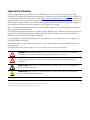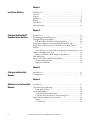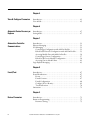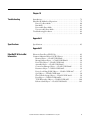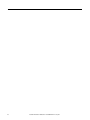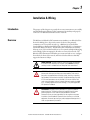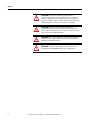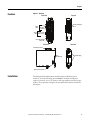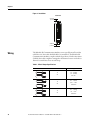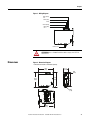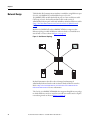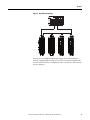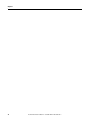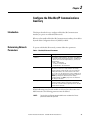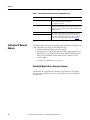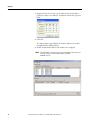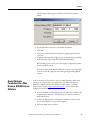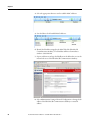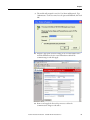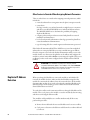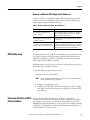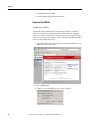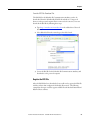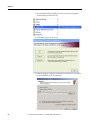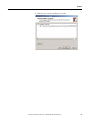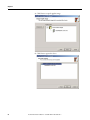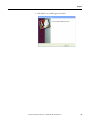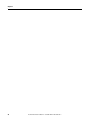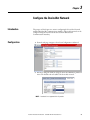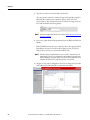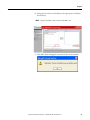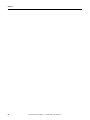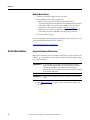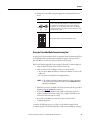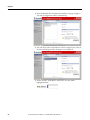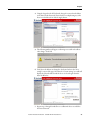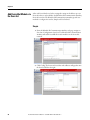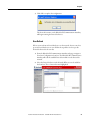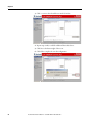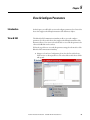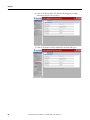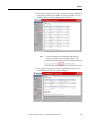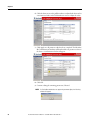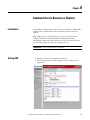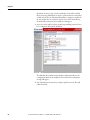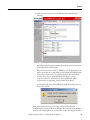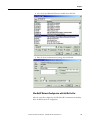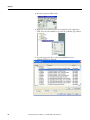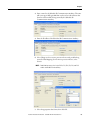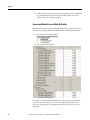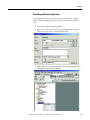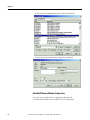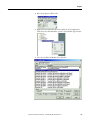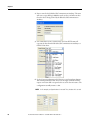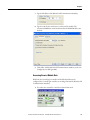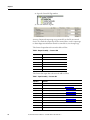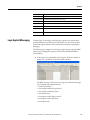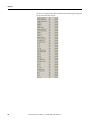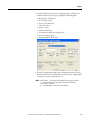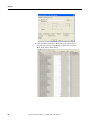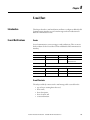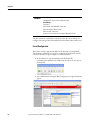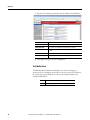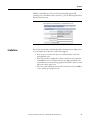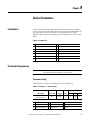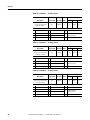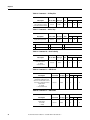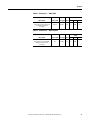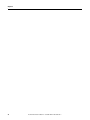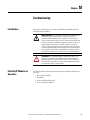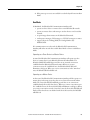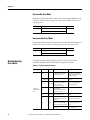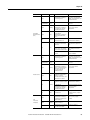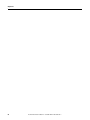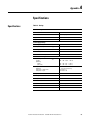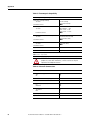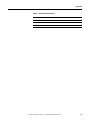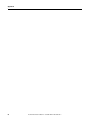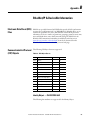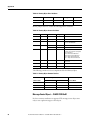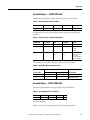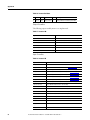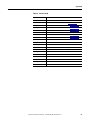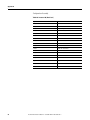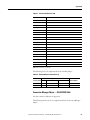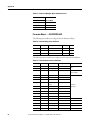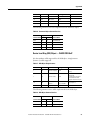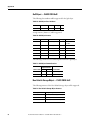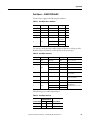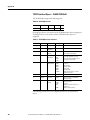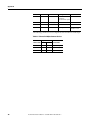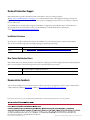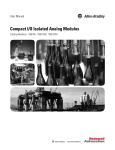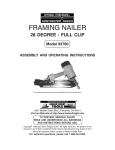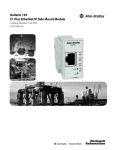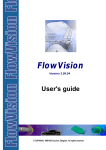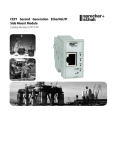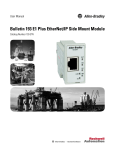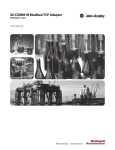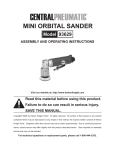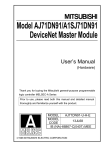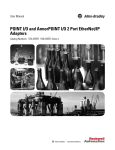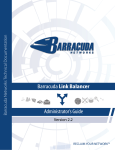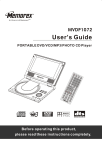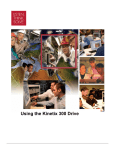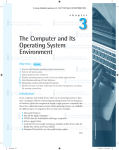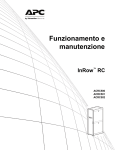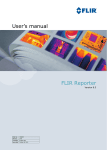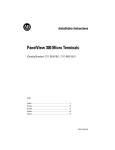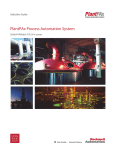Download Bulletin 193 EtherNet/IP Communications Auxiliary User Manual
Transcript
User Manual Bulletin 193 EtherNet/IP Communications Auxiliary Catalog Number 193-DNENCAT, 193-DNENCATR Important User Information Solid-state equipment has operational characteristics differing from those of electromechanical equipment. Safety Guidelines for the Application, Installation and Maintenance of Solid State Controls (publication SGI-1.1 available from your local Rockwell Automation sales office or online at http://www.rockwellautomation.com/literature/) describes some important differences between solid-state equipment and hard-wired electromechanical devices. Because of this difference, and also because of the wide variety of uses for solid-state equipment, all persons responsible for applying this equipment must satisfy themselves that each intended application of this equipment is acceptable. In no event will Rockwell Automation, Inc. be responsible or liable for indirect or consequential damages resulting from the use or application of this equipment. The examples and diagrams in this manual are included solely for illustrative purposes. Because of the many variables and requirements associated with any particular installation, Rockwell Automation, Inc. cannot assume responsibility or liability for actual use based on the examples and diagrams. No patent liability is assumed by Rockwell Automation, Inc. with respect to use of information, circuits, equipment, or software described in this manual. Reproduction of the contents of this manual, in whole or in part, without written permission of Rockwell Automation, Inc., is prohibited. Throughout this manual, when necessary, we use notes to make you aware of safety considerations. WARNING: Identifies information about practices or circumstances that can cause an explosion in a hazardous environment, which may lead to personal injury or death, property damage, or economic loss. ATTENTION: Identifies information about practices or circumstances that can lead to personal injury or death, property damage, or economic loss. Attentions help you identify a hazard, avoid a hazard, and recognize the consequence SHOCK HAZARD: Labels may be on or inside the equipment, for example, a drive or motor, to alert people that dangerous voltage may be present. BURN HAZARD: Labels may be on or inside the equipment, for example, a drive or motor, to alert people that surfaces may reach dangerous temperatures. IMPORTANT Identifies information that is critical for successful application and understanding of the product. Allen-Bradley, Rockwell Software, Rockwell Automation, and TechConnect are trademarks of Rockwell Automation, Inc. Trademarks not belonging to Rockwell Automation are property of their respective companies. Chapter 1 Installation & Wiring Introduction . . . . . . . . . . . . . . . . . . . . . . . . . . . . . . . . . . . . . . . . . . . . . . . . . . . . . . 7 Overview . . . . . . . . . . . . . . . . . . . . . . . . . . . . . . . . . . . . . . . . . . . . . . . . . . . . . . . . . 7 Features . . . . . . . . . . . . . . . . . . . . . . . . . . . . . . . . . . . . . . . . . . . . . . . . . . . . . . . . . . 9 Installation . . . . . . . . . . . . . . . . . . . . . . . . . . . . . . . . . . . . . . . . . . . . . . . . . . . . . . . 9 Wiring . . . . . . . . . . . . . . . . . . . . . . . . . . . . . . . . . . . . . . . . . . . . . . . . . . . . . . . . . . 10 Dimensions . . . . . . . . . . . . . . . . . . . . . . . . . . . . . . . . . . . . . . . . . . . . . . . . . . . . . . 11 Network Design. . . . . . . . . . . . . . . . . . . . . . . . . . . . . . . . . . . . . . . . . . . . . . . . . . 12 Chapter 2 Configure the EtherNet/IP Communications Auxiliary Introduction . . . . . . . . . . . . . . . . . . . . . . . . . . . . . . . . . . . . . . . . . . . . . . . . . . . . . Determining Network Parameters . . . . . . . . . . . . . . . . . . . . . . . . . . . . . . . . . Setting the IP Network Address . . . . . . . . . . . . . . . . . . . . . . . . . . . . . . . . . . . EtherNet/IP Node Address Selection Switches. . . . . . . . . . . . . . . . . . Assign Network Parameters via the BOOTP/DHCP Utility. . . . . . . . . Assign Network Parameters Via a Web Browser & MAC Scanner Software . . . . . . . . . . . . . . . . . . . . . . . . . . . . . . . . . . . . . . . . . . . . . . . . . . . . . . . . . Other Factors to Consider When Assigning Network Parameters. Duplicate IP Address Detection . . . . . . . . . . . . . . . . . . . . . . . . . . . . . . . . . . . Behavior of Modules With Duplicate IP Addresses . . . . . . . . . . . . . . DNS Addressing . . . . . . . . . . . . . . . . . . . . . . . . . . . . . . . . . . . . . . . . . . . . . . . . . Electronic Data Sheet (EDS) File Installation . . . . . . . . . . . . . . . . . . . . . . . Download the EDS File . . . . . . . . . . . . . . . . . . . . . . . . . . . . . . . . . . . . . . . Register the EDS File . . . . . . . . . . . . . . . . . . . . . . . . . . . . . . . . . . . . . . . . . 15 15 16 16 17 19 22 22 23 23 23 24 25 Chapter 3 Configure the DeviceNet Network Introduction . . . . . . . . . . . . . . . . . . . . . . . . . . . . . . . . . . . . . . . . . . . . . . . . . . . . . 31 Configuration. . . . . . . . . . . . . . . . . . . . . . . . . . . . . . . . . . . . . . . . . . . . . . . . . . . . 31 Chapter 4 Add Devices to the DeviceNet Network 3 Introduction . . . . . . . . . . . . . . . . . . . . . . . . . . . . . . . . . . . . . . . . . . . . . . . . . . . . . DeviceNet Node Addressing . . . . . . . . . . . . . . . . . . . . . . . . . . . . . . . . . . . . . . Node Address Basics . . . . . . . . . . . . . . . . . . . . . . . . . . . . . . . . . . . . . . . . . . Set the Node Address . . . . . . . . . . . . . . . . . . . . . . . . . . . . . . . . . . . . . . . . . . . . . Using the Hardware Mechanism . . . . . . . . . . . . . . . . . . . . . . . . . . . . . . . Using the DeviceNet Node Commissioning Tool . . . . . . . . . . . . . . . Add DeviceNet Modules to the Scan List. . . . . . . . . . . . . . . . . . . . . . . . . . . Simple . . . . . . . . . . . . . . . . . . . . . . . . . . . . . . . . . . . . . . . . . . . . . . . . . . . . . . . User-Defined. . . . . . . . . . . . . . . . . . . . . . . . . . . . . . . . . . . . . . . . . . . . . . . . . Rockwell Automation Publication 193-UM014B-EN-P - December 2011 35 35 36 36 36 37 40 40 41 Chapter 5 View & Configure Parameters Introduction . . . . . . . . . . . . . . . . . . . . . . . . . . . . . . . . . . . . . . . . . . . . . . . . . . . . . 43 View & Edit . . . . . . . . . . . . . . . . . . . . . . . . . . . . . . . . . . . . . . . . . . . . . . . . . . . . . 43 Chapter 6 Automatic Device Recovery or Replace Introduction . . . . . . . . . . . . . . . . . . . . . . . . . . . . . . . . . . . . . . . . . . . . . . . . . . . . . 47 Setting ADR . . . . . . . . . . . . . . . . . . . . . . . . . . . . . . . . . . . . . . . . . . . . . . . . . . . . . 47 Chapter 7 Automation Controller Communications Introduction . . . . . . . . . . . . . . . . . . . . . . . . . . . . . . . . . . . . . . . . . . . . . . . . . . . . . Ethernet Messaging. . . . . . . . . . . . . . . . . . . . . . . . . . . . . . . . . . . . . . . . . . . . . . . I/O Messaging . . . . . . . . . . . . . . . . . . . . . . . . . . . . . . . . . . . . . . . . . . . . . . . . . . . ControlLogix Configuration with Add-On Profiles . . . . . . . . . . . . . EtherNet/IP Network Configuration with Add-On Profiles . . . . . Accessing Module Data with Add-On Profiles . . . . . . . . . . . . . . . . . . ControlLogix Generic Configuration . . . . . . . . . . . . . . . . . . . . . . . . . . EtherNet/IP Generic Module Configuration . . . . . . . . . . . . . . . . . . . Accessing Generic Module Data . . . . . . . . . . . . . . . . . . . . . . . . . . . . . . . Logic Explicit Messaging . . . . . . . . . . . . . . . . . . . . . . . . . . . . . . . . . . . . . . . . . . 51 51 51 51 53 56 57 58 61 63 Chapter 8 E-mail/Text Introduction . . . . . . . . . . . . . . . . . . . . . . . . . . . . . . . . . . . . . . . . . . . . . . . . . . . . . E-mail Notifications . . . . . . . . . . . . . . . . . . . . . . . . . . . . . . . . . . . . . . . . . . . . . . Events . . . . . . . . . . . . . . . . . . . . . . . . . . . . . . . . . . . . . . . . . . . . . . . . . . . . . . . E-mail Contents . . . . . . . . . . . . . . . . . . . . . . . . . . . . . . . . . . . . . . . . . . . . . . E-mail Configuration . . . . . . . . . . . . . . . . . . . . . . . . . . . . . . . . . . . . . . . . . Configure Device Identity . . . . . . . . . . . . . . . . . . . . . . . . . . . . . . . . . . . . . Text Notifications . . . . . . . . . . . . . . . . . . . . . . . . . . . . . . . . . . . . . . . . . . . . Limitations . . . . . . . . . . . . . . . . . . . . . . . . . . . . . . . . . . . . . . . . . . . . . . . . . . . . . . 67 67 67 67 68 69 70 71 Chapter 9 Device Parameters 4 Introduction . . . . . . . . . . . . . . . . . . . . . . . . . . . . . . . . . . . . . . . . . . . . . . . . . . . . . 73 Parameter Programming . . . . . . . . . . . . . . . . . . . . . . . . . . . . . . . . . . . . . . . . . . 73 Parameter Listing . . . . . . . . . . . . . . . . . . . . . . . . . . . . . . . . . . . . . . . . . . . . . 73 Rockwell Automation Publication 193-UM014B-EN-P - July 2011 Chapter 10 Troubleshooting Introduction . . . . . . . . . . . . . . . . . . . . . . . . . . . . . . . . . . . . . . . . . . . . . . . . . . . . . EtherNet/IP Modules of Operation. . . . . . . . . . . . . . . . . . . . . . . . . . . . . . . . Power-Up Reset Mode . . . . . . . . . . . . . . . . . . . . . . . . . . . . . . . . . . . . . . . . Run Mode . . . . . . . . . . . . . . . . . . . . . . . . . . . . . . . . . . . . . . . . . . . . . . . . . . . Recoverable Error Mode . . . . . . . . . . . . . . . . . . . . . . . . . . . . . . . . . . . . . . Unrecoverable Error Mode . . . . . . . . . . . . . . . . . . . . . . . . . . . . . . . . . . . . Troubleshooting Procedures . . . . . . . . . . . . . . . . . . . . . . . . . . . . . . . . . . . . . . ............................................................. 79 79 80 81 82 82 82 84 Appendix A Specifications Specifications . . . . . . . . . . . . . . . . . . . . . . . . . . . . . . . . . . . . . . . . . . . . . . . . . . . . 85 Appendix B EtherNet/IP & DeviceNet Information Electronic Data Sheet (EDS) Files . . . . . . . . . . . . . . . . . . . . . . . . . . . . . . . . . 89 Common Industrial Protocol (CIP) Objects. . . . . . . . . . . . . . . . . . . . . . . . 89 Identity Object — CLASS CODE 0x01 . . . . . . . . . . . . . . . . . . . . . . . . 89 Message Router Object — CLASS CODE 0x02. . . . . . . . . . . . . . . . . 90 DeviceNet Object — CLASS CODE 0x03 . . . . . . . . . . . . . . . . . . . . . 91 Assembly Object — CLASS CODE 0x04 . . . . . . . . . . . . . . . . . . . . . . 91 Connection Manager Object — CLASS CODE 0x06 . . . . . . . . . . . 95 Parameter Object — CLASS CODE 0x0F. . . . . . . . . . . . . . . . . . . . . . 96 Device Level Ring (DLR) Object — CLASS CODE 0x47 . . . . . . . 97 QoS Object — CLASS CODE 0x48 . . . . . . . . . . . . . . . . . . . . . . . . . . . 98 Non-Volatile Storage Object — CLASS CODE 0xA1 . . . . . . . . . . . 98 Port Object — CLASS CODE 0x0F4 . . . . . . . . . . . . . . . . . . . . . . . . . . 99 TCP/IP Interface Object — CLASS CODE 0xF5 . . . . . . . . . . . . . 100 Ethernet Link Object — CLASS CODE 0xF6 . . . . . . . . . . . . . . . . . 101 Rockwell Automation Publication 193-UM014B-EN-P - July 2011 5 6 Rockwell Automation Publication 193-UM014B-EN-P - July 2011 Chapter 1 Installation & Wiring Introduction The purpose of this chapter is to provide the necessary instructions to successfully install the Bulletin 193 Ethernet™/IP Communications Auxiliary and properly connect it to an EtherNet/IP and DeviceNet™ network. Overview The Bulletin 193 EtherNet/IP Communications Auxiliary is an EtherNet/IP to DeviceNet linking device. It provides a means for devices that primarily communicate on a DeviceNet network (e.g., a Bulletin 193 or 592 E3 Plus Overload Relay or a Bulletin 825-P Electronic Overload Relay) to communicate to EtherNet/IP-based scanners. The EtherNet/IP Communications Auxiliary allows up to six (6) DeviceNet-based devices to be scanned via Implicit Messaging and can bridge explicit messaging for all nodes on a DeviceNet network. The EtherNet/IP Communications Auxiliary uses an internal web server to configure the module, the DeviceNet network, and DeviceNet-based devices that fully support the Parameter Object. SHOCK HAZARD: To prevent electrical shock, disconnect the EtherNet/ IP Communications Auxiliary from its power source before installing or servicing. Install in suitable enclosure. Keep free from contaminants. ATTENTION: The EtherNet/IP Communications Auxiliary contains ESD (electrostatic discharge) sensitive parts and assemblies. Static control precautions are required when installing, testing, servicing, or repairing the EtherNet/IP Commuications Auxiliary. Component damage may result if ESD control procedures are not followed. If you are not familiar with static control procedures, refer to Rockwell Automation publication 80004.5.2, “Guarding Against Electrostatic Damage”, or any other applicable ESD protection handbook. ATTENTION: The purpose of this document is to serve as a guide for proper installation. The National Electrical Code (NEC) and any other governing regional or local code will take precedence. Rockwell Automation cannot assume responsibility for the compliance or proper installation of the EtherNet/IP Communications Auxiliary or associated equipment. A hazard of personal injury and/or equipment damage exists if codes are ignored during installation. Rockwell Automation Publication 193-UM014B-EN-P December 2011 7 Chapter 1 ATTENTION: An incorrectly applied or installed EtherNet/IP Communications Auxiliary can result in damage to the components or reduction in product life. Wiring or application errors (e.g., supplying incorrect or inadequate supply voltage or operating/storing in excessive ambient temperatures) may result in malfunction of the product. ATTENTION: Only personnel familiar with the EtherNet/IP Communications Auxiliary and associated machinery should plan to install, set up, and maintain the system. Failure to comply may result in personal injury and/or equipment damage. ATTENTION: This is a Class A product. In a domestic environment, this product may cause radio interference in which case the user may be required to take adequate measures. ATTENTION: To remain compliant with UL/CSA Certifications, the DeviceNet power supply must meet NEC Class 2 Requirements. 8 Rockwell Automation Publication 193-UM014B-EN-P December 2011 Chapter 1 Features Figure 1 - Features Front View Top View Ethernet Connectors RJ-45 Module Status LEDs Ethernet/IP Network Activity Front Port Link LEDs Rear Port Link DeviceNet Network Status LED Side View Rear View DeviceNet Connector DIN Rail Mounting Panel Mounting Earth Ground Connector Installation The EtherNet/IP Communications Auxiliary may be DIN Rail or panel mounted. To avoid overheating, the unit must be mounted vertically and requires 37.4 mm (1-1/2 in.) of clearance at the top and bottom to allow proper air flow. The temperature ratings for the unit will be derated if not mounted in this manner. Rockwell Automation Publication 193-UM014B-EN-P December 2011 9 Chapter 1 Figure 2 - Installation Front View 37.44 mm (1-1/2 in.) 37.44 mm (1-1/2 in.) Wiring The EtherNet/IP Communications Auxiliary can accept all forms of DeviceNet cable. However, DeviceNet shielded cable is recommended. The EtherNet/IP Communications Auxiliary complies with the Open Device Vendors Association (ODVA) DeviceNet compliance testing when the distance between end nodes is 100 m or less with 60 or fewer network drops. Table 1 - Wire & Torque Specifications Wire 10 Torque 1X 2X 24…12 AWG 24…16 AWG 5 lb.•in. 1X 2X 0.2…2.5 mm2 0.25…1 mm2 0.56 N•m 1X 2X 0.2…2.5 mm2 0.2…1 mm2 0.56 N•m Rockwell Automation Publication 193-UM014B-EN-P December 2011 Chapter 1 Figure 3 - Wiring Diagram DNET (Black) 24V CAN L (Blue) Shield CAN H (White) DNET (Red) 24V + Earth Ground ATTENTION: Use a shielded DeviceNet cable to comply with CISPR 22 and CISPR 24. Dimensions Figure 4 - Dimension Diagram Dimensions are shown in millimeters (inches). 31.3 (1.23) 110.0 (4.33) 5.85 (0.23) 98.0 (3.86) 100.5 (3.95) 87.0 (3.43) Ø 4.50 (0.16) 105.0 (4.13) Rockwell Automation Publication 193-UM014B-EN-P December 2011 11 Chapter 1 Network Design The EtherNet/IP Communications Auxiliary is available as a single Ethernet port (Cat. No. 193-DNENCAT) and dual Ethernet port (Cat. No. 193-DNENCATR) module that has RJ-45 ports to connect to Ethernet cable CAT5 type or better . Rockwell Automation offers a wide variety of Allen-Bradley Ethernet patch cables with its Bulletin 1585 line of Ethernet cables (http://ab.rockwellautomation.com/Connection-Devices/RJ45-NetworkMedia). Both the 193-DNENCAT and 193-DNENCATR devices support a Star Ethernet topology in which all Ethernet nodes wire back to a central Ethernet switch, hub, or router as shown in Figure 5 on page 12. Figure 5 - Star Ethernet Topology Rockwell Automation also offers a line of managed and unmanaged Allen-Bradley Ethernet Switches with its Stratix™ family of Ethernet switches. Refer to http://ab.rockwellautomation.com/Networks-and-Communications/ Ethernet-IP-Infrastructure for more information. The Cat. No. 193-DNENCATR Module also supports a Ring Ethernet topology in which all Ethernet nodes are wired in series with one another until a complete network ring is made as shown in Figure 6 on page 13. 12 Rockwell Automation Publication 193-UM014B-EN-P December 2011 Chapter 1 Figure 6 - Ring Ethernet Topology The Cat. No. 193-DNENCATR Module supports Rockwell Automation’s Device Level Ring (DLR) topology as a slave device in which the EtherNet/IP network will still continue to communicate in the event that one of the network chains is disrupted. Rockwell Automation Publication 193-UM014B-EN-P December 2011 13 Chapter 1 14 Rockwell Automation Publication 193-UM014B-EN-P December 2011 Chapter 2 Configure the EtherNet/IP Communications Auxiliary Introduction This chapter describes how to configure an EtherNet/IP Communications Auxiliary to operate on an EtherNet/IP network. When you first install an EtherNet/IP Communications Auxiliary, the module is Dynamic Host Configuration Protocol (DHCP) enabled. Determining Network Parameters To operate an EtherNet/IP network, you must define these parameters. Table 2 - EtherNet/IP Network Parameters Network Parameter Description IP Address The IP address uniquely identifies the module. The IP address is in the form xxx.xxx.xxx.xxx where each xxx is a number from 0...255. Do not use the following IP addresses, as these are reserved values: • 0.0.0.1...0.255.255.255 • 127.0.0.0...127.255.255.255 • 224.255.255.255...255.255.255.255 Subnet Mask Subnet addressing is an extension of the IP address scheme that allows a site to use a single network ID for multiple physical networks. Routing outside of the site continues by dividing the IP address into a net ID and a host ID via the class. Inside a site, the subnet mask is used to redivide the IP address into a custom network ID portion and host ID portion. NOTE: If you change the subnet mask of an alreadyconfigured module, you must cycle power to the module for the change to take effect. Gateway A gateway connects individual physical networks into a system of networks. When a node needs to communicate with a node on another network, a gateway transfers the data between the two networks. If DNS addressing is used or if the module is referenced via a host name in an MSG instruction, the following parameters must be defined. NOTE: Consult with your Ethernet network administrator to determine if these parameters need to be specified. Rockwell Automation Publication 193-UM014B-EN-P December 2011 15 Chapter 2 Table 3 - EtherNet/IP Network Parameters for DNS Addressing Network Parameter Description Host Name A host name is part of a text address that identifies the module. The full text address of a module is: host_name.domain_name. Domain Name A domain name is part of a text address that identifies the domain in which the module resides. The full text address of a module is: host_name.domain_name. The domain name has a 48-character limit. Primary DNS Server Address This identifies any DNS servers used in the network. You must have a DNS server configured if you specify an SMTP server with a name. The DNS server converts the domain name or host name to an IP address that can be used by the network. For more information on DNS addressing, refer to page 23. Secondary DNS Server Address Setting the IP Network Address An EtherNet/IP Communications Auxiliary ships with DHCP enabled. You can set the network Internet Protocol (IP) address by using: • the EtherNet/IP node address selection switches, • a Bootstrap Protocol (BOOTP)/Dynamic Host Configuration Protocol (DHCP) server (e.g., the Rockwell Automation BOOTP-DHCP Server Utility, which is included with Rockwell Software’s RSLinx™ Classic software), OR • a web browser and MAC scanner software. EtherNet/IP Node Address Selection Switches The EtherNet/IP Communications Auxiliary comes with three node address selection switches that allow the user to select the last octet for the IP address 192.168.1.xxx. 16 Rockwell Automation Publication 193-UM014B-EN-P December 2011 Chapter 2 Figure 7 - Last Octet Selection x 100 Digit x 10 Digit x 1 Digit EXAMPLE When the top dial is set to 1, the middle dial is set to 2, and the bottom dial is set to 3, the resulting IP address is: 192.168.1.123. When the node address selection switches are set to a value greater than 255, the IP address is set to DHCP Enabled or programmed for a static IP address. Assign Network Parameters via the BOOTP/ DHCP Utility By default, the EtherNet/IP Communications Auxiliary is DHCP Enabled. The BOOTP/DHCP utility is a standalone program that is located in the BOOTPDHCP Server folder accessed from the Start menu. IMPORTANT Before starting the BOOTP/DHCP utility: Make sure you have the hardware MAC ID of the module, which is printed on the front of the EtherNet/IP Communications Auxiliary. The MAC ID has a format similar to: 00-0b-db-14-55-35. This utility recognizes DHCP-enabled devices and provides an interface to configure a static IP address for each device. To assign network parameters via the BOOTP/DHCP utility, perform this procedure: 1. Execute the BOOTP/DHCP software. 2. Choose Tool >Network Settings. Rockwell Automation Publication 193-UM014B-EN-P December 2011 17 Chapter 2 3. If appropriate for the network, type the subnet mask, gateway address, primary/secondary server addresses, and domain name in their respective fields. 4. Click OK. The Request History panel displays the hardware addresses of modules issuing BOOTP or DHCP requests. 5. Double-click the MAC address of the module to be configured. NOTE: The MAC address is printed on the front of the EtherNet/IP Communications Auxiliary. The format of the hardware address resembles: 00-0b-db-14-55-35 18 Rockwell Automation Publication 193-UM014B-EN-P December 2011 Chapter 2 The New Entry window appears with the module’s Ethernet Address (MAC). 6. Type the IP address, host name, and a module description. 7. Click OK. 8. Cycle power to the module by removing and reapplying the DeviceNet connector. 9. To permanently assign this configuration to the module: Select the module in the Relation List panel and click Disable BOOTP/DHCP. When module power is cycled, it uses the assigned configuration and does not issue a DHCP request. If you do not click Disable BOOTP/DHCP, on a power cycle, the module clears the current IP configuration and will again begin sending DHCP requests. Assign Network Parameters Via a Web Browser & MAC Scanner Software In the event that a user does not have access to a DHCP software utility, a user can assign network parameters via a web browser (e.g., Microsoft® Internet Explorer) and Media Access Control (MAC) scanner software (e.g., MAC Scanner from Colasoft® - http://www.colasoft.com/ ). Follow these steps to configure the module using this method. 1. Locate and identify the MAC ID printed on the label of the EtherNet/IP Communications Auxiliary. This address has a format that is similar to: 00-0b-db-14-55-35 2. Connect the EtherNet/IP Communications Auxiliary to the same wide area network (WAN) as your personal computer. 3. Initiate the MAC scanner software. Rockwell Automation Publication 193-UM014B-EN-P December 2011 19 Chapter 2 4. Select the appropriate subnet to scan for available MAC addresses. 5. Scan the Subnet for all available MAC addresses. 6. Identify the IP address assigned to the MAC ID of the EtherNet/IP Communications Auxiliary. The IP address will have a format that is similar to 192.168.0.100. 7. Open a web browser and type the IP address on the address line to view the internal web server of the EtherNet/IP Communications Auxiliary. 8. Select Administration Settings>Network Configuration to change the IP address of the EtherNet/IP Communications Auxiliary to a static IP address. 20 Rockwell Automation Publication 193-UM014B-EN-P December 2011 Chapter 2 9. The module will prompt the user for a User Name and Password. Type “Administrator” as the user name, leave the password field blank, then click OK. 10. Assign the appropriate network settings per the recommendation of the network administrator for the network that this module will be communicating on and click Apply. 11. Remove and reapply the DeviceNet connector to allow the communications changes to take affect. Rockwell Automation Publication 193-UM014B-EN-P December 2011 21 Chapter 2 Other Factors to Consider When Assigning Network Parameters There are other factors to consider when assigning networks parameters, which include the: • network isolation from or integration into the plant/enterprise network. • network size. For large networks, even isolated networks, it might be more convenient and safer to use a BOOTP/DHCP server rather than RSLinx software. The BOOTP/DHCP server also limits the possibility of assigning duplicate IP addresses. • company policies and procedures associated with plant floor network installation and maintenance. • level of involvement by information technology personnel in plant floor network installation and maintenance. • type of training offered to control engineers and maintenance personnel. If the Rockwell Automation BOOTP or DHCP server is used in an uplinked subnet where an enterprise DHCP server exists, a module may get an address from the enterprise server before the Rockwell Automation utility even sees the module. In this case, disconnect the uplink to set the address and configure the module to retain its static address before reconnecting to the uplink. This is not a problem if you have node names configured in the module and leave DHCP enabled. ATTENTION: The EtherNet/IP Communications Auxiliary must be assigned a fixed network address. The IP address of this module must not be dynamically provided. Failure to observe this precaution may result in unintended machine motion or loss of process control. Duplicate IP Address Detection When you change the IP address or connect the module to an EtherNet/IP network, the module checks to make sure that the IP address assigned to this module does not match the address of any other network device. If the module determines that another device on the network with a matching IP address, the EtherNet/IP port of the module goes into conflict mode where the Network Status LED indicator is solid red. To resolve this conflict, use the instructions below to change the IP address of the module. Then, cycle power to the module or reset the modules by disconnecting and then reconnecting the Ethernet cable. Two modules could possibly detect a conflict simultaneously. If this occurs, perform this procedure. 1. Remove the module with the incorrect IP address and correct its conflict. 2. Cycle power or disconnect the Ethernet cable from the second module and reconnect it. 22 Rockwell Automation Publication 193-UM014B-EN-P December 2011 Chapter 2 Behavior of Modules With Duplicate IP Addresses Devices in conflict over an IP address behave differently depending on whether connections have been established to either of the modules and whether both modules support duplicate IP address detection. Table 4 - Device Conflict over Duplicate IP Addresses DNS Addressing If then both modules support duplicate IP address detection, the first started module uses and retains its IP address. The other module will detect a conflict, give up the IP address and enter conflict mode. both modules support duplicate IP address detection and are started at roughly the same time, one of the modules surrenders the IP address and enters conflict mode. one module supports duplicate IP address detection and a second module does not, the second module generally keeps its IP address, regardless of which module first obtains the IP address. The module that supports duplicate IP address detection will detect the conflict and give up the IP address. To further qualify a module’s address, use DNS addressing to specify a host name for a module, which also includes specifying a domain name and DNS servers. DNS addressing makes it possible to set up similar network structures and IP address sequences under different domains. DNS addressing is only necessary if you refer to the module by host name, such as in path descriptions in MSG instructions. To use DNS addressing, perform this procedure. 1. Assign a host name to the module. NOTE: Contact the network administrator ro have a host name assigned. Valid host names should be IEC-1131-3 compliant. 2. Configure the module's parameters. 3. In addition to the IP address, subnet mask, and gateway address, configure a host name for the module, domain name, and primary/secondary DNS server addresses. Electronic Data Sheet (EDS) File Installation Before the EtherNet/IP Communications Auxiliary is configured to communicate on an EtherNet/IP network, it must be registered to the software that configures the network (e.g., Rockwell Automation RSLinx Classic and RSNetWorx for EtherNet/IP software). A user registers the module by installing an EDS file. The EDS file for the EtherNet/IP Communications Auxiliary can be obtained from one of two locations: Rockwell Automation Publication 193-UM014B-EN-P December 2011 23 Chapter 2 • embedded in the module OR • the Allen-Bradley EDS file download website. Download the EDS File Embedded in the Module The EDS file for the EtherNet/IP Communications Auxiliary is embedded within the module. After the IP address for the module has been configured, connect the module to same Ethernet network as a personal computer. Using a web browser on the personal computer, a user can download the EDS file using a web browser by following these steps: 1. Type the IP address of the EtherNet/IP Communications Auxiliary on the address line of the web browser. 2. Select EDS File link 3. Click Save to save the EDS file to the personal computer. 24 Rockwell Automation Publication 193-UM014B-EN-P December 2011 Chapter 2 From the EDS File Download Site The EDS file for the EtherNet/IP Communications Auxiliary can also be downloaded from the Allen-Bradley EDS File download site. Using a web browser on the personal computer that is connected to the internet, a user can download the EDS file by following these steps: 1. Type http://www.ab.com/networks/eds on the address line of the web browser. 2. Select EtherNet/IP as the network type, then click Search. 3. Locate the EDS file for the EtherNet/IP Communications Auxiliary and download it to the personal computer. Register the EDS File After the EDS file has been downloaded, a user will need to register the EDS file with the software that configures the EtherNet/IP network. The following example lists the steps needed to register an EDS file with Rockwell Automation’s RSLinx Classic software. Rockwell Automation Publication 193-UM014B-EN-P December 2011 25 Chapter 2 1. Start the EDS Hardware Installation Tool located at Start>Programs> Rockwell Software>RSLinx Tools. 2. Click Add to register a new device. 3. Click the “Register a single file” radio button, then browse to the location where the EDS file is located. Click Next. 26 Rockwell Automation Publication 193-UM014B-EN-P December 2011 Chapter 2 4. Click Next to accept the installation test results. Rockwell Automation Publication 193-UM014B-EN-P December 2011 27 Chapter 2 5. Click Next to accept the graphic image. 6. Click Next to register the device. 28 Rockwell Automation Publication 193-UM014B-EN-P December 2011 Chapter 2 7. Click Finish to successfully register the module. Rockwell Automation Publication 193-UM014B-EN-P December 2011 29 Chapter 2 30 Rockwell Automation Publication 193-UM014B-EN-P December 2011 Chapter 3 Configure the DeviceNet Network Introduction Configuration The purpose of this chapter is to assist in configuring the DeviceNet Network with the EtherNet/IP Communications Auxiliary. A DeviceNet network can be configured using the internal web interface from the EtherNet/IP Communications Auxiliary. 1. From the web page, navigate to Scan List>Configuration>Advanced. 2. If desired, change the baud rate using the DeviceNet Baud Rate pull-down menu. The default value of 125K for the DeviceNet network. NOTE: Autobaud is not supported with this product. Rockwell Automation Publication 193-UM014B-EN-P December 2011 31 Chapter 3 3. Type the size of the Scan List I/O Entry in the field. The entry size determines the number of input and output bytes that the EtherNet/IP Communications Auxiliary will scan from each of the scanned devices. The maximum Scan List I/O Entry Size supported is 50 bytes with the default value being 8 bytes. NOTE: Auto Device Replacement (ADR) is discussed in Chapter 6, Automatic Device Recovery or Replace. 4. If necessary, adjust DNet IO Request Packet Interval (RPI) and DNet IO Inhibit. DNet IO RPI determines the time it takes for data to be requested; DNet IO Inhibit is the time used on DeviceNet Change of State (COS) I/O. Both of these parameters are measured in milliseconds. NOTE: Electronic keying is implemented on all scan list entries. Electronic keys are captured when a scan list is configured form the EtherNet/IP Communications Auxiliary webpage. The proper setting of the electronic keying becomes more important with ADR functions and replacing units in the network. 5. Navigate to Scan List>Configuration>Scan List to change the DeviceNet node address of the EtherNet/IP Communcations Auxiliary. 32 Rockwell Automation Publication 193-UM014B-EN-P December 2011 Chapter 3 6. Change the DeviceNet network address to the appropriate node address, then click Save. NOTE: Typically, DeviceNet scanners have the node address of 0. 7. Click OK to finish changing the scanner DeviceNet network address. Rockwell Automation Publication 193-UM014B-EN-P December 2011 33 Chapter 3 34 Rockwell Automation Publication 193-UM014B-EN-P December 2011 Chapter 4 Add Devices to the DeviceNet Network Introduction In this chapter, you will be able to assign an address to each DeviceNet module and configure the DeviceNet scanner to scan up to six modules. DeviceNet Node Addressing Each module being added to the DeviceNet network must have a unique network mode address. A unique network node address can be created by using hardware devices (e.g., DIP and Selector Switches) or by the Node Commissioning tool from the internal web interface of the EtherNet/IP Communications Auxiliary. The following chart shows the recommended node addresses. Table 5 - Recommended Node Addresses Assign this Device: This Node Address: Notes: Scanner 0 • For multiple scanners, assign the lowest addresses in sequence (0, 1...). Any Device on the 1...61 Network (except the scanner) • Give the lower addresses to devices with 15 bytes or more of input or output data. • Gaps between addresses are acceptable and have no effect on system performance. If the final layout of the system is not certain at this time, leave gaps between addresses to allow flexibility as the system is developed. Computer Interface to the Network 62 • If a computer is connected directly to the DeviceNet network, use address 62 for the computer. The reason for this is that many computer interface devices use 63 as the default address. • The 1784-U2DN device can connect a computer directly to a DeviceNet network. New DeviceNet Module 63 • To avoid conflict, always leave address 63 open. This is due to the following: – most DeviceNet devices have a factory preset address of 63. – leaving address 63 open allows for configuration of a new device. – the auto-address recovery feature requires address 63 to be open. • Some devices do not have switches or push buttons to set the address. Therefore, the device must first be connected to the network then software (e.g., RSNetworx for DeviceNet) must be used to change the address. • If another device is already using address 63, an address conflict will occur and communication will not occur with the newly connected device. Rockwell Automation Publication 193-UM014B-EN-P December 2011 35 Chapter 4 Node Address Basics • Verify the node address assigned to the new device. • Prevent duplicate node address assignments. – When connecting new DeviceNet modules with the Node Commissioning tool from the EtherNet/IP Communications Auxiliary web interface, place one new DeviceNet module on the network at a time. Refer to “New DeviceNet Module” in Table 5 on page 35. – If DIP or selector switches on hardware will be used, set the network node address for the device before connecting it to the network. • Leave node address 63 open. For more information about setting the node address for DeviceNet devices, refer to the Rockwell Automation Literature Library at: www.rockwellautomation.com/literature Set the Node Address Using the Hardware Mechanism Many DeviceNet devices feature a hardware mechanism to set the network node address (e.g., a rotary switch or a push wheel switch). Use the following procedure to set the node address. IMPORTANT Ensure each device’s node address set by the hardware mechanism matches the node address used in the DeviceNet network. Note that if the network node address is set higher than 63, the Ethernet /IP Communications Auxiliary Node Commissioning tool can be used instead of the hardware mechanism. IMPORTANT In order for the node address change to take effect, cycle the module’s power. 1. Using Table 5 on page 35 as a guide, select a node address to apply to the new device. 36 Rockwell Automation Publication 193-UM014B-EN-P December 2011 Chapter 4 2. Change the node address using the appropriate mechanism for the new device. Mechanism Procedure Rotary Switch 2 0 PGM 4 2 4 8 6 0 6 MSD LSD Turn the rotary switch dials to the desired node address value. Usually, a small, flathead screwdriver is needed to turn the dials. Once the device is powered up, the rotary switch settings are recognized. If the set node address value needs to be changed, power down the device, turn the dials to the desired setting, then power up the device again. Push Wheel Switch Turn the push wheel to the desired node address value. Using the DeviceNet Node Commissioning Tool A device’s network node address can be set using the Node Commissioning Tool on the EtherNet/IP Communications Auxiliary web page. This tool uses the Network Who to view the DeviceNet modules on the network. Refer to the following guidelines when using the Network Commissioning tool. • Only use this tool with an online DeviceNet network. • Only use this tool when adding new devices to the network if : – the new device does not feature a hardware mechanism to set the node address or – the new device’s node address is set higher than 63. NOTE: If the new device features a hardware mechanism and the node address is set at 63 or lower, the Network Commissioning tool does not change the device’s node address. • Each time a new device is added to the DeviceNet network, the procedures beginning on page 38 must be performed. • To avoid conflict with duplicate node addresses, due largely in part to modules having a factory node setting of 63, configure a module to the online DeviceNet network one a time. • Record the node address for each device that is set by the Node Commissioning Tool. Complete the following steps to set a device’s node address using the Node Commissioning Tool on the EtherNet/IP Communications Auxiliary web page. Rockwell Automation Publication 193-UM014B-EN-P December 2011 37 Chapter 4 1. From the EtherNet/IP Communications Auxiliary web page, navigate to Scan List>Configuration>Node Commissioning. 2. Select the device where node address needs to be assigned. Once selected, the Current Settings aand New Settings areas are populated. 3. Double-click the “Node address” field’s value. The value will be highlighted in blue. 38 Rockwell Automation Publication 193-UM014B-EN-P December 2011 Chapter 4 4. Using the keypad on the PC keyboard, change the network node address to the desired value. Ensure the desired value is not duplicating any other device’s node address, then click the Apply button. 5. The following window will appear confirming a successful node address value change. Click OK. 6. Verify the node address was changed to the desired value in the “New settings” section of the page. Note that the “Current settings” area will still display the old node address unitl the device is selected again from the Network Who list. 7. Repeat steps 1 through 6 until all new or additional devices are added to the DeviceNetwork. Rockwell Automation Publication 193-UM014B-EN-P December 2011 39 Chapter 4 Add DeviceNet Modules to the Scan List After each DeviceNet device has been assigned a unique node address, up to six DeviceNet devices can be added to the EtherNnet/IP Communications Auxiliary DeviceNet scan list. The EtherNet/IP Communications Auxiliary provide two methods to configure the scan list, Simple and User-Defined. Simple 1. From the EtherNet/IP Communications Auxiliary web page, navigate to Scan List>Configuration>Scan List. The EtherNet/IP Communications Auxiliary will read the available DeviceNet modules on the DeviceNet network. 2. Click Config. The lowest six DeviceNet node addresses will populate into the Scan List field on the right. 40 Rockwell Automation Publication 193-UM014B-EN-P December 2011 Chapter 4 3. Click OK to complete the configuration. The DeviceNet scanner on the EtherNet/IP Communications Auxiliary will begin scanning the DeviceNet devices. User-Defined If there are more than six DeviceNet devices on the network, the user can select up to six DeviceNet devices to scan. Follow the steps below to select specific DeviceNet devices for the scan list. 1. From the EtherNet/IP Communications Auxiliary web page, navigate to Scan List>Configuration>Scan List. The EtherNet/IP Communications Auxiliary will read the available DeviceNet modules on the DeviceNet network. 2. Select the DeviceNet device in the Network Who screen to be added to the Scan List. The >> button becomes highlighted. Rockwell Automation Publication 193-UM014B-EN-P December 2011 41 Chapter 4 3. Click >> to move the selected device into the Scan List. 4. Repeat steps 2 and 3 to add five additional DeviceNet devices. 5. Click Save at the bottom right of the screen. 6. Click OK to complete the scan list configuration. 42 Rockwell Automation Publication 193-UM014B-EN-P December 2011 Chapter 5 View & Configure Parameters Introduction In this chapter, you will be able to view and configure parameters for a DeviceNet device that supports the full implementation of the Parameter Object. View & Edit The EtherNet/IP Commuications Auxiliary is able to view and configure parameters for a DeviceNet device that supports the full implementation of the Parameter Object. Users can use the web interface to view and edit parameters for a DeviceNet Module in the scan list. Follow the steps below to view and edit parameters using the web interface of the EtherNet/IP Commuications Auxiliary. 1. Navigate to Scan List>Configuration, then select the DeviceNet device folder to view or edit its parameters. The selected DeviceNet device folder will expand. Rockwell Automation Publication 193-UM014B-EN-P December 2011 43 Chapter 5 2. Click on the Identity folder. The Identity tab will appear, providing information about the selected device. 3. Click on the Parameter folder. Subfields for this folder will appear. 44 Rockwell Automation Publication 193-UM014B-EN-P December 2011 Chapter 5 4. Select a parameter group. A list of up to 15 parameters will be displayed. If more than 15 parameters are available, select the page number or use the navigation arrows to view the additional parameter screens. TIP To increase the update rate of the data being displayed on the screen, lower the value in the “Seconds before refresh:” field. 5. Select a parameter group that contains programmable parameters, then click the Edit button. The value options will appear. Rockwell Automation Publication 193-UM014B-EN-P December 2011 45 Chapter 5 6. Click the down arrow on the pull-down boxes to adjust fixed values and/or enter numerical values in the fields without an arrow to adjust the values. 7. Click Apply once all parameter edits have been completed. The EtherNet/ IP Communications Auxiliary will download the new parameter values to the device. A confirmation window will appear. 8. Click OK. 9. Continue editing the remaining parameters, if desired. NOTE: If a DeviceNet module does not support the parameter object, the following window will appear: 46 Rockwell Automation Publication 193-UM014B-EN-P December 2011 Chapter 6 Automatic Device Recovery or Replace Introduction In this chapter, using the Automatic Device Recovery or Replace (ADR) will be explained. The use of this feature reduces downtime if a device needs to be replaced. With ADR, there is no need for software tools to get a replacement device configured and online. The EtherNet/IP Communications Auxiliary automatically configures the replacement device if the device was listed in the scan list and the appropriate electronic keying was selected. IMPORTANT Setting ADR Not all DeviceNet devices support ADR. 1. Navigate to Scan List>Configuration>Advanced. 2. Select the appropriate electronic keying for your DeviceNet network application. Rockwell Automation Publication 193-UM014B-EN-P December 2011 47 Chapter 6 By default, the Device Type, Vendor, and Product Code will be enabled. Electronic keying will define how closely a replacement device must match a failed device before the EtherNet/IP Auxiliary reconfigures a module. If the new module does not match the criteria of one of the checked boxes, the ADR will not function and an ADR error will appear. 3. Once the scan list and DeviceNet module programmable parameters have been configured, click Upload ADR Data. The EtherNet/IP Communications Auxiliary will upload and store the configuration data from the modules in the scan list and a confirmation message will appear, 4. Select Enable from the Auto Device Replace pull-down menu. This will enable the ADR. 48 Rockwell Automation Publication 193-UM014B-EN-P December 2011 Chapter 6 5. Click Save, then cycle power on the EtherNet/IP Communications Auxiliary. An ADR download is performed immediately before an I/O connection is allocated by the DeviceNet master. If the download is unsuccessful, an “ADR Error” for the appropriate node will be reported in the corresponding “Scan List Entry Status Word”. If the electronic keys for the device at a given node address do not match the saved electronic keys, no ADR download will take place, an I/O connection will not be allocated, and a “Keying Mismatch” will be reported in the corresponding “Scan List Entry Status Word”. A warning list will appear after enabling the ADR and a change has been made to the scan list. AAR (Auto Address Recovery) is also supported by the EtherNet/IP Communications Auxiliary. When the EtherNet/IP Communications Auxiliary detects a node is missing from the scan list and a module matching the electonic Rockwell Automation Publication 193-UM014B-EN-P December 2011 49 Chapter 6 key is detected on node 63, the EtherNet/IP Communications Auxiliary will attempt to change the module’s network node address to that of the missing scan list node number. When successful, the EtherNet/IP Communications Auxiliary will download the ADR information to the module. 50 Rockwell Automation Publication 193-UM014B-EN-P December 2011 Chapter 7 Automation Controller Communications Introduction This chapter describes and gives examples of how each type of EtherNet/IP messaging, I/O messaging and Explicit messaging, is used. Ethernet Messaging The EtherNet/IP Communications Auxiliary supports two types of EtherNet/IP messaging. • I/O Messaging — Used for deterministic EtherNet/IP communications with ControlLogix™, CompactLogix™, SoftLogix™, and EtherNet/IP scanners. Its primary use is to read and write I/O data for control purposes. • Logic Explicit Messaging — Used for non-deterministic communications in which the data is not critical for control. Logic explicit messages have a lower priority compared to I/O messages and are used to read and write non-critical data. I/O Messaging RS Logix 5000™ software is used to configure I/O messaging between an automation controller and an EtherNet/IP Communications Auxiliary on an EtherNet/IP network. The following example provides the steps necessary to configure a Logix controller for I/O messaging. ControlLogix Configuration with Add-On Profiles An Add-On Profile is available for the EtherNet/IP Communications Auxiliary and can be used with RSLogix 5000 version 17 and higher. The profile can be downloaded from: http://support.rockwellautomation.com/controlflash/LogixProfiler.asp An existing project can be used or a new project can be created to configure EtherNet/IP I/O Messaging. To create a new project, perform the following steps. Rockwell Automation Publication 193-UM014B-EN-P December 2011 51 Chapter 7 1. Select File>New from the RSLogix 5000. 2. Select the controller type, chassis type, slot number, and project path. Then, enter a name for the controller and click OK. 3. Right-click the I/O Configuration folder, then select New Module. The Select Module Type window will appear. 52 Rockwell Automation Publication 193-UM014B-EN-P December 2011 Chapter 7 4. Select the desired EtherNet/IP scanner module, then click OK. 5. Enter the desired communication settings, then click Finish. EtherNet/IP Network Configuration with Add-On Profiles After the controller configuration, the EtherNet/IP Communications Auxiliary has to be added to the I/O configuration. Rockwell Automation Publication 193-UM014B-EN-P December 2011 53 Chapter 7 1. Place the program in offline mode. 2. Right-click on the EtherNet/IP scanner within the I/O Configuration folder, then select New Module to open the Select Module Type window. 3. Select the appropriate device (either 193-DNENCAT or 193DNENECATR, then click OK. 54 Rockwell Automation Publication 193-UM014B-EN-P December 2011 Chapter 7 4. Enter a name for the EtherNet/IP Communications Auxiliary. The name will create tags in RSLogix 5000 that can be used to read and write data from DeviceNet modules being scanned by the EtherNet/IP Communications Auxiliary. 5. Enter the IP address of the EtherNet/IP Communications Auxiliary. 6. Select Change to select a motor protection device with predefined tag names for Data Mapping. For non-motor protection devices, select Generic. NOTE: Predefined tag names exist for the E3 Plus EC1, EC2, EC3, EC4, and EC-5 models and the 825-P Overload Relay. 7. Select the appropriate data format, then click OK. Rockwell Automation Publication 193-UM014B-EN-P December 2011 55 Chapter 7 8. Click OK at the next window to have RSLogix 5000 create the predefined tags. The EtherNet/IP Communications Auxiliary will now show as a module in the I/O Configuration folder. Accessing Module Data with Add-On Profiles With both the Logix controller and EtherNet/IP network configured, the Logix controller can exchange data with the EtherNet/IP Communication Auxiliary. 1. Open the Controller Tags window. 2. Select the Monitor Tags tab. In the above example, the predefined input and output tags were generated for each of the six scanned devices. To control the output relays for the scanned device, use the output tags. For diagnostic informaton from the device, use the input tags. 56 Rockwell Automation Publication 193-UM014B-EN-P December 2011 Chapter 7 ControlLogix Generic Configuration An existing project can be used or a new project can be created to configure EtherNet/IP I/O Messaging. To create a new project, perform the following steps. 1. Select File>New from the RSLogix 5000. 2. Select the controller type, chassis type, slot number, and project path. Then, enter a name for the controller and click OK. 3. Right-click the I/O Configuration folder, then select New Module. The Select Module Type window will appear. Rockwell Automation Publication 193-UM014B-EN-P December 2011 57 Chapter 7 4. Select the desired EtherNet/IP scanner module, then click OK. 5. Enter the desired communication settings, then click Finish. EtherNet/IP Generic Module Configuration Once the Logix controller has been configured, the EtherNet/IP Communications Auxiliary must be added to the I/O configuration. 58 Rockwell Automation Publication 193-UM014B-EN-P December 2011 Chapter 7 1. Place the program in offline mode. 2. Right-click on the EtherNet/IP scanner within the I/O Configuration folder, then select New Module to open the Select Module Type window. 3. Select Generic Ethernet Module, then click OK. Rockwell Automation Publication 193-UM014B-EN-P December 2011 59 Chapter 7 4. Enter a name for the EtherNet/IP Communications Auxiliary. The name will create a tag in RSLogix 5000 that can be used to read and write data from the devices being scanned by the EtherNet/IP Communication Auxiliary. 5. Select Data-INT for the Comm Format. The Data-INT format wil l represent the data from the EtherNet/IP Communications Auxiliary as a field of 16-bit values. 6. Set the Connection Parameters. I/O data is accessed using Input Instance 101 and Output Instance 100. The size of the input connection and the output connection shall correspond to the size of the chosen instance. The configuration assembly instance is 102. NOTE: In this example, configuration data is not used. Thus, the data size is set to 0 60 Rockwell Automation Publication 193-UM014B-EN-P December 2011 Chapter 7 7. Type the IP address of the EtherNet/IP Communications Auxiliary. 8. Type the value for the time between each scan of the module. The recommended RPI time is 250 ms. Ensure that the Inhibit Module is not checked. 9. Click OK to add the EtherNet/IP Communications Auxiliary to the I/O Configuration in RSLogix 5000. Accessing Generic Module Data With both the ControlLogix controller and the EtherNet/IP network configured, the ControlLogix controller can exchange data with the EtherNet/IP Communications Auxiliary. 1. Go online, then switch the controller to Remote Run mode. Rockwell Automation Publication 193-UM014B-EN-P December 2011 61 Chapter 7 2. Open the Controller Tags window. 3. Select the Monitor Tags tab. An array of input and output tags were generated for each of the six scanned devices. To control the output relays for the scanned device, use the output tags; to obtain diagnostic information from the scanned device, use the input tags. The format of output data is shown in the table to follow. Table 6 - Output Assembly — Instance 100 Byte Size Contents Scan List I/O Size Data to be delivered to the first scan list entry. Scan List I/O Size Data to be delivered to the second scan list entry. Scan List I/O Size Data to be delivered to the third scan list entry. Scan List I/O Size Data to be delivered to the fourth scan list entry. Scan List I/O Size Data to be delivered to the fifthscan list entry. Scan List I/O Size Data to be delivered to the sixth scan list entry. The format of the input data is shown in the table to follow. Table 7 - Input Assembly — Instance 101 Byte Size Contents 4 bytes Logix Status Word 2 bytes DeviceNet Scanner Status (Parameter 1) See Table 9 on page 73 2 bytes Scan List Entry 1 Status Word (Parameter 2) See Table 10 on page 74 2 bytes Scan List Entry 2 Status Word (Parameter 3) See Table 11 on page 74 2 bytes Scan List Entry 3 Status Word (Parameter 4) See Table 12 on page 74 2 bytes Scan List Entry 4 Status Word (Parameter 5) See Table 13 on page 75 2 bytes Scan List Entry 5 Status Word (Parameter 6) See Table 14 on page 75 2 bytes Scan List Entry 6 Status Word (Parameter 7) See Table 15 on page 75 Scan List I/O Size Produced I/O data from the first scan list entry. Scan List I/O Size Produced I/O data from the second scan list entry. Scan List I/O Size Produced I/O data from the third scan list entry. 62 Rockwell Automation Publication 193-UM014B-EN-P December 2011 Chapter 7 Byte Size Contents Scan List I/O Size Produced I/O data from the fourth scan list entry. Scan List I/O Size Produced I/O data from the fifth scan list entry. Scan List I/O Size Produced I/O data from the sixth scan list entry. Logic Explicit Messaging 2 bytes Data Link 1 Data 2 bytes Data Link 2 Data 2 bytes :: Data Link 3 Data :: 2 bytes Data Link 48 Data CompactLogix, ControlLogix, and SoftLogix controllers can read and write specific information to and from DeviceNet modules on the same DeviceNet network through the EtherNet/IP Communications Auxiliary using Explicit Messaging. The following steps configure a ControlLogix explicit message using the MSG instruction to read diagnostic parameters from an E3 Plus Model and EC5 Overload Relay. 1. In an interger array named MSG_Read_Request, define the number of attributes to read and list the specific attribute numbers. The MSG instruction will return in an integer array with the first integer representing the following information: • number of attributes • first attribute number being returned • first attribute number data status • first attribute data… • last attribute number being returned • last attribute number data status • last attribute data Rockwell Automation Publication 193-UM014B-EN-P December 2011 63 Chapter 7 In the screen capture below, the user-defined structure listing the integers is being returned in this example. 64 Rockwell Automation Publication 193-UM014B-EN-P December 2011 Chapter 7 2. Set up the MSG instruction in the Configuration tab to read the list of attributes (Parameters Group) by configuring the following fields: • Message Type: CIP Generic • Service Type: Custom • Service Code: 0x03 (hex) • Class: 0x375 (hex) • Instance: 1 (dec) • Attribute: 0x00 (hex) • Source Element: MSG_Read_Request [0] • Source Length: 14 (bytes) • Destination: MSG_Read_Data 3. Set up the communications path in the Communications tab to read the data from the E3 Plus Overload Relay located at Node 6 by configuring the communication path as “MotorStarter, 3, 6”. NOTE: Motor Starter — the name of the EtherNet/IP Communications Auxiliary 3 — the port number of the DeviceNet Scanner of the EtherNet/IP Communications Auxiliary. 6 — the node address of the E3 Plus Overload Relay. Rockwell Automation Publication 193-UM014B-EN-P December 2011 65 Chapter 7 4. Click OK. When finished, the MSG instruction will read the 25 parameters from the E3 Overload Relay and place the results into MSG_Read_Data as shown below. 66 Rockwell Automation Publication 193-UM014B-EN-P December 2011 Chapter 8 E-mail/Text Introduction This chapter describes e-mail notifications and how to configure an EtherNet/IP Communications Auxiliary to send e-mail messages and text notifications for different communication events. E-mail Notifications Events Several communication events can trigger e-mail notifications. These events are fault conditions for the DeviceNet scan list and EtherNet/IP Communications Auxiliary. Fault Conditions for the DeviceNet Scan List Minor Recoverable Major Unrecoverable Wrong Data Size Slave Init Error Minor Unrecoverable Connection Timeout No Such Device I/O Data Overflow Major Recoverable Keying Mismatch Frag/Idle Error Automatic Device Replacement Error Acknowledge Timeout Fault Conditions for the EtherNet/IP Communications Auxiliary On Line Global ADR Error In Idle Mode Duplicate Mac Error Illegal Scan List Data No Scanner Messages Hardware Error Data Link Error Bus Off Error Non Volatile Storage Error No Network Messages Transmit Failure E-mail Contents The subject and body contents in the e-mail message wil be created from the: • type of trip or warning that is detected, • device name, • device description, • device location, and • contact information. Rockwell Automation Publication 193-UM014B-EN-P December 2011 67 Chapter 8 EXAMPLE E-mail Subject: 193-DNENCATR Comms Aux has detected a fault E-mail Body: Fault Status: Device Name: 193-DNENCATR Comms Aux Device Description: Motor Starters Device Location: Bay 6-U29 Contact Info: Contact Person [email protected] The first word in the e-mail subject is the device name. If a device name is not configured, then the product name attribute from the identity object will be used. E-mail Configuration To be able to send an e-mail, the IP address ot the hostname of a Simple Mail Transfer Protocol (SMTP) server must be configured and notifications must be selected. Follow these steps to configure an e-mail notification. 1. In the web browser, type the IP address of the EtherNet/IP Communications Auxiliary in the address bar, then press the enter key on the keyboard. 2. Select Administrative Settings E-Mail Configuration. A login window will appear. 68 Rockwell Automation Publication 193-UM014B-EN-P December 2011 Chapter 8 3. Log in with the username “Adminstrator”, leave the password field blank, and click OK. NOTE: If desired, a password can be set within the Administrative Settings tab. 4. Type the information into the e-mail notification fields as stated below. E-mail Recipient The e-mail address of the person who will receive the notifications. E-Mail Sender The e-mail address from which the notification will be sent. SMTP Server Consult with the network administrator for the SMTP server address. SMTP Username Consult with the network administrator for the SMTP username. SMTP Password Consult with the network administrator for the SMTP password. SMTP Port Consult with the network administrator which SMTP port number to use. Port 25 is the most common SMTP port. 5. Check the desired notification time, fault conditions, and local conditions to be included in notification e-mails to the recipient. These can be changed after the initial configurations. 6. ClickApply Changes to save the configuration. Configure Device Identity The properties of the Device Identity populate the notification e-mail subject and e-mail body. To configure the Device Identity, perform the following steps. 1. Select Administrative Settings>Device Identity. Rockwell Automation Publication 193-UM014B-EN-P December 2011 69 Chapter 8 2. Type the Device Identity information into the fields as described below. Device Name The name of the EtherNet/IP Communications Auxiliary. Device Description The description of the EtherNet/IP Communications Auxiliary. Device Location The location of the EtherNet/IP Communications Auxiliary. Contact Information The contact information for the EtherNet/IP Communications Auxiliary. Device X Name The name of the DeviceNet device being scanned. Device X Description The description of the DeviceNet device being scanned. 3. Click Apply Changes to save the configuration. Text Notifications The EtherNet/IP Communications Auxiliary can send a text message to a wireless phone be e-mailing the wireless phone’s service provider. The format for the text message is provided by the service provider and looks similar to the example formats below. AT&T™ 10-digit wireless phone [email protected] Sprint® 10-digit wireless phone [email protected] 70 Rockwell Automation Publication 193-UM014B-EN-P December 2011 Chapter 8 Multiple e-mail addresses can be entered into the E-mail Recipient field, separating each e-mail address with a semicolon (;). The E-mail Recipient field is limited to 255 characters. EXAMPLE Limitations An EtherNet/IP Communications Auxiliary sending an e-mail and text message when a Communications Timeout event occurs: Based on the functionality of the EtherNet/IP Communications Auxiliary, there are some limitations on when the e-mails can be triggered. • If two events occur at the same time, an e-mail will only be sent for the most significant error. • If the device has been configured to send an e-mail for a lower prioritized event and this event occurs at the same time as a higher prioritized event for which the device has not been programmed to send an e-mail, an e-mail will not be sent for either event. • The Clear e-mail will only be sent when all events have been cleared and an event e-mail has previously been sent. Rockwell Automation Publication 193-UM014B-EN-P December 2011 71 Chapter 8 72 Rockwell Automation Publication 193-UM014B-EN-P December 2011 Chapter 9 Device Parameters Introduction The EtherNet/IP Communications Auxiliary provides parameters to allow the user to view the status and configure the DeviceNet scanner with RSNetWorx for DeviceNet if the user does not want to use the internal web server of the EtherNet/IP Communications Auxiliary. The 14 available parameters are listed below. Table 8 - Parameter List 1 Scanner Status 8 SL Entry Size 2 SL Entry 1 Status 9 Device Keys 3 SL Entry 2 Status 10 Scanlist Config 4 SL Entry 3 Status 11 ADR Record 5 SL Entry 4 Status 12 ADR Enable 6 SL Entry 5 Status 13 DNet IO RPI 7 SL Entry 6 Status 14 DNet IO Inhibit Parameter Programming IMPORTANT Parameter setting changes to the EtherNet/IP Communications Auxiliary take effect immediately even during a “running” status. Parameter Listing The details for each of the 14 available parameters are listed below. Table 9 - Parameter 1 — Scanner Status Value Description Access Rule Data Type Provides the status of the Devicenet scanner. Get WORD Units Min. Max. Default — 0 16383 0 Bit 0 On Line 3 No Scanner Messages 6 Initializing 1 Illegal Scan List 4 Transmit Failure 7 Duplicate MAC Failure 2 No Network Messages 5 In Idle Mode 8 Bus Off Rockwell Automation Publication 193-UM014B-EN-P December 2011 73 Chapter 9 Table 10 - Parameter 2 — SL Entry 1 Status Value Description Access Rule Data Type Provides the status of the first scan list entry in the DeviceNet scanner. Get WORD Units Min. Max. Default — 0 2047 0 Bit 0 On Line 4 No Such Device 1 Connection Timeout 5 Fragment Error 2 Keying Mismatch 6 Slave Initialization Error 3 Wrong Data Size 7 I/O Data Overflow 8 Device Went Idle 9 Automatic Device Replacement Error 10 Acknoledgement Timeout Table 11 - Parameter 3 — SL Entry 2 Status Value Description Access Rule Data Type Provides the status of the second scan list entry in the DeviceNet scanner. Get WORD Units Min. Max. Default — 0 2047 0 Bit 0 On Line 4 No Such Device 1 Connection Timeout 5 Fragment Error 2 Keying Mismatch 6 Slave Initialization Error 3 Wrong Data Size 7 I/O Data Overflow 8 Device Went Idle 9 Automatic Device Replacement Error 10 Acknoledgement Timeout Table 12 - Parameter 4 — SL Entry 3 Status Value Description Access Rule Data Type Provides the status of the third scan list entry in the DeviceNet scanner. Get WORD Units Min. Max. Default — 0 2047 0 Bit 74 0 On Line 4 No Such Device 1 Connection Timeout 5 Fragment Error 2 Keying Mismatch 6 Slave Initialization Error 3 Wrong Data Size 7 I/O Data Overflow Rockwell Automation Publication 193-UM014B-EN-P December 2011 8 Device Went Idle 9 Automatic Device Replacement Error 10 Acknoledgement Timeout Chapter 9 Table 13 - Parameter 5 — SL Entry 4 Status Value Description Access Rule Data Type Units Provides the status of the fourth scan list entry in the DeviceNet scanner. Get WORD — Min. Max. Default 0 2047 0 Bit 0 On Line 4 No Such Device 1 Connection Timeout 5 Fragment Error 2 Keying Mismatch 6 Slave Initialization Error 3 Wrong Data Size 7 I/O Data Overflow 8 Device Went Idle 9 Automatic Device Replacement Error 10 Acknoledgement Timeout Table 14 - Parameter 6 — SL Entry 5 Status Value Description Access Rule Data Type Units Provides the status of the fifth scan list entry in the DeviceNet scanner. Get WORD — Min. Max. Default 0 2047 0 Bit 0 On Line 4 No Such Device 1 Connection Timeout 5 Fragment Error 2 Keying Mismatch 6 Slave Initialization Error 3 Wrong Data Size 7 I/O Data Overflow 8 Device Went Idle 9 Automatic Device Replacement Error 10 Acknoledgement Timeout Table 15 - Parameter 7 — SL Entry 6 Status Value Description Access Rule Data Type Units Provides the status of the sixth scan list entry in the DeviceNet scanner. Get WORD — Min. Max. Default 0 2047 0 Bit 0 On Line 4 No Such Device 1 Connection Timeout 5 Fragment Error 2 Keying Mismatch 6 Slave Initialization Error 3 Wrong Data Size 7 I/O Data Overflow Rockwell Automation Publication 193-UM014B-EN-P December 2011 8 Device Went Idle 9 Automatic Device Replacement Error 10 Acknoledgement Timeout 75 Chapter 9 Table 16 - Parameter 8 — SL Entry Size Value Description Access Rule Data Type Units Defines the number of bytes to be scanned for I/O data from each DeviceNet Device. Get/Set USIN T Bytes Min. Max. Default 1 50 8 Table 17 - Parameter 9 — Device Keys Value Description Access Rule Data Type Determines how electronic keying will be performed. Get/Set USIN T Units Min. Max. Default — 0 63 7 Bit 0 Device Type 2 Product Code 4 Minor Revision 1 Vendor 3 Major Revision 5 Minor of Higher Table 18 - Parameter 10 — Scanlist Config Value Description Access Rule Data Type Units Triggers the building of a new DeviceNet scan list. 0 = Ready 1 = Build Scan List Get/Set BOOL — Min. Max. Default 0 1 0 Table 19 - Parameter 11 — ADR Record Value Description Triggers the recording of configuration parameters from devices in the DeviceNet scan list to be used for Automatic Device Replacement. 0 = Ready 1 = Record Parameters Access Rule Data Type Units Min. Get/Set BOOL — 0 Max. Default 1 0 Table 20 - Parameter 12 — ADR Enable Value Description Enables Automatic Device Replacement. 0 = Disable 1 = Enable 76 Access Rule Data Type Units Min. Get/Set BOOL Rockwell Automation Publication 193-UM014B-EN-P December 2011 — 0 Max. Default 1 0 Chapter 9 Table 21 - Parameter 13 — DNet IO RPI Value Description Defines the requested packet interval rate in milliseconds used on DeviceNet Polled I/O messaging. Access Rule Data Type Units Min. Get/Set WORD ms 2 Max. Default 1000 75 Table 22 - Parameter 14 — DNet IO Inhibit Value Description Defines the inhibit time in milliseconds used on DeviceNet Change of State (COS) I/O messaging. Access Rule Data Type Units Min. Get WORD Rockwell Automation Publication 193-UM014B-EN-P December 2011 ms 2 Max. Default 1000 1 77 Chapter 9 78 Rockwell Automation Publication 193-UM014B-EN-P December 2011 Chapter 10 Troubleshooting Introduction The purpose of this chapter is to assist in troubleshooting the EtherNet/IP Communications Auxiliary. SHOCK HAZARD: Servicing energized industrial control equipment can be hazardous. Electrical shock, burns, or unintential actuation of controlled industrial equipment may cause death or serious injury .For safety of maintenance personnel as well as others who may be exposed to electrical hazards assicated with maintenance activities, follow local safety related work practices (e.g., the NFPS 70W; Part II, Electrical Safety for Employee Workplaces, in the United States) when working on or near energized equipment. Maintenance personnel must be trained in the safety practices, procedures, and requirements that pertain to their respective job assignments. Do not work alone on energized equipment. ATTENTION: Do not attempt to defeat or override fault circuits. The cause of a fault indication must be determined and corrected before attempting operation. Failure to correct a control system or mechanical malfunction may result in personal injury and/or equipment damage due to uncontrolled machine system operation. EtherNet/IP Modules of Operation The EtherNet/IP Communications Auxiliary has four EtherNet/IP modes of operation: • Power-Up Reset Mode, • Run Mode, • Recoverable Error Mode, and • Unrecoverable Error Mode. Rockwell Automation Publication 193-UM014B-EN-P December 2011 79 Chapter 10 Power-Up Reset Mode Figure 8 - Status LEDs Module Status (MS) LED Ethernet/IP Network Status (NS) LED Front Port Link Activity LED Rear Port Link Activity LED DeviceNet Network Status (NS) LED During the Power-Up Reset Mode, the following procedure occurs. 1. The various LEDs will cycle simultaneously. • Module Status (MS) LED will flash green for approximately 0.25 seconds, flash red for another 0.25 seconds, then remain a solid green. • EtherNet/IP Network Status (NS) LED will flash green for approximately 0.25 seconds, flash red for another 0.25 seconds, then not illuminate. • Device Network Status (NS) LED will flash green for approximately .25 seconds, flash red for another0 .25 seconds, then not illuminate. The MS and both NS LEDs will then return to their standard illuminated state. 2. The EtherNet/IP Communications Auxiliary will perform a duplicate IP address check to verify that another module is not assigned to the same IP address. If a duplicate IP address is detected on the network, the EtherNet/ IP NS LED illuminates to a solid red, the MS LED flashes red, and the EtherNet/IP Communications Auxiliary enters the Recoverable Error Mode. 3. The EtherNet/IP Communications Auxiliary performs a duplicate MAC address check to verify that another module is not assigned to the same MAC address. If a duplicate MAC address is detected on the DeviceNet network, the DeviceNet NS LED illuminates a solid red, the MS LED flashes red, and the EtherNet/IP Communications Auxiliary enters the Recoverable Error Mode. 80 Rockwell Automation Publication 193-UM014B-EN-P December 2011 Chapter 10 4. If the power-up or reset is successful, the overload relay will enter into Run Mode. Run Mode In Run Mode, the EtherNet/IP Communications Auxiliary will: • operate as a slave device to a master device on an EtherNet/IP network. • operate as a master device and scan up to six slave devices on a DeviceNet network. • accept messages from a master on the EtherNet/IP network. • send response messages, COS messages, or CYCLIC messages to a master. • support a Device Level Ring (DLR) for Caralog Number 193DNENCATR. If a communication error is detected, the EtherNet/IP Communications Auxiliary will either enter the Recoverable Error Mode or Unrecoverable Error Mode. Operating as a Slave Device to a Master Device As stated, the EtherNet/IP Communications Auxiliary will operate as a slave device to a master device on an EtherNet/IP network in Run Mode. The EtherNet/IP NS LED will flash green if there are no network connections established with an EtherNet/IP network master. When one or more connections are in the “established’ state, the EtherNet/IP NS LED will illuminate a solid green. When one or more connections are in the “timed out” state, the EtherNet/IP NS will flash red. Operating as a Master Device As also stated, the EtherNet/IP Communications Auxiliary will also operate as a master device and scan up to six slave devices on a DeviceNet network in Run Mode. The DeviceNet NS LED will flash green if there are no connections established with a DeviceNet slave device. When one or more connections are in the “established” state, the DeviceNet NS LED will illumiate a solid green. When one or more connections are in the “timed out” state, the DeviceNet NS LED will flash red. If no slave devices are defined in the DeviceNet scan list, the MS LED will flash red. Rockwell Automation Publication 193-UM014B-EN-P December 2011 81 Chapter 10 Recoverable Error Mode In this mode, the EtherNet/IP Communications Auxiliary MS LED flashes red. The device will respond to messages that are specified in offline mode recovery message protocol. Error Type Description LED State Recoverable Duplicate IP address detected. Flashing Red A device is not present on the DeviceNet scan list. Unrecoverable Error Mode In this mode, the EtherNet/IP Communications Auxiliary MS LED illuminates a solid red. The device continues in this state as long as the device is powered. Error Type Description LED State Unecoverable Power-up initialization failure. Solid Red Data communication error. Troubleshooting Procedures The following table identifies possible causes and corrective actions when troubleshooting EtherNet/IP related failures using the status LEDs. Table 23 - Troubleshooting Procedures Status LED EtherNet/IP Network Status (NS) Color State Possible Cause Corrective Action None — The EtherNet/IP Communications Auxiliary is not receiving power. Check the DeviceNet cable connections and verify that 24V DC exists between the red and black terminals. Green, Red, Not Illuminated Flashing (once) Normal This is a normal power-up sequence. Green Flashing The EtherNet/IP Communications Auxiliary is online, but with no connections established. Check the EtherNet/IP master and its scan list for correct scanner configuraton. Solid Normal operating state and the EtherNet/IP Communications Auxiliary is allocated to a master. No action is required. Green Red Flashing One or more EtherNet/IP connections timed out. Reset the EtherNet/IP master device. Diagnostics test failed on power-up/reset. An internal fault exists. Cycle power to the unit. If the fault still exists, replace the unit. Duplicate EtherNet/IP module address exists. Two modules cannot have the same address. Change the IP address to a valid setting and reset the device. A fatal communication error occurred. Check Ethernet media for proper installation. Red 82 Solid Rockwell Automation Publication 193-UM014B-EN-P December 2011 Chapter 10 Status LED DeviceNet Network Status (NS) Color State Possible Cause Corrective Action None — The EtherNet/IP Communications Auxiliary is not receiving power. Check the DeviceNet cable connections and verify that 24V DC exists between the red and black terminals. Green, Red, Not Illuminated Flashing (once) Normal This is a normal power-up sequence. Green Flashing The EtherNet/IP Communications Auxiliary is not configured to scan any DeviceNet slave devices. Check the DeviceNet scan list for the correct scanner configuration. No action is required. Green Solid Normal operating state and the EtherNet/IP Communications Auxiliary is scanning DeviceNet slave devices. Red Flashing One or more DeviceNet connections timed out. Reset the EtherNet/IP Communications Auxiliary. Diagnostics test failed on power-up/reset. An internal fault exists. Cycle power to the unit. If the fault still exists, replace the unit. Duplicate DeviceNet module address exists. Two modules cannot have the same address. Change the MAC address to a valid setting and reset the device. A fatal communication error occurred. Check DeviceNet media for proper installation. The EtherNet/IP Communications Auxiliary is not receiving power. Check the DeviceNet cable connections and verify that 24V DC exists between the red and black terminals. Normal This is a normal power-up sequence. Flashing The EtherNet/IP Communications Auxiliary is proper;y scanning DeviceNet slave devices, but it is not being scanned by the EtherNet/IP master. Check the Ethernet scan list for the correct scanner configuration. No action is required. Solid Normal operating state, the EtherNet/IP Communications Auxiliary is scanning DeviceNet slave devices, and is allocated to its master. One or more DeviceNet or EtherNet/IP connections timed out. Reset the EtherNet/IP Communications Auxiliary. The EtherNet/IP Communications Auxiliary is not configured to scan any DeviceNet slave devices. Check the DeviceNet scan list for correct scanner configuration. Diagnostics test failed on power-up/reset. Cycle power to the device. If the fault still exists, replace the device. Red None — Green, Red, Not Illuminated Flashing (once) Green Module Status Link Link (front) Link (back) Solid Green Red Flashing Red Solid None — The EtherNet/IP Communications Auxiliary is not properly connected to an Ethernet network. Check the Ethernet cabling to make sure it is properly installed. Green Flashing The Ethernet network is properly connected. No action is required. Green Solid Communications are occurring on the Ethernet network. No action is required. Rockwell Automation Publication 193-UM014B-EN-P December 2011 83 Chapter 10 84 Rockwell Automation Publication 193-UM014B-EN-P December 2011 Appendix A Specifications Specifications Table 24 - Ratings Terminal Ratings Terminal Screw M3 Wire Cross Section See wiring diagram section Torque 0.56…0.79 N•m (5…7 lb.•in.) Degree of Protection IP20 Power Supply Ratings Rated Supply Voltage Us 24V DC Rated Operating Range Ue 24V -15%, +10% DC Rated Supply Current Ie 100 mA at 24V DC Maximum Surge Current at Power-Up 6.4 A Maximum Power Consumption 2.1 W Environmental Ratings Ambient Temperature Storage Operating (Open) (Enclosed) Tamb -40…+85 °C (-40…+185 °F) -20…+60 °C (-4…+140 °F) -20…+40 °C (-4…+104 °F) Humidity Operating Damp Heat - Steady State Damp Heat - Cyclic 5…95% non-condensing per IEC 68-2-3 per IEC 68-2-30 Cooling Method Natural Convection Vibration (per IEC 68-2-6) 3G Shock (per IEC 68-2-27) 30 G Maximum Altitude 2000 m Pollution Environment Pollution Degree 2 Terminal Marking EN 50012 Degree of Protection IP20 Rockwell Automation Publication 193-UM014B-EN-P December 2011 85 Appendix A Table 25 - Electromagnetic Compatibility Electromagnetic Compatibility Electrostatic Discharge Immunity Test Level Performance Criteria RF Immunity Test Level Performance Criteria Electrical Fast Transient/Burst Immunity Test Level 8 kV Air Discharge 4 kV Contact Discharge B➊➋ 10V/m: 80 MHz…1 GHz 3V/m: 1.4 GHz…2 GHz 1V/m: 2.0 GHz…2.7 GHz B➊➋ Performance Criteria 2 kV (Power Protective Earth) 1 kV (control bus cable) B➊➋ Surge Immunity Test Level Performance Criteria 1 kV L-L (bus cable) B➊➋ Radiated Emissions Class A Conducted Emissions Class A ➊ Performance Criteria B requires the DUT (device under test) not to experience degradation or loss of performance. ➋ Environment 2 - Heavy Industrial. WARNING: This is a class A product. In domestic environment, this product may cause radio interference, in which case the user may be required to take adequate measures. Table 26 - Ethernet IP Communcations EtherNet/IP Communications 86 Total Connections Supported TCP CIP 150 47 Total CIP Unconnected Messages Supported 128 CIP Class 1 Connection Consumed 1 Packet Rates (packets/second) I/O HIM/MSG 500 500 Media Support Twisted Pair Fiber Yes No Speed Duplex (Half/Full) 10/100 Duplicate IP Detection Yes Rockwell Automation Publication 193-UM014B-EN-P December 2011 Appendix A Table 27 - Standards & Certifications Standards and Certifications UL 508 CSA 22.2, No. 14 EN 60947-4-1 Rockwell Automation Publication 193-UM014B-EN-P December 2011 87 Appendix A 88 Rockwell Automation Publication 193-UM014B-EN-P December 2011 Appendix B EtherNet/IP & DeviceNet Information Electronic Data Sheet (EDS) Files EDS files are specially formatted ASCII files that provide all of the information necessary for a configuration tool (e.g., RSNetWorx for EtherNet/IP) to access and alter the parameters of a device. The EDS file contains all the parameter information of a device: number of parameters, groupings, parameter name, min, max, and default values, units, data format and scaling. The EDS file for the EtherNet/IP Communications Auxiliary is available from the Internet at www.ab.com/networks/eds/index.html. It can also be obtained from the EtherNet/IP Communications Auxiliary’s internal web page. Common Industrial Protocol (CIP) Objects The following CIP object classes are supported. Table 28 - CIP Object Classes Class Object EtherNet/IP DeviceNet 0x01 Identity X X 0x02 Message Router X X 0x03 DeviceNet 0x04 Assembly 0x05 Connection 0x06 Connection Manager X 0x0F Parameter X 0x47 Device Level Ring Object X 0x48 Q05 Object X 0xA1 Non-Volatile Storage Object X X 0xF4 Port Object X X 0xF5 TCP/IP Interface X 0xF6 Ethernet Link X X X X X X Identity Object — CLASS CODE 0x01 The following class attributes are supported for the Identity Object. Rockwell Automation Publication 193-UM014B-EN-P December 2011 89 Appendix B Table 29 - Identity Object Class Attributes Attribute ID Access Rule Name Data Type Value 1 Get Revision UINT 0x0001 2 Get Max. Instance UINT 0x00011 Identity Object instances contain the following instance attributes. Table 30 - Identity Object Instance Attributes Attribute ID Access Rule Name Data Type Value 1 Get Vendor ID UINT 2 Get Device Type UINT 12 3 Get Product Code UINT 220 for 193-DNENCAT 221 for 193-DNENCATR 4 Get Major Revision USINT 1 Minor Revision USINT 1 5 Get Status WORD Bit 0: Owned, shall be set when at least one connection i configured Bit 2: Configured Bit 8: Minor Recoverable fault BIt 9: Minor Unrecoverable fault Bit 10: Major Recoverable fault Bit 11: Major Unrecoverable fault 6 Get Serial Number UDINT Unique number assigned for each device 7 Get Product Name SHORT_STRING Product name 8 Get State USINT 3=Operational The following common services are implemented for the Identity Object. Table 31 - Identity Object Common Services Implemented for: Service Code Class Instance Service Name 0x01 No Yes Get Attribute All 0x0E Yes Yes Get Attribute Single 0x05 No Yes Reset Message Router Object — CLASS CODE 0x02 No class or instance attributes are supported. The message router object exists only to route explicit messages to other objects. 90 Rockwell Automation Publication 193-UM014B-EN-P December 2011 Appendix B DeviceNet Object — CLASS CODE 0x03 The following class attributes will be supported for the DeviceNet Object. Table 32 - DeviceNet Object Class Attributes Attribute ID Access Rule Name Data Type Value 1 Get Revision UINT 2 A single instance of the DeviceNet Object will be supported by the following attributes. Table 33 - Single Instance of the DeviceNet Object Attribute ID Access Rule Name Data Type Value 1 Get/Set Node Address USINT 0-63 2 Get/Set Baud Rate USINT 0=125K 1=250K 2=500K 13 Get Active Node Table Array of BOOL [64] Identifies which nodes are online on the local network based on the node address. The following services will be implemented for the DeviceNet Object. Table 34 - DeviceNet Object Common Services Implemented for: Service Code Class Instance Service Name 0x0E Yes Yes Get Attribute Single 0x10 No Yes Set Attribute Single Assembly Object — CLASS CODE 0x04 The following class attributes are supported for the Assembly Object. Table 35 - Assembly Object Class Attributes Attribute ID Access Rule Name 2 Get Data Type Value Max. Instance UINT 120 Instance Attributes Instances/Connection points implements the following data attributes. Rockwell Automation Publication 193-UM014B-EN-P December 2011 91 Appendix B Table 36 - Instance Attributes # Access Name Type 3 Get/Set Data Value Description Array of UINT — Data produced/consumed by the module Output Assemblies The following output assembly instances are implemented. Table 37 - Instance 100 Byte Size Contents Scan List I/O Size Data to be delivered to the first scan list entry. Scan List I/O Size Data to be delivered to the second scan list entry. Scan List I/O Size Data to be delivered to the third scan list entry. Scan List I/O Size Data to be delivered to the fourth scan list entry. Scan List I/O Size Data to be delivered to the fifth scan list entry. Scan List I/O Size Data to be delivered to the sixth scan list entry. Input Assemblies Table 38 - Instance 101 92 Byte Size Contents 4 Bytes Logix Status Word 2 Bytes DeviceNet Scanner Status (Parameter 1) See Table 9 on page 73 2 Bytes Scan List Entry 1 Status Word (Parameter 2) See Table 10 on page 74 2 Bytes Scan List Entry 2 Status Word (Parameter 3) See Table 11 on page 74 2 Bytes Scan List Entry 3 Status Word (Parameter 4) See Table 12 on page 74 2 Bytes Scan List Entry 4 Status Word (Parameter 5) See Table 13 on page 75 2 Bytes Scan List Entry 5 Status Word (Parameter 6) See Table 14 on page 75 2 Bytes Scan List Entry 6 Status Word (Parameter 7) See Table 15 on page 75 Scan List I/O Size Data to be delivered to the first scan list entry. Scan List I/O Size Data to be delivered to the second scan list entry. Scan List I/O Size Data to be delivered to the third scan list entry. Scan List I/O Size Data to be delivered to the fourth scan list entry. Scan List I/O Size Data to be delivered to the fifth scan list entry. Scan List I/O Size Data to be delivered to the sixth scan list entry. 2 Bytes DataLink 1 Data 2 Bytes DataLink 2 Data 2 Bytes :::: DataLink 3 Data :::: 2 Bytes Data Link 48 Data Rockwell Automation Publication 193-UM014B-EN-P December 2011 Appendix B Table 39 - Instance 103 ➊ Byte Size Contents 4 Bytes Logix Status Word 4 Bytes DeviceNet Scanner Status (Parameter 1) See Table 9 on page 73 4 Bytes Scan List Entry 1 Status Word (Parameter 2) See Table 10 on page 74 4 Bytes Scan List Entry 2 Status Word (Parameter 3) See Table 11 on page 74 4 Bytes Scan List Entry 3 Status Word (Parameter 4) See Table 12 on page 74 4 Bytes Scan List Entry 4 Status Word (Parameter 5) See Table 13 on page 75 4 Bytes Scan List Entry 5 Status Word (Parameter 6) See Table 14 on page 75 4 Bytes Scan List Entry 6 Status Word (Parameter 7) See Table 15 on page 75 Scan List I/O Size Data to be delivered to the first scan list entry. Scan List I/O Size Data to be delivered to the second scan list entry. Scan List I/O Size Data to be delivered to the third scan list entry. Scan List I/O Size Data to be delivered to the fourth scan list entry. Scan List I/O Size Data to be delivered to the fifth scan list entry. Scan List I/O Size Data to be delivered to the sixth scan list entry. 2 Bytes DataLink 1 Data 2 Bytes DataLink 2 Data 2 Bytes DataLink 3 Data :::: :::: 2 Bytes Data Link 48 Data ➊ Available with firmware v 2.00 and higher. Rockwell Automation Publication 193-UM014B-EN-P December 2011 93 Appendix B Configuration Assembly Table 40 - Instance 102 (Revision 1) 94 Byte Size Contents 2 Bytes Revision = 1 2 Bytes ScanList I/O Size 2 Bytes Data Link Update Interval (ms) 1 Byte Data Link 1 Node 2 Bytes Data Link 1 Parameter 1 Byte Data Link 2 Node 2 Bytes Data Link 2 Parameter 1 Byte Data Link 3 Node 2 Bytes Data Link 3 Parameter 1 Byte Data Link 4 Node 2 Bytes Data Link 4 Parameter 1 Byte Data Link 5 Node 2 Bytes Data Link 5 Parameter 1 Byte Data Link 6 Node 2 Bytes Data Link 6 Parameter :::: :::: 1 Byte Data Link 48 Node 2 Bytes Data Link 48 Parameter Rockwell Automation Publication 193-UM014B-EN-P December 2011 Appendix B Table 41 - Instance 102 (Revision 2)➊ Byte Size Contents 2 Bytes Revision = 2 2 Bytes ScanList I/O Size 2 Bytes Data Link Update Interval (ms) 2 Bytes Reserved 2 Bytes Data Link 1 Node 2 Bytes Data Link 1 Parameter 2 Bytes Data Link 2 Node 2 Bytes Data Link 2 Parameter 2 Bytes Data Link 3 Node 2 Bytes Data Link 3 Parameter 2 Bytes Data Link 4 Node 2 Bytes Data Link 4 Parameter 2 Bytes Data Link 5 Node 2 Bytes Data Link 5 Parameter 2 Bytes Data Link 6 Node 2 Bytes Data Link 6 Parameter :::: :::: 2 Bytes Data Link 48 Node 2 Bytes Data Link 48 Parameter ➊ Available with firmware v 2.00 and higher. The following services are implemented for the Assembly Object. Table 42 - Ethernet Object Common Services Implemented for: Service Code Class Instance Consuming Instance Producing Service Name 0x0E Yes Yes Yes Get Attribute Single 0x10 No Yes No Set Attribute Single Connection Manager Object — CLASS CODE 0x06 No class or instance attributes are supported. The following common service are implemented for the Connection Manager Object. Rockwell Automation Publication 193-UM014B-EN-P December 2011 95 Appendix B Table 43 - Connection Manager Object Common Services Implemented for: Instance Service Name Yes Forward Open Yes Forward Close Yes Unconnected Send Parameter Object — CLASS CODE 0x0F The following class attributes are supported for the Parameter Object. Table 44 - Parameter Object Class Attributes Attribute ID Access Rule Name Data Type Value 1 Get Revision UINT 0x0001 2 Get Max Instance UINT 0x0029 8 Get Parameter Class Descriptor WORD 0x000B The following instance attributes are implemented for all parameter attributes. Table 45 - Parameter Object Instance Attributes 96 Attribute ID Access Rule Name Data Type 1 Get/Set Value Specified in Descriptor 2 Get Link Path Size USINT 3 Get Link Path Packed EPATH: 4 Get Descriptor WORD 5 Get Data Type EPATH 6 Get Data Size USINT 7 Get Parameter Name String SHORT_STRING 8 Get Units String SHORT_STRING 9 Get Help String SHORT_STRING 10 Get Minimum Value Specified in Descriptor 11 Get Maximum Value Specified in Descriptor 12 Get Default Value Specified in Descriptor 13 Get Scaling Multiplier UINT 14 Get Scaling Divisor UINT 15 Get Scaling Base UINT 16 Get Scaling Offset INT 17 Get Multiplier Link UINT Rockwell Automation Publication 193-UM014B-EN-P December 2011 Value N/A Path to specified object attribute Parameter Dependent Appendix B Attribute ID Access Rule Name Data Type 18 Get Divisor Link UINT 19 Get Base Link UINT 20 Get Offset Link UINT 21 Get Decimal Precision USINT Value Parameter Dependent The following commons services are implemented for the Parameter Object. Table 46 - Parameter Object Common Services Implemented for: Service Code Class Instance Service Name 0x01 No Yes Get Attribute All 0x0E Yes Yes Get Attribute Single 0x10 No Yes Set Attribute Single 0x4B No Yes Get Enum String Device Level Ring (DLR) Object — CLASS CODE 0x47 No class attributes will be supported for the DLR object. A single instance (Instance 1) will be supported. Table 47 - DLR Object Single Instance Attributes ID Access Rule Name Data Type Value 1 Get USINT 0=Linear 1=Ring Network Topology 2 Get Network Status USINT 0=Normal 1=Ring Fault 2=Unexpected Loop Detect 3=Partial Network Fault 4=Rapid Fault/Restore Cycle 10 Get Active Supervisor Address Structure of UDINT; array of 6 USINT Ring Supervisor 12 Get Capability Flags DWORD 0x00000002 The following common services will be implemented for the DLR object. Table 48 - DLR Object Common Services Implemented for: Service Code Class Instance Service Name 0x01 No Yes Get_Attributes_All 0x0E No Yes Get_Attribute_Single Rockwell Automation Publication 193-UM014B-EN-P December 2011 97 Appendix B QoS Object — CLASS CODE 0x48 The following class attributes will be supported for the QoS object. Table 49 - QoS Object Class Attributes Attribute ID Access Rule Name 1 Get Data Type Value Revision UINT 1 A single instance (Instance 1) will be supported. Table 50 - QoS Object Instance Attribute ID Access Rule Name Data Type Value 1 Set 802: 1Q Tag Enable USINT 0=Disable (default) 1=Enable 4 Set DSCP Urgent USINT Default=55 5 Set DSCP Schedule USINT Default=47 6 Set DSCP High USINT Default=43 7 Set DSCP Low USINT Default=31 8 Set DSCP Explicit USINT Default=27 The following common services will be implemented for the QoS object. Table 51 - QoS Object Common Services Implemented for: Service Code Class Instance Service Name 0x0E Yes Yes Get_Attribute_Single 0x10 No Yes Set_Attribute_Single Non-Volatile Storage Object — CLASS CODE 0xA1 The following instances of the Non-Volatile Storage object will be supported. Table 52 - Non-Volatile Storage Object Instances NVS Object Instance Entity to be Updated 98 1 EtherNet/IP Module Application Code 2 EtherNet/IP Module Boot Code 3 EtherNet/IP Module FPGA Image Rockwell Automation Publication 193-UM014B-EN-P December 2011 Appendix B Port Object — CLASS CODE 0x0F4 The Port object supports the following class attributes. Table 53 - Port Object Class Attributes Attribute ID Access Rule Name Data Type Value 1 Get Revision UINT 1 2 Get Max. Instance UINT 2 3 Get Num. Instances UINT 2 8 Get Entry Port UINT 1 9 Port Instance Info Array of 1 Structure of Get Port Type UINT Port Number UINT Two instances of the Port object will be supported. Instance 1 will represent the EtherNet/IP port and Instance 2 will represent the DeviceNet port. Table 54 - Port Object Instances Attribute ID Access Rule Name Data Type Value 1 Get Port Type UINT Inst 1=4; Inst 2=5 2 Get Port Number UINT Link Object Struct of Path Length UINT Link Path Padded EPATH 3 Get 4 Get Port Name Short String Inst 1=”Port A”; Inst 2=”Port B” 5 Get Port Type Name Short String Inst 1=”EtherNet/IP”; Inst 2=”DeviceNet” 7 Get Node Address Padded EPATH Port Node Range Struct of Min. Node Number UINT 8 Get This attribute is implemented for Inst 2 only. Max. Node Number UINT The following services will be implemented. Table 55 - Port Object Services Implemented for: Service Code Class Instance Service Name 0x01 Yes Yes Get_Attributes_All 0x0E Yes Yes Get_Attribute_Single Rockwell Automation Publication 193-UM014B-EN-P December 2011 99 Appendix B TCP/IP Interface Object — CLASS CODE 0xF5 The TCP/IP object supports the following class. Table 56 - TCP/IP Object Class Attribute ID Access Rule Name 1 Get Data Type Value Revision UINT 3 For single port devices, one instance of the TCP/IP interface object is supported. For dual port devices, two instances of the TCP/IP interface object are supported. Table 57 - TCP/IP Object Class Instances Attribute ID Access Rule Name Data Type Value 1 Get Status DWORD 2 Get Configuration Capability DWORD 0x00000014 3 Get/Set Configuration Control DWORD 0=Configuration from NVS 2=Configuration from DHCP 4 Get Physical Link Object Struct of: UINT Padded EPATH 5 Get/Set Interface Configuration Struct of: UDINT UDINT UDINT UDINT UDINT STRING 6 Get/Set Host Name STRING 8 Get/Set TTL Value USINT 9 Get/Set Multicast Struct of: USINT USINT UINT Config UDINT For a single port device: 2 words 20 F6 24 01 (ENet Link Object Inst 1) For dual port device: NULL IP Address Network Mask Gateway Address Primary DNS Secondary DNS Default domain name for not fully qualified host names Time to live value for EtherNet/IP multicast packets Allocation Control Reserved Number of multicast addresses to allocate (1-4) Multicast starting address The following common services are implemented for the TCP/IP interface object. 100 Rockwell Automation Publication 193-UM014B-EN-P December 2011 Appendix B Table 58 - TCP/IP Interface Object Common Services Implemented for: Service Code Class Instance Service Name 0x01 No Yes Get_Attributes_All 0x0E Yes Yes Get_Attribute_Single 0x10 No Yes Set_Attribute_Single Ethernet Link Object — CLASS CODE 0xF6 The following class attributes are supported for the Ethernet Link object. Table 59 - Ethernet Link Object Class Attributes Attribute ID Access Rule Name 1 Get Data Type Value Revision UINT 1 The following one instance of the Ethernet Link object is supported. Table 60 - Ethernet Link Object Instance Attribute ID Access Rule Name Data Type Value 1 Get Interface Speed UDINT 10 or 100 Mbit/sec 2 Get Interface Flags DWORD See ENet/IP Spec 3 Get Physical Address ARRAY of 6 USINTs MAC Address 4 Get Interface Counters Struct of: In Octets In Ucast Packets In NUcast Packets In Discards In Errors In Unknown Protos Out Octects Out Ucast Packets Out NUcast Packets Out Discards Out Errors 5 Get Media Encounters Struct of: Alignment Errors FCS Errors Single Collisions SQE Test Errors Deferred Transmits Late Collisions Excessive Collisions MAC Transmit Errors Carrier Sense Errors Frame Too Long MAC Receive Errors Rockwell Automation Publication 193-UM014B-EN-P December 2011 101 Appendix B Attribute ID Access Rule Name Data Type 6 Get/Set Interface Control Struct of: Control Bits Forced Interface Speed 7 Get Interface Type USINT 8 Get Interface State USINT 10 Get Interface Label SHORT_STRING Value Instance 1: Port 1 Instance 2: Port 2 The following common services are implemented for the Ethernet Link object. Table 61 - Ethernet Link Object Common Services Implemented for: Service Code Class Instance 102 Service Name No Yes Get_Attributes_All 0x0E Yes Yes Get_Attribute_Single 0x10 No Yes Set_Attribute_Single Rockwell Automation Publication 193-UM014B-EN-P December 2011 Rockwell Automation Support Rockwell Automation provides technical information on the Web to assist you in using its products. At http://www.rockwellautomation.com/support/, you can find technical manuals, a knowledge base of FAQs, technical and application notes, sample code and links to software service packs, and a MySupport feature that you can customize to make the best use of these tools. For an additional level of technical phone support for installation, configuration, and troubleshooting, we offer TechConnect support programs. For more information, contact your local distributor or Rockwell Automation representative, or visit http://www.rockwellautomation.com/support/. Installation Assistance If you experience a problem within the first 24 hours of installation, review the information that is contained in this manual. You can contact Customer Support for initial help in getting your product up and running. United States or Canada 1.440.646.3434 Outside United States or Canada Use the Worldwide Locator at http://www.rockwellautomation.com/support/americas/phone_en.html, or contact your local Rockwell Automation representative. New Product Satisfaction Return Rockwell Automation tests all of its products to ensure that they are fully operational when shipped from the manufacturing facility. However, if your product is not functioning and needs to be returned, follow these procedures. United States Contact your distributor. You must provide a Customer Support case number (call the phone number above to obtain one) to your distributor to complete the return process. Outside United States Please contact your local Rockwell Automation representative for the return procedure. Documentation Feedback Your comments will help us serve your documentation needs better. If you have any suggestions on how to improve this document, complete this form, publication RA-DU002, available at http://www.rockwellautomation.com/literature/. Rockwell Otomasyon Ticaret A.Ş., Kar Plaza İş Merkezi E Blok Kat:6 34752 İçerenköy, İstanbul, Tel: +90 (216) 5698400 Rockwell Automation Publication 193-UM014B-EN-P December 2011104 Supercedes Publication 193-UM014A-EN-P - July 2011 Copyright © 2011 Rockwell Automation, Inc. All rights reserved. Printed in the U.S.A.