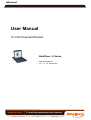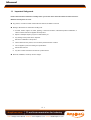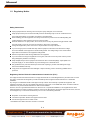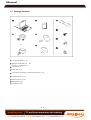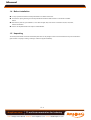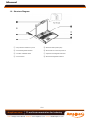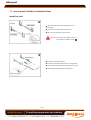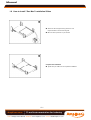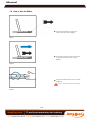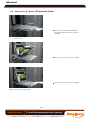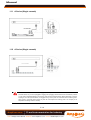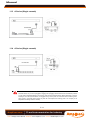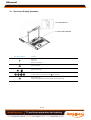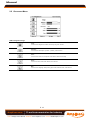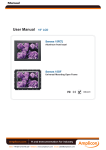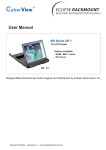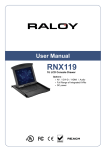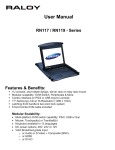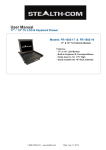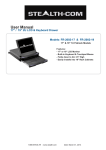Download Amplicon Manual
Transcript
Manual User Manual 1U LCD Keyboard Drawer KwikDraw - A Series - With KVM options - 15", 17”, 19” screen size Amplicon.com IT and Instrumentation for industry Sales: +44 (0) 1273 570 220 Website: www.amplicon.com Email: [email protected] Manual 1.1 Important Safeguards Please read all of these instructions carefully before you use the device. Save this manual for future reference. What the warranty does not cover ■ Any product, on which the serial number has been defaced, modified or removed. ■ Damage, deterioration or malfunction resulting from: □ Accident, misuse, neglect, fire, water, lightning, or other acts of nature, unauthorized product modification, or failure to follow instructions supplied with the product. □ □ □ □ □ □ □ ■ Repair or attempted repair by anyone not authorized by us. Any damage of the product due to shipment. Removal or installation of the product. Causes external to the product, such as electric power fluctuation or failure. Use of supplies or parts not meeting our specifications. Normal wear and tear. Any other causes which does not relate to a product defect. Removal, installation, and set-up service charges. P. 1 Amplicon.com IT and Instrumentation for industry Sales: +44 (0) 1273 570 220 Website: www.amplicon.com Email: [email protected] Manual 1.2 Regulatory Notice Safety Instructions ■ ■ Unplug equipment before cleaning. Don’t use liquid or spray detergent; use a moist cloth. Keep equipment away from excessive humidity and heat. Preferably, keep it in an air-conditioned environment with temperatures not exceeding 40º Celsius (104º Fahrenheit). ■ When installing, place the equipment on a sturdy, level surface to prevent it from accidentally falling and ■ When the drawer is in an open position, do not cover, block or in any way obstruct the gap between it and causing damage to other equipment or injury to persons nearby. the power supply. Proper air convection is necessary to keep it from overheating. ■ ■ Arrange the equipment’s power cord in such a way that others won’t trip or fall over it. If you are using a power cord that didn’t ship with the equipment, ensure that it is rated for the voltage and current labeled on the equipment’s electrical ratings label. The voltage rating on the cord should be higher than the one listed on the equipment’s ratings label. ■ ■ Observe all precautions and warnings attached to the equipment. If you don’t intend on using the equipment for a long time, disconnect it from the power outlet to prevent being damaged by transient over-voltage. ■ Keep all liquids away from the equipment to minimize the risk of accidental spillage. Liquid spilled on to the power supply or on other hardware may cause damage, fire or electrical shock. ■ Only qualified service personnel should open the chassis. Opening it yourself could damage the equipment and invalidate its warranty. ■ If any part of the equipment becomes damaged or stops functioning, have it checked by qualified service personnel. Regulatory Notices Federal Communications Commission (FCC) This equipment has been tested and found to comply with the limits for a Class B digital device, pursuant to Part 15 of the FCC rules. These limits are designed to provide reasonable protection against harmful interference in a residential installation. Any changes or modifications made to this equipment may void the user’s authority to operate this equipment. This equipment generates, uses, and can radiate radio frequency energy and, if not installed and used in accordance with the instructions, may cause harmful interference to radio communications. However, there is no guarantee that interference will not occur in a particular installation. If this equipment does cause harmful interference to radio or television reception, which can be determined by turning the equipment off and on, the user is encouraged to try to correct the interference by one or more of the following measures: ■ ■ ■ Re-position or relocate the receiving antenna. Increase the separation between the equipment and receiver. Connect the equipment into an outlet on a85 circuit different from that to which the receiver is connected. P. 2 Amplicon.com IT and Instrumentation for industry Sales: +44 (0) 1273 570 220 Website: www.amplicon.com Email: [email protected] Manual 1.3 Package Contents ○ 1 LCD keyboard drawer x 1 pc ○ 2 USB 2-in-1 KVM cable x 1 pc ○ 3 Combo 4-in-1 KVM cable x 1 pc User manual x 1 pc ○ 4 Power cord x 1 pc ○ 5 Auto switch power adapter ( for external power version) x 1pc ○ 6 Mounting bracket x 2 pcs ○ 7 ○ 8 M6*15mm screw x 8 pcs or M6 cage nut x 8 pcs 9 Cup washer x 8 pcs ○ P. 3 Amplicon.com IT and Instrumentation for industry Sales: +44 (0) 1273 570 220 Website: www.amplicon.com Email: [email protected] Manual 1.4 Before Installation ■ ■ It is very important to locate the LCD Keyboard Drawer in a suitable environment. The surface for placing and fixing the LCD Keyboard Drawer should be stable and level or mounted into a suitable cabinet. ■ Make sure the place has good ventilation, is out of direct sunlight, away from sources of excessive dust, dirt, heat, water, moisture and vibration. ■ Position LCD Keyboard Drawer with respect to related facilities. 1.5 Unpacking The LCD keyboard drawer comes with the standard parts shown on the package contents. Check and make sure they are included and in good condition. If anything is missing, or damage, contact the supplier immediately. P. 4 Amplicon.com IT and Instrumentation for industry Sales: +44 (0) 1273 570 220 Website: www.amplicon.com Email: [email protected] Manual 1.6 Structure Diagram 1 ○ Carry handle to release the 2-pt lock 5 ○ Membrane switch (KVM option) 2 ○ LCD interchangeable module kit 6 ○ Micro switch for screen auto power off 3 ○ “One Man” Installation Slides 7 ○ Keyboard interchangeable module kit 4 ○ LCD membrane 8 ○ Mouse interchangeable module kit P. 5 Amplicon.com IT and Instrumentation for industry Sales: +44 (0) 1273 570 220 Website: www.amplicon.com Email: [email protected] Manual 1.7 How to Install "One Man" Installation Slides Install into rack ■ Attach the left and right mounting bracket to rack 19” mounting rails. ■ ■ Adjust the rear mouting bracket to fit your rack. M6 screw and cup washer x 6 pcs included. Caution: Leaving the screws slightly loose, until you complete the installation in step ■ Pick up the LCD keyboard drawer. ■ Insert the LCD keyboard drawer into the mounting bracket. ■ Pull and hold the left & right black arrow buttons on the rails. ■ Return the LCD keyboard drawer to park position. P. 6 Amplicon.com IT and Instrumentation for industry Sales: +44 (0) 1273 570 220 Website: www.amplicon.com Email: [email protected] Manual 1.8 How to Install "One Man" Installation Slides ■ Attach front left and right mounting ears of the LCD keyboard drawer to vertical mounting rails. ■ M6 screw and cup washer x 2 pcs included. Complete the installation ■ Tighten all 8 pcs of M6 screw to complete the installation. P. 7 Amplicon.com IT and Instrumentation for industry Sales: +44 (0) 1273 570 220 Website: www.amplicon.com Email: [email protected] Manual 1.9 How to Use the Slides ■ A black arrow release button is located on the outside of each slide. (shown in Figure 1). Figure 1. ■ Pull and hold the black arrow button on either side of the LCD keyboard drawer to unlock. (shown in Figure 2). Figure 2. ■ Push the LCD keyboard drawer into the rack. (shown in Figure 3). Caution : Keep your fingers away from the slide stop Figure 3. P. 8 Amplicon.com IT and Instrumentation for industry Sales: +44 (0) 1273 570 220 Website: www.amplicon.com Email: [email protected] Manual 1.10 How to Use “A” Series LCD Keyboard Drawer ■ Press the carry handle button. Gently pull the carry handle toward the front of the LCD shown in Figure 4. Figure 4. Sliding out the LCD keyboard drawer by pressing the carry handle button first. ■ Flip up the LCD to a suitable angle shown in Figure 5. ■ Operate the LCD keyboard drawer shown in Figure 6. Figure 5. Flipping up the LCD to a suitable angle. Figure 6. Operating the LCD keyboard drawer. P. 9 Amplicon.com IT and Instrumentation for industry Sales: +44 (0) 1273 570 220 Website: www.amplicon.com Email: [email protected] Manual 1.11 A Series (Single console) 1.12 A Series (Single console) Caution: The LCD keyboard drawer is hot-pluggable, but components of connected devices, such as the servers and KVM switch, may not be hot-pluggable. Plugging and unplugging cables while servers and KVM are powered on may cause irreversible damage to the servers, KVM and LCD keyboard drawer. Before attempting to connect anything to the LCD keyboard drawer, we suggest turning off the power to all devices before connecting them. Apply power to connected devices again only after the LCD keyboard is receiving power. The company is not responsible for damage caused in this way. P. 10 Amplicon.com IT and Instrumentation for industry Sales: +44 (0) 1273 570 220 Website: www.amplicon.com Email: [email protected] Manual 1.13 A Series (Single console) 1.14 A Series (Single console) Caution: The LCD keyboard drawer is hot-pluggable, but components of connected devices, such as the servers and KVM switch, may not be hot-pluggable. Plugging and unplugging cables while servers and KVM are powered on may cause irreversible damage to the servers, KVM and LCD keyboard drawer. Before attempting to connect anything to the LCD keyboard drawer, we suggest turning off the power to all devices before connecting them. Apply power to connected devices again only after the LCD keyboard is receiving power. The company is not responsible for damage caused in this way. P. 11 Amplicon.com IT and Instrumentation for industry Sales: +44 (0) 1273 570 220 Website: www.amplicon.com Email: [email protected] Manual 2.1 On-screen Display Operation 15" LCD membrane 17" & 19” LCD membrane Membrane Switch Function Power light Green = On Orange = Power saving Power on / off LCD Display the OSD menu Scrolls through menu options and adjusts the displayed control (To auto adjustment by pressing the button for 5 seconds) Exit the OSD screen Toggle analog, digital & video connection (DVI-D and video options only) P. 12 Amplicon.com IT and Instrumentation for industry Sales: +44 (0) 1273 570 220 Website: www.amplicon.com Email: [email protected] Manual 2.2 On-screen Menu OSD Configuration Page Image: To enter into the brightness, contrast, colour temp, red, green, and blue Geometry: To enter into the auto adjust, H position, V position, phase and clock Video: To enter into the colour, tint, sharpness, noise reduction, DCDi and TV Setup Audio: To enter into volume, bass, treble, balance, AVL and mute Misc: To enter into the language, OSD position, graphic mode, OSD time, ratio, reset and timer P. 13 Amplicon.com IT and Instrumentation for industry Sales: +44 (0) 1273 570 220 Website: www.amplicon.com Email: [email protected]