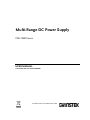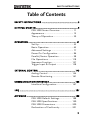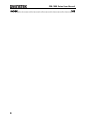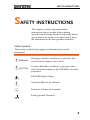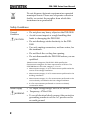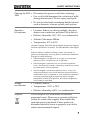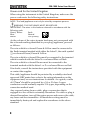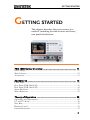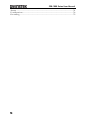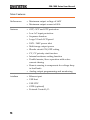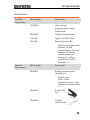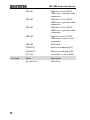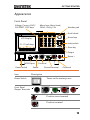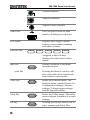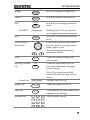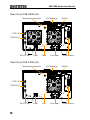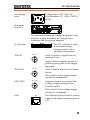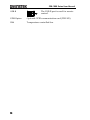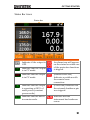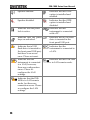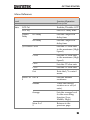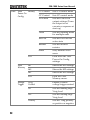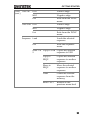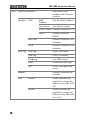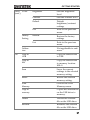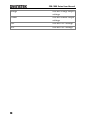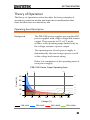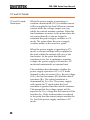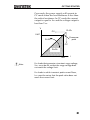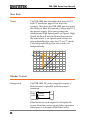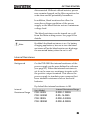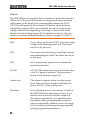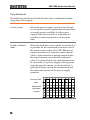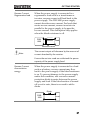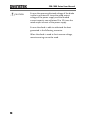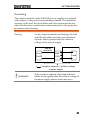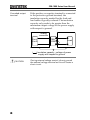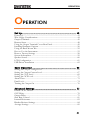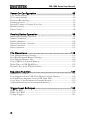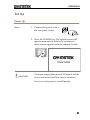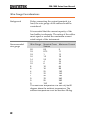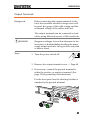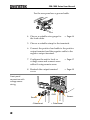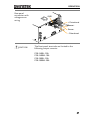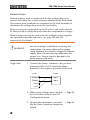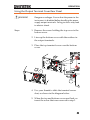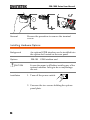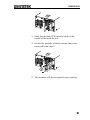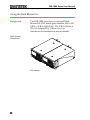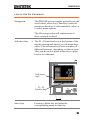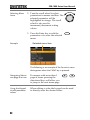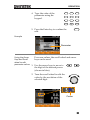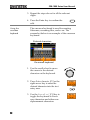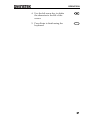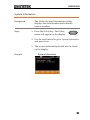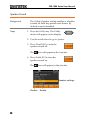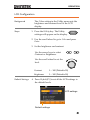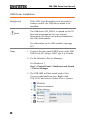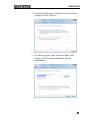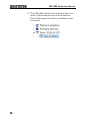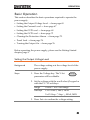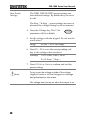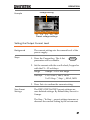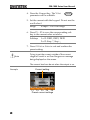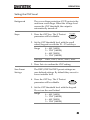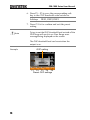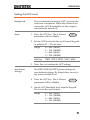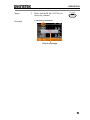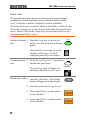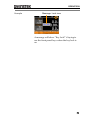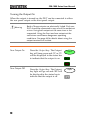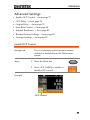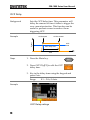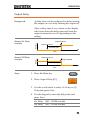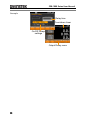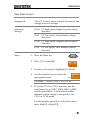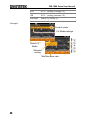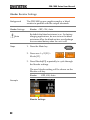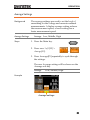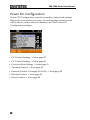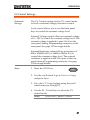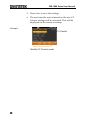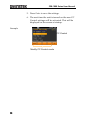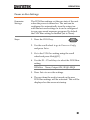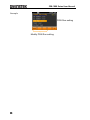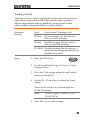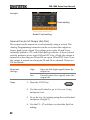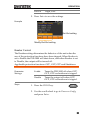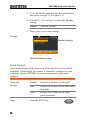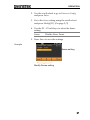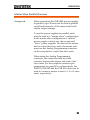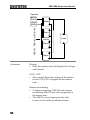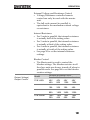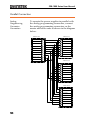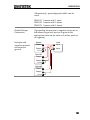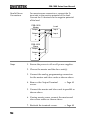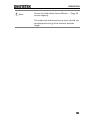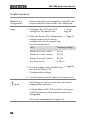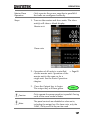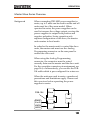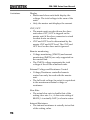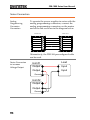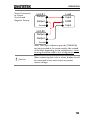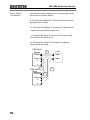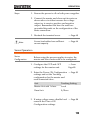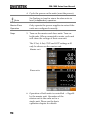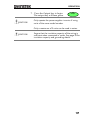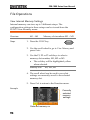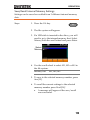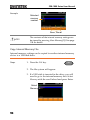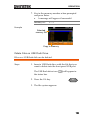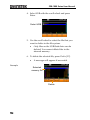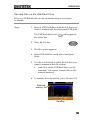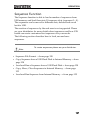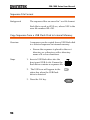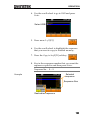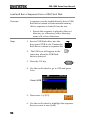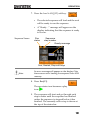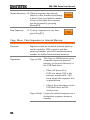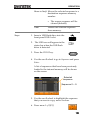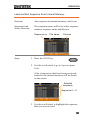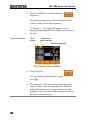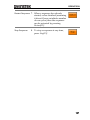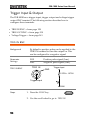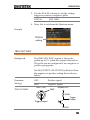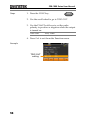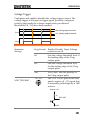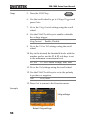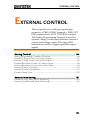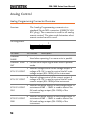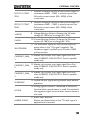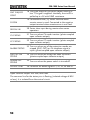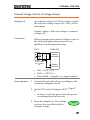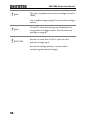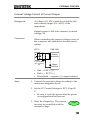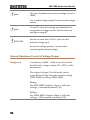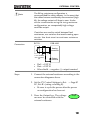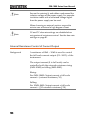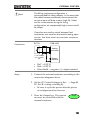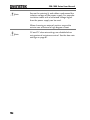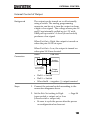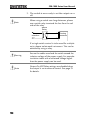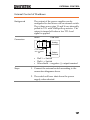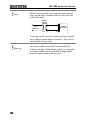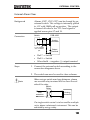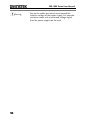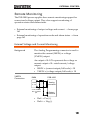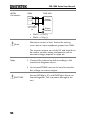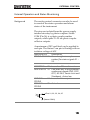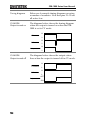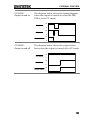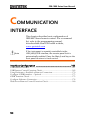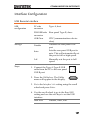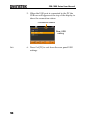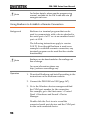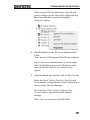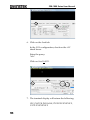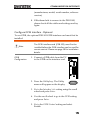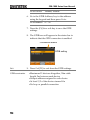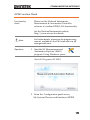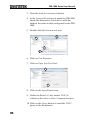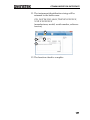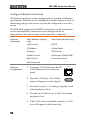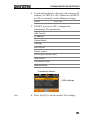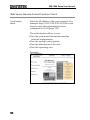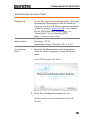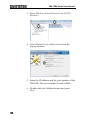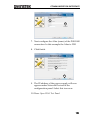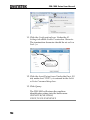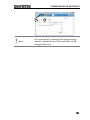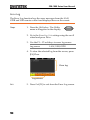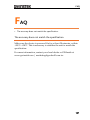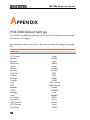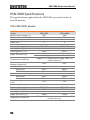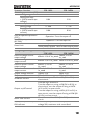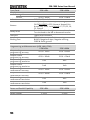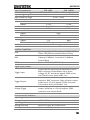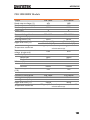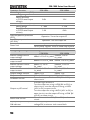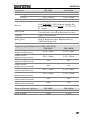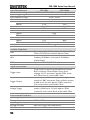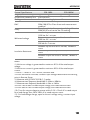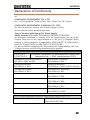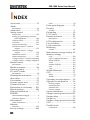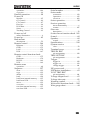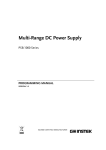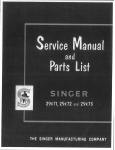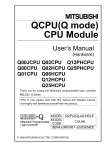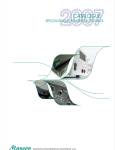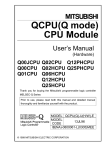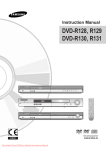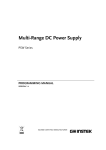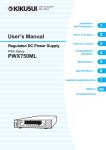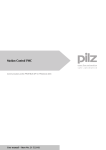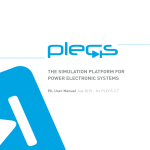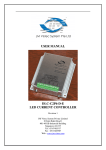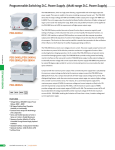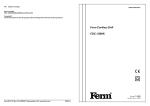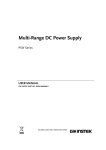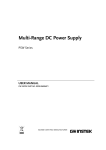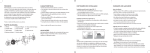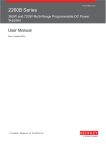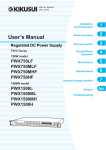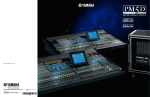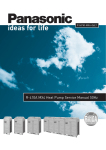Download User`s Manual
Transcript
Multi-Range DC Power Supply PSB-1000 Series USER MANUAL GW INSTEK PART NO. 82SB-1800UM01 ISO-9001 CERTIFIED MANUFACTURER This manual contains proprietary information, which is protected by copyright. All rights are reserved. No part of this manual may be photocopied, reproduced or translated to another language without prior written consent of Good Will company. The information in this manual was correct at the time of printing. However, Good Will continues to improve products and reserves the rights to change specification, equipment, and maintenance procedures at any time without notice. Good Will Instrument Co., Ltd. No. 7-1, Jhongsing Rd., Tucheng Dist., New Taipei City 236, Taiwan. SAFETY INSTRUCTIONS Table of Contents SAFETY INSTRUCTIONS ................................................... 5 GETTING STARTED ........................................................... 9 PSB-1000 Series Overview .................... 11 Appearance .......................................... 15 Theory of Operation ............................. 29 OPERATION .................................................................... 41 Set Up .................................................. 43 Basic Operation ................................... 65 Advanced Settings ............................... 77 Power On Configuration ...................... 86 Parallel/Series Operation ..................... 98 File Operations .................................. 118 Sequence Function ............................. 127 Trigger Input & Output ...................... 138 EXTERNAL CONTROL .................................................... 143 Analog Control ................................... 144 Remote Monitoring ............................ 161 COMMUNICATION INTERFACE ..................................... 166 Interface Configuration ...................... 167 FAQ ............................................................................... 187 APPENDIX ..................................................................... 188 PSB-1000 Default Settings ................. 188 PSB-1000 Specifications ..................... 190 PSB-1000 Dimensions ........................ 200 Declaration of Conformity .................. 201 3 PSB-1000 Series User Manual INDEX ............................................................................ 202 4 SAFETY INSTRUCTIONS SAFETY INSTRUCTIONS This chapter contains important safety instructions that you must follow during operation and storage. Read the following before any operation to ensure your safety and to keep the instrument in the best possible condition. Safety Symbols These safety symbols may appear in this manual or on the instrument. WARNING Warning: Identifies conditions or practices that could result in injury or loss of life. CAUTION Caution: Identifies conditions or practices that could result in damage to the PSB-1000 or to other properties. DANGER High Voltage Attention Refer to the Manual Protective Conductor Terminal Earth (ground) Terminal 5 PSB-1000 Series User Manual Do not dispose electronic equipment as unsorted municipal waste. Please use a separate collection facility or contact the supplier from which this instrument was purchased. Safety Guidelines General Guideline CAUTION Do not place any heavy object on the PSB-1000. Avoid severe impact or rough handling that leads to damaging the PSB-1000. Do not discharge static electricity to the PSB1000. Use only mating connectors, not bare wires, for the terminals. Do not block the cooling fan opening. Do not disassemble the PSB-1000 unless you are qualified. (Measurement categories) EN 61010-1:2010 specifies the measurement categories and their requirements as follows. The PSB-1000 doesn’t fall under category II, III or IV. Measurement category IV is for measurement performed at the source of low-voltage installation. Measurement category III is for measurement performed in the building installation. Measurement category II is for measurement performed on the circuits directly connected to the low voltage installation. 0 is for measurements performed on circuits not directly connected to Mains. Power Supply WARNING 6 AC Input voltage range: 100Vac to 240Vac Frequency: 47Hz-63Hz To avoid electrical shock connect the protective grounding conductor of the AC power cord to an earth ground. SAFETY INSTRUCTIONS Cleaning the PSB1000 Operation Environment Disconnect the power cord before cleaning. Use a soft cloth dampened in a solution of mild detergent and water. Do not spray any liquid. Do not use chemicals containing harsh material such as benzene, toluene, xylene, and acetone. Location: Indoor, no direct sunlight, dust free, almost non-conductive pollution (Note below) Relative Humidity: 20%- 85%, no condensation Altitude: Maximum 2000m Temperature: 0°C to 40°C (Pollution Degree) EN 61010-1:2010 specifies the pollution degrees and their requirements as follows. The PSB-1000 falls under degree 2. Pollution refers to “addition of foreign matter, solid, liquid, or gaseous (ionized gases), that may produce a reduction of dielectric strength or surface resistivity”. Pollution degree 1: No pollution or only dry, non-conductive pollution occurs. The pollution has no influence. Pollution degree 2: Normally only non-conductive pollution occurs. Occasionally, however, a temporary conductivity caused by condensation must be expected. Pollution degree 3: Conductive pollution occurs, or dry, nonconductive pollution occurs which becomes conductive due to condensation which is expected. In such conditions, equipment is normally protected against exposure to direct sunlight, precipitation, and full wind pressure, but neither temperature nor humidity is controlled. Storage environment Disposal Location: Indoor Temperature: -25°C to 70°C Relative Humidity: ≤90%, no condensation Do not dispose this instrument as unsorted municipal waste. Please use a separate collection facility or contact the supplier from which this instrument was purchased. Please make sure discarded electrical waste is properly recycled to reduce environmental impact. 7 PSB-1000 Series User Manual Power cord for the United Kingdom When using the instrument in the United Kingdom, make sure the power cord meets the following safety instructions. NOTE: This lead/appliance must only be wired by competent persons WARNING: THIS APPLIANCE MUST BE EARTHED IMPORTANT: The wires in this lead are coloured in accordance with the following code: Green/ Yellow: Earth Blue: Neutral Brown: Live (Phase) As the colours of the wires in main leads may not correspond with the coloured marking identified in your plug/appliance, proceed as follows: The wire which is coloured Green & Yellow must be connected to the Earth terminal marked with either the letter E, the earth symbol or coloured Green/Green & Yellow. The wire which is coloured Blue must be connected to the terminal which is marked with the letter N or coloured Blue or Black. The wire which is coloured Brown must be connected to the terminal marked with the letter L or P or coloured Brown or Red. If in doubt, consult the instructions provided with the equipment or contact the supplier. This cable/appliance should be protected by a suitably rated and approved HBC mains fuse: refer to the rating information on the equipment and/or user instructions for details. As a guide, a cable of 0.75mm2 should be protected by a 3A or 5A fuse. Larger conductors would normally require 13A types, depending on the connection method used. Any exposed wiring from a cable, plug or connection that is engaged in a live socket is extremely hazardous. If a cable or plug is deemed hazardous, turn off the mains power and remove the cable, any fuses and fuse assemblies. All hazardous wiring must be immediately destroyed and replaced in accordance to the above standard. 8 GETTING STARTED GETTING STARTED This chapter describes the power source in a nutshell, including its main features and front / rear panel introduction. PSB-1000 Series Overview ............................................... 11 Series lineup .............................................................................................................. 11 Main Features ........................................................................................................... 12 Accessories................................................................................................................ 13 Appearance ..................................................................... 15 Front Panel ............................................................................................................... 15 Rear Panel (PSB-1800L/M).................................................................................... 18 Rear Panel (PSB-1400L/M).................................................................................... 18 Status Bar Icons ....................................................................................................... 21 Menu Reference ....................................................................................................... 23 Theory of Operation ........................................................ 29 Operating Area Description ................................................................................... 29 CC and CV Mode .................................................................................................... 30 Slew Rate ................................................................................................................... 32 Bleeder Control ........................................................................................................ 32 Internal Resistance ................................................................................................... 33 9 PSB-1000 Series User Manual Alarms ....................................................................................................................... 34 Considerations.......................................................................................................... 36 Grounding ................................................................................................................ 39 10 GETTING STARTED PSB-1000 Series Overview Series lineup The PSB-1000 Series consists of 4 models: PSB-1400L, PSB-1400M, PSB-1800L, and PSB-1800M. Note that throughout the user manual, the term “PSB-1000” refers to all the models in the PSB-1000 Series lineup, unless stated otherwise. Model name Output Voltage Output Current Output Power PSB-1400L 40 40 400 PSB-1400M 160 10 400 PSB-1800L 40 80 800 PSB-1800M 160 20 800 11 PSB-1000 Series User Manual Main Features Performance Features Interface 12 Maximum output voltage of 160V Maximum output current of 80A OVP, OCP and OTP protection Low AC input protection Sequence function Large 3.5 inch LCD panel 100V - 240V power inlet Multi-range output power Bleeder circuit ON/OFF setting CV, CC priority start function Internal resistance setting function Parallel master/slave operation with active current sharing Remote sensing to compensate for voltage drop in load leads Analog output programming and monitoring Ethernet port USB host USB CDC GPIB (optional) External Control I/O GETTING STARTED Accessories Standard Accessories Part number Description CD ROM User manual, programming manual Power cord PSW-009 Output terminal cover GTL-240 Type A - B USB Cable PSB-106 Basic Accessory Kit: M4 terminal screws and washers x2, M8 terminal bolts, nuts and washers x2, Analog control protection dummy x1, analog control lock level x2, short bar x1. Optional Accessories Part number Description PSW-001 Analog remote control connector kit: Socket x 1pc Pins x 10pcs Protection cover x 1 set Chassis connection wire x1 PSW-002 Simple IDC tool PSW-003 Contact removal tool 13 PSB-1000 Series User Manual Download 14 PSB-101 Cable for 2 units of PSB1000 units in parallel mode connection PSB-102 Cable for 3 units of PSB1000 units in parallel mode connection PSB-103 Cable for 4 units of PSB1000 units in parallel mode connection PSB-104 Cable for 2 units of PSB1000 units in series mode connection PSB-105 GPIB card GRA-418-J Rack-mount adapter(JIS) GRA-418-E Rack-mount adapter(EIA) GTL-123 Test leads: 1x red, 1x black Name Description gw_psb1k.inf USB driver GETTING STARTED Appearance Front Panel Voltage, Current, OVP/ CLR PROT, OCP keys Menu keys: Main/Local, FUNC, Utility, File Scroll wheel Local Multi-Range DC Power Supply 0 - 160V / 0 - 10A , 400W PSB-1400M Number pad Main LCD Display FUNC Utility File Voltage 7 8 9 Current 4 5 6 1 2 3 Arrow keys CLR PROT. OVP F1~F5 soft-keys Unlock Enter Lock : Long Push OCP 0 Clear Lock/unlock Output Enter key F1 F2 F3 F4 F5 Output S S Sense + 0 - 160V , 10A USB A port Power switch Item - Terminal Sense - + Terminal Description Turns on the mains power. Power Switch Front Panel Output Terminals Ground terminal S S 0 - 160V , 10A S Positive sense terminal Positive terminal 15 PSB-1000 Series User Manual Ground terminal 0 - 160V , 10A Negative terminal Negative sense terminal S USB A Port The USB port is used for data transfer, loading test scripts etc. LCD Screen Displays the voltage/current settings, measurement readings and menu systems. Function Keys F1 F2 F3 F4 F5 Assigned to the soft-keys displayed on the bottom of the screen. Main Key Local Main Pressing the Main/Local key will also return the unit to local mode from remote control mode. Local Key FUNC Key FUNC Utility Key Utility File Key 16 Returns operation to the main operation screen. File Enters the Function menu. The function menu contains Power On Configuration settings, Memory settings, Voltage trigger settings and the Sequence menu. Enters the Utility menu. The utility menu contains a number of system settings. Pressing the file key allows you to copy, rename and delete files. GETTING STARTED Voltage Voltage Sets the constant voltage level. Current Current Sets the constant current level. OVP Sets the over voltage protection level. CLR PROT. OVP CLR PROT Holding the OVP key will clear any tripped protection functions. (Long press) OCP Sets the over current protection level. OCP Both the scroll wheel and arrow keys are used to navigate menu items, pages or for incrementing/decrementing parameter values. Scroll Wheel & Arrow Keys Enter Used to confirm settings and menu items. Enter Lock Key/ Unlock Key Locks the front panel keys to prevent accidentally changing panel settings. Unlock Lock Note: The output can still be turned off when the key lock in active. Unlock Key Output Key Output Clear Key Clear Number Pad Disables the key lock. (Long press) Turns the output on or off. Clears entries that are made in the number entry dialogs. 7 8 9 4 5 6 1 2 3 0 Used to enter values. Clear 17 PSB-1000 Series User Manual Rear Panel (PSB-1800L/M) Rear panel terminals J1 Connector USB B TRIG IN TRIG IN GPIB TRIG OUT TRIG OUT VOLT TRIG LAN AC 100 240V 47 63Hz 1100VA MAX. SER. NO. LB VOLT TRIG LAN Fans Line input GPIB Option Rear Panel (PSB-1400L/M) Rear panel terminals J1 Connector USB B TRIG IN TRIG IN GPIB TRIG OUT TRIG OUT VOLT TRIG LAN AC 100 47 63Hz 240V 550VA MAX. SER. NO. LB VOLT TRIG 18 LAN Fan Line input GPIB Option GETTING STARTED Voltage Input: 100 - 240 VAC Line frequency: 47 - 63Hz (1100VA MAX) Line Voltage Input Rear panel terminals The rear panel terminals contain the positive and negative output terminals, the voltage sense terminals and the ground terminal. The J1 Connector is used for external voltage, current control or for parallel/series control. J1 Connector TRIG IN TRIG IN Used to receive a signal from an external device. Apply either a negative-going or a positive-going pulse to the trigger input pin. TRIG OUT TRIG OUT Used to send a signal to an external device. The polarity of the trigger output can also be configured. VOLT TRIG VOLT TRIG Outputs a signal according to the Voltage Trigger settings in the Function menu. The polarity of the voltage trigger can also be configured. LAN LAN The Ethernet port is used for remote control and digital monitoring from a PC. 19 PSB-1000 Series User Manual USB-B The USB-B port is used for remote control. GPIB Option Optional GPIB communication card (PSB-105). FAN Temperature controlled fan. 20 GETTING STARTED Status Bar Icons Status bar Indicates if the output is OFF. Indicates that the output is in CV mode. An alarm icon will appear on the status bar when one of the protection functions is tripped. Indicates that the output is in CC mode. (Remote sense fail) Indicates a problem with the remote sense connection. Indicates that the output is operating at 105% of rated power (constant power mode). (Power fail) Indicates that the external shutdown pin was tripped. Indicates that the unit is in remote mode. Indicates that the instrument has hardware errors. 21 PSB-1000 Series User Manual Speaker enabled. Indicates that the GPIB option is installed and enabled. Speaker disabled. Indicates that the GPIB option is installed and disabled. Indicates that the panel lock is active. Indicates that the instrument is connected with a PC. Indicates that the panel keys are unlocked. Indicates that a USB flash drive is inserted in the front panel USB port. Indicates that a USB flash drive is inserted in the front panel USB port, but there is an access error. Please re-insert. Indicates that the instrument is connected to a LAN. Indicates that the instrument is connected to a LAN, however, there are configuration errors. Please reconfigure the LAN settings. Indicates that the PSB-1000 is in LAN remote mode. Indicates that the PSB1000 is in LAN remote mode, but there are connection errors. Please re-configure the LAN settings. 22 GETTING STARTED Menu Reference Function/Operation Description Level 1st 2nd Main OCP Ctrl Enables/Disables OCP OCP Dly Sets OCP delay time Output Delay 3rd 4th On Delay Sets the Output On delay time Off Delay Sets the Output Off delay time. I/V Control CVHS Sets the CV slew rate to the maximum (High Speed) CCHS Sets the CC slew rate to the maximum (High Speed) CVLS Sets the CV slew rate CCLS Sets the CC slew rate Exit Exits the I/V control menu. more 1 of INT-R 2 Sets the internal resistance. Bleeder Turns the bleeder resistor on or off (of auto). Average Sets the average level for the smoothing function (Low, Middle, High) More 2 of 2 Returns to the previous page. 23 PSB-1000 Series User Manual FUNC View Modify Power On Config. View Memory Voltage Trigger 24 CV Control Sets CV control mode CC Control Sets CC control mode PON Run Sets the Power On output settings (Turns the output on or executes a sequence at start up) Track Sets the tracking mode for multiple units Ext-Out Sets the Ext-Out line active state Breaker Sets the breaker resistor Sense Sets/disables local sense Exit Exits from the View Power On Config. settings M1 Shows the M1 settings M2 Shows the M2 settings M3 Shows the M3 settings Exit Exits the View Memory menu. Vtrig Control Enable/Disable voltage trigger control Vt1 Sets the leading edge Vtrig level Vt2 Sets the trailing edge Vtrig level Polarity Sets the Vtrig polarity as positive or negative GETTING STARTED FUNC TRIG IN (cont.) POS Positive edge NEG Negative edge Exit Exits from the FUNC menu. Positive edge TRIG OUT POS NEG Negative edge Exit Exits from the FUNC menu. Loads the selected sequence Sequence Load Exits the sequence menu Exit more 1 of Copy to USB Copies the selected 2 sequence to USB. Copy to SEQX Copies the selected sequence to another sequence Move to SEQX Move the selected sequence to another sequence Clear Clears the selected sequence from the memory more 2 of 2 Returns to the previous menu level 25 PSB-1000 Series User Manual Utility Shows the serial number and software version System Information Interface LAN MAC Address Sets the MAC address Host Name Sets the host name LAN Control Enables/disables LAN DHCP Error Log Rear USB Enables/disables USB interface GPIB Enables/disables GPIB interface LAN Log Lists LAN errors USB Log Lists USB errors GPIB Log List GPIB errors Clear Clears the error logs Exit Exits to the previous menu Enables/disables the speaker Speaker Lock 26 Enables/disables DHCP Mode0 Mode0 disables all panel keys except the ability to turn the load off. Mode1 Mode1 disables all panel keys except the ability to turn the load on or off. GETTING STARTED Utility Color (cont.) Factory Setting File Brightness Sets the brightness level Contrast Sets the contrast level Default Default brightness/contrast settings Exit Exits to the previous menu Restore Restore the factory settings Exit Exits to the previous menu Calibration Not applicable to endusers. Copy to USB Copy the selected file to USB Copy to Mx Copy the selected file to memory location M0~9. Save Saves the current settings to the selected memory setting. Recall Recalls the selected memory setting. View Memory Goes to the View Memory menu. Copy to memory Copies the selected file on the USB drive to memory. Delete Deletes the selected file on the USB drive. Rename Renames the selected file on the USB drive. 27 PSB-1000 Series User Manual Voltage Sets the voltage output settings Current Sets the current output settings OVP Sets the OVP settings OCP Sets the OCP settings 28 GETTING STARTED Theory of Operation The theory of operation section describes the basic principles of operation, protection modes and important considerations that must be taken into account before use. Operating Area Description The PSB-1000 power supplies are regulated DC power supplies with a high voltage and current output. These operate in CC or CV mode within a wide operating range limited only by the voltage, current or power output. Background The operating area of each power supply is determined by the rated output power as well as the voltage and current rating. Below is a comparison of the operating areas of each power supply. PSB-1000 Series Output Operating Area Current (A) 10 40 160 80 80 60 40 40 20 20 10 0 2.5 5 0 30 90 60 120 150 180 Voltage (V) PSB-1400L PSB-1800L PSB-1800M PSB-1400M 29 PSB-1000 Series User Manual CC and CV Mode CC and CV mode Description When the power supply is operating in constant current mode (CC) a constant current will be supplied to the load. When in constant current mode the voltage output can vary, whilst the current remains constant. When the load resistance increases to the point where the set current limit (ISET) can no longer be sustained the power supply switches to CV mode. The point where the power supply switches modes is the crossover point. When the power supply is operating in CV mode, a constant voltage will be supplied to the load, whilst the current will vary as the load varies. At the point that the load resistance is too low to maintain a constant voltage, the power supply will switch to CC mode and maintain the set current limit. The conditions that determine whether the power supply operates in CC or CV mode depends on the set current (ISET), the set voltage (VSET), the load resistance (RL) and the critical resistance (RC). The critical resistance is determined by VSET/ISET. The power supply will operate in CV mode when the load resistance is greater than the critical resistance. This means that the voltage output will be equal to the VSET voltage but the current will be less than ISET. If the load resistance is reduced to the point that the current output reaches the ISET level, the power supply switches to CC mode. 30 GETTING STARTED Conversely the power supply will operate in CC mode when the load resistance is less than the critical resistance. In CC mode the current output is equal to ISET and the voltage output is less than VSET. V RL=RC CV VSET Crossover point RL>RC CC RL<RC ISET Note I For loads that generate a transient surge voltage, VSET must be set so that the surge voltage does not reach the voltage limit. For loads in which transient peak current flows, ISET must be set so that the peak value does not reach the current limit. 31 PSB-1000 Series User Manual Slew Rate Theory The PSB-1000 has selectable slew rates for CC and CV mode(see page 81 for slew rate control). This gives the PSB-1000 power supply the ability to limit the current/voltage draw of the power supply. Slew rate settings are divided into High Speed and Low Speed. High Speed mode will use the fastest slew rate for the instrument. Low Speed mode allows for user-adjustable slew rates for CC or CV mode. The rising and falling slew rate can be set independently. CC or CV High Speed CC or CV Low Speed Bleeder Control Background The PSB-1000 DC power supplies employ a bleed resistor in parallel with the output terminals. PSB1000 Bleed resistor Load Bleed resistors are designed to dissipate the power from the power supply filter capacitors when power is turned off and the load is 32 GETTING STARTED disconnected. Without a bleed resistor, power may remain charged on the filter capacitors for some time and be potentially hazardous. In addition, bleed resistors also allow for smoother voltage regulation of the power supply as the bleed resistor acts as a minimum voltage load. The bleed resistance can be turned on or off from the Main setting screen. See page 84 for details. Note By default the bleed resistance is on. For battery charging applications, be sure to turn the bleed resistance off as the bleed resistor can discharge the connected battery when the unit is off. Internal Resistance Background On the PSB-1000 the internal resistance of the power supply can be user-defined in software (see page 83). When the internal resistance is set it can be seen as a resistance in series with the positive output terminal. This allows the power supply to simulate power sources that have internal resistances such as lead acid batteries. By default the internal resistance is 0Ω. Internal Resistance Range Unit Model Internal Resistance Range PSB-1400L PSB-1400M PSB-1800L PSB-1800M 0.000~1.000Ω 0.00~16.00Ω 0.000~0.500Ω 0.000~8.000Ω 33 PSB-1000 Series User Manual Alarms The PSB-1000 power supplies have a number of protection features. When one of the protection alarms are tripped, an alarm message will appear on the display the corresponding alarm icon (OCP, OVP etc) will appear in the status bar. When an alarm has been tripped the output will be automatically turned off or the power supply will turn off, depending on the type of alarm and on the Breaker Control settings (page 95). For details on how to clear an alarm or to set the protection modes, please see pages 72, 69 & 71. OVP Over voltage protection (OVP) prevents a high voltage from damaging the load. This alarm can be set by the user. OCP Over current protection prevents high current from damaging the load. This alarm can be set by the user. OTP Over temperature protection is a hardware protection function. AC-FAIL AC Fail. This alarm function is activated when a low AC input is detected. This protection function will turn the output off. Power Limit This alarm is tripped when over the power limit. This protection function will limit the power to 105% of the rated power. Shutdown Force Shutdown is not activated as a result of the PSB-1000 series detecting an error. It is a function that is used to turn the output off through the application of a signal from the rear-panel analog programming connector when an abnormal condition occurs. See page 163 for details on alarm monitoring using the analog programming connector. 34 GETTING STARTED Alarm output Alarms are output via the analog programming connector. The alarm output is an isolated open-collector photo coupler output. See page 163 for details on alarm monitoring using the analog programming connector. 35 PSB-1000 Series User Manual Considerations The following situations should be taken into consideration when using the power supply. Inrush current When the power supply switch is first turned on, an inrush current is generated. Ensure there is enough power available for the power supply when first turned on, especially if a number of units are turned on at the same time. Pulsed or Peaked loads When the load has current peaks or is pulsed, it is possible for the maximum current to exceed the mean current value. The PSB-1000 power supply ammeter only indicates mean current values, which means for pulsed current loads, the actual current can exceed the indicated value. For pulsed loads, the current limit must be increased, or a power supply with a greater capacity must be chosen. As shown below, a pulsed load may exceed the current limit and the indicated current on the power supply ammeter. Current limit level Measured Ammeter current 36 GETTING STARTED Reverse Current: Regenerative load When the power supply is connected to a regenerative load such as a transformer or inverter, reverse current will feed back to the power supply. The PSB-1000 power supply cannot absorb reverse current. For loads that create reverse current, connect a resistor in parallel to the power supply to bypass the reverse current. This description only applies when the bleed resistance is off. PSB1000 Resistor Load Reverse current Note The current output will decrease by the amount of current absorbed by the resistor. Ensure the resistor used can withstand the power capacity of the power supply/load. Reverse Current: Accumulative energy. When the power supply is connected to a load such as a battery, reverse current may flow back to the power supply if the bleed resistance is on. To prevent damage to the power supply under this condition, use a reverse-currentprotection diode in series between the power supply and load. If the bleed resistor is turned off or set to auto, there is no need to add a diode. Diode PSB1000 Load 37 PSB-1000 Series User Manual CAUTION Ensure the reverse withstand voltage of the diode is able to withstand 2 times the rated output voltage of the power supply and the forward current capacity can withstand 3 to 10 times the rated output current of the power supply. Ensure the diode is able to withstand the heat generated in the following scenarios. When the diode is used to limit reverse voltage, remote sensing cannot be used. 38 GETTING STARTED Grounding The output terminals of the PSB-1000 power supplies are isolated with respect to the protective grounding terminal. The insulation capacity of the load, the load cables and other connected devices must be taken into consideration when connected to the protective ground or when floating. Floating As the output terminals are floating, the load and all load cables must have an insulation capacity that is greater than the isolation voltage of the power supply. Analog connector Ext-V Ext-R ( WARNING PSB1000 Load ) Insulation capacity ≥ isolation voltage of power supply If the insulation capacity of the load and load cables are not greater than the isolation voltage of the power supply, electric shock may occur. 39 PSB-1000 Series User Manual Grounded output terminal If the positive or negative terminal is connected to the protective ground terminal, the insulation capacity needed for the load and load cables is greatly reduced. The insulation capacity only needs to be greater than the maximum output voltage of the power supply with respect to ground. Analog connector Ext-V Ext-R ( CAUTION 40 PSB1000 Load ) Insulation capacity ≥ voltage of power supply with respect to ground If using external voltage control, do not ground the external voltage terminal as this will create a short circuit. OPERATION OPERATION Set Up ............................................................................. 43 Power Up .................................................................................................................. 43 Wire Gauge Considerations.................................................................................... 44 Output Terminals .................................................................................................... 45 Remote Sense ........................................................................................................... 48 Using the Output Terminal Cover Rear Panel..................................................... 49 Installing Hardware Options .................................................................................. 50 Using the Rack Mount Kit...................................................................................... 52 How to Use the Instrument ................................................................................... 53 Reset to Factory Settings ........................................................................................ 58 System Information ................................................................................................. 59 Speaker Sound .......................................................................................................... 60 LCD Configuration ................................................................................................. 61 USB Driver Installation .......................................................................................... 62 Basic Operation .............................................................. 65 Setting the Output Voltage Level .......................................................................... 65 Setting the Output Current Level .......................................................................... 67 Setting the OVP Level ............................................................................................ 69 Setting the OCP Level............................................................................................. 71 Alarm Clear ............................................................................................................... 72 Panel Lock ................................................................................................................ 74 Turning the Output On .......................................................................................... 76 Advanced Settings ........................................................... 77 Enable OCP Control ............................................................................................... 77 OCP Delay ................................................................................................................ 78 Output Delay ............................................................................................................ 79 Slew Rate Control .................................................................................................... 81 Internal Resistance ................................................................................................... 83 Bleeder Resistor Settings ......................................................................................... 84 Average Settings ....................................................................................................... 85 41 PSB-1000 Series User Manual Power On Configuration .................................................. 86 CV Control Settings ................................................................................................ 87 CC Control Settings................................................................................................. 89 Power on Run Settings............................................................................................ 91 Tracking Control...................................................................................................... 93 External Control of Output (Ext-Out) ................................................................. 94 Breaker Control........................................................................................................ 95 Sense Control ........................................................................................................... 96 Parallel/Series Operation ................................................ 98 Master-Slave Parallel Overview.............................................................................. 99 Parallel Connection................................................................................................ 102 Parallel Operation .................................................................................................. 106 Master-Slave Series Overview .............................................................................. 109 Series Connection .................................................................................................. 112 Series Operation..................................................................................................... 115 File Operations .............................................................. 118 View Internal Memory Settings ........................................................................... 118 Save/Recall Internal Memory Settings................................................................ 119 Copy Internal Memory File .................................................................................. 120 Copy USB File to Internal Memory .................................................................... 122 Delete Files on USB Flash Drive......................................................................... 123 Rename Files on the USB Flash Drive ............................................................... 125 Sequence Function ......................................................... 127 Sequence File Format ............................................................................................ 128 Copy Sequence from a USB Flash Disk to Internal Memory.......................... 128 Load and Run a Sequence from a USB Flash Disk........................................... 130 Copy, Move, Clear Sequences in Internal Memory ........................................... 132 Load and Run Sequence from Internal Memory ............................................... 135 Trigger Input & Output ................................................... 138 TRIG IN BNC ....................................................................................................... 138 TRIG OUT BNC .................................................................................................. 139 Voltage Trigger....................................................................................................... 141 42 OPERATION Set Up Power Up Steps 1. Connect the power cord to the rear panel socket. 2. Press the POWER key. The splash screen will appear momentarily before the continuous mode screen appears with the settings loaded. CAUTION The power supply takes around 10 seconds to fully turn on and around half that time to shutdown. Do not turn the power on and off quickly. 43 PSB-1000 Series User Manual Wire Gauge Considerations Background Before connecting the output terminals to a load, the wire gauge of the cables should be considered. It is essential that the current capacity of the load cables is adequate. The rating of the cables must equal or exceed the maximum current rated output of the instrument. Recommended wire gauge 44 Wire Gauge Nominal Cross Maximum Current Section 20 0.5 9 18 0.75 11 18 1 13 16 1.5 18 14 2.5 24 12 4 34 10 6 45 8 10 64 6 16 88 4 25 120 2 32 145 1 50 190 0 70 240 0 95 290 0 120 340 The maximum temperature rise can only be 60 degrees above the ambient temperature. The ambient temperature must be less than 30 deg. OPERATION Output Terminals Background Before connecting the output terminals to the load, first consider whether voltage sense will be used, the gauge of the cable wiring and the withstand voltage of the cables and load. The output terminals can be connected to load cables using M4 sized screws or M8 sized bolts. WARNING Steps Dangerous voltages. Ensure that the power to the instrument is disabled before handling the power supply output terminals. Failing to do so may lead to electric shock. 1. Turn the power switch off. 2. Remove the output terminal cover. → Page 49 3. If necessary, connect the ground terminal to either the positive or negative terminal. (See page 39 for grounding considerations) For the front panel use the shorting bar that is attached to the ground terminal. 45 PSB-1000 Series User Manual For the rear panel use a ground cable. 4. Choose a suitable wire gauge for the load cables. → Page 44 5. Choose a suitable crimp for the terminals. 6. Connect the positive load cable to the positive output terminal and the negative cable to the negative output terminal. 7. Configure the unit to local or voltage sense and connect sense cables if using remote sense. → Page 47 8. Reattach the output terminal cover. → Page 49 Front panel connection with voltage sense wiring GND Sense+ Sense- Potentional 46 + Potentional OPERATION Rear panel connection with voltage sense wiring GND + Potentional Sense+ Sense- Potentional CAUTION The front panel terminals are limited to the following output currents: PSB-1400L: 30A PSB-1400M: 10A PSB-1800L: 30A PSB-1800M: 20A 47 PSB-1000 Series User Manual Remote Sense Remote sense is used to compensate for the voltage drop seen across load cables due to the resistance inherent in the load cables. The remote sense terminals are connected to the load terminals to determine the voltage drop across the load cables. Remote sense can compensate up to 0.6 volts. Load cables should be chosen with a voltage drop less than the compensation voltage. Remote sense can also be used when the multiple power supplies are operated in parallel and series. See page 104 and 114 respectively for details. WARNING Single Load Ensure the output is off before connecting any sense cables. Use sense cables with a voltage rating exceeding the isolation voltage of the power supply. Never connect sensing cables when the output is on. Electric shock or damage to the power supply could result. 1. Connect the Sense+ terminal to the positive potential of the load. Connect the Senseterminal to the negative potential of the load. PSB Load Output Input Output Input Sense Sense 2. When using voltage sense, disable → Page 96 the local sense in the Power ON Configuration menu. 3. Operate the instrument as normal. → Page 65 See the Basic Operation chapter for details. 48 OPERATION Using the Output Terminal Cover Rear Panel WARNING Steps Dangerous voltages. Ensure that the power to the instrument is disabled before handling the power supply output terminals. Failing to do so may lead to electric shock. 1. Remove the screw holding the top cover to the bottom cover. 2. Line-up the bottom cover with the notches in the output terminals. 3. Place the top terminal cover over the bottom cover. 2 Detail Details 1 3 4. Use your thumb to slide the terminal covers shut, as shown in the diagram below. 5. When the top and bottom covers are flush, reinsert the screw that was removed in step 1. 49 PSB-1000 Series User Manual 4 5 Removal Reverse the procedure to remove the terminal covers. Installing Hardware Options Background An optional GPIB interface can be installed into the option slot located on the rear panel. Options PSB-105 GPIB Interface card CAUTION Installation Ensure the power is off before installing any of the optional modules. Failing to do so may damage the unit. 1. Turn off the power switch. 2. Unscrew the two screws holding the options panel plate. 50 OPERATION 2 3. Slide the module PCB onto the rails on the inside of the module slot. 4. Secure the module with the screws that were removed from step 2. 3 4 5. The module will be recognized upon startup. 51 PSB-1000 Series User Manual Using the Rack Mount Kit Background The PSB-1000 series has an optional Rack Mount Kit (GW Instek part number: GRA-418J(JIS) or GRA-418-E(EIA). The GRA-418 has a 3U rack height(EIA). Please see your distributor for further rack mount details. Rack mount illustration EIA shown. 52 OPERATION How to Use the Instrument Background The PSB-1000 power supplies generally use the scroll wheel, arrow keys, Enter keys and softmenu function keys to edit numerical values or to select menu options. The following section will explain some of these concepts in detail. Soft menu keys 1. The F1 ~ F5 function keys at the bottom of the display correspond directly to soft-menu keys above. The soft-menu keys have a number of different functions, depending on the use-case. They can be used as quick-action keys, option keys or as submenus. Local Multi-Range DC Power Supply 0 - 160V / 0 - 10A , 400W PSB-1400M Main FUNC U Voltage 7 8 Current 4 5 OVP 1 2 OCP 0 CLR PROT. Soft-menu keys F1 F2 F3 F4 F1 ~ F5 function keys F5 S 0 - 160V , Menu Keys Pressing a Menu key will enter the corresponding menu for that key. 53 PSB-1000 Series User Manual Selecting Menu Items 2. Turn the scroll wheel to select parameters in menus and lists. The selected parameter will be highlighted in orange. The scroll wheel is also used to increment/decrement setting values. 3. Press the Enter key to edit the parameter or to enter the selected menu. Example Enter Selected menu item The following is an example of the Function menu that appears when the FUNC key is pressed. Navigating Menus one page at a time For menus with more than 1 page of items, pressing the directional keys will allow you to jump to the next menu page. Using the Keypad to edit parameter values When editing a value the keypad can be used to directly enter the desired value. 54 OPERATION 4. Type the value of the parameter using the keypad. 7 8 9 4 5 6 1 2 3 0 Clear 5. Press the Enter key to confirm the edit. Enter Example Parameter Using the Arrow For some values, the scroll wheel and arrow Keys and Scroll keys can be used. wheel to edit parameter values 1. Use the arrow keys to move to the digit of the desired power (shown in blue). 2. Turn the scroll wheel to edit the value by the resolution of the selected digit. Cursor 55 PSB-1000 Series User Manual 3. Repeat the steps above for all the relevant digits. 4. Press the Enter key to confirm the edit. Using the onscreen keyboard Enter The onscreen keyboard is used for creating filenames, renaming files, and so on. The screenshot below is an example of the onscreen keyboard. Entered characters On-screen keyboard 1. Use the scroll wheel to move the cursor to the desired character on the keyboard. 2. Press Enter character [F2] or the right arrow key to enter the desired character into the text entry area. 3. Use the A ↔ a 1 ↔ ! [F1] key to toggle the keyboard to lower case characters and other nonalphanumeric characters. 56 OR OPERATION 4. Use the left arrow key to delete the character to the left of the cursor. 5. Press Enter to finish using the keyboard. Enter 57 PSB-1000 Series User Manual Reset to Factory Settings Background Steps The factory default settings can be restored from the Utility menu. See page 188 for the list of factory settings. 1. Press the Utility key. The Utility menu will appear on the display. Utility 2. Use the scroll wheel to go to Factory Setting and press Enter. 3. Press Restore[F4] to restore the factory settings. List of factory settings 4. Press OK[4] to confirm. Restore Note 58 The factory settings can be viewed by using the scroll wheel or the arrow keys. OPERATION System Information Background Steps The Utility>System Information setting displays the serial number and software version number. 1. Press the Utility key. The Utility menu will appear on the display. Utility 2. Use the scroll wheel to go to System Information and press Enter. 3. The system information should now be listed on the display. Example System Information 59 PSB-1000 Series User Manual Speaker Sound Background Steps The Utility>Speaker setting enables or disables sounds for both key-presses and alarms. By default sound is disabled. 1. Press the Utility key. The Utility menu will appear on the display. Utility 2. Use the scroll wheel to go to Speaker. 3. Press Disable[F1] to turn the speaker sound off. The icon will appear in the icon bar. 4. Press Enable[F2] to turn the speaker sound on. The icon will appear in the icon bar. Speaker settings Disable 60 Enable OPERATION LCD Configuration Background Steps The Color setting in the Utility menu sets the brightness and contrast level of the LCD display. 1. Press the Utility key. The Utility settings will appear on the display. Utility 2. Use the scroll wheel to go to Color and press Enter. 3. Set the brightness and contrast. Use the arrow keys to select Contrast or Brightness. Use the scroll wheel to set the level. Default Settings Contrast 1 ~ 100 (Default=20) Brightness 1 ~ 100 (Default=50) 4. Press Default[F1] to set all the LCD settings to the default levels. LCD settings Default settings 61 PSB-1000 Series User Manual USB Driver Installation Background Note If the USB Type B interface is to be used for remote control, the USB driver needs to be installed. The USB driver, GW_PSB1k, is located on the CD Rom that accompanied this user manual. Alternatively the driver can be downloaded from the GW Instek website. For information on the USB interface, see page 167. Steps 1. Connect the rear panel USB-B port on the PSB1000 to the PC using a USB Type A to B cable. 2. Go the Windows Device Manager. For Windows 7: Start > Control Panel > Hardware and Sound > Device Manager 3. The PSB-1000 will be located under Other Devices in the hardware tree. Right-click PSB-1XXX and choose Update Driver Software. 62 OPERATION 4. From the hardware wizard choose Browse my computer driver software. 5. Set the file path to the location of the USB driver, click Next and finish the driver installation. 63 PSB-1000 Series User Manual 6. The PSB-1000 will now be located in the Ports node of the hardware tree in the Windows Device Manager if the driver installation was successful. 64 OPERATION Basic Operation This section describes the basic operations required to operate the power supply. Setting the Output Voltage Level → from page 65 Setting the Current Level→ from page 67 Setting the OVP Level → from page 69 Setting the OCP Level → from page 71 Clearing the Protection Alarms → from page 72. Panel Lock → from page 74. Turning the Output On → from page 76. Before operating the power supply, please see the Getting Started chapter, page 9. Setting the Output Voltage Level Background Steps The voltage setting sets the voltage level of the power supply. 1. Press the Voltage key. The V Set parameter will be editable. Voltage 2. Set the voltage with the scroll wheel/keypad or with the F1 ~ F5 soft-keys. Range 0 volts ~ 105% full range Soft-keys 1 of 2: DEF1, DEF2, DEF3 2 of 2: Step↗, Step↘, MAX, MIN 3. Press Enter to confirm the voltage setting. 65 PSB-1000 Series User Manual Save Preset Settings The DEF1, DEF2 & DEF3 preset settings are user defined settings. By default they are set to 0 volts. The Step↗ & Step↘ preset settings increase or decrease the voltage setting by the set amount. 4. Press the Voltage key. The V Set parameter will be editable. Voltage 5. Set the voltage with the keypad. Do not use the scroll wheel. Range 0 volts ~ 105% full range 6. Press F1 ~ F5 to save the corresponding softkey to the voltage value set above. Soft-keys 1 of 2: DEF1, DEF2, DEF3 2 of 2: Step↗, Step↘ 7. Press F4 Exit or Enter to confirm and exit the preset setting. Note Trying to set the voltage outside of the voltage range will result in an Over Range error message being displayed on the screen. The voltage level can be set when the output is on. 66 OPERATION Example Voltage setting F1 F2 F3 F4 F5 Preset voltage settings Setting the Output Current Level Background Steps The current setting sets the current level of the power supply. 1. Press the Current key. The A Set parameter will be editable. Current 2. Set the current with the scroll wheel/keypad or with the F1 ~ F5 soft-keys. Range 0 amps ~ 105% full range Soft-keys 1 of 2: DEF1, DEF2, DEF3 2 of 2: Step↗, Step↘, MAX, MIN 3. Press Enter to confirm the current setting. Save Preset Settings The DEF1, DEF2 & DEF3 preset settings are user defined settings. By default they are set to 0 amps. The Step↗ & Step↘ preset settings increase or decrease the current setting by the set amount. 67 PSB-1000 Series User Manual 4. Press the Current key. The V Set parameter will be editable. Current 5. Set the current with the keypad. Do not use the scroll wheel. Range 0 amps ~ 105% full range 6. Press F1 ~ F5 to save the corresponding softkey to the current value set above. Soft-keys 1 of 2: DEF1, DEF2, DEF3 2 of 2: Step↗, Step↘ 7. Press F4 Exit or Enter to exit and confirm the preset setting. Note Trying to set the current outside of the current range will result in an Over Range error message being displayed on the screen. The current level can be set when the output is on. Example Current setting F1 F2 F3 F4 F5 Preset current settings 68 OPERATION Setting the OVP Level Background Steps The over voltage protection (OVP) protects the unit from overvoltage. When the voltage level crosses the OVP threshold, the output is automatically turned off. 1. Press the OVP key. The V Protect parameter will be editable. CLR PROT. OVP 2. Set the OVP threshold level with the scroll wheel/keypad or with the F1 ~ F5 soft-keys. Range 4 ~ 44V (1400L) 5 ~ 176V (1400M) 4 ~ 44V (1800L) 5 ~ 176V (1800M) Soft-keys DEF1, DEF2, DEF3, MAX, MIN 3. Press Enter to confirm the OVP setting. Save Preset Settings The DEF1, DEF2 & DEF3 preset settings are user defined settings. By default they are set to lowest settable level. 4. Press the OVP key. The V Protect parameter will be editable. CLR PROT. OVP 5. Set the OVP threshold level with the keypad. Do not use the scroll wheel. Range 4 ~ 44V (1400L) 5 ~ 176V (1400M) 4 ~ 44V (1800L) 5 ~ 176V (1800M) 69 PSB-1000 Series User Manual 6. Press F1 ~ F3 to save the corresponding softkey to the OVP threshold value set above. Soft-keys DEF1, DEF2, DEF3 7. Press F5 Exit to confirm and exit the preset setting. Note Trying to set the OVP threshold level outside of the OVP range will result in an Over Range error message being displayed on the screen. The OVP threshold level can be set when the output is on. Example OVP setting F1 F2 F3 F4 F5 Preset OVP settings 70 OPERATION Setting the OCP Level Background Steps The over current protection (OCP) protects the unit from overcurrent. When the current level crosses the OCP threshold level, the output is automatically turned off. 1. Press the OCP key. The A Protect parameter will be editable. OCP 2. Set the OCP level with the scroll wheel/keypad or with the F1 ~ F5 soft-keys. Range 4 ~ 44A (1400L) 1 ~ 11A (1400M) 5 ~ 88A (1800L) 2 ~ 22A (1800M) Soft-keys DEF1, DEF2, DEF3, MAX, MIN 3. Press Enter to confirm the OCP setting. Save Preset Settings The DEF1, DEF2 & DEF3 preset settings are user defined settings. By default they are set to the lowest settable level. 4. Press the OCP key. The A Protect parameter will be editable. OCP 5. Set the OCP threshold level with the keypad. Do not use the scroll wheel. Range 4 ~ 44A (1400L) 1 ~ 11A (1400M) 5 ~ 88A (1800L) 2 ~ 22A (1800M) 71 PSB-1000 Series User Manual 6. Press F1 ~ F3 to save the corresponding softkey to the OCP threshold value set above. Soft-keys DEF1, DEF2, DEF3 7. Press F5 Exit to confirm and exit the preset setting. Note Trying to set the OCP threshold level outside of the OCP range will result in an Over Range error message being displayed on the screen. The OCP threshold level can be set when the output is on. Example OCP setting F1 F2 F3 F4 F5 Preset OCP settings Alarm Clear Background The CLR_PROT (Clear Protection) function will clear any protection alarms. Applicable Alarms OVP, OCP, OTP, AC-Fail, Power Limit Note 72 Note that an alarm can only be cleared if the FUNC>View POC>Breaker setting is set to “Disable”. See page 95 for details. OPERATION Steps Example 1. Press and hold the OVP key to clear any alarms. CLR PROT. OVP Protection indicator Alarm message 73 PSB-1000 Series User Manual Panel Lock The panel lock feature prevents settings from being changed accidentally. When activated, all keys and knobs except the Lock/Unlock key and the Output key will be disabled. The panel lock has two modes: Mode 0 and Mode 1. Mode 0 only allows the Output key to turn the load off when the panel lock is active. Mode 1 allows the Output key to turn the load on or off when the panel lock is active. Activate the panel 1. Press the Lock key to active the lock panel lock. The Lock key will turn green. Unlock Lock The padlock icon at the top of the display will become “locked” when the panel keys are locked. Disable the panel 2. Hold the Lock key for ~3 seconds to lock disable the panel lock. The Lock key light will turn off and the padlock icon will “open”. Set the lock mode 3. Press the Utility key. The Utility menu will appear on the display. 4. Use the scroll wheel to go to Lock. 5. Press Mode0[F1] to set the panel lock to Mode0. 6. Press Mode1[F2] to set the panel to lock to Mode1. 74 Unlock Lock (hold) Utility OPERATION Example Message Lock icon A message will show “Key lock!” if trying to use the front panel keys when the key lock is on. 75 PSB-1000 Series User Manual Turning the Output On When the output is turned on, the DUT can be connected to either the rear panel output or the front panel output. Warning Both of these outputs are electrically linked. Only one DUT should be connected to any one of the outputs at a time. Using both outputs at the same time is not supported. Using the front and rear outputs at the same time could cause dangerous operating conditions. See page 44 for details about using the output terminals or sockets. Turn Output On Press the Output key. The Output key will turn green and CC or CV will be displayed in the status bar to indicate that the output is on. Turn Output Off Press the Output key. The Output key light will go out and OFF will be displayed in the status bar to indicate that the output is off. 76 Output Output OPERATION Advanced Settings Enable OCP Control → from page 77 OCP Delay → from page 78 Output Delay → from page 79 Slew Rate Control → from page 81 Internal Resistance → from page 83 Bleeder Resistor Settings → from page 84 Average Settings → from page 85 Enable OCP Control Background Steps The over current protection can be turned enabled or disabled from the Main menu screen. 1. Press the Main key. Main 2. Press OCP Ctrl[F1] to enable or disable OCP control. Example OCP Control 77 PSB-1000 Series User Manual OCP Delay Background Sets the OCP delay time. This parameter will delay the amount of time it takes to trigger the over current protection. This function can be useful to prevent current overshoot from triggering OCP. Example OCP activated Current OCP tripped OCP level OCP delay time Time Steps 1. Press the Main key. Main 2. Press OCP Dly[F2] to edit the OCP delay time. 3. Key in the delay time using the keypad and press Enter. Range 0.1 ~ 2.0s, 0:Auto Example OCP Delay settings 78 OPERATION Output Delay Background A delay time can be configured to delay turning the output on or to delay turning the output off. After a delay time is set, a timer on the display will count down the delay time each time the output is turned on or off, depending on the setting. Output enabled Output Output On Delay Example Output turned on On Delay time Time Output turned off Output disabled Output Output Off Delay Example Off Delay time Time Steps 1. Press the Main key. Main 2. Press Output Delay[F3]. 3. Use the scroll wheel to select On Delay or Off Delay and press Enter. 4. Use the keypad to enter the delay time and press Enter. On Delay 0.00 ~ 100.00 seconds Off Delay 0.00 ~ 100.00 seconds 79 PSB-1000 Series User Manual Example Delay time Countdown timer On/Off Delays settings Output Delay menu 80 OPERATION Slew Rate Control Background The I/V Control menu controls the current and voltage slew rate settings. Parameter Settings CVHS CV high speed. Highest speed voltage slew rate. CVLS CV low speed. User defined voltage slew rate. CCHS CC high speed. Highest speed current slew rate. CCLS Steps CC low speed. User defined current slew rate. 1. Press the Main key. Main 2. Press I/V Control[F4]. 3. Use the scroll wheel to highlight I/V Mode. 4. Use the function keys to select the appropriate mode. Ex. I/V Mode CVHS, CCHS, CVLS, CCLS 5. To set the CVLS or CCLS slew rate, use the scroll wheel to go VSR↗, VSR↘, ISR↗ or ISR↘ and the press Enter. A solid blue checkbox indicates which settings correspond to the CVLS or CCLS mode. Use the number pad to key in the slew rate or press Min[F1] or Max[F2]. 81 PSB-1000 Series User Manual VSR 0.01 ~ (rating voltage x 2) ISR 0.01 ~ (rating current x 2) Soft-keys Min[F1], Max[F2] Example Current mode I/V Mode settings Selected setting Min/Max slew rate 82 CVLS & CCLS slew rate settings Select I/V Mode OPERATION Internal Resistance Background When the internal resistance is set, it is seen as a resistance in series with the positive terminal. This allows the power supply to simulate power sources that have internal resistances, such as lead acid batteries. By default the internal resistance is set to 0Ω. Steps 1. Press the Main key. Main 2. Press more 1 of 2[F5] > INT-R[F1]. > 3. Use the number pad to key in the internal resistance. The new internal resistance setting will be shown on the INT-R soft-key. INT-R PSB-1400L 0.000Ω ~ 1.000Ω PSB-1400M 0.00Ω ~ 16.00Ω PSB-1800L 0.000Ω ~ 0.500Ω PSB-1800M 0.000Ω ~ 8.000Ω Example Internal resistance settings 83 PSB-1000 Series User Manual Bleeder Resistor Settings Background Bleeder Settings Note Steps The PSB-1000 power supplies employ a bleed resistor in parallel with the output terminals. Bleeder OFF, ON, Auto By default the bleed resistance is on. For battery charging applications, be sure to turn the bleed resistance off as the bleed resistor can discharge the connected battery when the unit is off. 1. Press the Main key. 2. Press more 1 of 2[F5] > Bleeder[F2]. Main > 3. Press Bleeder[F2] repeatedly to cycle through the bleeder settings. The new bleeder setting will be shown on the Bleeder soft-key. Bleeder OFF, ON, Auto Example Bleeder settings 84 OPERATION Average Settings Background Average Settings Steps The average settings are used to set the level of smoothing for the voltage and current readback measurements. A higher average setting reduces the measurement speed, a lower setting has a faster measurement speed. Average Low, Middle, High 1. Press the Main key. 2. Press more 1 of 2[F5] > Average[F3]. Main > 3. Press Average[F3] repeatedly to cycle through the settings. The new Average setting will be shown on the Average soft-key. Average Low, Middle, High Example Average settings 85 PSB-1000 Series User Manual Power On Configuration Power ON Configuration controls a number of advanced settings that can be activated at power up. At each startup a splash screen will be shown on the screen to inform you of the Power ON Configuration settings. CV Control Settings → from page 87 CC Control Settings → from page 89 Power on Run Settings → from page 91 Tracking Control → from page 93 External Control of Output (Ext-Out) → from page 94 Breaker Control → from page 95 Sense Control → from page 96 86 OPERATION CV Control Settings Parameter Settings The CV Control setting sets the CV control mode to local or external voltage/resistance control. Local control allows you to use the front panel keys to control the constant voltage level. External Voltage control allows an external voltage of 0 ~ 10V to control the constant voltage level. The external voltage is applied to pins 3 & 16 on the rear panel Analog Programming connector on the rear panel. See page 147 for usage details. External Resistance control allows a resistance of 0Ω to 10kΩ(Ext-R↗) or 10kΩ to 0Ω(Ext-R↘) to control the constant voltage level. The external resistance is applied to the 5 & 6 pins of the rear panel Analog Programming connector. See page 150 for usage details. Steps 1. Press the FUNC key. FUNC 2. Use the scroll wheel to go to Power on Config and press Enter. 3. Go to the CV Control setting using the scroll wheel and press Modify[F1]. 4. Use the F1 ~ F4 soft-keys to select the CV control mode. Mode Local, Ext-V, Ext-R↗, Ext-R↘ 87 PSB-1000 Series User Manual 5. Press Enter to save the settings. 6. The next time the unit is turned on the new CV Control settings will be activated. This will be displayed on the screen at startup. Example CV Control Modify CV Control mode 88 OPERATION CC Control Settings Parameter Settings Sets the constant current (CC) control mode between local and external voltage/resistance control. Local control allows you to use the front panel keys to control the constant current level. External Voltage control allows an external voltage of 0 ~ 10V to control the constant current level. The external voltage is applied to pins 4 & 16 on the rear panel Analog Programming connector on the rear panel. See page 147 for usage details. External Resistance control allows a resistance of 0Ω to 10kΩ(Ext-R↗) or 10kΩ to 0Ω(Ext-R↘) to control the constant current level. The external resistance is applied to the 7 & 8 pins of the rear panel Analog Programming connector. See page 150 for usage details. Steps 1. Press the FUNC key. FUNC 2. Use the scroll wheel to go to Power on Config and press Enter. 3. Go to the CC Control setting using the scroll wheel and press Modify[F1]. 4. Use the F1 ~ F4 soft-keys to select the CC control mode. Mode Local, Ext-V, Ext-R↗, Ext-R↘ 89 PSB-1000 Series User Manual 5. Press Enter to save the settings. 6. The next time the unit is turned on the new CC Control settings will be activated. This will be displayed on the screen at startup. Example CC Control Modify CC Control mode 90 OPERATION Power on Run Settings Parameter Settings The PON Run settings set the run state of the unit when the power is turned on. The unit can be configured to automatically turn the output on with the last used settings or it can be configured to run a pre-saved sequence program. By default the PON Run setting is disabled (set to None). Steps 1. Press the FUNC key. FUNC 2. Use the scroll wheel to go to Power on Config and press Enter. 3. Go to the PON Run setting using the scroll wheel and press Modify[F1]. 4. Use the F1 ~ F3 soft-keys to select the PON Run setting. PON Run None, Output ON, SEQ0~SEQ9 5. Press Enter to save the settings. 6. The next time the unit is turned on the new PON Run settings will be activated. This will be displayed on the screen at startup. 91 PSB-1000 Series User Manual Example PON Run setting Modify PON Run setting 92 OPERATION Tracking Control Tracking control is used to control the voltage and current of slave units when using multiple PSB-1000 units in series or parallel. When using multiple units in parallel or serial special control ribbon cables are required. Please see 98 for details. Parameter Settings Local Local control. Tracking is off. S/Slave Series tracking. Sets the unit as a slave for series tracking. P/Slave Parallel tracking. Sets the unit as slave for parallel tracking. P2~P4/M Parallel tracking. Sets the unit as a master for the designated number of parallel slave units. Steps 1. Press the FUNC key. FUNC 2. Use the scroll wheel to go to Power on Config and press Enter. 3. Go to the Track setting using the scroll wheel and press Modify[F1]. 4. Use the F1 ~ F4 soft-keys to select the Track setting. *Press the F4 soft-key to cycle through the P2~P4/M settings. Track Local, S/Slave, P/Slave, P2/M, P3/M, P4/M. 5. Press Enter to save the settings. 93 PSB-1000 Series User Manual Example Track setting Select Track setting External Control of Output (Ext-Out) The output can be turned on or off externally using a switch. The Analog Programming connector can be set to turn the output on from a high or low signal. The voltage across pins 18 and 19 are internally pulled to +5V with 10kΩ pull-up resistor. A short (closed switch) produces a low signal. When EXT-Out = High, the output is turned on when the pins 18 and 19 are open. When EXT-Out = Low, the output is turned on when pins 18 and 19 are shorted. Please see 138 for details. Parameter Settings Steps High Open switch (high signal) turns the output on. Low Closed switch (low signal) turns the output off. 1. Press the FUNC key. FUNC 2. Use the scroll wheel to go to Power on Config and press Enter. 3. Go to the Ext-Out setting using the scroll wheel and press Modify[F1]. 4. Use the F1 ~ F2 soft-keys to select the Ext-Out setting. 94 OPERATION Ext-Out High, Low. 5. Press Enter to save the settings. Example Ext-Out setting Modify Ext-Out setting Breaker Control The Breaker setting determines the behavior of the unit when the one of the protection functions have been tripped; When Breaker is set to Enable the PSB-1000 will shut down, and when Breaker is set to Disable, the output will be turned off. Applicable protection functions: OCP, OVP, OTP and Shutdown. Parameter Settings Steps Enable Turns the PSB-1000 off when OCP, OVP, OTP or shutdown is tripped. Disable Turns the output off when OCP, OVP, OTP or shutdown is tripped. 1. Press the FUNC key. FUNC 2. Use the scroll wheel to go to Power on Config and press Enter. 95 PSB-1000 Series User Manual 3. Go to the Breaker setting using the scroll wheel and press Modify[F1]. (On page 2/2) 4. Use the F1 ~ F2 soft-keys to select the Breaker setting. Breaker Disable, Enable. 5. Press Enter to save the settings. Example Breaker setting Modify Breaker setting Sense Control Sense control turns local sense on or off for the front or rear panel terminals. Traditionally local sense is manually configured on the terminals. On the PSB-1000, local sense is internal wired when enabled. Parameter Settings Steps 96 Disable Disables local sense on the unit. Rear Enables local sense on the rear panel terminals. Front Enables local sense on the front panel terminals. 1. Press the FUNC key. FUNC OPERATION 2. Use the scroll wheel to go to Power on Config and press Enter. 3. Go to the Sense setting using the scroll wheel and press Modify[F1]. (On page 2/2) 4. Use the F1 ~ F3 soft-keys to select the Sense setting. Sense Disable, Rear, Front. 5. Press Enter to save the settings. Example Sense setting Modify Sense setting 97 PSB-1000 Series User Manual Parallel/Series Operation This section describes the basic operations required to operate the power supply in series or parallel. Operating the PSB-1000 in parallel increases the total current output of the power supply units. When used in series, the total output voltage of the power supplies can be increased. When the units are used in parallel or in series, a number of precautions and limitations apply. Please read the following sections before operating the power supplies in parallel or series. Master-slave parallel overview → from page 99 Parallel connection → from page 102 Parallel operation → from page 106 Master-slave series overview→ from page 109 Series connection → from page 112 Series operation → from page 115 98 OPERATION Master-Slave Parallel Overview Background When connecting the PSB-1000 power supplies in parallel, up to 4 units can be used in parallel and all units must be of the same model with similar output settings. To use the power supplies in parallel, units must be used in a “master-slave” configuration. In the master-slave configuration a “master” power supply controls any other connected “slave” power supplies. In order for the master unit to control the slave units, the master unit must use the Analog Programming connector on the rear panel to control the slave units. When using the Analog Programming connector, the connector must be wired correctly between the master and each of the slave units. For the complete connector pin assignment, see page 144, or alternatively, the PSB-101, PSB-102 and the PSB-103 cables can be used to connect a master to unit to 1, 2 or 3 slave units, respectively. 99 PSB-1000 Series User Manual Optional PSB-101, PSB-102 or PSB-103 Ext-V Ext-R VMON IMON Limitations Master Slave Load Slave Slave Display Only the master unit will display the voltage and current. OVP/ OCP Slave units follow the settings of the master when OVP/OCP is tripped on the master unit. Remote monitoring Voltage monitoring (VMON) and current monitoring (IMON) are only supported on the master unit. The IMON current represents the total current of the all the parallelized units. 100 OPERATION External Voltage and Resistance Control Voltage/Resistance controlled remote control can only be used with the master unit. The full scale current (in parallel) is equivalent to the maximum external voltage or resistance. Internal Resistance For 2 units in parallel, the internal resistance is actually half of the setting value. For 3 units in parallel, the internal resistance is actually a third of the setting value. For 4 units in parallel, the internal resistance is actually a fourth of the setting value. See page 83 to set the internal resistance settings. Output Voltage/ Output Current Bleeder Control The Master unit is used to control the bleeder settings. The bleeder resistors in all the slave units are always turned off when in parallel mode. See page 84 to set the bleeder resistor settings. Number of parallel units: Model 1 unit 2 units 3 units 4 units PSB-1400L 40V 40V 40V 40V 40A 80A 120A 160A PSB-1400M 160V 160V 160V 160V 10A 20A 30A 40A PSB-1800L 40V 40V 40V 40V 80A 160A 240A 320A PSB-1800M 160V 160V 160V 160V 20A 40A 60A 80A 101 PSB-1000 Series User Manual Parallel Connection Analog Programming Connector Connection To operate the power supplies in parallel with the analog programming connectors, connect the analog programming connectors on the master and slave units as shown in the diagram below: Master Unit Slave Unit 1 CURRENT SHARE I MONI 10 1 SHUTDOWN 11 23 ALARM STATUS ALARM STATUS 23 11 SHUTDOWN OUT ON STATUS 24 18 OUT ON/OFF CONT STATUS COM 26 26 STATUS COM FEEDBACK 15 15 FEED BACK CURRENT_SUM_1 12 2 CURRENT_SUM_2 13 16 A COM CURRENT_SUM_3 14 A COM 16 CURRENT SUM OUT Slave Unit 2 1 CURRENT SHARE 23 ALARM STATUS 11 SHUTDOWN 18 OUT ON/OFF CONT 26 STATUS COM 15 FEED BACK 2 CURRENT SUM OUT 16 A COM Slave Unit 3 1 CURRENT SHARE 23 ALARM STATUS 11 SHUTDOWN 18 OUT ON/OFF CONT 26 STATUS COM 15 FEED BACK 2 CURRENT SUM OUT 16 A COM 102 OPERATION Alternatively, preconfigured cables can be used: PSB-101: 1 master with 1 slave PSB-102: 1 master with 2 slaves PSB-103: 1 master with 3 slaves Parallel Output Connection Example with negative terminal connected to ground If grounding the positive or negative terminals to the reference ground, be sure to ground the appropriate terminal on each unit (either positive or negative). Master Output Load Input Output Input Ground Slave #1 Output Output Ground Slave #2 Output Output Ground 103 PSB-1000 Series User Manual Parallel Sense Connections For remote sense connections, connect the S+ terminals to the positive potential of the load. Connect the S- terminals to the negative potential of the load. PSB-1000 Master Output Output Load Input Input S+ S- PSB-1000 Slave Output Output S+ S- Steps 1. Ensure the power is off on all power supplies. 2. Choose the master and the slave unit(s). 3. Connect the analog programming connectors for the master and slave units as shown above. 4. Remove the Output Terminal covers. → Page 45 5. Connect the master and slave unit in parallel as shown above. 6. If using remote sense, connect the master and slave sense cables as shown above. 7. Reattach the terminal covers. 104 → Page 49 OPERATION Note Ensure the load cables have sufficient → Page 44 current capacity. The load wires and remote sense wires should use twisted-paired wiring of the shortest possible length. 105 PSB-1000 Series User Manual Parallel Operation Master-Slave Configuration Steps Before using the power supplies in parallel, the master and slave units need to be configured. 1. Configure the OVP and OCP settings for the master unit. → From Page 69 2. Enter the Power ON Configuration → Page 93 settings and set the Tracking configuration for the master and each connected slave. Unit Tracking Setting Master Unit with 1 slave: P2/M Master Unit with 2 slaves: P3/M Master Unit with 3 slaves: P4/M Any Slave Units: P/Slave 3. If using voltage sense, disable local → Page 96 sense in the Power ON Configuration settings. 4. Cycle the power on the units (reset the power). Note Set Tracking to Local to return the units to local (independent) operation. Only the Master OVP, OCP and UVL settings are used for protection. Slave protection levels are disregarded. OTP works independently for each unit. 106 OPERATION Master-Slave Operation Steps Only operate the power supplies in parallel if the units are configured correctly. 1. Turn on the master and slave units. The slave unit(s) will show a blank display. Master unit Slave units 2. Operation of all units is controlled → Page 65 via the master unit. Operation of the master unit is the same as for a single unit. See the Basic Operation chapter. 3. Press the Output key to begin. The output key will turn green. Output Caution Only operate the power supplies in parallel if using units of the same model number. Note The panel controls are disabled on slave units, including the output key. On slave units, only the FUNC, Utility and File key can be used. 107 PSB-1000 Series User Manual CAUTION 108 Ensure that the insulation capacity of the wiring is sufficient when connected in parallel. See page 39 for insulation capacity and grounding details. OPERATION Master-Slave Series Overview Background When connecting PSB-1000 power supplies in series, up to 2 units can be used in series and all units must be of the same model. When operated in series, the power supplies can be used to increase the voltage output or setup the power supplies to output both positive and negative polarities. Series operation only requires configuration of the slave, the master unit remains in local mode. In order for the master unit to control the slave units, the master unit must use the Analog Programming connector on the rear panel to control the slave unit. When using the Analog Programming connector, the connector must be wired correctly between the master and the slave unit. For the complete connector pin assignment, see page 144, or alternatively, you can use the PSB104 cable which is pre-configured for series use. When the units are used in series, a number of precautions and limitations apply. Please read this overview before operating the power supplies in series. PSB-104 Slave Load Ext-V Ext-R VMON IMON Master 109 PSB-1000 Series User Manual Limitations Display Master and slave units both display the voltage. The total voltage is the sum of the units. Only the master unit displays the current. OVP/OCP The master unit can shut down the slave unit when OVP/OCP is tripped on the master unit (if the slave connector is wired for shut down on alarm). OVP and OCP level is determined by the master OVP and OCP level. The OVP and OCP level on the slave unit is ignored. Remote monitoring Voltage monitoring (VMON) and current monitoring (IMON) are only supported on the master unit. The VMON voltage represents the total voltage of the all the serialized units. External Voltage and Resistance Control Voltage/Resistance controlled remote control can only be used with the master unit. The full scale voltage (in series) is equivalent to the maximum external voltage or resistance. Slew Rate The actual slew rate is double that of the setting slew rate. I.e., A slew rate setting of 80.00V/s is actually 160V/s when in series. Internal Resistance The internal resistance is actually twice that of the setting value. 110 OPERATION Output Voltage/ Output Current Bleeder Control The Master unit is used to control the bleeder settings. The bleeder resistor is always turned on for the slave unit in series mode. Model 1 unit 2 units PSB-1400L 40V 80V 40A 40A PSB-1400M 160V 320V 10A 10A PSB-1800L 40V 80V 80A 80A PSB-1800M 160V 320V 20A 20A 111 PSB-1000 Series User Manual Series Connection Analog Programming Connector Connection To operate the power supplies in series with the analog programming connectors, connect the analog programming connectors on the master and slave unit as shown in the diagram below: Master Unit Slave Unit 1 A COM 16 20 SER SLV IN SHUTDOWN 11 23 ALARM STATUS ALARM STATUS 23 11 SHUTDOWN OUT ON STATUS 24 18 OUT ON/OFF CONT STATUS COM 26 19 D COM D COM 19 26 STATUS COM Alternatively, the PSB-104 preconfigured cable can be used. Series Connection to increase Voltage Output Unit #1 Output Load Input Output Input Ground Unit #2 Output Output Ground 112 OPERATION Series Connection to Output Positive and Negative Polarity Unit #1 Output Load Input Output COM Input Ground Unit #2 Output Output Ground Note: The output reference ground (COMMON) can be grounded at the power supply side instead of the load, depending on the requirements. Local sensing should be used in this configuration. Caution When connecting the units in series, diodes should be connected across each output to prevent reverse voltage. 113 PSB-1000 Series User Manual Series Sense Connection For remote sense connections, connect the sense terminals as shown below: a. Connect the Master S+ terminal to the positive potential of the load. b. Connect the Master S- terminal to the positive output terminal of the slave unit. c. Connect the slave S+ terminal to the positive terminal of the slave unit. d. Connect the slave S- terminal to negative terminal of the load. PSB-1000 Master Output Load a Input Output Input S+ S- PSB-1000 Slave Output Output S+ S- 114 b d c OPERATION Steps 1. Ensure the power is off on both power supplies. 2. Connect the master and slave unit in series as shown above to either increase the voltage output or to create a positive and negative output. Remember that how the units are grounded depends on the configuration of the series connection. 3. Reattach the terminal cover. → Page 49 Ensure load cables have sufficient current capacity. Note → Page 44 Series Operation Series Configuration Before using the power supplies in series, the master and slave units need to be configured. 1. Configure the OVP and OCP settings for the master unit. → From Page 69 2. Enter the Power ON Configuration → Page 93 settings and set the Tracking configuration for the master and each connected slave. Unit Tracking Setting Master Unit with 1 slave: Local Slave Unit: S/Slave 3. If using voltage sense, disable local → Page 96 sense in the Power ON Configuration settings. 115 PSB-1000 Series User Manual 4. Cycle the power on the units (reset the power). Note Master-Slave Operation Steps Set Tracking to Local to return the slave units to local (independent) operation. Only operate the power supplies in series if the units are configured correctly. 5. Turn on the master and slave units. Turn on both units. When connected in series, each unit will show the voltage of their own unit. The V Set, A Set, OVP and OCP settings will only be shown on the master unit. Master unit Slave units 6. Operation of both units is controlled → Page 65 by the master unit. Operation of the master unit is the same as for a single unit. Please see the basic operation chapter for details. 116 OPERATION 7. Press the Output key to begin. The output key will turn green. CAUTION Output Only operate the power supplies in series if using units of the same model number. Only a maximum of 2 units can be used in series. CAUTION Ensure that the insulation capacity of the wiring is sufficient when connected in series. See page 39 for insulation capacity and grounding details. 117 PSB-1000 Series User Manual File Operations View Internal Memory Settings Internal memory can store up to 3 different setups. The configuration settings in these setups can be viewed from the FUNC>View Memory menu. Overview Steps M1 ~ M3 Memory slot numbers M1 ~ M3. 1. Press the FUNC key. FUNC 2. Use the scroll wheel to go to View Memory and press Enter. 3. Use the F1, F2 or F3 soft-keys to select a memory slot number, M1, M2 or M3. The soft-key will be highlighted yellow when selected. Memory Slot M1, M2, M3 4. The scroll wheel can be used to see what settings are currently saved to the selected memory slot. 5. Press Exit to return to the Function menu. Example Currently selected memory settings Selected memory no. 118 OPERATION Save/Recall Internal Memory Settings Settings can be saved or recalled from 3 different internal memory slots. Steps 1. Press the File key. File 2. The file system will appear. 3. If a USB stick is inserted in the drive, you will need to go to the internal memory first. Select Memory with the scroll wheel and press Enter. Select Memory 4. Use the scroll wheel to select M1, M2 or M3 in the file system. Memory Slot M1, M2, M3 5. To save to the selected memory number, press Save[F3]. 6. To recall the current settings to the selected memory number press Recall[F4]. A message will appear if the save/recall was successful. 119 PSB-1000 Series User Manual Example Selected memory number Save, Recall NOTE The contents of the internal memory settings can be viewed by pressing View Memory[F5]. See page 118 for details. Copy Internal Memory File Internal memory settings can be copied to another internal memory slot or to a USB disk drive. Steps 1. Press the File key. File 2. The file system will appear. 3. If a USB stick is inserted in the drive, you will need to go to the internal memory first. Select Memory with the scroll wheel and press Enter. Select Memory 120 OPERATION 4. Use the scroll wheel to select M1, M2 or M3 in the file system. Memory Slot M1, M2, M3 5. To copy to an another internal memory slot, press Copy to Mx[F2]. Key in the destination memory slot with the number pad. (Press Copy to Mx again to cancel). 6. To copy to a USB flash drive, press Copy to USB[F1]. The selected memory file will be saved as mX.mem to the root directory of the USB flash drive, where X is 1, 2 or 3. Example Selected memory number Copy to USB, Copy to Mx NOTE The contents of the internal memory settings can be viewed by pressing View Memory[F5]. See page 118 for details. 121 PSB-1000 Series User Manual Copy USB File to Internal Memory Files that have been previously saved to a USB flash drive (mX.mem) can be copied to an internal memory slot. Steps 1. Insert a USB flash drive with the setting file that you want to copy to the internal memory into the front panel USB port. The USB flash drive icon the status bar. 2. Press the File key. will appear in File 3. The file system appears. 4. Select USB with the scroll wheel and press Enter. Select USB 5. Use the scroll wheel to select the memory file that you want to copy to internal memory. File format mX.mem 6. Press Copy to Memory[F1]. 122 OPERATION 7. Key in the memory number when prompted and press Enter. A message will appear if successful. Memory no.: 1~3 Example Selected memory file Copy to Memory Delete Files on USB Flash Drive Files on a USB flash disk can be deleted. Steps 1. Insert a USB flash drive with the file that you want to delete into the front panel USB port. The USB flash drive icon the status bar. 2. Press the File key. will appear in File 3. The file system appears. 123 PSB-1000 Series User Manual 4. Select USB with the scroll wheel and press Enter. Select USB 5. Use the scroll wheel to select the file that you want to delete in the file system. Only files on the USB flash drive can be deleted. You cannot delete files in the internal memory. 6. To delete the selected file, press Delete [F2]. A message will appear if successful. Example Selected memory file Delete 124 OPERATION Rename Files on the USB Flash Drive Files on a USB flash disk can be renamed using an on-screen keyboard. Steps 1. Insert a USB flash drive with the file that you want to rename into the front panel USB port. The USB flash drive icon the status bar. will appear in 2. Press the File key. File 3. The file system appears. 4. Select USB with the scroll wheel and press Enter. 5. Use the scroll wheel to select the file that you want to rename in the file system. Only files on the USB flash drive can be renamed. You cannot rename files in the internal memory. 6. To rename the selected file, press Rename [F3]. Selected memory file Rename 125 PSB-1000 Series User Manual 7. An on-screen keyboard appears. Use the scroll wheel to move the keyboard cursor. Press A↔a 1↔![F1] to toggle the key board from upper case and numerals to lower case and symbols. Press Enter Character[F2] or the right arrow key to enter in the chosen character. Press the left arrow key to delete a character. 8. Press Enter to finish editing the file name. Example File name Keyboard cursor Toggle keyboard Enter character NOTE 126 To cancel renaming the file while the keyboard is displayed, press Cancel[F5]. OPERATION Sequence Function The Sequence function is able to load a number of sequences from USB memory and load them into 10 sequence slots (sequence 0 ~ 9). The sequences can be moved to different slots, deleted and saved back to USB. The creation of sequences by the end-user is not supported. Please see your distributor for more details about sequences and how GW Instek can create customized test sequences for your needs. The following section describes how to load, run and save sequences. Note To create sequences please see your distributor. Sequence File Format → from page 128 Copy Sequence from a USB Flash Disk to Internal Memory→ from page 128 Load and Run a Sequence from a USB Flash Disk→ from page 130 Copy, Move, Clear Sequences in Internal Memory → from page 132 Load and Run Sequence from Internal Memory → from page 135 127 PSB-1000 Series User Manual Sequence File Format Background The sequence files are saved in *.csv file format. Each file is saved as tXXX.csv, where XXX is the save file number 001~010. Copy Sequence from a USB Flash Disk to Internal Memory Overview A sequence can be copied from a USB flash disk to a selected sequence in internal memory. Steps Ensure the sequence is placed in the root directory or a directory with a directory name of 8 or less characters. 1. Insert a USB flash drive into the front panel USB-A slot. Ensure the flash drive contains a sequence file. 2. The USB icon will appear in the status bar when the USB flash drive is detected. 3. Press the File key. 128 File OPERATION 4. Use the scroll wheel to go to USB and press Enter. Select USB 5. Press more 1 of 2[F5]. 6. Use the scroll wheel to highlight the sequence that you want to copy to internal memory. 7. Press the Copy to SeqX[F1] soft-key. 8. Key in the sequence number that you want the sequence copied to and then press Enter. Sequence No.: 0 ~ 9 Example Selected sequence Sequence files Destination sequence 129 PSB-1000 Series User Manual Load and Run a Sequence from a USB Flash Disk Overview A sequence can be loaded directly from a USB flash drive instead of from internal memory. After a sequence is loaded it can be run. Steps Ensure the sequence is placed in the root directory or a directory with a directory name of 8 or less characters. 1. Insert a USB flash drive into the front panel USB-A slot. Ensure the flash drive contains a sequence file. 2. The USB icon will appear in the status bar when the USB flash drive is detected. 3. Press the File key. File 4. Use the scroll wheel to go to USB and press Enter. Select USB 5. Press more 1 of 2[F5]. 6. Use the scroll wheel to highlight the sequence that you want to run (load). 130 OPERATION 7. Press the Load to SEQ[F2] soft-key. Sequence Screen The selected sequence will load and the unit will be ready to run the sequence. A “Ready…” message will appear on the display indicating that the sequence is ready to be run. Run status Sequence step number Ready message Run, Restart, Stop soft-keys Note An error message will appear on the display if the there was an error loading the sequence from USB memory. 8. Press Run[F1]. The run status icon becomes a play icon: 9. The sequence will start and go through each step in order until the sequence has finished unless the sequence is stopped before it has finished. The currently active step is shown at the top of the status bar. 131 PSB-1000 Series User Manual Restart Sequence 10. When a sequence has already started, or has finished (assuming it doesn’t have an infinite number of run cycles) then the sequence can be restarted by pressing Restart[F2]. Stop Sequence 11. To stop a sequence at any time, press Stop[F5]. Copy, Move, Clear Sequences in Internal Memory Overview Sequences that are stored in internal memory can be copied to USB, copied to another memory number, moved to another memory number or deleted from internal memory. Operations Copy to USB The Copy to USB function saves a sequence from the internal memory to the root directory of the USB flash drive. Files will be saved as tXXX.csv where XXX is the memory number 001~ 010 from which the sequence was exported from. Files of the same name on the USB flash drive will be written over. Copy to SeqX Copies the selected sequence to a destination sequence memory number. 132 OPERATION Move to SeqX Moves the selected sequence to a destination sequence memory number. Clear Steps The source sequence will be cleared (deleted). Deletes the selected sequence from memory. 1. Insert a USB flash drive into the front panel USB-A slot. 2. The USB icon will appear in the status bar when the USB flash drive is detected. 3. Press the FUNC key. FUNC 4. Use the scroll wheel to go to Sequence and press Enter. A list of sequences that have been previously loaded to the internal memory will be shown on the screen. Selected sequence Sequence 0 ~ 9 5. Use the scroll wheel to highlight the sequence that you want to copy, move or clear. 6. Press more 1 of 2[F5]. 133 PSB-1000 Series User Manual 7. Select the operation that you wish to perform: Copy to USB: Press the Copy to USB[F1] soft-key to copy the selected sequence to the root directory of the USB drive. The file format: t00X.csv Where X is 0 ~ 9. Copy to SeqX: Press Copy to SeqX[F2] and then key in the sequence destination with the number pad. Press Enter to confirm the operation. Sequence No.: 0 ~ 9 Move to SeqX: Press Move to SeqX[F3] and then key in the sequence destination with the number pad. Press Enter to confirm the operation. Sequence No.: 0 ~ 9 Clear: Press Clear[F4] and then key in the sequence destination with the number pad. Press Enter to confirm the operation. 134 OPERATION Load and Run Sequence from Internal Memory Overview Any sequence in internal memory can be run. Sequence Load Screen Overview The sequence menu will list in order: sequence number, sequence name and file size. Sequence no. Title name Steps 1. Press the FUNC key. File size FUNC 2. Use the scroll wheel to go to Sequence press Enter. A list of sequences that have been previously loaded to the internal memory will be shown on the screen. Selected sequence Sequence 0 ~ 9 3. Use the scroll wheel to highlight the sequence that you want to load. 135 PSB-1000 Series User Manual 4. Press Load[F1] to load the selected sequence. The selected sequence will load and the unit will be ready to run the sequence. A “Ready…” message will appear on the display indicating that the sequence is ready to be run. Sequence Screen Run status Sequence step number Ready message Run, Restart, Stop soft-keys 5. Press Run[F1]. The run status icon becomes a play icon: 6. The sequence will start and go through each step in order until the sequence has finished unless the sequence is stopped before it has finished. The currently active step is shown at the top of the status bar. 136 OPERATION Restart Sequence 7. When a sequence has already started, or has finished (assuming it doesn’t have an infinite number of run cycles) then the sequence can be restarted by pressing Restart[F2]. Stop Sequence 8. To stop a sequence at any time, press Stop[F5]. 137 PSB-1000 Series User Manual Trigger Input & Output The PSB-1000 has a trigger input, trigger output and voltage trigger output BNC terminal. The following section describes how to configure these terminals. TRIG IN BNC→ from page 138 TRIG OUT BNC→ from page 139 Voltage Trigger→ from page 141 TRIG IN BNC Background By default a positive pulse can be applied to the TRIG IN terminal to turn the output on. This can be configured to a negative signal. Parameter Settings POS Positive pulse signal (1ms). NEG Negative pulse signal (1ms). TRIG IN BNC TRIG IN Trigger Input GND 127RJ + 127RJ Trigger input COM Steps 1. Press the FUNC key. 2. Use the scroll wheel to go to TRIG IN. 138 FUNC OPERATION 3. Use the F1 & F2 soft-keys to set the voltage trigger to positive or negative pulse. TRIG IN POS, NEG 4. Press Exit to exit from the Function menu. Example TRIG IN setting TRIG OUT BNC Background The TRIG OUT BNC outputs a 1ms pulse, pulled up to 5V, when the output is turned on. The pulse can be configured to be a negative or positive going pulse. Pin 24 (OUTPUT ON STATUS) will also follow the negative or positive setting that is chosen below. Parameter Settings TRIG OUT BNC POS Positive signal. NEG Negative signal. TRIG OUT Isolated +5V GND 330RJ Trigger Output Trigger output COM 139 PSB-1000 Series User Manual Steps 1. Press the FUNC key. FUNC 2. Use the scroll wheel to go to TRIG OUT. 3. Use the F1 & F2 soft-keys to set the pulse polarity to positive or negative when the output is turned on. TRIG OUT POS, NEG 4. Press Exit to exit from the Function menu. Example TRIG OUT setting 140 OPERATION Voltage Trigger Configures and enables/disables the voltage trigger output. The voltage trigger will output a trigger signal (positive or negative polarity) that tracks the voltage output when pre-defined thresholds(Vt1, Vt2) have been reached. Vt2: trailing edge threshold Vt1: leading edge threshold Vout Vtrig Parameter Settings Vtrig Control Enable/Disable: Turns Voltage control on or off. Vt1 Sets the voltage threshold level of the leading edge of the Vtrig output pulse. Vt2 Sets the voltage threshold level for the trailing edge of the Vtrig output pulse. Tref POS/NEG: Sets the polarity of the Vtrig output pulse. VOLT TRIG VOLT TRIG BNC The VOLT TRIG port on the rear panel outputs a 0 ~ 5V signal that is internally pulled high by a 1kΩ resistor. Isolated +5V 1k TRIG OUT COM 141 PSB-1000 Series User Manual Steps 5. Press the FUNC key. FUNC 6. Use the scroll wheel to go to Voltage Trigger and press Enter. 7. Go to the Vtrig Control setting using the scroll wheel. 8. Use the F1 & F2 soft-keys to enable or disable the voltage trigger. Vtrig Control Enable, Disable 9. Go to the Vt1 or Vt2 settings using the scroll wheel. 10. Key in the desired the threshold levels with the number pad or use the F1 & F2 soft-keys to set to the minimum or maximum level. Vt1, Vt2 0 ~ 105% rated voltage, Min, Max 11. Go to the Tref settings using the scroll wheel. 12. Use the F1 & F2 soft-keys to set to the polarity to positive or negative. Tref POS, NEG 13. Press Exit to return to the Function menu. Example Vtrig settings Select Vtrig settings 142 EXTERNAL CONTROL EXTERNAL CONTROL The rear panel has an analog programming connector, a TRIG IN BNC terminal, a TRIG OUT BNC terminal and a VOLT TRIG BNC terminal. The Analog Programming Terminal is used for external voltage, current and resistance control of current and voltage output. The trigger BNC terminals are used for trigger input and output signals. Analog Control ............................................................... 144 Analog Programming Connector Overview ...................................................... 144 External Voltage Control of Voltage Output .................................................... 147 External Voltage Control of Current Output .................................................... 149 External Resistance Control of Voltage Output................................................ 150 External Resistance Control of Current Output ............................................... 152 External Control of Output ................................................................................. 155 External Control of Shutdown ............................................................................ 157 External Alarm Clear ............................................................................................. 159 Remote Monitoring ........................................................ 161 External Voltage and Current Monitoring ......................................................... 161 External Operation and Status Monitoring ........................................................ 163 143 PSB-1000 Series User Manual Analog Control Analog Programming Connector Overview The Analog Programming connector is a standard 26 pin MIL connector (OMRON XG4 IDC plug). The connector is used for all analog remote control. The pins used determine what remote control mode is used. Overview Pin Assignment 1 26 Pin name Pin number CURRENT SHARE 1 CURRENT SUM OUT 2 Current sum output signal when used in parallel mode. EXT-V CV CONT 3 External voltage control of the voltage output. A voltage of 0~10V is used to control the full scale voltage output (0%~100%) of the instrument. EXT-V CC CONT 4 External voltage control of the current output. A voltage of 0~10V is used to control the full scale current output (0%~100%)of the instrument EXT-R CV CONT PIN1 5 External resistance control of the voltage output. A resistance of 0kΩ ~ 10kΩ is used to control the full scale voltage output (0%~100%) of the instrument. EXT-R CV CONT PIN2 6 External resistance control of the voltage output. A resistance of 0kΩ ~ 10kΩ is used to control the full scale voltage output (0%~100%) of the instrument. 144 Description Used when operating 2 or more units in parallel. EXTERNAL CONTROL EXT-R CC CONT PIN1 7 External resistance control of the current output. A resistance of 0kΩ ~ 10kΩ is used to control the full scale current output (0%~100%) of the instrument. EXT-R CC CONT PIN2 8 External resistance control of the current output. A resistance of 0kΩ ~ 10kΩ is used to control the full scale current output (0%~100%) of the instrument. V MON 9 Voltage Monitor Output. Outputs the full scale voltage (0~100%) as a voltage (0V~10V). I MON 10 Current Monitor Output. Outputs the full scale current (0~100%) as a voltage (0V~10V). SHUTDOWN 11 The shut down signal will turn off the output or power when a low TTL signal is applied. The shutdown signal is pulled up to 5V with a 10kΩ pull-up resistor. CURRENT_SUM_ 1 12 Master unit current sum input signal from first slave CURRENT SUM OUTPUT. Used in parallel mode only. CURRENT_SUM_ 2 13 Master unit current sum input signal from first slave CURRENT SUM OUTPUT. Used in parallel mode only. CURRENT_SUM_ 3 14 Master unit current sum input signal from first slave CURRENT SUM OUTPUT. Used in parallel mode only. FEEDBACK 15 Parallel control signal during master-slave parallel operation. A COM 16 Analog signal common. Connected to the senseterminal when remote sense is used. Connected to the negative output terminal when remote sense is not used. ALARM CLEAR 17 Alarm clear terminal. Alarms are cleared when a low TTL level signal is applied to this terminal. 145 PSB-1000 Series User Manual OUT ON/OFF CONT 18 Turns the output on/off when (default setting) a low TTL signal is applied. Internally, the circuit is pulled up to +5V with 10kΩ resistance. D COM 19 Connected to the (–S) sense- terminal when remote sense is used. Connected to the negative output terminal when remote sense is not used. SER SLV IN 20 Series slave input during master-slave series operation. CV STATUS 21 Turns on when CV mode is active. (photo coupled open collector output) CC STATUS 22 Turns on when CC mode is active. (photo coupled open collector output) ALARM STATUS 23 Turns on when any of the protection modes are tripped (OVP, OCP) or if a shutdown signal is input. (photo coupled open collector output) OUTPUT ON STATUS 24 Turns on when the output has been turned on. (photo coupled open collector output) POWER OFF STATUS 25 STATUS COM 26 Common for status signals 21, 22, 23, 24 and 25. Turns on when the power switch is turned off. Open collector output: 30V max, 8mA max. The common line for the status pins is floating (isolated voltage of 60 V or less). It is isolated from the control circuit. 146 EXTERNAL CONTROL External Voltage Control of Voltage Output Background An external voltage of 0~10V is used to control the full scale voltage output (0%~100%) of the instrument. Output voltage = full scale voltage x (external voltage/10) Connection When connecting the external voltage source to the Analog Programming connector, use shielded or twisted paired wiring. EXT-V PSB-1000 3 + - Analog connector 16 2 core shielded wire or twisted pair Panel operation Output Terminal Pin3 → EXT-V (+) Pin16 → EXT-V (-) Wire shield → negative (-) output terminal 1. Connect the external voltage according to the connection diagrams above. 2. Set the CV Control Settings to EXT- Page 87 V. Be sure to cycle the power after the power on configuration has been set. 3. Press the Output key. The voltage can now be controlled with the external voltage. Output 147 PSB-1000 Series User Manual Note The input impedance for external voltage control is 10kΩ. Use a stable voltage supply for the external voltage control. Note CV and CC slew rate settings are disabled when using external voltage control. See the slew rate settings on page 81. CAUTION Ensure no more than 10.5V is input into the external voltage input. Ensure the voltage polarity is correct when connecting the external voltage. 148 EXTERNAL CONTROL External Voltage Control of Current Output Background A voltage of 0~10V is used to control the full scale current output (0%~100%) of the instrument. Output current = full scale current x (external voltage/10) Connection When connecting the external voltage source to the connector, use shielded or twisted paired wiring. EXT-V PSB-1000 4 + - Analog connector 16 2 core shielded wire or twisted pair Steps Output Terminal Pin4 → EXT-V (+) Pin16 → EXT-V (-) Wire shield → negative (-) output terminal 1. Connect the external voltage according to the connection diagrams above. 2. Set the CC Control Settings to EXT- Page 89 V. Be sure to cycle the power after the power on configuration has been set. 3. Press the Output key. The current can now be controlled with the external voltage. Output 149 PSB-1000 Series User Manual Note The input impedance for external voltage control is 10kΩ. Use a stable voltage supply for the external voltage control. Note CV and CC slew rate settings are disabled when using external voltage control. See the slew rate settings on page 81. CAUTION Ensure no more than 10.5V is input into the external voltage input. Ensure the voltage polarity is correct when connecting the external voltage. External Resistance Control of Voltage Output Background A resistance of 0kΩ ~ 10kΩ is used to control the full scale voltage output (0%~100%) of the instrument. The output voltage (0 to full scale) can be controlled with the external resistance rising (0kΩ~10kΩ) or falling (10kΩ~0kΩ). Rising: For 0kΩ~10kΩ: Output voltage = full scale voltage × (external resistance/10) Falling: For 10kΩ~0kΩ: Output voltage = full scale voltage × ([10-external resistance]/10) 150 EXTERNAL CONTROL Note The falling resistance configuration is recommended for safety reasons. In the event that the cables become accidentaly disconnected (high Ω), the voltage output will drop to zero. Under similar circumstances using the rising resistance configuaration, an unexpectedly high voltage would be output. If swtiches are used to switch between fixed resistances, use switches that avoid creating open circuits. Use short-circuit or continous resistance switches. Connection EXT-R PSB-1000 5 Analog connector 6 2 core shielded wire or twisted pair Steps Output Terminal Pin5 → EXT-R Pin6 → EXT-R Wire shield → negative (-) output terminal 1. Connect the external resistance according to the connection diagrams above. 2. Set the CV Control Settings to Ext- → Page 87 R↗, Ext-R↘ (rising or falling R). Be sure to cycle the power after the power on configuration has been set. 3. Press the Output key. The voltage can now be controlled with the external resistance. Output 151 PSB-1000 Series User Manual Note Ensure the resistor(s) and cables used exceed the isolation voltage of the power supply. For example: insulation tubes with a withstand voltage higher than the power supply can be used. When choosing an external resistor ensure the resistor can withstand a high degree of heat. Note CV and CC slew rate settings are disabled when using external resistance control. See the slew rate settings on page 81. External Resistance Control of Current Output Background A resistance of 0kΩ ~ 10kΩ is used to control the full scale current output (0%~100%) of the instrument. The output current (0 to full scale) can be controlled with the external resistance rising (0kΩ~10kΩ) or falling (0kΩ~0kΩ). Rising: For 0kΩ~10kΩ: Output current = full scale current × (external resistance/10) Falling: For 10kΩ~0kΩ: Output current = full scale current × ([10-external resistance]/10) 152 EXTERNAL CONTROL Note The falling resistance configuration is recommended for safety reasons. In the event that the cables become accidentaly disconnected, the current output will drop to zero (high Ω). Under similar circumstances using the rising configuration, an unexpectedly high current would be output. If swtiches are used to switch between fixed resistances, use switches that avoid creating open circuits. Use short-circuit or continous resistance switches. Connection EXT-R PSB-1000 7 Analog connector 8 2 core shielded wire or twisted pair Steps Output Terminal Pin7 → EXT-R Pin8 → EXT-R Wire shield → negative (-) output terminal 1. Connect the external resistance according to the connection diagrams above. 2. Set the CC Control Settings to Ext- → Page 89 R↗, Ext-R↘ (rising or falling R). Be sure to cycle the power after the power on configuration has been set. 3. Press the Output key. The current can now be controlled with the external resistance. Output 153 PSB-1000 Series User Manual Note Ensure the resistor(s) and cables used exceed the isolation voltage of the power supply. For example: insulation tubes with a withstand voltage higher than the power supply can be used. When choosing an external resistor ensure the resistor can withstand a high degree of heat. Note 154 CV and CC slew rate settings are disabled when using external resistance control. See the slew rate settings on page 81. EXTERNAL CONTROL External Control of Output Background The output can be turned on or off externally using a switch. The analog programming connector can be set to turn the output on from a high or low signal. The voltage across pins 18 and 19 are internally pulled up to +5V with 10kΩ pull-up resistor. A short (closed switch) produces a low signal. When Ext-Out = High, the output is turned on when the pins 18-19 are open. When Ext-Out = Low, the output is turned on when pins 18-19 are shorted. Connection Switch PSB-1000 18 Analog connector 19 2 core shielded wire or twisted pair Steps Output Terminal Pin18 → Switch Pin19 → Switch Wire shield → negative (-) output terminal 1. Connect the external switch according to the connection diagrams above. → Page 94 2. Set the Ext-Out setting to High (open switch = output on) or Low (closed switch = output on). Be sure to cycle the power after the power on configuration has been set. 155 PSB-1000 Series User Manual 3. The switch is now ready to set the output on or off. Note When using a switch over long distances, please use a switch relay to extend the line from the coil side of the relay. Switch Relay Line extention 18 Analog connector 19 Output If a single switch control is to be used for multiple Terminal units, please isolate each instrument. This can be achieved by using a relay. Warning Note 156 Ensure the cables used and the switch exceed the isolation voltage of the power supply. For example: insulation tubes with a withstand voltage higher than the power supply can be used. Output On/Off Delay settings are disabled when the output is set to external control. See page 79 for details. EXTERNAL CONTROL External Control of Shutdown Background Connection The output of the power supplies can be configured to shut down via an external switch. The voltage across pins 11 and 16 are internally pulled to +5V with 10kΩ pull-up resistor. The output is turned off when a low TTL level signal is applied. Switch PSB-1000 11 Analog connector 16 2 core shielded wire or twisted pair Steps Output Terminal Pin11 → Switch Pin16 → Switch Wire shield → negative (-) output terminal 1. Connect the external switch according to the connection diagrams above. 2. The switch will now shut down the power supply when shorted. 157 PSB-1000 Series User Manual Note When using a switch over long distances, please use a switch relay to extend the line from the coil side of the relay. Switch Relay Line extention 11 Analog connector 16 Output If a single switch control is to be used for multiple Terminal units, please isolate each instrument. This can be achieved by using a relay. Warning 158 Ensure the cables and switch used exceed the isolation voltage of the power supply. For example: insulation tubes with a withstand voltage higher than the power supply can be used. EXTERNAL CONTROL External Alarm Clear Background Connection Alarms (OCP, OVP, OTP) can be cleared by an external switch. The voltage is internally pulled to +5V with 10kΩ pull-up resistor. The output is turned off when a low TTL level signal is applied across pins 17 and 19. Switch PSB-1000 17 Analog connector 19 2 core shielded wire or twisted pair Steps Output Terminal Pin17 → Switch Pin19 → Switch Wire shield → negative (-) output terminal 1. Connect the external switch according to the connection diagrams above. 2. The switch can now be used to clear a alarms. Note When using a switch over long distances, please use a switch relay to extend the line from the coil side of the relay. Switch Relay Line extention 17 Analog connector 19 Output If a single switch control is to be used for multiple Terminal units, please isolate each instrument. This can be achieved by using a relay. 159 PSB-1000 Series User Manual Warning 160 Ensure the cables and switch used exceed the isolation voltage of the power supply. For example: insulation tubes with a withstand voltage higher than the power supply can be used. EXTERNAL CONTROL Remote Monitoring The PSB-1000 power supplies have remote monitoring support for current and voltage output. They also support monitoring of operation status and alarm status. External monitoring of output voltage and current → from page 161 External monitoring of operation mode and alarm status → from page 163 External Voltage and Current Monitoring Background The Analog Programming connector is used to monitor the current (IMON) or voltage (VMON) output. An output of 0~10V represents the voltage or current output of 0~ rated current/voltage output. IMON = (current output/full scale) × 10 VMON = (voltage output/full scale) × 10 VMON Connection DMM PSB-1000 9 V MON 0→10 Analog connector 16 2 core shielded wire or twisted pair Output Terminal Pin9 → Pos (+) Pin16 → Neg (-) 161 PSB-1000 Series User Manual IMON Connection DMM PSB-1000 10 I MON 0→10 Analog connector 16 2 core shielded wire or twisted pair Note Output Terminal Pin10 → Pos (+) Pin16 → Neg (-) Maximum current is 5mA. Ensure the sensing circuit has an input impedance greater than 1MΩ. The monitor outputs are strictly DC and should not be used to monitor analog components such as transient voltage response or ripple etc. Steps 1. Connect the external switch according to the connection diagrams above. 2. An external DMM can now be used to monitor the voltage or current output. CAUTION 162 Ensure IMON(pin 10) and VMON(pin 9) are not shorted together. This may cause damage to the unit. EXTERNAL CONTROL External Operation and Status Monitoring Background The analog control connector can also be used to monitor the status operation and alarm status of the instrument. The pins are isolated from the power supply internal circuitry by photo couplers. Status COM (Pin 26) is a photo coupler emitter outputs, whilst pins 21~25 are photo coupler collector outputs. A maximum of 30V and 8mA can be applied to each pin. The Status Com pin is floating with an isolation voltage of 60V. Name and Pin Description STATUS COM 26 Common (photo coupler emitter) for status signals 21 ~ 25. CV STATUS 21 Low when CV mode is active. CC STATUS 22 Low when CC mode is active. ALM STATUS 23 Low when any of the protection modes are tripped (OVP, OCP, OTP, AC-FAIL, Power Limit and Shutdown). Active low. OUT ON 24 Low when the output is on. STATUS PWR ON 25 Active low. STATUS Pins 21, 22, 23, 24, 25 1 (Status COM1) 163 PSB-1000 Series User Manual Timing diagrams Below are 4 example timing diagrams covering a number of scenarios. Note that pins 21~25 are all active low. CV MODE: Output turned on The diagram below shows the timing diagram when the output is turned on when the PSB1000 is set to CV mode. H CV status L H CC status L H Output status L CV MODE: Output turned off The diagram below shows the output status lines when the output is turned off in CV mode. H CV status L H CC status L OFF Output status ON 164 EXTERNAL CONTROL CC MODE: Output turned on The diagram below shows the timing diagram when the output is turned on when the PSB1000 is set to CC mode. H CV status L H CC status L H Output status L CC MODE: Output turned off The diagram below shows the output status lines when the output is turned off in CC mode. H CV status L H CC status L H Output status L 165 PSB-1000 Series User Manual COMMUNICATION INTERFACE This chapter describes basic configuration of IEEE488.2 based remote control. For a command list, refer to the programming manual, downloadable from GW Instek website, www.gwinstek.com Note If the instrument is remotely controlled via the USB/LAN/GPIB interface, the remote panel lock is automatically enabled. Press the Main/Local key on the front panel to return to local control. Interface Configuration .................................................. 167 USB Remote Interface .......................................................................................... 167 USB Remote Control Function Check ............................................................... 169 Using Realterm to Establish a Remote Connection.......................................... 170 Configure GPIB Interface - Optional ................................................................. 173 GPIB Function Check .......................................................................................... 175 Configure Ethernet Connection .......................................................................... 178 Web Server Remote Control Function Check ................................................... 180 166 COMMUNICATION INTERFACE Interface Configuration USB Remote Interface USB configuration Settings Steps PC side connector Type A, host PSB-1000 side connector Rear panel Type B, slave USB Class CDC (communications device class) Disable Disables the rear panel USB port Auto Sets the rear panel USB port to auto. This will automatically set the port to full or high speed. Full Manually sets the port to full speed. 1. Connect the Type A-Type B USB cable from the PC to the rear panel USB B port. 2. Press the Utility key. The Utility menu will appear on the display. Utility 3. Go to the Interface >>> setting using the scroll wheel and press Enter. 4. Use the scroll wheel to go to the Rear USB setting and use the soft-keys to set the USB interface. Rear USB Disable, Auto, Full. 167 PSB-1000 Series User Manual 5. When the USB port is connected to the PC the USB icon will appear at the top of the display to show the connection status. Connection status Rear USB setting Exit 168 6. Press Exit[F5] to exit from the rear panel USB settings. COMMUNICATION INTERFACE USB Remote Control Function Check Functionality check Invoke a terminal application such as Realterm. For USB communication the PSB-1000 emulates a COM port. The UART settings for the USB connection can be seen in the Windows Device Manager. To check the COM settings in Windows, see the Device Manager. For example, in Win7 go to the Control panel → Hardware and Sound → Device Manager. Note If you are not familiar with using a terminal application to send/receive remote commands from via a USB connection, please see page 170 for more information. Run this query command via the terminal after the instrument has been configured for USB remote control (page 167): *IDN? This should return the manufacturer, model number, software version and serial number: GW_INSTEK,PSB-1400L,TWXXXXXXXXXX, X.XX.XXXXXXXX Manufacturer: GWINSTEK Model number : PSB-1400L Serial number : TWXXXXXXXXXX Software version : X.XX.XXXXXXXX 169 PSB-1000 Series User Manual Note For further details, please see the programming manual, available on the GW Instek web site @ www.gwinstek.com. Using Realterm to Establish a Remote Connection Background Realterm is a terminal program that can be used to communicate with a device attached to the serial port of a PC or via an emulated serial port via USB. The following instructions apply to version 2.0.0.70. Even though Realterm is used as an example to establish a remote connection, any terminal program can be used that has similar functionality. Note Realterm can be downloaded on Sourceforge.net free of charge. For more information please see http://realterm.sourceforge.net/ Operation 1. Download Realterm and install according to the instructions on the Realterm website. 2. Connect the PSB-1000 via USB (page 167). 3. Go to the Windows device manager and find the COM port number for the connection. For example, go to the Start menu > Control Panel > Hardware and Sound > Device Manager. Double click the Ports icon to reveal the connected serial port devices and the COM port for the each connected device. 170 COMMUNICATION INTERFACE When using USB, the baud rate, stop bit and parity settings can be viewed by right-clicking the connected device and selecting the Properties option. 4. Start Realterm on the PC as an administrator. Click: Start menu>All Programs>RealTerm>realterm Tip: to run as an administrator, you can right click the Realterm icon in the Windows Start menu and select the Run as Administrator option. 5. After Realterm has started, click on the Port tab. Enter the Baud, Parity, Data bits, Stop bits and Port number configuration for the connection as shown in the Device Manager. The Hardware Flow Control, Software Flow Control options can be left at the default settings. Press Open to connect to the PSB-1000. 171 PSB-1000 Series User Manual 6. Click on the Send tab. In the EOL configuration, check on the +LF check boxes. Enter the query: *idn? Click on Send ASCII. 7. The terminal display will return the following: GW_INSTEK,PSB-1400L,TWXXXXXXXXXX, X.XX.XXXXXXXX 172 COMMUNICATION INTERFACE (manufacturer, model, serial number, software version) 8. If Realterm fails to connect to the PSB-1000, please check all the cables and settings and try again. Configure GPIB Interface - Optional To use GPIB, the optional PSB-105 GPIB interface card must first be installed. The GPIB interface card (PSB-105) must first be installed before the GPIB interface can be used for remote control. Please see page 50 for installation details. Note GPIB Configuration 1. Connect a GPIB cable from the PC to the GPIB on the interface card. TRIG IN GPIB TRIG OUT VOLT TRIG 2. Press the Utility key. The Utility menu will appear on the display. LAN AC 100 240V 47 63Hz 1100VA MAX. Utility SER. NO. LB 3. Go to the Interface >>> setting using the scroll wheel and press Enter. 4. Use the scroll wheel to go to the GPIB setting and press Enter. 5. Go to the GPIB Control setting and select Enable. 173 PSB-1000 Series User Manual GPIB Control Disable, Enable. 6. Go to the GPIB Address, key in the address using the keypad and then press Enter. GPIB Address 0 ~ 30 7. Press the [F4] Save soft-key to save the GPIB settings. 8. The GPIB icon will appear in the status bar to indicate that the GPIB connection is enabled. Connection status GPIB setting Exit GPIB constraints 174 9. Press Exit[F5] to exit from the GPIB settings. Maximum 15 devices altogether, 20m cable length, 2m between each device Unique address assigned to each device At least 2/3 of the devices turned On No loop or parallel connection COMMUNICATION INTERFACE GPIB Function Check Functionality check Please use the National Instruments Measurement & Automation Controller software to confirm GPIB/LAN functionality. See the National Instrument website, http://www.ni.com for details. Note Operation For further details, please see the programming manual, available on the GW Instek web site @ www.gwinstek.com. 1. Start the NI Measurement and Automation Explorer (MAX) program. Using Windows, press: Start>All Programs>NI MAX 2. From the Configuration panel access; My System>Devices and Interfaces>GPIB0 175 PSB-1000 Series User Manual 3. Press the Scan for Instruments button. 4. In the Connected Instruments panel the PSB-1000 should be detected as Instrument 0 with the address the same as that configured on the PSB1000. 5. Double click the Instrument 0 icon. 3 2 4 5 6. Click on Visa Properties. 7. Click on Open Visa Test Panel. 7 6 8. Click on the Input/Output icon. 9. Under the Basic I/O tab, ensure *IDN? is written in the Select or Enter Command text box. 10. Click on the Query button to send the *IDN? query to the instrument. 176 COMMUNICATION INTERFACE 11. The instrument identification string will be returned to the buffer area: GW_INSTEK,PSB-1400L,TWXXXXXXXXXX, X.XX.XXXXXXXX (manufacturer, model, serial number, software version) 8 9 10 11 12. The function check is complete. 177 PSB-1000 Series User Manual Configure Ethernet Connection The Ethernet interface can be configured for a number of different applications. Ethernet can be configured for basic remote control or monitoring using a web server or it can be configured as a socket server. The PSB-1000 supports both DHCP connections so the instrument can be automatically connected to an existing network or alternatively, network settings can be manually configured. Ethernet Parameters MAC Address (display only) Host Name (display only) LAN Control DHCP IP Address Subnet Mask Gateway DNS Server Socket Control Socket port (fixed:2268) Web Control Password Control Web Password Ethernet Configuration 1. Connect a LAN cable from the PC to the Ethernet port on the rear panel. 2. Press the Utility key. The Utility menu will appear on the display. LAN Utility 3. Go to the Interface >>> setting using the scroll wheel and press Enter. 4. Use the scroll wheel to go to the LAN setting and press Enter. 5. If the LAN cable is installed correctly, a LAN icon will appear in the status bar. 178 COMMUNICATION INTERFACE 6. To automatically have the network assign an IP address, set DHCP to ON. Otherwise set DHCP to OFF to manually set the Ethernet settings. DHCP ON, OFF 7. If DHCP was set to OFF, configure the remaining LAN parameters. LAN Control IP Address Subnet Mask Gateway DNS Server Socket control Socket port (fixed:2268) Web control Password control Web password Connection status LAN settings Exit 8. Press Exit[F5] to exit from the LAN settings. 179 PSB-1000 Series User Manual Web Server Remote Control Function Check Functionality check Enter the IP address of the power supply (for example: http:// XXX.XXX.XXX.XXX) in a web browser after the instrument has been configured for LAN(page 178). The web interface allows you to: the system and information and the network configuration. View the analog control pinout. View the dimensions of the unit. View the operating area View Example: 180 COMMUNICATION INTERFACE Socket Server Function Check Background To test the socket server functionality, National Instruments Measurement and Automation Explorer can be used. This program is available on the NI website, www.ni.com., via a search for the VISA Run-time Engine page, or “downloads” at the following URL, http://www.ni.com/visa/ Requirements Firmware: V1.12 Operating System: Windows XP, 7, 8, 8.1 Functionality check 1. Start the NI Measurement and Automation Explorer (MAX) program. Using Windows, press: Start>All Programs>NI MAX 2. From the Configuration panel access; My System>Devices and Interfaces>Network Devices 181 PSB-1000 Series User Manual 3. Press Add New Network Device>Visa TCP/IP Resource… 3 2 4. Select Manual Entry of Raw Socket from the popup window. 4 5. Enter the IP address and the port number of the PSB-1000. The port number is fixed at 2268. 6. Double click the Validate button and press Next. 182 COMMUNICATION INTERFACE 5 6 7. Next configure the Alias (name) of the PSB-1000 connection. In this example the Alias is: PSB 8. Click finish. 7 8 9. The IP address of the power supply will now appear under Network Devices in the configuration panel. Select this icon now. 10. Press Open VISA Test Panel. 183 PSB-1000 Series User Manual 10 9 11. Click the Configuration Icon. Under the IO Settings tab check Enable Termination Character. The termination character should be set as Line Feed -\n. 11 12. Click the Input/Output icon. Under the Basic I/O tab, make sure *IDN?\n is entered in the Select or Enter Command drop box. 13. Click Query. The PSB-1000 will return the machine identification string into the buffer area: GWINSTEK,PSB-1800M, XXXX,TX.XX.XXXXXXXX 184 COMMUNICATION INTERFACE 12 Note 13 For further details, please see the programming manual, available on the GW Instek web site @ www.gwinstek.com. 185 PSB-1000 Series User Manual Error Log The Error Log function logs the error messages from the LAN, GPIB and USB remote control and displays them on the screen. Steps 1. Press the Utility key. The Utility menu will appear on the display. Utility 2. Go to the Error Log >>> setting using the scroll wheel and press Enter. 3. Use the F1 ~ F3 soft-keys to error log source. Log source LAN, USB, GPIB 4. To clear the selected log from the screen, press [F4] Clear. Error log Log source Exit 186 5. Press Exit[F5] to exit from the Error Log screen. FAQ FAQ • The accuracy does not match the specification. The accuracy does not match the specification. Make sure the device is powered On for at least 30 minutes, within +18°C~+28°C. This is necessary to stabilize the unit to match the specification. For more information, contact your local dealer or GWInstek at www.gwinstek.com / [email protected]. 187 PSB-1000 Series User Manual APPENDIX PSB-1000 Default Settings The following default settings are the factory configuration settings for the power supply. For details on how to return to the factory default settings, see page 58. Function CV Control CC Control Breaker Ext-Out PON Run Track Sense Speaker Lock Ctrl Output Voltage Current OVP OCP Bleeder INT-R Average Lock On Delays Off Delays OCP Control OCP Delays I/V Mode 188 Local Local Enable High None Local Disable Enable OFF OFF 0.00V 0.00A 105% Rating 105% Rating Enable 0.000Ω Low Mode 0 0.00s 0.00s Enable Auto CVHS APPENDIX VSR ↗ VSR ↘ ISR ↗ ISR ↘ Vdef1 Vdef2 Vdef3 Vsetp ↗ Vsetp ↘ OVPdef1 OVPdef2 OVPdef3 Maximum Maximum Maximum Maximum 0.00V 0.00V 0.00V 0.00V 0.00V 105% Rating 105% Rating 105% Rating 189 PSB-1000 Series User Manual PSB-1000 Specifications The specifications apply when the PSB-1000 is powered on for at least 30 minutes. PSB-1000 400W Models Output Rated output voltage (*1) Rated output current (*2) Rated output power Power ratio Constant Voltage Mode Line regulation (*3) Load regulation (*4) Ripple and noise (*5) Temperature coefficient Remote sense compensation voltage (single wire) Rise time (*8) Rated load No load Fall time (*9) Rated load No load Transient response time (*10) Constant Current Mode Line regulation (*3) Load regulation (*11) Ripple and noise (*7) Temperature coefficient 190 PSB-1400L 40V 40A 400W 4 PSB-1400M 160V 10A 400W 4 PSB-1400L PSB-1400M 23mV 83mV 25mV 85mV 60mVp-p (*6) 60mVp-p (*6) 7mVr.m.s. (*7) 12mVr.m.s. (*7) 100ppm/°C of rated output voltage, after a 30 minute warm-up. 0.6V 0.6V 50ms 50ms 100ms 100ms 50ms 500ms 150ms 1200ms 1ms 1ms PSB-1400L PSB-1400M 45mA 15mA 45mA 15mA 80mA 20mA 200ppm/°C of rated output current, after a 30 minute warm-up. APPENDIX Protection Function Overvoltage protection (OVP) Setting Range Setting Accuracy ± (2% of rated output voltage) Over current protection (OCP) Setting Range Setting Accuracy ± (2% of rated output current) Over temperature protection (OTP) Low AC input protection (AC-FAIL) Power limit PSB-1400L PSB-1400M 4 - 44V 5 - 176V 0.8V 3.2V 4 - 44A 1 - 11A 0.8A 0.2A Operation: Turns the output off. Operation: Turn the output off. Operation: Over power limit. Value (fixed): Approx. 105% of rated output power Analog Programming and Monitoring PSB-1400L PSB-1400M External voltage control 1600mV ±1% of 400mV ±1% of Vo_rated output voltage Vo_rated External voltage control 400mA ±1% of Io_rated 100mA ±1% of Io_rated output current External resistor control 600mV ±1.5% of 2400mV ±1.5% of output voltage Vo_rated Vo_rated External resistor control 600mA ±1.5% of 150mA ±1.5% of output current Io_rated Io_rated Output voltage monitor 100mV ±1% 100mV ±1% Output current monitor 100mA ±1% 100mA ±1% Turns the output off with a LOW (0V to 0.5V) or Shutdown control short-circuit. Possible logic selections: Turn the output on using a LOW (0V to 0.5V) or short-circuit, turn the output off using a HIGH Output on/off control (4.5V to 5V) or open-circuit. Turn the output on using a HIGH (4.5V to 5V) or open-circuit, turn the output off using a LOW (0V to 0.5V) or short-circuit. Clear alarms with a LOW (0V to 0.5V) or shortAlarm clear control circuit. CV/CC/ALM/PWR ON/OUT Photocoupler open collector output; Maximum ON indicator voltage 30V, maximum sink current 8mA. 191 PSB-1000 Series User Manual Front Panel Display accuracy Voltage Current Indications and Icon Buttons Rotary knob USB port Binding Post PSB-1400L 0.1% + 20mV 0.1% + 100mV 0.1% + 20mA 0.1% + 10mA OFF, CV, CC, Lock, Buzzer Main(Local), FUNC, Utility, File, Voltage, Current, OVP(CLR PROT), OCP, Numeric Keypad, Exit, Arrows Key, Enter, Lock(Unlock), F1, F2, F3, F4, F5, Output Turn the knob to the right to increase the value. Turn the knob to the left to decrease the value. Type A USB connector RED: Positive output, Positive sensing. BLACK: Negative output, Negative sensing. GREEN: Earth ground Programming and Measurement (USB, LAN, GPIB) PSB-1400L Output voltage 0.1% + 10mv programming accuracy Output current 0.1% + 20mA programming accuracy Output voltage 1mV programming resolution Output current 1mA programming resolution Output voltage 0.1% + 10mV measurement accuracy Output current 0.1% + 20mA measurement accuracy Output voltage 1mV measurement resolution Output current 1mA measurement resolution Series and Parallel Capability Parallel number Series number 192 PSB-1400M PSB-1400L 4 units 2 units PSB-1400M 0.1% + 50mV 0.1% + 10mA 3mV 1mA 0.1% + 50mV 0.1% + 10mA 3mV 1mA PSB-1400M 4 units 2 units APPENDIX Input Characteristics Nominal input rating Input voltage range Input frequency range Maximum input current 100Vac 200Vac Inrush current Maximum input power Power factor 100Vac 200Vac Efficiency 100Vac 200Vac Hold-up time PSB-1400L PSB-1400M 100Vac to 240Vac, 50Hz to 60Hz, single phase 85Vac ~ 265Vac 47Hz ~ 63Hz 5.5A 2.75A Less than 25A. 550VA 5.5A 2.75A Less than 25A. 550VA 0.99 0.98 77% 79% 80% 82% 20ms or greater Interface Capabilities USB LAN GPIB TypeA: Host, TypeB: Slave, Speed: 1.1/2.0, USB Class: CDC(Communications Device Class) MAC Address, DNS IP Address, User Password, Gateway IP Address, Instrument IP Address, Subnet Mask Optional: PSB-105 (GPIB Card) Signal Input/Output Trigger Input Trigger Output Voltage Trigger Environmental Conditions Operating temperature Storage temperature Operating humidity Storage humidity Altitude Pulse input for resuming the sequence function, BNC connector. Photocoupler input, driver voltage: 5V, DC resistance: approx.250Ω, active with 10mA source, pulse width: 1ms. Pulse output at the start of sequence step execution, BNC connector. Open collector output, pulled up to +5V with approx. 330Ω, maximum sink current: 8mA, pulse width: 1ms. Pulse output, BNC connector. Open collector output, pulled up to +5V with approx. 330Ω, maximum sink current: 8mA. 0˚C to 40˚C -25˚C to 70˚C 20% to 85% RH; No condensation 90% RH or less; No condensation Maximum 2000m 193 PSB-1000 Series User Manual General Specifications PSB-1400L PSB-1400M Weight (main unit only) Approx. 5.2kg Approx. 6.8kg Dimensions (WxHxD) mm3 214×124×350 Cooling Forced air cooling by internal fan. Complies with the European EMC directive EMC 2004/108/EC for Class A test and measurement products. Complies with the European Low Voltage Directive Safety 2006/95/EC and carries the CE-marking. Between input and chassis: No abnormalities at 1500 Vac for 1 minute. Between input and output: No abnormalities at Withstand voltage 3000 Vac for 1 minute. Between output and chassis: No abnormalities at 500 Vdc for 1 minute. Between input and chassis: 500 Vdc, 100MΩ or more. Between input and output: 500 Vdc, 100MΩ or Insulation Resistance more. Between output and chassis: 500 Vdc, 100MΩ or more. Notes: *1: Minimum voltage is guaranteed to maximum 0.1% of the rated output voltage. *2: Minimum current is guaranteed to maximum 0.2% of the rated output current. *3: At 85 ~ 132Vac or 170 ~ 265Vac, constant load. *4: From No-load to Full-load, constant input voltage. Measured at the sensing point in Remote Sense. *5: Measure with JEITA RC-9131B (1:1) probe *6: Measurement frequency bandwidth is 10Hz to 20MHz. *7: Measurement frequency bandwidth is 5Hz to 1MHz. *8: From 10% to 90% of rated output voltage, with rated resistive load. *9: From 90% to 10% of rated output voltage, with rated resistive load. *10: Time for output voltage to recover within 0.1% + 10mV of its rated output for a load change from 50 to 100% of its rated output current. *11: For load voltage change, equal to the unit voltage rating, constant input voltage. 194 APPENDIX PSB-1000 800W Models Output Rated output voltage (*1) Rated output current (*2) Rated output power Power ratio Constant Voltage Mode Line regulation (*3) Load regulation (*4) Ripple and noise (*5) Temperature coefficient Remote sense compensation voltage (single wire) Rise time (*8) Rated load No load Fall time (*9) Rated load No load Transient response time (*10) Constant Current Mode Line regulation (*3) Load regulation (*11) Ripple and noise (*7) Temperature coefficient PSB-1800L 40V 80A 800W 4 PSB-1800M 160V 20A 800W 4 PSB-1800L PSB-1800M 23mV 83mV 25mV 85mV 80mVp-p (*6) 80mVp-p (*6) 11mVr.m.s. (*7) 15mVr.m.s. (*7) 100ppm/°C of rated output voltage, after a 30 minute warm-up. 0.6V 0.6V 50ms 50ms 100ms 100ms 50ms 500ms 150ms 1200ms 1ms 1ms PSB-1800L PSB-1800M 85mA 25mA 85mA 25mA 160mA 40mA 200ppm/°C of rated output current, after a 30 minute warm-up. 195 PSB-1000 Series User Manual Protection Function Overvoltage protection (OVP) Setting Range Setting Accuracy ± (2% of rated output voltage) Over current protection (OCP) Setting Range Setting Accuracy ± (2% of rated output current) Over temperature protection (OTP) Low AC input protection (AC-FAIL) Power limit PSB-1800L PSB-1800M 4 - 44V 5 - 176V 0.8V 3.2V 5 - 88A 2 - 22A 1.6A 0.4A Operation: Turns the output off. Operation: Turn the output off. Operation: Over power limit. Value (fixed): Approx. 105% of rated output power Analog Programming and Monitoring PSB-1800L PSB-1800M External voltage control 1600mV ±1% of 400mV ±1% of Vo_rated output voltage Vo_rated External voltage control 800mA ±1% of Io_rated 200mA ±1% of Io_rated output current External resistor control 600mV ±1.5% of 2400mV ±1.5% of output voltage Vo_rated Vo_rated External resistor control 1200mA ±1.5% of 300mA ±1.5% of output current Io_rated Io_rated Output voltage monitor 100mV ±1% 100mV ±1% Output current monitor 100mA ±1% 100mA ±1% Turns the output off with a LOW (0V to 0.5V) or Shutdown control short-circuit. Possible logic selections: Turn the output on using a LOW (0V to 0.5V) or short-circuit, turn the output off using a HIGH Output on/off control (4.5V to 5V) or open-circuit. Turn the output on using a HIGH (4.5V to 5V) or open-circuit, turn the output off using a LOW (0V to 0.5V) or short-circuit. Clear alarms with a LOW (0V to 0.5V) or shortAlarm clear control circuit. CV/CC/ALM/PWR ON/OUT Photocoupler open collector output; Maximum ON indicator voltage 30V, maximum sink current 8mA. 196 APPENDIX Front Panel Display accuracy Voltage Current Indications and Icon Buttons Rotary knob USB port Binding Post PSB-1800L 0.1% + 20mV 0.1% + 100mV 0.1% + 40mA 0.1% + 20mA OFF, CV, CC, Lock, Buzzer Main(Local), FUNC, Utility, File, Voltage, Current, OVP(CLR PROT), OCP, Numeric Keypad, Exit, Arrows Key, Enter, Lock(Unlock), F1, F2, F3, F4, F5, Output Turn the knob to the right to increase the value. Turn the knob to the left to decrease the value. Type A USB connector RED: Positive output, Positive sensing. BLACK: Negative output, Negative sensing. GREEN: Earth ground Programming and Measurement (USB, LAN, GPIB) PSB-1800L Output voltage 0.1% + 10mv programming accuracy Output current 0.1% + 40mA programming accuracy Output voltage 1mV programming resolution Output current 2mA programming resolution Output voltage 0.1% + 10mV measurement accuracy Output current 0.1% + 40mA measurement accuracy Output voltage 1mV measurement resolution Output current 2mA measurement resolution Series and Parallel Capability Parallel number Series number PSB-1800M PSB-1800L 4 units 2 units PSB-1800M 0.1% + 50mV 0.1% + 20mA 3mV 1mA 0.1% + 50mV 0.1% + 20mA 3mV 1mA PSB-1800M 4 units 2 units 197 PSB-1000 Series User Manual Input Characteristics Nominal input rating Input voltage range Input frequency range Maximum input current 100Vac 200Vac Inrush current Maximum input power Power factor 100Vac 200Vac Efficiency 100Vac 200Vac Hold-up time PSB-1800L PSB-1800M 100Vac to 240Vac, 50Hz to 60Hz, single phase 85Vac ~ 265Vac 47Hz ~ 63Hz 11A 5.5A Less than 50A. 1100VA 11A 5.5A Less than 50A. 1100VA 0.99 0.98 77% 79% 80% 82% 20ms or greater Interface Capabilities USB LAN GPIB TypeA: Host, TypeB: Slave, Speed: 1.1/2.0, USB Class: CDC(Communications Device Class) MAC Address, DNS IP Address, User Password, Gateway IP Address, Instrument IP Address, Subnet Mask Optional: PSB-105 (GPIB Card) Signal Input/Output Trigger Input Trigger Output Voltage Trigger Environmental Conditions Operating temperature Storage temperature Operating humidity Storage humidity Altitude 198 Pulse input for resuming the sequence function, BNC connector. Photocoupler input, driver voltage: 5V, DC resistance: approx.250Ω, active with 10mA source, pulse width: 50us. Pulse output at the start of sequence step execution, BNC connector. Open collector output, pulled up to +5V with approx. 330Ω, maximum sink current: 8mA, pulse width: 50us. Pulse output, BNC connector. Open collector output, pulled up to +5V with approx. 330Ω, maximum sink current: 8mA, pulse width: 50us. 0˚C to 40˚C -25˚C to 70˚C 20% to 85% RH; No condensation 90% RH or less; No condensation Maximum 2000m APPENDIX General Specifications PSB-1800L PSB-1800M Weight (main unit only) Approx. 5.2kg Approx. 6.8kg Dimensions (WxHxD) mm3 214×124×350 Cooling Forced air cooling by internal fan. Complies with the European EMC directive EMC 2004/108/EC for Class A test and measurement products. Complies with the European Low Voltage Directive Safety 2006/95/EC and carries the CE-marking. Between input and chassis: No abnormalities at 1500 Vac for 1 minute. Between input and output: No abnormalities at Withstand voltage 3000 Vac for 1 minute. Between output and chassis: No abnormalities at 500 Vdc for 1 minute. Between input and chassis: 500 Vdc, 100MΩ or more. Between input and output: 500 Vdc, 100MΩ or Insulation Resistance more. Between output and chassis: 500 Vdc, 100MΩ or more. Notes: *1: Minimum voltage is guaranteed to maximum 0.1% of the rated output voltage. *2: Minimum current is guaranteed to maximum 0.2% of the rated output current. *3: At 85 ~ 132Vac or 170 ~ 265Vac, constant load. *4: From No-load to Full-load, constant input voltage. Measured at the sensing point in Remote Sense. *5: Measure with JEITA RC-9131B (1:1) probe *6: Measurement frequency bandwidth is 10Hz to 20MHz. *7: Measurement frequency bandwidth is 5Hz to 1MHz. *8: From 10% to 90% of rated output voltage, with rated resistive load. *9: From 90% to 10% of rated output voltage, with rated resistive load. *10: Time for output voltage to recover within 0.1% + 10mV of its rated output for a load change from 50 to 100% of its rated output current. *11: For load voltage change, equal to the unit voltage rating, constant input voltage. 199 PSB-1000 Series User Manual PSB-1000 Dimensions Multi-Range DC Power Supply 0 - 160V / 0 - 10A , 400W PSB-1400M Local Main FUNC Voltage 7 Current Utility File 8 9 4 5 6 OVP 1 2 OCP 0 CLR PROT. Unlock 3 Enter Lock : Long Push F1 F2 F3 F4 Clear F5 S S 0 - 160V , 10A Scale = mm 200 Output APPENDIX Declaration of Conformity We GOOD WILL INSTRUMENT CO., LTD. No. 7-1, Jhongsing Rd, Tucheng Dist., New Taipei City 236, Taiwan GOOD WILL INSTRUMENT (SUZHOU) CO., LTD. No. 69 Lushan Road, Suzhou New District Jiangsu, China. declare that the below mentioned product Type of Product: Multi-Range DC Power Supply Model Number: PSB-1400L, PSB-1400M, PSB-1800L, PSB-1800M are herewith confirmed to comply with the requirements set out in the Council Directive on the Approximation of the Law of Member States relating to Electromagnetic Compatibility (2004/108/EC & 2014/30/EU) and Low Voltage Directive (2006/95/EC & 2014/35/EU). For the evaluation regarding the Electromagnetic Compatibility and Low Voltage Directive, the following standards were applied: ◎ EMC EN 61326-1: EN 61326-2-1: Electrical equipment for measurement, control and laboratory use –– EMC requirements (2013) Conducted & Radiated Emission EN 55011: 2009+A1:2010 Current Harmonics EN 61000-3-2: 2014 Voltage Fluctuations EN 61000-3-3: 2013 ------------------------------------------------------------------------------------------------- Electrostatic Discharge EN 61000-4-2: 2009 Radiated Immunity EN 61000-4-3: 2006+A1:2008+A2:2010 Electrical Fast Transients EN 61000-4-4: 2012 Surge Immunity EN 61000-4-5: 2006 Conducted Susceptibility EN 61000-4-6: 2014 Power Frequency Magnetic Field EN 61000-4-8: 2010 Voltage Dip/ Interruption EN 61000-4-11: 2004 Low Voltage Equipment Directive 2006/95/EC and 2014/35/EU Safety Requirements EN 61010-1: 2010 EN 61010-2-030: 2010 201 PSB-1000 Series User Manual INDEX Accessories ................................. 13 Alarm description ..................................... 34 Alarm clear ................................. 72 Analog control alarm clear ................................... 159 analog programming connector pin assignment ....................... 144 output control ............................. 155 overview ...................................... 143 remote monitoring ..................... 161 resistance control – current output ...................................... 152 resistance control – voltage output ...................................... 150 shutdown control ....................... 157 status monitoring ....................... 163 voltage control – current output149 voltage control – voltage output147 Bleeder control description ..................................... 32 Bleeder resistance ...................... 84 Caution symbol............................ 5 CC and CV mode description ..................................... 30 Cleaning the instrument ............. 7 clear alarm .................................. 72 Conventions ............................... 53 Current output level ................. 67 Current slew rate ....................... 81 Declaration of conformity ...... 201 Default settings ........................ 188 Disposal instructions................... 7 EN61010 measurement category .................. 6 pollution degree.............................. 7 Environment safety instruction ............................ 7 Ethernet interface ........................................ 178 Factory settings ........................ 188 202 reset................................................. 58 Front panel diagram .................. 15 Ground symbol .............................................. 5 Grounding .................................. 39 I/V Control ................................. 81 Internal resistance ...................... 83 description ..................................... 33 LCD configuration ..................... 61 List of features ............................ 12 Load connection ......................... 45 Marketing contact .......................................... 187 Measurement average setting .. 85 Memory settings copy .............................................. 120 copy to internal memory ........... 122 delete USB file ............................. 123 recall ............................................. 119 rename USB file .......................... 125 save ............................................... 119 view .............................................. 118 Model differences ...................... 11 OCP ............................................. 71 delay ............................................... 78 enable ............................................. 77 Operating area description ....... 29 Operation considerations ......... 36 floating output .............................. 39 inrush current ............................... 36 pulsed loads .................................. 36 reverse current .............................. 37 Option installation ..................... 50 Output current protection level71 Output delay .............................. 79 Output on ................................... 76 Output voltage protection level69 OVP ............................................. 69 Parallel mode connection.................................... 102 INDEX operation ...................................... 106 overview ........................................ 99 Parallel operation ....................... 98 Power On Breaker ........................................... 95 CC Control ..................................... 89 CV Control..................................... 87 Ext-Out ........................................... 94 PON Run ........................................ 91 Sense ............................................... 96 Tracking Control .......................... 93 Power on/off safety instruction ............................ 6 Power up ..................................... 43 Rack mount description ..................................... 52 Remote control ......................... 166 Ethernet ........................................ 178 GPIB .............................................. 173 LAN .............................................. 178 USB ............................................... 167 Remote control function check GPIB .............................................. 175 Realterm ....................................... 170 RS-232 ........................................... 169 USB ............................................... 169 Remote sense operation ........................................ 48 Sequence ................................... 127 clear............................................... 132 copy .............................................. 132 delete ............................................ 132 load ............................................... 128 load from internal memory ...... 135 load from USB ............................. 130 move ............................................. 132 overview ...................................... 128 run from internal memory ........ 135 run from USB .............................. 130 Serial number ............................. 59 Series mode connection .................................... 112 Operation ..................................... 115 overview ...................................... 109 Series operation .......................... 98 Service operation about disassembly .......................... 6 contact .......................................... 187 Slew rate description ..................................... 32 Socket server function check .. 181 Sound ........................................... 60 Speaker ........................................ 60 sound .............................................. 60 Specifications ............................ 190 System version view ................................................ 59 Terminal cover ........................... 49 TRIG IN BNC pin assignment ............................ 138 TRIG OUT BNC pin assignment ............................ 139 Trigger trigger in ...................................... 138 trigger out .................................... 139 voltage trigger ............................. 141 UK power cord ............................. 8 USB driver installation .............. 62 VOLT TRIG BNC pin assignment ............................ 141 Voltage output level .................. 65 Voltage slew rate ........................ 81 Warning symbol ........................... 5 Web server function check ...... 180 Wire gauge chart ........................ 44 203