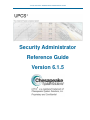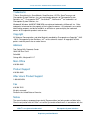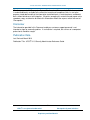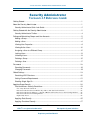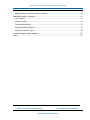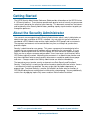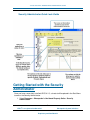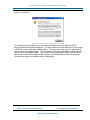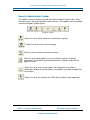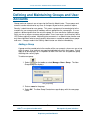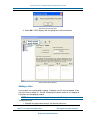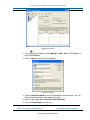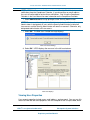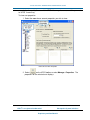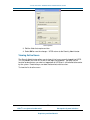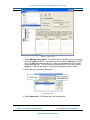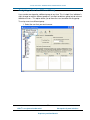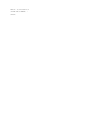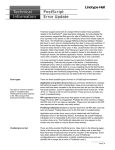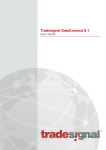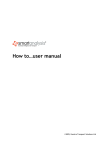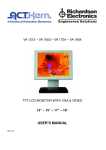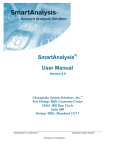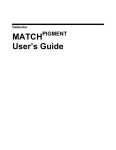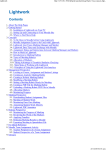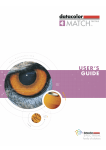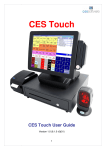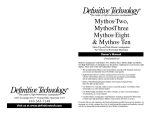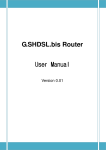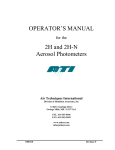Download Security Administrator Reference Guide Version 6.1.5
Transcript
® UPCS SECURITY ADMINISTRATOR REFERENCE GUIDE Security Administrator Reference Guide Version 6.1.5 ® UPCS SECURITY ADMINISTRATOR REFERENCE GUIDE Trademarks T-Recs®, SmartAnalysis®, SmartMatch®, SmartResolve®, UPCS® , SmartTreasury® and Chesapeake System Solutions, Inc.® are registered trademarks of Chesapeake System Solutions, Inc.®. Chesapeake IDMTM, SmartAuditTM, NetResolveTM are trademarks of Chesapeake System Solutions, Inc. Windows®, Windows 98/ME/NT/2000/XP® are registered trademarks of Microsoft, Inc. Other trademarks referenced are the property of their respective owners. All trademarks are used for identification purposes and do not establish an affiliation or sponsorship by the trademark owners of Chesapeake's products and services. Copyright All Software, Documentation, and other Materials provided by Chesapeake are Copyright 1995 - 2012, Chesapeake System Solutions, Inc®. unless otherwise stated. All copyrights of third parties used with permission or under license. Address Two Owings Mills Corporate Center 10461 Mill Run Circle Suite 600 Owings Mills, Maryland 21117 Main Office 410-356-6805 Product Support 410-356-6805 After Hours Product Support 1-800-395-4528 Fax 410-356-7625 All rights reserved. Printed in the United States of America. Notice The manual and any accompanying material (Documentation) are being made available to the Client in conjunction with the Client’s use of the System described herein, in accordance with the i ® UPCS is a registered trademark of Chesapeake System Solutions Proprietary and Confidential ® UPCS SECURITY ADMINISTRATOR REFERENCE GUIDE Client’s agreement with Chesapeake System Solutions, Inc. (Chesapeake). This documentation is made conditionally available to the extent that receipt and acceptance limits its use to the purpose stated above and that the information contained herein is maintained on a confidential basis without disclosures to third parties. All parties accepting this material thereby agree not to reproduce, copy, or otherwise distribute this information without the express written consent of Chesapeake. Disclaimer The information provided in this Document and by our customer support personnel is not intended as legal or accounting advice. If such advice is required, the services of a competent professional should be sought. Publication Data Last Revised: March 2013 Publication Title: UPCS® 6.1.5 Security Administrator Reference Guide ii ® UPCS is a registered trademark of Chesapeake System Solutions Proprietary and Confidential ® UPCS SECURITY ADMINISTRATOR REFERENCE GUIDE Security Administrator Version 6.1.5 Reference Guide Getting Started ............................................................................................................................ 1 About the Security Administrator ................................................................................................. 1 Security Administrator Quick Look Guide ................................................................................ 2 Getting Started with the Security Administrator ........................................................................... 2 Security Administrator Toolbar ................................................................................................ 4 Defing and Maintaining Groups and User Accounts .................................................................... 5 Adding a Group ....................................................................................................................... 5 Adding a User ......................................................................................................................... 6 Viewing User Properties .......................................................................................................... 8 Viewing Active Users ............................................................................................................ 10 Assigning a User to a Different Group ................................................................................... 12 Locking Users ....................................................................................................................... 13 Unlocking Users .................................................................................................................... 14 Deleting a Group ................................................................................................................... 15 Deleting a User ..................................................................................................................... 17 Passwords ................................................................................................................................ 18 Resetting Passwords ............................................................................................................ 18 Changing Passwords ............................................................................................................ 19 Global Settings.......................................................................................................................... 19 Restricting UPCS Sessions ................................................................................................... 20 Setting Password Requirements ........................................................................................... 21 Enabling Single Sign On ....................................................................................................... 22 Applying Group Security ........................................................................................................... 24 Data and Access Security Restrictions .................................................................................. 24 Use of any data-level restrictions........................................................................................................................ 24 Data-level restrictions based on Holder only, with no other data-level restrictions ........................................... 24 Data-level restrictions in addition to or instead of Holder will not have access to the following functions ....... 24 Data-level restrictions not including Holder ....................................................................................................... 25 Inquire Only Access ........................................................................................................................................... 25 Applying Data Security .......................................................................................................... 25 Applying Functional Security ................................................................................................. 27 iii ® UPCS is a registered trademark of Chesapeake System Solutions Proprietary and Confidential ® UPCS SECURITY ADMINISTRATOR REFERENCE GUIDE Changing the Status of Secured Items .................................................................................. 28 Applying Access and Dollar Amount Security ........................................................................ 29 Applied Restrictions Overview................................................................................................... 31 User Locked .......................................................................................................................... 31 Session Locked ..................................................................................................................... 31 Data Security Results ............................................................................................................ 33 Functional Security Results ................................................................................................... 34 Inquiry Only Access Type ...................................................................................................... 35 Customer Support Phone Numbers .......................................................................................... 36 Index ......................................................................................................................................... 37 iv ® UPCS is a registered trademark of Chesapeake System Solutions Proprietary and Confidential ® UPCS SECURITY ADMINISTRATOR REFERENCE GUIDE Getting Started The UPCS Security Administrator Reference Guide provides information on the UPCS Version 6.1.5 Security features. These features provide more precise levels of security so you can now restrict access based on the criteria of your choosing. This document summarizes the features and functionality of the Security Administrator, providing step-by-step instructions to guide you through the processes. About the Security Administrator User accounts are managed using the Security Administrator, which is only installed when an administrator type installation of UPCS is selected. Any user with this type of installation is considered a UPCS Administrator and has rights to define UPCS groups and user accounts. These groups and accounts can be maintained at any time, as changes to your business practices require. Security is administered on user groups. This means a group must be created prior to the creation of a user account and all members within a group have the same profile. If a user requires a different profile than the rest of the group, this user constitutes a different group. Each user has a unique username and password. Users have access to all functions within UPCS when originally created. Maintaining these accounts is an Administrator function and only those individuals whose security profiles allow access are able to update these groups and users. Changes made in the Security Administrator are effective immediately. The two primary ways to make security assignments are Data Security and Functional Security. Data Security is used to assign access based on specific data-level criteria. Access is unlimited until criteria are specified. You may assign rights by holder, department, or property type. Functional Security is used to set limitations on entire areas or functions in UPCS by disabling them or making them invisible to the selected group. You may additionally restrict users by applying Inquire Only access and/or a Dollar Amount Restriction. 1 ® UPCS is a registered trademark of Chesapeake System Solutions Proprietary and Confidential ® UPCS SECURITY ADMINISTRATOR REFERENCE GUIDE Security Administrator Quick Look Guide Getting Started with the Security Administrator Once you have successfully installed UPCS 6.1.5, a shortcut will be placed in the Start Menu to access the Security Administrator. 1. Select Programs > Chesapeake’s Unclaimed Property Suite > Security Administrator. 2 ® UPCS is a registered trademark of Chesapeake System Solutions Proprietary and Confidential ® UPCS SECURITY ADMINISTRATOR REFERENCE GUIDE The first time you access the Security Administrator, you will receive notification that the system is not secure. This means that anyone with access to the Security Administrator may open the UPCS Security Administrator without logging in. This occurs when you either do not have users setup in UPCS or no users defined as administrators. To secure the system, you must designate at least one user as an administrator. This will allow only the user(s) with administrative rights to access the Security Administrator. If you choose not to assign administrators, you will still be able to access the Security Administrator; however, you will continue to receive the System Unsecure message until an administrator is designated. 3 ® UPCS is a registered trademark of Chesapeake System Solutions Proprietary and Confidential ® UPCS SECURITY ADMINISTRATOR REFERENCE GUIDE Security Administrator Toolbar This toolbar is always available at the top of the Security Administrator window. Each icon offers access to the desired Administrative feature. These options are also available using the Navigation Toolbar Options. Navigation Toolbar Select this icon to create a new user account within a group. Select this icon to create a new user group. Select this icon to unlock a locked user account Select this icon to define general session restrictions, define user locking requirements and establish password requirements. Settings made here will apply to all users. Select this icon to reset user passwords and view general user account information including name, description, email address, password and date/time of last logon. Select this icon to exit and close the UPCS Security Administrator application. 4 ® UPCS is a registered trademark of Chesapeake System Solutions Proprietary and Confidential ® UPCS SECURITY ADMINISTRATOR REFERENCE GUIDE Defining and Maintaining Groups and User Accounts Groups and user accounts are set up using the Security Administrator. These groups and accounts can be maintained at any time, as changes to your business practices require. Security is administered on user groups. This means a group must be created prior to the creation of a user account and all members within a group have the same profile. If a user requires a different profile than the rest of the group, this user constitutes a different group. Each user has a unique username and password. Users have access to all functions within UPCS when originally created. Maintaining these accounts is an Administrator function and only those individuals whose security profiles allow access are able to update these groups and users. Changes made in the Security Administrator are effective immediately. Adding a Group A group must be created prior to the creation of the user accounts since users are set up within a group. User accounts are organized alphabetically within their group. Criteria apply to an entire group, so it is important to make sure users are assigned to a group matching their security rights. To add a new group: 1. Select on the toolbar or select Manage > New > Group. The New Group dialog box displays. New group Dialog 2. Enter a name for the group. 3. Select OK. The New Group Created message displays with the new group name. 5 ® UPCS is a registered trademark of Chesapeake System Solutions Proprietary and Confidential ® UPCS SECURITY ADMINISTRATOR REFERENCE GUIDE New Group Created Message 4. Select OK. UPCS displays the new group in the left hand column. Newly Created Group Displays Adding a User User accounts are created within a group. Duplicate user IDs are not allowed. Each user must have a unique ID. See the Changing Passwords section in this chapter for instructions on changing passwords. NOTE: Users are required to change their password at first login. To add a new user: 1. Highlight the group name to which you want to add a user. 6 ® UPCS is a registered trademark of Chesapeake System Solutions Proprietary and Confidential ® UPCS SECURITY ADMINISTRATOR REFERENCE GUIDE Highlight Group Name 2. Click on the toolbar or select Manage > New > User. UPCS displays a New User dialog box. 3. Enter a name for the user in the dialog box. Create User Dialog 4. Enter an Initial Password for the user and confirm initial password. The user will be forced to change the password at first login. 5. Enter the password again to Confirm Initial Password. 6. Enter an Email Address for the user. 7 ® UPCS is a registered trademark of Chesapeake System Solutions Proprietary and Confidential ® UPCS SECURITY ADMINISTRATOR REFERENCE GUIDE NOTE: UPCS 6.1.5 uses email addresses from the Security Administrator to send notifications from the Compliance Calendar. If you do not enter an email address, the user will not be able to receive these notifications. See Using the Compliance Calendar in the User Manual for more information on the Compliance Calendar. 7. Select Administrator to assign privileges to the Security Administrator. NOTE: The user must be designated as Administrator during installation. If no Administrator is designated, all users with the Security Administrator installed will have access and the Security Administrator will remain unsecured. Otherwise, only designated administrators will have access. 7. Select OK. The New User Created message displays. New User Created Dialog 8. Select OK. UPCS displays the new user in the left hand column. New User Displays Viewing User Properties User account properties include name, email address, and password. You may use this feature to view and edit these properties with the exception of the user password, which 8 ® UPCS is a registered trademark of Chesapeake System Solutions Proprietary and Confidential ® UPCS SECURITY ADMINISTRATOR REFERENCE GUIDE can only be changed by the user within UPCS. You may, however, reset this password to ‘UPCS’ if necessary. To view user properties: 1. Select the user whose account properties you wish to view. Select the User then Properties 2. Select on the UPCS toolbar or select Manage > Properties. The properties for the selected user displays. 9 ® UPCS is a registered trademark of Chesapeake System Solutions Proprietary and Confidential ® UPCS SECURITY ADMINISTRATOR REFERENCE GUIDE User Properties 3. Edit the fields that require revision. 4. Select OK to save the changes. UPCS returns to the Security Administrator. Viewing Active Users The Security Administrator allows you to view a list of users currently logged into UPCS. This list provides the User IDs as well as the login time and date. You may use this function to deactivate a user who has logged out of UPCS but is still believed to be active by the system. Deactivating a user does not terminate valid sessions. To view the list of active users: 10 ® UPCS is a registered trademark of Chesapeake System Solutions Proprietary and Confidential ® UPCS SECURITY ADMINISTRATOR REFERENCE GUIDE Manage > Active Users 1. Select Manage > Active User. The Active Users list displays the users that are currently logged into UPCS. If for some reason, a user has logged out of UPCS but is still believed to be active by the system you may alter that status here by deactivating the user. This will not log a user out of UPCS if they are currently logged in. Continue with steps 2-3 if you want to deactivate a user listed. 2. Select the user you want to deactivate. Deactivate User 3. Select Deactivate. UPCS deactivates the selected user. 11 ® UPCS is a registered trademark of Chesapeake System Solutions Proprietary and Confidential ® UPCS SECURITY ADMINISTRATOR REFERENCE GUIDE Assigning a User to a Different Group Users can be reassigned to a different group at any time. This is helpful if an individual’s rights change to match a different group or if you want to delete a group, but do not want to delete all users. This option allows you to move the user to another existing group. To assign users to a different group: 1. Select the user that you want to move. 12 ® UPCS is a registered trademark of Chesapeake System Solutions Proprietary and Confidential ERROR: stackunderflow OFFENDING COMMAND: ~ STACK: