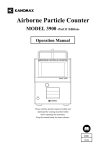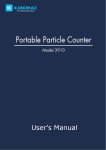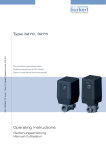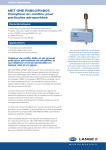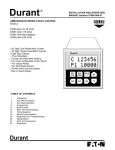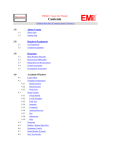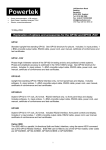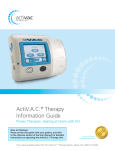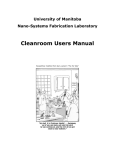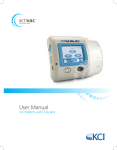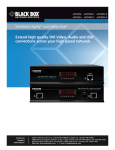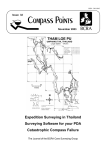Download Climet CI-550 Manual - Artisan Technology Group
Transcript
Artisan Technology Group is your source for quality new and certified-used/pre-owned equipment • FAST SHIPPING AND DELIVERY • TENS OF THOUSANDS OF IN-STOCK ITEMS • EQUIPMENT DEMOS • HUNDREDS OF MANUFACTURERS SUPPORTED • LEASING/MONTHLY RENTALS • ITAR CERTIFIED SECURE ASSET SOLUTIONS SERVICE CENTER REPAIRS Experienced engineers and technicians on staff at our full-service, in-house repair center WE BUY USED EQUIPMENT Sell your excess, underutilized, and idle used equipment We also offer credit for buy-backs and trade-ins www.artisantg.com/WeBuyEquipment InstraView REMOTE INSPECTION LOOKING FOR MORE INFORMATION? Visit us on the web at www.artisantg.com for more information on price quotations, drivers, technical specifications, manuals, and documentation SM Remotely inspect equipment before purchasing with our interactive website at www.instraview.com Contact us: (888) 88-SOURCE | [email protected] | www.artisantg.com CI-550 LASER PARTICLE COUNTER OPERATOR’S MANUAL Revision 1.7, September 7, 2005 Revision 1.0 - April 16, 2002 Revision 1.1 - May 15, 2002 Revision 1.2 – June 26, 2002 Revision 1.21 – August 20, 2002 Revision 1.3 – November 18, 2002 Revision 1.4 – October 03, 2003 Revision 1.5 – January 30, 2004 Revision 1.6 – February 25, 2004 Revision 1.7 – September 7, 2005 CLIMET INSTRUMENTS CO. 1320 West Colton Avenue, Redlands, CA 92374 PHONE: (909) 793-2788 FAX: (909) 793-1738 Manual P/N 03055000 Artisan Technology Group - Quality Instrumentation ... Guaranteed | (888) 88-SOURCE | www.artisantg.com CI-550 User’s Manual Table of Contents Section 1: Introductionb _____________________________________________________ i Section 1: Introduction _____________________________________________________ 1 1.1 Caution_____________________________________________________________ 1 1.2 Notes _______________________________________________________________ 1.2.1 Notice __________________________________________________________ 1.2.2 Battery life ______________________________________________________ 1.2.3 Laser diode life ___________________________________________________ 1.2.4 Calibration interval ________________________________________________ 1.2.6 Patents __________________________________________________________ 1 1 1 2 2 2 1.3 Unpacking and installation ____________________________________________ 1.3.1 Unpacking _______________________________________________________ 1.3.2 Power requirements _______________________________________________ 1.3.3 Safety __________________________________________________________ 1.3.4 Cleaning ________________________________________________________ 1.3.5 Storage _________________________________________________________ 1.3.6 Packing for shipment ______________________________________________ 2 2 2 3 3 3 3 1.4 Overview of CI-550 features ___________________________________________ 4 1.5 Specifications ________________________________________________________ 7 Section 2: Operation _______________________________________________________ 9 2.1 Getting familiar with the CI-550 ________________________________________ 9 2.1.2 The CI-550 chassis ________________________________________________ 9 2.1.2 The CI-550 user interface ___________________________________________ 9 2.2 Performing routine tasks with the CI-550 _______________________________ 2.2.1 How to take a sample _____________________________________________ 2.2.2 How to set an alarm level __________________________________________ 2.2.3 How to create and use a stored program_______________________________ 2.2.4 How to create and use location ID’s __________________________________ 2.2.5 How to print data ________________________________________________ 2.2.6 How to view stored data on-screen___________________________________ 2.2.7 How to download data to a computer _________________________________ 2.2.8 How to store data on a diskette ______________________________________ 2.2.9 How to clear stored data ___________________________________________ 10 10 11 11 12 12 14 14 14 15 2.3 Changing paper_____________________________________________________ 15 2.4 Battery operation ___________________________________________________ 15 Page ii September 7, 2005 Artisan Technology Group - Quality Instrumentation ... Guaranteed | (888) 88-SOURCE | www.artisantg.com CI-550 User’s Manual 2.5 Sample settings _____________________________________________________ 2.5.1 Sample volume __________________________________________________ 2.5.2 Initial delay _____________________________________________________ 2.5.3 Sample delay____________________________________________________ 2.5.4 Number of samples _______________________________________________ 2.5.5 Auto-average____________________________________________________ 15 15 16 16 17 17 2.6 Display modes ______________________________________________________ 18 2.6.1 Total versus Differential count mode _________________________________ 18 2.6.2 Count versus concentration mode____________________________________ 18 2.7 Printer settings _____________________________________________________ 2.7.1 End of sample printouts ___________________________________________ 2.7.2 Data dump printing _______________________________________________ 2.7.3 Printing alarms only ______________________________________________ 19 19 19 19 2.8 Setting alarms ______________________________________________________ 2.8.1 Setting alarm levels_______________________________________________ 2.8.2 Beeper mode ____________________________________________________ 2.8.3 Alarm indicators on the display _____________________________________ 2.8.4 Silencing the alarm _______________________________________________ 19 19 20 20 20 2.9 Selecting channels to display __________________________________________ 21 2.10 Selecting units of measure (temperature) ________________________________ 21 2.11 Setting date and time ________________________________________________ 21 2.12 Using ID’s _________________________________________________________ 2.12.1 Creating an ID___________________________________________________ 2.12.2 Selecting an ID __________________________________________________ 2.12.3 Deleting an ID___________________________________________________ 21 21 21 21 2.13 Using programs with ID’s and settings__________________________________ 22 2.13.1 Programs in internal memory _______________________________________ 22 2.13.2 Programs on diskette______________________________________________ 22 2.14 Getting reports _____________________________________________________ 2.14.1 Accessing report screens___________________________________________ 2.14.2 Settings ________________________________________________________ 2.14.3 Selecting data to report ____________________________________________ 2.14.4 Printing all stored data ____________________________________________ 2.14.5 Saving data to diskette ____________________________________________ 2.14.6 Printing alarm data _______________________________________________ 2.14.7 Printing average data______________________________________________ 2.14.8 Printing an ISO 14644-1 report______________________________________ 2.14.9 Printing an FS-209E report _________________________________________ Section 3: 22 22 23 23 24 25 25 25 26 26 Auxiliary connections ____________________________________________ 27 3.1 RS-232 interface ____________________________________________________ 27 3.2 Controlling the CI-550 through the RS-232 interface ______________________ 27 September 7, 2005 Artisan Technology Group - Quality Instrumentation ... Guaranteed | (888) 88-SOURCE | www.artisantg.com Page iii CI-550 User’s Manual 3.3 The RS-232 command list ____________________________________________ 27 3.4 RS-232 output format ________________________________________________ 29 Section 4: 4.1 Theory of operation ______________________________________________ 31 How particles are detected ____________________________________________ 31 4.2 The systems of a particle counter ______________________________________ 4.2.1 The airflow system _______________________________________________ 4.2.2 The light source__________________________________________________ 4.2.3 The optical system _______________________________________________ 4.2.4 The electronic subsystems _________________________________________ 4.2.5 Relative Humidity and Temperature sensor ____________________________ Section 5: 31 32 32 32 33 33 Application guide ________________________________________________ 35 5.1 Using standard and optional accessories ________________________________ 5.1.1 Using the isokinetic probe _________________________________________ 5.1.2 Using the zero count filter__________________________________________ 5.1.3 Using high pressure diffusers _______________________________________ 35 35 35 35 5.2 Monitoring _________________________________________________________ 36 5.2.1 The where, why, and how of monitoring ______________________________ 36 5.2.2 Monitoring hot air sources _________________________________________ 38 Section 6: Service and maintenance __________________________________________ 39 6.1 User maintenance ___________________________________________________ 6.1.1 Battery replacement ______________________________________________ 6.1.2 Fuse replacement ________________________________________________ 6.1.3 Long term storage ________________________________________________ 39 39 39 39 6.2 Analyzing counting irregularities ______________________________________ 40 6.2.1 High counts, limited to the 0.3 μm channel ____________________________ 40 6.2.2 Similar counts on two or more channels_______________________________ 40 6.3 Low laser power ____________________________________________________ 40 6.4 Calibration service __________________________________________________ 41 Section 7: Page iv Frequently asked questions ________________________________________ 43 September 7, 2005 Artisan Technology Group - Quality Instrumentation ... Guaranteed | (888) 88-SOURCE | www.artisantg.com CI-550 User’s Manual September 7, 2005 Artisan Technology Group - Quality Instrumentation ... Guaranteed | (888) 88-SOURCE | www.artisantg.com Page v Artisan Technology Group - Quality Instrumentation ... Guaranteed | (888) 88-SOURCE | www.artisantg.com CI-550 User’s Manual Section 1: Introduction 1.1 Caution THE POWER CORD SUPPLIED WITH THIS UNIT IS THE MAINS DISCONNECT FOR THE AC POWER AND MUST BE ACCESSIBLE IF THE UNIT IS GOING TO BE MOUNTED IN A PERMANENT LOCATION. THIS IS A CLASS 1 LASER DEVICE AS SHIPPED FROM THE FACTORY. NO LASER RADIATION FROM THE LASER DIODE IS ACCESSIBLE BY THE USER. USE OF CONTROLS OR ADJUSTMENTS OR PERFORMANCE OF PROCEDURES OTHER THAN 1 THOSE SPECIFIED HEREIN MAY RESULT IN HAZARDOUS RADIATION EXPOSURE. 1 Federal Register 21 CFR 1040.10 h iv J 1.2 Notes 1.2.1 Notice To insure proper performance, the CI-550 should be operated in a well ventilated area. Operating the instrument in areas with elevated temperatures for extended periods of time may shorten the life of the laser diode. 1.2.2 Battery life Batteries offer portability, but all batteries have limited life. The choice of Nickel Metal Hydride batteries offers greater power density than comparable Nickel-Cadmium batteries, and the elimination of cadmium from the battery chemistry reduces environmental concerns associated with Ni-Cad batteries. In other respects, including long-term life, the batteries are similar. Manufacturers of NM-Hy batteries recommend that they be stored open circuit (i.e., disconnected) if stored for extended periods. The CI-550 uses Nickel-Metal Hydride batteries to provide portability without significant additional weight. These batteries have properties similar to NiCad batteries, but do not have the memory problem associated with NiCad batteries. They do, however, self-discharge at a faster rate than NiCad batteries. For this reason, the battery should be disconnected whenever the instrument is to remain out of service for more than a month to avoid deep discharging. A battery left in-circuit for two months or more may discharge excessively, shortening the life of the battery. Depending on frequency of use, the battery typically lasts 6 months to a year. Failure to hold a charge for more than two hours is an indication that the battery is failing. It is normal, however, for the displayed charge to drop from >4.5 hours to >4.0 hours within the first 15 minutes of operation. September 5, 2006 Artisan Technology Group - Quality Instrumentation ... Guaranteed | (888) 88-SOURCE | www.artisantg.com Page 1 CI-550 User’s Manual 1.2.3 Laser diode life Laser diode life expectancies are estimates based on tests performed by the laser diode manufacturer. The manufacturer of the laser diode used in the CI-550 estimates 50,000 hours. It should be understood that this is a mean time between failure (MTBF) figure. A better way of expressing this number is that half the laser diodes are expected to fail before 50,000 hours. Laser diode failures are widely scattered over time, rather than tightly clustered. Climet’s sensor design offers very efficient light collection, which allows laser diodes used in Climet particle counters to be set conservatively, effectively extending the life of the laser diode. 1.2.4 Calibration interval The CI-550 is based on technology proven on a variety of reliable, stable instruments, and can be expected to maintain its calibration within specified tolerances for several years. However, in accordance with ANSI Z540 and ISO 10012, it is recommended that the instrument be calibrated annually to insure the integrity of the data collected with the instrument and to meet monitoring or testing requirements of the application in which the particle counter is used. 1.2.6 Patents The CI-550 is protected by one or more of the following U. S. patents: • US RE 37,353E • 5,515,164 • 5,825,487 • 5,870,190 1.3 Unpacking and installation 1.3.1 Unpacking The CI-550 is packed in a specially designed shipping container, which has been tested to withstand normal amounts of shock and vibration in accordance with the National Safe Transit Association (NSTA). Save the shipping box to minimize the chance of shipping damage when the instrument needs to be returned for calibration or repair. After unpacking the CI-550, inspect the instrument for any signs of damage. If there is any damage, you should file a claim with the shipping company and contact Climet Instruments. 1.3.2 Power requirements The CI-550 is equipped with a universal input AC power supply that supports inputs from 85–264 VAC, 50–60 Hz. Page 2 September 7, 2005 Artisan Technology Group - Quality Instrumentation ... Guaranteed | (888) 88-SOURCE | www.artisantg.com CI-550 User’s Manual 1.3.3 Safety The operator or maintenance person should not remove any of the covers on the Climet particle counter except in accordance with the procedures provided by the manufacturer. Unauthorized disassembly can result in exposure to laser light. The CI-550 contains a 9.6 Volt, maintenance-free, rechargeable nickel metal hydride battery, which can be replaced by the user. When replacing the battery, care should be taken to prevent the battery terminals from being shorted together by any metal or tools. The CI-550 comes with a three prong, grounded AC power cord. Failure to make a proper earth ground connection may result in a shock hazard and may damage the instrument. Do not use a two-to-three prong adapter unless its ground connection has been properly connected to a good ground on the wall socket. 1.3.4 Cleaning The CI-550’s stainless steel enclosure and Lexan® overlay are resistant to most cleaning chemicals. When cleaning the unit, follow these precautions: • Turn the unit off and remove the power cord. • Cap the inlet or attach a sample probe to the inlet to prevent fluid from entering the inlet. • Cover the electrical connectors on the rear panel with the caps provided. • Wipe the surface of the unit with a cloth or wipe, dampened with cleaning solutions. Do not allow the cleaning solution to saturate the printer or disk drive mechanisms. • Wipe the surface of the unit again with a cloth or wipe that is dampened with water. • When cleaning agents are sprayed near the instruments, be sure that the instrument is off, and that the inlet is capped. 1.3.5 Storage If the CI-550 is to be stored for three months or longer without use, the battery should be disconnected to prevent damage to the battery from a deep discharge. To do this, open the battery access door on the bottom of the unit. Remove the battery from the compartment and disconnect it from the unit by separating the connector. It is OK to store the disconnected battery in the compartment. Reconnect the battery again before use. Make sure that the battery wires are not pinched against the metal edges of the enclosure. 1.3.6 Packing for shipment The packing container used for shipping the CI-550 has been tested according to the standards of the National Safe Transit Association. For this reason, it is recommended that the original packing container be saved for reuse if it has no obvious damage. The packing container consists of an outer double-walled cardboard box, two foam inserts, and an internal cardboard box used to hold accessories. This internal box also serves the important function of tightening the foam inserts against the CI-550. If for any reason the internal box cannot be used, there are score lines along the sides of the outer box September 5, 2006 Artisan Technology Group - Quality Instrumentation ... Guaranteed | (888) 88-SOURCE | www.artisantg.com Page 3 CI-550 User’s Manual that allow the flaps to be folded so that they are even with the foam insets, thereby tightening them against the CI-550. NOTE: When returning the CI-550 for servicing, keep the accessories in a safe place at 5 your facility. No accessories are needed during calibration or repair. If the original shipping carton was discarded, select a cardboard box large enough that at least 3 inches of heavy bubble wrap can be placed on all sides of the instrument. Any extensions (handle, feet) should be especially well protected, because the impact is amplified if the carton is dropped on a part that extends out from the rest of the chassis. Avoid the use of loose packing materials such peanuts, because they shift and leave one side of the instrument unprotected. Shipping companies do not accept responsibility for damage when the instrument is poorly packed. 1.4 Overview of CI-550 features The CI-550 (Climet Instruments 550) is a laser diode based aerosol particle counter that monitors particles in six size ranges: 0.3, 0.5, 1, 3, 5, and 10 μm. It is fully selfcontained, operating on battery power or AC power for sampling convenience. It has a stainless steel enclosure that makes it suitable for applications requiring a sterile wipedown. The standard model has a sample flow rate of one cubic foot per minute (1 CFM), and the full 1 CFM flow is sampled. The built-in battery can provide up to 5 hours of continuous sampling on a single charge. The CI-550 interfaces with the user through a color LCD touch screen. It comes with a thermal printer and a built-in 3.5” floppy disk drive. The CI-550 uses patented optical and flow systems with automatic flow control. The sample air is filtered before being exhausted through the rear panel. When used for special applications where the air sample must be exhausted out of the area, a fitting can be attached to the exhaust port to allow tubing to be connected to the exhaust. Counts may be displayed and printed in a variety of formats, including TOTAL COUNT, DIFFERENTIAL COUNT, CONCENTRATION PER CUBIC FOOT, and CONCENTRATION PER CUBIC METER. Alarm settings are available for each particle channel, including a BEEP ON COUNT setting that is useful in filter scanning applications. In addition to the particle channel alarms, alarms can be set for temperature, relative humidity and flow rate. Up to 3,000 samples can be stored in the internal memory, and can be transferred as a comma delimited ASCII file through the RS-232 serial port to a computer. Up to 14,000 samples can be stored using the 3.5” floppy disk drive. Files from the floppy disk are also in comma delimited format. They can be easily transferred to common spreadsheets. All samples are date and time stamped. Once the data is taken, the user can view or print a variety of reports, such as ALARM VIOLATIONS, AVERAGES, and ISO 14544-1 or FEDERAL STANDARD 209E clean room validation calculations. An alphanumeric keypad is provided on the touch screen for entering location ID’s. Each sample may be assigned to a location ID when it is acquired. A numeric keypad is provided on the touch screen for entering sample volumes, delays, alarms, and other numerically set parameters. A distinct initial delay may be set independent of subsequent delays between samples. This feature gives the operator extra time to clear the area before the particle counter begins sampling. Other sample settings program the CI-550 to take a certain number of samples, then stop, or to take samples once every Page 4 September 7, 2005 Artisan Technology Group - Quality Instrumentation ... Guaranteed | (888) 88-SOURCE | www.artisantg.com CI-550 User’s Manual given time period. Averages can be automatically printed at the end of a given number of samples. The pump is turned off during long delays to conserve battery power. Once all of the settings are determined, they may be saved as a program using a name determined by the user. Up to 100 location ID’s are also saved with the program. This enables the user to recall a set of locations and sample settings for a given test situation. Up to 10 programs may be saved in the internal memory. A program can also be saved to the floppy disk—a feature that will save time when validating a large number of rooms on a recurring basis. The patented particle sensor used in the CI-550 operates on the light scattering principle. It uses a 50 mW laser diode as the light source, and an elliptical mirror collection system. The light scattered by particles and collected by the elliptical mirror is focused onto a solid state photo detector, which converts the light energy into electrical current. The highly efficient optical system and detection electronics provide the means for this instrument to correctly size and count 0.30 μm particles, based on NIST traceable standards. The CI-550 has been designed to provide rugged, long-term performance. The laser diode light source is controlled with a closed loop drive circuit to maintain a constant intensity over time and temperature variations. The status of the laser power is monitored and displayed as OK or LOW on the main screen. If the laser power falls below 80%, a LOW status is displayed. The rugged laser diode light source, along with the stability of the optics and detection electronics, provides for overall consistent performance. Given the stability of the laser diode control circuitry and amplifier circuits, the CI-550 requires routine calibration only once every 12 months. September 5, 2006 Artisan Technology Group - Quality Instrumentation ... Guaranteed | (888) 88-SOURCE | www.artisantg.com Page 5 CI-550 User’s Manual Page 6 September 7, 2005 Artisan Technology Group - Quality Instrumentation ... Guaranteed | (888) 88-SOURCE | www.artisantg.com CI-550 User’s Manual 1.5 Specifications ILLUMINATION SOURCE: LIGHT COLLECTION OPTICS: DETECTION: SIZE SENSITIVITY: PARTICLE CHANNEL SIZES: SIZE RESOLUTION: CONCENTRATION LIMIT: SAMPLE FLOW RATE: FLOW RATE CONTROL: SAMPLE TUBE EXTENSION: ZERO COUNT: TEMPERATURE AND RELATIVE HUMIDITY PROBE: (optional) BATTERY: DISPLAY: PRINTER: MEMORY: LOCATION ID: PROGRAM: FLOPPY DISK: INPUT/OUTPUT: BEEP ON COUNT: AUDIBLE ALARM: ALARM LIMITS: DIMENSIONS: WEIGHT: POWER: FUSES: OPERATING RANGE: CALIBRATION: CALIBRATION FREQUENCY: GAS COMPATABILITY: Laser diode, 50 mW Elliptical mirror Silicon photo diode 0.30 μm Six sizes: 0.3, 0.5, 1.0, 3.0, 5.0, 10.0 μm 0.03 μm @ 0.33 μm 1,000,000 particles per cubic foot (10% coincidence) 1.0 cubic foot per minute (28.3 liters per minute) Electronic, automatic closed loop 3/8” (9.53 mm) I.D., up to 40 ft. (12.2 meters) max. length < 1 count per 5 minutes, as per JIS 9971 Temperature range: 14 – 140º F (-10–60º C) Temperature accuracy: ± 2.5º F (1.4º C) Humidity range: 10–90% Humidity accuracy: ± 5% Replaceable 9.6 Volts, 7.6 Amp hour Nickel Metal Hydride Battery operation time: 4 to 5+ hours of continuous operation Time to charge battery: 2.0 to 2.5 hours Color LCD, ¼ VGA touch screen Thermal Dot Matrix 3,000 samples: Date, Time, 6 Particle Channels, Analog Channels, Flow, ID, Sample Volume. Transferable to PC via RS-232 serial port. Up to 100 per program; 16 characters long. Up to 10 user-defined and named, containing ID’s and settings. 1.44 MB 3.5”: Approximately 10,000 to 14,000 samples in comma separated variable format, depending on settings. RS-232, RS-485 0.3 μm and greater. Built-in Programmable for all particle channels, Analog inputs, and flow. H-W-D: 10 X 8.375 X 6.75 inches (25.4 X 21.3 X 17.2 cm) 11.1 lb (5.0 Kg) without battery 13.0 lb (5.9 Kg) with battery Auto switching: 85–260 VAC, 50/60 Hz two 5 X 20 mm, T 250C/2.0 Amp SloBlo 0–36º C, 10–90% RH, non-condensing Factory Prime Calibration with monodisperse polystyrene latex spheres traceable to NIST. Recommended every 12 months. Air, nitrogen; consult factory regarding other gases. September 5, 2006 Artisan Technology Group - Quality Instrumentation ... Guaranteed | (888) 88-SOURCE | www.artisantg.com Page 7 CI-550 User’s Manual Page 8 September 7, 2005 Artisan Technology Group - Quality Instrumentation ... Guaranteed | (888) 88-SOURCE | www.artisantg.com CI-550 User’s Manual Section 2: Operation 2.1 Getting familiar with the CI-550 2.1.2 The CI-550 chassis The CI-550 has a brushed, stainless steel chassis to maintain a clean appearance while providing the preferred covering for equipment that may be routinely exposed to harsh, disinfectant solutions. A Lexan® overlay covers the LCD touch screen and power switch, protecting them during cleaning. Below the power button is a green LED. The LED flashes when the battery is fully charged. When the battery is being charged, the light is solid green. When the unit is turned on, the charging circuit is turned off and the LED is off. The battery is located in the base of the unit and is accessed through a door on the bottom of the instrument. Section 6.1.1 of this manual details how to replace the battery. The printer door is opened by simply pushing the upper right corner of the door. When closing, pressing on the upper right corner secures the door. The disk drive is located in a vertical slot to the left of the printer. The disk drive is protected by the printer door. There is an exhaust port at the back of the unit. Located at the bottom left corner, a white, screw-on cover has the exhaust blowing downwards. This port cover helps protect the instrument during applications of disinfectant solutions, and does not need to be removed during normal operation. The cover can be screwed off and replaced with an optional fitting that is used in certain applications to exhaust the sample air out of the area through ½ inch ID tubing. Connectors are located on the back, including a standard DB-9 RS-232 connector, and three round connectors for RS-485 connection, an optional RH/Temperature sensor, and an auxiliary input/output. The round connectors have a captive cover used to protect the ports when not in use. A cover is also provided for the DB–9 RS–232 connector. The AC power entry module is located on the right corner (when facing the back of the unit). An AC power cord is provided that is suitable for the power mains in the country where the particle counter will be used. It connects to a universal power supply that can operate on AC power ranging from 85 VAC to 260 VAC. 2.1.2 The CI-550 user interface The CI-550 uses a color touch-screen display that allows the user to control the operation of the CI-550 through soft keys on the display’s touch screen. The unit is turned on by a momentary switch to the right of the display. There will be a slight pause—about four seconds— before the opening screen appears. The opening screen shows the last date the instrument was calibrated, and the next calibration due date. It also displays the serial number of the instrument and the September 5, 2006 Artisan Technology Group - Quality Instrumentation ... Guaranteed | (888) 88-SOURCE | www.artisantg.com Page 9 CI-550 User’s Manual currently installed firmware version. After a couple of seconds, the opening screen is replaced by the main data screen. The main screen displays data being collected by the particle counter, while the unit is in sample mode. Along the bottom of the screen are a series of soft keys that allow the user to start sampling, assign an ID to the sample, print a report of the samples, load preconfigured sampling settings, or enter settings. Other menus may be accessed from these keys to further control the operation of the CI-550. Those familiar with computers and particle counters may find that they can readily figure out how to operate the CI-550 without consulting the manual. Many of the keys change from green to yellow, or from yellow to green when pressed. A feature is enabled or selected when the key is green, and disabled or deselected when the key is yellow. Touch screen displays offer greater convenience than membrane keys, but they do have their own peculiarities. If pressed slowly and gently, the wrong key may respond occasionally. To avoid this, key presses should be firm and without hesitation. In addition to the soft keys along the bottom of the main screen, there are two soft keys displaying an UP and a DOWN arrow. These keys control the view angle of the display. Below that is a colored box displaying the status of the sample. This box is normally green with the word OK in the center of the box. If alarms are set, the box will turn red in response to an alarm violation, and the channel that violated the alarm level will be highlighted in red. The box will also turn red if low laser power is detected. Any samples taken when low laser power is detected will not be printed or stored in memory nor written to the floppy disk. 2.2 Performing routine tasks with the CI-550 2.2.1 How to take a sample Before taking a sample, first make sure that the dust cap has been removed from the inlet. If a sample probe is used, it should be pointed towards the HEPA filter, when sampling a laminar flow area. In non-laminar flow areas (those areas away from the HEPA filter) ISO 14644 recommends that the sample probe be placed vertically, at about the height of the work area. If not already set up, the Sample Volume and the number of samples should be set. At that point, simply press the [START] soft key from the main data screen. This key is located at the extreme bottom left of the display. To set the sample volume, press the [SET-UP] soft key from the main data screen. In the set-up menu screen, press the [VOLUME] key at the top of the menu area. This takes you to the sample volume entry screen. The cursor is already in the entry field, ready for you to enter the sample volume. To enter a 1 cubic foot sample, press [1] and then press the [CUBIC FEET] key. Now press the [ENTER] key to return to the main setup screen. Press [EXIT] again to return to the main data screen. 5 NOTE: Page 10 When you access parameter entry screens, there is no default value. Be sure to enter a value before leaving the parameter entry screen. If you want to keep the original setting, simply press CANCEL. September 7, 2005 Artisan Technology Group - Quality Instrumentation ... Guaranteed | (888) 88-SOURCE | www.artisantg.com CI-550 User’s Manual 2.2.2 How to set an alarm level Alarm levels are entered in the same manner as the sample volume. Enter the main menu screen by pressing [SET-UP] from the main data screen. Press [ALARMS] at the bottom left corner of the menu screen. In the alarms menu screen, select the particle size for which you want to set an alarm level. In the alarm level entry screen, press the appropriate numeric keys to set the desired alarm level, then press [EXIT]. To clear an alarm level, press [OFF] in the alarm level entry screen and press [EXIT]; when you return to the menu screen, the value for that channel will change to OFF. To set alarm levels for percent flow or optional RH and Temperature sensors, press the [MORE] key on the lower right corner to take you to the parameter menu screen for these sensors. 5 NOTE: If setting a flow alarm, have at least 5 seconds INITIAL DELAY. A false alarm may occur if the sample period begins before the flow reading has reached its full level.. Along the bottom of the alarms menu screen you have four options. The first, [BEEP ON KEY], enables the beeper (piezo alarm) to beep every time a key is pressed. If the key is yellow, there will be no beep when keys are pressed. The second parameter, [BEEP ON COUNT], is used to enable the beeper to beep each time a particle is detected. This is helpful when trying to find a leak around a filter—the particle counter beeps faster as you approach the leak, and decreases as you move the sample probe further away from the leak. When an alarm level is violated, the alarm status key on the right side of the main data screen will change to red (from green) and “OK” will change to a flashing “ALARM RESET”. At the same time, a flashing red highlight bar will appear across the counts for the channel that violated the alarm level. No audible alarm, however, will be sounded unless the [BEEP ON ALARM] key has been enabled. This [BEEP ON ALARM] is the third parameter key along the bottom of the alarm menu screen. The alarm is enabled when the key is green. The last key, [REQUIRE ACKNOWLEDGE] will cause the audible alarm to beep until the blinking [ALARM RESET] key is pressed. If the [REQUIRE ACKNOWEDGE] key is yellow (disabled), then the alarm will shut off by itself at the start of the next sample. The [BEEP ON ALARM] key must be enabled, though, before there will be an audible alarm. 2.2.3 How to create and use a stored program The CI-550 allows you to configure parameters and location IDs for a given sample area and save them under a named program, so that the parameters can be easily recalled every time you have to sample that area, or areas, with similar requirements. Up to ten separate programs can be saved in the internal memory. Programs can also be saved and loaded from the floppy disk. The first step is to enter the various parameters, such as sample volume and delay times, and any alarm settings. Once all the parameters have been set for sampling the area, press the [SAVE SETTINGS] key on the set-up menu screen. Move the highlight to the September 5, 2006 Page 11 Artisan Technology Group - Quality Instrumentation ... Guaranteed | (888) 88-SOURCE | www.artisantg.com CI-550 User’s Manual point in the list where you want to insert the new program name, then press the [INSERT] key. This will take you to a screen with a keyboard where you can type in the name (up to 16 alphanumeric characters) that you want to give to this particular group of set-up parameters. Once the name has been entered, press [EXIT] and the new program will appear on the list of programs. The new name will be inserted before the cursor location. If no names have been entered, you can leave the cursor on NO CHANGE, but once there is at least one name on the list, the cursor must be moved past the NO CHANGE option. Once ten programs have been entered, no new programs can be entered without first deleting a program. A floppy disk can store one program. If you need to change one or more sampling parameters for a given program, change the settings, as needed, then press [SAVE SETTINGS], highlight the program whose settings you are changing, then press [EXIT]. You will be prompted to save the settings. Press the [YES] key to accept the changes that you made to the program. To load saved settings, press [LOAD SETTINGS] at the bottom of the main data screen. Use [UP SELECT] or [DOWN SELECT] to highlight the desired program. When you press [EXIT] a control screen will appear : LOAD SETTINGS? The name of the program to be loaded will appear in a box below that. Press the [YES] key to accept the program. The parameters of this program will take affect when you start a new sample by pressing the [START] key. You can also check the settings of any program from the LOAD SETTINGS screen. Simply move the highlight to the desired program and press the [SHOW SETTINGS] key. The next screen will list the parameter settings currently in effect. Press the [PAGE DOWN] key to check the alarm settings. Settings may also be printed from this screen. Press [EXIT] to return to the set-up screen, and again to return to the main data screen. 2.2.4 How to create and use location ID’s The location ID’s are used to identify the location where the sample was taken. The location ID is printed on end of sample print-outs and with data sent to a computer. Location ID’s must be used when doing FS–209E or ISO 14644–1 calculations. ID names are entered on a keyboard that is accessed by pressing [ID] from the main data screen and then pressing [INSERT]. Type in a name containing no more than 16 alphanumeric characters. When you press [EXIT] the new ID will be inserted above the ID previously highlighted. To select an ID, simply highlight the ID using the [UP select] or [DOWN select] keys and then press [EXIT]. Use the [PAGE UP] or [PAGE DOWN] keys to scroll through the saved ID’s one screen at a time. To delete an ID, highlight the ID and then press the [DELETE] key. You will be prompted for confirmation that you want to delete that ID. 2.2.5 How to print data Printing sample data The data collected by the CI-550 can be printed automatically at the end of each sample, or the data can be printed as a data dump from memory. The tape is only wide enough to print three data channels per line. When printing more than three channels, the data is split across two or three sections, with the channel size listed above the Page 12 September 7, 2005 Artisan Technology Group - Quality Instrumentation ... Guaranteed | (888) 88-SOURCE | www.artisantg.com CI-550 User’s Manual particle counts; RH and temperature readings are identified in the same manner, if enabled. While a header identifying each piece of data appears above each individual sample in END OF SAMPLE printouts, only one header appears above the data in the data dump printout. The data extends in an unbroken column below each channel identification, with all the readings for a given run grouped vertically. If no more than three channels are of interest, the other three channels can be suppressed in the print-out. This makes the tape easier to read as a data dump, since there will be only one section of print-outs for each run. To suppress print-out of certain channels, first press [REPORT] to enter the report control menu. Data keys that are green indicate channels which will appear on the print-out. Press the keys of those channels or optional sensors that you want to suppress, and the keys will turn yellow. The data for these channels or optional sensors will no longer appear in the print-out. Suppressing the print-out of data is independent from suppressing the display of data. To suppress the display of specific channels, press [SET-UP] from the main data screen, then [MORE] to enter the screen for setting display parameters. The keys following the word DISPLAY that are yellow will not be displayed. However, all channels whose keys are green will be displayed, regardless of whether the keys are suppressed in the report control menu. Suppressing the display of the channel will not prevent it from being printed. To suppress print-out of specific channels, you must disable those channels from the report control menu, as described in the preceding paragraph. To dump data to the printer, from the report control menu screen press [ALL DATA]. This takes you to a screen where you can scroll through the data. Press [PRINT] to print out all stored data. (Data will not print for any of the channels or optional environmental sensors that you have suppressed, as explained in the preceding paragraph.) Printing ISO 14644 or FS-209E reports Validation reports for ISO 14644-1 or FS-209E can be generated by the CI-550. When performing validation monitoring, each sampling location in an area should be identified by selecting the appropriate ID for that location. While ISO 14644-1 allows a single location (for example, when sampling a clean hood), FS-209E requires that a minimum of two locations be sampled. Failure to have at least two location IDs within the stored data will cause the area to fail. (See section 2.12 for more details on creating and using location ID’s.) Before beginning the sample process, clear stored data so that previously collected data is not included with the current calculations. At each location, select the appropriate ID by pressing [ID] from the main data screen, then highlight the appropriate ID from the list using the [PAGE UP] and [PAGE DOWN] keys to search a screen at a time, and the [UP SELECT] and [DOWN SELECT] key to highlight the ID. Press [EXIT] to accept the new ID. Once the ID is selected, take the specified number of samples for that location, then move to the next location and repeat the process. Once all the data has been collected, the report can be printed. To print the report, press [REPORT] from the main data screen, then press [ISO/209E] from the bottom of the report control screen. You can view the report in the preview screen that appears, using the [PAGE UP] and [PAGE DOWN] keys to navigate through September 5, 2006 Page 13 Artisan Technology Group - Quality Instrumentation ... Guaranteed | (888) 88-SOURCE | www.artisantg.com CI-550 User’s Manual multiple screens, if the report is long. Press [PRINT] to print the report. Press [EXIT] if you do not want to print the report. ISO 14644-1 differs from FS-209E in a number of respects, one of them being that ISO 14644-1 allows one location with outlying data—very low counts, for example—to be suppressed from the calculations, to reduce the standard deviation. To suppress one location from the report, press [ISO EXCLUDE LOCATION], which takes you to the ID menu. Highlight the ID to exclude, then press [EXIT]. To restore the ID, press [ISO EXCLUDE LOCATION], then press the [NO EXCLUDE] key. There must be at least three remaining measurement points remaining, and the justification for excluding the outlier must be documented. For more details, consult the ISO 14644-1 standard’s Annex B section. (Copies of the standard can be purchased through IEST at http://www.iest.org/.) Printing alarm violation reports The CI-550 can print out a report of all alarm violations for the data still in memory. To print the report, press [REPORT] from the main data screen, then press [ALARM DATA] in the following screen. To view the alarm data on screen, press the [PAGE UP] and [PAGE DOWN] keys. To print the report, press [PRINT]. 2.2.6 How to view stored data on-screen End of sample data can be viewed from the screen without printing out the data. From the main data screen press [REPORT], then press [ALL DATA] from the report screen. Use the [PAGE UP] and [PAGE DOWN] keys in the following screen to scroll through the samples a screen at a time. 2.2.7 How to download data to a computer Data can be downloaded directly to a computer through the RS-232 port. The optional Excel Macro program sends the command through the RS-232 port to the CI550, starting the download. Details of the computer commands for controlling the CI550 through the RS-232 port appear in a later section of this manual [Section 3.3]. 2.2.8 How to store data on a diskette If a diskette is loaded in the built-in disk drive, data will automatically be printed to disk at the end of each sample. The disk drive is located behind the printer door, and can be accessed by pressing on the upper right corner of the printer door to open the door. The CI-550 uses IBM formatted 1.44 megabyte 3.5 inch diskettes. The diskette is installed with the hub facing left. Data written to disk is in comma delimited format, which allows it to be read by a spreadsheet by selecting the comma delimited format when downloading the data from the disk into a spreadsheet. All stored data in the 550 can be written to disk all at once by pressing (from the main screen) [REPORT], [ALL DATA], [TO DISK], and [YES]. For 3000 samples in memory this will take 5-7 minutes using a blank disk. A partially full disk will take longer. It is always best to use a blank disk. Page 14 September 7, 2005 Artisan Technology Group - Quality Instrumentation ... Guaranteed | (888) 88-SOURCE | www.artisantg.com CI-550 User’s Manual 2.2.9 How to clear stored data Stored data should be cleared before collecting new data that will be used to calculate averages or to make FS-209E or ISO 14644-1 calculations of a new clean area. Data should also be cleared if data dumps are routinely taken, so that old data will not be repeatedly printed or sent to the computer. Since the CI-550 can store a considerable amount of data, failing to clear data regularly will result in very long print outs, both in terms of time and in terms of the length of paper. To clear data, press [REPORT] from the main data screen, then press [CLEAR DATA]. You will be prompted, in case the key was pressed in error. Press [YES], and the data is cleared from memory. 2.3 Changing paper Turn the unit on. Open the printer door by pushing on its upper right corner. Hold the new roll of paper so that the end of the paper extends from the bottom of the roll, up behind the roll of paper. Insert the end of the paper up into the printer mechanism. The printer will automatically sense and draw the paper through the mechanism. Feed the paper through the slot in the door and then close the printer door. Press the door so that it latches. If the paper does not feed through after the paper advance stops running, pull the paper out and cut a fresh edge on the end of the paper. Make sure that the paper is straight, rather than curled, so that it does not curl past the slot. It may also help to cut the corners off the end of the paper (or fold the corners), so that the paper will feed more easily. 2.4 Battery operation The CI-550 uses a nickel metal hydride battery for portable use. It can sample up to 5 hours on a full charge. As with all batteries, it will need replacement as the battery becomes exhausted and can no longer hold a full charge. Frequency of use will affect how long the battery will last between replacements. The CI-550 is designed to allow AC operation with or without the battery installed. This is an improvement over earlier designs that required a good battery to be installed, even when operating with AC power. The CI-550 automatically begins charging up the battery whenever the unit is plugged into AC power, but the battery charger does not charge the battery while the unit is on. It takes about 2 to 2.5 hours to recharge the battery. The CHARGER STATUS light, located below the power button, is lit while the battery is being charged. The CHARGER STATUS light flashes once the battery is fully charged. The CHARGER STATUS light turns off when you press the [POWER] key. 2.5 Sample settings 2.5.1 Sample volume The standard version of the CI-550 has a constant flow rate of 1.0 cubic foot per minute, or 28.3 Liters Per Minute in metric value. At this rate, the particle counter samples a cubic foot of air in one minute. This is an important value, since the original U. September 5, 2006 Page 15 Artisan Technology Group - Quality Instrumentation ... Guaranteed | (888) 88-SOURCE | www.artisantg.com CI-550 User’s Manual S. Federal Standard 209 based its classes on the number of particles 0.5 μm or larger that would be found in a cubic foot of air. While ISO 14644-1 does specify that all samples should be at least one minute, it is the volume, rather than the length of time that is important. The CI-550 will set the actual sample time required for a given sample volume. The CI-550 is capable of sampling in fractions of a cubic foot, or fractions of a cubic meter, to meet your individual sampling SOP. (A cubic meter sample takes 35.3 minutes to complete.) Sample volumes can be entered directly with the CI-550, and are not limited to preset values. Press the following series of keys, spread over different menu screens, to set up a one cubic meter sample: [SET-UP], [VOLUME], [1] (from the numeric keypad), [CUBIC METER], [EXIT], [EXIT] 2.5.2 Initial delay The INITIAL DELAY setting is a delay that is only in effect before the first sample is taken after pressing the [START] key. After that, the SAMPLE DELAY setting determines the delay period between samples. The initial delay allows the user to get out of the sample area when it is important to have no interference with the environment being sampled, and shorter delays allow the blower time to reach normal operating speed. The INITIAL DELAY feature is also important to allow settling time before the first sample is taken. If a Class 10,000 area is sampled, and then a very clean area is sampled afterwards, a longer initial delay is desirable to avoid cross talk between the dirtier environment and the cleaner environment. The initial delay gives the particle counter time to purge particles from the sample tubing. (Alternatively, the zero count filter can be placed on the inlet, and the unit can be allowed to run for a period of time to purge the sensor.) The initial delay is also important when flow alarms are used. Initial delays of less than 5 seconds may trigger false flow alarms by sampling before the flow reading has reached its full level. Press the following series of keys, spread over different menu screens, to set up an initial delay of 5 seconds: [SET-UP], [INITIAL DELAY], [5] (from the numeric keypad), [EXIT], [EXIT] 2.5.3 Sample delay The SAMPLE DELAY is the delay between samples. There are two types of sample delays: A delay that starts at the end of one sample and ends with the start of the next sample (END–START) A delay that comprises the time between the start of one sample and the start of the next sample. In other words, this delay includes the sample time (START– START). Normally the sample delay will be set for a period that is less than the actual sample period. This is fairly straight forward and easy to understand. If, for example, you want to take four samples with a minimal amount of delay, you might set up the particle counter to make an initial delay of 5 seconds, and a sample delay of 1 second between samples. Page 16 September 7, 2005 Artisan Technology Group - Quality Instrumentation ... Guaranteed | (888) 88-SOURCE | www.artisantg.com CI-550 User’s Manual If the delay is set for a period less than the sample time, then it will be a END-TO-START delay. If the delay period is set for a period greater than the sample time, it will be an START-TO-START delay. For example, if you wanted to take a 1–minute sample automatically every hour, then you would set the sample delay to 60 minutes. Then the CI-550 will treat the sample delay as a recurring interval in which it will perform an initial delay of 5 seconds at the start of the first 60-minute interval, take one sample, and then stop until the end of the delay cycle, at which time it will automatically take a new sample. Press the following series of keys, spread over different menu screens, to set up a sample delay of 15 seconds between samples (with the sample period itself being greater than 15 seconds—the sample must always be greater than the delay): [SET-UP], [SAMPLE DELAY], [15] (from the numeric keypad), [EXIT], [EXIT] 2.5.4 Number of samples The CI-550 can sample continuously, one sample after another, until someone presses the [STOP] key, or it can be set to take a fixed number of samples and then stop automatically. To set the CI-550 to take continuous samples, press the [SET-UP] soft key at the bottom of the display; when the setup menu appears, locate the [NUMBER ‘N’] key in the SAMPLE group; the box to the right will contain either a number or the letters INF. Press the [NUMBER ‘N’] key and then press the [INF] key. If the number of samples box contained a number, the box will contain INF when you return to the SET-UP menu screen. To set the CI-550 to take a fixed number of samples (for example, 4) press the [STOP AFTER N] key from the SAMPLE group, which will turn from green to yellow. The number of samples is then established by pressing the [NUMBER ‘N’] key and entering a value (4, for example). Press [EXIT] to return to the main sample screen. 2.5.5 Auto-average The CI-550 will take a fixed number of samples and then print the average of the samples if you press the [PRINT AVERAGES AFTER N] key. The key will turn green. If the key is yellow, the auto-average feature has been disabled. The number of samples to be averaged is determined by the number of samples entered (as described in 2.5.4). When using the auto-average feature, it is important to remember that the CI-550 has to clear old data from memory in order to average the current data. However, all end-ofsample data will still be saved to the floppy disk if a diskette is in the drive. If the [STOP AFTER N] key is enabled (green) the CI-550 will take the number of samples listed in the number of samples box, print the average, and stop sampling. If the [STOP AFTER N] key is disabled (yellow) it will continually take N samples and average them without stopping. Press the following series of keys to set the CI-550 to average four samples: [SET-UP], [PRINT AVERAGES AFTER N], [NUMBER ‘N’] [4](from the numeric keypad), [EXIT], [EXIT] September 5, 2006 Page 17 Artisan Technology Group - Quality Instrumentation ... Guaranteed | (888) 88-SOURCE | www.artisantg.com CI-550 User’s Manual 2.6 Display modes 2.6.1 Total versus Differential count mode When you are monitoring to meet Fed-Std 209E or ISO 14644-1 cleanroom classifications, counts should be taken in TOTAL COUNT mode. In this mode, the counts in each channel represent the number of particles detected that are equal to or greater than the size designated for that particle channel. The counts in the 0.5 μm channel, for example, include the particles that are recorded in the 1.0 μm channel above it, and the 1.0 μm channel includes counts recorded in the 3 μm channel. In some applications, it is of interest to know how many particles are in each size range. This is called DIFFERENTIAL COUNT mode. In this mode, the microprocessor simply subtracts the 0.5 μm counts from the counts in the 0.3 μm channel, and the 1.0 μm counts from the counts in the 0.5 μm channel, etc., until it has the number of particles recorded that were between 0.3 μm to 0.5 μm range, and the 0.5 μm to 1.0 μm range, etc. In TOTAL COUNT mode, the channel size is preceded by the greater than (>) symbol. In DIFFERENTIAL COUNT mode, the range is indicated: 0.3–0.5 μm, 0.5–1.0 μm, etc. To set the CI-500 to TOTAL COUNT mode, press [SET-UP], [TOTAL] (in the DISPLAY group), then [EXIT]. To set the CI-500 up for DIFFERENTIAL COUNT mode, press [DIFFERENTIAL] instead of [TOTAL]. 2.6.2 Count versus concentration mode In the early days of particle counting, a particle counter only had one way of counting: it started the count cycle at zero and counted the particles one by one. This is known as cumulative count mode. With microprocessor control and more memory to work with, it became possible to generate a second by second count that represented the concentration of particles in the area being sampled, hence the name concentration count mode. The particle counter bases its calculations on counts divided by elapsed time in seconds, with the result multiplied by the total time in seconds to acquire the specified volume (cubic foot or cubic meter). While this is a calculation, the counts at the end of a one-minute count period taken at 1 CFM will be the same whether the counts were taken in count or concentration (COUNTS/CF) mode. The advantage of the concentration count mode is that the user constantly sees the relative concentration of particles in the area, and is more likely to recognize what is normal for the area. In the cumulative count mode, the concentration is not apparent until the end of the count cycle, and if the period is followed by another sample period, the user may miss the final number altogether. An advantage of the concentration count mode is that the user becomes more aware of the transitory nature of particles in the air. The numbers may jump up for a time as someone walks by, or a process starts, then drop back down again as the air settles. Concentration mode is a tool that gives quicker answers to the condition of the area. To set the CI-550 up for concentration counts in cubic feet, press [SET-UP], then [COUNTS/CF] in the DISPLAY group. To set the CI-550 to display concentration in cubic meters, press [COUNTS/CM] instead of [COUNTS/CF]. Page 18 September 7, 2005 Artisan Technology Group - Quality Instrumentation ... Guaranteed | (888) 88-SOURCE | www.artisantg.com CI-550 User’s Manual 2.7 Printer settings 2.7.1 End of sample printouts The printer can be set up to print after each sample, and it can be set independently of the display to suppress one or more data channels. To enable end of sample printouts, press [SET-UP] from the main screen, then press [PRINT END OF SAMPLE] on the line marked PRINTER. End of Sample printouts are enabled when the key is green. To disable end of sample printouts, press [PRINTER OFF], so that this key is now green, and the [PRINT END OF SAMPLE] key is now yellow. To disable the printout of one or more channels, press [REPORT] from the main screen. In the menu that appears, press the channel buttons following DATA to select or deselect specific data channels. Press [EXIT] to return to the main screen. 2.7.2 Data dump printing To print all stored data, press [REPORT], then the [ALL DATA] key along the bottom of the following screen. This takes you to a preview screen. You can view previous samples using the [PAGE DOWN] key. To print the stored data, press the [PRINT] key. NOTE: Only those data channels that were enabled in the report control screen (the previous menu screen) will be printed. Press [EXIT] twice to return to the main screen. 2.7.3 Printing alarms only To enable the printout of alarms, while suppressing end of sample printouts, press [SET-UP] from the mains screen, then press [PRINT ALARMS ONLY] on the line marked PRINTER. Pressing the [PRINT ALARMS ONLY] key will cause it to turn green; if either the [PRINTER OFF] key or the [PRINT END OF SAMPLE] key is enabled (green), the previously enabled keys will turn yellow. Alarms will also print out whenever the end of sample printouts are enabled. Press [EXIT] to return to the main screen. 2.8 Setting alarms 2.8.1 Setting alarm levels Press [SET-UP] from the main data screen, then the [ALARMS] key on the bottom of the following menu. In the alarms menu screen you will find keys for the six particle channels, followed by a box that either contains the alarm value previously set, or the word OFF. If you press one of the keys for the particle sizes, you are taken to a screen with a numeric keypad that allows you to enter the desired alarm value. Press the keys to enter the number, then press [ENTER] OR[EXIT]. This will return you to the menu listing the alarms, and the word OFF will have changed to the new number. Alarm violations are independent of the displayed counts when the display is set to differential mode or concentration mode (COUNTS/CF or COUNTS/CM). The alarm violation is tripped when the actual cumulative counts for the alarm are reached. To clear an existing alarm, press [SET-UP], then [ALARMS]. From the ALARMS menu select the alarm key for the alarm that you want to clear. On the screen with the numeric keypad press [OFF] or 0 (zero) to turn the alarm off. September 5, 2006 Page 19 Artisan Technology Group - Quality Instrumentation ... Guaranteed | (888) 88-SOURCE | www.artisantg.com CI-550 User’s Manual To set alarms for Temperature, Relative Humidity, or Flow, press the [MORE] key from the alarms menu. Press [HIGH] or [LOW] and set the appropriate alarm in the same manner as you set the particle channel alarms. Press [EXIT] to return to the main screen. 2.8.2 Beeper mode The CI-550 lets you chose whether to have an audible annunciator when keys are pressed. To enable or disable the key annunciator, press [SET-UP], [ALARM], [BEEP ON KEY] to disable (yellow) or enable (green) this function. Press [EXIT] three times to return to the main screen. The CI-550 can be set to beep whenever a particle is detected. This is useful, because you can use the instrument—much like a Geiger counter—to home in on contamination sources in a clean area. As you approach the source of contamination, the beeps occur at a faster rate, and as you move away from the source, the beeps become less frequent. To enable this function, press the [BEEP ON COUNT] key from the ALARMS menu. The key will be green when enabled, and turn yellow when disabled. When setting alarm levels, the CI-550 does not automatically enable the audible alarm. From the ALARMs menu, you can enable alarms (green) by pressing the [BEEP ON ALARM] key, or disable (yellow) audible alarms by pressing this key when it is green. When the audible alarm (BEEP ON ALARM) is enabled, you can choose whether the alarm will persist until a key is pressed, or you may opt to have the alarm automatically turn off at the start of the next sample. When the particle counter is in an occupied room, you would want the alarm to shut off automatically, so that someone does not have to get up to turn off the alarm. However, if the particle counter is placed in an unoccupied area, you may want the counter to continue sounding until someone enters the area, so they know that there has been an alarm violation. To require acknowledgement of the alarm in remote areas, press [REQUIRE ACKNOWLEDGE] from the alarms menu. If the [REQUIRE ACKNOWLEDGE] key is enabled (green) and you wish to disable it, press the same key so that it turns yellow. 2.8.3 Alarm indicators on the display When an alarm is violated, the green STATUS box on the right side of the main data screen will turn red, and the word OK will change to ALARM RESET. The words ALARM RESET will flash, and if the audible alarm has been enabled, the beeper will continue to sound until the key is pressed. At the same time, a flashing red highlight will appear across the particle count area for the channel that was violated. Once the [ALARM RESET] key has been pressed, the highlight will disappear, and the words ALARM RESET will change to ALARM. The [STATUS] key itself will remain red until the start of the next count period. 2.8.4 Silencing the alarm When the built-in audible alarm has been enabled, and an alarm has been violated, the alarm beeper can be turned off by pressing the STATUS key on the right side of the screen. This key will be red and contain the flashing words ALARM RESET. Page 20 September 7, 2005 Artisan Technology Group - Quality Instrumentation ... Guaranteed | (888) 88-SOURCE | www.artisantg.com CI-550 User’s Manual 2.9 Selecting channels to display From the main data screen, press [SET-UP], [MORE]. Press the appropriate keys to enable or disable the display of the six possible particle sizes, as well as to display or suppress RH and Temperature. When a key is green, it is enabled; when it is yellow, it is disabled or suppressed. Pressing the key toggles it from one state to the other. Press [EXIT] to return to the previous menu, and again to return to the main data screen. 2.10 Selecting units of measure (temperature) Press [SET-UP], then [MORE]. The units of measure will be displayed in the middle of the screen. Press [TEMP F] or [TEMP C]. Press [EXIT] twice to return to the main screen. 2.11 Setting date and time Press [SET-UP], then [MORE]. The time and date settings will be displayed in the bottom half of the screen. To select the date format, press either [M/D/Y] or [D/M/Y]. Press [SET DATE] to bring up a keyboard. If, after entering the screen with the keyboard, you decide not to change the current value, you must press [CANCEL], or the date will be blank. Pressing [ENTER] or [EXIT] overwrites the existing date, even if the date field is left blank. To set time, press [SET TIME] to bring up a keypad and enter the time. As with the date field, if you do not enter a new time, you must press [CANCEL] to retain the current time, or the time will be reset to 00:00:00. 2.12 Using ID’s 2.12.1 Creating an ID From the main data screen, press [ID]. From the next screen press [UP SELECT] or [DOWN SELECT] to position the curser where you want to place the new ID (if there already several ID’s created). Use the [PAGE UP] and [PAGE DOWN] keys to scroll through the ID’s a screen at a time, if there are a large number of ID’s already created. Press [INSERT] to go to a screen with a keyboard. Enter the ID name (using up to 16 alphanumeric characters) for the new location. Press [EXIT] to accept the new name, or [CANCEL] to exit without inserting a new ID name. When the maximum number of ID’s have been assigned, no new ID’s can be inserted without first deleting an ID. 2.12.2 Selecting an ID From the main data screen, press [ID]. From the next screen press [UP SELECT] or [DOWN SELECT] to highlight the ID that you want to select. Use the [PAGE UP] and [PAGE DOWN] keys to scroll through the ID’s a screen at a time if there are a large number of ID’s. Press [EXIT] to select the highlighted ID. 2.12.3 Deleting an ID From the main data screen, press [ID]. From the next screen press [UP SELECT] or [DOWN SELECT] to highlight the ID that you want to delete. Use the [PAGE UP] and September 5, 2006 Page 21 Artisan Technology Group - Quality Instrumentation ... Guaranteed | (888) 88-SOURCE | www.artisantg.com CI-550 User’s Manual [PAGE DOWN] keys to scroll through the ID’s a screen at a time if there are a large number of ID’s. Press [DELETE] to delete the highlighted ID. A confirmation screen will appear. Press [YES] to delete the ID or [NO] to return to the ID screen without deleting the ID. 2.13 Using programs with ID’s and settings 2.13.1 Programs in internal memory Different cleanrooms and clean hoods may require different settings for sampling. The CI-550 allows those settings to be named and saved as programs so that the user can quickly change settings from one area requirement to the next without having to recall the details of how each area is to be sampled. The program also saves location IDs. This allows the location IDs to be grouped according to their sampling requirements, such as alarms, delays, and sample volumes. You can save up to 100 location IDs with each program. To do so, you must create the ID listing and then save it to a program with the [SAVE SETTINGS] key in the [SET-UP] menu screen. To save settings, first create the desired sampling settings in the SET-UP menu. Then press the [SAVE SETTINGS] key at the bottom of the menu screen. Move the highlight to the location on the list of programs where you want to insert the new program, then press the [INSERT] key. This will take you to a screen with a keyboard. Enter the name of the program (up to 16 alphanumeric characters), using this keyboard, then press [EXIT] twice. If you decide not to save the program, press the [CANCEL] key, instead, then [EXIT]. You can save up to ten different programs. Once you have saved ten programs, you must first delete one of the existing programs before you can save a new program. To delete a program, highlight the program that you want to delete, using the [up SELECT] and [DOWN SELECT] keys, then press [DELETE]. If you enter the [SAVE SETTINGS] menu, but decide not to save a new program, make sure that the highlight is over NO CHANGE. Press [EXIT] to exit the menu. 2.13.2 Programs on diskette Programs can be saved to disk, rather than to internal memory. This is an advantage in applications such as cleanroom validation, where there are a large number of sampling programs that are used at different sites. To store a program to disk, follow the same procedures that you would follow to store programs to internal memory, but instead of pressing the [INSERT] key at the bottom of the [SET-UP] screen, press the [TO DISK] key, then press the [YES] key in the following screen. 2.14 Getting reports 2.14.1 Accessing report screens Printouts and on-screen views of stored data are accessed through the [REPORT] key on the main data screen. This key brings up a menu screen to select what data will Page 22 September 7, 2005 Artisan Technology Group - Quality Instrumentation ... Guaranteed | (888) 88-SOURCE | www.artisantg.com CI-550 User’s Manual appear in the reports, and a series of keys along the bottom to initiate the reports, or to clear the stored data. There are two blocks of keys in the main part of the screen: DATA and ISO /209E. The keys in the DATA group list the six particle channels, as well as the external RH and Temperature sensor option. Pressing these keys will cause them to toggle to yellow or green. A green key is enabled and will appear in the report; a yellow key is disabled, and this channel will be suppressed in the printed or viewed reports. Suppressing a data channel in this menu only suppresses the reporting of the data. It will still be displayed on the main data screen unless the channel is also suppressed in the [SET-UP][MORE] menu screen. The ISO /209E group of keys allows reports to be set up for FS-209E or ISO 14644-1. Pressing [SET CLASS] brings up a screen listing all applicable FS-209E and ISO 14644 classes. Pressing the key of the desired class will cause the key to turn green (enabled) and any key previously enabled will turn yellow (disabled). ISO 14644 allows the exclusion of a measurement from the ISO calculations when the 95% Upper Confidence Limit fails due to an outlier that skews the standard deviation used to calculate the 95% upper confidence level. The ISO standard does require that the suspected cause of the outlier be documented. When the [ISO EXCLUDE LOCATION] key is pressed, the ID menu appears. If one of the locations is to be excluded from the calculations, highlight the location on the ID list, then press [EXIT]. If you do not want to exclude any data, press [NO EXCLUDE], which will return you to the previous menu screen without excluding any data. This feature is only available for ISO 14644 calculations. Once the exclusion has been made, the report can be printed by pressing [ISO/209E] and then [PRINT] from the following screen. 2.14.2 Settings A printout of the settings can be useful. They can be used to maintain a record of different program settings. Such a record becomes valuable if a program is cleared from memory. A printout of a program’s settings can be used as a permanent record of the settings, to be kept with the data collected using a given program. The printouts can also be used to see all settings at once, without having to go from screen to screen on the display. To print out the settings, press [SET-UP] from the main data screen, then press[SHOW SETTINGS] from the following screen. From the next screen, press [PRINT]. Use the [EXIT] keys to return to the main data screen. 2.14.3 Selecting data to report The REPORT menu screen is accessed by pressing [REPORT] from the main data screen. The REPORT menu has keys along the bottom to perform the following tasks: • Clear data in memory • Print the sample data currently on the main data screen • Print all sample data currently stored in memory (a data dump) • Print all data stored which violates alarm limits • Print the average of the sample data stored in memory for each channel • Print ISO 14644 or Fed. Std. 209E reports September 5, 2006 Page 23 Artisan Technology Group - Quality Instrumentation ... Guaranteed | (888) 88-SOURCE | www.artisantg.com CI-550 User’s Manual The data that will appear in the reports can be restricted by enabling or disabling the print-out of data from specified channels. ISO/209E reports can be specified to be based on 0.3 μm, 0.5 μm, 1.0 μm and/or 5.0 μm particle channels. The class can be set for any of the available cleanroom classes by pressing [SET CLASS] and, in the screen that follows, pressing the key for the desired class. The selected class will be green. 2.14.4 Printing all stored data To perform a data dump (print all stored data), press [ALL DATA] from the REPORT menu, then press [PRINT] from the menu of keys at the bottom of the screen. EXAMPLE REPORT: 6 channels with RH and Temp STORED DATA #LOCATIONS = 1 #SAMPLES = 4 ID= default id SAMPLE VOL= 1.0CF TIME >0.3 13:09:27 420 13:10:27 496 13:11:27 435 13:12:27 515 >0.5 57 108 72 90 04/15/02 TOTAL COUNT >1.0 FLOW 6 1.00 12 1.00 11 0.99 13 0.99 ID= default id SAMPLE VOL= 1.0CF TIME >3.0 13:09:27 0 13:10:27 0 13:11:27 0 13:12:27 0 >5.0 0 0 0 0 04/15/02 TOTAL COUNT >10.0 0 0 0 0 ID= default id TIME TEMP 13:09:27 24.5 13:10:27 26.4 13:11:27 26.6 13:12:27 26.1 RH 44.7 45.9 45.4 45.5 04/15/02 EXAMPLE REPORT: 2 channels, 0.5 and 5.0 μm STORED DATA Page 24 #LOCATIONS = 1 #SAMPLES = ID= default id SAMPLE VOL= 1.0CF TIME >0.5 13:09:27 57 13:10:27 108 13:11:27 72 13:12:27 90 04/15/02 TOTAL COUNT FLOW 1.00 1.00 0.99 0.99 >5.0 0 0 0 0 4 September 7, 2005 Artisan Technology Group - Quality Instrumentation ... Guaranteed | (888) 88-SOURCE | www.artisantg.com CI-550 User’s Manual 2.14.5 Saving data to diskette The CI-550 includes a disk drive for storing sample data and for storing program settings and location IDs to a non-volatile memory medium. As long as there is a disk installed in the disk drive, end of sample data will be written to disk at the end of each sample, until the disk is full. There is no provision for transferring data to disk from stored memory. Data in memory can be transferred to an Excel spreadsheet via the RS232 port, however, using the optional Excel Macro available from Climet. Saving stored programs to disk from memory From the main data screen, press [SAVE SETTINGS], then [TO DISK]. Press [YES] to save the settings to disk, or [NO] to abort. Uploading stored programs to memory from disk From the main data screen, press [LOAD SETTINGS], then [FROM DISK]. Press [YES] to load the settings from disk, or [NO] to abort. 2.14.6 Printing alarm data A print-out of all alarm violations can be made from the REPORT menu. Access the REPORT menu by pressing the [REPORT] key from the main data screen. From the next screen, press [ALARM DATA]. From the ALARM DATA screen, press [PRINT]. EXAMPLE REPORT: 2 channels, 0.5 and 5.0 μm ALARM SETTINGS >0.5 100 >5.0 OFF ALARM DATA #LOCATIONS = 1 #SAMPLES = ID= default id SAMPLE VOL= 1.0CF TIME >0.5 13:42:30 182 04/15/02 TOTAL COUNT FLOW 1.00 >5.0 4 1 2.14.7 Printing average data A print-out of the averages of data stored for each location can be made from the REPORT menu. Access the REPORT menu by pressing the [REPORT] key from the main data screen. From the next screen, press [AVERAGE DATA]. From the AVERAGE DATA screen, press [PRINT]. September 5, 2006 Page 25 Artisan Technology Group - Quality Instrumentation ... Guaranteed | (888) 88-SOURCE | www.artisantg.com CI-550 User’s Manual EXAMPLE REPORT: 2 channels, 0.5 and 5.0 μm AVERAGE DATA #LOCATIONS = 1 START 04/15/02 END 04/15/02 ID= default id SAMPLE VOL= 1.0CF >0.5 81.7 13:09:27 13:12:27 >5.0 0.0 #SAMPLES = 4 TOTAL COUNT FLOW 1.00 2.14.8 Printing an ISO 14644-1 report The ISO 14644 report screen is accessed from the REPORT menu screen. First select the particle size or sizes upon which the report is to be based. The particle size buttons are above the [SET CLASS] key; they will turn green when enabled. Next press [SET CLASS]; from the screen that follows, press the ISO class for the area being monitored. The selected key will turn green when pressed. Press [EXIT] to return to the REPORT menu screen. If NO EXCLUDE does not appear next to the [ISO EXCLUDE LOCATION] key, then press this key and then press the [NO EXCLUDE] key at the bottom of the next screen. Next, press the [ISO/209E] key, and then press the [PRINT] key at the bottom of the following screen to print the ISO 14644 report. EXAMPLE REPORT: 1 channel, 0.5 μm ISO 14644-1 REPORT ISO CLASS 5 (AT 0.5 μM) 04/15/02 13:46:31 START 04/15/02 13:42:49 END 04/15/02 13:46:01 SAMPLE VOL= 1.0CF SIZE = >0.5μM AVERAGE ID #SAMPLES COUNTS LOC 2 1 32.0 LOC 3 2 51.5 AVERAGE CONC/CM 1130.0 1818.7 2.14.9 Printing an FS-209E report The FS-209E report screen is accessed from the REPORT menu screen. First select the particle size or sizes upon which the report is to be based. The particle size buttons are above the [SET CLASS] key; they will turn green when enabled. Next press [SET CLASS]; from the screen that follows, press the desired 209E class for the area being monitored. The selected key will turn green when pressed. Press [EXIT] to return to the REPORT menu screen. Next, press the [ISO/209E] key, and then press the [PRINT] key at the bottom of the following screen to print the FS-209E report. Page 26 September 7, 2005 Artisan Technology Group - Quality Instrumentation ... Guaranteed | (888) 88-SOURCE | www.artisantg.com CI-550 User’s Manual Section 3: Auxiliary connections 3.1 RS-232 interface The RS-232 interface conforms to the EIA standard as a DCE device with a 9-pin ‘D’ connector. The BAUD (bits per second) rate is fixed at 9600 BAUD. The protocol is: 8 data bits 1 stop bit no parity The output drivers are tri-state, with the DTR receive line enabled. At the end of the sample period the microprocessor looks at the DTR line for high signal, which causes it to output the end of sample data. The DTR line has a pull-up resistor to default to a high state if hand-shaking is not connected. The DTR line is the only signal line that is used for hand-shaking for out-going data. The DCD, DSR, and CTS lines are held in the high state, as the serial port is interrupt driven and is always ready to receive. 3.2 Controlling the CI-550 through the RS-232 interface The CI-550 can be programmed and operated by means of the RS-232 port. The CI550 responds to external commands that are sent in ASCII alphanumeric characters. The table in section 3.3 lists the ASCII characters and their functions. Commands start with an ASCII character; depending on the command type, they may also be followed with a parameter field, designated below as ‘n’ or ‘nn’. To invoke a function, send an ASCII letter and then a carriage return to execute the function. Multiple commands, up to 50 characters in length, may be sent with only one carriage return as the last character. The receive buffer is 50 characters long—if overfilled, it will ignore all commands except the tilde [~] character. The tilde character is used to clear the receive buffer and should be sent at the beginning of each ASCII command string. If a command is sent with an invalid ‘n’ or ‘nn’ parameter field, the command will not execute. All data transmissions from the CI-550 are terminated with a BELL character (07HEX). The ECHO feature is used to send back the command characters as verification that they have been received. When in doubt, hook up a dumb terminal, or a PC running a terminal emulator program, and try each command to test the instrument. 3.3 The RS-232 command list The following is a list of the commands that may be received through the RS-232 port. ASCII S T A Z September 5, 2006 FUNCTION Start sample Stop sample (beeps four times) Transmit all data in CSV format from 3,000 run sample memory Clear all data in the 3,000 run sample memory Page 27 Artisan Technology Group - Quality Instrumentation ... Guaranteed | (888) 88-SOURCE | www.artisantg.com CI-550 User’s Manual V W R Turn pump on, independent of sample Turn pump off if sample is not in progress Enable echo (will send back each character). Does not require a carriage return, <CR>, but will only be executed if it is the first character in a command string. Disable echo. Does not require a carriage return, <CR>, but will only be executed if it is the first character in a command string. Force TOTAL COUNT mode Force DIFFERENTIAL COUNT mode (Lower case L) Force CUMULATIVE COUNT mode—as opposed to CONCENTRATION mode (Lower case c) Force CONCENTRATION MODE: counts/cubic foot Force CONCENTRATION MODE: counts/cubic meter Enable keyboard Disable keyboard Print current time and data on the fly (tilde) Clear command buffer. No <CR> required. Send model number, serial number, software revision number, last calibration date, next calibration date, current sample time, initial delay between samples, number of samples, current ID, and number of stored samples. N L l c C H E D F ~ Y Setting parameters via RS-232 is accomplished by a command protocol that mimics the way data is input from the keypad. The parameter nnnn is a field of variable length that must conform to the format of the parameter being set. It may include a decimal point, colons, or slashes. Unless otherwise indicated in the table above, all commands must be terminated with a <CR>. The following are examples of valid formats for nnnn: Value of 100: 100.0, 100 Time of 15 seconds: 00:00:15, 00:15, 15 Time of one hour: 01:00:00, 60:00, 360 The following are examples of possible character strings: BnnnnF BnnnnM Innnn Pnnnn Page 28 Set sample volume in CF (Example: B0.1F sets sample time to 0.1 CF) Set sample volume in CM Set initial delay (Example: I01:00 sets initial delay to 1 minute.) Set delay between samples. (Example: P00:00:15 or P00:15 sets delay to 15 seconds.) If nnnn < or = sample time, the delay is END TO START; if nnnn > than the sample time, the delay is START TO START. September 7, 2005 Artisan Technology Group - Quality Instrumentation ... Guaranteed | (888) 88-SOURCE | www.artisantg.com CI-550 User’s Manual Gnnnn Set number of samples. (Also sets to STOP after N. Sets number of samples to infinite if length of nnnn string is 0.) tMMDDYYHHMMSS Set clock. K Clear entire ID table. This must be followed immediately by a <CR> Kabcdefghijklmnop Set current ID to 16-character string. Insert string as a 16-character ID into the ID table if it does not already exist. String length may vary from one to 16 characters. Valid characters are the same as those available from the front panel interface. M01nnnn Set alarm for Channel 1. The lowest channel is the smallest particle size. See the table below for definitions of channels. If the length of the nnnn string is 0, the alarm is disabled. M 01 02 03 04 05 06 H1 L1 H2 L2 H3 L3 H4 L4 CHANNEL Lowest Channel (0.3) Next Channel (0.5) Next Channel Next Channel Next Channel Next Channel First Analog High (Temperature) First Analog Low (Temperature) Second Analog High (RH) Second Analog Low (RH) Third Analog High (reserved) Third Analog Low (reserved) Fourth Analog High (% Flow) Fourth Analog Low (% Flow) 3.4 RS-232 output format Listed below are the lines that are printed on the fly in response to character commands. The box at the end of a line represents LF/CR Response to the “A” command: Alarm,Date,Time,Location,Run #,Volume,Count Mode,0.3 Micron,0.5 Micron,1.0 Micron,3.0 Micron,5.0 Micron,10 Micron,Flow CFM,Temp F,RH,Unit S/N,Laser OK,Flow OK September 5, 2006 Page 29 Artisan Technology Group - Quality Instrumentation ... Guaranteed | (888) 88-SOURCE | www.artisantg.com CI-550 User’s Manual 0,04/15/02,15:58:16,TEST ID,2, 0.2CF,TOTAL COUNTS,47536,8672,1534,206,103,13, 0.99, 79.0, 66.3,000000,1,1 0,04/15/02,15:58:04,TEST ID,1, 0.99, 79.3, 65.9,000000,1,1 0.2CF,TOTAL COUNTS,47570,8615,1395,181,89,6, 0,04/15/02,15:57:15,default id,2, 0.2CF,TOTAL COUNTS,47427,8494,1422,197,99,17, 0.99, 78.8, 66.1,000000,1,1 0,04/15/02,15:57:03,default id,1, 0.2CF,TOTAL COUNTS,46983,8522,1480,204,96,16, 1.00, 79.0, 66.3,000000,1,1 Response to the “Y” command: CI-550 SN000000 Software Revision 1.00 Last Calibration: 11/09/01 Next Calibration: 11/09/02 ID=TEST ID SAMPLE VOL= 0.2CF NUMBER OF SAMPLES= 2 INITIAL DELAY=00:00:05 SAMPLE DELAY =00:00:00 4 SAMPLES STORED Response to the “F” command: 1,04/15/02,16:00:38,TEST ID,2, 0.2CF,TOTAL COUNTS,47536,8672,1534,206,103,13, 0.00, 78.8, 66.1, 85.4,000000,1,1 End of Sample: 0,04/15/02,16:01:02,TEST ID,1, 0.2CF,TOTAL COUNTS,47352,8911,1567,265,133,11, 1.00, 79.0, 66.0,000000,1,1 Page 30 September 7, 2005 Artisan Technology Group - Quality Instrumentation ... Guaranteed | (888) 88-SOURCE | www.artisantg.com CI-550 User’s Manual Section 4: Theory of operation 4.1 How particles are detected As you enter an old barn, you see a shaft of bright light shining down from the space between two of the boards that are part of the barn’s wall. A myriad of specks of light dance about within that shaft of light. Some of the specks are very dim, while others shine brightly. These points of light are specks of dust floating in the air, and the largest specks of dust are the brightest points of light. In fact, the shaft of light is only visible because millions of specs of dust collectively reflect the sunlight, like drops of water in a fog. What we can remember seeing in an old barn is, in essence, how a particle counter works. A beam of laser light replaces the shaft of light from the sun. The darkness of the barn is replaced by the darkness of a sensor cavity. But the dust that the particle counter sensor detects is much smaller, too small for the human eye to see. To provide a little perspective, human hair has a diameter of about 80 μm, and the human eye can only resolve objects down to 50 μm, but the range of sizes that a particle counter detects and sizes is as small as 0.1 μm, and usually less than 25 μm. Lenses or mirrors collect the light scattered by the microscopic particles, and the light is reflected onto a semiconductor photodetector. The photodetector turns the light energy into an electrical current that is proportional to the brightness of the light. Since the light was proportional to the size of the particle that scattered the light, the amplitude of this electrical pulse is also proportional to the size of the particle. We now have a device that not only detects the presence of something invisible to our eyes, we also have information about the relative size of those invisible particles. To complete our particle counter, we must add specialized electronic circuits. Amplifier circuits and filtering circuits amplify the signal and pull the smallest particles out of the noise that would otherwise obscure them. A patented digital processor compares the amplitude of pulse amplitude to a voltage threshold. If the amplitude exceeds the voltage threshold for a known reference particle, the detected particle is converted as greater than that size. Additional digital circuits provide us with the means of displaying and printing these counts, and manipulating the data. We now have a particle counter. 4.2 The systems of a particle counter There are certain basic building blocks required to make a particle counter: An airflow system to bring the air sample into the particle counter at a controlled rate, A light source to illuminate the particles in the air stream, An optical system to gather light scattered by the particles in the air stream, Electronic systems to detect the light scatter, and to amplify, measure, and count the resulting signal pulses. September 5, 2006 Page 31 Artisan Technology Group - Quality Instrumentation ... Guaranteed | (888) 88-SOURCE | www.artisantg.com CI-550 User’s Manual 4.2.1 The airflow system The CI-550 uses a patented (USRE 37,353E, 5,515,164 ), regulated airflow system. A brushless DC blower, acting as a vacuum source, pulls air through the sensor. An airflow sensor generates a signal used in a closed loop circuit to control airflow. This circuit controls the speed of the blower motor by producing a variable voltage, which it applies to the blower motor. Any restriction on the inlet (such as placing a filter over the inlet) will be detected as lower airflow, and the control circuit will increase the voltage that drives the blower. This can be heard as a revving up of the blower as it adjusts the airflow. This system also compensates for declining power when operated with battery power. Replacing the traditional pump with a blower made a 1 CFM flow rate possible with the low power consumption needed to make the particle counter portable. This system has proven itself since Climet first introduced it in 1993. The inlet nozzle shapes the air stream to match the width of the laser beam. The shape of the nozzle also establishes the velocity of the particles as they pass through the laser beam. The output of the blower would add particles to the room, so it exhausts into a HEPA filter, leaving a clean exhaust that is discharged through a port at the bottom of the back panel. 4.2.2 The light source The CI-550 uses a 50 mW laser diode. The superior light collecting properties of Climet’s optical system allows the laser diode to be driven at only 40 mW, which adds to the life of the laser diode. Lenses are used to shape the laser beam. A light trap at the opposite end of the sensor absorbs the beam, so that it will not create stray light that would obscure smaller particles. The output of the laser diode is regulated by feedback circuitry that detects the light output from the laser diode and adjusts the drive current to maintain a constant light output. This keeps the light output stable over the life of the laser diode, and contributes to the stability of the sensor calibration. 4.2.3 The optical system The optical system of Climet particle counters have characteristics that provide efficient light collection, a monotonic particle response curve (i.e., one that has a slope that is always positive), and accuracy traceable to NIST. The key to Climet’s optical system is an ellipsoidal mirror that provides a wide view angle. This has two advantages. Because it collects light over a wide angle, it is less sensitive to the refractive index of the particle. This increases accuracy, counting real particles, as compared to calibration standards. Because of this wide collection angle, it also collects light more efficiently, allowing it to see smaller particles with less light energy. This allows the laser diode to be operated below full power, helping to prolong the life of the laser diode. As a particle approaches the wavelength of the light source, the angles of the light scattered by the particle changes from particles with a diameter somewhat greater than the wavelength. In extreme cases, with poorly designed optical systems, the particle slope forms an S curve at this part of the slope, with three sizes of particles giving the Page 32 September 7, 2005 Artisan Technology Group - Quality Instrumentation ... Guaranteed | (888) 88-SOURCE | www.artisantg.com CI-550 User’s Manual same signal; in less severe cases, the signal goes flat, with no significant difference in pulse height between, say, a 1 μm and a 2 μm particle. Climet’s design has a monotonic response across the entire range of measurement. 4.2.4 The electronic subsystems The electronic system begins with the semiconductor detector that produces an electrical current that is proportional to the size of the light scattered by the particle, and thus proportional to the size of the particle. Amplifier and signal processing circuits amplify the signal, and attenuate background noise, which allows smaller particles to be detected. While the predecessor of the CI-550 used comparators to size particles, the CI-550 uses patented (5,870,190) Digital Signal Processor (DSP) circuitry to electronically set threshold voltages. 4.2.5 Relative Humidity and Temperature sensor The CI-550 has an input for an optional Relative Humidity and Temperature sensor. The sensor processes its own signal, outputting a 0 to 1-volt dc signal representing the temperature and humidity levels. September 5, 2006 Page 33 Artisan Technology Group - Quality Instrumentation ... Guaranteed | (888) 88-SOURCE | www.artisantg.com CI-550 User’s Manual Page 34 September 7, 2005 Artisan Technology Group - Quality Instrumentation ... Guaranteed | (888) 88-SOURCE | www.artisantg.com CI-550 User’s Manual Section 5: Application guide 5.1 Using standard and optional accessories 5.1.1 Using the isokinetic probe The isokinetic probe is the cone-shaped sample probe that is provided as a standard accessory for the CI-550. Often referred to simply as the isoprobe, it is used when sampling laminar air flow, such as the airflow from a HEPA filter. When used to sample laminar flow, the probe should be pointed towards the source of the flow. The isoprobe maintains laminar flow into the sample tube by having a wide entry diameter that tapers down to the tubing ID. The wide entry diameter keeps turbulence from developing at the entry point of the probe. Air that is not laminar is considered turbulent. Since there is no consistent direction of airflow in turbulent air, it makes little difference which direction the probe is pointed, or even whether an isokinetic probe is placed on the sample tube. The now discontinued Fed. Std. 209E specified that the sample tube should be placed about 30 inches above the floor. ISO 14644 recommends that the sample probe be placed at work height, pointed upwards. 5.1.2 Using the zero count filter A zero count filter is included with the CI-550 as a standard accessory. Placing a zero count filter over the inlet allows the user to determine the background counts that are produced in the absence of external contaminants. Counts could be produced from a variety of sources. A few counts per minute may be the sloughing off of particles that have adhered to the sides of the inlet while sampling relatively contaminated areas or processes. Extremely large counts limited to the smallest channel point to an electronic problem. ASTM 50, which is an important standard for cleanroom monitoring procedures, recommends the use of a zero count filter to verify that background counts will not affect actual sampling. Based on this standard, some companies have adopted an SOP to perform a zero count test before starting the daily round of sampling. It is important, when adopting such procedures, to understand that absolute zero counting is not what is required, but rather that the counts are small enough, relative to the counts in the areas being monitored, that they have no statistically significant affect on the counts obtained. 5.1.3 Using high pressure diffusers The CI-301 High Pressure Diffuser is an optional accessory used for sampling high purity gases from high pressure gas lines. The pressure from a high pressure line is usually too high to apply to a particle counter, and trying to apply the pressurized gas directly to the CI-550 would, at the very least, create turbulence that would cause false September 5, 2006 Page 35 Artisan Technology Group - Quality Instrumentation ... Guaranteed | (888) 88-SOURCE | www.artisantg.com CI-550 User’s Manual counts. Trying to reduce the pressure by using a valve to reduce the pressure will also reduce airflow, which could cause erroneous counts. The particle counter requires a flow of one cubic foot of air per minute, and if the valve drops the airflow below this requirement, the particle counter may suck in ambient air, contaminating the gas sample. The diffuser will reduce the pressure to atmospheric level, and an adequate flow will enable the particle counter to sample the gas sample without outside contamination. Refer to the CI-301 High Pressure Diffuser manual for additional information. 5.2 Monitoring 5.2.1 The where, why, and how of monitoring When establishing sampling protocols, the standards that should be consulted for guidance are Fed. Std. 209E (which has been retired), ISO 14644-1 and -2, and ASTM 50. These standards are not always as clear cut as one would like when looking for a recipe book approach to cleanroom monitoring, but there is a basic logic behind them. The following is intended to help you understand some of the logic of the standards, but the actual standards should be consulted when setting up a monitoring protocol. These standards are copyrighted and they are not available through Climet. Copies must be purchased through the authoring standards organization (ISO) or in the U. S. through IEST (http://www.iest.org). Where Monitoring routines should include monitoring: The air at points in the laminar and non-laminar flow areas that should be typical for those areas in the cleanroom The air that is just upstream from the processes performed in the cleanroom The particle emissions from tools or equipment operations within the cleanroom The air at the point where air is exhausted from the room. Why The underlying logic of the places to be monitored, and the manner in which they are to be monitored, is to assure that the critical locations maintain their level of cleanliness. Properly followed, they will maximize yield and minimize the chance of product recall. The purpose of the cleanroom or clean hood is to improve product yield by assuring that processes are carried out in an environment clean enough to assure the quality of the product. To accomplish this the air needs to be sampled at work level, since this is the air that will surround the process. Since some processes will, themselves, add to the contamination load of the room, sampling upstream of the process assures that the process itself is bathed in clean air. At the same time, by sampling upstream, rather than downstream, misleadingly high counts (particles produced by the process) are avoided. Sampling downstream from a process or activity is recommended because the process may produce particulates that could affect other processes in the room. By sampling upstream and downstream from a process, the contribution of that process to the overall contamination load of the room is made clearer. This may not be part of an ongoing Page 36 September 7, 2005 Artisan Technology Group - Quality Instrumentation ... Guaranteed | (888) 88-SOURCE | www.artisantg.com CI-550 User’s Manual sampling protocol, but the particle counter provides you with a tool to help characterize the room and give you a better understanding of its dynamics at the invisible particle level. Processes or activities that are determined to significantly degrade the level of cleanliness in the room can be moved closer to exhaust points in the room, or air from the activity may be exhausted into a filter or vent to protect other activities in the room. Key areas in the room that are considered typical for the room should be monitored to catch long term trends in the room’s particle load. Validation points are usually in the middle of the room. These would be areas that are not directly affected by activities in the room, nor close to HEPA filters, so that they will not be skewed to one extreme or the other of the cleanroom’s particle profile. These areas should be areas that were also used to validate the cleanroom. Sampling the air that is exhausted from the room helps complete the picture of the room, showing to what degree activity and processes in the room raise the level of contamination of the exhaust air. The exhaust air is, effectively, the average of the cleanroom’s particle concentration level. The monitoring plan should look at the room from three perspectives: 1. Maintenance: monitoring equipment for unusual changes in particle generation, and monitoring the room for general increases in the particle concentration level. 2. Activity: monitoring the contribution of processes or activities in the room to the overall level of particle contamination in the room. 3. Trending: monitoring key areas that can be considered typical for the room, and checking the trends to catch any long-term deterioration in the room. Monitoring for trends can catch problems before they become serious and require a shut down of the cleanroom. Spotting the trend early gives you more time to analyze and investigate the problem. Trending the room with separate figures for at rest and during operation will give a more complete picture of the room, and a better understanding of any changes. How The locations, duration, and frequency of monitoring should be a part of a written monitoring plan that has been based on risk assessment. Aside from filter monitoring, most sampling should be done at work level. This should be intuitive, since it is the work or process that you are trying to protect by maintaining a clean environment for the process. When monitoring laminar flow (also called unidirectional flow), an isokinetic sample probe should be used and pointed towards the source of laminar flow. In turbulent flow areas (also called nonunidirectional flow) an isokinetic probe is not required, but provides a good handle or mounting point. The probe or bare sample tube should be pointed vertically upwards. The duration of sampling is specified by ISO 14644-1 is a minimum of 1 minute. For the 1 CFM CI-550, this equates to a 1 cubic foot sample. ISO 14644 also has a formula— based on the largest particle size to be monitored to qualify the room—that also affects the length of time that an area should be sampled. For applications where 5 μm particles are one of the sizes of consideration during monitoring, an ISO Class 5 (the old 209E Class 100) cleanroom would have to be monitored for a minimum of 25 minutes (or 24.35 September 5, 2006 Page 37 Artisan Technology Group - Quality Instrumentation ... Guaranteed | (888) 88-SOURCE | www.artisantg.com CI-550 User’s Manual minutes, to be precise), and a minimum of 2.5 minutes for a Class 6 (209E Class 1,000) cleanroom. The minimum number of sample locations is the square root of the room area in square meters. The more areas monitored in a cleanroom, the more statistical validity the data will have. 5.2.2 Monitoring hot air sources One of the processes that have to be monitored in some applications is the hot air in an oven or other device that produces very elevated temperatures. Temperatures high enough to collapse plastic sample tubes (such as Bev-A-Line™ or Tygon™) can potentially damage the particle counter, and should be cooled down before applying the air sample to the particle counter. The recommended method is to use the cooling affect of a length of stainless steel tubing—about ten feet or longer—with a 3/8th inch ID. Some users have added a coiled section that is placed in a water bath. The problem is that the water bath may cool the air too much for the water content of the air being sampled. This brings the air below the dewpoint, resulting in condensation. Since particle counters can detect water droplets, this can result in unexpectedly high counts. It can also result in water collecting inside the sensor. The temperature of the air exiting the stainless steel extension should be less than 100ºF (38º C). Page 38 September 7, 2005 Artisan Technology Group - Quality Instrumentation ... Guaranteed | (888) 88-SOURCE | www.artisantg.com CI-550 User’s Manual Section 6: Service and maintenance 6.1 User maintenance 6.1.1 Battery replacement There are two batteries in the CI-550. One is the memory back-up battery. It backs up memory while the unit is off. The snap hat back-up battery can last up to eight years. Actual times will vary because of the variation in the percentage of time that the unit is off during the day. The second battery is the 9.6 V, 7.6 AH portable power battery. This battery can be purchased through Climet (P/N 53303000) with the Molex® connector attached that mates to the connector in the CI-550. To replace the battery, remove the AC power cord from the CI-550, place it on its back, and open the battery compartment door. The door has a single ¼ turn screw securing it to the base. It can be turned with a flat bladed screw driver or a dime or similar thin coin. Remove the door, which is secured with two flanges. Tilt the CI-550 forward, so that the battery will fall out into your other hand. Lay the CI-550 back down and unplug the Molex® connector. Plug the new battery into the Molex® connector. Observe the label on the battery that reads “PLACE THIS SIDE IN FIRST” Place that side of the battery into the compartment first, with the Molex® connector resting on the left, recessed part of the battery pack, so that there will be room for the connector within the battery compartment. Push the battery fully inside the compartment, with the Molex® connector resting on the angle of the battery pack. Make sure that the battery wires are not pinched against the metal enclosure or the battery door. Once the battery is properly installed, replace the compartment cover and secure the door by turning the ¼ turn screw until it locks. 6.1.2 Fuse replacement The AC line fuses are located in the power entry module. There is a lock that is released by pressing down on the tab in the center of the fuse module. The fuse module projects out from the power entry module, and can be easily grasped between the finger and thumb and pulled from the power entry module. The fuse holder contains two 5 X 20 mm fuses. Use fuses identical to those installed if replacement be necessary. 6.1.3 Long term storage Nickel Metal Hydride batteries, like other types of batteries, will discharge gradually when left in circuit. A deep discharge of the battery could damage it. When stored for extended periods, particularly if the unit will be stored for 3 months or longer, the battery should be disconnected. To disconnect the battery, lay the unit on its back, with the AC power cord disconnected, and open the battery compartment door. The door is September 5, 2006 Page 39 Artisan Technology Group - Quality Instrumentation ... Guaranteed | (888) 88-SOURCE | www.artisantg.com CI-550 User’s Manual secured by a single, half-turn, slotted screw. If needed, tilt the unit forward so that the battery will slide out. The battery is connected by a Molex™ connector that simply pulls apart. Slide the battery back into its compartment, with the two ends of the connector tucked into the slot formed by the angled edge of the battery pack. Replace the door and secure it with the ¼ turn screw. You may want to place a Post-ItTM note on the unit to remind people to reconnect the battery when it is put back into use. 6.2 Analyzing counting irregularities 6.2.1 High counts, limited to the 0.3 μm channel The normal distribution of counts in ambient air is roughly a decade increase in particle counts for each smaller particle channel. For example, if there were 10,000 counts registered in the 0.3 μm channel in cumulative count mode (equal to or greater than 0.3 μm) then we would expect to see roughly 1,000 counts in the 0.5 μm channel. If we see several hundred or several thousand counts in the 0.3 μm channel, with few if any counts in the 0.5 μm channel, this would point to a problem with the particle counter. Since there is high immunity to electronic noise, such high counts are often caused by a stray fiber that has entered the particle counter and has been caught on the inlet. The fiber wiggles back and forth in the air flow, scattering light around the edge of the laser beam, causing the stray counts. Such fibers can often be dislodged by a blast of filtered air, with the air source held a few inches above the inlet. High counts can also result if the particle counter is placed below a bright light fixture, with no tubing over the inlet. What the particle counter is picking up is the light turning off and on at 50 or 60 Hertz (times per second). This problem is resolved by not placing the particle counter directly under the light fixture, or by using the sample probe that came with the instrument, so that there is no direct path for the light to enter. A 6–8 inch length of black Bev-a-Line® tubing can also be placed on the inlet; the natural curve of the tubing will block direct light from entering the sensor. 6.2.2 Similar counts on two or more channels If the counts are over a million (1,000,000), and the 0.3 μm and 0.5 μm channels count nearly the same, the sensor is probably being operated in a non-clean area with very high particle counts, causing the sensor to overconcentrate. When the sensor overconcentrates, pairs of particles begin to be counted as one larger particle, and the number of counts in the lower channel begin to decrease, while the larger channels may become somewhat inflated in number. In extreme cases, two or more channels may begin to have identical counts. To verify that the particle counter is acting normally, take it into a cleaner area to see if the problem goes away. 6.3 Low laser power The CI-550 constantly checks the status of the laser diode, and will indicate an alarm if laser power drops below its lower limit. The CI-550 will not store data or issue END OF SAMPLE reports when laser power is low. If the laser diode is failing, it should be sent Page 40 September 7, 2005 Artisan Technology Group - Quality Instrumentation ... Guaranteed | (888) 88-SOURCE | www.artisantg.com CI-550 User’s Manual back to Climet to have a new laser diode installed, and the sensor recertified and checked for count efficiency. 6.4 Calibration service The CI-550, like any other electronic measurement equipment, should be calibrated at least annually. Since the purpose of the calibration is to establish that the calibration is in tolerance, and that data collected with the instrument is therefore reliable, owners of equipment used in more critical applications may choose to have their instrument calibrated at 6-month intervals. The accuracy and consistency of your CI-550 can be degraded by unqualified and marginally experienced calibration services. To insure that the count efficiency of the instrument is maintained to factory specifications, you may ship your unit to either our Eastern or Western service facility, or arrange for on-site service. For locations outside the U.S., consult your local distributor. Climet’s calibration service follows ANSI Z-540 and ISO 10012, providing both as found and as left measurements, as well as in-tolerance or out-of tolerance findings. Our Western Service Center can be contacted by phone at 909-793-2788, by fax at 909-793-1738, or by email at [email protected]. Our Eastern Service Center can be reached by phone at 434-984-5634, by fax at 434293-3938, or by email at [email protected]. When shipping units, use the original shipping carton, a well padded shipping case, or in a box that allows at least two inches of bubble wrap extending from the greatest protrusion on all sides of the instrument. Loose packing material, commonly referred to as peanuts provides psychological comfort, but very little real protection. September 5, 2006 Page 41 Artisan Technology Group - Quality Instrumentation ... Guaranteed | (888) 88-SOURCE | www.artisantg.com CI-550 User’s Manual Page 42 September 7, 2005 Artisan Technology Group - Quality Instrumentation ... Guaranteed | (888) 88-SOURCE | www.artisantg.com CI-550 User’s Manual Section 7: Frequently asked questions 1. When I press a key, sometimes a different key responds. The manner in which a touch screen detects a key press makes it susceptible to error if the key is pressed too slowly or too gently. To assure a correct response, the key should be pressed firmly, rather than gently, and resolutely, rather than hesitantly. If you encounter problems, a little practice will help you determine how to press the key in a way that produces consistent, positive results. 2. All the settings disappear when I turn the unit off. Memory is backed up by a separate battery that maintains power to the RAM chip when the unit is turned off. When this battery voltage is depleted, the unit will lose all settings and stored data whenever the unit is powered down. The battery will last up to 8 years. Actual time will vary in part depending on how much time the unit is off each day. To avoid loss of data, it would be advisable to request battery (P/N 36002601) replacement at 5 year intervals, in conjunction with routine calibration. 3. The counts on the display jump up and down, increasing and decreasing. This is normal when the unit is set for counts per cubic feet or count per cubic meter. The particle counter calculates the number of particles per cubic foot or cubic meter each second. Since the displayed counts represent the calculated counts per cubic foot or cubic meter, and since the number of particles per unit volume is dynamic and constantly changing, the numbers on the display will increase or decrease from one second to the next to reflect the change in concentration from moment to moment. At the end of a cubic meter or cubic foot sample, the displayed counts would be the same, whether the unit was set for TOTAL COUNTS, or COUNTS/CF, or COUNTS/CM. 4. If I select concentration display mode (COUNTS/CF) will the data sent to the computer be the raw (total) counts, or will it also be sent to the computer as calculated total counts? The counts that are printed and sent to the computer will be in the same format as is displayed. If you set the display to COUNTS/CF then the display, the printout, and the data sent to the computer will be in the (calculated) concentration format. 5. How can I tell whether my data was stored as concentration data or as raw count data? September 5, 2006 Page 43 Artisan Technology Group - Quality Instrumentation ... Guaranteed | (888) 88-SOURCE | www.artisantg.com CI-550 User’s Manual All count data is stored as raw count data. It is then displayed, printed, or transmitted according to the current settings by making the necessary conversions on the fly while sending the data to its destination. 6. Does the CI-550 comply with 21 CFR 11? REPORTS The CI-550 particle counter has the capability of storing up to 3,000 samples in its internal memory. This memory is a battery-backed RAM that is not removable or alterable by the user. The data in the stored data memory includes the date and time that the sample was taken, the location, and the particle count at each size. The stored data memory can be completely cleared by the user. However, data in the memory cannot be edited. Neither can samples be selectively erased by the user. The CI-550 can print reports of the stored data using its on-board thermal printer. The user has the choice of printing all of the stored data, the averages of stored data at each location, or a report of the FS–209E or ISO 14644–1 classification of the area collected. The user cannot selectively exclude a sample from appearing on the printout. Since the stored data in the CI-550’s internal memory is secure, it is not possible for the user to alter the data in the printed reports generated by the particle counter. Reports printed directly from the CI-550 are not considered electronic records under 21 CFR Part 11. ELECTRONIC RECORDS The CI-550 particle counter has internal memory that can store data and a 3.5 inch floppy drive, either of which is useful for storing data that can be transferred to a computer. This data is considered an electronic record under 21 CFR Part 11. When data is transferred from the CI-550 to a computer, compliance with 21 CFR Part 11 must be maintained for users that are subject to FDA regulations. To help its customers maintain this compliance, Climet provides utilities for transferring data from the CI-550 internal memory or floppy disk to a computer that complies with the requirements of 21 CFR Part 11. Contact Climet Instruments for the latest information on products for this purpose. Page 44 September 7, 2005 Artisan Technology Group - Quality Instrumentation ... Guaranteed | (888) 88-SOURCE | www.artisantg.com CI-550 User’s Manual 7. There is no beep when I press the keys—my old particle counter would beep every time I touched a key. What is wrong? The CI-550 allows you to disable the keypad annunciator, if you find the beeps annoying. Refer to section 2.8.2 and 2.8.4 for details on how to program the internal alarm and keypad enunciator. 8. Battery operation is less than 4 hours—Why? A. Sample tubes and probes increase the load, decreasing the operating time between charges. B. Zero count filters increase the load by making the blower work harder. C. Charging may terminate early if the unit is in a hot area, e.g., 80ºF (27ºC) or higher. D. The battery may have been deep discharged and needs to be replaced. E. The battery may be worn out and needs to be replaced. The battery is typically good for 500 discharge/recharge cycles. September 5, 2006 Page 45 Artisan Technology Group - Quality Instrumentation ... Guaranteed | (888) 88-SOURCE | www.artisantg.com Artisan Technology Group is your source for quality new and certified-used/pre-owned equipment • FAST SHIPPING AND DELIVERY • TENS OF THOUSANDS OF IN-STOCK ITEMS • EQUIPMENT DEMOS • HUNDREDS OF MANUFACTURERS SUPPORTED • LEASING/MONTHLY RENTALS • ITAR CERTIFIED SECURE ASSET SOLUTIONS SERVICE CENTER REPAIRS Experienced engineers and technicians on staff at our full-service, in-house repair center WE BUY USED EQUIPMENT Sell your excess, underutilized, and idle used equipment We also offer credit for buy-backs and trade-ins www.artisantg.com/WeBuyEquipment InstraView REMOTE INSPECTION LOOKING FOR MORE INFORMATION? Visit us on the web at www.artisantg.com for more information on price quotations, drivers, technical specifications, manuals, and documentation SM Remotely inspect equipment before purchasing with our interactive website at www.instraview.com Contact us: (888) 88-SOURCE | [email protected] | www.artisantg.com