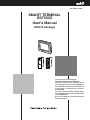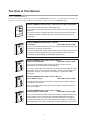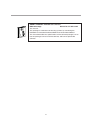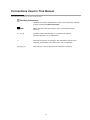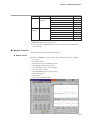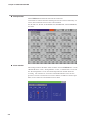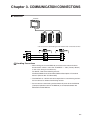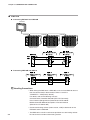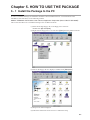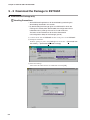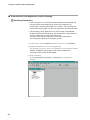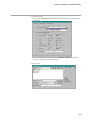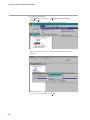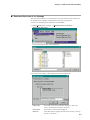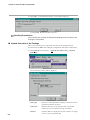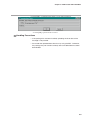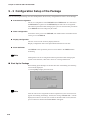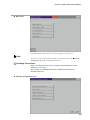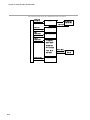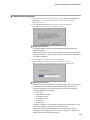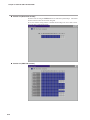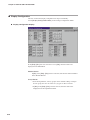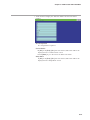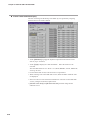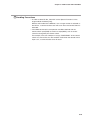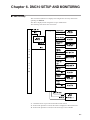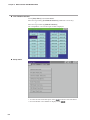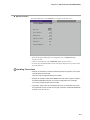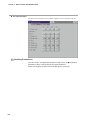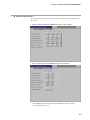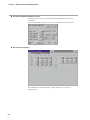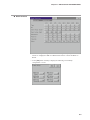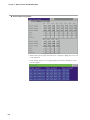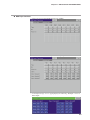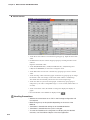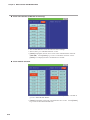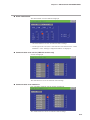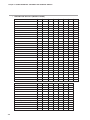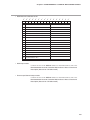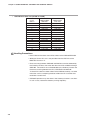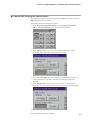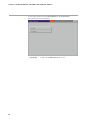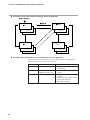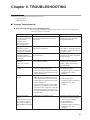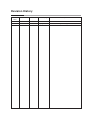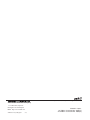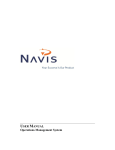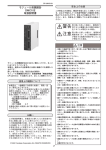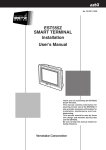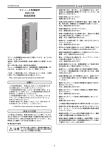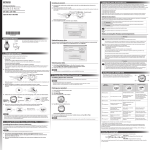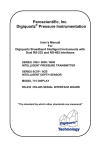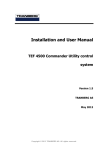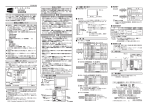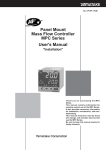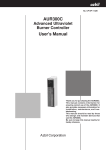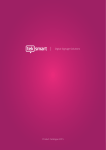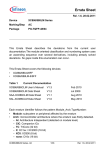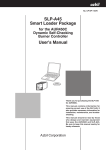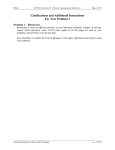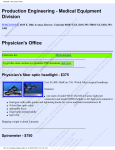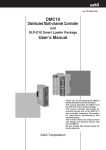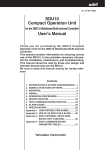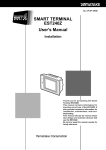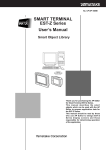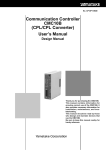Download EST555Z Smart Terminal User`s Manual DMC10
Transcript
No. CP-SP-1124E SMART TERMINAL EST555Z User's Manual DMC10 Package POW ER Thank you for purchasing the DMC10 Package for the EST555Z. This manual contains information for ensuring correct use of the EST555Z. It also provides necessary information for installation, maintenance and troubleshooting. This manual should be read by those who design and maintain devices that use the EST555Z. Be sure to keep this manual nearby for handy reference. RESTRICTIONS ON USE When using this product in applications that require particular safety or when using this product in important facilities, pay attention to the safety of the overall system and equipment. For example, install fail-safe mechanisms, carry out redundancy checks and periodic inspections, and adopt other appropriate safety measures as required. NOTICE Be sure that the user receives this manual before the product is used. Copying or duplicating this user’s manual in part or in whole is forbidden. The information and specifications in this manual are subject to change without notice. Considerable effort has been made to ensure that this manual is free from inaccuracies and omissions. If you should find an error or omission, please contact Yamatake Corporation. In no event is Yamatake Corporation liable to anyone for any indirect, special or consequential damages as a result of using this product. ©2001 Yamatake Corporation ALL RIGHTS RESERVED TM The SMART TERMINAL is a trademark of Yamatake Corporation in Japan. i The Role of This Manual Outline of EST555Z Manuals The below 6 manuals are provided to cover a range of EST555Z-related topics. Use the manual that best fits your application. In the event such a manual is not available, contact us or your local EST555Z dealer. SMART TERMINAL EST555Z User's Manual Manual No.CP-UM-5229E C P - UM User's -0123E Manual NG WARNI N CAUTIO WAR N CAU T ING ION This manual is packaged with the EST555Z body. This manual should be read by those who produce units that use the Smart Terminal. This manual contains safety precautions when using the Smart Terminal, installation methods, and descriptions for wiring the power supply and signal lines. SMART TERMINAL EST555Z User's Manual Installation Manual No. CP-SP-1103E This manual should be read by those who use the EST555Z to design units and those in charge of maintenance. This manual describes safety cautions when using the Smart Terminal, how to install for incorporating into units, wiring methods, maintenance and inspection, troubleshooting, and hardware specifications. SMART TERMINAL EST-Z Series User's Manual Application Preparation Manual No. CP-SP-1088E This manual should be read by those who design screens that are displayed on the EST-Z Series and operations. This manual describes the environment of the personal computer on which AP Editor can be used, installation methods, startup, system settings, file operations, printing, how to paste smart objects, and other AP Editor operations. SMART TERMINAL EST-Z Series User's Manual Smart Object Library Manual No. CP-SP-1089E Graphic elements that have functions for displaying on the EST-Z Series are called “smart objects.” This manual describes the concept of smart objects and the functions of each smart object. SMART TERMINAL EST-Z Series User's Manual Communications Connection Manual No. CP-SP-1090E This manual should be read by those who combine the EST-Z Series with PLCs made by other manufacturers and dedicated board computers to build systems. This manual describes how to connect to PLCs, address maps that correspond to PLCs, how to paste smart objects, drawing, and other operations and settings required for making applications using PLCs. ii SMART TERMINAL EST555Z User's Manual DMC10 Package Manual No. CP-SP-1124E This manual. This package is used when constructing systems by connecting the EST555Z to Yamatake Distributed Multi-channel Controller DMC10. This manual describes the specifications of the software package, how to use the package, how to install the software, and how to operate the software. iii Organization of This User's Manual This manual is organized as follows: Chapter 1. SYSTEM CONFIGURATION This chapter describes the system configuration of the EST555Z with a modular type controller DMC10 when using the Package. Chapter 2. FUNCTIONAL OUTLINE This chapter describes the outline of the various functions of the Package. Chapter 3. COMMUNICATION CONNECTIONS This chapter describes how to connect the EST555Z, the DMC10, and the CMC10B. For further details, see also the manuals of the DMC10 and the CMC10B. Chapter 4. COMMUNICATION SETUP This chapter describes the communication parameters and how to configure the communication addresses. Chapter 5. HOW TO USE THE PACKAGE This chapter describes how to install the Package and how to download it to the EST555Z, in addition to providing information on configuration that should performed before using the Package. Be sure to read this chapter and perform the necessary configuration before using the Package. Chapter 6. DMC10 SETUP AND MONITORING This chapter describes items that can be setup and monitored using the Package during operation, and provides screen flows diagrams. Chapter 7. USAGE EXAMPLES - GATEWAY AND CONTROL SWITCH This chapter describes data exchange with the PLC using the gateway function of the EST555Z, and RUN/READY change of the DMC10 using the control switch. Chapter 8. COMBINED USE WITH USER APPLICATION The Package can be used with a user-application created by the user. This chapter describes how to use the Package with a user-application. Chapter 9. TROUBLESHOOTING This chapter describes how to remedy problems that might occur. iv Contents The Role of This Manual Organization of This User's Manual Conventions Used in This Manual Chapter 1. SYSTEM CONFIGURATION ■ Direct-link and CMC-link • • • • • • • • • • • • • • • • • • • • • • • • • • • • • • • • • • • • • • • • • • • • • • • 1-1 ■ User Application and the Package • • • • • • • • • • • • • • • • • • • • • • • • • • • • • • • • • • • • • 1-3 Chapter 2. FUNCTIONAL OUTLINE ■ ■ ■ ■ ■ ■ Chapter 3. Auto Device Assignment • • • • • • • • • • • • • • • • • • • • • • • • • • • • • • • • • • • • • • • • • • • • • • • 2-1 Configuration Function • • • • • • • • • • • • • • • • • • • • • • • • • • • • • • • • • • • • • • • • • • • • • • • • 2-2 Monitor Function • • • • • • • • • • • • • • • • • • • • • • • • • • • • • • • • • • • • • • • • • • • • • • • • • • • • • • • 2-3 SP Configuration • • • • • • • • • • • • • • • • • • • • • • • • • • • • • • • • • • • • • • • • • • • • • • • • • • • • • • • 2-5 Control Switch • • • • • • • • • • • • • • • • • • • • • • • • • • • • • • • • • • • • • • • • • • • • • • • • • • • • • • • • • 2-5 Configuration Setup • • • • • • • • • • • • • • • • • • • • • • • • • • • • • • • • • • • • • • • • • • • • • • • • • • • 2-6 COMMUNICATION CONNECTIONS ■ Direct-link • • • • • • • • • • • • • • • • • • • • • • • • • • • • • • • • • • • • • • • • • • • • • • • • • • • • • • • • • • • • • • 3-1 ■ CMC-link • • • • • • • • • • • • • • • • • • • • • • • • • • • • • • • • • • • • • • • • • • • • • • • • • • • • • • • • • • • • • • • 3-2 Chapter 4. COMMUNICATION SETUP ■ Configuration of the Communication Parameters • • • • • • • • • • • • • • • • • • • • • • 4-1 ■ Configuration of the Communication Addresses • • • • • • • • • • • • • • • • • • • • • • 4-2 Chapter 5. HOW TO USE THE PACKAGE 5-1 Install the Package to the PC • • • • • • • • • • • • • • • • • • • • • • • • • • • • • • • • • • • • • • • • • • • • • • 5-1 5-2 Download the Package to EST555Z • • • • • • • • • • • • • • • • • • • • • • • • • • • • • • • • • • • • • • • • 5-2 ■ Download the Package only • • • • • • • • • • • • • • • • • • • • • • • • • • • • • • • • • • • • • • • • • • • 5-2 ■ Download the User Application and the Package • • • • • • • • • • • • • • • • • • • • • • 5-4 ■ Download User-data of the Package • • • • • • • • • • • • • • • • • • • • • • • • • • • • • • • • • • • 5-7 ■ Upload User-data of the Package • • • • • • • • • • • • • • • • • • • • • • • • • • • • • • • • • • • • • • 5-8 5-3 Configuration Setup of the Package • • • • • • • • • • • • • • • • • • • • • • • • • • • • • • • • • • • • • • 5-10 ■ Start Up the Package • • • • • • • • • • • • • • • • • • • • • • • • • • • • • • • • • • • • • • • • • • • • • • • • • 5-10 ■ Auto Device Assignment • • • • • • • • • • • • • • • • • • • • • • • • • • • • • • • • • • • • • • • • • • • • • 5-13 ■ Name Configuration • • • • • • • • • • • • • • • • • • • • • • • • • • • • • • • • • • • • • • • • • • • • • • • • • • 5-15 ■ Display Configuration• • • • • • • • • • • • • • • • • • • • • • • • • • • • • • • • • • • • • • • • • • • • • • • • • 5-16 ■ Alarm Definition • • • • • • • • • • • • • • • • • • • • • • • • • • • • • • • • • • • • • • • • • • • • • • • • • • • • • • 5-20 v Chapter 6. DMC10 SETUP AND MONITORING ■ DMC10 Setup • • • • • • • • • • • • • • • • • • • • • • • • • • • • • • • • • • • • • • • • • • • • • • • • • • • • • • • • • • 6-1 ■ DMC10 Monitor • • • • • • • • • • • • • • • • • • • • • • • • • • • • • • • • • • • • • • • • • • • • • • • • • • • • • • • 6-11 ■ DMC10 Alarm Monitor • • • • • • • • • • • • • • • • • • • • • • • • • • • • • • • • • • • • • • • • • • • • • • • • 6-15 Chapter 7. USAGE EXAMPLES - GATEWAY AND CONTROL SWITCH ■ PLC Data Exchange with the EST555Z Gateway Function • • • • • • • • • • • • • 7-1 ■ Control DMC10 using the Control Switch • • • • • • • • • • • • • • • • • • • • • • • • • • • • • • 7-7 Chapter 8. COMBINED USE WITH USER APPLICATION Chapter 9. TROUBLESHOOTING ■ Package Troubleshooting • • • • • • • • • • • • • • • • • • • • • • • • • • • • • • • • • • • • • • • • • • • • • • 9-1 ■ DMC10 Troubleshooting • • • • • • • • • • • • • • • • • • • • • • • • • • • • • • • • • • • • • • • • • • • • • • • 9-2 vi Conventions Used in This Manual The following conventions are used in this manual: Handling Precautions : Handling Precautions indicate items that the user should pay attention to when handling the DMC10 Package. Note : Notes indicate useful information that the user might benefit by knowing. (1), (2), (3) : Circled numbers indicate steps in a sequence or indicate corresponding parts in an explanation. >> : Indicates the result of an operation, the indication of the personal computer and the EST or the EST action after an operation. [A] [B] [C] etc. : This indicates a key on the personal computer’s keyboard. vii Chapter 1. SYSTEM CONFIGURATION ■ Direct-link and CMC-link The DMC10 Package (hereinafter referred to as the Package) software is available in two versions, Direct-link version and CMC-link version. The user should select the appropriate one according to their application. The Direct-link version is used when the number of DMC10 units to be connected is 15 or less and the EST555Z and the DMC10 are to be connected directly. The CMC-link version is used when the number of DMC10 units to be connected is 16 or more. In this case, the EST555Z and the DMC10 are connected via a CMC10B. A maximum of 16 CMC10B units can be connected to the EST555Z and a maximum of 15 DMC10 can be connected to each CMC10B. A group of one CMC10B and the DMC10 units that are connected to it are called one “unit”. Handling Precautions The event-output-module DMC10E is not counted in the number of units connected to the DMC10. ● System configuration of Direct-link EST555Z Module CH4 DMC10 DMC10 0 RS-485(3 wire) 0 Max. 15 DMC10s can be connected Note For the Direct-link version, the SDU10 (Compact Operation Unit for the DMC10) can be connected between the EST555Z and the DMC10. In this case, the device address of the SDU10 is required to be 0. For detail information, refer to the User’s Manual, Compact Operation Unit SDU10 for Distributed Multichannel Controller DMC10 User’s Manual, (Manual No. CP-SP-1096E). Handling Precautions • The DMC10 should be connected to CH4 of the EST555Z. CH1 to CH3 can not be used. • When using the Package, equipment other than the DMC10 cannot be connected to CH4 of the EST555Z at the same time. 1-1 Chapter 1. SYSTEM CONFIGURATION ● System configuration of CMC-link EST555Z Module CH4 CMC10B DMC10 DMC10 LOADER 2 3 4 1 0 5 9 6 8 7 X10 2 3 4 1 0 5 9 6 8 7 X10 1 0 power SD 2 RD Max. 15 DMC10s can be connected HOST CMC CMC ADDRESS RS-485(3 wire) HOST CMC B.RATE RD CMC LOCAL SD 11 12 13 14 ERR 15 RESET CMC10 Unit CMC10B Max. 16 units DMC10 DMC10 Max. 15 DMC10s can be connected Handling Precautions • For the CMC-link version, the SDU10 (Compact Operation Unit for the DMC10) can not be connected. • CMC10B should be connected to CH4 of the EST555Z. CH1 to CH3 can not be used. • When connecting the CMC10B to CH4 of the EST555Z, other equipment can not be connected to this port. • The configuration of the CMC10B such as Folder and Buffering Configuration are done automatically by the Package when Auto device assignment is performed. Configuration such as Buffering data definition can not be performed by the user. Do not change the configuration of the CMC10B after performing Auto device assignment. For the details of Auto device assignment, see 5-3 Configuration Setup of the Package. Note The explanation in this manual is common to both the Direct-link version and CMC-link version. The screen examples are that of the CMC-link version, and where there is any difference between two versions, it is explained each time. 1-2 Chapter 1. SYSTEM CONFIGURATION ■ User Application and the Package The user can use a User Application along with the Package. For information on how to create a User Application, see the following manual: SMART TERMINAL EST-Z Series User’s Manual Application Preparation (Manual No. CP-SP-1088E). When operation starts after both the User Application and the Package have been downloaded, the No.1 screen (Panel 1) of the User Application starts first. A Panel change switch (dedicated package change) should have been included in the User Application in advance. For details, see Chapter 8. COMBINED USE WITH USER APPLICATION. Handling Precautions When the [EST Information] of the DMC10 is [4] or less, the Package cannot be used. Only the DMC10 with [EST Information] of [5], or later, can be used. The EST information can be checked as follows with the DMC10s PC loader SLP-D10 : [Setup] → [Standard] → [Information] → [EST Information] 1-3 Chapter 2. FUNCTIONAL OUTLINE This chapter describes the outline of the various functions of the Package. ■ Auto Device Assignment The Package determines how many CMC10B and DMC10 units are connected to the EST555Z and automatically performs the device assignment. Information such as the model No. of the DMC10, which options are used, the PV input parameters, etc, are registered to the EST555Z by the Auto Device Assignment. Auto Device Assignment must be performed when starting up the system. 2-1 Chapter 2. FUNCTION OUTLINE ■ Configuration Function The parameters that are necessary for general use of the DMC10 can be configured by the Package. The following is a list of such parameters: Functions Type Standard PV inputs Item Input type Temp Unit Decimal point position PV range low limit PV range high limit PV bias SP low limit SP high limit SP Down Ramp SP Up Ramp Control outputs Control output Control action Time proportional cycle Operation at AUTO/MANUAL change Pre-set manual value Output at Ready Heat/Cool Deadzone SP / Control parameter SP Proportional band (P) Integral time (I) Derivative time (D) Manual reset (RE) Differential (DIFF) Option Event Type Channel Event Value (Main) Event Value (Sub) Hysteresis Direct/Reverse Standby Output assignment 1 to 3 Logic ON delay time OFF delay time Latch Polarity (energizing/de-energizing) CT Input CT Input CH functions Waiting time before measuring RSW input Type functions Channel Input assignment 1 to 3 Logic Polarity 2-2 Remarks Chapter 2. FUNCTION OUTLINE Functions Option Type AUX. output functions Item Remarks Type Channel Output type Value at 0% output Value at 100% output Special Multiple SP functions Event special RSW special *1 Remote SP *2 Heat/Cool *1, *2 Position Proportional Control *1, *3 Display only. Setting is not possible. *2 DMC10D (High function model) only. *3 Only applicable for DMC10 units which have Position Proportional/Module Control Model. ■ Monitor Function The Package has the following Monitor functions: ● Module monitor Monitors one DMC10 module at a time. The following functions are available: • PV monitor • SP monitor/change • MV monitor/change (in MANUAL mode) • RUN/READY status monitor/change • AUTO/MANUAL mode monitor/change • AT status monitor/change • LOCAL/REMOTE status monitor/change • input/output monitor • alarm monitor • basic trend of PV&SP and MV 2-3 Chapter 2. FUNCTION OUTLINE ● Group monitor All the DMC10 units within the same unit are monitored. 2 items that are selected from the following list of items can be monitored by one screen, and a maximum of four screens can be defined: PV, SP, MV, CT, SP Sel, AUTO/MANUAL, RUN/READY, LOCAL/REMOTE, AT status. ● Alarm monitor The Package monitors the alarm status of all the connected DMC10 units. On the “Module Monitor” screen, “Group Monitor” screen, “Control Switch” screen and the “SP Configuration” screen, the Alarm lamp indicates whether alarms are occurring. The “Alarm List” screen and “Alarm Mod Detail” screen are also provided. The user can add user-set events as alarms, in addition to the PV input alarm, device alarm and communications error alarm. 2-4 Chapter 2. FUNCTION OUTLINE ■ SP Configuration The SPs of all the DMC10 units within the same unit are monitored. SP can be set for each CH. ■ Control Switch The Control switch enables the user to select a DMC10 channel and change a group of SPs with one operation, or to change the modes such as RUN/READY, AUTO/MANUAL, AT-stop/-start with one operation. The user can define up to 8 control switches. Note The Control switch definition can be made in [Package Configuration Menu] → [Display Configuration]. For detail information, refer to the ●Control switch definition display (p. 5-18). 2-5 Chapter 2. FUNCTION OUTLINE ■ Configuration Setup The user can set the configuration according to the application. ● Name configuration Unit name, module name, and CH name can be configured for the CMC10B and DMC10 units which were registered by the Auto device assignment. (The unit name can be set only with the CMC-link version.) The initial names are Unit01, Module01, ch1, etc. ● Display configuration Unused functions can be deleted from the menus on the screen. Functions such as SP change and Mode change can be disabled. ● Alarm definition The Package monitors DMC10 alarms such as PV input alarm, device alarm, and communications alarm. The user can add the user-defined DMC10 events to the alarms. 2-6 Chapter 3. COMMUNICATION CONNECTIONS ■ Direct-link EST555Z * * 0 DMC10 0 DMC10 0 DMC10 * Do not connect a terminating resistor at both ends of transmission line. Handling Precautions • When linking two or more DMC10s, ensure that the communications disconnection switch is set to the “CONNECT→” side. (Factory default) In this case, wiring is not necessary. For details, refer to the following manual: Distributed Multi-channel Controller DMC10 Description of Functional Manual (Manual No. CP-UM-5143E) • The DMC10 has a built-in resistance equivalent to a terminating resistor. Do not connect an external terminating resistor. • Do not connect a terminating resistor externally even when the SDU10 (Compact Operation Unit for the DMC10) is connected between the EST555Z and the DMC10. 3-1 Chapter 3. COMMUNICATION CONNECTION ■ CMC-link ● Connecting EST555Z and CMC10B EST555Z * CMC10B CMC10B DMC10s linked CMC10B DMC10s linked * DMC10s linked * Connect a terminating resistor at both ends of transmission line. ! ! ● Connecting CMC10B and DMC10 Handling Precautions • When linking the DMC10 to a CMC10B, or two or more DMC10s ensure that the communication disconnection switch is set to the “CONNECT→” side(Factory default). For details, refer to the following manuals. Communication Controller CMC10B (CPL/CPL Converter) User's Manual (Design Manual) Manual No.CP-SP-1064E Module Controller DMC10 Description of Function Manual (Manual No. CP-UM-5143E) • Connect terminating resistor (120 to 150 Ω, 1/2W) to both ends of the EST555Z and the CMC10B. 3-2 • The DMC10 has a built-in resistance equivalent to a terminating resistor. Do not connect an external terminating resistor. Chapter 4. COMMUNICATION SETUP ■ Configuration of the Communication Parameters The communication parameters of the Package are as follows: Baud rate : 19200 bps Data format : bit length 8, even parity, 1 stop bit ● Configuration of EST555Z The communication parameters are set automatically in the EST555Z when a Package is downloaded to it. ● Configuration of DMC10 The DMC10s communication parameters are set as above when shipped from the factory. To confirm, open the “Communication” item with the DMC10 PC loader. The settings should be as follows: Baud rate : 3 (19200 bps) Data format : 0 (8bit/ even parity/ 1 stop bit) ● Configuration of CMC10B (CMC-link version only) The CMC10B requires two types of communication configuration; “Host Communications Setup” to connect with the EST555Z and “Local Communications Setup” to connect with the DMC10. The transmission speed of the “Host Communications Setup” is set by the rotary switch on the CMC10Bs front panel. Rotary Switch HOST↔CMC B.RATE : 2 (19200bps) Handling Precautions The new setting of the CMC10Bs rotary switch becomes effective after switching the power OFF, then ON again. Other conditions are set as above when shipping from the factory. To confirm, use the CMC10B PC loader. The settings should be as follows: • Host Communication Data format : 0 (8bit/ even parity/ 1 stop bit) • Local Communication Baud rate : 2 (19200 bps) Data format : 0 (8bit/ even parity/ 1 stop bit) 4-1 Chapter 4. COMMUNICATIONS SETUP ■ Configuration of the Communication Addresses ● Configuration of EST555Z The EST555Z does not require any communication address configuration. ● Configuration of DMC10 (Direct-link) For Direct-link, set the communication address rotary switch “ADR” of the 1st through to 15th (max.) DMC10 for 1 to 15 (1 to F), respectively. Handling Precautions • Each DMC10 must have a different communication address. If the number of the DMC10 units connected is 14 or less, one or more communication address can be reserved for the additional installation of units in the future. For example, the DMC10 communication address can be set as follows: 1, 2, 5· · · Unused addresses in this example are available for future use. • The new setting of the DMC10s rotary switch becomes effective after switching the power OFF, then ON again. ● Configuration of CMC10B/DMC10 (CMC-link) For CMC-link, (1) Set the [CMC ADDRESS] rotary switches on the front face of the 1st through to 16th(max.) CMC10B for 01 to 16, respectively. The Address is set by the two rotary switches, [x 10] and [x 1]. When setting an address of less than 10, the [x 10] switch must be set for 0. (2) Set the communication address rotary switch [ADR] of the 1st through to 15th (max.) DMC10 that are connected to CMC10B for 1 to 15 (1 to F), respectively. Handling Precautions • Each DMC10 that is connected to the same CMC10B must have a different communication address. If the number of the DMC10 connected is 14 or less, one or more communication address can be reserved for the additional installation of units in the future. For example, The DMC10 communication address can be set as follows: 1, 2, 5· · · Unused addresses in this example are available for the future use. • A DMC10 that is connected to a different CMC10B can use the same communication address. • The new settings of the CMC10Bs and DMC10s rotary switches become effective after switching the power OFF, then ON again. 4-2 Chapter 5. HOW TO USE THE PACKAGE 5 - 1 Install the Package to the PC In order to install the Package, the AP Editor should have been installed in the PC. For information on the installation of the AP editor, see the following manual: SMART TERMINAL EST-Z Series User’s Manual Application Preparation (Manual No.CP-SP-1088E) This section describes how to install the Package to the AP Editor in the PC. (1) Insert the Package floppy disc to the floppy drive of the PC. Double-click [My Computer]. (2) Right-click the floppy drive icon and select [Open] from the pull-down menu. (3) Files on the floppy disc are displayed. Double-click [Setup.exe]. (4) Setup screen will be displayed. (5) Follow the instructions on the screen to continue the setup. 5-1 Chapter 5. HOW TO USE THE PACKAGE 5 - 2 Download the Package to EST555Z ■ Download the Package only Handling Precautions • All the EST555Z applications will be initialized by performing the downloading described in this section. • By downloading the Package again to an EST555Z in which the Package has already been downloaded, the configuration will be initialized and any settings the user has made will be lost. The items to be initialized are all the items described in 5-3 Configuration Setup of the Package (p.5-10). (1) Connect the PC and the EST555Z and turn on the power of the EST555Z. (2) Startup the AP Editor. Without opening any files, click [Online] in the menu-bar → [Download from PC to EST] → [Download Dedicated Package]. (3) Select the Package. Select either the Direct-link or the CMC-link and click [OK]. 5-2 Chapter 5. HOW TO USE THE PACKAGE (4) Download the Package. Download will begin after [OK] has been clicked. When the download has been completed, the following screen will be displayed: If you want to start the EST, select [Yes]. 5-3 Chapter 5. HOW TO USE THE PACKAGE ■ Download the User Application and the Package Handling Precautions • If the Package has not already been downloaded to the EST555Z, the Package will be downloaded along with the User application by performing the download described in this section. If the Package has already been downloaded, only the User application will be downloaded. • If downloading a User application only, the Package will be deleted. By downloading the Package again, the configuration will be initialized and any settings the user has made will be lost. The items which will be initialized are all the items described in 5-3 Configuration Setup of the Package (p.5-10). (1) Connect the PC and the EST555Z and turn on the power of the EST555Z. (2) Startup the AP Editor and create a User application. For information on how to create a User application, see the following manual: SMART TERMINAL EST-Z Series User’s Manual Application Preparation (Manual No.CP-SP-1088E) (3) Setup the Package. Open [Configuration Information] → [General] from the application manager. 5-4 Chapter 5. HOW TO USE THE PACKAGE (4) Setup the options. Click on [Package/Option] and select either the Direct-link or the CMC-link. Click [OK]. By clicking [OK], the communication settings of CH4 will be automatically changed according to the selected Package. (5) Save the file. 5-5 Chapter 5. HOW TO USE THE PACKAGE (6) Download the application. Click [Online] in the menu-bar → [Download from PC to EST] → [Download All]. Follow the messages on the screen to perform the download: When the download has been completed, the following screen will be displayed: If you want to start the EST, select [Yes]. 5-6 Chapter 5. HOW TO USE THE PACKAGE ■ Download User-data of the Package This section describes how to download the User-data (the data set by the user) of the Package such as Display Configuration and Name Configuration. Use the User-data that has been uploaded from the EST. (1) Click [Online] in the menu bar → [Download from PC to EST] → [Download User Data]. >> The following window will be displayed: (2) User-data select dialog will be displayed after selecting the file. • Data type • File name • Browse : Items that can be downloaded are displayed. Select the item to download and mark the check box. : File names to download are displayed. : Click this button to display the file select window to change the file to download. 5-7 Chapter 5. HOW TO USE THE PACKAGE (3) Click [OK]. “Communications Status” screen will be displayed. >> Click [OK]. Download will be executed. Handling Precautions If the package has not been installed, downloading of the User-data of the Package is not possible. ■ Upload User-data of the Package This section describes how to upload the User-data of the Package (already downloaded) in the EST such as Display Configuration and Name Configuration. (1) Click [Online] in the menu bar → [Upload from EST to PC] → [Upload User Data]. >>User-data select dialog will be displayed. 5-8 • Data type : Items that can be uploaded are displayed. Select the item to upload and mark the check box. • File name : Input the file name for the uploaded data. The default folder is the one in which the package is installed. • Browse : Click this button to display the file select window to change where to save the uploaded data. Chapter 5. HOW TO USE THE PACKAGE (2) Click [OK]. “Communications Status” screen will be displayed. >> Click [OK]. Upload will be executed. Handling Precautions • If the package has not been installed, uploading the User-data of the Package is not possible. • Do not edit the uploaded data other than by using the EST. Otherwise, the package may not function correctly after such edited data has been downloaded. 5-9 Chapter 5. HOW TO USE THE PACKAGE 5 - 3 Configuration Setup of the Package After downloading the Package, the user should perform the necessary configuration in order to use the Package. ● Auto device assignment The device configuration of the CMC10B and the DMC10 that are connected to the EST555Z are registered to the EST555Z by the Auto Device Assignment. This must be performed when starting up the system or when the basic parameters of the DMC10 have been changed by PC loader. ● Name configuration Unit names can be given to the CMC10B, and module names and channel names can be given to the DMC10. ● Display configuration The user can choose the necessary display functions. Display Configuration data can be uploaded/downloaded as User-data. ● Alarm definition The DMC10 events specified by the user can be added to the DMC10 Alarm monitoring. Note Although the Auto device assignment must be performed when starting up the system for the first time, other items can be set or changed afterwards. ■ Start Up the Package When starting up the Package for the first time after downloading, the following screen will be displayed: >> Touch [OK] to display the main menu. Note After the Auto device assignment has been completed once, this screen does not appear when starting the Package. Instead, the message “Please wait...” will be displayed for about 15 seconds (10 seconds for the Direct-link version) after the power is turned on and then the MAIN MENU will appear. 5-10 Chapter 5. HOW TO USE THE PACKAGE ● Main menu To display the “DMC10 MAIN MENU”, press the lower left corner (the diagonally shaded areas in the above screen example) for at least 3 sec. Note The user can select which items are displayed in the main menu. See ■ Display Configuration (p.5-16) for detailed information. Handling Precautions [Exit] is not displayed when only a Package is downloaded and a Userapplication is not used. See Chapter 8. COMBINED USE WITH USER APPLICATION for detailed information. ● Package configuration menu 5-11 Chapter 5. HOW TO USE THE PACKAGE The following chart shows the configuration menu screen flow: ( ( ) " " ) * " ) %+ ) %& ' ) % " 5-12 + , " !"#$ %& ' Chapter 5. HOW TO USE THE PACKAGE ■ Auto Device Assignment (1) Check that all the devices that comprise the system (EST555Z, CMC10B and DMC10) are connected correctly and the communications configured. Turn the power on. (2) Touch [Auto Assignment] in the “Package Configuration Menu”. The following confirmation screen will be displayed: Handling Precautions The Control Switch Assignment will be initialized by executing this Auto Device Assignment. The gateway function in action halts while the Auto Device Assignment is being executed. It resumes again when the Auto Device Assignment has been completed. (3) Touch [OK] to execute the Auto Device Assignment. The following screen will be displayed to indicate the progress: When completed, it will display the Device list screen automatically. Handling Precautions When the system configuration is changed or when any of the following parameters are changed by the DMC10 PC loader after the Auto Device Assignment has been performed, Auto Device Assignment should be performed once again. • Input type • Decimal point position • PV range low limit • PV range high limit • SP low limit • SP high limit If these parameters are changed by the Setup of the Package, it is not necessary to perform Auto Device Assignment again. Conversely, if when position proportional control mode is used its control type is changed from 1 or 2, to 0, 3, or 4,then it is necessary to perform Auto Device Assignment again. 5-13 Chapter 5. HOW TO USE THE PACKAGE ● Device list (Direct-link version) In this screen, the assigned DMC10 units are indicated by blue lamps. Check that all the connected devices have been assigned. If not, check if the wiring and the communication settings are correct and execute the Auto device assignment again. ● Device list (CMC-link version) 5-14 Chapter 5. HOW TO USE THE PACKAGE ■ Name Configuration The user can give names to the CMC10B units, DMC10 modules and channels. In the initial settings after downloading the package, the default names are as follows: Unit names are Unit01 to Unit16, Module names are Module01 to Module15, and Channel names are ch1 to ch4. If the user does not need to give other names, this configuration is not necessary. Touch [Name Configuration] in the Package Configuration Menu. The following screen will be displayed: ● Name configuration display • For the Direct-link version, Unit Name is not provided. • For the CMC-link version, when selecting Unit, all the Module Names within the Unit will be displayed. • When Unit/Module Names are selected, the keyboard will pop up. ● Screen keyboard Unit Name and Module Name can be entered up to 12 letters, and CH Name up to 6 letters. 5-15 Chapter 5. HOW TO USE THE PACKAGE ■ Display Configuration The user can alter the display configuration for improved usability. Touch [Display Configuration Menu] in the Package Configuration Menu. ● Display configuration display If the [Enb] / [Dis] switch of each item is set to [Dis], that item will not be displayed in the Main Menu. Module Monitor If [Dis] of the [Enb] / [Dis] switch is selected, that function will be disabled in the Module Monitor. Group Monitor • In the Group Monitor, four (4) groups can be defined as Disp1 to Disp4. In each group, the user can select two (2) types of data to monitor. • If [Dis] of the [Enb] / [Dis] switch is selected, that item will not be displayed in the Group Monitor Menu. 5-16 Chapter 5. HOW TO USE THE PACKAGE • Touch an item to display the “Selection Menu” and select the data to monitor. SP Configuration No configuration is required. Control Switch • If [Dis] of the [Enb] / [Dis] switch is selected, that switch will not be displayed in the “Control Switch” screen. • Touch [More] to go to the screens to define each switch. Setup Menu If [Dis] of the [Enb] / [Dis] switch is selected, that switch will not be displayed in the “Setup Menu” screen. 5-17 Chapter 5. HOW TO USE THE PACKAGE ● Control switch definition display The user can change the SP Group or the Mode by one operation by assigning such functions to the Control Switch. • Touch [SW Name] to popup the keyboard. Input the desired name for the switch. (Up to 12 letters.) • Touch [Type] to display the “Selection Menu”. Select the function to be executed. The selectable functions are: SP No.1 to 8, RUN, READY, AUTO, MANUAL, AT stop, AT start. • For the Direct-link version, Unit selection is not performed. • When selecting Unit in the CMC-link version, all the modules within the Unit are displayed. • Select a location to write with Control Switch for each CH. For the CMC-link version, configure for all the required Units. • [All OFF in this Unit] and [All ON in this Unit] switches change all the channels at once. 5-18 Chapter 5. HOW TO USE THE PACKAGE Handling Precautions • In order to select SP No., “Multi SP” of the “Special Functions” of the target module should be [Enb]. With the 4CH model of the DMC10, if 5 or a larger number is selected as the SP No., a communications error will occur when the Control Switch is executed. • If the DMC10 channels have operation conditions defined with the remote switch input(RSW) or event bus output(BUS), such channels cannot be changed by the Control switch. For example, if the user attempts to assign “RUN/READY” of the control switch to a channel that has the condition “RUN when the remote switch input is on”, a communication error will occur. 5-19 Chapter 5. HOW TO USE THE PACKAGE ■ Alarm Definition When using a User application and Package together, the user can select whether the DMC10 Alarm Monitor functions during the operation of the User application with “Enb” or “Dis”. If only the Package is used, this selection is meaningless. The user can also add user-set events to the DMC10 Alarm Monitor. In the 4 event relay outputs type DMC10 a total of 8 events can be defined including the 4 event bus outputs. Even in a DMC10 without events, 8 events can be defined if “On” is selected in the Event Special section. In this configuration, the user defines if each event is added as an alarm or not. As the definition made in this Alarm Definition acts as the logical OR to the events of all the connected DMC10 units, this is used, for example, when the user wants to use one event channel as the high limit alarm through all the connected DMC10 units. • If [Dis] of the [Enb] / [Dis] switch is selected, that event will not be added to the Alarm Monitor. • Touch a [Name] to popup the keyboard. The user can input the event name. Such event names are displayed in the Alarm module detail screen. • For detailed information of the DMC10 events, see the following manual. Distributed Multi-channel Controller DMC10 User's Manual Functional Description (Manual No. CP-UM-5143E) Handling Precautions The alarm definition of the Package acts separately from the alarm monitor of the User application that was created by the AP editor. 5-20 Chapter 6. DMC10 SETUP AND MONITORING ■ DMC10 Setup This section describes how to display and configure the necessary data before operating the DMC10. The data is displayed and configured on a per module basis. The following chart shows the screen flow: M ! " ! " $& n ! ' ! ' $( # $% M a i e n u # # $% *1 : Unit Selection is not provided in the Direct-link version. *2 : If the Event Special is not used, this name is displayed as Event Functions. *3 : If the Event Special is not used, Event Out Assign is not available. 6-1 Chapter 6. DMC10 SETUP AND MONITORING ● Unit / Module selection Touch [Setup Menu] in the MAIN MENU. Select the target unit by [Unit/Module Selection] (CMC-link version only). ↓ Select the target module by [Module Selection]. The “Setup Menu” screen of the target module is displayed. ● Setup menu • To select the unit and module again, touch on the left of the Unit Name. • Previous Module or next Module is displayed with . 6-2 Chapter 6. DMC10 SETUP AND MONITORING ● Special functions The Special Functions of the DMC10 are configured with this screen. • If [Dis] of the [Enb] / [Dis] switch is selected, that function becomes inactive. • Remote SP Input is displayed and configurable only in DMC10D (High function model). • Heat/Cool is displayed only in DMC10D (High function model.) • Position Proportional/Module Control will only be displayed for models which have this function. Handling Precautions • Enb/Dis of Heat/Cool, and the Heat/Cool Output Assignment can not be configured by the Package. They must be configured with the PC loader. • Enb/Dis of Position Proportional/Module Control and the type of Position Proportional/Module Control can not be configured by the Package. It must be configured with the PC loader. • The [Enb] / [Dis] switch of the Remote SP Input is selectable only when the Heat/Cool is [Dis] and when the type of Position Proportional/Module Control is set as 0, 3, or 4. 6-3 Chapter 6. DMC10 SETUP AND MONITORING ● PV Input functions The data for the PV input of each channel is displayed and configured with this screen. Handling Precautions If the SP range is changed after the SP has been set by the ● SP/Control parameter (p.6-6), a Range Check will not be performed. Check the range by yourself and set the SP again if necessary. 6-4 Chapter 6. DMC10 SETUP AND MONITORING ● Control output functions The data for the Control output of each channel is displayed and configured with this screen. • When Position Proportional/Module Control is not available • When Position Proportional/Module Control is available. Touch [Set] switch of Position Proportional/Module Control to display “PosnProp/ModCtrl” screen. 6-5 Chapter 6. DMC10 SETUP AND MONITORING ● Position proportional/module control The parameters necessary for Position Proportional/Module Control can be configured. When feedback(FB) is being used, auto motor adjustment can be performed. ● SP/Control parameters When Multi SP of Special Functions is [Dis], the SP is set for only one display/setting. 6-6 Chapter 6. DMC10 SETUP AND MONITORING ● Event functions • When Event Special of Special Functions is configured to [Enb], the item names are displayed as TBL1 to TBL8 instead of EV1 to EV4 and BUS1 to BUS4. • Touch [Set]switch of Delay to display the following “Event Delay” configuration screen: 6-7 Chapter 6. DMC10 SETUP AND MONITORING ● Event output assignment • When Event Special of Special Functions is configured to [Dis], this screen will not be displayed. • Touch Output Assign 1 to 3 to popup display the following “Bit Input” screen of Event Output: 6-8 Chapter 6. DMC10 SETUP AND MONITORING ● RSW input functions • This is the screen when RSW Special is set as [Dis]. • This is the screen when RSW Special is set as [Enb]. • Touch Input Assign 1 to 3 to popup display the following “Bit Input” screen of RSW Input: 6-9 Chapter 6. DMC10 SETUP AND MONITORING ● AUX output functions This screen is not displayed for DMC10 units without an AUX Output. ● CT(current) input functions This screen is not displayed for DMC10 units without a Current Transformer input functions. 6-10 Chapter 6. DMC10 SETUP AND MONITORING ■ DMC10 Monitor This section describes DMC10s Monitor function. The following chart shows the screen flow of the monitoring functions: M e n u M a i n ! !" #$ % & ' * Unit Selection is not provided in the Direct-link version. 6-11 Chapter 6. DMC10 SETUP AND MONITORING ● Module monitor DMC10 can be monitored per module. • Touch SP of each channel. The numeric keypad pops up. Input the desired SP value. • In MANUAL mode, the numeric keypad pops up by touching the MV of each channel. Input the desired MV value. • Touch R/R(RUN/READY), A/M(AUTO/MANUAL), AT(Start/Stop) and L/R(LOCAL/REMOTE) of each CH to change the mode. • Touch PID values of each CH. A numeric key-pad pops up to enter a desired value. • Touch the range value in the trend graph. A numeric key-pad pops up to change the numeric value. The change can be made within -2000 to +10000 range. The initial value and decimal point are the same as CH1 input range. • Touch the value of Cycle in the trend graph. A numeric key-pad pops up to change the Cycle value. Configurable range is 1 to 10 seconds (initial value is 2 seconds). • Touch each switch of PV, SP and MV to change the display/non-display of graph. • Previous Module or next Module is displayed with . Handling Precautions • Switches that have been set as “Dis” in the Package configuration will not respond. • Mode change may not be possible depending on the status of the DMC10. • Trend data is cleared after exiting out of the Module Monitor. • Trend data is cleared when the cycle is changed. • To save the Trend data for a long time or to display only the desired channels, use Trend Smart Objects in the User application. 6-12 Chapter 6. DMC10 SETUP AND MONITORING The lamps indicate the following conditions: Lamp ON when OUT Output terminal of the CH is ON EV EVENT terminal is ON BUS BUS output is ON, This lamp indicates the event bus output status of each module, instead of the OR status of the BUS of the connected modules. RSW Remote switch input is ON ALM (PV) PV input of the CH is in error ALM (OTH) Other errors have occurred ● Manual motor operation When Position Proportional/Module Control is being used without feedback (control type 3 or 4), the motor can be operated manually. In MANUAL operation, touch [MAN] switch at the bottom of channel to display the following screen: After pressing [Open] or [Close] once, that state will continue until [Off] is pressed. Press [Off] once the motor comes to a halt. ● Group monitor menu The Menu that has been registered in the Package Configuration will be displayed. 6-13 Chapter 6. DMC10 SETUP AND MONITORING ● Group monitor 1 to 4 Touch an item in the Group Monitor Menu and select a unit [Unit Selection](CMC-link version only) to go to the “Group Monitor” screen. Here, all CH data within the selected Unit are displayed. • Previous item or next item is displayed with . • Previous Unit or next Unit is displayed with . ● SP configuration SP values of all CHs within the selected Unit can be displayed/changed. • Touch SP value of each CH. A numeric key-pad pops up to enter SP value. • Touch on the left of Unit Name to make Unit selection. (Only CMC-link version) • Previous Unit or next Unit can be displayed with . 6-14 Chapter 6. DMC10 SETUP AND MONITORING ● Control switch Control Switches that have been defined in the Package Configuration are displayed. Touch a switch to display its Confirmation screen. Touch [OK] to execute the Control Switch. ■ DMC10 Alarm Monitor The alarms of the DMC10 can be checked with the [Alarm] lamp in the screens of “DMC10 MAIN MENU”, “Module Monitor”, “Group Monitor”, and “Control Switch”. Touch [Alarm]switch to go to the “Alarm Monitor”. The following chart shows the screen flow of the “Alarm Monitor” : *1 : In the Direct-link version, it goes directly to the “Alarm Module List” by touching [Alarm]. *2 : Only at occurrence of communication error. 6-15 Chapter 6. DMC10 SETUP AND MONITORING ● Alarm unit selection (CMC-link version only) • The modules that have errors are indicated with red lamps. • Select Unit to go to “Module Selection” screen. • [Comm] lamp lights when an error occurs in the communications with Unit (CMC10B). Touch [Comm] to go to the “Comm Error Unit List” screen. [Comm] is not displayed when communication is normal. ● Alarm module selection • The modules that have errors are indicated with red lamps. Touch a module to go to its “Alarm Module Detail”. • [Comm] lamp lights in red when communication error occurs. Touch [Comm] to go to the “Comm Error Module List”. 6-16 Chapter 6. DMC10 SETUP AND MONITORING ● Alarm module detail The alarm details of each module are displayed. • The items that have an error are indicated with red lamps. • On the right of the screen, the events that have been defined in the “Alarm Definition” of the “Package Configuration Menu” are displayed. ● Communication error unit list (CMC-link version only) Unit list is displayed. The units that have errors are indicated with red lamps. ● Communication error module list List of modules within the Unit in question is displayed. The modules that have errors are indicated with red lamps. 6-17 Chapter 7. USAGE EXAMPLES - GATEWAY AND CONTROL SWITCH This chapter describes examples using the high-level functions of EST555Z/CMC10B/DMC10. ■ PLC Data Exchange with the EST555Z Gateway Function The EST555Z Gateway function is used when the EST555Z is connected with a PLC. With this function, the user can read DMC10 data such as PV and Events to the PLC and write settings such as SP from the PLC to the DMC10. ● In Direct-link : Function details are defined by [Configuration Information] - [Gateway] of the EST555Z AP Editor. To read the DMC10 data to PLC : DMC10 communication address and data address are specified in Source device. PLC communication address and register address are specified in Destination device. To write the data from PLC to DMC10:reverse the above. PLC addresses are specified in Source device. DMC10 addresses are specified in Destination device. For detailed information on the Gateway function, see the following manual: SMART TERMINAL EST-Z Series User’s Manual Application Preparation (Manual No.CP-SP-1088E) Handling Precautions • EST555Z operation may slow down if the Gateway function is run often. In such a case, reduce the Gateway running frequency. • To use the Gateway function, the user needs to create a User application and download it to the EST555Z together with the Package. ● In CMC-link : The CMC10B which is assigned by Package performs cyclical reads of the basic data of connected DMC10 units. The EST555Z can read out the data in the read data area of the CMC10B. For the SP and communication DI (COM1 to COM 4) of each DMC10, the write area is reserved in the CMC10B. When data is transmitted from PLC to this area in one single operation, the CMC10B then writes that data to each DMC10. To read and write to the CMC10B data area, use the EST555Z Gateway function. The Gateway function is defined by [Configuration Information] → [Gateway] of the EST555Z AP Editor. To read the DMC10 data to PLC : CMC10B communication address and read data area are specified in Source device. PLC communication address and register address are specified in Destination device. To write the data from PLC to DMC10:reverse to the above. PLC addresses are specified in Source device. CMC10B address and write data area are specified in Destination device. For detailed information on the Gateway function, see the following manual. SMART TERMINAL EST-Z Series User’s Manual Application Preparation (Manual No.CP-SP-1088E) The read and write data area of CMC10B are listed in the following tables: 7-1 Chapter 7. USAGE EXAMPLES - GATEWAY AND CONTROL SWITCH • CMC10B read data area (1001W to 1420W) DMC Communication address 1 2 3 4 5 6 7 8 Alarm 1001 1029 1057 1085 1113 1141 1169 1197 Reserved 1002 1030 1058 1086 1114 1142 1170 1198 Reserved 1003 1031 1059 1087 1115 1143 1171 1199 Control status 1 1004 1032 1060 1088 1116 1144 1172 1200 Control status 2 1005 1033 1061 1089 1117 1145 1173 1201 RSW internal calculation result 1006 1034 1062 1090 1118 1146 1174 1202 RSW Input state 1007 1035 1063 1091 1119 1147 1175 1203 Event output/Control output state 1008 1036 1064 1092 1120 1148 1176 1204 PV 1 1009 1037 1065 1093 1121 1149 1177 1205 PV 2 1010 1038 1066 1094 1122 1150 1178 1206 PV 3 1011 1039 1067 1095 1123 1151 1179 1207 PV 4 1012 1040 1068 1096 1124 1152 1180 1208 Current SP 1 1013 1041 1069 1097 1125 1153 1181 1209 Current SP 2 1014 1042 1070 1098 1126 1154 1182 1210 Current SP 3 1015 1043 1071 1099 1127 1155 1183 1211 Current SP 4 1016 1044 1072 1100 1128 1156 1184 1212 Current SP No.1 1017 1045 1073 1101 1129 1157 1185 1213 Current SP No.2 1018 1046 1074 1102 1130 1158 1186 1214 Current SP No.3 1019 1047 1075 1103 1131 1159 1187 1215 Current SP No.4 1020 1048 1076 1104 1132 1160 1188 1216 MV 1 1021 1049 1077 1105 1133 1161 1189 1217 MV 2 1022 1050 1078 1106 1134 1162 1190 1218 MV 3 1023 1051 1079 1107 1135 1163 1191 1219 MV 4 1024 1052 1080 1108 1136 1164 1192 1220 CT 1 1025 1053 1081 1109 1137 1165 1193 1221 CT 2 1026 1054 1082 1110 1138 1166 1194 1222 CT 3 1027 1055 1083 1111 1139 1167 1195 1223 CT 4 1028 1056 1084 1112 1140 1168 1196 1224 DMC Communication address 7-2 9 10 11 12 13 14 15 Alarm 1225 1253 1281 1309 1337 1365 1393 Reserved 1226 1254 1282 1310 1338 1366 1394 Reserved 1227 1255 1283 1311 1339 1367 1395 Control status 1 1228 1256 1284 1312 1340 1368 1396 Control status 2 1229 1257 1285 1313 1341 1369 1397 RSW internal calculation result 1230 1258 1286 1314 1342 1370 1398 RSW Input state 1231 1259 1287 1315 1343 1371 1399 Event output/Control output state 1232 1260 1288 1316 1344 1372 1400 PV 1 1233 1261 1289 1317 1345 1373 1401 PV 2 1234 1262 1290 1318 1346 1374 1402 PV 3 1235 1263 1291 1319 1347 1375 1403 PV 4 1236 1264 1292 1320 1348 1376 1404 Chapter 7. USAGE EXAMPLES - GATEWAY AND CONTROL SWITCH DMC Communication address • 9 10 11 12 13 14 15 Current SP 1 1237 1265 1293 1321 1349 1377 1405 Current SP 2 1238 1266 1294 1322 1350 1378 1406 Current SP 3 1239 1267 1295 1323 1351 1379 1407 Current SP 4 1240 1268 1296 1324 1352 1380 1408 Current SP No.1 1241 1269 1297 1325 1353 1381 1409 Current SP No. 2 1242 1270 1298 1326 1354 1382 1410 Current SP No.3 1243 1271 1299 1327 1355 1383 1411 Current SP No.4 1244 1272 1300 1328 1356 1384 1412 MV 1 1245 1273 1301 1329 1357 1385 1413 MV 2 1246 1274 1302 1330 1358 1386 1414 MV 3 1247 1275 1303 1331 1359 1387 1415 MV 4 1248 1276 1304 1332 1360 1388 1416 CT 1 1249 1277 1305 1333 1361 1389 1417 CT 2 1250 1278 1306 1334 1362 1390 1418 CT 3 1251 1279 1307 1335 1363 1391 1419 CT 4 1252 1280 1308 1336 1364 1392 1420 Alarm 215 214 213 212 211 210 29 28 27 26 25 24 23 22 21 20 16 10 9 8 7 6 5 4 3 2 1 15 14 Bit 13 12 11 Item Value 1 Event 1 internal calculation result 0 : OFF 1 : ON 2 Event 2 internal calculation result 0 : OFF 1 : ON 3 Event 3 internal calculation result 0 : OFF 1 : ON 4 Event 4 internal calculation result 0 : OFF 1 : ON 5 Event 5 internal calculation result 0 : OFF 1 : ON 6 Event 6 internal calculation result 0 : OFF 1 : ON 7 Event 7 internal calculation result 0 : OFF 1 : ON 8 Event 8 internal calculation result 0 : OFF 1 : ON 9 PV error of channel 1 0 : OK 1 : Error 10 PV error of channel 2 0 : OK 1 : Error 11 PV error of channel 3 0 : OK 1 : Error 12 PV error of channel 4 0 : OK 1 : Error 13 Reserved always 0 14 Checksum error in RAM (Parameter area) 0 : OK 1 : Error 15 Checksum error in RAM (Adjustment area) 0 : OK 1 : Error 16 Checksum error in EEPROM 0 : OK 1 : Error 7-3 Chapter 7. USAGE EXAMPLES - GATEWAY AND CONTROL SWITCH • Control Status 1 215 214 213 212 211 210 29 28 27 26 25 24 23 22 21 20 16 10 9 8 7 6 5 4 3 2 1 15 14 13 12 Bit • Item Value 1 PVCH1 AUTO/MANUAL mode 0 : AUTO 2 PVCH1 RUN/READY mode 0 : RUN 1 : READY 3 PVCH1 RSP mode 0 : LOCAL 1 : REMOTE 4 PVCH1 AT mode (Auto tune) 0 : AT Stop 1 : AT Start 5 PVCH2 AUTO/MANUAL mode 0 : AUTO 6 PVCH2 RUN/READY mode 0 : RUN 1 : READY 7 PVCH2 LOCAL/REMOTE mode 0 : LOCAL 1 : REMOTE 8 PVCH2 AT mode (Auto tune) 0 : AT Stop 1 : AT Start 9 PVCH3 AUTO/MANUAL mode 0 : AUTO 1 : MANUAL 10 PVCH3 RUN/READY mode 0 : RUN 1 : READY 11 Reserved always 0 12 PVCH3 AT mode (Auto tune) 0 : AT Stop 1 : AT Start 13 PVCH4 AUTO/MANUAL mode 0 : AUTO 1 : MANUAL 14 PVCH4 RUN/READY mode 0 : RUN 1 : READY 15 Reserved always 0 16 PVCH4 AT mode (Auto tune) 0 : AT Stop 1 : AT Start 1 : MANUAL 1 : MANUAL Control Status 2 215 214 213 212 211 210 29 28 27 26 25 24 23 22 21 20 16 10 9 8 7 6 5 4 3 2 1 15 14 Bit 7-4 11 13 12 11 Item Value 1 PVCH1 Self-tuning correction/ correction standby 0 : correction 1 : correction standby 2 Reserved always 0 3 Reserved always 0 4 Reserved always 0 5 PVCH2 Self-tuning correction/ correction standby 0 : correction 1 : correction standby 6 Reserved always 0 7 Reserved always 0 8 Reserved always 0 9 PVCH3 Self-tuning correction/ correction standby 0 : correction 1 : correction standby 10 Reserved always 0 11 Reserved always 0 12 Reserved always 0 13 PVCH4 Self-tuning correction/ correction standby 0 : correction 1 : correction standby 14 Reserved always 0 15 Reserved always 0 16 Reserved always 0 Chapter 7. USAGE EXAMPLES - GATEWAY AND CONTROL SWITCH • RSW internal calculation result 215 214 213 212 211 210 29 28 27 26 25 24 23 22 21 20 16 10 9 8 7 6 5 4 3 2 1 15 14 13 Bit • 12 11 Item 1 RSW internal calculation result 1 2 RSW internal calculation result 2 3 RSW internal calculation result 3 4 RSW internal calculation result 4 5 RSW internal calculation result 5 6 RSW internal calculation result 6 7 RSW internal calculation result 7 8 RSW internal calculation result 8 9 Reserved 10 Reserved 11 Reserved 12 Reserved 13 Communication DI 1 14 Communication DI 2 15 Communication DI 3 16 Communication DI 4 Value RSW Input mode Contents are same as the DMC10 1045W. For detail information, refer to the Distributed Multi-channel Controller DMC10 User's Manual Functional Description (Manual No. CP-UM-5143E). • Event output/Control output mode Contents are same as the DMC10 1046W. For detail information, refer to the Distributed Multi-channel Controller DMC10 User's Manual Functional Description (Manual No. CP-UM-5143E). 7-5 Chapter 7. USAGE EXAMPLES - GATEWAY AND CONTROL SWITCH • CMC10B write data area (1676W to 1795W) DMC10 Comm. address Current SP DMC10 Data Comm.DI1 to 4 DMC10 Data 5008-5011 5101-5104 1 2 3 4 5 6 7 8 9 10 11 12 13 14 15 1676-1679 1680-1683 1684-1687 1688-1691 1692-1695 1696-1699 1700-1703 1704-1707 1708-1711 1712-1715 1716-1719 1720-1723 1724-1727 1728-1731 1732-1735 1736-1739 1740-1743 1744-1747 1748-1751 1752-1755 1756-1759 1760-1763 1764-1767 1768-1771 1772-1775 1776-1779 1780-1783 1784-1787 1788-1791 1792-1795 Handling Precautions • Data written to the above area will be written to the DMC10 EEPROM. • Writing to Comm. DI1 to 4 is not possible when the EST Info of the DMC10 is less than “4”. • Errors occurring between CMC10B and DMC10 cannot be detected by the Gateway function, that writes the data from PLC to DMC10 through CMC10B. The errors that can be detected by the Gateway function are the errors occurring between the PLC, EST555Z and CMC10B. To check if the data has been written to the DMC10 correctly, use other measures such as comparing the data written from PLC and the data read after a certain time. • EST555Z operation may slow down if the Gateway function is run often. In such a case, reduce the Gateway running frequency. 7-6 Chapter 7. USAGE EXAMPLES - GATEWAY AND CONTROL SWITCH ■ Control DMC10 using the Control Switch The following example shows how to change RUN/READY of all the connected DMC10 using the Control switch: The Package should be configured as follows. (1) Touch [Display Configuration Menu] of the [Package Configuration. Menu], then [Control Switch]. Set the SW1 and SW2 as Enb. (2) Touch [More] of SW1 to go to its “Control Switch Definition” screen. Set the SW Name and Type as in the following example: (3) To operate all the DMC10 in one operation, press [All ON] for each unit. If separate operation to some CH is necessary, set OFF/ON of those CH separately. (4) Touch [More] of SW2 in the screen of (1) to go to its “Control Switch Definition” screen. Set the SW Name and Type as in the following example: (5) Configure the same as in (3) Now configuration has been completed. 7-7 Chapter 7. USAGE EXAMPLES - GATEWAY AND CONTROL SWITCH To check the operation, touch [Control Switch] in the MAIN MENU. The following screen should appear: • [All Run] • [All Ready] 7-8 To RUN all the DMC10 at once. To make all the DMC10 READY at once. Chapter 8. COMBINED USE WITH USER APPLICATION In addition to the functions of the Package, users can create their own application screens. For information on how to create a User application, see the following manual: SMART TERMINAL EST-Z Series User’s Manual Application Preparation (Manual No.CP-SP-1088E) When turning the power on after downloading both a User application and a Package, screen 1(panel 1) of the User application will start. To go to the Package screen, attach a “Panel Change” object on any desired screen of the User application. Select [Dedicated Package Change] as the parameter type, when configuring the object. Touch this object to go to the main menu of the Package. To go back to the User application from the Package, touch [Exit] on the “DMC10 MAIN MENU” screen of the Package. Handling Precautions • When calling up the Package, the screen size should be the whole screen size (640x480 dot). • Do not call up the Package when more than one screen is already opened. Since when returning from the Package, only one screen can be started again. • If starting the [Dedicated Package Change] with External Execution, do not attach it to the back ground panel. Since the user panel will not be able to be started when returning from the Package. The background panel of the User application is running even while the Package is being operated. The user can select whether, or not, to let the Package monitor DMC10 alarms while the User application is being operated as follows: Go to [Alarm Definition] of the Package Configuration Menu. Select [Enb] / [Dis] of the “Package Alarm with User apli”. 8-1 Chapter 8. COMBINED USE WITH USER APPLICATION ● Illustration of transition between Package and User application !!" ! ● Package status devices that can be checked from the User application The operation status of the Package can be checked from the User application. The devices that can be checked are as follows: Status device TR800010.2 TR800010.8 TR800011.0 8-2 Name DMC10 Alarm Monitor Description 0 : Not monitoring 1 : Monitoring CMC Buffering Error 0 : No error (CMC link version only) 1 : Error DMC10 Alarms 0 : No Alarm 1 : Alarm Valid only when the Alarm monitor is active during the User application's operation. Chapter 9. TROUBLESHOOTING Problems can be divided into the following categories. • Package related • DMC10 related ■ Package Troubleshooting ● Error message appears on the package display Error messages that appear on the package display, their causes and appropriate counter measures are as follows: Error Message Auto device assignment has not been performed, can’t commence communications. Please perform auto device assignment. No DMC10 devices could be assigned. Please verify wiring and configuration, then retry. DMC package does not support this module. Auto assignment can't be performed. WRITE destination not specified. Please specify, then retry. Error reading data from module. Error writing data to module. Cause Counter measure Device configuration is unknown, since auto device assignment has not been performed. Perform [Auto Device Assignment] of the [Package Configuration Menu]. No valid DMC10 was detected through auto device assignment. Check communication settings of each device. Check the wiring of the cables. Perform auto device assignment again. Change the DMC10 unit for one with the version that is supported by the Package. The version of the DMC10 is not supported by the Package. The write destination of the control switch has not been specified. • Data cannot be read because of DMC10 failure or communication error. • The target module is different from the module that was registered by the auto device assignment. • Data cannot be written because of DMC10 failure or communication error. • The target module is different from the module that was registered by the auto device assignment. • One of the following items of the target module was changed by the PC loader after auto device assignment: Input type, decimal point position, PV range lower limit, PV range upper limit, SP lower limit, SP upper limit Start-up processing • CMC Buffer configuration failed. failed. Please reset the power to the modules,or perform device auto-assignment. (ONLY CMC-LINK TYPE) Setup the type and assignment with [Package Configuration Menu] → [Disp. Conf. Menu] → [Control Switch]. • Check the wiring of the cables. • Perform Auto device assignment again, if the device configuration has been changed. • Check the wiring of the cables. • Perform Auto device assignment again, if the device configuration has been changed. • Check the wiring of the cables • Check if the power is supplied correctly to the CMC10B. Reboot EST555Z. • Perform Auto device assignment again, if the device configuration has been changed. 9-1 Chapter 9. TROUBLESHOOTING ● Flash Memory Troubleshooting For the Package, each data of the following operations is written into the blank flash-memory of the EST555Z: • When Auto Device Assignment is executed. • When Unit/Module Name configuration is performed. • When Display Configuration is registered. (When returning from “Package Configuration Menu”.) • When PV input data of the DMC10 is configured. The memory is consumed little by little when this data is written. If the memory has becomes full, the following message will be displayed: Execute [Garbage Collection] of the system screen in accordance with the indication of the screen. This operation can delete unnecessary data in the memory and optimize the memory. ● Other troubleshooting Troubles MODE or SP/MV that have been changed by Module monitor are not reflected to DMC10 screens. Error messages are displayed when executing Control switches. Cause Write cannot be accepted owing to the DMC10 operation status. e.g.: MANUAL change during ON/OFF control, RUN/READY is defined by RSW input. • Write cannot be accepted owing to the DMC10 operation status. e.g.: MANUAL change during ON/OFF control, SP number change when the Multi SP group is not used, SP No. 5 to 8 in 4CH model. • Write destination of the Control switches has not been specified. Counter measure Modify the settings to match the DMC10 operation status. Modify the settings to match the DMC10 operation status. ■ DMC10 Troubleshooting When DMC10 alarms occur, use “Alarm List” screen or “Alarm Module Detail” screen to check where the alarms are occurring and the details of the alarms. For information on the cause and counter measures for each alarm, see the following DMC10 manual: Distributed Multi-channel Controller DMC10 User's Manual Functional Description (Manual No. CP-UM-5143E) 9-2 Revision History Edition Revised pages Printed Date Manual Number 01-12 08-03 CP-SP-1124E 1st Edition 2nd Edition Endpaper Description Trademark description changed. Specifications are subject to change without notice. Advanced Automation Company 1-12-2 Kawana, Fujisawa Kanagawa 251-8522 Japan URL: http://www.azbil.com Printed on recycled paper. (07) Printed in Japan. 1st Edition: Issued in Dec. 2001(C) 2nd Edition: Issued in Mar. 2008(G)