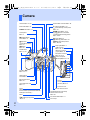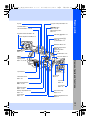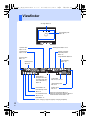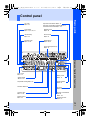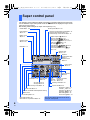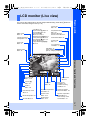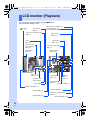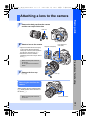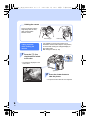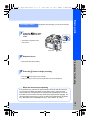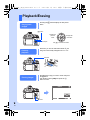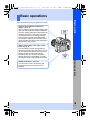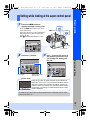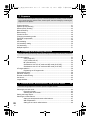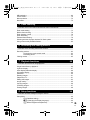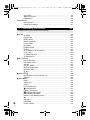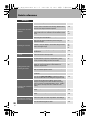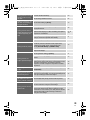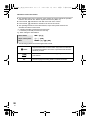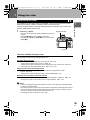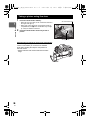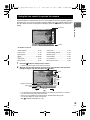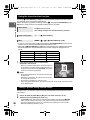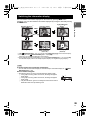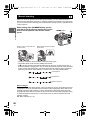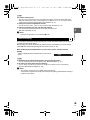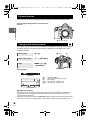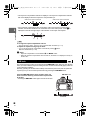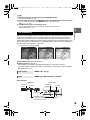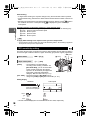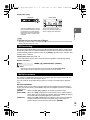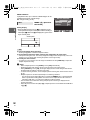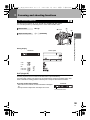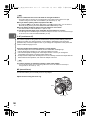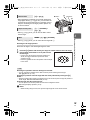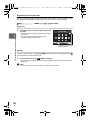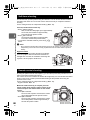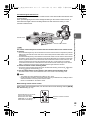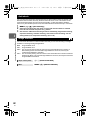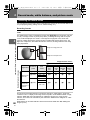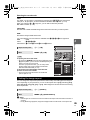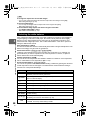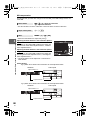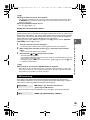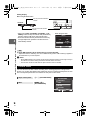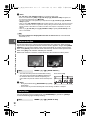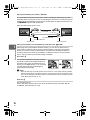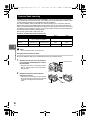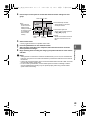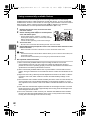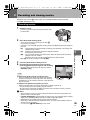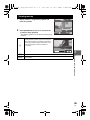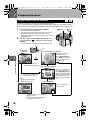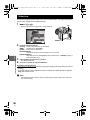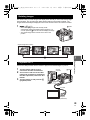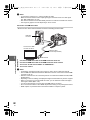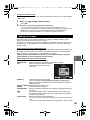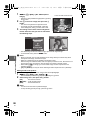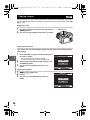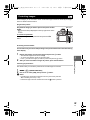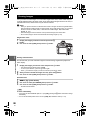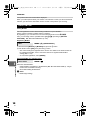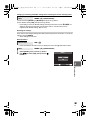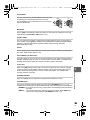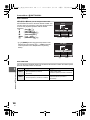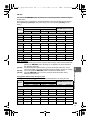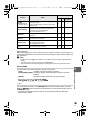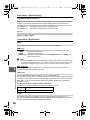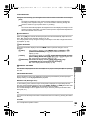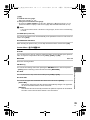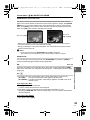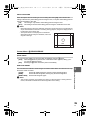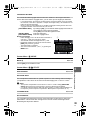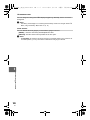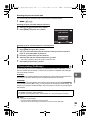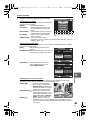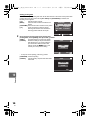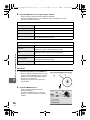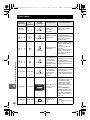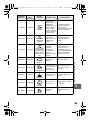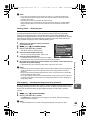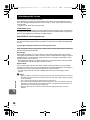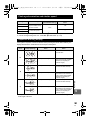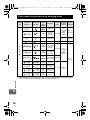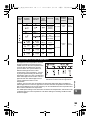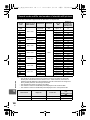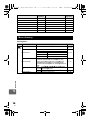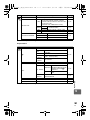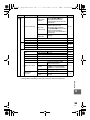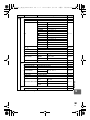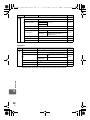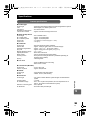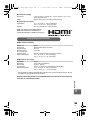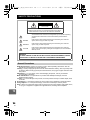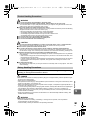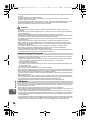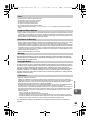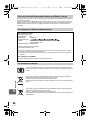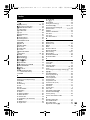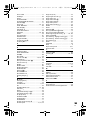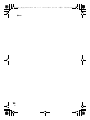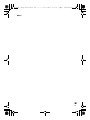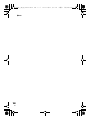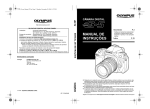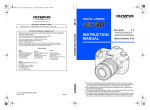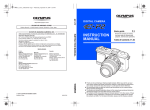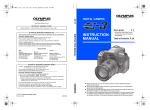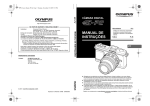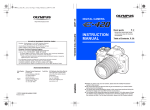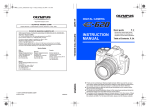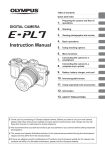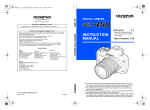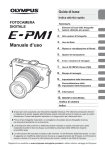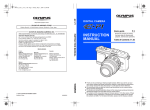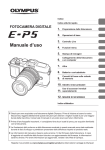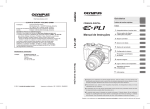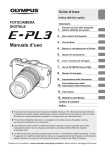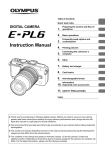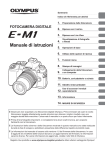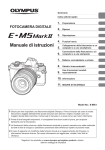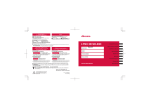Download E-5 Instruction Manual (English)
Transcript
s0033_e_00_1_cover_7.fm
1 ページ
2010年11月16日 火曜日 午後5時51分
DIGITAL CAMERA
Basic guide
INSTRUCTION MANUAL
Printed in China
VR143802
INSTRUCTION
MANUAL
P. 2
Review the camera part names,
the basic steps for shooting and
playback, and the basic operations.
Table of Contents P. 23
z Thank you for purchasing an Olympus digital camera. Before you start to use your
new camera, please read these instructions carefully to enjoy optimum performance
and a longer service life. Keep this manual in a safe place for future reference.
z We recommend that you take test shots to get accustomed to your camera before
taking important photographs.
z The screen and camera illustrations shown in this manual were produced during the
development stages and may differ from the actual product.
z The contents in this manual are based on firmware version 1.0 for this camera. If there
are addition and/or modification of functions due to firmware update for the camera,
the contents will differ. For the latest information, please visit the Olympus website.
s0033_e_00_0_unified.book 2 ページ
2010年11月16日 火曜日 午後5時24分
Camera
Hot shoe gP. 78, 82
External flash connector gP. 82
Built-in flash gP. 76
# (Flash) button gP. 75
w (Flash intensity control) button
gP. 76
LIGHT button gP. 13
Control panel
gP. 5
WB (White balance)
button gP. 67
F (Exposure
compensation) button
gP. 47
ISO button
gP. 50
Shutter button
gP. 15, 36
MODE button gP. 41-45
</Y/j (Remote control/Selftimer/Sequential shooting) button
gP. 59-60
AF button gP. 53
G (Metering) button gP. 46
COPY/< (Copy/Print) button
gP. 96, 123
Strap eyelet gP. 9
USB connector
gP. 124, 127
HDMI mini connector
(Type C)gP. 92
Microphone connector
gP. 84, P. 94
Built-in microphone
(Monaural)gP. 84, P. 94
Sub dial (k)
gP. 19
White balance
sensor gP. 67
(Preview) button
gP. 46
AV OUT
connector (Monaural)
(AV OUT) gP. 91
Lens attachment mark
gP. 11
Mount
(Attach the lens after removing the body cap
from the camera to prevent dust and dirt from
entering the camera body.)
Mirror
#UP (Flash pop-up) button
gP. 76
2
EN
Connector cover
Remote cable connector
Self-timer/Remote control lamp/
Remote control receiver
gP. 60
Lens release button gP. 11
Lens lock pin
s0033_e_00_0_unified.book 3 ページ
Viewfinder gP. 4
LCD monitor gP. 7, 8, 36
Eyepiece shutter lever gP. 60
u (Live view) button gP. 35
AEL/AFL button
gP. 48, 105
0 (Protect) button
gP. 97
Basic guide
Eyecup
2010年11月16日 火曜日 午後5時24分
Main dial (j) gP. 19
Diopter adjustment dial gP. 13
Arrow pad (acbd)
gP. 22
i button gP. 22
Fn button gP. 106
MENU button
gP. 22
P (AF target) button
gP. 56
n (Movie) button
gP. 83
Speaker gP. 109
Card cover gP. 12
Tripod socket
Illumination sensor
gP. 99
q (Playback) button
gP. 18, 86
D (Erase) button
gP. 18, 98
Battery compartment lock
gP. 10
Power switch
gP. 13
SD card slot
gP. 12
Eject button
gP. 12
CF card slot
gP. 12
Names of parts and functions
INFO
(Information
display) button
gP. 21, 40, 89
Card access lamp
gP. 12, 15
Battery compartment cover
gP. 10
3
EN
s0033_e_00_0_unified.book 4 ページ
2010年11月16日 火曜日 午後5時24分
Viewfinder
AF target gP. 56
Spot metering area
gP. 46
Aperture value
gP. 41-45
Shooting mode gP. 41-45
Shutter speed
gP. 41-45
Number of storable
sequential pictures
gP. 59
Image stabilizer gP. 62
Super FP flash
gP. 79
ISO sensitivity
gP. 50
Metering mode
gP. 46
White balance
(Displayed when set
to a setting other than
auto white balance.)
gP. 66
AE lock gP. 48
Flash intensity control
gP. 76
AF confirmation mark
gP. 15, 36
Auto bracket
gP. 49, 51, 69, 77
ISO sensitivity value
gP. 50
Battery check
gP. 13
Exposure level indicator gP. 44
Exposure compensation indicator gP. 47
Horizontal level indicator gP. 110
Flash gP. 73
(blinks: charging in progress, lights up: charging completed)
4
EN
s0033_e_00_0_unified.book 5 ページ
2010年11月16日 火曜日 午後5時24分
Control panel
Exposure level indicator gP. 44
Exposure compensation indicator gP. 47
Horizontal level indicator gP. 110
Auto bracket
gP. 49, 51, 69, 77
Metering mode
gP. 46
ISO sensitivity
gP. 50
Record mode
gP. 64
Shooting mode
gP. 41-45
White balance
gP. 66, 68
Basic guide
AF mode
gP. 53
Picture mode (Monotone)
gP. 70
Shutter speed
gP. 41-45
Battery check
gP. 13
Sequential shooting gP. 59
Image stabilizer
gP. 62
Self-timer gP. 60
AF target
gP. 56
Aperture value
gP. 41-45
Number of storable still
pictures
gP. 144
Remote control
gP. 60
Names of parts and functions
Flash mode
gP. 73
Multiple exposure
gP. 51
5
EN
s0033_e_00_0_unified.book 6 ページ
2010年11月16日 火曜日 午後5時24分
Super control panel
The following screen allows the display and setting of shooting settings at the same time
and is called the super control panel. Press the INFO button to display the super control
panel on the LCD monitor.
g“Setting while looking at the super control panel” (P. 21)
MYSET gP. 100
Shutter speed gP. 41-45
Exposure compensation indicator gP. 47
Exposure level indicator gP. 44
Flash intensity control indicator gP. 76
Flash charging
gP. 76
Battery check
gP. 13
Multiple exposure i gP. 51
Super FP flash h gP. 79
Noise reduction ml gP. 72
Auto bracket 0 gP. 49, 51, 69, 77
Color space gP. 114
RC mode m gP. 80
Image stabilizer HIt gP. 62
AF illuminator T gP. 103
Internal temperature warning m
gP. 133
Shooting mode
gP. 41-45
Date gP. 14
Aperture value
gP. 41-45
250
F5.6
+2.0
FP
BKT
sRGB RC IS 1 AF
2010. 09.01
Exposure
compensation value
gP. 47
Exposure level
gP. 44
Picture mode
gP. 70
OFF
mall
Super Fine
Card gP. 136
Image stabilizer
gP. 62
Record mode
gP. 64
AF mode gP. 53
AF target gP. 56
Flash mode gP. 73
Remote control/Self-timer/Sequential shooting
gP. 59-60
ISO sensitivity gP. 50
6
EN
Face
Number of storable
detection still pictures
gP. 38 gP. 144
Metering mode gP. 46
Aspect ratio gP. 65
Flash intensity control gP. 76
White balance gP. 66
White balance compensation gP. 68
IS 1
Sharpness N gP. 70
Contrast J gP. 70
Saturation T gP. 70
Gradation z gP. 70
B&W filter x gP. 70
Picture tone y gP. 70
The functions within this area can be set on
the super control panel.
s0033_e_00_0_unified.book 7 ページ
2010年11月16日 火曜日 午後5時24分
LCD monitor (Live view)
Aspect ratio
gP. 65
Card gP. 136
Super FP flash s gP. 79
RC mode q gP. 80
Auto bracket t
gP. 49, 51, 69, 77
Multiple exposure igP. 51
Home position p gP. 58
Face detection g gP. 38
MOVIE R gP. 84
Image stabilizer vws
gP. 62
Battery check
gP. 13
Internal temperature
warning gP. 133
Flash mode
gP. 73
Sequential shooting
gP. 59
Self-timer gP. 60
Remote control gP. 60
Basic guide
You can use the LCD monitor to view the subject while shooting. Press the u button to
use live view. g“Using live view” (P. 35)
White balance gP. 66
Picture mode
gP. 70
AF confirmation
mark gP. 15
Flash gP. 76
(blinks: charging in progress,
lights up: charging completed)
Metering mode
gP. 46
CF FP RC BKT
HP
IS 2
j
4:3
SF
+2.0
AEL
P
250 F5.6 +2.0
0
1023
Shooting mode
gP. 41-45
AE lock u
gP. 48
HD
45:30
Record mode
gP. 64
Histogram
gP. 39
MYSET
gP. 100
Movie record
modegP. 84
Available recording
timegP. 144
Exposure compensation
value gP. 47
Number of storable
still pictures gP. 144
ISO sensitivity gP. 50
Aperture value
gP. 41-45
AF mode gP. 53
Shutter speed
gP. 41-45
Exposure compensation
indicatorgP. 47
Flash intensity control
indicator gP. 76
Flash intensity control
gP. 76
Names of parts and functions
S-AF
ISO
400
7
EN
s0033_e_00_0_unified.book 8 ページ
2010年11月16日 火曜日 午後5時24分
LCD monitor (Playback)
You can switch the monitor display using the INFO button.
g“Information display” (P. 89)
Flash intensity control gP. 76
Battery check
gP. 13
Record mode
gP. 64
Pixel count, compression rate
gP. 64
Protect
gP. 97
Focal length gP. 138
(The focal length is displayed in 1 mm units.)
Aperture value
gP. 41-45
Shutter speed
gP. 41-45
Print reservation
Number of prints
gP. 121
Exposure compensation
gP. 47
Shooting mode
gP. 41-45
Aspect border
gP. 65
x10
x10
250 F5.6
45mm
±0.0
ISO 100
WBAUTO A±0 G±0
NATURAL
LN
100-0015
15
+2.0
±1.0
[ 4032x3024,1/8 ]
LN
100-0015
2010.09.01 21:56
15
Simplified display
Overall display
Aspect ratio
gP. 65, 115
Card gP. 136
Frame number
File number
AF adjustment
gP. 118
Metering
mode
gP. 46
White balance
gP. 66
Color space gP. 114
Date and time gP. 14
Picture mode gP. 70
AF target gP. 56
Histogram gP. 89
8
EN
White balance compensation
gP. 68
ISO sensitivity gP. 50
s0033_e_00_0_unified.book 9 ページ
2010年11月16日 火曜日 午後5時24分
Unpack the box contents
Camera
BCM-5 Lithium ion
charger
Body cap
Strap
USB cable
AV cable (Monaural)
Basic guide
The following items are included with the camera.
If anything is missing or damaged, contact the dealer from whom you purchased the camera.
BLM-5 Lithium
ion battery
• OLYMPUS Setup CD-ROM
• Instruction manual
• Warranty card
1
2
Thread the strap as
indicated by the
arrows (1, 2).
3
Lastly, pull the strap tight
making sure that it is
fastened securely (3).
Attach the other end of
the strap to the other
eyelet in the same way.
Preparations for shooting
Attaching the strap
9
EN
s0033_e_00_0_unified.book
10 ページ
2010年11月16日 火曜日 午後5時24分
Preparing the battery
1
Charging the battery
X
BLM-5 Lithium ion
battery
Remove the protection
cap from the battery.
AC cable
Amber light : Charging in progress
OFF
: Charging completed
(Charging time: Approx. 3.5 hours)
Amber blinking: Charging error
2
AC wall outlet
BCM-5 Lithium
ion charger
Loading the battery
Battery contact
terminals
Battery
compartment cover
2
3
Battery
compartment lock
1
3
Close the battery compartment cover and slide the battery
compartment lock in the direction of E
Unloading the
battery
Battery lock
Press the battery lock to
unlock the battery. Turn
the camera upside-down
to remove the battery.
It is recommended to set aside a backup battery for prolonged shooting in case the battery
in use drains.
10
EN
s0033_e_00_0_unified.book
11 ページ
2010年11月16日 火曜日 午後5時24分
Attaching a lens to the camera
Remove the body cap from the camera
and the rear cap from the lens
Rear cap
1
2
1
Basic guide
1
2
Body cap
2
Attach a lens to the camera
Alignment mark (Red)
Lens attachment
mark (Red)
• Align the lens attachment mark (red)
on the camera with the alignment
mark (red) on the lens, then insert the
lens into the camera’s body (1).
• Rotate the lens in the direction
indicated by the arrow until you hear it
click (2).
2
3
Remove the lens cap
(3, 4)
1
3
Lens cap
4
3
Removing the lens from the
camera
While pressing the lens release button
(1), rotate the lens in the direction of
the arrow (2).
• Make sure the power switch is
set to OFF.
Preparations for shooting
• Make sure the power switch is
set to OFF.
• Do not press the lens release
button.
2
1
Lens release button
11
EN
s0033_e_00_0_unified.book
12 ページ
2010年11月16日 火曜日 午後5時24分
Loading the card
SD Card
Compact Flash
Open the card cover (1, 2).
Insert the CF card (referred to as “card” in these
instructions) into the slot as far as it can go (3).
Card cover
Connector
Open the card cover (1, 2).
Insert the SD/SDHC/SDXC card (referred to
as “card” in these instructions) until it locks in
place (3) .
1
1
3
2
Card access lamp
CF card slot
Removing the card
Compact Flash
• Press the eject button all the way in to
make it pop out.
• Pull out the card.
SD Card slot
Front side
Never open the card cover while the card
access lamp is blinking.
SD Card
• Press the inserted card lightly and it will be
ejected.
• Pull out the card.
Card access lamp
Eject button
• Turn off the camera before loading or removing the card.
• The power is turned off if you load or remove the card with the power on.
12
EN
3
2
s0033_e_00_0_unified.book
13 ページ
2010年11月16日 火曜日 午後5時24分
Power on
Set the camera’s power switch to ON
• To turn off the power, set the power switch to OFF.
LIGHT button
Control panel
Turns the control panel light on
and off.
When the camera is
turned on, the battery
check is displayed on
the control panel.
Basic guide
1
Lit up (ready for use)
Lit up (battery power is low)
Blinks (charging required)
ON
OFF
Dust reduction function operation
The dust reduction function is automatically activated when the camera is turned on. Ultrasonic
vibrations are used to remove dust and dirt from the image pickup device’s filter surface.
Viewfinder
Adjusting the viewfinder’s
diopter
Adjust the viewfinder’s diopter in
accordance with your vision.
While looking through the viewfinder,
rotate the diopter adjustment dial little by
little.
When you can see the AF target clearly,
adjustment is complete.
Diopter adjustment dial
Preparations for shooting
Power switch
AF target
13
EN
s0033_e_00_0_unified.book
14 ページ
2010年11月16日 火曜日 午後5時24分
Setting the date/time
Date and time information is recorded on the card together with
the images. The file name is also included with the date and time
information. Be sure to set the correct date and time before using
the camera.
1
Press the MENU button
• The menu screen is displayed on
the LCD monitor.
CARD SETUP
RESET/MYSET
PICTURE MODE
D
IMAGE ASPECT
BACK
MENU button
5
Repeat this procedure until
the date and time are
completely set
4:3
SET
2
Use ac to select [d],
then press d
’--.--.---:--
X
ENG.
s
5SEC
REC VIEW
cMENU DISPLAY ON
FIRMWARE
BACK
Y
M D
Use ac to select
[X], then press d
TIME
2010 09 01 14 00
CANCEL
SET
6
Use ac to select the
date format
Y
M D
TIME
2010 09 01 14 00
M D
CANCEL
TIME
Y/M/D
Y/M/D
• The time is displayed in the 24-hour format.
SET
3
Y
Arrow pad
acbd
7
Y/M/D
SET
Press the i button
CANCEL
4
Y
Use ac to select [Y],
then press d
M D
2010
CANCEL
14
EN
TIME
X
ENG.
s
5SEC
REC VIEW
cMENU DISPLAY ON
FIRM
BACK
Y/M/D
’10.09.01
14:01
8
SET
Press the MENU button
to exit
s0033_e_00_0_unified.book
15 ページ
2010年11月16日 火曜日 午後5時24分
Shooting
2
Viewfinder
Shutter button
Place the AF target on the
subject while viewing
through the viewfinder
Adjust the focus
Basic guide
1
Card access
lamp
Press the shutter
button halfway.
Viewfinder
AF target
Control panel
Aperture
value
Shutter speed
• The focus is locked when a beep tone is output. The AF confirmation mark and the AF
target in focus light up in the viewfinder.
• The shutter speed and aperture value that have been set automatically by the camera are
displayed.
• The super control panel is not displayed while the shutter button is pressed.
3
Release the shutter
Press the shutter button all
the way (fully).
Preparations for shooting
AF confirmation mark
• The shutter sounds and the picture is taken.
• The card access lamp blinks and the camera starts recording the picture.
Never remove the battery or card while the card access lamp is blinking. Doing so could
destroy stored pictures and prevent storage of pictures you have just taken.
15
EN
s0033_e_00_0_unified.book
16 ページ
2010年11月16日 火曜日 午後5時24分
Holding the camera
Keep your fingers and the
strap away from the lens,
flash, and the white
balance sensor.
Horizontal grip
It is possible to use the LCD monitor as a
viewfinder and check the subject’s composition,
or shoot while viewing an enlarged display on
the LCD monitor.
g“Using live view” (P. 35)
Taking a picture
while viewing the
monitor
1
Vertical grip
Press the u (live
view) button to switch
to live view
Shutter button
• The subject is displayed on the
LCD monitor.
u button
2
ISO-A
200
P
16
EN
LN
250 F5.6
38
Press the shutter button to
take the picture
• The picture is taken with the focus adjusted.
s0033_e_00_0_unified.book
17 ページ
1
During live view shooting, you can record a movie.
Press the u (live view)
button to switch to live
view
• The subject is displayed on the
LCD monitor.
Shutter
button
u button
2
n
button
Adjust the focus
Press the n button to begin recording
• Press the n button again to end recording.
• During recording a movie, press the shutter button to shoot a still picture.
Preparations for shooting
• Press the shutter button halfway.
3
Basic guide
Recording a movie
2010年11月16日 火曜日 午後5時24分
When the camera stops operating
If no operations are performed for approximately 8 seconds while the camera is
on, the monitor backlight gets darker to save battery power. (when the super
control panel is lit). If no operations are performed for approximately one minute
thereafter, the camera enters the sleep mode (stand-by) and stops operating. The
camera activates again when you touch any button (the shutter button, q button,
etc.). g“BACKLIT LCD (Backlight timer)” (P. 109), “SLEEP” (P. 108)
17
EN
s0033_e_00_0_unified.book
18 ページ
2010年11月16日 火曜日 午後5時24分
Playback/Erasing
Playing back
images
Pressing the q button displays the last picture
taken.
q button
Displays the
previous
frame
Displays the
next frame
Arrow pad
Use k to forward the frames.
Close-up
playback
Each time you turn the main dial towards U, the
image is incrementally enlarged from 2× to 14×.
Main dial
Erasing images
Play back the image you want to erase and press
the D button.
Use ac to select [YES] and press the i
button to erase.
ERASE
YES
NO
D button
18
EN
BACK
SET
s0033_e_00_0_unified.book
19 ページ
2010年11月16日 火曜日 午後5時24分
Basic operations
Using the direct buttons to operate the
camera gP. 20
You can make the function settings with the main
dial or sub dial and the direct buttons assigned to
a function. Setting information is displayed in the
viewfinder and on the control panel and super
control panel while you are setting a function.
This is useful for operating the camera while
composing the subject in the viewfinder and for
quickly operating the camera while checking the
settings on the control panel.
Setting while looking at the super control
panel gP. 21
You can make the function settings with the
super control panel on the LCD monitor. You can
use the super control panel to view the current
settings and directly change the settings.
During live view, you can make the function
settings with the live control (gP. 37) while
checking the actual image that will be recorded.
Main dial
j
Basic operations
Setting on the menu gP. 22
You can use the menu to set shooting and
playback settings and customize camera
functions.
Sub dial
k
Basic guide
There are three basic ways to operate this camera.
19
EN
s0033_e_00_0_unified.book
20 ページ
2010年11月16日 火曜日 午後5時24分
Using the direct buttons to operate the camera
There are two ways to use the direct buttons.
1
Sub dial
While holding down a direct
button, turn the main dial or sub
dial
3 21
k
4 5
• Release the button to set the function.
After pressing one or two
buttons at the same time, turn
the main dial or sub dial
6
Main dial
j
7
• The function remains selected for
approximately 8 seconds. You can turn
the dial and set the function during that
time. If no operations are performed
during that time, the setting for that
function is then set. g“BUTTON
TIMER” (P. 107)
List of direct buttons
No.
1
2
1+2
3
20
EN
Direct
buttons
Dial
Function
Ref. page
AF
j
Sets AF mode
P. 53
d
k
Sets metering mode
P. 46
MODE
j
Shooting mode (P/A/S/M, etc.)
P. 41
</Y/j
k
Remote control/Self-timer/Sequential
shooting
AF+MODE
j/k
#
j
Sets flash mode
P. 73
w
k
Flash intensity control
P. 76
P. 66
AE bracketing
P. 59-60
P. 49
4
WB
j/k
Sets white balance
2+4
MODE + WB
j/k
WB bracketing
P. 69
5
F
j/k
Exposure compensation
P. 47
3+5
w+F
j/k
Flash intensity control
P. 76
4+5
WB + F
j/k
WB compensation
P. 68
6
ISO
j/k
Sets ISO sensitivity
P. 50
5+6
F + ISO
j/k
RESET/MYSET
P. 101
7
P
j/k
AF target selection
P. 56
s0033_e_00_0_unified.book
21 ページ
2010年11月16日 火曜日 午後5時24分
Setting while looking at the super control panel
Press the INFO button to
display the super control panel
• Press the INFO button again to turn off the
super control panel.
• During live view, the live control is displayed.
g“Using the live control to operate the
camera” (P. 37)
g“KCONTROL SETTINGS” (P. 109)
2010. 09.01
INFO button
Main dial
j
AF
OFF
arge
Normal
2
Sub dial
k
i button
p Arrow pad
IS 1
Press the i button
3
j /< /Y
OFF
Cursor lights
IS 1
OFF
Displays the selected
function name
IS 1
arge
Normal
Basic operations
Use p to move the cursor to
the function you want to set,
and change the setting with
the dial
RECOMMENDED ISO
arge
Normal
Basic guide
1
Direct menu
P
SINGLE
Press the i button to display the direct menu indicated at
the position of the cursor. You can also use the direct menu to
change the setting. After changing the setting, press the i
button to confirm your setting. If no operation is made within a
few seconds, your setting is confirmed and the super control
panel is displayed.
For details on the functions that can be set with the super control panel, refer to “Super
control panel” (gP. 6).
21
EN
s0033_e_00_0_unified.book
22 ページ
2010年11月16日 火曜日 午後5時24分
Setting on the menu
1
Sub dial
Press the MENU button
to display the menu
CARD SETUP
RESET/MYSET
PICTURE MODE
D
IMAGE ASPECT
Operation
guide
BACK
Press the MENU button
to go back one screen
2
MENU button
k
Main dial
j
4:3
SET
Press the i button
to confirm the setting
i button
p Arrow pad
Use ac to select a tab, then press d
Tab
W
X
q
c
d
Shooting menu 1
Shooting menu 2
Playback menu
Custom menu : Customizes shooting functions. This
menu is further divided into 10 tabs, A through J.
Setup menu : Sets the basic functions of the camera.
IMAGE STABILIZER
BRACKETING
BACK
3
IMAGE STABILIZER
BRACKETING
IS.1
MULTIPLE EXPOSURE
RC MODE
OFF
BACK
4
SET
The current setting is displayed
Function
Use ac to select a
function and d to go
to the setting screen
IS.1
MULTIPLE EXPOSURE OFF
# RC MODE
OFF
OFF
SET
d
IMAGE STABILIZER
IS.1
IMAGE STABILIZER
BRACKETING
ג
I.S. 1OFF
MULTIPLE EXPOSURE
RC MODE
OFF
FOCAL LENGTH
50 mm
BACK
SET
Press the i button to confirm the setting
• Press the MENU button repeatedly to exit the menu.
Using the dials to select a menu
CARD SETUP
RESET/MYSET
PICTURE MODE
D
IMAGE ASPECT
BACK
j (ac)
k
4:3
SET
(bd)
CARD SETUP
RESET/MYSET
PICTURE MODE
D
IMAGE ASPECT
BACK
4:3
• Selecting a function and rotating
the main dial automatically
changes the tab and allows you to
select a function on the next tab.
SET
j
For details on the functions that can be set with the menu, refer to “Menu directory” (gP. 146).
22
EN
s0033_e_00_0_unified.book
23 ページ
2010年11月16日 火曜日 午後5時24分
Table of Contents
Basic guide
2
Identifies the camera part names and describes the basic steps for shooting and
playback.
Names of parts and functions ........................................................................................2
Camera..........................................................................................................2
Viewfinder......................................................................................................4
Control panel .................................................................................................5
Super control panel .......................................................................................6
LCD monitor (Live view) ................................................................................7
LCD monitor (Playback) ................................................................................8
Preparations for shooting ..............................................................................................9
Unpack the box contents...............................................................................9
Preparing the battery...................................................................................10
Attaching a lens to the camera....................................................................11
Loading the card..........................................................................................12
Power on .....................................................................................................13
Setting the date/time ...................................................................................14
Shooting ......................................................................................................15
Playback/Erasing.........................................................................................18
Basic operations ..........................................................................................................19
Basic operations..........................................................................................19
Using the direct buttons to operate the camera ..........................................20
Setting while looking at the super control panel ..........................................21
Setting on the menu ....................................................................................22
1 Using live view
35
Functions and operations available only during live view will be explained.
Activating live view ......................................................................................................35
Functions available during live view ............................................................35
Taking a picture using live view ...................................................................................36
Using the live control to operate the camera ...............................................................37
Using the face detection function ................................................................................38
Taking a picture using manual focus ...........................................................................38
Switching the information display ................................................................................39
Taking a picture while comparing the effect ................................................................40
Enlarged display operation ..........................................................................................40
23
EN
s0033_e_00_0_unified.book
24 ページ
2010年11月16日 火曜日 午後5時24分
2 Exposure
41
Describes functions related to exposure, which is important for shooting. These functions
are for determining the aperture value, shutter speed, and other settings by measuring the
brightness in the picture.
Program shooting ........................................................................................................ 41
Aperture priority shooting ............................................................................................ 42
Shutter priority shooting............................................................................................... 43
Manual shooting .......................................................................................................... 44
Bulb shooting............................................................................................................... 45
Preview function .......................................................................................................... 46
Changing the metering mode ...................................................................................... 46
Exposure compensation .............................................................................................. 47
AE lock ........................................................................................................................48
AE bracketing .............................................................................................................. 49
ISO sensitivity setting .................................................................................................. 50
ISO bracketing............................................................................................................. 51
Multiple exposure ........................................................................................................ 51
3 Focusing and shooting functions
53
Describes the optimal focusing methods according to the subject and shooting conditions.
AF mode selection....................................................................................................... 53
S-AF (single AF).......................................................................................... 53
C-AF (continuous AF) ................................................................................. 54
MF (manual focus) ...................................................................................... 54
Simultaneous use of S-AF mode and MF mode (S-AF+MF) ...................... 55
Simultaneous use of C-AF mode and MF mode (C-AF+MF) ...................... 55
AF target selection....................................................................................................... 56
Registering an AF target mode ................................................................... 58
Sequential shooting ..................................................................................................... 59
Self-timer shooting....................................................................................................... 60
Remote control shooting.............................................................................................. 60
Anti-shock.................................................................................................................... 62
Image stabilizer ........................................................................................................... 62
4 Record mode, white balance, and picture mode
64
Describes image adjustment functions specific to digital cameras.
24
EN
Selecting the record mode........................................................................................... 64
Recording formats....................................................................................... 64
Selecting the record mode .......................................................................... 65
Setting the image aspect ............................................................................................. 65
Selecting the white balance......................................................................................... 66
Setting the auto/preset/custom white balance ............................................ 67
WB compensation ....................................................................................... 68
Setting the one-touch white balance ........................................................... 69
s0033_e_00_0_unified.book
25 ページ
2010年11月16日 火曜日 午後5時24分
WB bracketing .............................................................................................................69
Picture mode ...............................................................................................................70
Noise reduction............................................................................................................72
Noise filter....................................................................................................................72
5 Flash shooting
73
Describes how to shoot with the built-in flash and an external flash.
Flash mode setting ......................................................................................................73
Built-in flash shooting ..................................................................................................76
Flash intensity control ..................................................................................................76
Flash bracketing ..........................................................................................................77
External flash shooting ................................................................................................78
Shooting with the Olympus wireless RC flash system.................................................80
Using commercially available flashes ..........................................................................82
6 Recording and viewing movies
83
Describes movie recording method and functions.
Recording movies ........................................................................................................83
Changing the movie record mode ...............................................................84
Recording sound .........................................................................................84
Viewing movies............................................................................................................85
7 Playback functions
86
Describes the functions for image playback.
Single-frame/Close-up playback..................................................................................86
Light box display ..........................................................................................................87
Index display/Calendar display ....................................................................................88
Information display ......................................................................................................89
Slideshow ....................................................................................................................90
Rotating images...........................................................................................................91
Playback on TV ...........................................................................................................91
Editing still images .......................................................................................................93
Image overlay ..............................................................................................................95
Copying images ...........................................................................................................96
Protecting images ........................................................................................................97
Erasing images ............................................................................................................98
8 Setup functions
99
Describes the basic settings for using the camera.
Setup Menu .................................................................................................................99
X (Date/time setting) ................................................................................99
W (Changing the display language) ......................................................99
s (Monitor brightness adjustment)...........................................................99
25
EN
s0033_e_00_0_unified.book
26 ページ
2010年11月16日 火曜日 午後5時24分
REC VIEW .................................................................................................. 99
cMENU DISPLAY ...................................................................................... 99
FIRMWARE............................................................................................... 100
RESET/MYSET ......................................................................................................... 100
Setting MYSET.......................................................................................... 100
Resetting the settings................................................................................ 101
9 Customizing your camera
102
Describes how to customize the camera’s settings.
26
EN
R AF/MF ................................................................................................................... 102
AF AREA................................................................................................... 102
P SET UP.............................................................................................. 102
RESET LENS............................................................................................ 102
BULB FOCUSING..................................................................................... 102
FOCUS RING............................................................................................ 103
MF ASSIST ............................................................................................... 103
PSET HOME......................................................................................... 103
PD AFL...................................................................................................... 103
AF ILLUMINAT. (AF Illuminator) ............................................................... 103
C-AF LOCK ............................................................................................... 103
AF AREA POINTER.................................................................................. 103
AF SENSITIVITY....................................................................................... 103
S BUTTON/DIAL ...................................................................................................... 104
DIAL FUNCTION....................................................................................... 104
DIAL DIRECTION ..................................................................................... 104
AEL/AFL.................................................................................................... 105
AEL/AFL MEMO........................................................................................ 106
BUTTON FUNCTION................................................................................ 106
BUTTON TIMER ....................................................................................... 107
A...................................................................................................... 107
T RELEASE/j....................................................................................................... 108
RLS PRIORITY S/RLS PRIORITY C ........................................................ 108
O fps..................................................................................................... 108
U DISP/8/PC.......................................................................................................... 108
HDMI ......................................................................................................... 108
VIDEO OUT .............................................................................................. 108
SLEEP....................................................................................................... 108
LIVE VIEW BOOST................................................................................... 109
g FACE DETECT .................................................................................... 109
G/INFO SETTINGS ................................................................................ 109
KCONTROL SETTINGS ........................................................................ 109
HISTOGRAM SETTINGS ......................................................................... 109
BACKLIT LCD (Backlight timer) ................................................................ 109
8 ............................................................................................................. 109
VOLUME ................................................................................................... 109
USB MODE ............................................................................................... 110
LEVEL GAUGE ......................................................................................... 110
s0033_e_00_0_unified.book
27 ページ
2010年11月16日 火曜日 午後5時24分
4 h TIMER (Auto power off).......................................................................111
PICTURE MODE SETTINGS....................................................................111
V EXP/e/ISO ........................................................................................................111
EV STEP ...................................................................................................111
METERING ...............................................................................................111
AELMetering..............................................................................................111
ISO STEP..................................................................................................111
ISO-AUTO SET .........................................................................................111
ISO-AUTO .................................................................................................112
BULB TIMER.............................................................................................112
ANTI-SHOCK z ......................................................................................112
W # CUSTOM ..........................................................................................................112
#X-SYNC. ................................................................................................112
#SLOW LIMIT ..........................................................................................112
w+F .......................................................................................................112
X K/ASPECT/COLOR/WB ....................................................................................113
NOISE REDUCT. (Noise Reduction) ........................................................113
NOISE FILTER..........................................................................................113
WB.............................................................................................................113
ALL >...................................................................................................113
COLOR SPACE ........................................................................................114
SHADING COMP. .....................................................................................114
K SET.....................................................................................................114
PIXEL COUNT ..........................................................................................114
ASPECT SHOOTING................................................................................115
Y RECORD/ERASE .................................................................................................115
QUICK ERASE..........................................................................................115
RAW+JPEG ERASE .................................................................................115
FILE NAME ...............................................................................................116
EDIT FILENAME .......................................................................................116
PRIORITY SET .........................................................................................116
dpi SETTING .............................................................................................116
r/......................................................................................................116
COPYRIGHT SETTINGS ..........................................................................117
Z MOVIE .................................................................................................................117
MOVIE R...................................................................................................117
K UTILITY ..........................................................................................................117
PIXEL MAPPING.......................................................................................117
EXPOSURE SHIFT ...................................................................................117
CLEANING MODE ....................................................................................117
EXT. WB DETECT ....................................................................................117
AF FOCUS ADJ. .......................................................................................118
AA BATTERY TYPE..................................................................................119
WARNING LEVEL...............................................................................120
LEVEL ADJUST ........................................................................................120
27
EN
s0033_e_00_0_unified.book
28 ページ
2010年11月16日 火曜日 午後5時24分
10 Printing
121
Describes how to print your pictures.
Print reservation (DPOF) ........................................................................................... 121
Print reservation ........................................................................................ 121
Single-frame reservation ........................................................................... 121
All-frame reservation ................................................................................. 122
Resetting the print reservation data .......................................................... 123
Direct printing (PictBridge)......................................................................................... 123
Connecting the camera to a printer........................................................... 124
Easy printing ............................................................................................. 124
Custom printing ......................................................................................... 125
11 Using the OLYMPUS Viewer 2 / [ib]
127
Describes how to transfer and store your camera images to a computer.
Windows.................................................................................................... 127
Macintosh.................................................................................................. 128
Import and store the image without OLYMPUS Viewer 2 or [ib]................................ 129
12 Shooting tips and maintenance
130
Refer to this section for troubleshooting and camera maintenance information.
Shooting tips and information .................................................................................... 130
Error codes ................................................................................................................ 132
Camera maintenance ................................................................................................ 134
Cleaning and storing the camera .............................................................. 134
Cleaning mode k Removing dust ............................................................ 135
Pixel mapping k Checking the image processing functions .................... 135
13 Information
136
Refer to this section for information on optional accessories, camera specifications, and
other useful shooting information.
28
EN
Card basics................................................................................................................ 136
Usable cards ............................................................................................. 136
Formatting the card ................................................................................... 136
Battery and charger ................................................................................................... 137
Using your charger abroad ........................................................................................ 137
Interchangeable lenses ............................................................................................. 138
ZUIKO DIGITAL interchangeable lens ...................................................... 138
ZUIKO DIGITAL lens specifications .......................................................... 139
Program line diagram (P mode)................................................................................ 140
Flash synchronization and shutter speed .................................................................. 141
Exposure warning display.......................................................................................... 141
Flash modes that can be set by shooting mode ........................................................ 142
White balance color temperature............................................................................... 143
s0033_e_00_0_unified.book
29 ページ
2010年11月16日 火曜日 午後5時24分
Record mode and file size/number of storable still pictures ......................................144
Functions that can be registered with MYSET setting ...............................................145
Menu directory ...........................................................................................................146
Specifications ............................................................................................................153
SAFETY PRECAUTIONS..........................................................................................156
Index ..........................................................................................................................163
29
EN
s0033_e_00_0_unified.book
30 ページ
2010年11月16日 火曜日 午後5時24分
Quick reference
Shooting
Correct focus cannot be
obtained
Focusing on one area
Taking pictures of nearby
subjects
Taking pictures while
checking the results
Extending the useful life of
the battery
Increasing the number of
pictures that can be taken
30
EN
Select the AF target and take the picture.
P. 56
The minimum shooting distance varies depending on
the lens. Move to the minimum shooting distance of the
lens from the subject and take a picture.
P. 138
The camera may be having difficulty focusing on the
subject with auto focus. Use MF to fix the distance of the
focus.
P. 54,
P. 131
It may be easier to focus, even in low light situations,
when using the AF illuminator.
P. 103
Select the AF target and take the picture using the
desired AF target.
P. 56
Use MF. It may be helpful to focus while using live view
with an enlarged image.
P. 38,
P. 40,
P. 54
Set [AF SENSITIVITY] to [SMALL] and focus using a
smaller area.
P. 103
Use macro lens for close-up shots.
P. 138
During live view, you can take a picture while checking
the white balance, exposure compensation, picture
mode, and other settings on the LCD monitor.
P. 35
You can take a picture while using the live multi view
display to compare the effect of white balance or
exposure compensation.
P. 40
You can use the preview function to check the depth of
field at a selected aperture value.
P. 46
You can use live view to check the set exposure
conditions.
P. 109
You can use [TEST PICTURE] to check the image on
the LCD monitor without recording the image to a card.
P. 106
Pressing the shutter button halfway, playing back
images, and using the live view function over a long
period consumes considerable battery power. Limiting
these actions will help extend the useful life of the
battery.
k
Set [SLEEP] so that the camera enters sleep mode
faster.
P. 108
Set [BACKLIT LCD] so that the backlight turns off
faster.
P. 109
Reduce the pixel count and compression rate settings.
P. 64,
P. 114
You can insert two types of cards.
P. 12,
P. 136
s0033_e_00_0_unified.book
Taking pictures in low light
situations without using
the flash
31 ページ
2010年11月16日 火曜日 午後5時24分
Increase the ISO sensitivity.
P. 50
Set the image stabilizer function.
P. 62
Set the flash setting to [AUTO].
P. 73
Take a picture while checking the histogram and
Highlight&Shadow.
P. 39
Take a picture while checking the shutter speed and
aperture value displays. If either is blinking, the optimal
exposure is not obtained.
P. 41-43,
P. 141
Set the gradation setting to [AUTO]. Subjects with areas
of large contrast are adjusted automatically.
P. 71
Adjust the exposure compensation.
P. 47
Set [PICTURE MODE] to [MONOTONE].You can take
monotone pictures in black and white, sepia tones,
purplish tones, bluish tones, and greenish tones.
Or set [PICTURE MODE] to [GRAINY FILM].
P. 70
Recorded images can be edited into black-and-white or
sepia-toned images.
P. 93
Set the gradation setting to [AUTO].
P. 71
Set the flash setting to [#] (fill-in flash) and take the
picture.
P. 73
Use spot metering to measure the exposure of the
subject in the center of the picture. If the subject is not in
the center of the picture, use AE lock to lock the
exposure, and then change the composition and take
the picture.
P. 46,
P. 48
Brightening a dark backlit
image
You can adjust the image using [SHADOW ADJ] of
[JPEG EDIT].
P. 93
Taking pictures with a
blurred background
Use A (aperture priority) mode to decrease the aperture
value as much as possible. You can blur the background
more by shooting up close to the subject.
P. 42
Taking pictures that stop
the subject in motion or
convey a sense of motion
Use the S (shutter priority) mode to take the picture.
P. 43
Set the white balance according to the light source. You
can also make fine changes to the settings.
P. 66
With WB bracket shooting, you can capture 3 to 9
images with different white balance settings for each
picture taken. This enables you to take pictures with the
desired white balance without having to make fine
changes to the settings.
P. 69
Setting the camera to fire
the flash automatically in
low light situations
Taking pictures without
whites appearing too white
or blacks appearing too
dark
Taking monotone pictures
Taking pictures of a
subject against backlight
Taking pictures with the
correct color
31
EN
s0033_e_00_0_unified.book
P. 46,
P. 48
Adjust the exposure compensation. It may be helpful to
use AE bracketing if you are not sure about the
exposure compensation value.
P. 47,
P. 49
Set the gradation setting to [HIGH KEY] or [LOW KEY]
and take a picture.
P. 71
Set the ISO sensitivity to a low value, ISO 200 is
recommended.
P. 50
Set [NOISE REDUCT.] to [AUTO] or [ON].
P. 72
When the ISO sensitivity is set to 3200 or another high
value, set [NOISE FILTER] to [HIGH].
P. 72
Adjust the viewfinder’s diopter in accordance with your
vision.
P. 13
If the viewfinder is still difficult to view after adjusting the
diopter or you want to use the viewfinder without
eyeglasses, you can replace the viewfinder with the
optional diopter compensation eyecup.
k
You can adjust the brightness of the LCD monitor.
P. 99
During live view, set [LIVE VIEW BOOST] to [ON] to
make the subject easier to see without the exposure
reflecting on the LCD monitor.
P. 109
Set the image stabilizer function.
P. 62
Hold the camera firmly when pressing the shutter button.
When using a slow shutter speed, be sure to stabilize
the camera by using a tripod or similar method.
P. 16
Fire the flash regardless of the light conditions.
P. 73
Increase the ISO sensitivity. When ISO is set to [AUTO],
set the upper limit to a high value, such as 1600, so that
ISO automatically increases in low light situations.
P. 50,
P. 111
Using the self-timer can reduce camera shake that
occurs when the shutter button is pressed.
P. 60
You can display the level gauge to check whether the
camera is level.
P. 110
Display the ruled lines in live view. Compose the shot so
that the subject and ruled lines are horizontally and
vertically aligned.
P. 39,
P. 110
Taking a picture using the
art filter
Set [PICTURE MODE] to to .
P. 70
Recording a movie
Activate the live view and press the n button.
P. 83
Taking pictures without
noise
Making the viewfinder
easier to view
Optimizing the LCD
monitor
Reducing camera shake
Taking pictures while
checking the level of the
camera
EN
2010年11月16日 火曜日 午後5時24分
Set the spot metering for highlight or shadow control. If
the subject is not in the center of the picture, use AE lock
to lock the exposure, and then change the composition
and take the picture.
Taking pictures so that
whites come out white and
blacks come out black
32
32 ページ
s0033_e_00_0_unified.book
33 ページ
2010年11月16日 火曜日 午後5時24分
Playback
Displaying the image after
the picture is taken
Set [REC VIEW]. You can set the number of seconds
that the image is displayed.
P. 99
Displaying the image after
the picture is taken and
deleting unneeded images
Set [REC VIEW] to [AUTO q]. After you take a picture,
the camera switches to playback mode automatically,
allowing you to delete the image.
P. 99
Checking to see whether
the photographed subject
is in focus.
Use close-up playback to check whether the subject is in
focus.
P. 86
Use index display to search from a index of between 4
and 100 frames.
P. 88
Use calendar display to search by the date the picture
was taken.
P. 88
Use the AV cable or the HDMI cable to play back
recorded images on your TV. You can also view the
images as a slideshow.
P. 91,
P. 92
You can use light box display to display two frames side
by side.
P. 87
You can play back another image without changing the
magnification.
P. 86
Saving the settings
You can register up to four camera settings which are
frequently used as MYSET.
By registering the setting, you can select it as one of the
shooting mode such as P, S, A, M.
Also, assign MYSET 1 to 4 to the specified button (</
P/(Preview)) in [BUTTON FUNCTION] so that you
can easily use that function during shooting.
P. 100
Changing the menu
display language
You can change the display language.
P. 99
Quickly searching for the
desired image
Viewing images on a TV
Comparing images
Settings
33
EN
s0033_e_00_0_unified.book
34 ページ
2010年11月16日 火曜日 午後5時24分
Indications used in this manual
The operation button icons on the body of the camera are used to indicate the operation
buttons in this manual. See “Names of parts and functions” (gP. 2).
In this manual, j indicates the main dial on the back of the camera.
In this manual, k indicates the sub dial on the front of the camera.
The operating instructions of the direct buttons, super control panel and menu are
described as follows in this manual.
• “+” indicates operations performed at the same time.
• “ ” indicates you should proceed to the next step.
e.g.: When setting the white balance
Direct button
WB + j/k
Super control panel
i
Menu
MENU
p : [WB]
[c]
[X]
[WB]
The following symbols are used throughout this manual.
x Notes
Important information on factors which may lead to a malfunction
or operational problems. Also warns of operations that should be
absolutely avoided.
TIPS
Useful information and hints that will help you get the most out of
your camera.
g
34
EN
Reference pages describing details or related information.
s0033_e_00_0_unified.book
1
35 ページ
2010年11月16日 火曜日 午後5時24分
Using live view
Activating live view
1
Press the u button.
Eyepiece shutter
• The mirror is raised and the subject is displayed on the LCD
monitor.
• When [AF MODE] was set to [C-AF], it will be set
automatically to [S-AF] (or [S-AF+MF] in case it was set to
[C-AF+MF]).
1
Using live view
It is possible to use the LCD monitor as a viewfinder. You can view the exposure or white
balance effect and the subject’s composition while you take the picture.
Close the eyepiece shutter so the light entering through the viewfinder does not affect the
exposure while shooting with live view.
u button
Functions available during live view
The following functions can be used during live view.
Focusing during live view
•
•
•
•
Taking a picture while adjusting the focus manually gP. 38
Taking a picture while focusing on a face gP. 38
Taking a picture while checking the focus by enlarging the zone to be focused
Taking a picture using phase difference AF gP. 103, P. 105
gP. 40
Taking a picture while checking the effect
• Taking a picture after comparing the effect of exposure compensation or white
balance gP. 40
• Taking a picture while checking the effect of image stabilizer (gP. 62)
Switching the information on the LCD monitor
• Turning on/off the information display. Displaying the histogram or ruled lines gP. 39
• Checking the subject on the monitor even in low light situations gP. 109
x
Notes
• If there is a high-intensity light source within the screen, the image may be displayed darker
but will be recorded normally.
• If the live view function is used over a long period, the temperature of the image pickup device
will rise causing the images with high ISO sensitivity to appear noisy and unevenly colored.
Turn off the camera for a period of time allowing it to cool.
• Exchanging the lens will cause live view to stop.
35
EN
s0033_e_00_0_unified.book
36 ページ
2010年11月16日 火曜日 午後5時24分
Taking a picture using live view
1
1
Using live view
2
Press the shutter button halfway.
AF confirmation mark
• When the focus is locked, the AF confirmation mark and
AF target mark light up.
• When using a lens other than a high-speed Imager AF
compatible lens, the n focus confirmation may not light
up. It may be difficult to autofocus.
CF
Press the shutter button all the way to take a
picture.
SF
P
250 F5.6
1023
AF target mark
Shooting while changing the angle of the LCD monitor
You can change the angle of the LCD monitor on the
camera. This enables you to shoot at an awkward
angle while checking the subject’s composition on
the LCD monitor.
• Slowly rotate the LCD monitor within the moveable
range.
270°
36
EN
s0033_e_00_0_unified.book
37 ページ
2010年11月16日 火曜日 午後5時24分
Using the live control to operate the camera
The following screen which simultaneously displays shooting setting functions and
associated options is called the live control. You can display and use it by pressing i button
during live view. You can set the art filter, the white balance and other effects while checking
live view. When the super control panel is displayed, press the INFO button to switch the
display.
j
Using live view
Functions
1
LF
HD
WB : AUTO
P
AUTO 5 2 3 1 >
Setting
• Available functions
Image stabilizer ............................. P. 62
Flash mode ...................................P. 73
Picture mode ................................ P. 70
Flash intensity control ..................P. 76
White balance ............................... P. 66
Metering mode ..............................P. 46
j/</Y .................................. P. 59-60
ISO sensitivity ................................P. 50
Aspect ratio ................................... P. 65
Face detection ...............................P. 38
Record mode ................................ P. 64
Movie sound record .......................P. 84
1
2
Press the i button to display the live control
• Press the i button again to turn off the live control.
Move the cursor to the function you wish to set using the main dial and select
settings using the sub dial, then press the i button
j
LF
Displays the selected
setting name
Cursor
WB : AUTO
P
Cursor
Main dial
(j)
HD
AUTO 5 2 3 1 >
Sub dial
(k)
•
•
•
•
If no operations are performed during that time, the setting for that function is confirmed.
You can use the arrow pad instead of the dials.
There may be unavailable menus depending on the selected shooting mode.
You can also display the super control panel.
g“KCONTROL SETTINGS” (P. 109)
37
EN
s0033_e_00_0_unified.book
38 ページ
2010年11月16日 火曜日 午後5時24分
Using the face detection function
1
By setting [g FACE DETECT] to [ON], the camera will detect people’s faces in the frame
and adjust the focus and metering automatically.
Set the AF target to B and the metering mode to e. Assign [Fn FACE DETECT] to the
Fn button to easily set to the best settings for taking pictures of people.
Using live view
Direct button
</ (preview) button
(The setting changes each time the button is pressed.)
p
Super control panel
i
Menu
MENU
[g FACE DETECT]
[c]
[U]
[g FACE DETECT]
[ON]
• In order to use the < button or (preview) button, [Fn FACE DETECT] needs to be set
up in the menu in advance.g“BUTTON FUNCTION” (P. 106)
• After setting [gFACE DETECT] to [ON] while using the < button or (preview) button,
the following functions are automatically set to the best settings for taking pictures of
people.
1
Function
Setting
Ref. page
METERING
e
P. 46
GRADATION
AUTO
P. 71
AF MODE
S-AF
P. 53
AF AREA
B
P. 56
If the camera detects a face, a frame will be
displayed in that location.
CF
• When you press the shutter button, the camera will focus
on the position of the face detection frame (however, if a
single AF target is selected with [AF AREA], the camera
will focus on the AF target selected).
x
Notes
SF
• During sequential shooting, face detection will work only
P
250 F5.6
1023
at the first shot.
• Depending on the subject, the camera may not be able
to correctly detect the face.
• This function is available only during live view.
• When using phase difference AF, the camera focuses with the AF target which is the closest
to the displayed frame.
Taking a picture using manual focus
During live view, you can take a picture focusing manually while checking the focus on the
LCD monitor.
1
2
38
EN
Set the AF mode to [S-AF+MF] or [MF]. g“AF mode selection” (P. 53)
Adjust the focus by rotating the focus ring.
• In [S-AF+MF] mode, after pressing the shutter button halfway or pressing the AEL/AFL
button, you can rotate the focus ring to finely adjust the focus before taking the picture.
• Using the enlarged display can be very convenient when adjusting the focus manually.
g“Enlarged display operation” (P. 40)
s0033_e_00_0_unified.book
39 ページ
2010年11月16日 火曜日 午後5時24分
Switching the information display
You can switch the information displayed on the monitor by pressing INFO button
repeatedly. You can also switch the information displayed by turning the dial while pressing
the INFO button.
Information display on *1
INFO
SF
P
Highlight&shadow
display *2
1023
250 F5.6
INFO +
SF
j
P
1023
250 F5.6
SF
P
250 F5.6
1023
250 F5.6
1023
1
Using live view
CF
Histogram display
*3
CF
-0.3
0.0
+0.3
0.0
SF
+0.3
+0.7
WB/F
Image only
+0.7
+1.0
SET
P
Multi view display*2
(gP. 40)
Zoom display*2
(gP. 40)
*1 With [G/INFO SETTING] (P. 109), you can also select [w]/[x]/[y]/[] for the ruled line display.
*2 It is displayed when [G/INFO SETTINGS] (gP. 109) is [ON].
Some items are not displayed depending on the settings.
*3 During multiple exposure shooting (gP. 51) or when [LEVEL GAUGE] (gP. 110) is set to [ON],
the information display switches to “Multiple exposure display” and “Digital level gauge display”.
TIPS
To quickly switch to the frequently used display:
j You can hide the information display for all modes except “Information display on”. [G/INFO
SETTINGS] (gP. 109)
How to read the histogram:
j The following shows you how to read the histogram display easily.
1 If the graph has many peaks around here, the image will appear
mostly black.
2 If the graph has many peaks around here, the image will appear
mostly white.
3 The part indicated in green in the histogram shows the luminance
distribution within the spot metering area.
1
3
2
39
EN
s0033_e_00_0_unified.book
40 ページ
2010年11月16日 火曜日 午後5時24分
Taking a picture while comparing the effect
You can check the effect of exposure compensation or white balance on a 4-split screen.
1
1
Press the INFO button repeatedly to display the
multi view display.
Using live view
g“Switching the information display” (P. 39)
• The exposure compensation comparison screen is
displayed. Press a to switch to the white balance
comparison screen. Press ac to switch the screen.
2
-0.3
0.0
Use bd or the dial to select the setting value, then
press the i button.
+0.3
+0.7
WB/F
• You can take the picture using the set value.
x
+0.3
0.0
+0.7
+1.0
SET
Notes
• Exposure compensation is not available in M or BULB modes.
• This function cannot be used when the picture mode is set to an art filter.
• When the exposure compensation value exceeds ±3, the effect is not displayed correctly.
Enlarged display operation
It is possible to enlarge the subject for display. Enlarging the image during MF makes focus
confirmation and adjustment easier.
P
250 F5.6
1023
Fn button/
(preview)
button
10x
1
Press the Fn button/ (preview) button to display the zoom display.
2
Use p to move the frame and press the Fn button/ (preview) button.
3
• The enlargement frame will be displayed.
• In this state, press the shutter button halfway, and focus using the enlargement frame
regardless of the AF target setting. (Zoom frame AF)
• The area inside the frame is enlarged and displayed.
• In this state, press the shutter button halfway to focus while zoomed.
• Press and hold the i button to return the enlargement frame to the center after it was
moved.
Turn the dial to change the magnification (5×/7×/10×/14×).
• Use p to scroll the frame even during magnification.
• Press the i button, or press and hold the Fn button/ (preview) button to cancel the zoom
display.
TIPS
To enlarge the image just by rotating the focus ring:
g“MF ASSIST” (P. 103)
To enlarge the image when the Fn button/ (preview) button is set to other function:
j Press the INFO button to display the zoom display, and then press the i button.
g“Switching the information display” (P. 39)
40
EN
s0033_e_00_0_unified.book
2
41 ページ
2010年11月16日 火曜日 午後5時24分
Exposure
Program shooting
The camera sets the optimum aperture value and shutter speed automatically according to
the subject brightness.
While holding down the MODE button, turn the
main dial to set the shooting mode to P.
MODE button
j
2
Exposure
• When the shutter button is half-pressed, the shutter
speed and aperture value are displayed on the viewfinder
and control panel.
Shutter speed
Shooting mode
AF confirmation mark
Viewfinder
Control panel
Aperture value
Program shift (%)
By turning the main dial (or sub dial) in the P mode, you
Program shift
can change the combination of aperture and shutter speed
while maintaining the optimum exposure.
g“Program line diagram (P mode)” (P. 140)
Viewfinder
• The program shift setting will not be canceled after
shooting. To cancel program shift setting, turn the main
dial (or sub dial) until % disappears from the viewfinder or control panel, or turn off the
power.
• Program shift is not available when you are using a flash.
TIPS
The shutter speed and aperture value are blinking:
j The optimum exposure cannot be obtained. For details, see “Exposure warning display” (gP. 141).
41
EN
s0033_e_00_0_unified.book
42 ページ
2010年11月16日 火曜日 午後5時24分
Aperture priority shooting
The camera sets the optimum shutter speed automatically for the aperture value you have
selected. When you open the aperture (decrease the aperture value), the camera will focus
within a shorter range (shallow depth of field) and produce a picture with a blurred
background. When you close the aperture (increase the aperture value), the camera will
focus within a longer range. Use this mode when you wish to add detail to the background.
2
Exposure
When the aperture
value (f-number) is
decreased
While holding down the MODE button, turn the
main dial to set the shooting mode to A. Turn
When the aperture
value (f-number) is
increased
MODE button
the main dial (or sub dial) to set the
aperture value.
j
Viewfinder
Aperture value
Open the aperture (f-number is decreased)
Control panel
Close the aperture (f-number is increased)
TIPS
To check the depth of field with the selected aperture value:
j See “Preview function” (gP. 46).
To change the exposure adjustment interval:
j This can be set in 1/3 EV, 1/2 EV or 1 EV increments. g“EV STEP” (P. 111)
Shutter speed is blinking:
j The optimum exposure cannot be obtained. For details, see “Exposure warning display” (gP. 141).
42
EN
s0033_e_00_0_unified.book
43 ページ
2010年11月16日 火曜日 午後5時24分
Shutter priority shooting
The camera sets the optimum aperture value automatically for the shutter speed you have
selected. Set the shutter speed depending on the type of effect you want. A higher shutter
speed allows you to capture a fast-moving subject without blur, and a slower shutter speed
blurs a moving subject, creating a feeling of speed or motion. Set the shutter speed
depending on the type of effect you want.
While holding down the MODE button, turn the
main dial to set the shooting mode to S. Turn
the main dial (or sub dial) to set the shutter
speed.
A slow shutter
speed will blur a
fast action scene.
This blurring will
give the
impression of
dynamic motion.
MODE button
2
Exposure
A fast shutter
speed can freeze
a fast action
scene without any
blur.
j
Viewfinder
Shutter speed
Slower shutter speed
Control panel
Faster shutter speed
TIPS
The picture looks blurred:
j The possibility of camera shake spoiling your picture increases greatly during macro or ultratelephoto shooting. Raise the shutter speed or use a monopod or tripod to stabilize the camera.
j When the shutter speed is slow, camera shake is more likely to occur. You can reduce camera
shake by using the image stabilizer. g“Image stabilizer” (P. 62)
To change the exposure adjustment interval:
j This can be set in 1/3 EV, 1/2 EV or 1 EV increments. g“EV STEP” (P. 111)
The aperture value is blinking:
j The optimum exposure cannot be obtained. For details, see “Exposure warning
display” (gP. 141).
43
EN
s0033_e_00_0_unified.book
44 ページ
2010年11月16日 火曜日 午後5時24分
Manual shooting
Allows you to set the aperture and shutter speed manually. You can check how much it
differs from the appropriate exposure by using the exposure level indicator. This mode gives
you more creative control, allowing you to make whatever settings you like, regardless of the
correct exposure.
2
Exposure
While holding down the MODE button, turn the
main dial to set the shooting mode to M. Turn the
dials to set the aperture value and the shutter
speed.
Aperture value: Turn the main dial
to set the value.
MODE button
j
Shutter speed: Turn the sub dial to
set the value.
• The range of aperture values available varies with the lens type.
• The shutter speed can be set from 1/8000 to 60 seconds.
• In M mode the exposure level indicator will appear on the super control panel screen. It
shows the difference (ranging from -3 EV to +3 EV) between the exposure value calculated
by the currently selected aperture and shutter speed and the exposure value considered
optimum by the camera. If the difference exceeds ±3 EV, the entire indicator blinks.
Underexposure
Overexposure
Optimum exposure
Noise in images
During shooting at slow shutter speeds, noise may appear on-screen. These phenomena are
caused when current is generated in those sections of the image pickup device that are not
normally exposed to light, resulting in a rise in temperature in the image pickup device or
image pickup device drive circuit. This can also occur when shooting with a high ISO setting
in a high-temperature environment. To reduce this noise, the camera activates the noise
reduction function.
g“Noise reduction” (P. 72)
44
EN
s0033_e_00_0_unified.book
45 ページ
2010年11月16日 火曜日 午後5時24分
TIPS
The picture looks blurred:
j The use of a monopod or tripod is recommended when taking a picture at slow shutter speed.
j When the shutter speed is slow, camera shake is more likely to occur. You can reduce camera
shake by using the image stabilizer. g“Image stabilizer” (P. 62)
To change the exposure adjustment interval:
j This can be set in 1/3 EV, 1/2 EV or 1 EV increments. g“EV STEP” (P. 111)
To switch the operations of the main dial and sub dial:
j You can switch the functions that are set with the main dial and sub dial.
g“DIAL FUNCTION” (P. 104)
Notes
• Exposure compensation is not available in M mode.
Bulb shooting
2
Exposure
x
You can take a picture with a bulb exposure time in which the shutter stays open as long as
you hold down the shutter button.
Bulb shooting can also be done using an optional remote control (RM-1) or remote control
cable (RM-CB1). g“Bulb shooting with the remote control” (P. 61)
While holding down the MODE button, turn the dial to set the shooting mode to
[BULB].
• “buLb” is displayed in the viewfinder and on the control
panel.
TIPS
To automatically end bulb shooting after a specified period of time:
j You can set the maximum time for bulb shooting. g“BULB TIMER” (P. 112)
To fix the focus during manual focus shooting:
j You can fix the focus so the focus does not change even if the focus ring is turned during
exposure. g“BULB FOCUSING” (P. 102)
x
Notes
• The following functions are not available during bulb shooting.
Sequential shooing/self-timer shooting/AE bracket shooting/image stabilizer/flash bracketing/
exposure compensation
45
EN
s0033_e_00_0_unified.book
46 ページ
2010年11月16日 火曜日 午後5時24分
Preview function
The viewfinder shows the focused area (depth of field) with the selected aperture value.
Press the (Preview) button to use the preview
function.
2
Exposure
(Preview) button
Changing the metering mode
There are 5 ways to measure the subject brightness: Digital ESP metering, Center weighted
averaging metering, and 3 types of spot metering. Select the most suitable mode for the
shooting conditions.
Direct button
G+k
Super control panel
i
Menu
MENU
G button
k
p: [METERING]
[c]
[V]
[METERING]
MENU button
Setting display
Viewfinder
G
:
H
:
I
:
IJ :
IK :
i button
Digital ESP metering
Center weighted averaging metering
Spot metering
Spot metering - highlight control
Spot metering - shadow control
Control panel
G Digital ESP metering
During live view, the camera measures the light levels and calculates the light level differences in
324 separate areas of the image (49 areas when shooting with the view finder). This mode is
recommended for general use.
Setting the AF synchronized function to [ESP+AF] enables metering centered around the AF target
that is in focus with AF. It is available when shooting using the view finder (phase difference AF).
46
EN
s0033_e_00_0_unified.book
47 ページ
2010年11月16日 火曜日 午後5時24分
H Center weighted averaging metering
This metering mode provides the average metering between the
subject and the background lighting, placing more weight on the
subject at the center. Use this mode when you do not want the light
level of the background to affect the exposure value.
I Spot metering
The camera meters a very small area around the center of the subject,
defined by the spot metering area mark in the viewfinder. Use this
mode when there is very strong backlight.
2
When the overall background is bright, white areas of the image will
come out gray if you use the camera’s automatic exposure. Using this
mode enables the camera to shift to over-exposure, allowing accurate
white reproduction.
Metering area is the same as spot metering.
: Metering area
Exposure
IJ Spot metering - highlight control
IK Spot metering - shadow control
When the overall background is dark, black areas of the image will come out gray if you use the
camera’s automatic exposure. Using this mode enables the camera to shift to under-exposure,
allowing accurate black reproduction. Metering area is the same as spot metering.
Exposure compensation
In some situations, you may get better results if you manually compensate (adjust) the
exposure value set automatically by the camera. In many cases, bright subjects (such as
snow) will turn out darker than their natural colors. Adjusting toward + makes these subjects
closer to their real shades. For the same reason, adjust toward – when shooting dark
subjects. The exposure can be adjusted in a range of ±5.0 EV.
±0
-2.0EV
Direct button
F + j/k
+2.0EV
F button
Adjust toward –
Adjust
toward +
47
EN
s0033_e_00_0_unified.book
48 ページ
2010年11月16日 火曜日 午後5時24分
• The exposure compensation indicator is displayed. The exposure compensation indicator
will not be displayed when the exposure is compensated by 0.
When set to 1/3 EV increments
When set to 1/2 EV increments
1/3 EV
2
1/2 EV
• If the exposure compensation value exceeds the scale of the exposure compensation
indicator, the indicator will blink in the viewfinder and on the control panel. A red vw is
displayed on the left and right edges of the indicator on the super control panel.
Exposure
TIPS
To change the exposure adjustment interval:
j This can be set in 1/3 EV, 1/2 EV or 1 EV increments. g“EV STEP” (P. 111)
To adjust the exposure using only the dials:
j You can set the exposure compensation value without pressing F button.
g“DIAL FUNCTION” (P. 104)
x
Notes
• Exposure compensation is not available in M and BULBmodes.
• When the exposure compensation value exceeds ±3, the effect is not displayed correctly on
the live view.
AE lock
The metered exposure value can be locked with the AEL/AFL button (AE lock). Use AE lock
when you want a different exposure setting from the one that would normally apply under the
current shooting conditions.
Normally, pressing the shutter button halfway locks both AF (auto focus) and AE (automatic
exposure), but you can lock the exposure alone by pressing the AEL/AFL button.
Press the AEL/AFL button at the position where you
wish to lock the metering values and the exposure will
be locked.
• Pressing the AEL/AFL button again cancels the AE lock.
AEL/AFL button
AE lock
Viewfinder
48
EN
s0033_e_00_0_unified.book
49 ページ
2010年11月16日 火曜日 午後5時24分
TIPS
To lock the exposure only while pressing the AEL/AFL button:
g“AEL/AFL MEMO” (P. 106)
If you find it difficult to press the AEL/AFL button and shutter button at the same time:
j You can switch the functions of the AEL/AFL button and the < button.
g“A” (P. 107)
To activate AE lock with a set metering mode:
j You can set the metering mode for locking the exposure with the AE lock.
g“AELMetering” (P. 111)
2
The camera automatically shoots a number of pictures at different exposure values for each
frame. Even in conditions where correct exposure is difficult to obtain (such as a backlit
subject or a scene at dusk), you can pick the picture you prefer from a selected number of
frames with a variety of different exposure settings (exposure and compensation values). The
pictures are taken in the following order: Picture with optimum exposure, picture adjusted in –
direction, and picture adjusted in + direction.
Exposure
AE bracketing
e.g.) When BKT is set to [3F 1.0EV]
-1.0EV
±0
+1.0EV
Compensation value: 0.3, 0.5, 0.7 or 1.0
Number of frames: 2, 3, 5, or 7
• The available compensation value differs depending on the number of frames.
• The compensation value and the number of frames will change if the EV step is changed.
g“EV STEP” (P. 111)
Direct button
MODE + AF
j/k
Menu
MENU
[BRACKETING]
[X]
[AE BKT]
Setting display
Viewfinder
Number of
frames
Control panel
Number of
frames
EV STEP
EV STEP
Bracketing
Compensation range
• The exposure value for the remaining frames
blinks during shooting.
49
EN
s0033_e_00_0_unified.book
50 ページ
2010年11月16日 火曜日 午後5時24分
Start shooting.
• In single-frame shooting, the exposure changes every time the shutter button is pressed.
• In sequential shooting, hold down the shutter button until the selected number of frames are
taken.
• Releasing the shutter button stops flash bracketing shooting. When it stops, 0 blinks in
the viewfinder and on the control panel and 0 is displayed in green on the super
control panel.
2
Exposure
How AE bracketing compensates exposure in each shooting mode
Depending on the selected shooting mode, exposure is compensated in the following way:
P mode : Aperture value and shutter speed
A mode : Shutter speed
S mode : Aperture value
M mode : Shutter speed
TIPS
To apply AE bracketing to the exposure value you have compensated:
j Compensate the exposure value, then use the AE bracketing feature. AE bracketing is applied to
the exposure value you have compensated.
ISO sensitivity setting
The higher the ISO value, the greater the camera’s light sensitivity and the better its ability to
shoot in low light conditions. However, higher values may give pictures a grainy appearance.
Direct button
ISO
Super control panel
i
j/k
G button
ISO button
k
j
p: [ISO]
[AUTO]
: The sensitivity is set automatically
according to the shooting conditions. For
[ISO-AUTO SET], you can set the default
(value normally used when the optimal
exposure can be obtained) and upper limit
MENU button
(upper limit of ISO that automatically
changes). g“ISO-AUTO SET” (P. 111)
[100 - 6400] : Fixed ISO sensitivity. [ISO STEP] can be
changed to [1/3EV] or [1EV]. g“ISO STEP” (P. 111)
Setting display
Viewfinder
Control panel
When set to [AUTO], the
default value is displayed.
AUTO :
–
–
–
100 :
6400 :
• 125 and 1250 are displayed in the viewfinder as 120 and 1200, respectively.
50
EN
i button
s0033_e_00_0_unified.book
51 ページ
2010年11月16日 火曜日 午後5時24分
Display after setting
Control panel
When set to [AUTO], ISO-A and the
ISO value determined by the camera
are displayed. For all other settings,
ISO and the set value are displayed.
When set to 3200 or a higher value,
ISO blinks.
When set to a setting other than
AUTO, ISO is displayed. When set to
3200 or a higher value, ISO blinks.
2
Exposure
Viewfinder
TIPS
To automatically set the optimal ISO in M mode:
j Normally, the AUTO setting is not available in M mode, but you can set it for use in all shooting
modes. g“ISO-AUTO” (P. 112)
ISO bracketing
The camera automatically takes pictures at a different ISO sensitivity with the shutter speed
and aperture value fixed. 3 images with different exposures are recorded in the order of the
set ISO sensitivity (optimum exposure when set to [AUTO]), exposure in the – direction, and
exposure in the + direction.
Compensation value: 0.3, 0.7 or 1.0
• The compensation value is set in 1/3 EV increments regardless of the ISO step setting.
Number of frames: 3
Menu
x
MENU
[X]
[BRACKETING]
[ISO BKT]
Notes
• Bracketing is performed regardless of the upper limit set with [ISO-AUTO SET].
• This function cannot be used when the picture mode is set to an art filter.
Multiple exposure
This overlays multiple frames and saves it as a single image. The image is saved with the
record mode set at the time the image is saved.
You can overlay an image while taking a picture or overlay a recorded image in playback
mode.
MULTIPLE EXPOSURE
In shooting mode, up to 4 frames of pictures taken can be overlaid and saved as a single
image. You can also select a stored RAW image and shoot multiple exposures to create an
overlay image.
[FRAME]
: Select from [2F], [3F], or [4F] for the number of pictures to take.
[AUTO GAIN] : When set to [ON], the brightness of each frame is set to “1/the number of
picture taken” and the images are overlaid. When set to [OFF], the images
are overlaid with the original brightness of each frame.
[OVERLAY] : When set to [ON], a RAW image recorded on a card can be overlaid with
multiple exposures and stored as a separate image. The number of
pictures taken is one less than the frames set in [FRAME].
51
EN
s0033_e_00_0_unified.book
52 ページ
2010年11月16日 火曜日 午後5時24分
IMAGE OVERLAY
In playback mode, up to 4 frames of RAW images can be
overlaid and saved as a single image.
g“Image overlay” (P. 95)
MENU [X]
EXPOSURE]
Menu
2
[MULTIPLE
Exposure
Setting display
• When multiple exposure is set, u is displayed on the
control panel and super control panel. When shooting is
interrupted, u blinks and i is displayed in green on the
super control panel.
MULTIPLE EXPOSURE
FRAME
AUTO GAIN
OVERLAY
BACK
OFF
OFF
OFF
SET
Control panel
TIPS
To cancel the image during shooting:
j Pressing the D button cancels the last picture taken.
To shoot multiple exposures while checking the composition for each frame:
j Take pictures using live view. The overlay images are displayed semi-transparently on the LCD
monitor so you can shoot while checking the position of the image overlay.
To overlay 5 or more frames:
j To overlay 5 or more frames, save the image as a RAW file and use [OVERLAY] to repeat the
multiple exposure shooting.
x
52
EN
Notes
• When multiple exposure is set, [SLEEP] is set to [OFF] automatically.
• RAW images taken with another camera cannot be used for the overlay image.
• When [OVERLAY] is set to [ON], the images displayed when a RAW image is selected are
developed with the settings at the time of shooting.
• To set the shooting functions, cancel multiple exposure shooting first. Some functions cannot
be set.
• Multiple exposure is canceled automatically in the following situations.
The camera is turned off/The q button is pressed/The MENU button is pressed/The n
button is pressed/The battery power runs out/The card is replaced/The LCD monitor is
closed/The USB cable, AV cable or the HDMI mini cable is inserted
• The information for the first frame during multiple exposure shooting is displayed as the
shooting information.
• When the picture mode is set to to , multiple exposure is not available with the MYSET
or Y/X.
s0033_e_00_0_unified.book
3
53 ページ
2010年11月16日 火曜日 午後5時24分
Focusing and shooting functions
AF mode selection
The three focus modes S-AF, C-AF, and MF are available with this camera.
You can take pictures by combining S-AF or C-AF mode with MF mode.
Direct button
AF+j
Super control panel
i
AF button
k
j
p: [AF MODE]
3
i button
Setting display
Viewfinder
S-AF
Control panel
Focusing and shooting functions
MENU button
:
C-AF
:
MF
:
S-AF+MF :
C-AF+MF :
S-AF (single AF)
Focusing is performed once when the shutter button is pressed halfway.
If focusing fails, release your finger from the shutter button and press it halfway again. This
mode is suitable for taking pictures of still subjects or subjects with limited movement.
Press the shutter button halfway.
• When the focus is locked, the AF confirmation mark lights
up.
• A beep sound is output when the subject is in focus.
Viewfinder
AF confirmation mark
53
EN
s0033_e_00_0_unified.book
54 ページ
2010年11月16日 火曜日 午後5時24分
TIPS
When it is difficult to focus in the AF mode in low-light conditions:
j The built-in flash can function as an AF illuminator. This makes focusing easier in low-light
conditions using AF mode. g“AF ILLUMINAT. (AF Illuminator)” (P. 103)
When you want to quickly switch from AF mode to MF:
j By registering [MF] to the < button, P button or the (preview) button, you can switch to
MF mode just by pressing that button. g“BUTTON FUNCTION” (P. 106)
When you want to be able to shoot even if the subject is not in focus:
j See “RLS PRIORITY S/RLS PRIORITY C” (gP. 108).
To not light up the AF target in the viewfinder when the subject is in focus:
3
j The AF target in the viewfinder lights red when the subject is in focus. You can set the AF target
so as not to turn on. g“AF AREA POINTER” (P. 103)
C-AF (continuous AF)
Focusing and shooting functions
The camera repeats focusing while the shutter button remains pressed halfway. When the
subject is in motion, the camera focuses on the subject in anticipation of its movement
(Predictive AF). Even if the subject moves or you change the composition of the picture, the
camera continues trying to focus.
Press the shutter button halfway and keep it in this position.
• When the subject is in focus and locked, the AF confirmation mark lights up.
• The AF target does not light up, even when the subject is in focus.
• The camera repeats focusing. Even if the subject moves or even if you change the
composition of the picture, focusing is tried continuously.
• A beep sound is output when the subject is in focus. The beep sound is not output after the
third continuous AF operation, even when the subject is in focus.
TIPS
The camera focuses on something passing in front of the subject:
j You can set the camera so as not to change the focus even if the distance to the subject
changes. g“C-AF LOCK” (P. 103)
MF (manual focus)
This function allows you to manually focus on any subject.
Adjust the focus using the focus ring.
Near
Focus ring
54
EN
)
s0033_e_00_0_unified.book
55 ページ
2010年11月16日 火曜日 午後5時24分
TIPS
To change the rotational direction of the focus ring:
j You can select the rotational direction of the focus ring to suit your preference for how the lens
adjusts to the focusing point. g“FOCUS RING” (P. 103)
For information on whether the subject is in focus (Focus aid):
j When you focus the lens on a subject manually (by turning the focus ring), the AF confirmation
mark lights. When B is set with [AF AREA], AF confirmation lights up if the subject is in focus
at the center AF target. (Only when using the view finder)
To adjust focus precisely (MF assist):
j You can check the subject enlarged on the display by rotating the focus ring while shooting with
live view. g“MF ASSIST” (P. 103)
Simultaneous use of S-AF mode and MF mode (S-AF+MF)
x
Notes
• If the shutter button is pressed again after fine-adjusting the focus with the focus ring, the AF
is activated and your adjustments are canceled.
Simultaneous use of C-AF mode and MF mode (C-AF+MF)
Focus with the focus ring and press the shutter button halfway to activate C-AF mode.
• While the shutter button is kept pressed, MF cannot be used.
• When the shutter button is not pressed, focusing with MF is possible.
3
Focusing and shooting functions
This function allows you to fine-adjust the focus manually by turning the focus ring after AF is
performed in the S-AF mode.
• Press the shutter button halfway. After AF is confirmed, rotate the focus ring to fine-adjust
the focus.
TIPS
Another way to adjust focus manually in C-AF mode:
j You can set the AEL/AFL button to operate C-AF. g“AEL/AFL” (P. 105)
x
Notes
• If the shutter button is pressed again after fine-adjusting the focus with the focus ring, the AF
is activated and your adjustments are canceled.
55
EN
s0033_e_00_0_unified.book
56 ページ
2010年11月16日 火曜日 午後5時24分
AF target selection
This camera has 11 AF targets for focusing on the subject with auto focus. Select the optimal
AF target mode according to your subject and the composition.
There are two AF target modes: All target AF mode, which uses AF at all AF targets, and
Single target AF mode, which uses AF centering around one selected AF target.
3
BAll target AF mode
The camera automatically focuses on the subject in front of
the camera from among the 11 AF targets. This is useful
for shooting moving subjects or relying on the camera for
focusing.
Focusing and shooting functions
MSingle target AF mode
(o Small-single target AF mode)
The camera focuses using one selected AF target. This is
useful for accurately focusing on the subject after
composing the shot. With M, you can focus using a
range that is somewhat larger than one AF target, but you
can only set the range within the AF target. When
[SMALL] is selected for [AF SENSITIVITY], the setting
display changes to o. g“AF SENSITIVITY” (P. 103)
NDynamic-single target AF mode
If the camera cannot focus on the subject using the
selected AF target, the camera focuses using the adjacent
AF target.
Selected AF
target
56
EN
s0033_e_00_0_unified.book
Direct button
57 ページ
2010年11月16日 火曜日 午後5時24分
P + j/k
AF button
k
P button
j
• When the button is released, the currently selected AF
target lights. When M or N is set, you can select the
AF target to be used at that point. For operation, refer to
Step 2 in “Selecting the AF target position” (gP. 57)
in the next section.
i p: [AF AREA]
P+k
• When M or N is set, you can turn the dial to select
the AF target.
Super control panel
Menu
[c]
[R]
i button
[AF AREA]
• When M or N is set, you can select the AF target with p.
Selecting the AF target position
Select the AF target to use with Single target AF mode.
1
2
Press the P button and release your finger to enable selection of the AF target.
Use the main dial/sub dial or arrow pad to select
the AF target.
• Use the main dial to perform the same operation as
ac, and use the sub dial to perform the same
operation as bd.
• Press the i button to return the position of the AF target
to the center.
3
Focusing and shooting functions
MENU
MENU button
TIPS
Selecting the operation when the AF target is selected:
j You can change the operation of the dials and arrow pad for selecting the AF target.
g“P SET UP” (P. 102)
Selecting the position of the AF target with the arrow pad without pressing the P
button:
j Press the shutter button halfway and release it, then use the arrow pad to change the position of
the AF target. g“BUTTON FUNCTION” (P. 106)
Performing AF with the specified point:
j You can perform AF with the position and size of the enlargement frame.
g“Enlarged display operation” (P. 40)
x
Notes
• While shooting using live view, the dynamic-single target AF mode cannot be used.
57
EN
s0033_e_00_0_unified.book
58 ページ
2010年11月16日 火曜日 午後5時24分
Registering an AF target mode
You can register a frequently used AF target mode and the position of that AF target. You can
then quickly load that registered setting (“home position”) and use it when shooting.
Menu
MENU
[c]
[R]
[PSET HOME]
Registering
1
HP
Focusing and shooting functions
SET
BACK
Indicates that the AF target
is being registered.
Shooting
In order to use this function, assign [PHOME] to any of the Fn button, P button or the
(preview) button in advance. gP. 106
1
Press the button to which [PHOME] is assigned.
• The registered home position is selected. Press this button again to switch to the original AF
target mode.
x
EN
[̖] SET HOME
• The home position is registered at the time the buttons
are pressed.
• The home position cannot be registered when
operating through the direct button.
3
58
Select the position of the AF target and press the
i button.
Notes
• The AF sensitivity is not recorded when registering the home position.
s0033_e_00_0_unified.book
59 ページ
2010年11月16日 火曜日 午後5時24分
Sequential shooting
Single-frame shooting o
Shoots 1 frame at a time when the shutter button is pressed
(normal shooting mode).
Sequential shooting H l Shoots at 5 frames/sec. for as long as the shutter button is
pressed (during S-AF, MF).
Sequential shooting L O Shoots at the set speed (g“O fps” (P. 108)) for as long
as the shutter button is pressed.
• Press the shutter button fully and keep it pressed. The
camera will take pictures in sequence until you release
the button.
Number of sequential shots
• Focus, exposure, and white balance are locked at the first
that can be taken
frame (during S-AF, MF).
Notes
• During sequential shooting, if the battery check blinks due to low battery, the camera stops
shooting and starts saving the pictures you have taken on the card. The camera may not save
all of the pictures depending on how much battery power remains.
Setting method
Direct button
</Y/j
Super control panel
i
k
k
</Y/j button
p: [j/</Y]
3
Focusing and shooting functions
x
Setting display
Viewfinder
Control panel
Single-frame
shooting
Sequential shooting H
:
Sequential shooting L
:
12-second self-timer
:
2-second self-timer
:
Remote control
:
2-second remote control :
• Anti-shock display:
A blinking display in the viewfinder or on the control panel and the D symbol on the
super control panel indicates that anti-shock is activated.
59
EN
s0033_e_00_0_unified.book
60 ページ
2010年11月16日 火曜日 午後5時24分
Self-timer shooting
This function lets you take pictures using the self-timer. You can set the camera to release
the shutter after either 12 or 2 seconds. Fix the camera securely on a tripod for self-timer
shooting.
For the setting method, see “Sequential shooting” (gP. 59).
3
Focusing and shooting functions
Press the shutter button all the way.
• When Y12s is selected:
First, the self-timer lamp lights up for approximately
10 seconds, then it blinks for approximately
2 seconds and the picture is taken.
• When Y2s is selected:
The self-timer lamp blinks for approximately
2 seconds, and then the picture is taken.
• To cancel the activated self-timer, press the </Y/j
button.
x
Self-timer lamp
Notes
• Do not press the shutter button while standing in front of the camera; this could result in the
subject being out of focus since focusing is performed when the shutter button is pressed
halfway.
Eyepiece shutter
When shooting without looking through the viewfinder,
close the eyepiece shutter to block the viewfinder so
that light does not enter the viewfinder and change the
exposure. Lift the eyepiece shutter lever.
Eyepiece shutter lever
Remote control shooting
By using the optional remote control (RM-1), you can take a picture with yourself in it or a
night scene without touching the camera.
The camera can be set to release the shutter either right away or 2 seconds after the shutter
button on the remote control is pressed. Bulb shooting is also possible when using the
optional remote control.
For the setting method, see “Sequential shooting” (gP. 59).
• Eyepiece shutter gP. 60
60
EN
Mount the camera securely on a tripod, point the
remote control at the remote control receiver on the
camera and press the shutter button on the remote
control.
• When <0s is selected :
The focus and exposure are locked, the remote
control lamp blinks and the picture is taken.
• When <2s is selected :
The focus and exposure are locked, the remote
control lamp blinks, and after approximately 2
seconds the picture is taken.
Remote control lamp
Remote control receiver
s0033_e_00_0_unified.book
61 ページ
2010年11月16日 火曜日 午後5時24分
Transmitted signal effective area
Point the remote control at the remote control receiver of the camera within the effective area
as shown below.
When powerful lighting such as direct sunlight is shining on the remote control receiver, or
when fluorescent light or devices emitting electrical or radio waves are nearby, it could
narrow the effective area.
3
Remote control
TIPS
The remote control lamp does not blink after the shutter button on the remote control
is pressed:
j The transmitted signal may not be effective if the remote control receiver is exposed to powerful
lighting. Move the remote control closer to the camera and press the shutter button on the remote
control again.
j The transmitted signal may not be effective if the remote control is too far from the camera. Move
the remote control closer to the camera and press the shutter button on the remote control again.
j There is signal interference. Point the remote control toward the remote control receiver on the
camera and press and hold down the CH button and the W or T zoom button on the remote
control at the same time for at least three seconds until the remote control lamp on the camera
blinks or a beep sound can be heard, indicating that the signal has been received.
Focusing and shooting functions
Remote control receiver
To cancel the remote control shooting mode:
j The remote control shooting mode will not be canceled after shooting. Press the </Y/j button
to set to [o] (single-frame shooting), etc.
To use the shutter button on the camera in the remote control shooting mode:
j The shutter button on the camera still works even in the remote control shooting mode.
x
Notes
• The shutter will not be released if the subject is not in focus.
• Under bright light conditions, the remote control lamp may be difficult to see, making it hard to
determine whether or not the picture has been taken.
• Zoom is not available on the remote control.
Bulb shooting with the remote control
While holding down the MODE button, turn the main dial to set the shooting mode to [BULB].
g“Bulb shooting” (P. 45)
Press the W button on the remote
control to open the shutter.
When the time set in “BULB
TIMER” (gP. 112) elapses, the
shutter closes automatically.
Press the T button to close the
shutter.
61
EN
s0033_e_00_0_unified.book
62 ページ
2010年11月16日 火曜日 午後5時24分
Anti-shock
You can select the interval from the time the mirror is raised until the shutter is released. This
diminishes camera shake caused by vibrations when the mirror moves. This feature can be
useful in astrophotography and microscope photography or other photographic situations
where a very slow shutter speed is used, and camera vibration needs to be kept to a minimum.
1
2
3
3
Focusing and shooting functions
62
EN
MENU [c] [V] [ANTI-SHOCKz]
Select the time delay after the mirror is raised and until the shutter is released
from 1/8 to 30 seconds and press the i button.
Anti-shock is added to the shooting functions individually (single-frame shooting,
sequential shooting, self-timer shooting, and remote control shooting). For the
setting method, see “Sequential shooting” (gP. 59).
Image stabilizer
You can reduce the amount of camera shake that easily occurs when shooting in low light
situations or shooting with high magnification.
OFF
I.S. 1
I.S. 2
I.S. 3
Image stabilizer is off.
Image stabilizer is on.
This is used for panning with the camera in the horizontal direction to achieve a
blurred background. The horizontal image stabilizer is turned off, and only the
vertical image stabilizer is activated.
This is used for panning with the camera in the vertical direction to achieve a blurred
background (tilting). The vertical image stabilizer is turned off, and only the horizontal
image stabilizer is activated.
p: [IMAGE STABILIZER]
Super control panel
i
Menu
MENU
[X]
[IMAGE STABILIZER]
s0033_e_00_0_unified.book
63 ページ
2010年11月16日 火曜日 午後5時24分
Setting the focal length
By setting in advance the focal length of the lens, you can
use the image stabilizer function with lenses other than
Four Thirds system lenses. This setting is deactivated
when a Four Thirds system lens is attached.
1
2
Press the F button when the image stabilizer is
łŖŕŐ
turned on.
Use the dial or ac to set the focal length and
press i.
• Choose the value that most closely matches to the one that is printed on the lens.
• You can assign [IS MODE] to the Fn button to use it as a direct button.
x
j
LF
HD
Notes
3
Focusing and shooting functions
• The image stabilizer cannot correct excessive camera shake or camera shake that occurs
when the shutter speed is set to the slowest speed. In these cases, it is recommended that
you use a tripod.
• When using a tripod, set [IMAGE STABILIZER] to [OFF].
• When using a lens with an image stabilization function, turn off the image stabilization
function of either the lens or the camera.
• If [IMAGE STABILIZER] is set to [I.S.1], [I.S.2] or [I.S.3] and you turn off the camera, the
camera will vibrate. This is due to the camera initializing the image stabilizer mechanism.
Without this initialization, the image stabilizer may not be able to achieve the proper effect.
• If the image stabilizer icon blinks in red on the monitor, it indicates a failure of the image
stabilizer function. If you take a picture as is, the composition may be off. Consult your
Olympus Authorized Service Center.
63
EN
s0033_e_00_0_unified.book
4
64 ページ
2010年11月16日 火曜日 午後5時24分
Record mode, white balance, and picture mode
Selecting the record mode
You can select a record mode in which to take pictures. Choose the record mode that is best
for your purpose (printing, editing on a PC, website editing, etc.).
Recording formats
JPEG
Record mode, white balance, and picture mode
Image with a high pixel count
Image with a low pixel count
Image becomes clearer
Number of
pixels
Pixel
count
Y (Large)
4032 × 3024
3200 × 2400
Select for the
print size
X (Middle)
2560 × 1920
1600 × 1200
1280 × 960
1024 × 768
For smallsized prints
and use on a
web site
W (Small)
Application
Number of pixels increases
4
For JPEG images, select a combination of image size (Y, X, W) and compression rate (SF,
F, N, B). An image consists of pixels (dots). When you enlarge an image with a low pixel
count, it will be displayed as a mosaic. If an image has a high pixel count, the file size
(amount of data) will be larger and the number of storable still pictures will be lower. The
higher the compression, the smaller the file size. However, the image will have less clarity
when played back.
SF (Super
Fine)
1/2.7
YSF
Compression rate
F
N
(Fine)
(Normal)
1/4
1/8
YF
YN
B
(Basic)
1/12
YB
XSF
XF
XN
XB
WSF
WF
WN
WB
640 × 480
RAW
64
EN
This is unprocessed data that has not undergone changes in white balance, sharpness,
contrast or color. To display as an image on the computer, use OLYMPUS Viewer 2 or [ib]
software. RAW data cannot be displayed on a different camera or by using common
software, and it cannot be selected for print reservation. RAW files are assigned an “.ORF”
file extension.
RAW images can be edited with this camera and saved as JPEG data. g“Editing still
images” (P. 93)
s0033_e_00_0_unified.book
65 ページ
2010年11月16日 火曜日 午後5時24分
Selecting the record mode
JPEG
For JPEG, you can register 4 combinations of images sizes (Y, X, W) and compression
rates (SF, F, N, B) from the 12 total combinations available. g“K SET” (P. 114)
When you select the X or W image size, you can further select the pixel size.
g“PIXEL COUNT” (P. 114)
JPEG+RAW
Records both a JPEG and RAW image at the same time each time you take a picture.
RAW
Records the image in RAW data format.
e.g.) The following 9 record modes are available when YF/YN/XN/WN are registered
RAW
: RAW
JPEG
: YF/YN/XN/WN
JPEG+RAW : YF+RAW/YN+RAW/XN+RAW/WN+RAW
4
i
Menu
MENU
D
[W]
[K]
OFF
TIPS
arge
Normal
To quickly set the record mode:
j By registering [RAWK] to the < button, P button or the
(preview) button, you can turn the dial while pressing the
button to change the record mode.
Each time you press the button, you can easily switch
between JPEG data only and JPEG and RAW data.
g“BUTTON FUNCTION” (P. 106)
STILL PICTURE
STILL PICTURE
MOVIE
To find out the file size/number of storable still
pictures for each record mode:
j “Record mode and file size/number of storable still
pictures” (gP. 144)
IS 1
BACK
RAW
F
N
N
N
SET
Record mode, white balance, and picture mode
p: [K]
Super control panel
Setting the image aspect
You can change the aspect ratio (horizontal-to-vertical ratio) when taking pictures using live
view. Depending on your preference, you can set the aspect ratio to [4:3] (standard), [16:9],
[3:2], [6:6], [5:4], [7:6], [6:5], [7:5], or [3:4]. JPEG images are trimmed and saved according
to the aspect ratio.
p: [ASPECT]
Super control panel
i
Menu
MENU
x
[W]
[IMAGE ASPECT]
Notes
• RAW images are not trimmed and are recorded with the aspect ratio information at the time of
shooting.
• During RAW image playback, images are displayed with a border based on the aspect ratio.
65
EN
s0033_e_00_0_unified.book
66 ページ
2010年11月16日 火曜日 午後5時24分
TIPS
To change the aspect ratio of recorded images:
j You can only change the aspect ratio when the aspect ratio of the image is set to [4:3].
g“Editing still images” (P. 93)
To trim recorded images:
j You can only trim images when the aspect ratio of the image is set to [4:3].
g“Editing still images” (P. 93)
To shoot with the image aspect ratio when using the view finder:
j Set [ASPECT SHOOTING] to [ALL].
g“ASPECT SHOOTING” (P. 115)
Selecting the white balance
4
Record mode, white balance, and picture mode
Color reproduction differs depending on the light conditions. For instance, when daylight or
tungsten lighting is reflected on white paper, the shade of white produced will be slightly
different for each. With a digital camera, white color can be adjusted to reproduce more
natural white with a digital processor. This is called white balance. There are 4 options for
setting the WB with this camera.
Auto white balance [AUTO]
This function enables the camera to automatically detect white in images and adjust the color
balance accordingly. Use this mode for general use.
Preset white balance [5][2][3][1][>][][n]
7 different color temperatures are preset according to the light source. For example, use
preset WB when you want to reproduce more red in the picture of a sunset, or capture a
warmer artistic effect under artificial lighting.
Custom white balance [CWB]
You can set the color temperature from 2000K to 14000K. For details on color temperature,
refer to “White balance color temperature” (gP. 143).
One-touch white balance [][][][]
You can set the optimum white balance for the shooting conditions by pointing the camera at
a white object like a sheet of white paper. The white balance achieved with this setting is
saved as one of the preset WB settings.
WB mode
AUTO
5 5300K
For shooting outdoors on a clear day, or to capture the reds in a sunset or the
colors in a fireworks display
2 7500K
For shooting outdoors in the shadows on a clear day
3 6000K
For shooting outdoors on a cloudy day
1 3000K
For shooting under a tungsten light
> 4000K
For shooting under fluorescent lighting
EN
For shooting underwater
n 5500K
For flash shooting
to
Color temperature set by one-touch WB.
g“Setting the one-touch white balance” (P. 69)
CWB
66
Light conditions
Used for most light conditions (when there is a white portion framed in the
viewfinder). Use this mode for general use.
Color temperature set in custom white balance menu. This can be set from 2000K
to 14000K. The factory default setting is 5400K.
s0033_e_00_0_unified.book
67 ページ
2010年11月16日 火曜日 午後5時24分
Setting the auto/preset/custom white balance
Direct button
WB + j/k
Super control panel
i
F button
p: [WB]
WB button
j
• Custom white balance is set by selecting [CWB] and
turning the dial while pressing down the F button.
MENU
Menu
[c]
[X]
[WB]
Setting display
Viewfinder
AWB
5
2
3
1
>
#
MENU button
i button
Control panel
TIPS
When subjects that are not white appear white:
j In the auto WB setting, if there is no near-white color in the image framed in the screen, the white
balance will not be correctly determined. In such a case, try preset WB or one-touch WB settings.
White balance sensor
This camera has a white balance sensor for determining
the light source in the shooting environment. The white
balance sensor measures and calculates the infrared and
visible light, and determines whether the light source is
sunlight, fluorescent lighting, floodlighting, a blue flat lamp,
or other lighting. When shooting, be careful not to cover or
shade the sensor.
White balance sensor
4
Record mode, white balance, and picture mode
Color temperature
WB mode
• During custom white balance, the
color temperature is displayed.
:
:
:
:
:
:
:
:
:
:
:
:
:
67
EN
s0033_e_00_0_unified.book
68 ページ
2010年11月16日 火曜日 午後5時24分
WB compensation
This function lets you make fine changes to the auto WB, preset WB settings and the onetouch WB.
WB + F k: adjust in A direction/
j: adjust in G direction
• Use the sub dial to set in the A direction or the main dial to set in the G direction.
Direct button
4
p: [>]
Super control panel
i
Menu
MENU
[c]
[X]
[WB]
• Select the white balance to adjust and press d.
Record mode, white balance, and picture mode
Adjusting the white balance in the A direction (AmberBlue)
Depending on the original WB conditions, the image will
become more amber when adjusted toward +, and bluer
when adjusted toward –.
Adjusting the white balance in the G direction (GreenMagenta)
Depending on the original WB conditions, the image will
become greener when adjusted toward +, and magenta
when adjusted toward –.
• The white balance can be adjusted in 7 increments in
each direction.
AUTO
>
A
WB PREVIEW
BACK
Control panel
Adjust toward G: -2
Adjust toward A: -3
e.g. 2) When the A direction and G direction are each adjusted toward +
Viewfinder
Control panel
Adjust toward G: +2
Adjust toward A: +3
68
EN
AEL
AFL
SET
Direct buttons setting screen
Setting display
e.g. 1) When the A direction and G direction are each adjusted toward –
Viewfinder
G
+2 –5
s0033_e_00_0_unified.book
69 ページ
2010年11月16日 火曜日 午後5時24分
TIPS
Checking the white balance you have adjusted:
j After setting the compensation value, point the camera at the subject to take test shots. When
the AEL/AFL button is pressed, sample images that have been taken with the current WB
settings are displayed.
Adjusting all WB mode settings at once:
j See “ALL >” (gP. 113).
Setting the one-touch white balance
This function is useful when you need a more precise white balance than preset WB can
provide. Point the camera at a sheet of white paper under the light source you want to use to
determine the white balance. The optimum white balance for the current shooting conditions
can be saved in the camera. This is useful when shooting a subject under natural light, as
well as under various light sources with different color temperatures.
Assign [V] to any of the Fn button, P button or the (preview) button in [BUTTON
FUNCTION] in advance.(gP. 106)
2
3
Point the camera at a sheet of white paper.
• Position the paper so that it fills the viewfinder. Make sure there are no shadows.
While holding down the button to which [V] is assigned, press the shutter
button.
• The one-touch white balance screen appears.
Select between [] to [] and press the i button.
• The white balance is registered.
• The registered white balance will be stored in the camera as a preset WB setting. Turning the
power off does not erase the data.
• Alternatively, press the WB button to select between [] to [], then press the F button
to register the white balance.
TIPS
After pressing the shutter button, [WB NG RETRY] is displayed:
j When there is not enough white in the image, or when the image is too bright, too dark or the
colors look unnatural, you cannot register the white balance. Change the aperture and shutter
speed settings, then repeat the procedure from Step 1.
WB bracketing
Record mode, white balance, and picture mode
1
4
Three images with different white balances (adjusted in specified color directions) are
automatically created from one shot. One image has the specified white balance, while the
others are the same image adjusted in different color directions.
WB + MODE k: EV step in A-B direction/
j: EV step in G-M direction
• Use the sub dial to set in the A-B direction or the main dial to set in the G-M direction.
Direct button
Menu
MENU
[X]
[BRACKETING]
[WB BKT]
69
EN
s0033_e_00_0_unified.book
70 ページ
2010年11月16日 火曜日 午後5時24分
Setting display
When using the direct button
EV step in the G-M direction:
2STEP
Viewfinder
EV step in the A-B direction:
4STEP
4
• Select from [OFF], [3F 2STEP], [3F 4STEP], or [3F
6STEP] for the EV step for both the A-B (amber-blue)
direction and the G-M (green-magenta) direction.
• When the shutter button is pressed down all the way,
3 images adjusted in specified color directions are
automatically created.
Control panel
When using the menu
WB BKT
A-B
G-M
3F 4STEP
3F 4STEP
Record mode, white balance, and picture mode
BACK
SET
TIPS
To apply WB bracketing to the white balance you have adjusted:
j Adjust white balance manually, then use the WB bracketing feature. WB bracketing is applied to
the white balance you have adjusted.
x
Notes
• During WB bracketing, the camera cannot shoot the pictures if there is not enough memory in
the camera and card for storing at least the selected number of frames.
• This function cannot be used when the picture mode is set to an art filter.
Picture mode
You can select the art filter or finish according to the shooting purpose.For image tones
(finish), you can also fine-adjust image parameters such as contrast and sharpness for each
item. The adjusted parameters are recorded in each picture effect mode.
Super control panel
Menu
i
p: [PICTURE MODE]
MENU [W]
[PICTURE MODE]
PICTURE MODE
hi-ENHANCE
iVIVID
jNATURAL
ZMUTED
PORTRAIT
BACK
70
EN
SET
s0033_e_00_0_unified.book
71 ページ
2010年11月16日 火曜日 午後5時24分
[hi-ENHANCE]
[N: NEUTRAL] :
[Ye: YELLOW] :
[Or: ORANGE] :
[R: RED]
:
[G: GREEN]
[PICT. TONE]
Creates a normal black and white image.
Reproduces clearly defined white cloud with natural blue sky.
Slightly emphasizes colors in blue skies and sunsets.
Strongly emphasizes colors in blue skies and brightness of crimson
foliage.
: Strongly emphasizes colors in red lips and green leaves.
(MONOTONE)
: Colors the black and white image.
[N: NEUTRAL] :
[S: SEPIA]
:
[B: BLUE]
:
[P: PURPLE] :
[G: GREEN] :
Creates a normal black and white image.
Sepia
Bluish
Purplish
Greenish
4
Record mode, white balance, and picture mode
: Produces more impressive-looking pictures matched to the scene
mode.
[iVIVID]
: Produces vivid colors.
[jNATURAL]
: Produces natural colors.
[ZMUTED]
: Produces flat tones.
[cPORTRAIT]
: Produces beautiful skin tones.
[MONOTONE]
: Produces black and white tone.
[CUSTOM]
: Select one picture mode, set the parameters, and register the setting.
Press d to adjust the parameter. The adjustable
hi-ENHANCE
parameters differ depending on the items.
The individual parameters are as follows.
J ±0
CONTRAST
[CONTRAST] : Distinction between light and dark
N ±0
SHARPNESS
[SHARPNESS] : Sharpness of the image
SATURATION T ±0
[SATURATION]: Vividness of the color
GRADATION AUTO
[GRADATION] : Adjust tone (gradation).
STANDARD
EFFECT
[AUTO]
: Divides the image into detailed
regions and adjusts the
BACK
SET
brightness separately for each
region. This is effective for
CONTRAST
images with areas of large
Lo
contrast in which the whites
Hi +2 Hi
CONTRAST
appear too bright or the blacks
Lo
+1 Hi
SHARPNESS
appear too dark.
Lo
0 Hi
0
SATURATION
[NORMAL]
: Use [NORMAL] mode for
Lo
Hi
-1
general uses.
GRADATION
Lo
[HIGH KEY] : Gradation for a bright subject.
Lo -2 Hi
EFFECT
[LOW KEY] : Gradation for a dark subject.
BACK
SET
[EFFECT]
: Sets the extent that the effect will be
applied. (i-ENHANCE)
[B&W FILTER] : Creates a black and white image. The filter color is brightened and the
complementary color is darkened. (MONOTONE)
[ POP ART]
[ SOFT FOCUS]
[ PALE&LIGHT COLOR]
[ LIGHT TONE]
[ GRAINY FILM]
[ PIN HOLE]
[ DIORAMA]
[ CROSS PROCESS]
[ GENTLE SEPIA]
[ DRAMATIC TONE]
Select and press the i button.
71
EN
s0033_e_00_0_unified.book
x
72 ページ
2010年11月16日 火曜日 午後5時24分
Notes
• [POP ART] to [DRAMATIC TONE] are not applied to RAW images.
• If the record mode is set to [RAW] and [POP ART] to [DRAMATIC TONE] are applied, the
record mode is automatically set to [YN+RAW].
• The grainy appearance of the picture may be emphasized when [POP ART] to [DRAMATIC
TONE] are applied.
• When you set to [DRAMATIC TONE] while the ISO sensitivity is set to AUTO, the upper limit of the
sensitivity is 1600. You can set it to higher than 1600 by setting to other than ISO AUTO. In this case,
however, the filter is less effective. In addition, the effect of the exposure compensation may not be
obtained.
• When any of [POP ART] through [DRAMATIC TONE] is applied, [COLOR SPACE] on the
menu is not available.
TIPS
You can set whether to display/hide each item on the screen. g“PICTURE MODE
SETTINGS” (P. 111)
4
Noise reduction
Record mode, white balance, and picture mode
This function reduces the noise that is generated during long exposures. When shooting
night scenes, shutter speeds are slower and noise tends to appear in images. With [NOISE
REDUCT.], you can let the camera reduce noise automatically to produce clearer images.
When set to [AUTO], noise reduction will be activated only when the shutter speed is slow.
When set to [ON], noise reduction will always be activated.
While noise reduction is activated, it takes about twice the usual time to take a picture.
OFF
Menu
MENU
ON/AUTO
[c]
[X]
[NOISE REDUCT.]
• The noise-reduction process is activated after shooting.
• The card access lamp blinks and [busy] is displayed on
the viewfinder while noise reduction is operating. You
cannot take more pictures until the card access lamp turns
off.
x
Noise reduction [ON]
Notes
• During sequential shooting, [NOISE REDUCT.] is [OFF]
automatically.
• This function may not work effectively with some shooting conditions or subjects.
Noise filter
You can select the noise processing level. Use [STANDARD] for general use. [HIGH] is
recommended during high sensitivity shooting.
Menu
72
EN
MENU
[c]
[X]
[NOISE FILTER]
s0033_e_00_0_unified.book
5
73 ページ
2010年11月16日 火曜日 午後5時24分
Flash shooting
Flash mode setting
The camera sets the flash mode according to various factors such as firing pattern and flash
timing. Available flash modes depend on the exposure mode. The flash modes are available
to optional external flashes.
Auto flash AUTO
The flash fires automatically in low light or backlight conditions.
To shoot a subject with backlighting, position the AF target over the subject.
Flash synchronization speed/Slow limit
Shutter speed can be changed when the built-in flash fires. g“#X-SYNC.” (P. 112),
“#SLOW LIMIT” (P. 112)
Red-eye reduction flash !
5
x
Notes
The subject’s eyes appear red
• After the pre-flashes, it takes about 1 second
before the shutter is released. Hold the camera firmly to avoid camera shake.
• Effectiveness may be limited if the subject is not looking directly at pre-flashes, or if the
shooting range is too far. Individual physical characteristics may also limit effectiveness.
Flash shooting
In the red-eye reduction flash mode, a series of
pre-flashes are emitted just before the regular
flash fires. This helps accustom the subject’s
eyes to the bright light and minimizes the redeye phenomenon. In S/M/BULB mode, the
flash always fires.
Slow synchronization (1st curtain) #SLOW
The slow synchronization flash is designed for slow shutter speeds. Normally, when shooting
with a flash, shutter speeds cannot go below a certain level to prevent camera shake. But
when shooting a subject against a night scene, fast shutter speeds can make the background
too dark. Slow synchronization allows you to capture both the background and the subject.
Since the shutter speed is slow, be sure to stabilize the camera by using a tripod so as not to
cause the picture to be blurred.
1st curtain
Usually, the flash fires right after the shutter fully opens. This is called 1st curtain. This
method is usually used during flash shooting.
73
EN
s0033_e_00_0_unified.book
74 ページ
2010年11月16日 火曜日 午後5時24分
Slow synchronization (2nd curtain) #SLOW2
2nd curtain flash fires just before the shutter closes. Changing the flash timing can create
interesting effects in your picture, such as expressing the movement of a car by showing the
tail-lights streaming backwards. The slower the shutter speed, the better the effects turn out.
In S/M/BULB mode, the flash always fires.
When the shutter speed is set to 2 sec.
2 seconds
2nd curtain
2
seconds
1st curtain flash fires
0
1st curtain
seconds
2nd curtain flash fires
Shutter closes
5
Shutter fully opens
Slow synchronization (1st curtain)/Red-eye reduction flash !SLOW
Flash shooting
While using slow synchronization with flash shooting, you can also use this function to
achieve red-eye reduction. When shooting a subject against a night scene, this function
allows you to reduce the red-eye phenomenon. As the time from emitting pre-flashes to
shooting is long in 2nd curtain synchronization, it is difficult to achieve red-eye reduction.
Hence, only 1st curtain synchronization setting is available.
Fill-in flash #
The flash fires regardless of the light conditions.
This mode is useful for eliminating shadows on
the subject’s face (such as shadows from tree
leaves), in a backlight situation, or for correcting
the color shift produced by artificial lighting
(especially fluorescent light).
x
Notes
• When the flash fires, the shutter speed is set to 1/250 sec. or less. When shooting a subject
against a bright background with the fill-in flash, the background may be overexposed. In this
case, use the optional FL-50R external flash or a similar flash and shoot in the Super FP flash
mode. g“Super FP flash” (P. 79)
Flash off $
The flash does not fire.
Even in this mode, the flash can be used as an AF illuminator when it is raised. g“AF
ILLUMINAT. (AF Illuminator)” (P. 103)
74
EN
s0033_e_00_0_unified.book
75 ページ
2010年11月16日 火曜日 午後5時24分
Manual flash
This allows the built-in flash to output a fixed amount of light. To shoot with manual flash, set
the f-number on the lens based on the distance to the subject.
Ratio of amount of light
GN: Guide number
ISO 200 (Equivalent to ISO 100)
FULL (1/1)
18 (13)
1/4
9 (6.5)
1/16
4.5 (3.3)
1/64
2.3 (1.6)
Calculate the f-number on the lens using the following formula.
GN × ISO sensitivity
Aperture (f-number) =
Distance to the subject (m)
ISO sensitivity
100
200
400
800
1600
3200
6400
1.0
1.4
2.0
2.8
4.0
5.6
8.0
5
Setting method
Direct button
#+j
Super control panel
i
# button
j
Flash shooting
ISO value
ISO sensitivity
p: [FLASH MODE]
Setting display
Viewfinder
Control panel
Flash mode
• For details on displaying the settings, refer to “Flash modes that can be set by
shooting mode” (gP. 142).
75
EN
s0033_e_00_0_unified.book
76 ページ
2010年11月16日 火曜日 午後5時24分
Built-in flash shooting
If you shoot a subject using a lens that is wider than 14mm (equivalent to 28mm on a 35mm
film camera), the light emitted by the flash may produce a vignette effect. Whether or not
vignetting occurs also depends on lens type, hood and shooting conditions (such as distance
to the subject).
1
Press the #UP button to raise the built-in
flash.
#UP button
5
Flash shooting
2
Press the shutter button halfway.
3
Press the shutter button all the way.
• The # (flash stand-by) mark lights when the
flash is ready to fire. If the mark is blinking, the
flash is charging. Wait until charging is
complete.
Flash stand-by mark
Viewfinder
TIPS
To shoot without having to wait for the flash to finish charging:
j See “RLS PRIORITY S/RLS PRIORITY C” (gP. 108).
x
Notes
• When [#RC MODE] is set to [ON], the built-in flash will fire only to communicate with the
external flash so it will not function as a flash. g“Shooting with the Olympus wireless RC
flash system” (P. 80)
Flash intensity control
The flash intensity can be adjusted from +3 to -3.
In some situations (e.g., when shooting small subjects, distant backgrounds, etc.), you may
get better results by adjusting the amount of light emitted by the flash (“flash intensity”). It is
useful when you intend to increase the contrast (distinction between light and dark) of images
to make the images more vivid.
76
EN
s0033_e_00_0_unified.book
77 ページ
2010年11月16日 火曜日 午後5時24分
w+k
Direct button
F button
k
w button
Super control panel
i
p: [w]
Setting display
Viewfinder
Control panel
5
Flash shooting
TIPS
To adjust the flash using only the dials:
j Assign the flash intensity control function to the main dial (or sub dial). g“DIAL
FUNCTION” (P. 104)
x
Notes
• This does not work during manual flash.
• This does not work when the flash control mode on the electronic flash is set to MANUAL.
• If flash intensity is adjusted on the electronic flash, it will be combined with the camera’s flash
intensity setting.
• When [w+F] is set to [ON], the flash intensity value will be added to the exposure
compensation value. g“w+F” (P. 112)
Flash bracketing
The camera shoots multiple frames, changing the amount of light emitted by the flash for
each shot. The camera shoots 3 frames at a time with the following amount of light: optimum
light, light adjusted in the – direction, and light adjusted in the + direction.
Menu
MENU
[X]
[BRACKETING]
• The compensation value will change according to the EV
step. g“EV STEP” (P. 111)
• In single-frame shooting, the amount of light emitted by
the flash changes every time the shutter button is
pressed.
• In sequential shooting, hold down the shutter button until
the selected number of frames are taken.
• Releasing the shutter button stops flash bracketing
shooting. When it stops, 0 blinks in the viewfinder
and on the control panel and 0 is displayed in green
on the super control panel.
[FL BKT]
BRACKETING
FL BKT
AE BKT
WB BKT
FL BKT
ISO BKT
BACK
OFF
3F 0.3EV
3F 0.7EV
3F 1.0EV
SET
77
EN
s0033_e_00_0_unified.book
78 ページ
2010年11月16日 火曜日 午後5時24分
External flash shooting
In addition to the camera’s built-in flash capabilities, you can use any of the external flash
units specified for use with this camera. This enables you to take advantage of a wider variety
of flash shooting techniques to suit different shooting conditions.
The external flashes communicate with the camera, allowing you to control the camera’s
flash modes with various available flash control modes, such as TTL-AUTO and Super FP
flash. An external flash unit specified for use with this camera can be mounted on the camera
by attaching it to the camera’s hot shoe. You can also attach the flash to the flash bracket on
the camera using the bracket cable (optional).
Refer to the external flash’s manual as well.
Functions available with external flash units
Optional flash
Flash control mode
GN (Guide number)
(ISO100)
5
RC mode
FL-50R
FL-36R
RF-11
TTL-AUTO, AUTO, MANUAL,
FP TTL AUTO, FP MANUAL
TF-22
TTL-AUTO, MANUAL
GN50 (85 mm*)
GN28 (24 mm*)
GN36 (85 mm*)
GN20 (24 mm*)
GN11
GN22
9
9
k
k
* The focal length of the lens that can be used (Calculated based on 35 mm film camera)
Flash shooting
x
Notes
• The FL-40 optional flash cannot be used.
Using the external electronic flash
Be sure to attach the flash to the camera before turning on the flash’s power.
1
Remove the hot shoe cover by sliding it
in the direction indicated by the arrow in
the illustration.
Hot shoe cover
• Keep the shoe cover in a safe place to avoid
losing it, and put it back on the camera after
flash shooting.
2
Attach the electronic flash to the hot
shoe on the camera.
• If the lock pin is protruding, turn the shoe lock
ring as far as it will go in the direction opposite
to LOCK. This will pull the lock pin back
inside.
Lock pin
78
EN
Lock ring
s0033_e_00_0_unified.book
3
4
5
6
7
x
79 ページ
2010年11月16日 火曜日 午後5時24分
Turn on the flash.
• When the charge lamp on the flash lights up,
charging is complete.
• The flash will be synchronized with the
camera at a speed of 1/250 sec. or less.
Select a flash mode.
Select the flash control mode.
• TTL-AUTO is recommended for normal use.
Press the shutter button halfway.
• Shooting information such as ISO sensitivity,
aperture value, and shutter speed is
communicated between the camera and flash.
Press the shutter button all the way.
Notes
• The built-in flash cannot be used when an
external flash is attached to the hot shoe.
Super FP flash
Super FP flash
Viewfinder
5
Flash shooting
Super FP flash is available with the FL-50R or FL-36R. You
can use the Super FP flash even where normal flashes
cannot be used with high shutter speed.
Fill-in flash shooting with the aperture open (such as in
outdoor portrait shooting) is also possible with Super FP
flash. For details, refer to the external flash’s manual.
79
EN
s0033_e_00_0_unified.book
80 ページ
2010年11月16日 火曜日 午後5時24分
Shooting with the Olympus wireless RC flash system
Wireless flash shooting is possible with the Olympus wireless RC flash system. With this
wireless flash system, you can take pictures using multiple wireless flashes and control the
flashes in three groups (A, B, and C). The built-in flash is used to communicate between the
camera and the external flashes.
For details on using the wireless flash, see the manual of the external flash.
Wireless flash setup range
Position the wireless flash so that the wireless sensor faces the camera. The setup range
guidelines are as shown below. The range changes according to the surrounding
environment.
Remote sensor
5
Flash shooting
Direction of
the camera
Direction of
the emitted
flash
30
30°
60
60°
50
50°
100
100°
30
30°
10m
50
50°
5m
1
2
3
80
EN
Position the flash while referring to the “Wireless flash setup range”, and turn on
the flash.
Press the MODE button on the flash to set it to RC mode, and set the channel and
group of the flash.
Set RC mode on the camera to [ON].
• MENU [X] [#RC MODE] [ON]
• The super control panel switches to RC mode.
• You can press the INFO button to switch the super control panel display.
s0033_e_00_0_unified.book
4
81 ページ
2010年11月16日 火曜日 午後5時24分
Use the super control panel to set the flash mode and other settings for each
group.
Flash intensity value
Group
• Select the flash
control mode and
adjust the flash
intensity individually
for groups A, B, and
C. For MANUAL,
select the flash
intensity.
TTL
M
OFF
Flash control
mode
5
x
+1.0
1/8
–
LO
2
Flash
intensity
Communication light level
• Set the communication light level
to [HI], [MID], or [LO].
Channel
• Set the communication channel to
the same channel used on the
flash.
Select a flash mode.
• Red-eye reduction flash is not possible in RC mode.
Press the #UP button to raise the built-in flash.
After shooting preparations are completed, take some test shots to check the
flash operation and images.
Begin shooting while checking the charging completed indications of the camera
and flash.
Notes
• Although there is no limit to the number of wireless flashes you can use, it is recommended
that each group have no more than three flashes to prevent flash malfunction due to mutual
interference.
• In RC mode, the built-in flash is used to control the wireless flash. The built-in flash cannot be
used for flash shooting in this mode.
• For 2nd curtain synchronization, set the shutter speed and anti-shock settings to within 4
seconds. Wireless flash shooting may not operate properly when using a slower shutter
speed or anti-shock setting.
5
Flash shooting
6
7
8
Normal flash/Super FP flash
• Switch between normal flash
and Super FP flash.
A MODE
81
EN
s0033_e_00_0_unified.book
82 ページ
2010年11月16日 火曜日 午後5時24分
Using commercially available flashes
You cannot use the camera to adjust the amount of light emitted from a commercially
available flash except for a flash specified for use with this camera. To use a commercially
available flash, connect it to the hot shoe or connect the synchronization cord to the external
flash connector. Set the camera’s shooting mode to M. For details on non-specified
commercial flashes, see “Non-specified commercial flashes” (gP. 82).
1
2
3
5
4
Remove the hot shoe cover to connect the flash
unit to the camera.
Set the shooting mode to M, then set the aperture
value and shutter speed.
• Set the shutter speed to 1/250 sec. or slower. If the
shutter speed is faster than this, commercially available
flashes cannot be used.
• A slower shutter speed may produce blurred images.
Hot shoe cover
External flash connector
Turn on the flash.
• Be sure to turn on the flash after attaching the flash unit to the camera.
Set the ISO sensitivity and aperture value on the camera to match the flash control
mode on the flash.
Flash shooting
• Refer to the flash’s manual for instructions on how to set its flash control mode.
x
Notes
• The flash fires each time the shutter is released. When you do not need to use the flash, turn
off the flash’s power.
• Check beforehand that the flash you are using is synchronized with the camera.
Non-specified commercial flashes
1) Some commercially available flashes require a voltage of 250V or more for the
synchronization connector. The use of this type of flash can damage the camera or
prevent the camera from operating properly. Contact the manufacturer of the flash for the
specifications of the flash synchronization connector.
2) Some commercially available flashes have a synchronization connector with reversed
polarity. This type of flash does not work with this camera. Contact the manufacturer of the
flash.
3) Exposures when using a flash require that adjustments be made on the flash. If a flash is
used in the auto mode, match it with the f-number and ISO sensitivity settings on the
camera.
4) Even if the flash auto f-number and ISO sensitivity are set the same as on the camera, the
correct exposure may not be obtained depending on the shooting conditions. In such a
case, adjust the auto f-number or ISO on the flash or calculate the distance in the manual
mode.
5) Use a flash with an illumination angle that matches the focal length of the lens. The focal
length of the lens for 35 mm film is approximately twice as long as the focal length of the
lenses designed for this camera.
6) Do not use a flash unit or other accessory TTL flash that has additional communication
functions other than the specified flashes, since it may not only fail to function normally,
but may also cause damage to the camera’s circuitry.
82
EN
s0033_e_00_0_unified.book
6
83 ページ
2010年11月16日 火曜日 午後5時24分
Recording and viewing movies
During live view, use the n(movie) button to record High Definition (HD) movies with
sound.g“Shooting” (P. 15)
Recording movies
1
Activate live view.
2
Set to the desired shooting mode.
ubutton
• The movie is recorded in a shooting mode when n
(movie) button is pressed.
However, it is recorded in P (program shooting) mode when S (shutter priority shooting) has
been set.
• [P]:
Optimal aperture is set automatically according to the brightness of the subject. ISO
sensitivity is set to AUTO.
• [A]:
Depiction of background is changed by setting the aperture.
ISO sensitivity is set to AUTO.
• [M]:
You control both aperture and shutter speed. Select the shutter speed from values
between 1/30 s and 1/4000 s.
Sensitivity can be set manually to values between ISO 200 and 1600.
• to can be set as a picture mode of P/A/M.
Press the shutter button halfway to focus.
Press the n (movie) button to begin recording.
Press the n (movie) button again to end recording.
• Recording audio also begins at the same time. (When
[MOVIER] is [ON].)
TIPS
To shoot a still picture during recording a movie:
j Press the shutter button during recording a movie to pause
the movie recording and shoot a still picture. After shooting
the still picture, movie recording is resumed. In this case three
files are recorded.
P
Glow red during
recording
6
Recording and viewing movies
3
4
• Press the u button when shooting the pictures using
the view finder.
2 :1 8
Recorded
time
To adjust focus again during recording a movie:
j Press the AEL/AFL button or press the shutter button halfway to perform AF.
• The sound made by the lens operating may be recorded.
• By connecting a commercially available microphone to the microphone connector, the lens
operation sound recorded can be reduced.
x
Notes
• When recording a movie, you cannot change the settings for exposure compensation and
aperture value, and shutter speed.
• If [IMAGE STABILIZER] is activated while recording a movie, the recorded image is enlarged
slightly. Even if [I.S.2] or [I.S.3] is selected, the setting for [I.S.1] is applied.
• Stabilization is not possible when the camera shake is excessive.
• When using a lens with the image stabilizer function, turn off the image stabilizer function of
either the lens or the camera.
• You cannot use [g FACE DETECT] in movie mode.
83
EN
s0033_e_00_0_unified.book
84 ページ
2010年11月16日 火曜日 午後5時24分
• The size of each movie file is limited to 2GB. With some types of card to be used, recording
may be interrupted unexpectedly before reaching the end of available recording time.
• When the inside of the camera becomes hot, shooting is automatically stopped to protect the
camera.
• While the card access lamp is blinking, the next recording is not allowed.
• It is recommended to use SD speed class 6 or higher compatible card for movie shooting.
• The camera may not correctly display the recording time in art filter mode. Movies recorded in
[ART7] (DIORAMA) mode play back at high speed; during recording, the recording time is
adjusted to reflect the playback time and advances more slowly than usual.
• When the picture mode is set to [hi-ENHANCE], the movie is recorded with [jNATURAL].
Changing the movie record mode
ac
Live control
i
Menu
MENU
bd
[D]
[W]
[D]
j
[MOVIE]
LF
ʼnŅġŒŖłōŊŕŚ
HD
6
Recording and viewing movies
84
EN
SD
HD
HD
05:00
HD
The number of pixels is 1280 x 720. You can record high-definition movies.
SD
The number of pixels is 640 x 480.
Recording sound
Live control
Menu
x
i
ac
MENU
[c]
[R]
[Z]
AUTO
bd
e
S-AF
[MOVIE R]
Notes
• When recording sound in a movie, the sound made by
the lens and camera operating may be recorded.
• No sound is recorded in [ART7] (DIORAMA) mode.
ISO
AUTO
g
OFF
/18+'R10
OFF
ON
05:00
s0033_e_00_0_unified.book
85 ページ
2010年11月16日 火曜日 午後5時24分
Viewing movies
1
Display a movie in single-frame playback and
press the ibutton.
MOVIE
MOVIE PLAY
2
Select [MOVIE PLAY] using ac and press the
i button to begin playback.
m
BACK
SET
• The following operations can be performed during movie
playback.
Pause or resume playback.
i
• While playback is paused, press a to display the
first frame and press c to display the last frame.
Press bd to rewind or advance one frame. Press
and hold the button to rewind or advance in
succession.
00:14 /00:34
Advance or rewind a movie.
a/c Adjust volume.
6
Recording and viewing movies
b/d
85
EN
s0033_e_00_0_unified.book
7
86 ページ
2010年11月16日 火曜日 午後5時24分
Playback functions
Single-frame/Close-up playback
The basic procedure for viewing pictures are as shown below.
However, before using any of these functions, follow Step 1 below. You can set the camera to
automatically switch to single-frame playback mode after shooting. g“REC VIEW” (P. 99)
1
2
Press the q button (Single-frame playback).
INFO button
• The last recorded image appears.
• The LCD monitor turns off after more than 1 minute if no
operations are performed. The camera will turn off
automatically if there is no operation after 4 hours. Turn on
the camera again.
< button
j
Use bd or k to select images you want to view.
You can also turn j to switch to U for close-up
playback.
• You can switch the operations of both dials. gP. 104
G
q button
p
U
(Single-frame
playback)
7
(Close-up frame-by-frame playback)
Playback functions
Press bd to view frameby-frame close-ups.
When [g FACE DETECT]
is set to [ON], press ac
to move to another face in
close-up position.
Fn
[4032x3024,1/8]
LN
100-0015
2010.09.01 21:56
15
d : Displays the next frame
b : Displays the previous frame
15
INFO
(Close-up position playback)
Press p to move the display
of the close-up position.
When [g FACE DETECT]
(gP. 38) is set to [ON], a
frame is displayed around a
detected face. Press i to
move the frame to another
INFO/Fn face.
Press the < button
• Plays back the image at a 10×
magnified close-up position.
ibutton
• The menu for the displayed
image type is displayed.
(Close-up playback)
JPEG
JPEG EDIT
R
m
P
BACK
SET
• To exit the playback mode, press the
q button again.
• Pressing the shutter button halfway
resumes the shooting mode.
86
EN
Press p to change the
close-up position.
INFO/Fn
s0033_e_00_0_unified.book
87 ページ
2010年11月16日 火曜日 午後5時24分
Light box display
You can view the playback image and another image together on the left and right sides of
the monitor. This is useful if you want to compare images you recorded using bracketing.
1
2
3
Press the P button during single-frame
playback.
P button
• The frame being viewed is displayed on the left side of
the monitor, and the next frame is displayed on the right
side. The image is displayed at the same magnification
of the image being viewed.
• The image on the left is the benchmark image.
< button
k
INFO button
Press bd, k to select the image on the right.
• You can protect, erase or copy the image on the right.
Press the P button.
• The camera returns to single-frame playback of the
image on the left at the magnification being viewed.
i button
MENU button
2.0x
7
+ 1
T+ 1
W± 0
54
Benchmark image
Operations during light box display
• Pressing the i button replaces the image on the left with the image on the right and
becomes the new benchmark image.
• You can use the dial to change the magnification of both images at the same time.
• Pressing the < button or INFO button allows you to move the position of the image on the
right with the p button. Pressing the < button or INFO button again allows you to move
the positions of both images with the p button.
p : Selects the right image
p : Scrolls the right image
*
2.0x
53
54
*
2.0x
53
54
Playback functions
+ 2
T+ 2
W± 0
53
p : Scrolls both images in
synchronization
2.0x
53
54
*
* You can also use the INFO button
in the same way for this procedure.
87
EN
s0033_e_00_0_unified.book
88 ページ
2010年11月16日 火曜日 午後5時24分
Index display/Calendar display
This function lets you show several images on the monitor at the same time. This is useful
when you want to quickly search a number of pictures to find a particular image.
During single-frame playback, each time you turn the dial
toward G, the number of images shown changes
between 4, 9, 25 and 100 pictures.
b : Moves to the previous frame
d : Moves to the next frame
a : Moves to the upper frame
c : Moves to the lower frame
j
• To return to single-frame playback, turn the main dial to U.
G
U
7
[4032x3024,1/8]
LN
100-0015
2010.09.01 21:56
15
(Single-frame playback)
x 10
2010.09.01 21:56
15
(4-frame index display)*1
2010.09.01 21:56
15
(9-frame index display)*1
Playback functions
2010
9
2010.09.01 21:56
(Calendar display)
15
(100-frame index display)*1
2010.09.01 21:56
15
(25-frame index display)
*1 It is displayed when “G/INFO SETTINGS” (gP. 109) is [ON].
Calendar display
With the calendar, you can display images recorded on the card by date. If more than one
image was taken on a single date, the image shot first on that date is displayed.
Use p to select a date and press the i button to play back images for the selected date in
single-frame display.
88
EN
s0033_e_00_0_unified.book
89 ページ
2010年11月16日 火曜日 午後5時24分
Information display
This allows you to display detailed information about the
image.
Luminance information can also be displayed with histogram
and highlight graphs.
INFO button
Press the INFO button repeatedly until the desired
information is displayed. You can also switch the
information displayed by turning the dial while pressing
the INFO button.
• This setting is stored and will be shown the next time the
information display is called up.
Simplified display
Image only
x10
[4032x3024,1/8]
LN
100-0015
2010.09.01 21:56
15
Highlight/
Shadow display
Shooting
information
x10
*Histogram
If the bars in the histogram are
higher on the right, the image may
be too bright. If the bars are higher
on the left, the image may be too
dark. Compensate the exposure or
shoot again.
Histogram*
x10
Overall
display
x10
7
Playback functions
250 F5.6
45mm
±0.0
ISO 100
WBAUTO A±0 G±0
NATURAL
LN
100-0015
15
+2.0
±1.0
N
SHADOW HILIGHT
15
Highlight&Shadow*1
Over- or underexposed parts of the recorded image are
displayed.
Highlights (overexposed) parts will be shown in red.
Shadows (underexposed) parts will be shown in blue.
15
Histogram display*1
Distribution of the
brightness of the
recorded image is
displayed in a histogram
(brightness component
graph).
*1 It is displayed when “G/INFO SETTINGS” (gP. 109) is [ON].
TIPS
To quickly switch to the frequently used display:
j You can hide the information display for all modes except “Simplified display”.
“G/INFO SETTINGS” (gP. 109)
j To change the warning tone range indicated on the Highlight&Shadow display
“HISTOGRAM SETTINGS” (P. 109)
89
EN
s0033_e_00_0_unified.book
90 ページ
2010年11月16日 火曜日 午後5時24分
Slideshow
This function displays images stored on the card one after another. The images are played
back in order, starting with the displayed image.
1
MENU
[q]
[m]
j
• Press the i button during playback to select slideshow.
JPEG
JPEG EDIT
R
m
P
BACK
2
7
3
Playback functions
4
EN
Perform slideshow settings.
[START] : Perform slideshow using current settings.
[BGM] : Set BGM or turn BGM [OFF].
[SLIDE] : Set the items for slideshow.
[SLIDE INTERVAL] :
Sets interval at which to switch images from 2-10 seconds.
[MOVIE INTERVAL] :
When playing a movie, select [FULL] to play the entire move, or [SHORT] to play to a
section part-way through.
Select [START] and press the i button.
• The slideshow will start.
Press the i button to stop the slideshow.
Operations during slideshow
• Press ac to adjust the overall volume (only when playing back sound using the camera
speaker).
• Press bd while the volume adjustment screen is displayed to adjust the balance between
BGM and recorded sound.
x
90
SET
i button
MENU button
Notes
• If the slideshow is left running for about 30 minutes while using the battery, the camera will
turn off automatically.
s0033_e_00_0_unified.book
91 ページ
2010年11月16日 火曜日 午後5時24分
Rotating images
This function lets you rotate images and display them vertically on the monitor during singleframe playback. This is useful when taking pictures with the camera held vertically. The
images will automatically be displayed in the correct direction even if the camera is rotated.
1
MENU
[q]
[y]
F button
• When set to [ON], images shot vertically will be
automatically rotated and displayed during playback. You
can also press the F button to rotate and display the image.
• The rotated image will be recorded on the card in that
position.
Original image before rotating
F
[4032x3024,1/8]
LN
100-0015
2010.09.01 21:56
15
F
[4032x3024,1/8]
LN
100-0015
2010.09.01 21:56
15
F
[4032x3024,1/8]
LN
100-0015
2010.09.01 21:56
15
2010.09.01 21:56
[4032x3024,1/8]
LN
100-0015
15
7
F
Use the AV cable provided with the camera to play back recorded images on your TV.
1
2
3
Turn the camera and TV off, and
connect the AV cable as illustrated.
Turn on the TV and set it to the video
input mode. For details on switching to
the video input mode, refer to the TV’s
manual.
Turn the camera on and press the q
(playback) button.
AV OUT
connector
q button
Playback functions
Playback on TV
AV cable
AV in-jack
(video/audio)
91
EN
s0033_e_00_0_unified.book
x
92 ページ
2010年11月16日 火曜日 午後5時24分
Notes
• To connect the camera to a TV, use the provided AV cable.
• Make sure that the camera’s video output signal type is the same as the TV’s video signal
type. g“VIDEO OUT” (P. 108)
• The camera’s monitor turns off automatically when the AV cable is connected to the camera.
• The image may appear off-center depending on the TV screen.
Connection via HDMI mini-cable
• Be sure to turn off the camera and the TV before connecting the mini-cable.
HDMI miniconnector
Connect to the HDMI
connector on the TV.
HDMI mini-cable
(commercially available)
7
Playback functions
92
EN
HDMI terminal
1
2
3
4
Connect the HDMI mini-cable to the HDMI connector of the TV.
Connect the HDMI mini-cable to the HDMI connector of the camera.
Turn on the TV and switch “INPUT” to “HDMI INPUT”.
Turn on the camera.
x
Notes
• For details on changing the input source of the TV, refer to the TV’s instruction manual.
• Use an HDMI mini-cable that matches the HDMI mini connector on the camera and the HDMI
connector on the TV.
• When the camera and TV are connected by both an AV cable and an HDMI mini-cable, HDMI
will take priority.
• Depending on the TV’s settings, the displayed images and information may become cropped.
• When you connect to a TV via an HDMI mini-cable, you can select the format of the digital
video signal. “HDMI” (gP. 108)
• You cannot shoot pictures or movies when the HDMI cable is connected.
• Do not connect the camera to other HDMI output devices. Doing so may damage the camera.
• HDMI output is not performed while connected via USB to a computer or printer.
s0033_e_00_0_unified.book
93 ページ
2010年11月16日 火曜日 午後5時24分
Using the TV remote control
The camera can be operated by a TV remote control when connected to a TV that supports
HDMI control.
1
2
MENU
[c]
[U]
[HDMI] [HDMI CONTROL]
• Set to [ON].
Operate the camera by using the TV remote control.
• You can operate the camera by following the operation guide displayed on the TV.
• During single-frame playback, you can display or hide the information display by pressing the
[Red] button, and display or hide the index display by pressing the [Green] button.
• Some functions may be unavailable, even if displayed, depending on the TV.
Editing still images
Recorded images can be edited and saved as new images. Available editing functions
depend on the image format (image record mode).
A JPEG file can be printed as is without modification. A RAW file, on the other hand cannot
be printed as is. To print a RAW file, use the RAW edit function to convert the RAW data
format to JPEG.
Editing images recorded in RAW data format
The camera performs image processing (such as white balance and sharpness adjustment)
on images in the RAW data format, then saves the data to a new file in the JPEG format.
While checking recorded images, you can edit them to your liking.
Image processing is performed based on the current camera settings. Change the
camera settings to suit your preferences before editing.
7
Playback functions
Editing images recorded in JPEG data format
[SHADOW ADJ] Brightens a dark backlit subject.
[REDEYE FIX]
Reduces the red-eye phenomenon during flash shooting.
[P]
Set the trimming size with the main dial
and the trimming position with the
arrow pad.
SET
[ASPECT]
Changes the aspect ratio of images
from 4:3 (standard) to [3:2], [16:9], [6:6], [5:4], [7:6], [6:5], [7:5] or
[3:4]. After changing the aspect ratio, use the arrow pad to specify the
trimming position.
[BLACK & WHITE] Creates black and white images.
[SEPIA]
Creates sepia-toned images.
[SATURATION]
Sets the color depth. Adjust the color saturation checking the picture on
the screen.
[Q]
Converts the image file size to 1280 × 960, 640 × 480, or 320 × 240.
Images with an aspect ratio other than 4:3 (standard) are converted to
the closest image file size.
[e-PORTRAIT]
Makes skin look smooth and translucent.
•You may not be able to compensate depending on the image if face detection
fails.
•The size of the compensated image is limited to [M] (2560 x 1920) or smaller.
93
EN
s0033_e_00_0_unified.book
1
2
3
MENU [q]
Image)]
94 ページ
[EDIT]
2010年11月16日 火曜日 午後5時24分
[SEL. IMAGE (Select
Confirm the data format from here.
• Selection is also possible during playback by pressing
the i button.
Use bd to select an image, then press the i
button.
• The camera recognizes the image data format.
• For images recorded in JPEG+RAW, a selection
screen will appear, asking you which data to edit.
The setting screen varies with the image data
format. Select the item you want to edit and do
the following steps.
JPEG EDIT
LN
100-0020
40
BACK
SET
RAW DATA EDIT
SHADOW ADJ
REDEYE FIX
ASPECT
YES
NO
BLACK & WHITE
BACK
BACK
SET
SET
• The edited image is saved as another image, apart from the original image.
• To exit the edit mode, press the MENU button.
7
x
Notes
Playback functions
• Red-eye correction may not work depending on the image. Red-eye correction may affect
other parts of the image, as well as the eyes.
• Editing of a JPEG image is not possible in the following cases:
When an image is recorded in RAW, when an image is processed on a PC, when there is not
enough space in the card memory, when an image is recorded on another camera.
• When resizing ([Q]) an image, you cannot select a larger number of pixels than was
originally recorded.
• [P] and [ASPECT] can only be used to edit images with an aspect ratio of 4:3 (standard).
Adding sound to still pictures
Add an audio recording (up to 30 sec. long) to the current photograph.
1
2
MENU
[q]
94
EN
[SEL. IMAGE]
[R]
Select using ac, then press the i button.
[NO]
[R START]
[YES]
x
[EDIT]
• Selection is also possible during playback by pressing the i button.
: No sound is recorded.
: Audio recording starts.
: Erases added sound.
Notes
• You cannot record sound for protected images.
• To stop recording part-way through, press the i button.
s0033_e_00_0_unified.book
95 ページ
2010年11月16日 火曜日 午後5時24分
Image overlay
Up to 4 frames of RAW images taken with the camera can be overlaid and saved as a
separate image. The image is saved with the record mode set at the time the image is saved.
1
2
3
MENU
[q]
[EDIT]
[IMAGE OVERLAY]
• Selection is also possible during playback by pressing the i button.
Select the number of frames to overlay and press the i button.
Use p to select a frame and press the i button.
• Repeatedly select images only for the number of frames
selected in Step 2.
• To cancel your selection, press the i button again.
IMAGE OVERLAY
RAW
RAW
RAW
RAW
RAW
RAW
RAW
BACK
4
5
Use bd to select an image, then use ac to
select the gain for each image. Press the i
button.
SET
IMAGE OVERLAY
• Select from 0.1 to 2.0.
• The displayed image changes as the gain is adjusted.
Use ac to select [YES], then press the i
button.
x0.3
BACK
x0.3
x0.1
x0.1
SET
j To overlay 5 or more frames, save the overlay image as a RAW file and use [IMAGE OVERLAY]
repeatedly.
x
Notes
• When the record mode is set to [RAW], the overlay image is saved as [YN+RAW].
• When the picture mode is set to [] to [], the overlay image is saved with
[jNATURAL].
Playback functions
TIPS
To overlay 5 or more frames:
7
95
EN
s0033_e_00_0_unified.book
96 ページ
2010年11月16日 火曜日 午後5時24分
Copying images
This function lets you copy images to and from the SD card and CompactFlash. This menu
can be selected if both cards are inserted. The selected card is the copying source. g“r/
” (P. 116)
Single-frame copy
1
2
Play back the image you want to copy and press the
COPY/< button.
Use ac to select [YES], then press the i button.
COPY/< button
Copying selected frames
This function lets you select multiple images and copy them at the same time during
index display.
1
7
Playback functions
2
3
Select the image to copy on the index display, then
press the i button.
After you have selected the images to copy, press
the COPY/< button.
Use ac to select [YES], then press the i
button.
Copying all the frames
1
2
3
COPY SELECT
• The selected images will be shown with v.
• To cancel your selection, press the i button again.
SD
YES
NO
SET
BACK
MENU [q] [COPY ALL]
Press d.
Use ac to select [YES], then press the i
button.
COPY ALL
SD
YES
NO
BACK
96
EN
SET
s0033_e_00_0_unified.book
97 ページ
2010年11月16日 火曜日 午後5時24分
Protecting images
Protect images you do not want to erase. Protected images cannot be erased by the singleframe or all-frame erase function.
Single-frame protect
Play back the image you want to protect and press the 0
button.
• 9 (protect mark) is displayed on the top right corner of the
screen.
0 button
To cancel the protection
Display the images that are protected and press the 0
button.
i button
Protecting selected frames
This function lets you select multiple images and protect them at the same time during
index display.
1
• The selected images will be shown with v.
• To cancel your selection, press the i button again.
• Press p to select the images you want to protect and press the i button.
After you have selected the images to protect, press the 0 button.
Canceling all protections
This function lets you cancel the protection of several images at one time.
1
2
MENU [q] [RESET PROTECT]
Use ac to select [YES], then press the i button.
x
Notes
7
Playback functions
2
Display the images you want to protect and press the i button.
• Formatting the card erases all images even if they have been protected.
g“Formatting the card” (P. 136)
• Protected images cannot be rotated even when the F button is pressed.
97
EN
s0033_e_00_0_unified.book
98 ページ
2010年11月16日 火曜日 午後5時24分
Erasing images
Lets you erase recorded images. You can select single-frame erase, which erases only the
currently displayed image; all-frame erase, which erases all the images stored on the card; or
selected frame erase, which erases only the frames selected.
x
Notes
• When you perform all-frame or selected frame erase on images recorded using RAW+JPEG,
both the RAW and JPEG images are erased. When using single-frame erase, you can select
whether to erase the JPEG, RAW, or both RAW and JPEG images. g“RAW+JPEG
ERASE” (P. 115)
• Protected images cannot be erased. Cancel protected images, then erase them.
• Once erased, images cannot be restored. g“Protecting images” (P. 97)
Single-frame erase
1
2
Display the images you want to erase and press the D
button.
Use ac to select [YES], then press the i button.
D button
7
Erasing selected frames
Playback functions
This function lets you erase selected images at one time during single-frame playback or
index display.
1
2
3
Display the images you want to erase and press the i button.
• The selected images will be shown with v.
• To cancel your selection, press the i button again.
• Press p to select the images you want to erase and press the i button.
After you have selected the images to erase, press the D button.
Use ac to select [YES], then press the i button.
All-frame erase
1
2
3
MENU [W] [CARD SETUP]
Use ac to select [ALL ERASE], then press the i button.
Use ac to select [YES], then press the i button.
• All frames will be erased.
TIPS
To erase immediately:
j If you have set “QUICK ERASE” (gP. 115) to [ON], pressing the D button will erase an image
immediately.
j You can set the initial position of the cursor to [YES]. g“PRIORITY SET” (P. 116)
98
EN
s0033_e_00_0_unified.book
8
99 ページ
2010年11月16日 火曜日 午後5時24分
Setup functions
Setup Menu
Use the Setup Menu to set the basic camera functions. For
details on using the menu lists, see “Setting on the
menu” (gP. 22).
’10.09.01
X
14:01
ENG.
W
s
5SEC
REC VIEW
cMENU DISPLAY ON
FIRMWARE
BACK
SET
X (Date/time setting)
gP. 14
W (Changing the display language)
You can change the language used for the on-screen display and error messages from
ENGLISH to another language.
s (Monitor brightness adjustment)
You can adjust the brightness and color temperature of the
monitor.
Use bd to switch between j (color temperature) and k
(brightness), and use ac to adjust the value between
[+7] to [-7].
Setting to [AUTO BRIGHTNESS] allows the illumination
sensor to measure the surrounding brightness and
automatically get the monitor darker for optimal viewing.
s
–5 +2
8
SET
REC VIEW
You can display the picture you have just taken on the monitor while it is being recorded to
the card, and to select how long the picture is displayed. This is useful for making a brief
check of the picture you have just taken. Pressing the shutter button halfway while checking
the picture lets you resume shooting immediately.
[1SEC] to [20SEC] Selects the number of seconds to display each picture. Can be set in
units of 1 second.
[OFF]
The picture being recorded to the card is not displayed.
[AUTOq]
Displays the image being recorded, and then switches to playback
mode. This is useful for erasing a picture after checking it.
Setup functions
BACK
cMENU DISPLAY
[OFF] The custom menu is hidden on the menu screen.
[ON] The custom menu is shown on the menu screen.
99
EN
s0033_e_00_0_unified.book 100 ページ
2010年11月16日 火曜日 午後5時24分
FIRMWARE
Your product’s firmware version will be displayed.
When you make inquiries about your camera or accessories or when you want to download
software, you will need to state which version of each of the products you are using.
RESET/MYSET
Setting MYSET
You can register the current camera setting condition as up to 4 MYSETs.
Set the camera to desired condition and then register it.
By registering it, you can select it as one of the shooting mode such as P/S/A/M.
Also, you can assign it to the specified button ([<]/P/ (Preview)) in [BUTTON
FUNCTION]. g“BUTTON FUNCTION” (P. 106)
Registering MYSET
Menu
MENU
[W]
[RESET/MYSET]
1) Select between [MYSET1] to [MYSET4] and press the d button.
2) Use ac to select [SET], then press the i button.
• The current settings are registered in the camera. For details on the functions that can
be registered to MYSET, refer to “Functions that can be registered with MYSET
setting” (gP. 145).
• To cancel the registration, select [RESET].
Using the MYSET as a shooting mode
8
Setup functions
100
EN
Direct button
MODE + j
Select the desired MYSET.
• Assign MYSET1 to MYSET4 to the Fn button (g“BUTTON FUNCTION” (P. 106)) to
use the short-cut MYSET shooting.
Shoot while holding the Fn button.
x
Notes
• MYSET (My Setting)
s0033_e_00_0_unified.book 101 ページ
2010年11月16日 火曜日 午後5時24分
Changing each setting to MYSET setting while remaining the current shooting mode
Menu
MENU
[W]
[RESET/MYSET]
1) Select between [MYSET1] to [MYSET4] and press the i button.
2) Use acto select [YES], then press the i button.
• Each setting is set to the MYSET setting excluding some items such as P/S/A/M. For
details on the functions that cannot be changed, refer to “Functions that can be
registered with MYSET setting” (gP. 145).
Resetting the settings
In this camera, the changed settings are retained when the power is turned OFF. To reset the
settings, execute [RESET].
• Some settings are not reset.
Reset operation
Direct button
ISO + [F]
• Press and hold two seconds or more to display the menu.Use j main dial to select.
Menu
1
2
MENU
[W]
[RESET/MYSET]
Select [RESET], then press the i button.
Use ac to select [YES], then press the i
button.
RESET
YES
NO
BACK
SET
8
Setup functions
101
EN
s0033_e_00_0_unified.book 102 ページ
9
2010年11月16日 火曜日 午後5時24分
Customizing your camera
Use the Custom Menu to customize the shooting functions.
Custom Menu has 10 tabs (R to ) that are divided according to the functions to be set.
R
AF/MF
(P. 102)
W
# CUSTOM
S
BUTTON/DIAL
(P. 104)
X
K/ASPECT/COLOR/WB (P. 113)
T
RELEASE/j
(P. 108)
Y
RECORD/ERASE
U
DISP/8/PC
(P. 108)
Z
MOVIE
(P. 117)
V
EXP/e/ISO
(P. 111)
KUTILITY
(P. 117)
(P. 112)
(P. 115)
For details on using the menu lists, see “Setting on the menu” (gP. 22).
Custom Menu R AF/MF
gP. 53
AF AREA
Select the AF target mode.
P SET UP
Selects the operation of the dials or arrow pad when selecting the AF target.
[OFF]
Stops after moving to the AF target on the end.
[LOOP] After moving to the AF target on the end, moves to the AF target on the
opposite end of the same row or column. Selects all AF targets before moving
to the AF target on the opposite end, and [AF AREA] is set to B.
[SPIRAL] After moving to the AF target on the end, moves to the AF target on the
opposite end of the next row or column. Selects all AF targets before moving to
the AF target on the opposite end, and [AF AREA] is set to B.
9
e.g.) When moving from the top left AF target to the right
Customizing your camera
[OFF]
[LOOP]
[SPIRAL]
Set to B.
Set to B.
RESET LENS
When set to [ON], this resets the focus of the lens (infinity) each time the power is turned off.
BULB FOCUSING
You can set the camera to enable focus adjustments during bulb shooting with MF.
[ON]
During exposure, you can turn the focus ring and adjust the focus.
[OFF] The focus is locked during exposure.
102
EN
s0033_e_00_0_unified.book 103 ページ
2010年11月16日 火曜日 午後5時24分
FOCUS RING
You can customize how the lens adjusts to the focal point
by selecting the rotational direction of the focus ring.
It is not applied for the mechanically-focus lenses such as
Olympus SWD lenses.
Near
)
)
Near
MF ASSIST
Set it to [ON] to automatically enlarge the subject on the monitor by rotating the focus ring
while shooting in [S-AF+MF] or [MF] with live view.
PSET HOME
You can register the AF target mode and the AF target position that you use frequently as
home position. Assign [PSET HOME] to the specified button in [BUTTON FUNCTION] in
advance to use the registered home position quickly during shooting. “BUTTON
FUNCTION” (gP. 106)
PD AFL
Set it to [ON] to perform phase difference AF (AF with the mirror lowered) by pressing AEL/
AFL button while shooting with live view.
AF ILLUMINAT. (AF Illuminator)
The built-in flash can be set to function as an AF illuminator. This makes focusing easier in
low-light conditions using AF mode. To use this function, raise the flash. It is available when
shooting with the phase difference AF (when shooting using the view finder).
C-AF LOCK
AF AREA POINTER
When set to [OFF], the AF target does not light when the subject is in focus.
AF SENSITIVITY
You can set the range of the AF target for focusing when [AF AREA] is set to M. It is
available when shooting with the phase difference AF (when shooting using the view finder).
[NORMAL] The camera focuses using a range that is somewhat larger than the selected
AF target.
[SMALL]
The camera focuses only within the selected AF target. When [SMALL] is
selected, the setting display for [AF AREA] becomes o.
9
Customizing your camera
When set to [ON], during focusing with C-AF mode, this prevents the focus from changing
even if the distance to the subject suddenly changes. This is effective when shooting at a
location where something passes in front of or behind the subject. It is available when
shooting using the view finder.
103
EN
s0033_e_00_0_unified.book 104 ページ
2010年11月16日 火曜日 午後5時24分
Custom Menu S BUTTON/DIAL
DIAL FUNCTION
In P, A, S, or M mode, you can assign functions other
than the default functions to the main dial and sub dial. You
can also switch the operations of the main dial and sub dial
for menu and playback operations with the default
operations.
P
: [%]/[F]/[w]
A
: [FNo.]/[F]/[w]
S
: [SHUTTER]/[F]/[w]
M
: [SHUTTER]/[FNo.]
MENU : [F]/[G]
q
: [PREV/NEXT]/[GU]
DIAL P
Ps
BACK
SET
Sub dial
• [F] on [MENU] means the horizontal operation of the
dial (the same as pressing bd). [G] means the
vertical operation of the dial (the same as pressing
ac).
Main dial
DIAL MENU
F
G
BACK
SET
bd
ac
DIAL DIRECTION
You can select the rotational direction of the dial and the direction in which the shutter speed/
aperture value will increase or decrease.
9
Customizing your camera
104
EN
Setting
qe (rotational direction of the dial) rf (rotational direction of the dial)
DIAL1
• Slower shutter speed
• Open the aperture (f-number is
decreased)
• Faster shutter speed
• Close the aperture (f-number is increased)
DIAL2
• Faster shutter speed
• Close the aperture (f-number is increased)
• Slower shutter speed
• Open the aperture (f-number is
decreased)
s0033_e_00_0_unified.book 105 ページ
2010年11月16日 火曜日 午後5時24分
AEL/AFL
You can use the AEL/AFL button to perform AF or metering operations instead of using the
shutter button.
Select the function of the button to match the operation when the shutter button is pressed.
Select [mode1] to [mode4] in each focus mode. (You can only select [mode4] in C-AF
mode.)
Shutter button function
Mode
Half-press
AEL/AFL button function
Full press
Focus
Exposure
Focus
Exposure
Focus
Exposure
mode1
S-AF
Locked
k
mode2
S-AF
k
k
k
k
Locked
Locked
k
mode3
k
Locked
k
Locked
k
S-AF
k
mode1
C-AF start
Locked
mode2
C-AF start
k
Locked
k
k
Locked
Locked
Locked
k
mode3
k
Locked
Locked
Locked
k
C-AF start
mode4
k
k
k
Locked
Locked
C-AF start
k
mode1
k
Locked
k
mode2
k
k
k
k
k
Locked
Locked
k
mode3
k
Locked
k
k
Locked
S-AF
k
[S-AF]
[C-AF]
[MF]
Using phase difference AF during live view
Setting [PD AFL] to [ON] in [R] allows to use the phase difference AF during live view.
Shutter button function
Mode
Half-press
AEL/AFL button function
Full press
Focus
Exposure
Focus
Exposure
Focus
Exposure
mode1
S-AF
Locked
mode2
S-AF
k
k
k
PD AF
k
k
Locked
PD AF
mode3
k
k
Locked
k
k
PD AF
k
mode1
mode2
k
Locked
k
k
k
Locked
k
k
k
Locked
mode3
k
Locked
k
k
[S-AF]
9
Customizing your camera
Basic operations
[mode1] For determining the metered exposure while focusing. AE lock is activated while
pressing the AEL/AFL button, allowing you to adjust the focus and determine
the exposure separately.
[mode2] For determining the exposure when you press the shutter button fully. This is
useful for shooting scenes with significant changes in lighting, such as on a stage.
[mode3] For focusing with the AEL/AFL button instead of the shutter button.
[mode4] Press the AEL/AFL button to focus, and press the shutter button fully to
determine the exposure.
[MF]
Locked
PD AF
k
105
EN
s0033_e_00_0_unified.book 106 ページ
2010年11月16日 火曜日 午後5時24分
AEL/AFL MEMO
You can lock and maintain the exposure by pressing the AEL/AFL button.
[ON]
Press the AEL/AFL button to lock and maintain the exposure. Press again to
cancel the maintaining of the exposure.
[OFF] The exposure will be locked only while the AEL/AFL button is pressed.
BUTTON FUNCTION
You can assign the following functions to each button; the < button, P button and the
(preview) button.
Button to assign
Function
9
Customizing your camera
106
EN
Detail
<
P
(preview)
[Fn FACE
DETECT]
Press the button to set [g FACE DETECT] to [ON].
Press again to set it to [OFF].
g“Using the face detection function” (P. 38), “g
FACE DETECT” (P. 109)
9
k
9
[PREVIEW]
While holding the button, you can use the preview
function.
g“Preview function” (P. 46)
9
9
9
[LIVE PREVIEW]
Pressing the button automatically switches the
camera to live view for a preview of the picture on
the monitor.
9
k
9
[V]
Press the button to acquire the WB value.
g“Setting the auto/preset/custom white
balance” (P. 67)
9
9
9
[P HOME]
Press the button to switch to the registered AF home
position. Press the button again to switch to the
original AF target mode. If you turn off the camera
while it is set to the AF home position, the original
position will not be stored.
g“Registering an AF target mode” (P. 58)
9
9
9
[MF]
Press the button to switch AF mode to [MF]. Press
the button again to switch to the original AF mode.
9
9
9
[RAWK]
Press the button to switch from JPEG to
JPEG+RAW or from JPEG+RAW to JPEG for the
record mode.
You can change the record mode by turning the dial
while holding down the button.
9
9
9
[P/A/S/M]
You can switch the shooting mode by rotating the
dial while holding down the button.
9
9
9
[TEST PICTURE]
Pressing the shutter button while pressing the button
enables you to check the picture you have just taken
on the monitor without having to record the picture to
the card. This is useful when you want to see how a
picture turned out without saving it.
9
9
9
[MYSET1]/
[MYSET2]/
[MYSET3]/
[MYSET4]
While holding the button, you can take pictures using
the camera settings registered in [RESET/MYSET].
g“Setting MYSET” (P. 100)
9
9
9
s0033_e_00_0_unified.book 107 ページ
2010年11月16日 火曜日 午後5時24分
Button to assign
Function
Detail
<
P
(preview)
[Y/X]
(Underwater wide/
Underwater macro)
You can switch the shooting mode to [Y/X] by
pressing the button.
Press and hold the button to return to the previous
shooting mode.
9
k
k
[LEVEL GAUGE]
Press the button to display the level gauge in the
viewfinder and on the control panel, and press it
again to hide the level gauge display.
g“LEVEL GAUGE” (P. 110)
9
9
9
[MAGNIFY]
Press the button to display the subject enlarged on
the monitor.
9
k
9
[AF AREA
SELECT]
You can select the AF target by rotating the dial
while holding down the button.
9
9
9
[IS MODE (I.S.)]
You can set the image stabilizer by rotating the dial
while holding down the button.
g“Image stabilizer” (P. 62)
9
9
9
[OFF]
Does not allow function allocation.
9
9
9
9 :Available to assign
k :Cannot assign
n FUNCTION:
When selecting P, you can use the arrow pad to select the position of the AF target. You
can perform this operation for several seconds after pressing the shutter button halfway and
then releasing it.
x
Notes
• During live view, the n button operation is exclusive to the movie button regardless of the
setting.
• The same function cannot be assigned to multiple buttons.
• The functions that cannot be assigned are not displayed on the function selection screen.
BUTTON TIMER
• Buttons that can be set with [BUTTON TIMER]
ISO, F, WB, #, w, G, AF, </Y/j, MODE
A
You can switch the functions of the AEL/AFL button and the < button. When you select
[ON], the AEL/AFL button will function as the < button, and the < button will function as
the AEL/AFL button.
• The setting also applies to the < button on the optional power battery holder when
attached to the camera.
9
Customizing your camera
The direct button may remain selected even after it is released.
[OFF]
Available only when the button is pressed.
[3SEC]/[5SEC]/[8SEC] The button remains selected during the number of seconds
indicated.
[HOLD]
The button remains selected until you press it again.
107
EN
s0033_e_00_0_unified.book 108 ページ
Custom Menu
2010年11月16日 火曜日 午後5時24分
T RELEASE/j
RLS PRIORITY S/RLS PRIORITY C
Normally, this camera does not release the shutter while the AF is operating or the flash is
charging. If you want to release the shutter without waiting until these operations have
completed, use the setting below. You can set the release priority individually in AF mode.
RLS PRIORITY S Sets release priority for S-AF mode gP. 53.
RLS PRIORITY C Sets release priority for C-AF mode gP. 54.
O fps
You can set the number of pictures shot in one second when using sequential shooting with
[O] from [1fps] to [4fps].
Custom Menu U DISP/8/PC
HDMI
Set this when the camera is connected to a TV via an HDMI mini-cable.
HDMI OUT
Selecting the digital video signal format for connecting to a TV via an HDMI mini-cable.
[1080i]
Play back in 1080i format.
[720p]
Play back in 720p format.
[480p/576p] Play back in 480p/576p format (when [VIDEO OUT] is set to [PAL], play
back in 576p format).
x
9
Notes
• When set to [1080i], 1080i format takes priority for HDMI output. However, if this setting does
not match the input setting of the TV, the resolution is changed first to 720p and then to 480p.
For details on changing the input setting of the TV, refer to the TV’s instruction manual.
HDMI CONTROL
When [ON] is selected, the camera can be operated by a TV remote control when it is
connected to the TV via an HDMI mini-cable.
Customizing your camera
VIDEO OUT
You can select NTSC or PAL according to your TV’s video signal type.
You will need to set this when you want to connect the camera to a TV and play back images
in a foreign country. Make sure the correct video signal type is selected before connecting the
video cable. If you use the wrong video signal type, recorded pictures will not play back
properly on your TV.
TV video signal types in major countries and regions
Check the video signal type before connecting the camera to your TV.
NTSC
North America, Japan, Taiwan, Korea
PAL
European countries, China
SLEEP
The camera will enter sleep (standby) mode to reduce the drain on the battery if no
operations are performed for the specified period. [OFF] cancels the sleep mode. Pressing a
button such as the shutter button reactivates the camera.
108
EN
s0033_e_00_0_unified.book 109 ページ
2010年11月16日 火曜日 午後5時24分
LIVE VIEW BOOST
During live view shooting, you can brighten the monitor for easier confirmation on the subject.
[OFF]
The subject is displayed on the monitor with the brightness level that is adjusted
according to the exposure being set. You can shoot while confirming through the
monitor in advance to get a picture that is to your liking.
[ON]
The camera automatically adjusts the brightness level and displays the subject on the
monitor for easier confirmation. The effect of the exposure compensation adjustments
will not be reflected on the monitor.
g FACE DETECT
When set to [ON], the camera will detect people’s faces and automatically adjust the focus
there. g“Using the face detection function” (P. 38)
You can play back close-up images focusing on the subject’s face. g“Single-frame/Closeup playback” (P. 86)
G/INFO SETTINGS
Select the information displayed when the INFO button is pressed during live view or
playback.
[qINFO]
Sets whether to display or hide [IMAGE ONLY], [OVERALL], [u],
[HIGHLIGHT&SHADOW] during playback. g“Information
display” (P. 89)
[LV-INFO]
Sets whether to display or hide [u], [HIGHLIGHT&SHADOW], [ZOOM],
[MULTI VIEW], [IMAGE ONLY], [w], [x], [y], or [] during live view.
g“Switching the information display” (P. 39)
[GSETTINGS] Set whether to display or hide [G4]/[G9]/[G25]/[G100]/
[CALENDAR] during index display/calendar display.
g“Index display/Calendar display” (P. 88)
KCONTROL SETTINGS
Set whether to display/hide the live control (gP. 37) super control panel (gP. 6) during
live view.
Set the brightness range of the highlights (overexposed) and shadows (underexposed) to
display warning on the Highlight&Shadow playback.
BACKLIT LCD (Backlight timer)
To save battery power, after the super control panel is displayed for a specified period of
time, the monitor backlight darkens. Select from [8SEC], [30SEC], or [1MIN] for the time until
the backlight get darker. [HOLD] sets the backlight not to get darker.
The monitor backlight turns on again as soon as you touch any button (the shutter button,
arrow pad, etc.).
Customizing your camera
HISTOGRAM SETTINGS
9
8
You can turn off the beep sound that is emitted when the focus locks by pressing the shutter
button.
VOLUME
You can adjust the speaker volume.
109
EN
s0033_e_00_0_unified.book 110 ページ
2010年11月16日 火曜日 午後5時24分
USB MODE
You can connect the camera directly to a computer or printer with the provided USB cable. If
you specify the device you are connecting to beforehand, you can skip the USB connection
setting procedure normally required every time you connect the cable to the camera. For
details on how to connect the camera to either device, refer to “Connecting the camera to a
printer” (gP. 124) and “Using the OLYMPUS Viewer 2 / [ib]” (gP. 127).
[AUTO]
The selection screen for the USB connection will be displayed every time you connect
the cable to a computer or printer.
[STORAGE]
Allows you to transfer images to a computer. Also, select to use the OLYMPUS
Viewer 2 / [ib] software via PC connection.
[MTP]
Allows you to transfer images to a computer running Windows Vista without using the
OLYMPUS Viewer 2 / [ib] software.
[PRINT]
Can be set when connecting the camera to a PictBridge-compatible printer.
[CONTROL]
Allows you to control the camera via the USB connection by using the Olympus
Studio 2.
LEVEL GAUGE
This camera has an acceleration sensor that enables display of a bi-directional level gauge to
detect tilting horizontally and in the forward and backward direction when [LEVEL GAUGE] is
set to [ON]. Use this as a guide in situations where you cannot determine whether the
camera is level, such as when you cannot see the horizon or skyline on the screen or when
the screen is dark while shooting night scenes.
Viewfinder and control panel indications:
Press the shutter button halfway to display the level gauge in the viewfinder and on the
control panel after a few seconds.
Viewfinder
9
Control panel
Horizontal level indicator
Customizing your camera
Monitor indication:
Press the INFO button repeatedly to display the level
gauge. g“Switching the information display” (P. 39)
Displayed when outside the display
range.
110
EN
s0033_e_00_0_unified.book 111 ページ
2010年11月16日 火曜日 午後5時24分
TIPS
To calibrate the level gauge:
j g“LEVEL ADJUST” (P. 120)
To easily turn on and off the level gauge:
j By registering [LEVEL GAUGE] to the < button, P button or (preview) button, you can
press the that button to display or hide the level gauge. g“BUTTON FUNCTION” (P. 106)
x
Notes
• If the camera is tilted forward or backward to a large degree, the error of the horizontal titling
increases.
4 h TIMER (Auto power off)
You can set the camera to turn off automatically if not operated for 4 hours. It will not turn off
if this is set to [OFF].
PICTURE MODE SETTINGS
When selecting the picture mode, you can skip the items that have not been set to [ON].
Custom Menu
V EXP/e/ISO
EV STEP
You can select the EV step for exposure parameter setting, such as shutter speed, aperture
value, or exposure compensation value, from [1/3EV], [1/2EV], or [1EV].
METERING
gP. 46
Select the metering method.
AELMetering
You can set the metering mode when pressing the AEL/AFL button to lock the exposure.
• [AUTO] performs metering in the mode selected under [METERING].
You can select the EV step of the ISO sensitivity from [1/3EV] or [1EV].
ISO-AUTO SET
You can set the upper limit and default ISO values when ISO is set to [AUTO].
[HIGH LIMIT]
This sets the upper limit of the ISO value that automatically changes. The upper limit
can be set from 200 to 6400 in 1/3 EV increments.
[DEFAULT]
This sets the value to be normally used when the optimum exposure can be obtained.
The value can be set from 200 to 6400 in 1/3 EV increments.
9
Customizing your camera
ISO STEP
111
EN
s0033_e_00_0_unified.book 112 ページ
2010年11月16日 火曜日 午後5時24分
ISO-AUTO
You can set the shooting mode in which the ISO [AUTO] setting is activated.
[P/A/S]
The [AUTO] setting is activated in all shooting modes except M and BULB mode.
When [AUTO] is selected in M mode, ISO 200 is set.
[ALL]
The [AUTO] setting is activated for other than BULB mode. The ISO is automatically
selected to obtain the optimal ISO even in M mode.
BULB TIMER
You can select the maximum time (in minutes) for bulb shooting.
ANTI-SHOCK z
You can select the interval between fully pressing the shutter button and releasing the shutter
to be anywhere from 1/8 to 30 seconds.
This diminishes camera shake caused by vibrations. This feature is useful in situations such
as microscope photography and astrophotography.
x
Notes
Anti-shock is added to the shooting functions individually (single-frame shooting, sequential
shooting, self-timer shooting and remote control shooting). g“Sequential shooting” (P. 59)
Custom Menu W # CUSTOM
#X-SYNC.
You can set the shutter speed that will be used when the flash fires. The speed can be set
from 1/60 to 1/250 in 1/3 EV increments.
#SLOW LIMIT
9
Customizing your camera
112
EN
You can set the slow limit of the shutter speed that will be used when the flash fires. The
speed can be set from 30 to 1/250 in 1/3 EV increments.
• When [AUTO] or [REDEYE] is set, the synchronous speed is limited to 1/30 second even
when the slow limit is set to slower than 1/30 second.
w+F
When set to [ON], it will be added to the exposure compensation value and flash intensity
control will be performed.
s0033_e_00_0_unified.book 113 ページ
Custom Menu
2010年11月16日 火曜日 午後5時24分
X K/ASPECT/COLOR/WB
NOISE REDUCT. (Noise Reduction)
This function reduces the noise that is generated during long exposures. When shooting
night scenes, shutter speeds are slower and noise tends to appear in images. With [NOISE
REDUCT.], you can let the camera reduce noise automatically to produce clearer images.
When set to [AUTO], noise reduction will be activated only when the shutter speed is slow.
When set to [ON], noise reduction will always be activated.
When set to [OFF]
When set to
[ON] or [AUTO]
• While noise reduction is activated, it takes about twice the usual time to take a picture.
• The noise-reduction process is activated after shooting.
• During processing the card access lamp blinks. You cannot take more pictures until the
card access lamp turns off.
x
Notes
• During sequential shooting, [NOISE REDUCT.] is [OFF] automatically.
• This function may not work effectively with some shooting conditions or subjects.
NOISE FILTER
You can select the noise processing level. Use [STANDARD] for general use. [HIGH] is
recommended during high sensitivity shooting (High ISO).
WB
gP. 66
Select the white balance to suit the light source. Other than custom white balance [CWB],
adjust in the A direction (red - blue) and G direction (green - reddish purple) within the range
[+7] to [-7].
You can apply the same compensation value to all the white balance modes at once.
[ALL SET]
The same compensation value applies to all WB modes.
[ALL RESET] The WB compensation value settings applied to each WB mode are all
cleared at once.
If you select [ALL SET]
1) Use bd to select the color direction.
Toward A: Amber-Blue/Toward G: Green-Magenta
2) Use ac to set the compensation value. g“WB compensation” (P. 68)
Releasing the AEL/AFL button takes a sample image. You can check the white balance
you have adjusted.
Customizing your camera
ALL >
9
If you select [ALL RESET]
1) Use ac to select [YES].
113
EN
s0033_e_00_0_unified.book 114 ページ
2010年11月16日 火曜日 午後5時24分
COLOR SPACE
You can select how colors are reproduced on the monitor or printer. The first character in
image file names indicates the current color space. g“FILE NAME” (P. 116)
Pmdd0000.jpg
P : sRGB
_ : Adobe RGB
[sRGB]
[Adobe RGB]
Standardized color space for Windows.
Color space that can be set with Adobe Photoshop.
SHADING COMP.
In some cases, the edges of the image may be shadowed due to the properties of the lens.
The shading compensation function compensates by increasing brightness at the dark edge
of the image. This function is especially useful when a wide-angle lens is used.
x
Notes
• This function is not available when a teleconverter or an extension tube is attached to the
camera.
• At higher ISO settings, noise in image edges may be conspicuous.
K SET
You can combine 3 image sizes and 4 compression rates
and register 4 combinations. Select the registered setting
with [K].
g“Selecting the record mode” (P. 64)
Register 4 different combinations
of image settings.
DSET
1
Set the number
of pixels.
2
3
Y SF X F
W N
PIXEL COUNT
BACK
9
Customizing your camera
114
EN
4
W SF
Yarge
SET
Set the compression rate.
PIXEL COUNT
You can set the pixel size for the image size [X] and [W].
[Xiddle] Select [3200 × 2400], [2560 × 1920], or [1600 × 1200].
[Wmall] Select [1280 × 960], [1024 × 768], or [640 × 480].
s0033_e_00_0_unified.book 115 ページ
2010年11月16日 火曜日 午後5時24分
ASPECT SHOOTING
When the aspect ratio for shooting is set to a setting other than [4:3], select whether the
setting is effective only when taking pictures using live view, or anytime when taking pictures
using the viewfinder or live view.
[LV]
The setting is only effective when taking pictures using live view.
[ALL] The setting is effective when taking pictures using the viewfinder or live view.
x
Notes
• When taking pictures using the viewfinder, images are not trimmed and are recorded with the
aspect ratio information at the time of shooting. During playback, images are displayed with a
border based on the aspect ratio.
• The aspect border is not displayed in the viewfinder.
6:6
When taking pictures using the viewfinder, refer to the
diagram to the right.
16 : 9
Viewfinder
Custom Menu
Y RECORD/ERASE
QUICK ERASE
You can erase the picture you have just taken immediately using the D button.
[OFF] When the D button is pressed, the confirmation screen appears, asking you if
you want to erase the picture.
[ON]
Pressing the D button erases the picture immediately.
RAW+JPEG ERASE
x
Notes
• This function is effective only if deleting one frame. For all-frame erase or erasing selected
frames, both RAW and JPEG will be erased regardless of this setting.
9
Customizing your camera
You can select the method to erase images recorded in RAW+JPEG. This function can only
be used to erase one frame.
[JPEG]
Erases all JPEG image files, leaving only the RAW image files.
[RAW]
Erases all RAW image files, leaving only the JPEG image files.
[RAW+JPEG] Erases both image file types.
115
EN
s0033_e_00_0_unified.book 116 ページ
2010年11月16日 火曜日 午後5時24分
FILE NAME
When you take a picture, the camera assigns it a unique file name and saves it in a folder.
File names are assigned as shown in the illustration below.
[AUTO]
Even when a new card is inserted, the folder numbers are retained from the previous
card. If the new card contains an image file whose file number coincides with one
saved on the previous card, the new card’s file numbers start at the number following
the highest number on the previous card.
[RESET]
When a new card is inserted, folder numbers start at 100 and file numbers start at
0001. If a card containing images is inserted, the file numbers start at the number
following the highest file number on the card.
EDIT FILENAME
9
You can rename image files to make them easier to identify and organize.
The portion of the filename that can be changed depends on the color space. g“COLOR
SPACE” (P. 114)
sRGB : Pmdd0000.jpg
AdobeRGB : _mdd0000.jpg
Customizing your camera
You can change the character to OFF, A - Z
or 0 - 9.
PRIORITY SET
You can customize the initial position of the cursor ([YES] or [NO]) on the Erasing images or
Formatting the card screen.
dpi SETTING
You can set the resolution for printing images in advance. The set value is recorded on the
card with the images.
[AUTO]
Automatically set according to the image size.
[CUSTOM] You can make the desired setting. Press d to display the setting screen.
r/
You can select which card to use when both a CompactFlash and SD Card are loaded.
116
EN
s0033_e_00_0_unified.book 117 ページ
2010年11月16日 火曜日 午後5時24分
COPYRIGHT SETTINGS
You can add the artist/copyright name that are set in advance to the image as Exif data.
For the artist name and the copyright name, you can enter up to 63 single-byte characters.
• If you edit the image, the names of the artist and the copyright are taken over to the created
file. However, in the case of “playback + multiple” and “image overlay”, the information is not
taken over but becomes blank.
• We do not take any responsibility for any troubles or damages resulting from the use of the
copyright information. Use this function for your own risk.
[COPYRIGHT INFO.]
[ARTIST NAME]
[COPYRIGHT NAME]
Entering characters
By setting to [ON], you can add the artist/copyright name that are
set in advance to the image as Exif data.
Set to [OFF] not to add the registered name.
Enter the artist name.
Enter the copyright name.
• Press acbd or turn the dial to select a character to
enter from 2 field, then press the i button.
• The selected character is displayed on the 1 field.
• Repeat this operation to enter whole name and select
[END], then press the i button.
The entered item is confirmed.
• The cursor moves between 1 and 2 by pressing the
INFO button.
1
ARTIST NAME
!
)
* +
,
0 1 2 3 4 5 6 7 8 9
: ;
< = > ?
Z MOVIE
(
J K
P Q R S T U V W X Y Z [
a b c d e f g h i j k l
o p q r s t u v w x y z
m n EN D
{ }
@ A B C D E F G H I
NO
Custom Menu
# $ % &
0 / 63
DELETE
-
.
/
L M N O
] _
SET
2
gP. 84
MOVIE R
Choose [OFF] to record silent movies.
Custom Menu
K UTILITY
gP. 135
EXPOSURE SHIFT
You can adjust the default value for optimal exposure for each metering mode according to
your preference. This can be set in 1/6 EV increments ranging from -1.0 EV to +1.0 EV.
x
Notes
• The exposure compensation can be set from -5.0 EV to +5.0 EV. Setting [EXPOSURE
SHIFT] reduces the range of the direction in which the default value is adjusted.
• You cannot check the exposure shift value during shooting. To make normal adjustments to
the exposure, perform exposure compensation. g“Exposure compensation” (P. 47)
CLEANING MODE
9
Customizing your camera
PIXEL MAPPING
gP. 135
EXT. WB DETECT
You can disable the white balance sensor used to determine the light source during auto
white balance. This is useful when the light source near the sensor and the light source
illuminating the subject are different.
117
EN
s0033_e_00_0_unified.book 118 ページ
2010年11月16日 火曜日 午後5時24分
AF FOCUS ADJ.
You can use the AF sensor to fine-adjust the focusing position to a range of ±20 steps (–: closer,
+: toward )). Normally, there is no need to change this.
[SET AF DATA]
Fine-adjust the AF default value and register the setting. You can also register the
setting according to the lens.
[OFF]
AF focus adjustment is not performed.
[DEFAULT DATA]
Registers and applies all lens AF
LENS DATA SET
adjustment values not registered
individually.
14-54 F2.8-3.5
[LENS DATA]
S/N 000000000
Fine-adjusts the AF for each lens. You
+20
EC00
register the adjustment values for up to 20
S/N
888888888
lenses.
T ±88
W ±88
CANCEL
SET
Use ac to adjust.
x
Notes
• Depending on the adjustment made, the lens may not focus toward the ) or near side.
• When using a teleconverter, the teleconverter and lens are registered as a set.
• Only Four Thirds lenses can be registered.
[DATA LIST]
This displays the lens information registered with [LENS DATA] from [SET AF
DATA]. Select a lens from the list, and then check, delete, or edit the registration
information.
DATA LIST
9
Customizing your camera
118
EN
When the same lens is registered
multiple times, the adjustment
value for the lens with v is
applied.
1
2
1
2
1
BACK
14-54 F2.8-3.5
14-54 F2.8-3.5
12-60 F2.8-4.0
12-60 F2.8-4.0
50-200 F2.8-3.5
SET
Select this to check, delete, or edit
the selected lens.
Select which lens to use
when the same lens is
registered multiple times.
TIPS
To take pictures while slightly changing the AF adjustment value:
j After fine-adjusting the adjustment value, press the shutter button and repeatedly take pictures
before pressing the i button.
Note the following when taking pictures to check the AF adjustment value.
• It is recommended that the record mode be set to a setting higher than YN when taking
pictures.
• Be careful of camera shake, subject movement, and changes in the distance to the subject
when taking pictures.
• It is recommended that you take a picture of a subject with strong contrast within approximately
3 m (9.8 ft.) in the actual shooting environment (lighting and temperature).
• Avoid taking pictures against backlight.
s0033_e_00_0_unified.book 119 ページ
2010年11月16日 火曜日 午後5時24分
To compare the difference in adjustment values:
j You can use light box display to compare adjustment values. The adjustment values are also
displayed during light box display. g“Light box display” (P. 87)
To register two types of adjustment values (with the focal point of the lens in front of
and behind the subject):
j You can register multiple adjustment values for the same lens. Select the adjustment value to be
applied during shooting with the [DATA LIST] screen.
To register two of the same type of lens individually:
j You can individually register multiple numbers of the same type of lens.
To specify and register AF targets, or to register the adjustment values for the wide
and telephoto directions of the zoom:
j On the [LENS DATA SET] screen, press d to make the following settings.
• You can specify individual AF targets and adjust each AF target. Normally, the adjustment
values for all AF targets are registered.
• You can register different adjustment values for the wide and telephoto directions of the zoom.
Normally, the adjustment value for the telephoto direction is registered.
AA BATTERY TYPE
The characteristics of AA batteries may differ depending on the battery type and brand. When
using the optional power battery holder (HLD-4) with AA batteries, you can set the battery
voltage level of the battery check display according to the battery characteristics. Normally,
there is no need to change this.
[b] This is the standard setting for battery characteristics of AA alkaline batteries.
[c] The warning level is set lower than that of [b].
[d] The warning level is set lower than that of [c].
• To attach the power battery holder to the camera, remove the
camera’s battery cover, as shown in the diagram to the right.
2
Notes
• Depending on the status of the batteries being used, this function may not work properly.
• The number of pictures that can be taken increases in the order of [b] [c] [d];
however, no more pictures may be able to be taken without a warning display.
9
Customizing your camera
x
1
119
EN
s0033_e_00_0_unified.book 120 ページ
2010年11月16日 火曜日 午後5時24分
WARNING LEVEL
You can change the timing when is displayed (lights up). Normally, there is no need to
change this.
x
Notes
• The battery check display is not a warning that the battery needs to be charged. When
blinks, charge the battery. g“Power on” (P. 13)
LEVEL ADJUST
You can calibrate the level gauge if you feel that the gauge is not level.
[RESET] Resets to the factory default adjustment value.
[ADJUST] Sets the current camera position as the zero point.
x
9
Customizing your camera
120
EN
Notes
• Set [ADJUST] only when the camera is secured in a horizontal position. If the camera is not
in a stable position, you may not be able to calibrate the level gauge as desired.
s0033_e_00_0_unified.book 121 ページ
10
2010年11月16日 火曜日 午後5時24分
Printing
Print reservation (DPOF)
Print reservation
Print reservation allows you to save printing data (the number of prints and the date/time
information) with the pictures stored on the card.
Pictures set with print reservation can be printed using the following methods.
DPOF (Digital Print Order Format)
This is for saving desired print settings on digital cameras. By entering which images to print
and the number of copies of each, the user can easily have the desired images printed by a
printer or print lab that supports the DPOF format.
Printing using a DPOF-compatible photo lab
You can print the pictures using the print reservation data.
Printing using a DPOF-compatible printer
Pictures can be printed directly from a dedicated printer without using a PC. For more
details, refer to the printer’s manual. A PC card adapter may also be necessary.
x
Notes
• DPOF reservations set by another device cannot be changed by this camera. Make changes
using the original device. Moreover, setting new DPOF reservations using this camera will
erase the previous reservations set by another device.
• Not all functions may be available on all printers or at all photo labs.
• RAW data are not printable.
Single-frame reservation
Follow the operation guide to set print reservation for a picture.
1
MENU
[q]
[<]
Operation guide
2
Select [<] and press the i button.
BACK
ON
SET
10
Printing
m
y
EDIT
P
COPY ALL
RESET PROTECT
PRINT ORDER SETTING
BACK
SET
121
EN
s0033_e_00_0_unified.book 122 ページ
3
2010年11月16日 火曜日 午後5時24分
Press bd to select the frame that you want to set
as print reservation, then press ca to set the
number of prints.
x 2
• To set print reservation for several pictures, repeat this
step.
4
Press the i button when you have finished.
100-0009
15
• The menu screen for single-frame reservation appears.
5
BACK
SET
Select the date and time format and press the i
button.
[NO]
The pictures are printed without the date and
time.
[DATE] The pictures are printed with the shooting date.
[TIME] The pictures are printed with the shooting time.
NO
DATE
TIME
6
BACK
Select [SET] and press the i button.
SET
PRINT ORDER SETTING
SET
CANCEL
BACK
SET
All-frame reservation
Applies print reservation to all the pictures stored in the card. The number of prints is fixed at 1.
10
Printing
122
EN
1
2
3
4
MENU [q] [<]
Select [U] and press the i button.
Select the date and time format and press the i button.
[NO]
The pictures are printed without the date and time.
[DATE] The pictures are printed with the shooting date.
[TIME] The pictures are printed with the shooting time.
Select [SET] and press the i button.
s0033_e_00_0_unified.book 123 ページ
2010年11月16日 火曜日 午後5時24分
Resetting the print reservation data
You can reset all print reservation data or just the data for selected pictures.
1
MENU
[q]
[<]
Resetting the print reservation data for all pictures
2
3
Select [<] or [U] and press the i button.
Select [RESET] and press the i button.
PRINT ORDER SETTING
PRINT ORDERED
RESET
KEEP
BACK
SET
Resetting the print reservation data for a selected picture
2
3
4
5
6
Select [<] and press the i button.
Select [KEEP] and press the i button.
Use bd to select the frame with print reservation data you want to reset, then
press c to set the number of prints to 0.
Press the i button when you have finished.
Select the date and time format and press the i button.
• This setting is applied to all frames with print reservation data.
7
Select [SET] and press the i button.
Direct printing (PictBridge)
By connecting the camera to a PictBridge-compatible printer with the USB cable, you can
print out recorded pictures directly. To find out if your printer is compatible with PictBridge,
refer to the printer’s manual.
STANDARD
All printers that support PictBridge have standard print settings. By selecting [STANDARD]
on the settings screens (gP. 125), you can print pictures according to these settings. For
details on your printer’s standard settings, refer to the printer’s manual or contact the printer
manufacturer.
10
Printing
PictBridge
The standard that enables digital cameras and printers made by different manufacturers to
be connected, and also allows pictures to be printed directly from the camera.
• The available print modes and settings such as paper size vary with the type of printer.
For details, refer to the printer’s manual.
• For details on printing paper types, ink cassettes, etc., refer to the printer’s manual.
x
Notes
• Use a fully charged battery.
• Images recorded in RAW data cannot be printed.
• The camera will not enter sleep mode while it is connected to the USB cable.
123
EN
s0033_e_00_0_unified.book 124 ページ
2010年11月16日 火曜日 午後5時24分
Connecting the camera to a printer
Use the provided USB cable to connect the camera to a PictBridge-compatible printer.
1
Turn the printer on and connect the camera's USB terminal to the printer's USB
port with the USB cable.
• For details on how to turn the printer on and the position of the USB port, refer to the printer’s
manual.
USB terminal
USB cable
2
3
Turn on the camera.
• The selection screen for the USB connection is displayed.
Use ac to select [PRINT].
• [ONE MOMENT] is displayed and the camera and
printer are connected.
Go to gP. 125.
TIPS
When cannot be connected
j Refer to “USB MODE” (gP. 110)
USB
STORAGE
MTP
PRINT
CONTROL
EXIT
SET
Easy printing
10
Printing
124
EN
1
2
Use bd to display the pictures you want to print on the camera.
• Display the image you want to print on the camera and
connect the camera with a printer using a USB cable.
The screen on the right appears shortly.
Press the < (print) button.
• The picture selection screen appears when printing is
completed. To print another picture, use bd to select
the image and press the < button.
• To exit, unplug the USB cable from the camera while the
picture selection screen is displayed.
EASY PRINT START
PC / CUSTOM PRINT
s0033_e_00_0_unified.book 125 ページ
2010年11月16日 火曜日 午後5時24分
Custom printing
1
Follow the operation guide to set a print option.
Selecting the print mode
PRINT MODE SELECT
PRINT
Select the type of printing (print mode). The available print
ALL PRINT
modes are as shown below.
MULTI PRINT
[PRINT]
Prints selected pictures.
[ALL PRINT]
Prints all the pictures stored in the
ALL INDEX
card and makes one print for each
PRINT ORDER
picture.
EXIT
SET
[MULTI PRINT]
Prints multiple copies of one image in
separate frames on a single sheet.
Follow
the
operation
guide
displayed
[ALL INDEX]
Prints an index of all the pictures
here.
stored in the card.
[PRINT ORDER] Prints according to the print
reservation you made. If there is no picture with print reservation, this is not
available. (gP. 122)
Setting the print paper items
This setting varies with the type of printer. If only the printer’s STANDARD setting is available,
you cannot change the setting.
[SIZE]
Sets the paper size that the printer
PRINTPAPER
supports.
[BORDERLESS] Selects whether the picture is printed on
SIZE
BORDERLESS
the entire page or inside a blank frame.
STANDARD
STANDARD
BACK
[PICS/SHEET]
Selects the number of pictures per
sheet. Displayed when you have
selected [MULTI PRINT].
SET
PRINTPAPER
SIZE
PICS/SHEET
STANDARD
16
BACK
SET
Select pictures you want to print. The selected pictures can be printed later (single-frame
reservation) or the picture you are displaying can be printed right away.
[PRINT] (f)
Prints the currently displayed
picture. If there is a picture that
[SINGLE PRINT] reservation has
already been applied to, only that
reserved picture will be printed.
[SINGLE PRINT] (t) Applies print reservation to the
123-3456
currently displayed picture. If you
15
want to apply reservation to other
PRINT
SELECT
pictures after applying [SINGLE
SINGLEPRINT
MORE
PRINT], use bd to select them.
[MORE] (u)
Sets the number of prints and
other items for the currently displayed picture, and whether or not to
print it. For operation, refer to “Setting printing data” (gP. 126) in the
next section.
Printing
Selecting pictures you want to print
10
125
EN
s0033_e_00_0_unified.book 126 ページ
2010年11月16日 火曜日 午後5時24分
Setting printing data
Select whether to print printing data such as the date and time or file name on the picture when
printing. When the print mode is set to [ALL PRINT] and [OPTION SET] is selected, the
following screen appears.
[<×]
Sets the number of prints.
PRINT INFO
[DATE]
Prints the date and time recorded on the
picture.
1
[FILE NAME] Prints the file name recorded on the picture.
DATE
WITHOUT
[P]
Trims the picture for printing. Set the
FILE NAME
WITHOUT
trimming size with the main dial and the
trimming position with the arrow pad.
2
BACK
SET
Once you have set the pictures for printing and
printing data, select [PRINT], then press the i button.
[PRINT]
[CANCEL]
Transfers images you print to the printer.
Resets the settings. All print reservation
data will be lost. If you want to keep the
print reservation data and make other
settings, press the MENU button. This
returns you to the previous setting.
• To stop and cancel printing, press the i button.
[CONTINUE] Continues printing.
[CANCEL]
Cancels printing. All print reservation data
will be lost.
PRINT
PRINT
CANCEL
BACK
SET
PRINT
CONTINUE
CANCEL
SET
10
Printing
126
EN
s0033_e_00_0_unified.book 127 ページ
11
2010年11月16日 火曜日 午後5時24分
Using the OLYMPUS Viewer 2 / [ib]
Windows
1
Insert the supplied CD in a CD-ROM drive.
Windows XP
• A “Setup” dialog will be displayed.
Windows Vista/Windows 7
• An Autorun dialog will be displayed. Click
“OLYMPUS Setup” to display the “Setup” dialog.
x
Notes
2
Follow the on-screen instructions on your computer.
x
• If the “Setup” dialog is not displayed, select “My
Computer” (Windows XP) or “Computer” (Windows
Vista/Windows 7) from the start menu. Double-click
the CD-ROM (OLYMPUS Setup) icon to open the
“OLYMPUS Setup” window and then double-click
“Launcher.exe”.
• If a “User Account Control” dialog is displayed, click “Yes” or “Continue”.
Notes
• If nothing is displayed on the camera screen even after connecting the camera to the
computer, the battery may be exhausted. Use the battery fully charged.
Terminal
USBport
USB cable
x
Notes
3
Register your Olympus product.
Smaller terminal
Using the OLYMPUS Viewer 2 / [ib]
USB terminal
Look for this
mark.
11
• When you connect the camera to other device via USB, a screen to select the connection
method is displayed. Set to [STORAGE].
• Click the “Registration” button and follow the onscreen instructions.
127
EN
s0033_e_00_0_unified.book 128 ページ
4
2010年11月16日 火曜日 午後5時24分
Install OLYMPUS Viewer 2 and [ib] computer software.
• Check the system requirements before beginning installation.
• Click the “OLYMPUS Viewer 2” or “OLYMPUS ib” button and follow the on-screen
instructions to install the software.
OLYMPUS Viewer 2
Operating System
Windows XP (Service Pack 2 or later) / Windows Vista / Windows 7
Processor
Pentium 4 1.3GHz or better
RAM
1GB or more (2GB or more recommended)
Free Hard Drive Space
1GB or more
Monitor Settings
1024 x 768 pixels or more Minimum 65,536 colors
(16,770,000 colors recommended)
[ib]
Using the OLYMPUS Viewer 2 / [ib]
Operating System
Windows XP (Service Pack 2 or later) / Windows Vista / Windows 7
Processor
Pentium 4 1.3GHz or better
(Pentium D 3.0 GHz or better required for movies)
RAM
512MB or more (1GB or more recommended) (1 GB or more
required for movies. 2 GB or more recommended)
Free Hard Drive Space
1GB or more
Monitor Settings
1024 x 768 pixels or more Minimum 65,536 colors
(16,770,000 colors recommended)
Graphics
A minimum of 64 MB video RAM with DirectX 9 or later.
• *See online help for information on using the software.
Macintosh
1
Insert the supplied CD in a CD-ROM drive.
• When you insert the CD-ROM to Mac, the drive
content is automatically displayed by the Finder.
When it does not open automatically, doubleclick the icon on the desktop.
• Double-click the “Setup” icon to display the
“Setup” dialog.
11
2
Install OLYMPUS Viewer 2.
• Check the system requirements before
beginning installation.
• Click the “OLYMPUS Viewer 2” button and
follow the on-screen instructions to install the
software.
128
EN
s0033_e_00_0_unified.book 129 ページ
2010年11月16日 火曜日 午後5時24分
OLYMPUS Viewer 2
Operating System
Mac OS X v10.4.11.v10.6
Processor
Intel Core Solo/Duo 1.5 GHz or better
RAM
1GB or more (2GB or more recommended)
Free Hard Drive Space
1GB or more
Monitor Settings
1024 x 768 pixels or more Minimum 32,000 colors (16,770,000
colors recommended)
*Other languages can be selected from the language combo box. For information on using the
software, see online help.
Import and store the image without OLYMPUS Viewer 2 or [ib]
Your camera supports the USB Mass Storage Class.You can transfer images
to a computer by connecting the camera to the computer with the provided USB
cable. The following operating systems are compatible with the USB connection:
Windows :Windows 2000 Professional/Windows XP Home Edition/Windows XP Professional/
Windows Vista/Windows 7
Macintosh :Mac OS X v10.3 or later
2
3
4
x
Turn the camera off and connect it to the
computer.
• The location of the USB port varies with the
computer.For details, refer to your computer's manual.
Turn on the camera.
• The selection screen for the USB connection is
displayed.
Press ac to select [STORAGE]. Press the i
button.
The computer recognizes the camera as a new
device.
USB
STORAGE
MTP
PRINT
CONTROL
EXIT
SET
Notes
• If your computer is running Windows Vista, select [MTP] in Step 3 to use Windows Photo
Gallery.
• Data transfer is not guaranteed in the following environments, even if your computer is
equipped with a USB port.
• Computers with a USB port added by means of an extension card, etc.
• Computers without a factory-installed OS and home-built computers
• When the camera is connected to the computer, none of the camera buttons are functional.
Using the OLYMPUS Viewer 2 / [ib]
1
11
129
EN
s0033_e_00_0_unified.book 130 ページ
12
2010年11月16日 火曜日 午後5時24分
Shooting tips and maintenance
Shooting tips and information
The camera does not turn on even when a battery is loaded
The battery is not fully charged
• Charge the battery with the charger.
The battery is temporarily unable to function because of the cold
• Battery performance declines in low temperatures, and the charge may not be sufficient to turn on
the camera. Remove the battery and warm it by putting it in your pocket for a while.
No picture is taken when the shutter button is pressed
The camera has turned off automatically
• To save battery power, if there is no operation, the camera goes into sleep mode after a fixed
period of time and the camera stops operating. The camera activates again when you touch the
shutter button or any other button. The camera will turn off automatically if there is no further
operation for 4 hours. The camera will not work until it is turned back on. g“SLEEP” (P. 108), “4
h TIMER (Auto power off)” (P. 111)
The flash is charging
• When the flash is activated and the # symbol in the viewfinder is blinking, this indicates that the
flash is charging. Wait for the blinking to stop, then press the shutter button.
Unable to focus
• When the AF confirmation mark in the viewfinder is blinking, it indicates that the camera is unable
to focus using AF. Press the shutter button again.
Noise reduction is activated
Shooting tips and maintenance
12
130
EN
• When shooting night scenes, shutter speeds are slower and noise tends to appear in images. The
camera activates the noise-reduction process after shooting at slow shutter speeds. During which,
shooting is not allowed. You can set [NOISE REDUCT.] to [OFF]. g“Noise reduction” (P. 72)
The date and time has not been set
The camera is used with the settings at the time of purchase
• The date and time of the camera is not set when purchased. Set the date and time before using
the camera. g“Setting the date/time” (P. 14)
The battery has been removed from the camera
• The date and time settings will be returned to the factory default settings if the camera is left
without the battery for approximately 1 day. The settings will be canceled more quickly if the
battery was only loaded in the camera for a short time before being removed. Before taking
important pictures, check that the date and time settings are correct.
s0033_e_00_0_unified.book 131 ページ
2010年11月16日 火曜日 午後5時24分
Subjects that are difficult to focus on
It may be difficult to focus with auto focus in the following situations.
AF confirmation mark is
blinking.
These subjects are not
focused.
Subject with low contrast
Excessively bright light
in center of frame
Subject with
repeated patterns
Subjects at different
distances
Fast-moving subject
Subject not inside
AF area
AF confirmation mark
lights up but the subject
is not focused.
In any situation, focus on something with high contrast that is at the same distance as the
subject, determine the composition and shoot the picture.
Image taken appears whitish
This may occur when the picture is taken in backlight or semi-backlight conditions. This is
due to a phenomenon called flare or ghosting. As far as possible, consider a composition
where strong light source is not taken in the picture. Flare may occur even when a light
source is not present in the picture. Use a lens hood to shade the lens from the light source.
If a lens hood does not have effect, use your hand to shade the lens from the light.
g“Interchangeable lenses” (P. 138)
Unknown bright dot(s) appear on the subject in the picture taken
Functions that cannot be selected from menus
Some items may not be selectable from the menus when using the arrow pad.
• Items that cannot be set with the current shooting mode
• Items that cannot be set because of an item that has already been set:
Combination of [j] and [NOISE REDUCT.], etc.
When the focus cannot be obtained with imager AF
When using a lens other than high-speed Imager AF-compatible, it may be difficult to focus
depending on the subject.Setting [PD AFL] to [ON] in the Custom Menu allows to use the
phase difference AF during live view by pressing AFL/AEL button g“PD AFL” (P. 103).
For the information about the high-speed Imager AF-compatible lens, visit the Olympus
website.
Shooting tips and maintenance
This may be due to stuck pixel (s) on the image pickup device. Perform [PIXEL MAPPING]. If
the problem persists, repeat pixel mapping a few times. g“Pixel mapping k Checking the
image processing functions” (P. 135)
12
Camera vibration when the power is turned off
This is due to the camera initializing the image stabilizer mechanism. Without this
initialization, the image stabilizer may not be able to achieve the proper effect.
131
EN
s0033_e_00_0_unified.book 132 ページ
2010年11月16日 火曜日 午後5時24分
Error codes
Viewfinder
indications
Control
panel
indications
Normal
indication
Monitor
indication
NO CARD
CARD ERROR
WRITE
PROTECT
Shooting tips and maintenance
12
CARD FULL
No indication No indication
CARD FULL
CARD SETUP
No indication No indication
Clean the contact area of
the card with a dry cloth.
CLEAN CARD
FORMAT
Possible cause
The card is not
inserted, or it
cannot be
recognized.
Insert a card or insert a
different card.
There is a problem
with the card.
Insert the card again. If
the problem persists,
format the card. If the card
cannot be formatted, it
cannot be used.
Writing to the card
is prohibited.
The card has been set to
read-only setting with the
computer.
Reset the card with the
computer.
The SD card write protect
switch is on the LOCK
side. Return the switch to
enable writing.
The card is full. No
more pictures can
be taken or no
more information
such as print
reservation can be
recorded.
Replace the card or erase
unwanted pictures.
Before erasing, download
important images to a PC.
There is no space
in the card and
print reservation
or new images
cannot be
recorded.
Replace the card or erase
unwanted pictures.
Before erasing, download
important images to a PC.
SD Cards cannot
be read or is not
formatted.
• Select [CLEAN CARD],
press the i button and
turn off the camera.
Remove the card and
wipe dry the metallic
surface with a soft, dry
cloth.
• Select [FORMAT]
[YES], and then press
the i button to format
the card. Formatting the
card erases all data on
the card.
There are no
pictures on the
card.
The card contains no
pictures.
Record pictures and play
back.
SET
No indication No indication
132
EN
NO PICTURE
Corrective action
s0033_e_00_0_unified.book 133 ページ
Viewfinder
indications
Control
panel
indications
No indication No indication
No indication No indication
No indication No indication
No indication No indication
Monitor
indication
Possible cause
Corrective action
The selected
picture cannot be
displayed for
playback due to a
problem with this
picture. Or the
picture cannot be
used for playback
on this camera.
Use image processing
software to view the
picture on a PC.
If that cannot be done, the
image file is damaged.
THE IMAGE
CANNOT BE
EDITED
Pictures taken
with another
camera cannot be
edited on this
camera.
Use image processing
software to edit the
picture.
Internal camera
temperature is
too high. Please
wait for cooling
before camera
use.
Extended use of
live view or
sequential
shooting has
increased the
internal
temperature of the
camera.
Wait a moment for the
camera to turn off
automatically. Allow the
internal temperature of the
camera to cool before
resuming operations.
The battery is
drained.
Charge the battery.
The camera is not
connected to the
computer or
printer correctly.
Disconnect the camera
and connect it again
correctly.
There is no paper
in the printer.
Load some paper in the
printer.
The printer has
run out of ink.
Replace the ink cartridge
in the printer.
PICTURE
ERROR
BATTERY
EMPTY
NO
CONNECTION
No indication No indication
NO PAPER
No indication No indication
12
NO INK
The paper is
jammed.
No indication No indication
Shooting tips and maintenance
No indication No indication
2010年11月16日 火曜日 午後5時24分
Remove the jammed
paper.
JAMMED
133
EN
s0033_e_00_0_unified.book 134 ページ
Viewfinder
indications
Control
panel
indications
No indication No indication
2010年11月16日 火曜日 午後5時24分
Monitor
indication
Possible cause
SETTINGS
CHANGED
The printer’s
paper cassette
has been removed
or the printer has
been manipulated
while making
settings on the
camera.
Do not manipulate the
printer while making
settings on the camera.
There is a problem
with the printer
and/or camera.
Turn off camera and
printer. Check the printer
and remedy any problems
before turning the power
on again.
Pictures recorded
on other cameras
may not be printed
on this camera.
Use a personal computer
to print.
No indication No indication
PRINT ERROR
No indication No indication
CANNOT PRINT
Corrective action
Camera maintenance
Cleaning and storing the camera
Shooting tips and maintenance
12
134
EN
Cleaning the camera
Turn off the camera and remove the battery before cleaning the camera.
Exterior:
• Wipe gently with a soft cloth. If the camera is very dirty, soak the cloth in mild soapy water and
wring well. Wipe the camera with the damp cloth and then dry it with a dry cloth. If you have used
the camera at the beach, use a cloth soaked in clean water and well wrung.
Monitor and viewfinder:
• Wipe gently with a soft cloth.
Lens, mirror and focusing screen:
• Blow dust off the lens, mirror and focusing screen with a commercially available blower. For the
lens, wipe gently with a lens cleaning paper.
Storage
• When not using the camera for a prolonged period, remove the battery and card. Store the
camera in a cool, dry place that is well ventilated.
• Insert the battery periodically and test the camera’s functions.
Cleaning and checking the image pickup device
This camera incorporates a dust reduction function to keep dust from getting on the image
pickup device and to remove any dust or dirt from the image pickup device surface with
ultrasonic vibrations. Dust reduction is activated when the power switch is set to ON and
when starting and stopping live view. The dust reduction function operates at the same time
as the pixel mapping, which checks the image pickup device and image processing circuitry.
Since dust reduction is activated every time the camera’s power is turned on, the camera
should be held upright for the dust reduction function to be effective.
s0033_e_00_0_unified.book 135 ページ
x
2010年11月16日 火曜日 午後5時24分
Notes
• Do not use strong solvents such as benzene or alcohol, or a chemically treated cloth.
• Avoid storing the camera in places where chemicals are treated, in order to protect the
camera from corrosion.
• Mold may form on the lens surface if the lens is left dirty.
• Check each part of the camera before use if it has not been used for a long time. Before
taking important pictures, be sure to take a test shot and check that the camera works
properly.
Cleaning mode k Removing dust
If dust or dirt gets on the image pickup device, black dots may appear in the picture. Contact
your Olympus Authorized Service Center to have the image pickup device physically
cleaned. The image pickup device is a precision device and is easily damaged. When
cleaning the image pickup device yourself, be sure to follow the instructions below. If power
runs out during cleaning, the shutter will close, which may cause the shutter curtain and
mirror to break. Keep an eye on the remaining battery power.
1
2
3
4
5
6
Remove the lens from the camera, and set the
power switch to ON.
MENU [c] [] [CLEANING MODE]
Press d, then press the i button.
• The camera enters the cleaning mode.
Press the shutter button all the way.
• The mirror goes up and the shutter curtain opens.
PIXEL MAPPING
EXPOSURE SHIFT
CLEANING MODE
EXT. WB DETECT ON
AF FOCUS ADJ.
AA BATTERY TYPE
Clean the image pickup device.
BACK
• Carefully blow off any dust on the surface of the image
pickup device by using a mechanical blower (commercially available).
SET
• If the camera turns off, the shutter curtain closes, causing the mirror to fall.
x
Notes
• Be careful not to let the mechanical blower (commercially available) touch the image pickup
device. If the blower touches the image pickup device, the image pickup device will be
damaged.
• Never put the mechanical blower behind the lens mount. If the power turns off, the shutter
closes, breaking the shutter curtain.
• Do not use anything other than the mechanical blower. If high-pressure gas is sprayed onto
the image pickup device, it will freeze on the image pickup device’s surface, damaging the
image pickup device.
Pixel mapping k Checking the image processing functions
The pixel mapping feature allows the camera to check and adjust the image pickup device
and image processing functions. After using the monitor or taking continuous shots, wait for
at least one minute before using the pixel mapping function to ensure that it operates
correctly.
1
2
Shooting tips and maintenance
Be careful not to catch the mechanical blower in the shutter curtain when turning
the power off to finish cleaning.
12
MENU [c] [] [PIXEL MAPPING]
Press d, then press the i button.
• The [BUSY] bar is displayed when pixel mapping is in progress. When pixel mapping is
finished, the menu is restored.
x
Notes
• If you accidentally turn the camera off during pixel mapping, start again from Step 1.
135
EN
s0033_e_00_0_unified.book 136 ページ
13
2010年11月16日 火曜日 午後5時24分
Information
Card basics
Usable cards
“Card” in this manual refers to a recording medium. This camera can use CompactFlash or
SD Card, SDHC card and the SDXC card (commercially available).
CompactFlash
(Type I) (UDMA-compatible)
A CompactFlash is a large-capacity solid state
flash memory card. You can use commercially
available cards.
SD card
An SD card is a recording medium which are
frequently used in compact cameras as well.
LOCK
SD card write protect switch
The SD card body has a write protect switch. If you set the switch to the
“LOCK” side, you will not be able to write to the card, delete data or
format. Return the switch to enable writing.
x
LOCK
Notes
• The data in the card will not be erased completely even after formatting
the card or deleting the data. When discarding, destroy the card to
prevent leakage of personal information.
Formatting the card
Cards formatted on a computer must be formatted with the camera before they can be used.
All data stored on the card, including protected images, is erased when the card is formatted.
When formatting a used card, confirm there are no images that you still want to keep on the card.
Information
13
1
2
3
MENU [W] [CARD SETUP]
Use ac to select [FORMAT], then press the i
button.
Use ac to select [YES], then press the i button.
EN
ALL ERASE
• Formatting is performed.
FORMAT
TIPS
When inserting cards into the two card slots:
j Select the card to be used in [r/]. g“r/
” (P. 116)
136
CARD SETUP
BACK
SET
s0033_e_00_0_unified.book 137 ページ
2010年11月16日 火曜日 午後5時24分
Battery and charger
z Use the single Olympus lithium-ion battery (BLM-5). Do not use other than Olympus
genuine battery. The BLM-1 can be used, however be sure to use the dedicated charger
(BCM-1 or BCM-2) when charging it. We recommend using BLM-5.
z The camera’s power consumption varies widely with usage and other conditions.
z As the following consume a lot of power even without shooting, the battery will be drained
quickly.
• Performing auto focus repeatedly by pressing the shutter button halfway in shooting
mode.
• Using live view.
• Displaying images on the LCD monitor for a prolonged period.
• When connected to a computer or printer.
z When using a drained battery, the camera may turn off without the low battery warning
being displayed.
z The battery will not be fully charged at the time of purchase. Charge the battery using the
provided charger (BCM-5) before use.
z The normal charging time using the provided charger is approximately 3.5 hours
(estimated).
z When charging the provided battery, never use the charger other than the dedicated one.
Also do not use the provided charger for any battery other than the dedicated one.
Using your charger abroad
z The charger can be used in most home electrical sources within the range of 100 V to 240
V AC (50/60Hz) around the world. However, depending on the country or area you are in,
the AC wall outlet may be shaped differently and the charger may require a plug adapter to
match the wall outlet. For details, ask at your local electrical shop or travel agent.
z Do not use commercially available travel adaptors as the charger may malfunction.
Information
13
137
EN
s0033_e_00_0_unified.book 138 ページ
2010年11月16日 火曜日 午後5時24分
Interchangeable lenses
Select the lens that you want to shoot with.
Use a specified Four Thirds lens (Four Thirds mount). When a non-specified lens is used,
auto focus and light metering will not function correctly. In some cases, other functions may
not work either.
• The Micro Four Thirds lens cannot be used.
FOUR THIRDS mount
Developed by Olympus as the lens mount standard for the Four Thirds system. These all-new
interchangeable lenses featuring the Four Thirds mount were developed from the ground up
based on optic engineering exclusively for digital cameras.
ZUIKO DIGITAL interchangeable lens
Four Thirds system interchangeable lens are designed to withstand rigorous professional
use. The Four Thirds system makes it possible for a fast lens to be compact and lightweight
as well.
Focal length and depth of field of Four Thirds system lenses
When compared to 35-mm cameras, Four Thirds system cameras achieve different effects at
the same focal length and aperture.
Focal length
At the same focal length of a 35-mm camera, a Four Thirds system camera can achieve a
focal length equivalent to twice that of a 35-mm camera. This enables the design of compact
telephoto lenses. A 14-50 mm Four Thirds system lens, for example, is equivalent to a 28100 mm lens for a 35-mm camera.
• When the image angle of Four Thirds system lens is converted to that of a 35-mm camera,
the perspective is the same as that of a 35-mm camera.
Depth of Field
A Four Thirds system camera can achieve a depth of field equivalent to two times deeper
than that of a 35-mm camera. A Four Thirds system lens with f2.0 brightness, for example, is
equivalent to f4.0 when converted to the aperture of a 35-mm camera.
• You can achieve the same amount of background blur as if you were using a 35-mm
camera.
x
Information
13
138
EN
Notes
• When you attach or remove the body cap and lens from the camera, keep the lens mount on
the camera pointed downward. This helps prevent dust and other foreign matter from getting
inside the camera.
• Do not remove the body cap or attach the lens in dusty places.
• Do not point the lens attached to the camera toward the sun. This may cause the camera to
malfunction or even ignite due to the magnifying effect of sunlight focusing through the lens.
• Be careful not to lose the body cap and rear cap.
• Attach the body cap to the camera to prevent dust from getting inside when no lens is
attached.
s0033_e_00_0_unified.book 139 ページ
2010年11月16日 火曜日 午後5時24分
ZUIKO DIGITAL lens specifications
Names of parts
1 Hood mount section
2 Filter mount thread
3 Zoom ring
4 Focus ring
5 Mount index
6 Electrical contacts
7 Front cap
8 Rear cap
9 Lens hood
Attaching the hood
Storing the hood
• Use the hood when shooting a backlit subject.
Main Specifications
Items
14-54 mm
F2.8-3.5 II
Mount
Focal length
ED 12-60mm
F2.8-4.0 SWD
FOUR THIRDS mount
14 - 54 mm
12 - 60 mm
Max. aperture
f2.8 - 3.5
f2.8 - 4.0
Image angle
75° - 23°
84° - 20°
11 groups,
15 lenses
10 groups,
14 lenses
Lens configuration
Multilayer film coating (partially single layered)
Shooting range
f2.8 - 22
f2.8 - 22
0.22 m - )
0.25 m - )
Focus adjustment
AF/MF switching
Weight (excluding hood and cap)
440 g
Dimensions
(Max. diameter × overall length)
l74.5 × 88.5 mm
Lens hood mount
Filter mount thread diameter
575 g
l79.5 × 98.5 mm
Bayonet
67 mm
72 mm
Information
Iris control
13
139
EN
s0033_e_00_0_unified.book 140 ページ
2010年11月16日 火曜日 午後5時24分
Can be used with the optional EX-25 extension tube under the following conditions.
The focus adjustment when EX-25 is used will be MF.
Lens, focal length
14-54 mm
F2.8-3.5 II
ED 12-60mm
F2.8-4.0
SWD
14 mm
Shooting range
Shooting is not possible since subjects cannot be brought into focus at this
focal length.
54 mm
12 mm
Magnification
( ): Calculated based on 35 mm film camera
17.7 cm - 22.2 cm
0.47 - 0.65× (0.94 - 1.3×)
Shooting is not possible since subjects cannot be brought into focus at this
focal length.
60 mm
21 cm - 25.6 cm
0.43 - 0.58× (0.86 - 1.16×)
Storage Precautions
• Clean the lens after use. Remove dust and dirt on the surface of the lens with a blower
brush or brush. Use commercially available lens cleaning paper to remove the dirt on the
lens. Do not use organic solvents.
• Always cap the lens and store it when it is not used.
• Do not store in an area with insect repellent.
x
Notes on Shooting
• Edges of pictures may be cut off if more than one filter is used or if a thick filter is used.
Program line diagram (P mode)
In the P mode, the camera is programmed such that the aperture value and shutter speed
are automatically selected according to the subject’s brightness as shown below. The
program line diagram varies with the type of lens mounted.
When using the
(14 - 54 mm f2.8 - 3.5
II) zoom lens
(focal length: 14 mm,
ISO100)
Program shift
Information
13
140
EN
s0033_e_00_0_unified.book 141 ページ
2010年11月16日 火曜日 午後5時24分
Flash synchronization and shutter speed
Shooting mode
Flash timing
P
1/ (lens focal length × 2)
or synchronization timing,
whichever is slower
A
S
M
Upper limit of
synchronization timing*1
Fixed timing when flash
fires*2
1/60
1/250
k
The set shutter speed
*1 Can be changed using menu: 1/60 - 1/250 g“#X-SYNC.” (P. 112)
*2 Can be changed using menu: 30 - 1/250 g“#SLOW LIMIT” (P. 112)
Exposure warning display
If the optimum exposure cannot be obtained when pressing the shutter button halfway, the
display will blink in the viewfinder and on the super control panel.
Shooting
mode
P
A
Status
Action
The subject is too dark.
• Increase the ISO sensitivity.
• Use the flash.
The subject is too bright.
• Decrease the ISO sensitivity.
• Use a commercially available
ND filter (for adjusting the
amount of light).
The subject is underexposured.
• Decrease the aperture value.
• Increase the ISO sensitivity.
The subject is overexposured.
• Increase the aperture value.
• Decrease the ISO sensitivity or
use a commercially available
ND filter (for adjusting the
amount of light).
The subject is underexposured.
• Set the shutter speed slower.
• Increase the ISO sensitivity.
The subject is overexposured.
• Set the shutter speed faster.
• Decrease the ISO sensitivity or
use a commercially available
ND filter (for adjusting the
amount of light).
Information
S
Warning display
example (blinking)
13
* The aperture value at the moment when its indication blinks varies with the lens type and
focal length of the lens.
141
EN
s0033_e_00_0_unified.book 142 ページ
2010年11月16日 火曜日 午後5時24分
Flash modes that can be set by shooting mode
Shooting
mode
P
Viewfinder
indications
Control panel
indications
Super
control
panel
indications
Flash mode
#
AUTO
Auto flash
!
Auto flash
(red-eye
reduction)
#
Fill-in flash
$
Flash off
k
!
SLOW
#
SLOW
Slow
synchronization
(1st curtain)
#
SLOW2
Slow
synchronization 2nd curtain
(2nd curtain)
X
#
FULL
Manual flash
(FULL)
#
1/4
Manual flash
(1/4)
#
1/16
Manual flash
(1/16)
#
1/64
Manual flash
(1/64)
Conditions
Shutter
for firing
speed limit
the flash
Fires
automatically
1/30 sec. in dark/
1/250 sec.
backlit*1
1st curtain
conditions
Slow
synchronization
(red-eye
reduction) 1st curtain
A
Y
Flash
timing
1st curtain
Always
fires
30 sec. 1/250 sec
k
k
Fires
automatically
in dark/
backlit*1
conditions
60 sec. 1/250 sec.
Always
fires
*1 When the flash is set to the Super FP mode, it detects backlight with longer duration than
for normal flash before emitting light. g“Super FP flash” (P. 79)
Information
13
142
EN
s0033_e_00_0_unified.book 143 ページ
Shooting
mode
S
M
B
(BULB)
Viewfinder
indications
Control panel
indications
2010年11月16日 火曜日 午後5時24分
Super
control
panel
indications
Flash mode
#
Fill-in flash
H
Fill-in flash
(red-eye
reduction)
1st curtain
Always
fires
60 sec. 1/250 sec.
$
Flash off
k
k
k
Always
fires
60 sec. 1/250 sec.
Flash
timing
Conditions
Shutter
for firing
speed limit
the flash
Fill-in flash/
2nd
Slow
2nd curtain
CURTAIN synchronization
(2nd curtain)
#
FULL
Manual flash
(FULL)
#
1/4
Manual flash
(1/4)
#
1/16
Manual flash
(1/16)
#
1/64
Manual flash
(1/64)
1st curtain
White balance color temperature
Information
The higher the color temperature, the richer
the light in bluish tones and the poorer in
reddish; the lower the color temperature, the
richer the light in reddish tones and the
poorer in bluish. The spectral balance of
different white light sources is rated
numerically by color temperature - concept
of physics expressed using the Kelvin (K)
temperature scale. The color of sunlight and
other natural light sources and the color of a
• The color temperatures for each light source
light bulb and other artificial light sources
indicated in the above scale are approximate.
can be expressed in terms of color
temperature.
It follows, then, that the color temperatures of fluorescent lights make them unsuitable as
artificial light sources. There are gaps in the hues from the color temperatures of fluorescent
light. If these differences in hue are small, they can be calculated with color temperature and
this is called correlated color temperature.
The 4000K preset setting in this camera are correlated color temperatures, and should not be
considered strictly as color temperatures. Use these settings for shooting conditions under
fluorescent lights.
13
143
EN
s0033_e_00_0_unified.book 144 ページ
2010年11月16日 火曜日 午後5時24分
Record mode and file size/number of storable still pictures
The file size in the table is approximate for files with a 4:3 aspect ratio.
Record
mode
Number of pixels
(PIXEL COUNT)
RAW
YSF
YF
YN
YB
XSF
XF
XN
XB
XSF
XF
XN
XB
XSF
XF
XN
XB
WSF
WF
WN
WB
WSF
WF
WN
WB
WSF
WF
WN
WB
x
Information
13
4032 × 3024
3200 × 2400
2560 × 1920
1600 × 1200
1280 × 960
1024 × 768
640 × 480
Compression
Loss-less
compression
1/2.7
1/4
1/8
1/12
1/2.7
1/4
1/8
1/12
1/2.7
1/4
1/8
1/12
1/2.7
1/4
1/8
1/12
1/2.7
1/4
1/8
1/12
1/2.7
1/4
1/8
1/12
1/2.7
1/4
1/8
1/12
File size
(MB)
File format
Number of
storable still
pictures (with
1GB SD Card)
ORF
Approx. 14
54
JPEG
Approx. 8.4
Approx. 5.9
Approx. 2.7
Approx. 1.8
Approx. 5.6
Approx. 3.4
Approx. 1.7
Approx. 1.2
Approx. 3.2
Approx. 2.2
Approx. 1.1
Approx. 0.8
Approx. 1.3
Approx. 0.9
Approx. 0.5
Approx. 0.4
Approx. 0.9
Approx. 0.6
Approx. 0.3
Approx. 0.3
Approx. 0.6
Approx. 0.4
Approx. 0.3
Approx. 0.2
Approx. 0.3
Approx. 0.2
Approx. 0.2
Approx. 0.1
101
145
320
477
154
255
504
747
269
395
776
1143
673
993
1893
2753
1044
1514
2884
4038
1594
2243
4038
5507
3563
5048
8654
10096
Notes
• The number of remaining pictures may change according to the subject or factors like
whether print reservations have been made or not. In certain instances, the number of
remaining pictures displayed on the viewfinder or the LCD monitor does not change even
when you take pictures or stored images are erased.
• The actual file size varies according to the subject.
• The maximum number of storable still pictures displayed on the monitor is 9999.
• The maximum number of storable still pictures displayed on the control panel is 999.
Record mode
Image size
Frame rate
Available recording
time
(SD/SDHC/SDXC card)
HD
1280 x 720 (16 : 9)
30fps
Approx. 7 min.
SD
640 x 480 (4 : 3)
30fps
Approx. 14 min.
2GB
144
EN
s0033_e_00_0_unified.book 145 ページ
2010年11月16日 火曜日 午後5時24分
Functions that can be registered with MYSET setting
Function
MYSET
registration
Shooting mode
9
F
9
>
ALL >
k
Aperture value
9
MULTIPLE EXPOSURE
k
Shutter speed
9
DIAL FUNCTION
9
IMAGE STABILIZER (I.S.)
9
DIAL DIRECTION
9
</ Y/ j
9
AEL/AFL
9
STILL
PICTURE
9
AEL/AFL MEMO
9
MOVIE
9
LIVE VIEW BOOST
9
IMAGE ASPECT
9
QUICK ERASE
9
WB
9
RAW+JPEG ERASE
9
w+F
ISO
9
BUTTON FUNCTION
9
9
NOISE REDUCT.
9
A
FOCUS RING
9
NOISE FILTER
9
BULB FOCUSING
k
METERING
9
AF ILLUMINAT.
9
EXPOSURE SHIFT
9
O fps
9
K
Function
MYSET
registration
9
9
#RC MODE
9
RLS PRIORITY S
9
AF MODE
9
RLS PRIORITY C
9
AF AREA
9
RESET LENS
k
PSET HOME
k
gFACE DETECT
9
AF AREA POINTER
k
G/INFO SETTING
9
C-AF LOCK
k
KCONTROL SETTING
9
AF SENSITIVITY
k
PICTURE MODE SETTINGS
9
PSET UP
k
LEVEL GAUGE
9
PD AFL
9
ASPECT SHOOTING
9
AF FOCUS ADJ.
9
AA BATTERY TYPE
9
MF ASSIST
9
WARNING LEVEL
k
9
LEVEL ADJUST
k
9
EXT. WB DETECT
9
WB BKT
9
MOVIE R
9
FL BKT
9
HDMI
k
FLASH MODE
9
VOLUME
k
w
#X-SYNC.
9
HISTOGRAM SETTINGS
k
9
9
X
r/
k
#SLOW LIMIT
k
ISO STEP
9
EDIT FILENAME
k
ISO-AUTO SET
9
s
k
EV STEP
9
k
BULB TIMER
9
W
PRIORITY SET
VIDEO OUT
k
8
9
Information
AE BKT
ISO BKT
13
k
145
EN
s0033_e_00_0_unified.book 146 ページ
2010年11月16日 火曜日 午後5時24分
MYSET
registration
Function
MYSET
registration
REC VIEW
9
dpi SETTING
k
SLEEP
9
USB MODE
k
BACKLIT LCD
9
COLOR SPACE
9
4 h TIMER
k
SHADING COMP.
9
BUTTON TIMER
k
cMENU DISPLAY
k
y
k
COPYRIGHT SETTINGS
k
Program shift
k
FILE NAME
k
Function
9: Can be registered. k: Cannot be registered.
Menu directory
Shooting Menu
Tab
Function
CARD SETUP
Setting
ALL ERASE/FORMAT
Ref. page
P. 98
P. 136
RESET
RESET/MYSET
PICTURE MODE
K
MYSET1
SET/RESET
MYSET2
SET/RESET
MYSET3
SET/RESET
MYSET4
SET/RESET
hi-ENHANCE/iVIVID/jNATURAL*/ZMUTED/
cPORTRAIT/MONOTONE/CUSTOM/POP ART/
SOFT FOCUS/PALE&LIGHT COLOR/LIGHT
TONE/GRAINY FILM/PIN HOLE/DIORAMA/
CROSS PROCESS/GENTLE SEPIA/DRAMATIC
TONE
P. 70
STILL
RAW/YF/YN*/XN/WN/YF+RAW/YN+RAW/
PICTURE XN+RAW/WN+RAW
P. 64
MOVIE
IMAGE ASPECT
Information
146
EN
HD*/SD
4:3*/16:9/3:2/6:6/5:4/7:6/6:5/7:5/3:4
* Factory default setting
13
P. 100
P. 84
P. 65
s0033_e_00_0_unified.book 147 ページ
Tab
2010年11月16日 火曜日 午後5時24分
Function
IMAGE STABILIZER
Setting
OFF/I.S. 1*/I.S. 2/I.S. 3
AE BKT
BRACKETING
WB BKT
FL BKT
P. 62
OFF*/2F 0.3EV/2F 0.5EV/2F 0.7EV/2F 1.0EV/
3F 0.3EV/3F 0.5EV/3F 0.7EV/3F 1.0EV/5F
0.3EV/5F 0.5EV/5F 0.7EV/5F 1.0EV/7F 0.3EV/
7F 0.5EV/7F 0.7EV
OVER EXP. PIC./ UNDER EXP. PIC.(2F)
OFF*/3F 2STEP/
3F 4STEP/3F 6STEP
A-B
G-M
OFF*/3F
0.3EV/3F 0.5EV/3F 0.7EV/3F 1.0EV
ISO BKT OFF*/3F 0.3EV/3F 0.7EV/3F 1.0EV
FRAME
MULTIPLE EXPOSURE
#RC MODE
Ref. page
P. 49
P. 69
P. 77
P. 51
OFF*/2F/3F/4F
AUTO GAIN
OFF*/ON
OVERLAY
OFF*/ON
OFF*/ON
P. 51
P. 80
* Factory default setting
Playback Menu
Tab
Function
q
Setting
Ref. page
START
BGM
m
y
SLIDE
ALL*/STILL PICTURE/MOVIE
SLIDE
INTERVAL
2 SEC - 10 SEC (3 SEC*)
MOVIE
INTERVAL
FULL/SHORT*
OFF/ON*
SEL. IMAGE
EDIT
MELANCHOLY*/NOSTALGIC/LOVE/JOY/
COOL/OFF
P. 91
RAW DATA EDIT
JPEG EDIT
SHADOW ADJ/REDEYE FIX/
P/ASPECT/BLACK & WHITE/
SEPIA/SATURATION/Q/ePORTRAIT
R
NO/R START/
YES
SEL. IMAGE
IMAGE
OVERLAY
P. 90
2IMAGES MERGE*/3IMAGES MERGE/
4IMAGES MERGE
P. 93
P. 95
</U
P. 121
COPY ALL
YES/NO
P. 96
RESET PROTECT
YES/NO
P. 97
* Factory default setting
Information
<
13
147
EN
s0033_e_00_0_unified.book 148 ページ
2010年11月16日 火曜日 午後5時24分
Custom Menu
Tab
c
Function
R
S
Setting
AF/MF
P. 102
AF AREA
B*/M/N
PSET UP
OFF/LOOP/SPIRAL*
P. 102
RESET LENS
OFF/ON*
P. 102
OFF/ON*
P. 102
FOCUS RING
b*/c
P. 103
MF ASSIST
OFF*/ON
P. 103
PSET HOME
B*/M/N
P. 103
PD AFL
OFF*/ON
P. 103
AF ILLUMINAT.
OFF/ON*
P. 103
C-AF LOCK
OFF*/ON
P. 103
AF AREA POINTER
OFF/ON*
P. 103
AF SENSITIVITY
NORMAL*/SMALL
BUTTON/DIAL
DIAL FUNCTION
AEL/AFL
AEL/AFL MEMO
BUTTON FUNCTION
Information
EN
* Factory default setting
%*/F/w
A
FNo.*/F/w
S
SHUTTER*/F/w
MENU
q
DIAL DIRECTION
P. 103
P. 104
M
148
P. 102
BULB FOCUSING
P
13
Ref. page
Main dial: SHUTTER*/FNo.
Sub dial: SHUTTER/FNo.*
Main dial:F/G*
Main dial:rewind/advance frame/
GU*
Sub dial:rewind/advance frame*/
GU
DIAL1*/DIAL2
P. 104
S-AF*
mode1*/mode2/mode3
C-AF
mode1/mode2*/mode3/mode4
MF
mode1*/mode2/mode3
OFF/ON*
Fn button
function
P. 104
Sub dial:F*/G
P. 105
P. 106
Fn FACE DETECT/PREVIEW/LIVE
PREVIEW/V/P HOME/MF/
RAWK/P/A/S/M/TEST PICTURE/
MYSET1/MYSET2/MYSET3/
MYSET4/Y/X/LEVEL GAUGE/
MAGNIFY*/AF AREA SELECT/IS
MODE/OFF
P. 106
s0033_e_00_0_unified.book 149 ページ
Tab
c
2010年11月16日 火曜日 午後5時24分
Function
Setting
S
BUTTON FUNCTION
P button
function
AF AREA SELECT*/V/P HOME/
MF/RAWK/P/A/S/M/TEST
PICTURE/MYSET1/MYSET2/
MYSET3/MYSET4/LEVEL GAUGE/
IS MODE/OFF
(preview)
button function
AF AREA SELECT/Fn FACE
DETECT/PREVIEW*/LIVE
PREVIEW/V/P HOME/MF/
RAWK/P/A/S/M/TEST PICTURE/
MYSET1/MYSET2/MYSET3/
MYSET4/LEVEL GAUGE/MAGNIFY/
IS MODE/OFF
nBUTTON
FUNCTION
P. 106
OFF/P*
BUTTON TIMER
3SEC/5SEC/8SEC*/HOLD/OFF
P. 107
A
OFF*/ON
P. 107
T RELEASE
RLS PRIORITY S
U
Ref. page
P. 108
OFF*/ON
P. 108
RLS PRIORITY C
OFF/ON*
Ofps
1fps/2fps/3fps*/4fps
DISP/8/PC
HDMI
P. 108
P. 108
HDMI OUT
1080i*/720p/480p/576p
HDMI CONTROL OFF*/ON
P. 108
VIDEO OUT
*1
SLEEP
OFF/1MIN*/3MIN/5MIN/10MIN
P. 108
LIVE VIEW BOOST
OFF*/ON
P. 109
gFACE DETECT
G/INFO SETTINGS
KCONTROL
SETTINGS
P. 108
OFF*/ON
P. 109
q INFO
IMAGE ONLY/OVERALL/u/
HIGHLIGHT&SHADOW
LV-INFO
DISPLAYED GRID(OFF/w/x/y/
)/u/HIGHLIGHT&SHADOW/
ZOOM/MULTI VIEW/IMAGE ONLY
GSETTINGS
G4/G9/G25/G100/CALENDAR
P. 109
LIVE CONTROL OFF/ON*
CONTROL
PANEL
OFF*/ON
P. 109
* Factory default setting
*1Settings differ depending on the region where the camera is purchased.
Information
13
149
EN
s0033_e_00_0_unified.book 150 ページ
Tab
c
2010年11月16日 火曜日 午後5時24分
Function
U
V
Setting
Ref. page
HISTOGRAM SETTINGS HIGHLIGHT/SHADOW
P. 109
BACKLIT LCD
P. 109
8 SEC*/30 SEC/1 MIN/HOLD
8
OFF/ON*
P. 109
VOLUME
0 to 5(3*)
P. 109
USB MODE
AUTO*/STORAGE/MTP/PRINT/CONTROL
P. 110
LEVEL GAUGE
OFF*/ON
P. 110
4 h TIMER
OFF/4 h*
P. 111
PICTURE MODE
SETTINGS
hi-ENHANCE/
iVIVID/
ZMUTED/
cPORTRAIT/
MONOTONE/
CUSTOM/POP
ART/SOFT
FOCUS/
PALE&LIGHT
OFF/ON*
COLOR/LIGHT
TONE/GRAINY
FILM/PIN HOLE/
DIORAMA/
CROSS
PROCESS/
GENTLE SEPIA/
DRAMATIC
TONE
P. 111
EXP/e/ISO
EV STEP
P. 111
1/3EV*/1/2EV/1EV
e*
ESP + AF/ESP*
P. 111
J
METERING
5
P. 111
5HI
5SH
AELMetering
AUTO*/J/5/5HI/5SH
P. 111
ISO STEP
1/3EV*/1EV
P. 111
ISO-AUTO SET
Information
13
150
EN
W
HIGH LIMIT
200 - 6400(1600*)
DEFAULT
200 - 6400(200*)
P. 111
ISO-AUTO
P/A/S*/ALL
P. 112
BULB TIMER
1MIN - 30MIN(8 MIN*)
P. 112
ANTI-SHOCKz
OFF*/1/8 SEC - 30 SEC
#CUSTOM
P. 112
P. 112
#X-SYNC.
1/60 - 1/250(1/250*)
P. 112
#SLOW LIMIT
30 - 1/250(1/30*)
P. 112
w+F
OFF*/ON
P. 112
* Factory default setting
s0033_e_00_0_unified.book 151 ページ
Tab
c
2010年11月16日 火曜日 午後5時24分
Function
X
Setting
K/ASPECT/COLOR/WB
P. 113
NOISE REDUCT.
OFF/ON/AUTO*
NOISE FILTER
OFF/LOW/STANDARD*/HIGH
WB
ALL >
P. 113
AUTO*
A -7- +7,G -7- +7
5 5300K
A -7- +7,G -7- +7
2 7500K
A -7- +7,G -7- +7
3 6000K
A -7- +7,G -7- +7
1 3000K
A -7- +7,G -7- +7
> 4000K
A -7- +7,G -7- +7
A -7- +7,G -7- +7
n 5500K
A -7- +7,G -7- +7
A -7- +7,G -7- +7
A -7- +7,G -7- +7
A -7- +7,G -7- +7
A -7- +7,G -7- +7
CWB
2,000K - 14,000K
ALL SET
A -7- +7,G -7- +7
ALL RESET
YES/NO
P. 113
P. 113
P. 113
COLOR SPACE
sRGB*/AdobeRGB
SHADING COMP.
OFF*/ON
KSET
P- Q
Y/X/W, SF/F/N/B
P. 114
Xiddle
3200 × 2400/2560 × 1920*/
1600 × 1200
P. 114
Wmall
1280 × 960*/1024 × 768/640 × 480
PIXEL COUNT
ASPECT SHOOTING
P. 114
P. 114
LV*/ALL
P. 115
Y RECORD/ERASE
P. 115
QUICK ERASE
OFF*/ON
P. 115
RAW+JPEG ERASE
JPEG/RAW/RAW+JPEG*
P. 115
AUTO*/RESET
P. 116
FILE NAME
EDIT FILENAME
Adobe RGB
sRGB
OFF*/A - Z/0 - 9
P. 116
PRIORITY SET
NO*/YES
P. 116
dpi SETTING
AUTO*/CUSTOM
P. 116
r/
CF*/SD
COPYRIGHT SETTINGS ARTIST NAME
COPYRIGHT
NAME
MOVIE
MOVIE R
* Factory default setting
P. 116
OFF*/ON
k
P. 117
k
P. 117
OFF/ON*
P. 117
Information
COPYRIGHT
INFO.
Z
Ref. page
13
151
EN
s0033_e_00_0_unified.book 152 ページ
Tab
c
2010年11月16日 火曜日 午後5時24分
Function
Setting
K UTILITY
PIXEL MAPPING
Ref. page
P. 117
k
P. 117
e
EXPOSURE SHIFT
J
-1-0* to +1
P. 117
5
CLEANING MODE
k
EXT. WB DETECT
OFF/ON*
AF FOCUS ADJ.
P. 117
P. 117
SET AF DATA
OFF*/DEFAULT DATA/LENS DATA
DATA LIST
Registered lens information1/
Registered lens information2/
Registered lens3
P. 118
AA BATTERY TYPE
b*/c/d
P. 119
WARNING LEVEL
-2 - 0* - +2
P. 120
LEVEL ADJUST
RESET/ADJUST
P. 120
* Factory default setting
Setup Menu
Tab
d
Function
Setting
X
k
W
*1
s
P. 99
P. 99
s
j -7 to +7 k -7 to +7 (j ±0, k
±0*)
AUTO
BRIGHTNESS
OFF/ON*
AUTOq/OFF/1SEC to 20SEC (5SEC*)
P. 99
cMENU DISPLAY
OFF/ON*
P. 99
k
* Factory default setting
*1Settings differ depending on the region where the camera is purchased.
Information
152
EN
P. 99
REC VIEW
FIRMWARE
13
Ref. page
P. 100
s0033_e_00_0_unified.book 153 ページ
2010年11月16日 火曜日 午後5時24分
Specifications
Camera specifications
Product type
Product type
Lens
Lens mount
Equivalent focal length on
a 35 mm film camera
: Single-lens reflex digital camera with interchangeable lens system
: Zuiko Digital, Four Thirds System Lens
: Four Thirds mount
: Approx. twice the focal length of the lens
Image pickup device
Product type
No. of total pixels
No. of effective pixels
Screen size
Aspect ratio
:
:
:
:
:
4/3" Live MOS sensor
Approx. 13,100,000 pixels
Approx. 12,300,000 pixels
17.3 mm (H) × 13.0 mm (V) (0.7" × 0.5")
1.33 (4:3)
Viewfinder
Product type
Field of view
Viewfinder magnification
Eye point
Diopter adjustment range
Optical path fraction
Depth of field
Focusing screen
Eyecup
:
:
:
:
:
:
:
:
Eye-level single-lens reflex viewfinder
Approx. 100% (for field of view on recorded images)
Approx. 1.15× (-1 m-1, 50 mm lens, infinity)
Approx. 20mm from cover glass (1.0") (-1 m-1)
-3.0 - +1.0 m-1
Quick return half mirror
Can be checked with the preview button
Fixed (Can be exchanged with FS-3 (available separately) at
Olympus service station)
: Interchangeable
Live view
: Uses Live MOS sensor for shooting
: Field of view of 100%
LCD monitor (Movable)
Product type
Total no. of pixels
: 3" TFT color LCD
: Approx. 920,000 dots
Shutter
Product type
Shutter
: Computerized focal-plane shutter
: 1/8000 - 60 sec., Bulb shooting
Auto focus
Product type
Selection of focusing point
AF illuminator
Information
Focusing points
AF luminance range
: TTL phase-contrast detection system/Imager contrast detection
system
: 11 points
: EV -2 - EV 19 (ISO 100 equivalent, at room temperature 20 °C
(68 °F), TTL phase-contrast detection system)
: Auto, Optional
: The built-in flash provides light.
13
153
EN
s0033_e_00_0_unified.book 154 ページ
2010年11月16日 火曜日 午後5時24分
Exposure control
Metering system
Metering range
Shooting modes
ISO sensitivity
Exposure compensation
: TTL full-aperture metering system
(1) Digital ESP metering
(2) Center weighted averaging metering
(3) Spot metering (approx. 2% for the viewfinder screen)
: EV 1 - 20 (Digital ESP metering, Center weighted average metering,
Spot metering) (At room temperature, 50 mm f2, ISO 100)
: (1) P
: Program AE (Program shift can be performed)
(2) A
: Aperture priority AE
(3) S
: Shutter priority AE
(4) M
: Manual
(5) B
: BULB
: 100 - 6400 (1/3, 1 EV step)
: ±5 EV (1/3, 1/2, 1 EV step)
White balance
Product type
Mode setting
: Image pickup device and white balance sensor
: Auto, Preset WB, Customized WB, One-touch WB
Recording
Memory
Recording system
Applicable standards
: CF card (Compatible with Type I) (UDMA-compatible)
SD Card/SDHC Card/SDXC Card
: Digital recording, JPEG (in accordance with Design rule for Camera
File system (DCF)), RAW Data
: Exif 2.2, Digital Print Order Format (DPOF), PRINT Image Matching
III, PictBridge
Playback
Playback mode
Information display
: Single-frame playback, Close-up playback, Index display, Image
rotation, Slideshow, Light box display, Calendar display
: Information display, Histogram display
Drive
Drive mode
Sequential shooting
Self-timer
Optical remote control
: Single-frame shooting, Sequential shooting, Self-timer, Remote
control
: Approx. 5 frames/sec.
: Operation time: 12 sec., 2 sec.
: Operation time: 2 sec., 0 sec. (instantaneous shooting)
(RM-1 Remote Control (optional))
Flash
Synchronization
Flash control mode
External flash attachment
Wireless flash function
:
:
:
:
Synchronized with the camera at 1/250 sec. or less
TTL-AUTO (TTL pre-flash mode), AUTO, MANUAL
Hot shoe, External flash connector (x attachment)
Compatible with the Olympus wireless RC flash system
External connector
Information
13
154
EN
Microphone connector/HDMI mini connector (Type C)/ USB terminal/
AV OUT connector/ Remote cable connector/ External flash
connector (x attachment)
Power supply
Battery
: Li-ion Battery (BLM-5) ×1
s0033_e_00_0_unified.book 155 ページ
2010年11月16日 火曜日 午後5時24分
Dimensions/weight
Dimensions
: 142.5 mm (W) × 116.5 mm (H) × 74.5 mm (D) (5.6" × 4.6" × 2.9")
(excluding protrusions)
: Approx. 892 g (2.0 Ib.) (Including battery/CF card)
Weight
Operating environment
Temperature
: 0 °C - 40 °C (32 °F - 104 °F) (operation)/
-20 °C - 60 °C (-4 °F - 140 °F) (storage)
: 30 - 90% (operation)/10 - 90% (storage)
Humidity
HDMI, the HDMI logo and High-Definition
Multimedia Interface are trademarks or
registered trademarks of HDMI Licensing LLC.
Battery/charger specifications
BLM-5 Lithium ion battery
MODEL NO.
Product type
Nominal voltage
Nominal capacity
No. of charge and
discharge times
Ambient temperature
:
:
:
:
BLM-5
Rechargeable Lithium ion battery
DC 7.4 V
1620 mAh
: Approx. 500 times (varies with usage conditions)
: 0 °C - 40 °C (32 °F - 104 °F) (charging)
-20 °C - 35 °C (-4 °F - 95 °F) (storage)
BCM-5 Lithium ion charger
MODEL NO.
Rated input
Rated output
Charging time
Ambient temperature
:
:
:
:
:
BCM-5
100 to 240 V AC(50/60 Hz)
DC 8.4 V, 600 mA
Approx. 3.5 hours (room temperature if using BLM-5)
0 °C - 40 °C (32 °F - 104 °F) (operation)/
-20 °C - 60 °C (-4 °F - 140 °F) (storage)
* The provided AC cable is dedicated to this product. Do not use with other devices. Do not
use cables of other products for this product.
SPECIFICATIONS ARE SUBJECT TO CHANGE WITHOUT ANY NOTICE OR OBLIGATION ON
THE PART OF THE MANUFACTURER.
Information
13
155
EN
s0033_e_00_0_unified.book 156 ページ
2010年11月16日 火曜日 午後5時24分
SAFETY PRECAUTIONS
CAUTION
RISK OF ELECTRIC SHOCK
DO NOT OPEN
CAUTION: TO REDUCE THE RISK OF ELECTRICAL SHOCK, DO NOT
REMOVE COVER (OR BACK). NO USER-SERVICEABLE PARTS INSIDE.
REFER SERVICING TO QUALIFIED OLYMPUS SERVICE PERSONNEL.
An exclamation mark enclosed in a triangle alerts you to important operating
and maintenance instructions in the documentation provided with the
product.
DANGER
If the product is used without observing the information given under this
symbol, serious injury or death may result.
WARNING
If the product is used without observing the information given under this
symbol, injury or death may result.
CAUTION
If the product is used without observing the information given under this
symbol, minor personal injury, damage to the equipment, or loss of valuable
data may result.
WARNING!
TO AVOID THE RISK OF FIRE OR ELECTRICAL SHOCK, NEVER DISASSEMBLE, EXPOSE
THIS PRODUCT TO WATER OR OPERATE IN A HIGH HUMIDITY ENVIRONMENT.
General Precautions
Information
13
156
EN
Read All Instructions — Before you use the product, read all operating instructions. Save all
manuals and documentation for future reference.
Cleaning — Always unplug this product from the wall outlet before cleaning. Use only a damp cloth
for cleaning. Never use any type of liquid or aerosol cleaner, or any type of organic solvent to clean
this product.
Attachments — For your safety, and to avoid damaging the product, use only accessories
recommended by Olympus.
Water and Moisture — For precautions on products with weatherproof designs, read the
weatherproofing sections.
Location — To avoid damage to the product, mount the product securely on a stable tripod, stand,
or bracket.
Power Source — Connect this product only to the power source described on the product label.
Foreign Objects — To avoid personal injury, never insert a metal object into the product.
Heat — Never use or store this product near any heat source such as a radiator, heat register, stove,
or any type of equipment or appliance that generates heat, including stereo amplifiers.
s0033_e_00_0_unified.book 157 ページ
2010年11月16日 火曜日 午後5時24分
Product Handling Precautions
WARNING
( Do not use the camera near flammable or explosive gases.
( Do not use the flash and LED on people (infants, small children, etc.) at close range.
• You must be at least 1 m (3 ft.) away from the faces of your subjects. Firing the flash too close to the
subject’s eyes could cause a momentary loss of vision.
( Keep young children and infants away from the camera.
• Always use and store the camera out of the reach of young children and infants to prevent the following
dangerous situations which could cause serious injury:
• Becoming entangled in the camera strap, causing strangulation.
• Accidentally swallowing the battery, cards or other small parts.
• Accidentally firing the flash into their own eyes or those of another child.
• Accidentally being injured by the moving parts of the camera.
( Do not look at the sun or strong lights with the camera.
( Do not use or store the camera in dusty or humid places.
( Do not cover the flash with a hand while firing.
CAUTION
( Stop using the camera immediately if you notice any unusual odors, noise, or smoke around it.
• Never remove the batteries with bare hands, which may cause a fire or burn your hands.
( Never hold or operate the camera with wet hands.
( Do not leave the camera in places where it may be subject to extremely high temperatures.
• Doing so may cause parts to deteriorate and, in some circumstances, cause the camera to catch fire.
Do not use the charger if it is covered (such as a blanket). This could cause overheating, resulting in fire.
( Handle the camera with care to avoid getting a low-temperature burn.
• When the camera contains metal parts, overheating can result in a low-temperature burn. Pay attention
to the following:
• When used for a long period, the camera will get hot. If you hold on to the camera in this state, a lowtemperature burn may be caused.
• In places subject to extremely cold temperatures, the temperature of the camera’s body may be lower
than the environmental temperature. If possible, wear gloves when handling the camera in cold
temperatures.
( Be careful with the strap.
• Be careful with the strap when you carry the camera. It could easily catch on stray objects - and cause
serious damage.
Battery Handling Precautions
Follow these important guidelines to prevent batteries from leaking, overheating, burning,
exploding, or causing electrical shocks or burns.s
DANGER
Information
• The camera uses a lithium ion battery specified by Olympus. Charge the battery with the specified charger.
Do not use any other chargers.
• Never heat or incinerate batteries.
• Take precautions when carrying or storing batteries to prevent them from coming into contact with any metal
objects such as jewelry, pins, fasteners, etc.
• Never store batteries where they will be exposed to direct sunlight, or subjected to high temperatures in a
hot vehicle, near a heat source, etc.
• To prevent causing battery leaks or damaging their terminals, carefully follow all instructions regarding the
use of batteries. Never attempt to disassemble a battery or modify it in any way, by soldering, etc.
• If battery fluid gets into your eyes, flush your eyes immediately with clear, cold running water and seek
medical attention immediately.
• Always store batteries out of the reach of small children. If a child accidentally swallows a battery, seek
medical attention immediately.
13
WARNING
• Keep batteries dry at all times.
• To prevent batteries from leaking, overheating, or causing a fire or explosion, use only batteries
recommended for use with this product.
• Insert the battery carefully as described in the operating instructions.
157
EN
s0033_e_00_0_unified.book 158 ページ
2010年11月16日 火曜日 午後5時24分
• If rechargeable batteries have not been recharged within the specified time, stop charging them and do not
use them.
• Do not use a battery if it is cracked or broken.
• If a battery leaks, becomes discolored or deformed, or becomes abnormal in any other way during
operation, stop using the camera.
• If a battery leaks fluid onto your clothing or skin, remove the clothing and flush the affected area with clean,
running cold water immediately. If the fluid burns your skin, seek medical attention immediately.
• Never subject batteries to strong shocks or continuous vibration.
CAUTION
• Before loading, always inspect the battery carefully for leaks, discoloration, warping, or any other
abnormality.
• The battery may become hot during prolonged use. To avoid minor burns, do not remove it immediately
after using the camera.
• Always unload the battery from the camera before storing the camera for a long period.
• This camera uses a lithium ion battery specified by Olympus. Do not use any other type of battery. For safe
and proper use, read the battery’s instruction manual carefully before using it.
• If the battery’s terminals get wet or greasy, camera contact failure may result. Wipe the battery well with a
dry cloth before use.
• Always charge a battery when using it for the first time, or if it has not been used for a long period.
• When operating the camera with battery power at low temperatures, try to keep the camera and spare
battery as warm as possible. A battery that has run down at low temperatures may be restored after it is
warmed at room temperature.
• The number of pictures you can take may vary depending on the shooting conditions or battery.
• Before going on a long trip, and especially before traveling abroad, purchase extra batteries.
A recommended battery may be difficult to obtain while traveling.
• Please recycle batteries to help save our planet’s resources. When you throw away dead batteries, be sure
to cover their terminals and always observe local laws and regulations.
Caution for Usage Environment
• To protect the high-precision technology contained in this product, never leave the camera in the places
listed below, no matter if in use or storage:
• Places where temperatures and/or humidity are high or go through extreme changes. Direct sunlight,
beaches, locked cars, or near other heat sources (stove, radiator, etc.) or humidifiers.
• In sandy or dusty environments.
• Near flammable items or explosives.
• In wet places, such as bathrooms or in the rain. When using products with weatherproof designs, read
their manuals as well.
• In places prone to strong vibrations.
• Never drop the camera or subject it to severe shocks or vibrations.
• When mounted on a tripod, adjust the position of the camera with the tripod head. Do not twist the camera.
• Do not leave the camera pointed directly at the sun. This may cause lens or shutter curtain damage, color
failure, ghosting on the image pickup device, or may possibly cause fires.
• Do not touch electric contacts on cameras and interchangeable lenses. Remember to attach the body cap
when removing the lens.
• Before storing the camera for a long period, remove the battery. Select a cool, dry location for storage to
prevent condensation or mold from forming inside the camera. After storage, test the camera by turning it
on and pressing the shutter release button to make sure that it is operating normally.
• Always observe the operating environment restrictions described in the camera’s manual.
Information
13
158
EN
LCD Monitor
• Do not push the monitor forcibly; otherwise the image may become vague, resulting in a playback mode
failure or damage to the monitor.
• A strip of light may appear on the top/bottom of the monitor, but this is not a malfunction.
• When a subject is viewed diagonally in the camera, the edges may appear zigzagged on the monitor. This
is not a malfunction; it will be less noticeable in playback mode.
• In places subject to low temperatures, the LCD monitor may take a long time to turn on or its color may
change temporarily. When using the camera in extremely cold places, it is a good idea to occasionally place
it in a warm place. An LCD monitor exhibiting poor performance due to low temperatures will recover in
normal temperatures.
• The LCD used for the monitor is made with high-precision technology. However, black spots or bright spots
of light may appear constantly on the LCD Monitor. Due to its characteristics or the angle at which you are
viewing the monitor, the spot may not be uniform in color and brightness. This is not a malfunction.
s0033_e_00_0_unified.book 159 ページ
2010年11月16日 火曜日 午後5時24分
Lens
•
•
•
•
•
•
•
Do not immerse in water or splash with water.
Do not drop or exert strong force on the lens.
Do not hold at the moving part of the lens.
Do not touch the lens surface directly.
Do not touch the contact points directly.
Do not subject to abrupt temperature changes.
The operating temperature range is -10 °C - 40 °C (14 °F - 104 °F). Always use within this temperature
range.
Legal and Other Notices
• Olympus makes no representations or warranties regarding any damages, or benefit expected by using this
unit lawfully, or any request from a third person, which are caused by the inappropriate use of this product.
• Olympus makes no representations or warranties regarding any damages or any benefit expected by using
this unit lawfully which are caused by erasing picture data.
Disclaimer of Warranty
• Olympus makes no representations or warranties, either expressed or implied, by or concerning any content
of these written materials or software, and in no event shall be liable for any implied warranty of
merchantability or fitness for any particular purpose or for any consequential, incidental or indirect damages
(including but not limited to damages for loss of business profits, business interruption and loss of business
information) arising from the use or inability to use these written materials or software or equipment. Some
countries do not allow the exclusion or limitation of liability for consequential or incidental damages, so the
above limitations may not apply to you.
• Olympus reserves all rights to this manual.
Warning
Unauthorized photographing or use of copyrighted material may violate applicable copyright laws.
Olympus assumes no responsibility for unauthorized photographing, use or other acts that infringe
upon the rights of copyright owners.
Copyright Notice
All rights reserved. No part of these written materials or this software may be reproduced or used in
any form or by any means, electronic or mechanical, including photocopying and recording or the use
of any type of information storage and retrieval system, without the prior written permission of
Olympus. No liability is assumed with respect to the use of the information contained in these written
materials or software, or for damages resulting from the use of the information contained therein.
Olympus reserves the right to alter the features and contents of this publication or software without
obligation or advance notice.
FCC Notice
Any unauthorized changes or modifications to this equipment would void the user’s authority to
operate it.
Information
• Radio and Television Interference
Changes or modifications not expressly approved by the manufacturer may void the user’s authority to
operate this equipment. This equipment has been tested and found to comply with the limits for a Class B
digital device, pursuant to Part 15 of the FCC Rules. These limits are designed to provide reasonable
protection against harmful interference in a residential installation.
This equipment generates, uses, and can radiate radio frequency energy and, if not installed and used in
accordance with the instructions, may cause harmful interference to radio communications.
However, there is no guarantee that interference will not occur in a particular installation. If this equipment
does cause harmful interference to radio or television reception, which can be determined by turning the
equipment off and on, the user is encouraged to try to correct the interference by one or more of the
following measures:
- Adjust or relocate the receiving antenna.
- Increase the distance between the camera and receiver.
- Connect the equipment to an outlet on a circuit different from that to which the receiver is connected.
- Consult your dealer or an experienced radio/TV technician for help. Only the OLYMPUS-supplied USB
cable should be used to connect the camera to USB enabled personal computers (PC).
13
159
EN
s0033_e_00_0_unified.book 160 ページ
2010年11月16日 火曜日 午後5時24分
Use Only Dedicated Rechargeable Battery and Battery Charger
We strongly recommend that you use only the genuine Olympus dedicated rechargeable battery and battery
charger with this camera.
Using a non-genuine rechargeable battery and/or battery charger may result in fire or personal injury due to
leakage, heating, ignition or damage to the battery. Olympus does not assume any liability for accidents or
damage that may result from the use of a battery and/or battery charger that are not genuine Olympus
accessories.
For customers in North and South America
For customers in USA
Declaration of Conformity
Model Number
Trade Name
Responsible Party
Address
: E-5
: OLYMPUS
:
: 3500 Corporate Parkway, P.O. Box 610, Center Valley,
PA 18034-0610, USA
Telephone Number : 484-896-5000
Tested To Comply With FCC Standards
FOR HOME OR OFFICE USE
This device complies with Part 15 of the FCC rules. Operation is subject to the following two conditions:
(1) This device may not cause harmful interference.
(2) This device must accept any interference received, including interference that may cause undesired
operation.
For customers in CANADA
This Class B digital apparatus complies with Canadian ICES-003.
For customers in Europe
“CE” mark indicates that this product complies with the European requirements for safety,
health, environment and customer protection. “CE” mark cameras are intended for sales in
Europe.
Information
13
160
EN
This symbol [crossed-out wheeled bin WEEE Annex IV] indicates separate collection of
waste electrical and electronic equipment in the EU countries.
Please do not throw the equipment into the domestic refuse.
Please use the return and collection systems available in your country for the disposal of this
product.
This symbol [crossed-out wheeled bin Directive 2006/66/EC Annex II] indicates separate
collection of waste batteries in the EU countries.
Please do not throw the batteries into the domestic refuse.
Please use the return and collection systems available in your country for the disposal of the
waste batteries.
s0033_e_00_0_unified.book 161 ページ
2010年11月16日 火曜日 午後5時24分
Provisions of warranty
1. If this product proves to be defective, although it has been used properly (in accordance with the written
Handling Care and Operating instructions supplied with it), during the applicable national warranty period
and has been purchased from an authorized Olympus distributor within the business area of Olympus
Europa Holding GmbH as stipulated on the website: http://www.olympus.com this product will be repaired,
or at Olympus's option replaced, free of charge. To claim under this warranty the customer must take the
product before the end of the applicable national warranty period to the dealer where the product was
purchased or any other Olympus service station within the business area of Olympus Europa Holding
GmbH as stipulated on the website: http://www.olympus.com. During the one year period of the World
Wide Guarantee the customer may turn the product in at any Olympus service station. Please notice that
not in all countries such Olympus service station exists.
2. The customer shall transport the product to the dealer or Olympus authorized service station at his own
risk and shall be responsible for any costs incurred in transporting the product.
Provisions of Guarantee
1. "OLYMPUS IMAGING CORP., Shinjuku Monolith, 2-3-1 Nishi-Shinjuku, Shinjuku-ku, Tokyo 163-0914,
Japan grants a one year World Wide Guarantee. This worldwide Guarantee must be presented at an
Olympus authorized repair service station before any repair can be made under conditions of this
Guarantee. This Guarantee is valid only if the Guarantee Certificate and proof of purchase are presented
at the Olympus repair service station. Please note that this Guarantee is in addition to and does not affect
the customer's legal warranty rights under the applicable national legislation governing the sale of
consumer goods mentioned above.
2. This Guarantee does not cover the following and the customer will be required to pay repair charge, even
for defects occurring within the Guarantee period referred to above.
(a) Any defect that occurs due to mishandling (such as an operation performed that is not mentioned in
the Handling Care or other sections of the instructions, etc.)
(b) Any defect that occurs due to repair, modification, cleaning, etc. performed by anyone other than
Olympus or an Olympus authorized service station.
(c) Any defect or damage that occurs due to transport, a fall, shock, etc. after purchase of the product.
(d) Any defect or damage that occurs due to fire, earthquake, flood damage, thunderbolt, other natural
disasters, environmental pollution and irregular voltage sources.
(e) Any defect that occurs due to careless or improper storage (such as keeping the product under
conditions of high temperature and humidity, near insect repellents such as naphthalene or harmful
drugs, etc.), improper maintenance, etc.
(f) Any defect that occurs due to exhausted batteries, etc.
(g) Any defect that occurs due to sand, mud, etc. entering the inside of the product casing.
(h) When the Guarantee Certificate is not returned with the product.
(i) When any alterations whatsoever are made to the Guarantee Certificate regarding the year, month
and date of purchase, the customer's name, the dealer's name, and the serial number.
(j) When proof of purchase is not presented with this Guarantee Certificate.
3. This Guarantee applies to the product only; the Guarantee does not apply to any other accessory
equipment, such as the case, strap, lens cap and batteries.
4. Olympus's sole liability under this Guarantee shall be limited to repairing or replacing the product. Any
liability under the Guarantee for indirect or consequential loss or damage of any kind incurred or suffered
by the customer due to a defect of the product, and in particular any loss or damage caused to any lenses,
films, other equipment or accessories used with the product or for any loss resulting from a delay in repair
or loss of data, is excluded. Compelling regulations by law remain unaffected by this.
Notes regarding Guarantee maintenance
Information
1. This Guarantee will only be valid if the Guarantee Certificate is duly completed by Olympus or an
authorized dealer or other documents contain sufficient proof. Therefore, please make sure that your
name, the name of the dealer, the serial number and the year, month and date of purchase are all
completed or the original invoice or the sales receipt (indicating the dealer's name, the date of purchase
and product type) is attached to this Guarantee Certificate. Olympus reserves the right to refuse free-ofcharge service if neither Guarantee Certificate is completed nor the above document is attached or if the
information contained in it is incomplete or illegible.
2. Since this Guarantee Certificate will not be re-issued, keep it in a safe place.
• Please refer to the list on the web site: http://www.olympus.com for the authorized international Olympus
service network.
13
161
EN
s0033_e_00_0_unified.book 162 ページ
2010年11月16日 火曜日 午後5時24分
Trademarks
•
•
•
•
•
IBM is a registered trademark of International Business Machines Corporation.
Microsoft and Windows are registered trademarks of Microsoft Corporation.
Macintosh is a trademark of Apple Inc.
SDXC logo and SDHC logo are trademarks.
“Shadow Adjustment Technology” function contains patented technologies from Apical Limited.
• Four Thirds and the Four Thirds logo are trademarks or registered trademarks of OLYMPUS IMAGING
Corporation in Japan, the United States, the countries of the European Union, and other countries.
• All other company and product names are registered trademarks and/or trademarks of their respective
owners.
• The standards for camera file systems referred to in this manual are the “Design Rule for Camera File
System/DCF” standards stipulated by the Japan Electronics and Information Technology Industries
Association (JEITA).
Information
13
162
EN
s0033_e_00_0_unified.book 163 ページ
2010年11月16日 火曜日 午後5時24分
Index
Symbols
A ........................................................ 107
w+F ......................................................... 112
8 (Beep sound) ................................. 109, 150
W (Language selection) ........................... 99
KCONTROL SETTINGS ........................... 109
c Custom Menu ................................. 102, 148
n FUNCTION .......................................... 107
O fps ....................................................... 108
q Playback Menu ...................................... 147
K SET ....................................................... 114
W Shooting Menu 1 ..................................... 146
X Shooting Menu 2 ..................................... 147
WARNING LEVEL ................................. 120
P HOME .................................................. 106
P SET UP ................................................ 102
P SET HOME .......................................... 103
# RC mode ................................................... 80
# SLOW LIMIT ........................................... 112
# X-SYNC. ................................................. 112
G/INFO SETTINGS ................................... 109
d Setup Menu ........................................ 99, 152
R AF/MF ..................................................... 102
S BUTTON/DIAL ........................................ 104
T RELEASE/j ......................................... 108
U DISP/8/PC ............................................ 108
V EXP/e/ISO .......................................... 111
W # CUSTOM ............................................ 112
X K/ASPECT/COLOR/WB ...................... 113
Y RECORD/ERASE ................................... 115
Z MOVIE .................................................... 117
K UTILITY ............................................ 117
Y/X (Underwater wide
/Underwater macro) .......................... 107
4 h TIMER ................................................... 111
A
AA BATTERY TYPE .................................... 119
Adding sound to still pictures R ..................... 94
Adobe RGB ................................................. 114
AE BKT .......................................................... 49
AE bracketing ................................................ 49
AE lock .......................................................... 48
AEL/AFL ...................................................... 105
AEL/AFL MEMO .......................................... 106
AELMetering ................................................ 111
AF AREA ....................................................... 57
AF AREA POINTER .................................... 103
AF AREA SELECT ...................................... 107
AF FOCUS ADJ. ......................................... 118
AF ILLUMINAT. (AF Illuminator) ................. 103
AF MODE ...................................................... 53
AF SENSITIVITY ......................................... 103
AF target mode .............................................. 58
AF target P ............................................... 56
ALL > .................................................... 113
ALL ERASE .................................................. 98
All target AF mode B ................................. 56
ANTI-SHOCK z ............................ 59, 62, 112
Aperture priority shooting A ......................... 42
Aperture value .................................. 15, 41, 42
ASPECT ....................................................... 93
ASPECT SHOOTING ................................. 115
Auto flash ...................................................... 73
Auto focus ................................................... 131
Auto white balance ....................................... 66
B
B (Basic) ....................................................... 64
B&W FILTER ................................................ 71
BACKLIT LCD ............................................. 109
Battery .................................................. 10, 137
BGM .............................................................. 90
BLACK & WHITE .......................................... 93
BULB FOCUSING ...................................... 102
Bulb shooting .......................................... 45, 61
BULB TIMER .............................................. 112
BUTTON FUNCTION ................................. 106
BUTTON TIMER ......................................... 107
C
C-AF (continuous AF) ................................... 54
C-AF LOCK ................................................. 103
C-AF+MF ...................................................... 55
Calendar display ........................................... 88
CARD SETUP ....................................... 98, 136
Cards .................................................... 12, 136
Center weighted averaging metering H ...... 47
r/ ....................................................... 116
CLEANING MODE ...................................... 135
Close-up playback U ................................... 86
COLOR SPACE .......................................... 114
Color temperature ....................................... 143
Compact Flash ...................................... 12, 136
Compression rate ......................................... 64
Continuous AF (C-AF) .................................. 54
CONTRAST .................................................. 71
CONTROL .................................................. 110
Control panel .................................................. 5
COPY ALL .................................................... 96
COPYRIGHT SETTINGS ........................... 117
CROSS PROCESS ................................. 71
Custom printing ........................................... 125
Custom white balance CWB ......................... 66
D
Date/time setting X .................................... 14
DIAL DIRECTION ....................................... 104
DIAL FUNCTION ........................................ 104
Digital ESP metering G ............................... 46
163
EN
s0033_e_00_0_unified.book 164 ページ
2010年11月16日 火曜日 午後5時24分
Diopter adjustment ........................................ 13
DIORAMA ................................................ 71
Direct print ................................................... 123
dpi SETTING ............................................... 116
DPOF .......................................................... 121
DRAMATIC TONE ................................... 71
Dust reduction ....................................... 13, 134
Dynamic-single target AF mode N ............. 56
E
EDIT FILENAME ......................................... 116
e-PORTRAIT ................................................. 93
EV STEP ..................................................... 111
Exposure compensation F ........................... 47
EXPOSURE SHIFT ..................................... 117
EXT. WB DETECT ...................................... 117
Eyepiece shutter ........................................... 60
F
F (Fine) .......................................................... 64
FACE DETECT g ................................ 38, 109
FILE NAME ................................................. 116
Fill-in flash # ................................................ 74
FIRMWARE ................................................. 100
FL BKT .......................................................... 77
Flash bracketing ............................................ 77
Flash intensity control w ............................. 76
Flash mode # ............................................... 73
Flash off $ ................................................... 74
Fn FACE DETECT ................................ 38, 106
FOCUS RING .............................................. 103
FORMAT ..................................................... 136
Four Thirds system lenses .......................... 138
G
GENTLE SEPIA ....................................... 71
GRAINY FILM ......................................... 71
H
HD ................................................................. 84
HDMI ..................................................... 92, 108
HDMI CONTROL .................................. 93, 108
HDMI OUT .................................................. 108
HIGH KEY H ................................................ 71
Histogram ................................................ 39, 89
HISTOGRAM SETTINGS ........................... 109
Home position p ......................................... 58
I
164
EN
[ib] ............................................................... 127
i- ENHANCEh .............................................. 71
IMAGE ASPECT ........................................... 65
IMAGE OVERLAY ......................................... 52
Index display G ........................................... 88
Information display .................................. 39, 89
IS MODE (IS) .............................................. 107
ISO ................................................................ 50
ISO BKT ........................................................ 51
ISO bracketing .............................................. 51
ISO STEP ....................................................111
ISO-AUTO ...................................................112
ISO-AUTO SET ...........................................111
J
JPEG EDIT ....................................................93
L
Y (Large) .......................................................64
Lens .......................................................11, 138
LEVEL ADJUST ..........................................120
LEVEL GAUGE ...................................107, 110
Light box display ............................................87
LIGHT TONE ...........................................71
Lithium ion battery .................................10, 137
Lithium ion charger ................................10, 137
Live control ....................................................37
LIVE PREVIEW .....................................46, 106
Live view ........................................................35
LIVE VIEW BOOST .....................................109
LOW KEY I .................................................71
M
X (Middle) .....................................................64
MAGNIFY ....................................................107
Manual flash ..................................................75
Manual focus (MF) ...................................38, 54
Manual shooting M ........................................44
METERING ....................................................46
MF ...............................................................106
MF (manual focus) .........................................54
MF ASSIST ..................................................103
Monitor brightness adjustment s ................99
MONOTONE .................................................71
MOVIE R ...............................................84, 117
MOVIE PLAY .................................................85
MTP .....................................................110, 129
Multi view display ...........................................40
MULTIPLE EXPOSURE a ..........................51
MUTED Z .....................................................71
MYSET ........................................................100
MYSET shooting ..........................................106
N
N (Normal) .....................................................64
NATURAL j .................................................71
NOISE FILTER ......................................72, 113
NOISE REDUCT. ..................................72, 113
NTSC ...........................................................108
Number of pixels ............................................64
O
OLYMPUS Viewer 2 ....................................127
Olympus wireless RC flash system ...............80
One-touch white balance V ................69, 106
P
PAL ..............................................................108
PALE&LIGHT COLOR .............................71
PD AFL ........................................................103
s0033_e_00_0_unified.book 165 ページ
2010年11月16日 火曜日 午後5時24分
PICT. TONE .................................................. 71
PictBridge .................................................... 123
Picture ........................................................... 70
PICTURE MODE ........................................... 70
PICTURE MODE SETTINGS ...................... 111
PIN HOLE ................................................ 71
Pixel count ............................................. 64, 114
PIXEL MAPPING ......................................... 135
POP ART ................................................. 71
PORTRAIT c ............................................... 71
Preset white balance ..................................... 66
PREVIEW .............................................. 46, 106
PRINT .......................................................... 110
Print reservation .......................................... 121
PRIORITY SET ........................................... 116
Program shift % ........................................... 41
Program shooting P ...................................... 41
Protecting 0 ............................................... 97
Q
QUICK ERASE ............................................ 115
R
RAW .............................................................. 64
RAW DATA EDIT .......................................... 93
RAW+JPEG ERASE ................................... 115
RAWK ...................................................... 106
REC VIEW ..................................................... 99
Record mode K ............................ 64, 84, 144
REDEYE FIX ................................................. 93
Red-eye reduction flash ! ......................... 73
Remote control < ........................................... 60
RESET ........................................................ 101
RESET LENS .............................................. 102
RESET PROTECT ........................................ 97
RESET/MYSET ........................................... 100
Resizing Q .................................................. 93
RLS PRIORITY C ........................................ 108
RLS PRIORITY S ........................................ 108
Rotating images y ....................................... 91
S
W (Small) ....................................................... 64
S-AF (single AF) ............................................ 53
S-AF+MF ....................................................... 55
SATURATION ......................................... 71, 93
SD ................................................................. 84
SD/SDHC/SDXC card ........................... 12, 136
Self-timer Y .................................................. 60
SEPIA ............................................................ 93
Sequential shooting H l .......................... 59
Sequential shooting L O ........................... 59
SF (Super Fine) ............................................. 64
SHADING COMP. ....................................... 114
SHADOW ADJ .............................................. 93
SHARPNESS ................................................ 71
Shutter priority shooting S ............................ 43
Shutter speed .................................... 15, 41, 43
Single AF (S-AF) ........................................... 53
Single target AF mode M ........................... 56
Single-frame copy ......................................... 96
Single-frame erase D ................................... 98
Single-frame playback .................................. 86
Single-frame protect ..................................... 97
Single-frame shooting o ............................. 59
SLEEP ........................................................ 108
SLIDE ........................................................... 90
Slideshow m ............................................... 90
Slow synchronization #SLOW ..................... 73
Slow synchronization #SLOW2.................... 74
Small-single target AF mode o ........ 56, 103
SOFT FOCUS ......................................... 71
Spot metering - highlight control IJ ........ 47
Spot metering - shadow control IK ......... 47
Spot metering I ......................................... 47
sRGB .......................................................... 114
STORAGE .................................................. 110
Strap ............................................................... 9
Super control panel ................................... 6, 21
Super FP flash .............................................. 79
T
TEST PICTURE .......................................... 106
Trimming P ......................................... 93, 126
U
USB MODE ................................................. 110
V
VIDEO OUT ................................................ 108
Viewfinder ........................................... 4, 13, 15
VIVID i ....................................................... 71
VOLUME ..................................................... 109
W
WB ................................................................ 67
WB BKT ........................................................ 69
WB compensation ......................................... 68
White balance bracketing ............................. 69
White balance sensor ................................... 67
White balance WB ........................................ 66
Z
Zoom display ................................................ 40
Zoom frame AF ............................................. 40
ZUIKO DIGITAL interchangeable lens ........ 138
165
EN
s0033_e_00_0_unified.book 166 ページ
Memo
166
EN
2010年11月16日 火曜日 午後5時24分
s0033_e_00_0_unified.book 167 ページ
2010年11月16日 火曜日 午後5時24分
Memo
167
EN
s0033_e_00_0_unified.book 168 ページ
Memo
168
EN
2010年11月16日 火曜日 午後5時24分
s0033_e_00_0_unified.book 169 ページ
2010年11月16日 火曜日 午後5時24分
Memo
169
EN
s0033_e_00_0_unified.book 170 ページ
Memo
170
EN
2010年11月16日 火曜日 午後5時24分
s0033_e_00_0_unified.book 171 ページ
2010年11月16日 火曜日 午後5時24分
Memo
171
EN
s0033_e_00_1_cover_7.fm
1 ページ
2010年11月16日 火曜日 午後5時51分
DIGITAL CAMERA
Basic guide
INSTRUCTION MANUAL
Printed in China
VR143802
INSTRUCTION
MANUAL
P. 2
Review the camera part names,
the basic steps for shooting and
playback, and the basic operations.
Table of Contents P. 23
z Thank you for purchasing an Olympus digital camera. Before you start to use your
new camera, please read these instructions carefully to enjoy optimum performance
and a longer service life. Keep this manual in a safe place for future reference.
z We recommend that you take test shots to get accustomed to your camera before
taking important photographs.
z The screen and camera illustrations shown in this manual were produced during the
development stages and may differ from the actual product.
z The contents in this manual are based on firmware version 1.0 for this camera. If there
are addition and/or modification of functions due to firmware update for the camera,
the contents will differ. For the latest information, please visit the Olympus website.