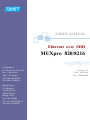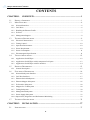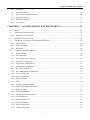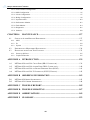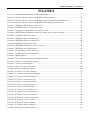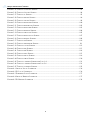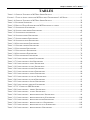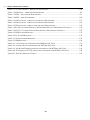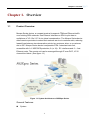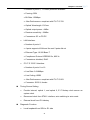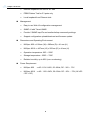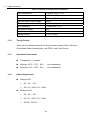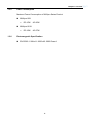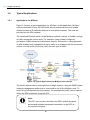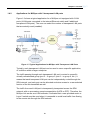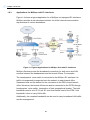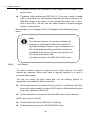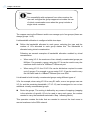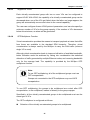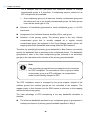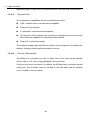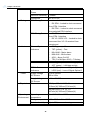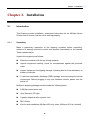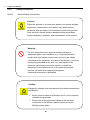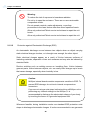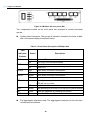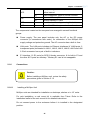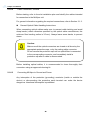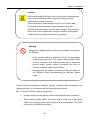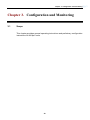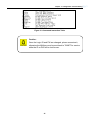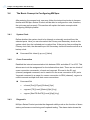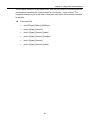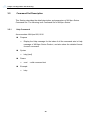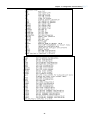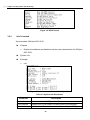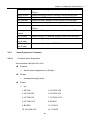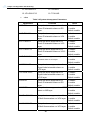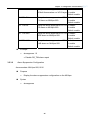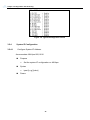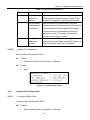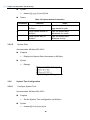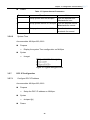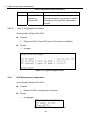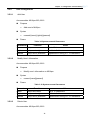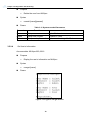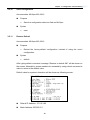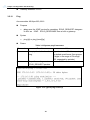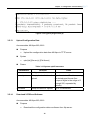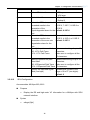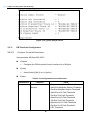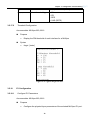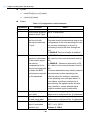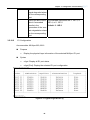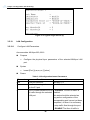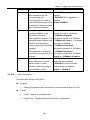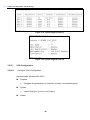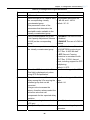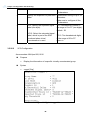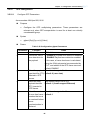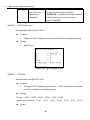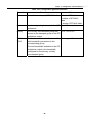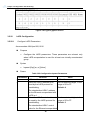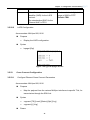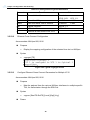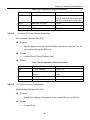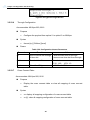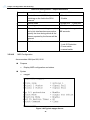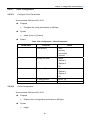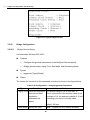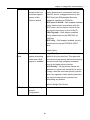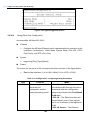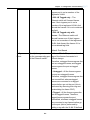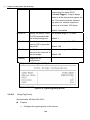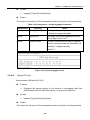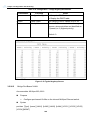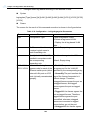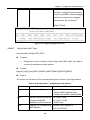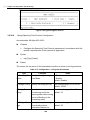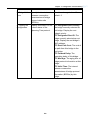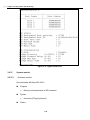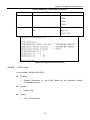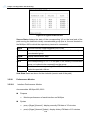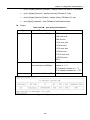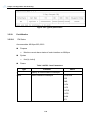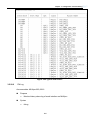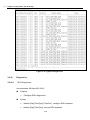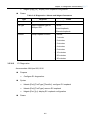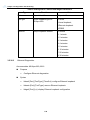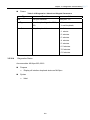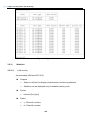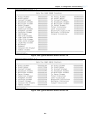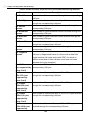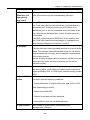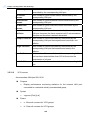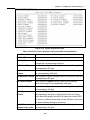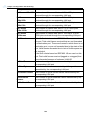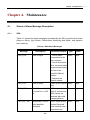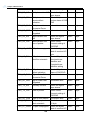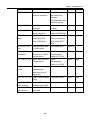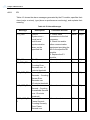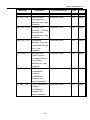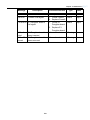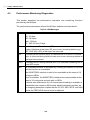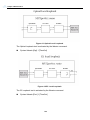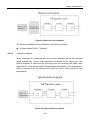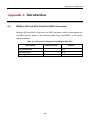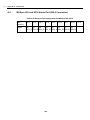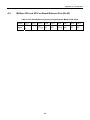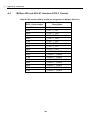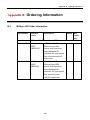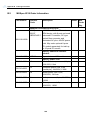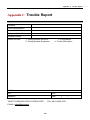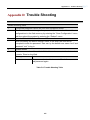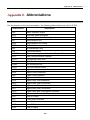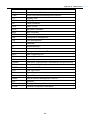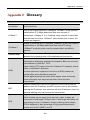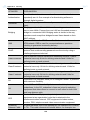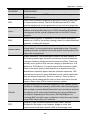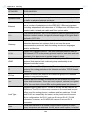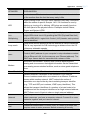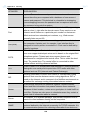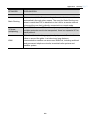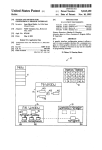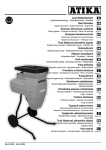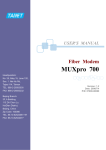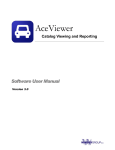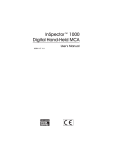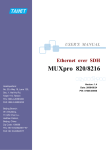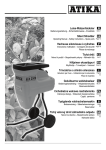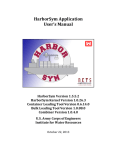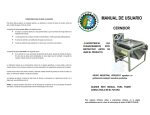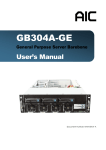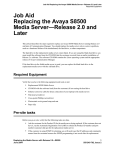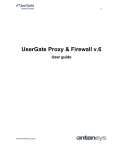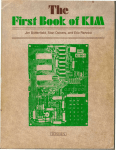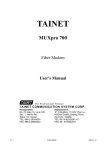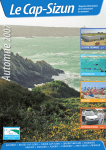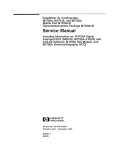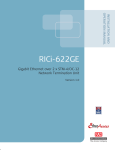Download Copyright © 2007 TAINET COMMUNICATION SYSTEM CORP
Transcript
USER'S MANUAL Ethernet over SDH MUXpro 820/8216 Headquarters: No. 25, Alley 15, Lane 120, Sec. 1. Nei-Hu Rd, Taipei 114, Taiwan TEL: 886-2-26583000 FAX: 886-2-26583232 Beijing Branch: 3F, A Building, 113 Zhi Chun Lu, HaiDian District, Beijing, China Zip Code: 100086 TEL: 86-10-62522081~87 FAX: 86-10-62522077 Version: 1.0 Date: 2007/3/14 P/N: 0700800098 MUXpro 820/8216 User’s Manual Copyright © 2007 TAINET COMMUNICATION SYSTEM CORP. All rights reserved Notice This document is protected by the international copyright law. No part of this publication may be reproduced by any means without the expressed permission of Tainet Communication System Corporation. TAINET is a registered trademark, and MUXpro 820 and MUXpro 8216 are trademarks of Tainet Communication System Corporation. Other product names mentioned in this manual are used for identification purposes only and may be trademarks or trademarks of their respective companies. The information provided from Tainet Communication System Corporation is believed to be accurate. Any changes and enhancements to the product and to the information thereof will be documented and issued as a new release to this manual. Trademark All products and services mentioned herein are the trademarks, service marks, registered trademarks or registered service marks of their respective owners. i MUXpro 820/8216 User’s Manual About This Manual This section guides users on how to use the manual effectively. The manual contains information needed to install, configure, and operate the TAINET MUXpro Series NG-SDH. The summary of this manual is as follows: Chapter 1: Overview Introduce the main feature and modularity of MUXpro family. Chapter 2: Installation Provide installation, operation instructions to ensure working properly. Chapter 3: Configuration and Monitoring Detail the configuration and operation instructions. Chapter 4: Maintenance Alarm message, performance monitoring and loop testing function for diagnostic Appendix A: Introduction Describe all connectors with pin definition. Appendix B: Ordering Information Ordering information of MUXpro Product. Appendix C: Trouble Report Form Allow user to submit equipment-related trouble information back to Tainet. Appendix D: Trouble Shooting Provide brief list of trouble shooting tips. Appendix E: Abbreviations Provide references for user. Appendix F: Glossary ii MUXpro 820/8216 User’s Manual Symbols Used in This Manual 3 types of symbols may be used throughout this manual. These symbols are used to advise the users when a special condition arises, such as a safety or operational hazard, or to present extra information to the users. These symbols are explained below: Warning: This symbol and associated text are used when death or injury to the user may result if operating instructions are not followed properly. Caution: This symbol and associated text are used when damages to the equipment or impact to the operation may result if operating instructions are not followed properly. Note: This symbol and associated text are used to provide the users with extra information that may be helpful when following the main instructions in this manual. iii MUXpro 820/8216 User’s Manual LIMITED WARRANTY TAINET’s DISTRIBUTOR shall be responsible to its customers for any and all warranties, which it makes relating to Products, and for ensuring that replacements and other adjustments required in connection with the said warranties are satisfactory. TAINET warrants to DISTRIBUTOR that the Products to be delivered hereunder will be free of defects in material and workmanship under normal use and service for a period of twenty-four (24) months [twelve (12) months in Taiwan] following the date of shipment to DISTRIBUTOR. If during the warranty period, any component part of the equipment becomes defective by reason of material or workmanship, and DISTRIBUTOR notifies TAINET of such defect within seven days after knowing of such defect, TAINET shall, for any Product that TAINET agrees is defective, at its option, supply a replacement part, request return of equipment to its plant for repair, or perform necessary repair at the equipment’s location. At TAINET's option, DISTRIBUTOR shall destroy any Product that TAINET agrees is defective and shall provide satisfactory proof of such destruction to TAINET. TAINET is not responsible for Products damaged by misuse, neglect, accident or improper installation, or if repairs or modifications were made by persons other than TAINET’s own authorized service personnel, unless such repairs by others were made with the written consent of TAINET. THE ABOVE WARRANTY IS IN LIEU OF ALL OTHER WARRANTIES, EXPRESSED OR IMPLIED. THERE ARE NO WARRANTIES THAT EXTEND BEYOND THE FACE HEREOF, INCLUDING, BUT NOT LIMITED TO, WARRANTIES OF MERCHANTABILITY AND FITNESS FOR A PARTICULAR PURPOSE, AND IN NO EVENT SHALL TAINET BE LIABLE FOR CONSEQUENTIAL DAMAGES. If DISTRIBUTOR extends to its customers any additional warranty with respect to Products that is broader in scope than the warranty provided by TAINET, DISTRIBUTOR shall be solely responsible for any and all liabilities, obligations and damages resulting from the extension of such warranty. TAINET shall not be liable to any person for any special or indirect damages, including, but not limited to, lost profits, from any cause whatsoever arising from or in any way connected with the manufacture, sale, handling, repair, maintenance or use of the Products, and in no event shall TAINET’s liability exceed the purchase price of the Products. Software Products are provided “as is” and without warranty of any kind. TAINET disclaims all warranties including the implied warranties of merchantability and fitness for a particular purpose. TAINET shall not be liable for any loss of use, interruption of business or indirect, special, incidental or consequential damages of any kind. TAINET shall do its best to provide iv MUXpro 820/8216 User’s Manual end users with Software updates during the warranty period under this Agreement. TAINET has not been notified of any intellectual property rights or others which may be infringed by the Products or the promotion, marketing, sale (or resale), or servicing thereof in the Territory, but TAINET makes NO WARRANTY, EXPRESS OR IMPLIED, WITH RESPECT THERETO. v MUXpro 820/8216 User’s Manual CONTENTS CHAPTER 1. OVERVIEW ......................................................................................... 1 1.1 1.2 PRODUCT OVERVIEW ................................................................................................................. 1 MAIN FEATURES ........................................................................................................................ 6 1.2.1 Network Interfaces ............................................................................................................................. 6 1.2.2 LAN Ports .......................................................................................................................................... 6 1.2.3 Handling the Ethernet Traffic............................................................................................................. 7 1.2.4 E1 Ports ............................................................................................................................................. 7 1.2.5 Management Support ......................................................................................................................... 8 1.3 TECHNICAL SPECIFICATION ....................................................................................................... 9 1.3.1 Electrical Characteristics.................................................................................................................... 9 1.3.2 Timing Control ................................................................................................................................. 10 1.3.3 Operation Environment .................................................................................................................... 10 1.3.4 Power Requirement .......................................................................................................................... 10 1.3.5 Power Consumption ......................................................................................................................... 11 1.3.6 Electromagnetic Specification.......................................................................................................... 11 1.4 TYPICAL APPLICATIONS ........................................................................................................... 12 1.4.1 Applications for MUXpro ................................................................................................................ 12 1.4.2 Applications for MUXpro with 2 transparent LAN ports ................................................................ 13 1.4.3 Applications for MUXpro with E1 interfaces .................................................................................. 14 1.5 PHYSICAL DESCRIPTION .......................................................................................................... 15 1.5.1 General Description.......................................................................................................................... 15 1.6 FUNCTIONAL DESCRIPTION ..................................................................................................... 16 1.6.1 Network Subsystem Interface .......................................................................................................... 16 1.6.2 LAN Port Interfaces ......................................................................................................................... 17 1.6.3 Ethernet Switch Subsystem.............................................................................................................. 18 1.6.4 Ethernet Mapper Subsystem............................................................................................................. 25 1.6.5 E1 Interface Subsystem.................................................................................................................... 29 1.6.6 Mappers for E1 Subsystem .............................................................................................................. 29 1.6.7 Timing Subsystem............................................................................................................................ 30 1.6.8 Management Subsystem................................................................................................................... 32 1.6.9 Power Supply Subsystem ................................................................................................................. 33 1.6.10 Supervision, Diagnostics and Performance Monitoring................................................................... 33 1.7 TECHNICAL SPECIFICATION ..................................................................................................... 35 CHAPTER 2. INSTALLATION ............................................................................... 37 2.1 INTRODUCTION ........................................................................................................................ 37 vi MUXpro 820/8216 User’s Manual 2.1.1 Unpacking ........................................................................................................................................ 37 2.1.2 Safety Precautions ............................................................................................................................ 38 2.1.3 Site Selection and Requirements...................................................................................................... 41 2.1.4 Equipment Needed ........................................................................................................................... 43 2.1.5 MUXpro Enclosure .......................................................................................................................... 43 2.1.6 Connections...................................................................................................................................... 47 CHAPTER 3. CONFIGURATION AND MONITORING..................................... 53 3.1 3.2 SCOPE ............................................................................................................................... 53 OPERATING INSTRUCTIONS ...................................................................................................... 54 3.2.1 Operations using terminal ................................................................................................................ 54 3.3 3.4 STARTING CONFIGURATION ..................................................................................................... 55 THE BASIC CONCEPT IN CONFIGURING MUXPRO ................................................................... 58 3.4.1 System Clock ................................................................................................................................... 58 3.4.2 Cross Connection ............................................................................................................................. 58 3.4.3 Diagnostic ........................................................................................................................................ 58 3.5 COMMAND SET DESCRIPTION.................................................................................................. 60 3.5.1 Help Command ................................................................................................................................ 60 3.5.2 Info Command.................................................................................................................................. 62 3.5.3 Alarm Supreesion Command ........................................................................................................... 63 3.5.4 System IP Configuration .................................................................................................................. 66 3.5.5 System Date Configuration .............................................................................................................. 67 3.5.6 System Time Configuration ............................................................................................................. 68 3.5.7 DCC IP Configuration...................................................................................................................... 69 3.5.8 DCC Management Configuration .................................................................................................... 70 3.5.9 User Configuration........................................................................................................................... 71 3.5.10 Save Configuration........................................................................................................................... 73 3.5.11 Restore Default................................................................................................................................. 73 3.5.12 Ping ........................................................................................................................................... 74 3.5.13 Upload Configuration Data .............................................................................................................. 75 3.5.14 Download VCDB and Software ....................................................................................................... 75 3.5.15 Reboot System ................................................................................................................................. 76 3.5.16 SDH Configuration .......................................................................................................................... 76 3.5.17 PM Threshold Configuration............................................................................................................ 78 3.5.18 E1 Configuration .............................................................................................................................. 79 3.5.19 LAN Configuration .......................................................................................................................... 82 3.5.20 VCG Configuration .......................................................................................................................... 84 3.5.21 GFP Configuration ........................................................................................................................... 87 3.5.22 LAPS Configuration......................................................................................................................... 90 vii MUXpro 820/8216 User’s Manual 3.5.23 Cross Connect Configuration ........................................................................................................... 91 3.5.24 MSP Configuration........................................................................................................................... 95 3.5.25 Clock Configuration......................................................................................................................... 97 3.5.26 Bridge Configuration........................................................................................................................ 98 3.5.27 System monitor .............................................................................................................................. 110 3.5.28 Performance Monitor ..................................................................................................................... 112 3.5.29 Fault Monitor ................................................................................................................................. 114 3.5.30 Diagnostics ..................................................................................................................................... 116 3.5.31 Statistics ......................................................................................................................................... 120 CHAPTER 4. MAINTENANCE............................................................................. 127 4.1 STATUS OF ALARM MESSAGE DESCRIPTION .......................................................................... 127 4.1.1 SDH ......................................................................................................................................... 127 4.1.2 E1 ......................................................................................................................................... 130 4.1.3 System ......................................................................................................................................... 132 4.2 4.3 PERFORMANCE MONITORING DIAGNOSTICS.......................................................................... 134 DIAGNOSTIC WITH LOOP TEST FUNCTION ............................................................................. 135 4.3.1 Power-up Self-test .......................................................................................................................... 135 4.3.2 Loopback Function......................................................................................................................... 135 APPENDIX A INTRODUCTION ........................................................................... 139 A.1 A.2 A.3 A.4 MUXPRO 820 AND 8216 CRAFT PORT (DB-9 CONNECTOR) ................................................. 139 MUXPRO 820 AND 8216 ALARM PORT (DB-9 CONNECTOR) ................................................ 140 MUXPRO 820 AND 8216 ON BOARD ETHERNET PORT (RJ-45) ............................................. 141 MUXPRO 820 AND 8216 E1 INTERFACE (SCSI II, FEMALE)................................................. 142 APPENDIX B ORDERING INFORMATION ....................................................... 143 B.1 B.2 MUXPRO 820 ORDER INFORMATION .................................................................................... 143 MUXPRO 8216 ORDER INFORMATION .................................................................................. 144 APPENDIX C TROUBLE REPORT ...................................................................... 145 APPENDIX D TROUBLE SHOOTING ................................................................. 147 APPENDIX E ABBREVIATIONS .......................................................................... 149 APPENDIX F GLOSSARY...................................................................................... 153 viii MUXpro 820/8216 User’s Manual FIGURES FIGURE 1-1 SYSTEM ARCHITECTURE OF MUXPRO SERIES........................................................................ 1 FIGURE 1-2 TYPICAL APPLICATIONS FOR MUXPRO SERIES DEVICE ........................................................ 12 FIGURE 1-3 TYPICAL APPLICATIONS FOR MUXPRO WITH TRANSPARENT LAN PORTS ............................ 13 FIGURE 1-4 TYPICAL APPLICATIONS FOR MUXPRO UNIT WITH E1 INTERFACES ..................................... 14 FIGURE 1-5 MUXPRO 820, GENERAL OUTLOOK..................................................................................... 15 FIGURE 1-6 MUXPRO 8216, GENERAL OUTLOOK................................................................................... 15 FIGURE 1-7 EXAMPLE OF PORT-BASED VLAN FUNCTION ...................................................................... 23 FIGURE 1-8 SDH TIMING SUBSYSTEM (WITH E1 PORTS), FUNCTIONAL DIAGRAM .................................. 31 FIGURE 2-1 MUXPRO 820 FRONT PANEL................................................................................................. 43 FIGURE 2-2 MUXPRO 820 REAR PANEL (AC).......................................................................................... 43 FIGURE 2-3 MUXPRO 820 REAR PANEL (DC).......................................................................................... 44 FIGURE 2-4 MUXPRO 8216 FRONT PANEL............................................................................................... 45 FIGURE 2-5 MUXPRO 8216 REAR PANEL (AC+DC)................................................................................ 45 FIGURE 3-1 MUXPRO WELCOME SCREEN ................................................................................................ 55 FIGURE 3-2 LOGIN MESSAGE SUCCESSFULLY ......................................................................................... 55 FIGURE 3-3 COMMAND INSTRUCTION TABLE .......................................................................................... 57 FIGURE 3-4 HELP SCREEN...................................................................................................................... 62 FIGURE 3-5 INFO COMMAND SCREEN FOR MUXPRO 820 ....................................................................... 62 FIGURE 3-6 TYPICAL ALMSUPPRESS SCREEN ........................................................................................... 66 FIGURE 3-7 TYPICAL IPGET SCREEN ........................................................................................................ 67 FIGURE 3-8 TYPICAL DATEGET SCREEN ................................................................................................... 68 FIGURE 3-9 TYPICAL TIMEGET SCREEN ................................................................................................... 69 FIGURE 3-10 TYPICAL DCCIPGET SCREEN................................................................................................ 70 FIGURE 3-11 TYPICAL DCCMGMTGET SCREEN ......................................................................................... 70 FIGURE 3-12 TYPICAL USERGET SCREEN ................................................................................................. 72 FIGURE 3-13 TYPICAL PING SCREEN (I)................................................................................................... 74 FIGURE 3-14 TYPICAL PING SCREEN (II) ................................................................................................. 75 FIGURE 3-15 TYPICAL SDHGET SCREEN................................................................................................... 78 FIGURE 3-16 TYPICAL THRGET SCREEN................................................................................................... 79 FIGURE 3-17 TYPICAL E1GET SCREEN (I) ................................................................................................ 81 FIGURE 3-18 TYPICAL E1GET SCREEN (II)............................................................................................... 82 FIGURE 3-19 TYPICAL LANGET SCREEN (I).............................................................................................. 84 FIGURE 3-20 TYPICAL LANGET SCREEN (II) ............................................................................................ 84 FIGURE 3-21 TYPICAL VCGGET SCREEN .................................................................................................. 86 FIGURE 3-22 TYPICAL GFPGET SCREEN ................................................................................................... 88 FIGURE 3-23 TYPICAL GFPMUX SCREEN .................................................................................................. 90 FIGURE 3-24 TYPICAL LAPSGET SCREEN ................................................................................................. 91 ix MUXpro 820/8216 User’s Manual FIGURE 3-25 TYPICAL VCGXCGET SCREEN .............................................................................................. 92 FIGURE 3-26 TYPICAL E1XCGET SCREEN................................................................................................. 94 FIGURE 3-27 TYPICAL XC SCREEN........................................................................................................... 95 FIGURE 3-28 TYPICAL MSPGET SCREEN................................................................................................... 96 FIGURE 3-29 TYPICAL CLKGET SCREEN................................................................................................... 98 FIGURE 3-30 TYPICAL BRGGENSET SCREEN .......................................................................................... 100 FIGURE 3-31 TYPICAL BRGPORTCFG SCREEN ........................................................................................ 102 FIGURE 3-32 TYPICAL BRGTAGPRI SCREEN ........................................................................................... 103 FIGURE 3-33 TYPICAL BRGDSCP SCREEN ............................................................................................... 104 FIGURE 3-34 TYPICAL PORTVLAN SCREEN ............................................................................................ 105 FIGURE 3-35 TYPICAL BRGTAGVLAN SCREEN ....................................................................................... 107 FIGURE 3-36 TYPICAL BRGMAC SCREEN ............................................................................................... 108 FIGURE 3-37 TYPICAL STP SCREEN ........................................................................................................ 110 FIGURE 3-38 TYPICAL OHMONITOR SCREEN .......................................................................................... 111 FIGURE 3-39 TYPICAL LCASST SCREEN ................................................................................................. 112 FIGURE 3-40 TYPICAL PMQ SCREEN ...................................................................................................... 113 FIGURE 3-41 TYPICAL PMD SCREEN ...................................................................................................... 114 FIGURE 3-42 TYPICAL FMST SCREEN ..................................................................................................... 115 FIGURE 3-43 TYPICAL FMLOG SCREEN .................................................................................................. 116 FIGURE 3-44 TYPICAL LBKST SCREEN ................................................................................................... 120 FIGURE 3-45 TYPICAL LANRMON SCREEN FOR LAN 1-4 ........................................................................ 121 FIGURE 3-46 TYPICAL LANRMON SCREEN FOR LAN 5-6 ........................................................................ 121 FIGURE 3-47 TYPICAL VCGRMON SCREEN ............................................................................................. 125 FIGURE 4-1 OPTICAL LOCAL LOOPBACK ............................................................................................... 136 FIGURE 4-2 E1 LOCAL LOOPBACK ........................................................................................................ 136 FIGURE 4-3 ETHERNET LOCAL LOOPBACK ............................................................................................ 137 FIGURE 4-4 OPTICAL REMOTE LOOPBACK ............................................................................................ 137 FIGURE 4-5 E1 REMOTE LOOPBACK ..................................................................................................... 138 x MUXpro 820/8216 User’s Manual TABLES TABLE 1-1 GENERAL FEATURES OF MUXPRO SERIES PRODUCT ............................................................... 5 FIGURE 1-3 TYPICAL APPLICATIONS FOR MUXPRO WITH TRANSPARENT LAN PORTS ............................ 13 TABLE 1-4 GENERAL FEATURES OF MUXPRO SERIES PRODUCT ............................................................. 35 TABLE 3-1 PLATFORM SUPPORTED .......................................................................................................... 54 TABLE 3-2 DEFAULT ID AND PASSWORD FOR MUXPRO PRODUCT FAMILY .............................................. 55 TABLE 3-3 SYSTEM-INFO PARAMETERS ................................................................................................... 62 TABLE 3-4 SYSTEM-ALMSUPPRESS PARAMETERS .................................................................................... 64 TABLE 3-5 SYSTEM-IPSET PARAMETERS .................................................................................................. 67 TABLE 3-6 SYSTEM-DATESET PARAMETERS............................................................................................. 68 TABLE 3-7 SYSTEM-TIMESET PARAMETERS ............................................................................................. 69 TABLE 3-8 SYSTEM-DCCIPSET PARAMETERS ........................................................................................... 70 TABLE 3-10 SYSTEM-USERSET PARAMETERS........................................................................................... 71 TABLE 3-11 SYSTEM-USERDEL PARAMETERS .......................................................................................... 72 TABLE 3-12 SYSTEM-PING PARAMETERS ................................................................................................. 74 TABLE 3-13 SYSTEM-UPLD PARAMETERS ................................................................................................ 75 TABLE 3-14 SYSTEM-DNLD PARAMETERS ............................................................................................... 76 TABLE 3-15 SYSTEM-SDHSET PARAMETERS ............................................................................................ 76 TABLE 3-16 CONFIGURATION-THRSET PARAMETERS ............................................................................... 78 TABLE 3-17 CONFIGURATION-E1SET PARAMETERS ................................................................................. 80 TABLE 3-18 CONFIGURATION-LANSET PARAMETERS ............................................................................... 82 TABLE 3-19 CONFIGURATION-VCGSET PARAMETERS ............................................................................... 85 TABLE 3-20 CONFIGURATION-GFPSET PARAMETERS................................................................................ 87 TABLE 3-21 CONFIGURATION-GFPMUX PARAMETERS .............................................................................. 89 TABLE 3-22 CONFIGURATION-LAPSSET PARAMETERS .............................................................................. 90 TABLE 3-23 CONFIGURATION-VCGXCSET PARAMETERS .......................................................................... 92 TABLE 3-24 CONFIGURATION-VCGXCM PARAMETERS ............................................................................. 93 TABLE 3-25 CONFIGURATION-E1XCSET PARAMETERS ............................................................................. 93 TABLE 3-26 CONFIGURATION-THRUSET PARAMETERS ............................................................................. 94 TABLE 3-27 VC12 INDEX IN SDH NETWORK .......................................................................................... 95 TABLE 3-28 CONFIGURATION – MSPSET PARAMETERS............................................................................. 96 TABLE 3-29 CONFIGURATION – CLKSET PARAMETERS............................................................................. 97 TABLE 3-30 CONFIGURATION – BRIDGE-BRGGENSET PARAMETERS ......................................................... 98 TABLE 3-31 CONFIGURATION – BRIDGE-BRGPORTCFG PARAMETERS ..................................................... 100 TABLE 3-32 CONFIGURATION – BRIDGE-BRGTAGPRI PARAMETERS ........................................................ 103 TABLE 3-34 CONFIGURATION – BRIDGE-PORTVLAN PARAMETERS ......................................................... 105 TABLE 3-35 CONFIGURATION – BRIDGE-BRGTAGVLAN PARAMETERS .................................................... 106 TABLE 3-36 CONFIGURATION – BRIDGE-BRGMAC PARAMETERS ............................................................ 107 xi MUXpro 820/8216 User’s Manual TABLE 3-37 CONFIGURATION – BRIDGE-STP PARAMETERS .................................................................... 108 TABLE 3-38 MONITOR – OHMONITOR PARAMETERS .............................................................................. 111 TABLE 3-39 PM – PMQ AND PMD PARAMETERS ..................................................................................... 113 TABLE 3-40 FM – FMST PARAMETERS................................................................................................... 114 TABLE 3-41 DIAGNOSTICS– LBKSETO AND LBKGETO PARAMETERS....................................................... 117 TABLE 3-42 DIAGNOSTICS– LBKSETE AND LBKGETE PARAMETERS ....................................................... 118 TABLE 3-43 DIAGNOSTICS– LBKSETL AND LBKGETEL PARAMETERS...................................................... 119 TABLE 3-44 LAN COUNTERS (PHYSICAL PORTS) PERFORMANCE MONITORING STATISTICS ................. 122 TABLE 3-45 VCG COUNTERS (GROUP) PERFORMANCE MONITORING STATISTICS ................................ 125 TABLE 4-1 SDH ALARM MESSAGES ..................................................................................................... 127 TABLE 4-2 E1 ALARM MESSAGES ......................................................................................................... 130 TABLE 4-3 SYSTEM ALARM MESSAGES ................................................................................................ 132 TABLE 4-3 PM MESSAGES .................................................................................................................... 134 TABLE A-1 CRAFT PORT PIN ASSIGNMENT FOR MUXPRO 820, 8216 ..................................................... 139 TABLE A-2 ALARM PORT PIN ASSIGNMENT FOR MUXPRO 820, 8216 .................................................... 140 TABLE A-3 ON-BOARD ETHERNET PORT PIN ASSIGNMENT FOR MUXPRO 820, 8216 ............................ 141 TABLE A-4 E1 INTERFACE SCSI II, FEMALE PIN ASSIGNMENT FOR MUXPRO 820, 8216 ...................... 142 TABLE D-1 TROUBLE SHOOTING TABLE ................................................................................................ 147 xii Chapter 1 Overview Chapter 1. Overview 1.1 Product Overview Muxpro Series device, a compact terminal, transports TDM and Ethernet traffic over existing SDH networks. Use Ethernet interface on SDH to plot data to multiplexer of VC-12s / VC-3s via virtual concatenation. The Muxpro Series device allows service providers to extend their network service to customer side, reducing leased lines between two demarcation points, two customer sites, or a customer site to ISP. Muxpro Series device incorporates STM-1 standard main link, accessible with 1+1 MSP/APS protection, 8 (or 16)× E1 interfaces and 6 × fast Ethernet ports. The remote unit can be managed through IP over DCC, VC12 channel and telnet. (See figure 1-1) Figure 1-1 System Architecture of MUXpro Series General Features: System 1 Chapter 1 Overview Using GFP (according to G.7041) or LAPS (X.85/86) encapsulation transport Ethernet over SDH Link Capacity Adjustment Scheme (LCAS) following G.7042 standard. Support VC-3/VC-12 cross connect mapping High order payload with virtual concatenation – mapping the Ethernet traffic over up to 1xVC-4 links Low order payload with virtual concatenation – mapping the Ethernet traffic over up to 63 x VC -12 / 3 x VC-3 GFP MUX, groom multiple Ethernet ports traffic into different bundles of Virtual Containers (up to 6 bundles), according to a predefined group Ethernet Line-Service (Point to Point) and Ethernet LAN-Service (Multipoint to Multipoint) System clock synchronization from primary internal clock; secondary clock from STM-1 or tributary Configurable through user friendly Web-Interface Manage remote unit via dedicated VC-12 channel or DCC channel Selectable DCC channels: D1~D3, D4~D12, D1~D12 Layer 2 Bridge / Switch Mode Support bridge function for LAN1~LAN4 IGMP snooping Spanning Tree Protocol (STP IEEE 802.1D) and status monitoring QoS (VLAN or DSCP selection) via four priority queues, supporting IEEE 802.1P, IPv4 TOS / DiffServ Provide port-based VLAN, 802.1Q VLAN tagging up to 64 VLAN IDs Switch mode supports Ethernet packet length up to 1536 bytes Transmission Mode 8 E1 links + 6 Fast Ethernet Interfaces STM-1 Interface: 2 Chapter 1 Overview • Number of ports: 2, 1+1 MSP protection available • Framing: SDH • Bit Rate: 155Mbps • Jitter Performance: compliant with ITU-T G.783 • Optical Wavelength: 1310nm • Optical output power: -6dBm • Receiver sensitivity: -32dBm • Connectors: SC or FC/PC LAN Interface: • Number of ports: 6 • 4 ports supports VLAN and the rest 2 ports did not • Ethernet Type: 10/100 Base T • Compliance Protocol: IEEE802.3u, 802.3x • Connectors: shielded, RJ45. ITU-T G.703 E1 Interface: • Number of ports: 8 or 16 • Line Rate: 2.048Mbps • Line Coding: HDB3 • Jitter Performance: compliant with ITU-T G.823 • Connector: SCSI II, female Timing Source Setting: Provide internal, optical 1, and optical 2, E1 Tributary clock source as system clock Recovered clock from STM-1 interface, auto switching in auto mode External clock from E1 tributary Diagnostic Function: Local loopback from SDH or E1 side 3 Chapter 1 Overview Remote loopback from SDH or E1 side PRBS Pattern Test for E1 ports only Local loopback from Ethernet side Management Easy to use Web UI configuration management SNMP v2 with Tainet UNMS Provide 5 SNMP trap IPs and read/write/trap community settings Support configuration upload/download and firmware update Dimensions and Operating Environment MUXpro 820 =>210mm (W) x 285mm (D) x 41 mm (H) MUXpro 8216 => 437mm (W) x 287mm (D) x 44 mm (H) Operation temperature: 00C ~ 500C Storage temperature: -250C ~ 700C Relative humidity: up to 95% (non-condensing) Power Requirement MUXpro 820 =>AC: 110V~240V, 50~60Hz; DC: -36V ~ -72V MUXpro 8216 =>AC: 110V~240V, 50~60Hz: DC: -36V ~ -72V (AC+DC / DC + DC) 4 Chapter 1 Overview Table 1-1 General Features of MUXpro Series Product M820 Cross- Connection Capacity M8216 Up to 8 E1 Up to 16 E1 Craft port: VT-100 terminal Ethernet: Telnet/ SNMP Craft port: VT-100 terminal Ethernet: Telnet/ SNMP Time Slot Interchange Capacity Management Interface Built-in SNMP Agent; In-band management via SNMP Management DCC; Out-band management via Ethernet Built-in SNMP Agent; In-band management via DCC; Out-band management via Ethernet Firmware Upgrade By TFTP By TFTP On-Board I/O Interfaces 8 ports E1 Interface; Short haul configurable; 75/120 Ohms configurable 16 ports E1 Interface; Short haul configurable; 75/120 Ohms configurable Number of I/O Slots 1 Plug-in I/O Module 1 for tributary E1 Hot Swappable I/O Modules Not Supported Tributary E1 AC: 110V~240V, 50~60Hz; DC: -36V ~ -72V; AC: 110V~240V, 50~60Hz; DC: -36V ~ -72V; (AC+DC; or DC+DC) Dimension 210mm(W) x 285mm(D) x 41mm(H) 437mm(W) x 287mm(D) x 44mm(H) Environment Operation temperature: 00C~ 500C Storage temperature: -250C ~ 700C Relative humidity: up to 95% (non-condensing) Operation temperature: 00C~ 00C Storage temperature: -250C ~ 700C Relative humidity: up to 95% (non-condensing) Power Supply 5 Chapter 1 Overview 1.2 Main Features 1.2.1 Network Interfaces The MUXpro Series device is accessible with one of the following types of networking interfaces: Intra-office electrical STM-1 interface Optical interfaces. A wide range of various optical interface options is available for the MUXpro Series, supporting long-haul/short-haul applications, Single-link MUXpro Series supports the MSP 1+1 physical layer protection mechanism. As part of the SDH network, the optical line transmission subsystem provides high quality, excellent availability and good performance that can monitor the traffic path down to the customer premises. 1.2.2 LAN Ports All the 10/100BaseT LAN ports support auto-negotiation for plug-and-play Ethernet connectivity. Alternatively, the user to operate at the preferred rate and mode can configure each port separately. The services provided by the various ports are showing as follows: The Ethernet ports 1 to 4 are served by a built-in Ethernet switch with support for QoS, in full compliance with the IEEE 802.3u, 802.3x standards. The switch supports port-based and IEEE 802.1Q tag-based VLANs, with configurable characteristics on a per-port basis. The switch operates in the IEEE 802.1Q that is shared VLAN learning mode (SVL); it means that any MAC address learned in one VLAN is also used for forwarding decision affecting the address in the other defined VLANs (the total number of VLANs that can be defined is 64). The Ethernet switch supports up to four independent WAN ports (groups), where each WAN port can be connected to any preferred combination of virtually concatenated groups. The algorithm that is used for frame forwarding can be configured in accordance with the application requirements: Bridge only 6 Chapter 1 Overview Bridge and Spanning Tree Protocol (STP) When the MUXpro is equipped with 6 LAN ports (4 ports with Ethernet switch and 2 transparent ports), the total number of virtually concatenated groups supported by the MUXpro is 6. 1.2.3 Handling the Ethernet Traffic The Ethernet traffic is encapsulated for transmission via SDH network using one of the following link-layer protocols: Generic Framing Procedure (GFP) in accordance with ITU-T Rec. G.7041, framed mode, including support for GFP multiplexing Link Access Procedure for SDH (LAPS) protocols – per ITU-T Rec. X.85/X.86 draft recommendations. The six traffic groups from the Ethernet switch are mapped into SDH containers using virtually concatenated groups. Mapping is flexible, and enables using any combination of virtually concatenated groups. Unlike the traffic from the Ethernet switch, which can be switched along with predefined VLAN groups to various virtually concatenated VCs, the Ethernet traffic from the two transparent ports are always connected to a fixed group (port 5 to group 5, etc.). The fraction of network-linked bandwidth allocated to each virtually concatenated group can be configured. Besides, LCAS can be used on any virtually concatenated group with more than one VC to increase or decrease the capability in accordance with the diverse application requirements, and remove component VCs that failed. 1.2.4 E1 Ports The E1 ports of the MUXpro have selectable balanced or unbalanced copper interfaces per ITU-T Rec. G.703, with support for short-haul applications. The ports support unframed E1 streams in compliance with ITU-T Rec. G.703. Each E1 port provides two indications: loss of signal (LOS) and AIS. The E1 multiplex structure is VC-12, TU-12, TUG-2, TUG-3, or AU-4 where each E1 port can be placed in any VC-12 inside the STM-1 bandwidth. 7 Chapter 1 Overview 1.2.5 Management Support Using one of the following methods can perform setup, control and monitor the status and diagnostics information: ASCII terminal connected to the V.24/RS-232 craft port Telnet host, Web browsers and SNMP-based network management stations The following access options are supported: Out-of-band access via one of the LAN ports connected to the internal Ethernet switch (that is, Ethernet ports: 1, 2, 3 and 4) In-band access either through the SDH network, through one of the VCG ports of the internal Ethernet switch, or through the DCC carried in the STM-1 link overhead. The management subsystem supports TFTP for remote software upgrading downloading, as well as cold software downloading by using an ASCII terminal directly connected to the MUXpro Series Device. TFTP can also be used to upload and download the MUXpro configuration database. Network administrators can use the download facility to allocate confirmed configuration files to all the managed MUXpro units in the network from a central office (CO). To further expedite the process, it is also possible to upload the configuration data stored by a MUXpro unit to the management station as a standard disk file, and then dispense the file to other units that use the similar configuration. MUXpro has comprehensive diagnostics capabilities including: real-time alarms alert users to fault conditions. Alarms are reported to the management station and simultaneously relayed via ALARM port Ethernet and SDH link monitoring. 8 Chapter 1 Overview 1.3 Technical Specification 1.3.1 Electrical Characteristics The on board E1 interfaces for MUXpro Series refer to ITU-T G.703 (Physical / electrical characteristics of hierarchical digital interfaces). Table 1-2 Electrical Characteristic of E1 Bit rate 2.048 Mbps ± 50ppm Line code HDB3 Pulse shape Meet G.703 Peak voltage of mark 2.37V± 10%(75Ω) 3V± 10% (120Ω) Peak voltage of space 0±0.237V(75Ω) 0±0.3V(120Ω) Pulse width Ratio of amplitude 244ns± 25ns 0.95 to 1.05 Ratio of width 0.95 to 1.05 Output jitter Refer to G.823 Input attenuation Attenuation ≥6db at 1024kHz Jitter tolerance Refer to G.823 Jitter transfer Refer to G.823 Wander Refer to G.823 Return loss 51 kHz~102 kHz ≥12dB / 102 kHz~2048 kHz ≥ 18db / 2048 kHz~3072 kHz ≥ 14dB The on board Ethernet interface for MUXpro Series refers to IEEE-802.3 (Carrier sense multiple access with collision detection access method and physical-layer specification) with RJ-45 connector. 9 Chapter 1 Overview Table 1-3 Electrical Characteristic of Ethernet Output impedance 5~10 MHz, 85Ω ~111Ω Return loss 5~10 MHz >15db Impedance balance ~20Mhz < 29 - 17log(5/10) Common mode output voltage <50mV Differential mode output voltage See 802.3 14-1(pulse template) Input impedance 5~10Mhz 85Ω~111Ω 100m Transmission length Ratio Isolated resistor Leakage current 1.3.2 >2MΩ At 1.5kv <10ma Timing Control There are four different methods for timing control: Internal Clock, Hold-over, Clock Mode Switch Automatically, and STM-1 Line Clock Source. 1.3.3 Operation Environment Temperature: Humidity: 1.3.4 Storage: -25ºC ~ 70ºC 95% non-condensing Operation: 0ºC ~ 50ºC 95% non-condensing Power Requirement MUXpro 820: DC: -36 ~ -72V AC: 110 ~ 240V, 50 ~ 60Hz MUXpro 8216: DC: -36 ~ -72V AC: 110 ~ 240V, 50 ~ 60Hz AC+DC, DC+DC 10 Chapter 1 Overview 1.3.5 Power Consumption Maximum Power Consumption of MUXpro Series Product MUXpro 820: DC:15W AC:26W MUXpro 8216: DC:19W 1.3.6 AC:27W Electromagnetic Specification EN 55022: 1998+A1: 2000+A2: 2003 Class A 11 Chapter 1 Overview 1.4 Typical Applications 1.4.1 Applications for MUXpro Figure 1-2 shows a typical application for MUXpro. In this application, MUXpro units provide links to carry the LAN traffic among numerous sites, and enable efficient access to IP networks (Internet or enterprise intranets). The links are provided via the SDH network. The advanced Ethernet switch of the MUXpro enables a variety of flexible routings of traffic among the various sites. For example, using suitably configured port-based VLANs enhances authoritarian security; furthermore, using tag-based VLANs enables both segregation of user’s traffic in accordance with its source and control over the quality of service (QoS) for each type of traffic. Figure 1-2 Typical Applications for MUXpro Series device The whole network can be managed from a single location, using an SNMP-based network management station that is connected to one of the MUXpro units. To avoid using link payload-carrying capacity, the management traffic can be carried within the SDH overhead, using the DCC. Note: The DCC can only be used when the SDH network supports access and enables transparent connection to the DCC at the required locations. 12 Chapter 1 Overview 1.4.2 Applications for MUXpro with 2 transparent LAN ports Figure 1-3 shows a typical application for a MUXpro unit equipped with 6 LAN ports (4 LAN ports connected to the internal Ethernet switch and 2 additional transparent LAN ports). The user can select the number of transparent LAN ports that are actually used (enabled). Figure 1-3 Typical Applications for MUXpro with Transparent LAN Ports Typically, each transparent LAN port can be used to serve a specific application, or a division within a larger enterprise. The traffic passing through each transparent LAN port is routed to a specific virtually concatenated group (port 5 – to group 5, port 6 – to group 6, etc.). It means that each transparent LAN port can be independently routed through the SDH network, and each port can be allocated exclusive access to a user-selected fraction of the link bandwidth as well. The traffic from each LAN port is transparently transported across the SDH network, with no processing except encapsulation (LAPS or GFP). Therefore, the MUXpro link serves as a LAN extender; it indicates that a user-provided router or Layer 2 switch must be used when it is essential to avoid local traffic from flowing to the remote site through the SDH network. 13 Chapter 1 Overview 1.4.3 Applications for MUXpro with E1 interfaces Figure 1-4 shows a typical application for a MUXpro unit equipped E1 interfaces. MUXpro provides a well-developed solution for all the internal communication requirements of various businesses. Figure 1-4 Typical Applications for MUXpro Unit with E1 Interfaces MUXpro Devices provide the broadband connectivity for both voice and LAN services between the headquarters and the branch offices. For example: The headquarters’ voice switch is connected to the MUXpro E1 interfaces. Its traffic is transparently transported over the network to each branch office. Separated trails can be defined for the connection to the PBX of each branch office. Moreover, the branch offices can also be connected to the PSTN through headquarters’ voice switch, irrespective of their geographical location. The total bandwidth need is one VC-12 per E1 trunk that means most of the STM-1 link bandwidth is free to carry LAN traffic. Additionally, the remained bandwidth can be used to carry broadband LAN traffic, and the management. 14 Chapter 1 Overview 1.5 Physical Description 1.5.1 General Description Figure 1-5 shows a general outlook of a typical MUXpro 820 Unit. MUXpro 820 is a compact unit, intended for installation in half 19” racks, on desktops or shelves. The unit height is 1U (1.75 in). An optional rack-mount adapter kit enables installing two MUXpro 820 units, side by side, in a 19-inch rack. The MUXpro 820 front panel also includes indicators that represent its operating status. Figure 1-5 MUXpro 820, General Outlook Figure 1-6 shows a general outlook of a MUXpro 8216 unit. MUXpro 8216 is a compact unit, intended for installation in full 19” racks, on desktops or shelves. The unit height is 1U (1.75 in). The MUXpro 8216 front panel also includes indicators that represent its operating status. Figure 1-6 MUXpro 8216, General Outlook 15 Chapter 1 Overview 1.6 Functional Description The MUXpro includes the following main subsystems: Network interface subsystem, comprising: SDH framer subsystem Network link interfaces LAN port subsystem, comprising: LAN interfaces Ethernet switch Ethernet mapper for groups 1 to 6 E1 subsystem, comprising: E1 interfaces Mapper Timing subsystem Management subsystem Power supply subsystem. 1.6.1 1.6.1.1 Network Subsystem Interface SDH Framer Subsystem The SDH framer subsystem for the network interface provides the frame assembly/disassembly services and SDH overhead processing for the link to the network: Furthermore, The operating mode of the mapper is determined by the network interface installed on the MUXpro. The Ethernet and E1 mappers determine the position of the various VCs within the link frame. 16 Chapter 1 Overview 1.6.1.2 Optical Interfaces for Network Link The MUXpro can be ordered with two STM-1 ports. The ports are optimally meet customer’s requirements with a standard form. There are three necessarities within the optical interface: optical wavelength is 1310nm, optical output power is -6dBm and receiver sensitivity is -32dBm, MUXpro Series with two network ports support line protection, i.e., at any time, only one port is active and the other is in standby. The protection is implemented by means of the standard multiplex section protection (MSP 1+1) physical-layer protection mechanism, which allows the service to the customer to be protected against link failure. The ports may be ordered with SC or FC/PC connectors. 1.6.2 1.6.2.1 LAN Port Interfaces Basic LAN Port Interfaces The MUXpro has four identical LAN ports, LAN 1, LAN 2, LAN 3 and LAN 4 with 10/100BaseT Ethernet interfaces for connection to user’s LANs. These ports are connected to the Ethernet switch subsystem. Each Ethernet interface supports auto-negotiation. The user can configure the advertised data rate (10 or 100 Mbps) and operating mode (half-duplex or full duplex). Alternatively, auto-negotiation can be disabled and the rate and operating mode be directly specified. Each port is terminated in an RJ-45 connector, wired as a hub port. The interface includes automatic polarity and crossover detection and correction. Therefore, it can always be connected through a “straight” (point-to-point) cable to any other type of 10/100BaseT Ethernet port (hub or station). 1.6.2.2 Transparent LAN Port Interfaces The transparent LAN ports, LAN 5 and LAN 6, have the same type of interfaces as the basic LAN ports. The only difference is that the transparent ports connect directly to the encapsulation function, and are connected to fixed virtually concatenated groups (LAN 5 to group 5, and so on up to group 6 for LAN 6). 17 Chapter 1 Overview 1.6.3 1.6.3.1 Ethernet Switch Subsystem Ethernet Switch Description The MUXpro includes an Ethernet switch with VLAN support that fully complies with the IEEE 802.3/Ethernet V.2 standards, has user-selectable forwarding algorithms, and provides extensive support for QoS features. The switch has memory-based switch fabric with true non-blocking switching performance. The switch collects a wide range of performance monitoring parameters, which can be read by management. The Ethernet switch has seven ports: Four external ports, connecting to LAN 1 LAN interface, LAN 2 LAN interface, LAN 3 LAN interface and LAN 4 LAN interface respectively. Four VCG groups. These ports connect to the encapsulation function, part of the Ethernet mapper subsystem, which processes the traffic for transmission via SDH network using virtual concatenation. Each port connects to one of the virtually concatenated groups 1 and 4. Management port, connected internally to the MUXpro management subsystem. An independent MAC controller that performs all the functions required by the IEEE 802.3 protocol supports each port. The frames passed by the MAC controller are analyzed by the ingress policy controller of the corresponding port before being transferred to an internal queue controller, which controls the frame egress priorities and inserts them in four separate queues. The queues are connected to the ports through the port egress policy controllers. This approach provides full control over traffic flow, and ensures that congestion at one port does not affect other ports. 1.6.3.2 Flow Control Options The user can enable flow control for the switch ports. When flow control is enabled, it is always activated only on the port (or ports) involved in congestion; on the contrary, other ports are not affected. Flow control is available in both the half-duplex and full-duplex modes: 18 Chapter 1 Overview In the half-duplex mode, flow control uses a collision-based scheme to throttle the connected stations when the free buffer space of the corresponding port is too low, to avoid discarding frames during network congestion (this approach is called back pressure). When the buffer space of a port is almost full, its MAC controller forces a collision in the input port when an incoming frame is sensed (the alternative, without flow control, is to discard the incoming frame). In the full-duplex mode, the standard flow control method defined in IEEE 802.3x is used, which is based on pause frames and enables stopping and restoring the transmission from the remote node. However, this method can only be used when auto-negotiation is enabled on the port, and the node attached to the port supports pause frames. The Ethernet switch internal MAC controllers discard all the received IEEE 802.3x pause frames, even when full-duplex flow control is disabled or the port is in the half-duplex mode. 1.6.3.3 Forwarding Algorithms The Ethernet switch operates as a MAC bridge, that automatically learns the MAC addresses located on the local LAN, and the port through which frames addressed to a foreign destination are to be transmitted. The Ethernet switch LAN table can store up to 1024 MAC address/port number mappings. Only active MAC address/port number mappings are actually stored; after a user-defined aging interval, inactive mappings are removed from the switch memory. However, the user can also add static entries, which are not automatically removed. When used in more complex networks, the forwarding algorithm can be extended to include Spanning Tree Protocol (STP), where the user can select between the basic STP versions. The selection is separately made for each switch port. The user can also select the STP parameters, which are used in common by the whole switch, to fine-tune the performance. To help locating forwarding problems, the user can read the STP algorithm status and current parameter values. 1.6.3.4 VLAN Support The Ethernet switch can use VLAN information to select the ports among which traffic can be forwarded. There are two basic methods: 19 Chapter 1 Overview Port-based VLANs. See description in the Support for Port-Based VLAN section below Tag-based VLAN switching per IEEE 802.1Q. This mode is used to handle traffic in accordance with user-defined forwarding rules that are based on the IEEE 802.1Q tags of the frames. For the external LAN ports (LAN 1, LAN 2, LAN 3 and LAN 4), the user can also select whether to discard untagged frames, or process them. See description in the Support for 802.1Q Tag-Based VLAN Switching section below. Note: The user can configure, for each port, whether it will participate in a port-based VLAN or will use 802.1Q tag-based switching. However, a port configured to use 802.1Q tag-based switching may still be included in a port-based VLAN, where it will serve as egress port for other ports in the same VLAN. The switch operates in the IEEE 802.1Q SVL mode. 1.6.3.5 QoS Support The switch provides support for quality-of-service (QoS) features. Four traffic classes are supported, where each class is typically assigned to a type of prioritized frame stream. The user can specify the QoS criteria from one the following options (or alternatively, can disable the QoS functionality): Priority determined in accordance with the VLAN ID; for identical VLAN IDs, the priority is determined by the frame DSCP field (the Differentiated Services Code point, specified in RFC2474). Priority determined in accordance with the DSCP value, and for identical DSCP values, by the VLAN ID. Priority determined only by IEEE 802.1p VLAN tag. Priority determined only by the RFC2474 DSCP value. 20 Chapter 1 Overview For more information regarding the use of VLAN tags, see the Support for 802.1Q Tag-Based VLAN Switching section below. Note: As an alternative to using the information carried by each frame to determine the QoS during its forwarding by the switch, the user can assign a fixed priority to any port. Therefore, when the QoS feature is not enabled, the egress priority of any frame received through a certain port is determined only by the user-configured priority of the frame ingress port. This fixed priority can be independently selected for each port. The switch also enables the user to configure the egress scheduling mode: Strict priority mode: all top priority frames are egressed out of a port until that priority's queue is empty, then the next lower priority queue's frames are egressed. In other words, whenever a queue has a frame to transmit, it goes out to the link before any frame in any lower-priority queue. The strict priority mode guaranties minimum latency for the traffic assigned to a queue, but can cause the lower priority queues to be starved out, because it may prevent them from transmitting any frames, but on the other hand ensures that all the high priority frames egress the switch as soon as possible. Weighted fair queue mode: 8, 4, 2, 1 weighting is applied to the four priorities. This approach prevents the lower priority frames from being starved out with only a slightly increased delay to the higher priority frames. However, only idle bandwidth is used for lower priority frames: to ensure that the bandwidth assigned to a certain traffic class does not decrease below the assigned value, when congestion occurs any class cannot more than the assigned bandwidth. 1.6.3.6 Support for Port-Based VLAN The Ethernet switch supports user-defined port-based VLANs. A port-based VLAN is a logical group of ports defined by the user: traffic within the VLAN is forwarded 21 Chapter 1 Overview only to the VLAN member ports. Therefore, in addition to their functional value as tools for controlling traffic flow; port-based VLANs are an important security tool. The Ethernet switch enables defining port-based VLANs that include any of its four VCG Groups (which are connected to user-defined virtually concatenated groups in the range of 1 to 4), as well as the port connecting to the MUXpro management subsystem. However, any VLAN can include only one external LAN port out of the four connected to the Ethernet switch, that is, LAN 1, LAN 2, LAN 3 or LAN 4. Therefore, traffic received through one of these ports cannot reach the other port, although it can be forwarded through any desired group connected to the switch, and/or to the internal management port. See Figure 1-7, which illustrates the functionality of the two port-based VLANs that are defined in the MUXpro factory-default configuration: One port-based VLAN, designated VLAN Port 1, includes the MUXpro external port designated LAN 1, the management port, and groups 1 and 3 The other port-based VLAN, designated VLAN Port 2, and includes the MUXpro external port designated LAN 2, the management port, and groups 2 and 4. The factory-default configurations described above must ensure that the management subsystem can communicate through the external LAN ports LAN 1 and LAN 2, and through any of the virtually concatenated groups 1 to 4. Note: The factory-default configuration has been designed to separate between even and odd groups, but this is an arbitrary decision: an external port can connect to any, or all of the virtually concatenated groups connected to the Ethernet switch ports. The maximum number of port-based VLANs that can be defined is 20. For convenience, the user can also assign a logical name to each VLAN. 22 Chapter 1 Overview Figure 1-7 Example of Port-Based VLAN Function 1.6.3.7 Support for 802.1Q Tag-Based VLAN Switching VLAN tags carry additional information that can be used to identify VLAN membership and priority. Such tags can therefore be used to differentiate among a variety of traffic in accordance with the VLAN number (identifier – ID) and priority (preferred QoS). The information needed to specify the handling of frames in accordance with their VLAN ID is given in a VLAN switching table, which contains the forwarding rules. One rule must be defined for each VLAN ID to be processed: any frame with VLAN Ids not appearing in the table is ignored (discarded upon ingress). The maximum number of rules that can be defined is 64. A forwarding rule specifies two types of information: The ports that participate in the forwarding of frames with the corresponding VLAN ID. Any rule can include a single external (LAN) port – LAN 1 or LAN 2. Rules must also be defined to include VLANs switched only among VCG groups, and for the management VLAN, when management VLAN tagging is enabled. The handling of frame tags. The available selections include: Unmodified: the port transfers the tags of the frames forwarded to it without any change. Therefore, untagged frames egress the port as untagged frames, and tagged frames egress the port as tagged frames. 23 Chapter 1 Overview This mode is available for both the external LAN ports (LAN 1 and LAN 2), and for virtually concatenated groups 1 to 4. Untagged: all the frames egress the port as untagged frames. Therefore, untagged frames egress the port unmodified, whereas tagged frames are converted to untagged frames before egressing the port (this is performed by removing their tag and recalculating the frame CRC). This mode is available only for the virtually concatenated groups 1 to 4. Tagged: all the frames egress the port as tagged frames. Therefore, tagged frames egress the port unmodified, whereas untagged frames are converted to tagged frames before egressing the port (this is performed by adding a tag with the VLAN ID which is defined for the corresponding port, and recalculating the frame CRC). This mode is available only for the virtually concatenated groups 1 to 4. Double tagged: a tag is always added to all the frames that egress the port. This mode can be used only when the network supports a frame size of at least 1526 bytes. 24 Chapter 1 Overview 1.6.4 Ethernet Mapper Subsystem The Ethernet mapper subsystem manages all the functions that are related to the use of virtual concatenation, and the preparation of LAN traffic for efficient transport via the SDH network. The subsystem includes the following functions: LAPS encapsulation GFP encapsulation Group mapper. GFP multiplexer. MUXpro unit also supports the Link Capacity Adjustment Scheme (LCAS), covered by ITU-T Rec. G.7042. 1.6.4.1 Encapsulation Functions Ethernet frames must be encapsulated before transporting over the SDH network. Two types of encapsulation are supported: LAPS (Link Access Protocol – SDH) encapsulation in accordance with ITU-T Rec. X.86 GFP (Generic Framing Procedure) encapsulation in accordance with ITU-T Rec. G.7041, using the framed mode. The user can select the preferred encapsulation mode, separately, for each virtually concatenated group. The encapsulation parameters can also be configured, for best performance in specific applications. The encapsulated frames of each group are applied to the corresponding group mapper. 1.6.4.2 Group Mapper Functions The group mappers plot the LAN traffic for transmission over the SDH network. The mappers also create the virtually concatenated groups that enable the user to control the utilization of the bandwidth available on the link to the SDH network. 25 Chapter 1 Overview Note: For compatibility with equipment from other vendors, the user can configure the group mappers to simulate the use of virtual concatenation even when the group includes a single virtual container. The mapper serving the Ethernet switch can manage up to four groups (these are always groups 1 to 4). Link bandwidth utilization is configured within two steps: Define the bandwidth allocated to each group: selecting the type and the number of VCs allocated to each group makes this. The bandwidth is allocated using virtual concatenation. Following are several examples of bandwidth allocation enabled by virtual concatenation: When using VC-3: the maximum of two virtually concatenated groups per MUXpro. For example, a group using two VC-3s can be used to carry the maximum traffic load of a 100Base-TX Ethernet port. When using VC-12: the 63 VC-12s can be divided as required to create up to 6 groups. For example, a group using 5 VC-12 can be used to carry the full traffic load of a 10BaseT Ethernet port over SDH. It is allowed to build virtually concatenated groups using different types of VCs: for example, when using VC-12 to carry E1 traffic, one or two groups can use VC-3s, and the remaining bandwidth (17 VC-12) can be assigned to one or two additional virtually concatenated groups. Route the groups. The routing is defined by any means of mapping (mapping is the selection of specific VCs to be used to carry each group, the number needed to carry the bandwidth selected in Step 1 showing above). This operation creates the trails that are needed to connect the local users to remote locations via the SDH network. 26 Chapter 1 Overview 1.6.4.3 Support for LCAS Each virtually concatenated group with two or more VCs can be configured to support LCAS. With LCAS, the capability of a virtually concatenated group can be decreased when one of the VCs get failed; when the failure no longer appear, the group will automatically recover and return to the normal capability. The user can configure diverse LCAS protocol parameters, and can also specify a minimum number of VCs for the group capacity; if the number of VCs decreases below this minimum, an alarm will be generated. 1.6.4.4 GFP Multiplexer Function Virtual concatenation provides the means to transport payloads at rates that differ from those are available in the standard SDH hierarchy. Therefore, virtual concatenation is always used by the MUXpro to carry the LAN traffic (unless a single VC is used). Although virtual concatenation leads to improved utilization of available bandwidth, better utilization would be achieved by taking into consideration the statistical allocation of traffic generated by multiple Ethernet nodes, and reserving bandwidth only for the average load. The capability is provided by the MUXpro GFP multiplexer function. Note: To use GFP multiplexing, all of the multiplexed groups must use GFP encapsulation. Groups not connected to the GFP multiplexer may use LAPS encapsulation. To use GFP multiplexing, the groups to be multiplexed are routed, after GFP encapsulation, to the multiplexer, instead of directly to the group mapper. Specifically, all the virtually concatenated groups to be multiplexed must use the same type of VCs. The GFP multiplexer is configured as follows: Selection of the virtually concatenated groups to be multiplexed. 27 Chapter 1 Overview For a MUXpro with six LAN ports, the maximum number of virtually concatenated groups is 6; therefore, 2 multiplexing options (referred to as GFP multiplexers) are available: One multiplexing group of at least one virtually concatenated group and the maximum is up to six virtually concatenated groups. All these groups must use the same type of VCs. Allocation of bandwidth guaranteed to each multiplexed group, in 16.67% increments. Assignment of an individual channel identifier (ID) to each group. Selection of the primary group. The primary group is the only virtually concatenated group that is actually mapped as a regular virtually concatenated group (as explained in the Group Mapper section above, the mapping defines the bandwidth and routing within the SDH network). Therefore, by specifying the primary group bandwidth in Step 2 above you actually specify the bandwidth that is allocated to the multiplexed stream. The bandwidth guaranteed to each of the other multiplexed groups (referred to as secondary groups) is the calculated as the fraction of the primary group bandwidth. Note: Only secondary groups that are not mapped can be connected to a GFP multiplexer. For convenience, when a group is added as secondary group to a GFP multiplexer, its encapsulation mode is automatically changed to GFP. The GFP multiplexer output is managed by the group mapper, instead of the member groups (the member groups are not connected to the mapper). The mapper output is then inserted into the SDH frames in reference to the mapping defined for the primary group. The main advantage of GFP multiplexing is the way bandwidth allocation is handled: The minimum bandwidth provided to any multiplexed group is guaranteed; it is always the fraction of primary group bandwidth specified in Step 2. 28 Chapter 1 Overview If temporarily one of the member groups does not utilize the guaranteed bandwidth, for example, because of low traffic load, the unutilized bandwidth is used to carry the traffic of the other groups. Therefore, no bandwidth is wasted if another user requires it. The use of GFP multiplexing does not detract in any way from the security conferred by the uses of port-based VLANs; moreover, only the end points at which the GFP multiplexing/de-multiplexing taking place are aware of the multiplexed group structure. 1.6.5 1.6.5.1 E1 Interface Subsystem E1 Ports MUXpro operating in SDH networks can be equipped with eight or sixteen independent E1 ports, which depends on the product model. MUXpro 820 has 8 independent E1 ports and MUXpro 8216 has 16 independent E1 ports. The ports process the signals as unframed streams. The E1 interfaces support 120Ω balanced line interface which are terminated in SCSI II, female connector, with nominal transmit level of ±3V and also support 75 Ω unbalanced interface, with nominal transit level of ±2.37V 1.6.5.2 Bandwidth occupied by E1 Traffic When some of the bandwidth is assigned to E1 traffic, it reduces the number of VC-12s available for carrying Ethernet traffic. The reduction in bandwidth available for LAN traffic is as follows: MUXpro 820: the number of VC-12s will be reduced by 8, form 63 to 55 if full E1 is assigned. MUXpro 8216: the number of VC-12s will be reduced by 16, form 63 to 47 if full E1 is assigned. 1.6.6 Mappers for E1 Subsystem The functions provided by the mappers serving the various E1 interface options are described below. 29 Chapter 1 Overview 1.6.6.1 Functions of E1 Mapper for SDH Network Interface The E1 mapper enables mapping the data stream of each E1 port to any of the 63 VC-12 in the STM-1 signal. To enable rapid service start-up, default mappings are used: When no groups are used, the signal from each E1 port is inserted in the VC-12 with the same number, that is, E1 port No. 1 is inserted in VC-12 No. 1, E1 port No. 2 is inserted in VC-12 No. 2, etc. When groups are used, the groups are mapped first, followed by the E1 ports, in the following order: All the defined groups (starting with the group 1 and up the maximum defined) are assigned the first VC-12s The signal from the E1 port is inserted in the first free VC-12 after the last VC-12 assigned to a group, and so on. In most applications, these defaults need not be changed: When the MUXpro operates as a terminal multiplexer which connects to the transport backbone through an ADM, the ADM can always be configured to perform any cross-connection that may be required. In a point-to-point connection between two MUXpro, the only reason to change the defaults is to adapt the MUXpro to change in the original utilization of its ports. 1.6.7 1.6.7.1 Timing Subsystem SDH Timing Subsystem for MUXpro with E1 Ports MUXpro 82xx Clock Selection Diagram: 30 Chapter 1 Overview Figure 1-8 SDH Timing Subsystem (with E1 ports), functional diagram Figure 1-8 shows the functional block diagram of the SDH timing subsystem for MUXpro with E1 ports. For redundancy, the timing subsystem includes two similar sections, one for selecting the primary SDH clock reference and the other for the secondary clock. The user can specify the SDH clock reference source from the following options: Automatic and revertible clock source switching: The reference source of the recovered clocks can be selected automatically in accordance with the primary or secondary clock of which status is normal. The primary clock source will be selected if both primary and secondary clock statuses are normal. In case of the primary clock source failed, MUXpro automatically switches from the primary clock source to the secondary one. In case of the primary clock source recovered, MUXpro automatically switches back from the secondary clock source to the primary one. Therefore, different sources must be configured for the primary and secondary clocks. Locked to a recovered clock (RX clock option). The reference source of the recovered clocks can be selected in accordance with the desired method of clock dissemination in the user’s network: RX SDH – reference source locked to the receive clock recovered from the line signal by the STM-1 interface. This timing mode is also called loopback timing. Either Optical1 or Optical2 can be selected for RX SDH. 31 Chapter 1 Overview The SDH timing of the MUXpro units can be locked to the highly accurate master clock of the SDH network. RX E1 – reference clock locked to the receive clock recovered from the E1 line signal received by the desired E1 interface. This timing mode is also called external timing. One of E1 ports can be selected for RX E1. MUXpro820 provides E1 port 1 to E1 port 8. MUXpro8216 provides E1 port 1 to E1 port 16.This timing mode can enable locking the SDH timing of the MUXpro units used in a private network to the timing of the E1 network. Internal clock: in this mode, the internal oscillator of one of MUXpro units provides the timing reference for MUXpro units used in a private network. 1.6.7.2 Output clock Output clock is used as reference source for the far end. One of E1 ports can be selected for Output clock. MUXpro820 provides E1 port 1 to E1 port 8. MUXpro8216 provides E1 port 1 to E1 port 16. All clock options described above may be used as Output clock to the far end. 1.6.8 1.6.8.1 Management Subsystem Firmware Updating The operation of the MUXpro management subsystem and of its other circuits is determined by software stored in flash memory. The firmware can be updated using TFTP through any of the management access options described above. Using remote downloading enables network operators to distribute software from a central location rapidly and efficiently. However, other firmware like U-Boot, Linux Kernel, and FPGA must be sent by the factory to execute updating process. 32 Chapter 1 Overview Note: Before you upgrade RAMdisk, you are suggested to copy your VCDB parameters in advance. Otherwise all the setting will be returned to factory default because after upgrading RAMdisk, the system will restart to confirm its version. VCDB parameters make a lot of difference and lead system cannot save previous parameter setting. 1.6.9 Power Supply Subsystem MUXpro can be ordered with 100 to 240 VAC, 50/60 Hz or -36 to -72 VDC power supply. The unit does not provide a power ON/OFF switch; therefore, starts operating as soon as power is connected. 1.6.10 Supervision, Diagnostics and Performance Monitoring The MUXpro supports comprehensive diagnostics, performance monitoring, and supervision and maintenance capabilities, for easy maintenance and rapid detection and location of faults. 1.6.10.1 Alarm Reporting MUXpro generates time-stamped alarm messages that cover all the system events. The time stamp is provided by an internal real-time clock. Up to 255 of the most recent alarms can be stored in an internal buffer; in case the MUXpro is powered down, up to 100 of the most recent alarms are stored in non-volatile memory, and remain available for display and analysis after the MUXpro is powered up again. The alarm messages stored in the buffer can be read on-line by means of the local supervisory terminal, a Telnet host or Web browser, and can also be automatically sent as traps to selected management stations. 1.6.10.2 Performance Monitoring Performance monitoring capabilities includes collection of statistics for the 33 Chapter 1 Overview application layer, as well as for the physical layer for the user and network ports. 1.6.10.3 Diagnostic Test The maintenance capabilities include the following functions. STM-1 network links: local and remote loopback Ethernet: local loopback E1 tributaries: local and remote loopback The duration of the loopback can be limited, by specifying a time-out interval after which the loopback is automatically disconnected. Ping for IP connectivity testing. The loopback enable rapid and efficient isolation of the equipment unit causing the problem, thereby enabling rapid restoration of service. 1.6.10.4 Physical Characteristics The MUXpro is a compact unit (only 1U high). One or two units can be installed side by side in a 19” rack, using appropriate rack-mount kits. Cooling is by free air convection. In addition, the MUXpro has a miniature internal cooling fan. The air intake vents are located on the side walls, and the exhaust vent is located on the rear panel. 34 Chapter 1 Overview 1.7 Technical Specification Table 1-4 General Features of MUXpro Series Product LAN Ports Number of Ports 4 Compatibility Relevant Section IEEE802.3u, 802.3x Data Rate ‧ 10BaseT: 10 Mbps ‧ 100Base-Tx: 100 Mbps ‧ Auto-negotiation Internal LAN Traffic Processing Ethernet switch with four LAN ports, one port for management subsystem, and four VCG ports (toward the network) connected to virtually concatenated groups 1 to 4. Supports QoS, port-based VLANs and tag-based VLAN switching Transparent LAN Ports E1 Interfaces STM-1 Optical Network Interface Connectors RJ-45, shielded Number of Ports 2 Data Rate ‧ 10BaseT: 10 Mbps ‧ 100Base-Tx: 100 Mbps ‧ Auto-negotiation Internal LAN Traffic Processing Transparent connection to a virtually concatenated group (5 and 6) Connectors RJ-45, shielded Number of Ports 8 (MUXpro 820) 16 (MUXpro 8216) Compatibility ITU-T Rec. G.703, unframed Line Rate 2.048Mbps Line Coding HDB3 Interface Type (By customer’s order) 120Ω balanced 75Ω unbalanced Connectors SCSI II, female Number of Ports 2, 1+1 MSP protection available Framing SDH Bit Rate 155Mbps Optical Wavelength 1310nm 35 Chapter 1 Overview Timing Optical Output Power -6dBm Receiver Sensitivity -32dBm Connectors SC or FC/PC SDH Timing Source ‧ Internal clock ‧ RX SDH– Locked to clock recovered from STM-1 interface ‧ RX PDH – Locked to clock recovered from selected PDH interface PDH Timing Source ‧ RX SDH – Locked to clock recovered from STM-1 interface ‧ RX VC-12/RX VC3 – Locked to clock recovered from VC-12 received from remote end Indicators Power Physical General System Indicators ‧ ‧ ‧ ‧ ‧ ‧ LAN Port Indicators ‧ LINK (green) – LAN link integrity ‧ ACT (green) – LAN data activity STM-1 Port Indicators ‧ LOS1 (red) – Loss of Signal Optical 1 ‧ LOS2 (red) – Loss of Signal Optical 2 Supply Voltage AC Source 110 to 240VAC 50 to 60Hz Supply Voltage DC Source -36 to -72 VDC Dimension MUXpro 820: Half 19”, 1U 210mm(W)*285mm(D)*41mm(H) PWR (green) – Power TST (yellow) – Test MAJ ALM – Major alarm MIN ALM – Minor alarm ACO – Alarm Cut Off TRI ( For MUXpro 8216) – Tributary MUXpro 8216: Full 19”, 1U 437mm(W)*287mm(D)*44mm(H) Operating Environment Operating temperature 0 to 50°C / 32 to 122°F Storage temperature -25 to 70°C / -13 to 158°F Relative humidity 36 Up to 95%, non-condensing Chapter 2 Installation Chapter 2. Installation 2.1 Introduction This Chapter provides installation, operational instructions for the MUXpro Series Product and to ensure that the unit is working properly. 2.1.1 Unpacking Make a preliminary inspection of the shipping container before unpacking, evidence of damage should be noted and reported immediately to the nearest Tainet representative. Unpack the equipment as follows: Place the container with the top facing upwards. Unpack equipment carefully, check for completeness against the purchase order. Inspect equipment for shipping damage, including bent or loose hardware, or broken connectors. To prevent electrostatic discharge (ESD) damage, avoid touching the internal components. Before plugging in any user interface module, please turn the power off. MUXpro's shipping package should include the following items: A MUXpro stand alone unit User Manual in CD type A power adapter and/or a power cord DB-9 Cable Kits for rack installation (MUXpro 820 is by order; MUXpro 8216 is included) 37 Chapter 2 Installation 2.1.2 2.1.2.1 Safety Precautions General Safety Precautions Caution: Either the operator or the user may perform no internal settings, adjustment, maintenance, and repairs; only skilled service personnel who are aware of the hazards involved may perform such activities. Always observe standard safety precautions during installation, operation, and maintenance of this product. Warning: For your protection and to prevent possible damage to equipment when a fault condition, e.g., a lightning stroke or contact with high-voltage power lines, occurs on the cables connected to the equipment, the case of the MUXpro. Unit must be properly grounded at any time. Any interruption of the protective (grounding) connection inside or outside the equipment, or the disconnection of the protective ground terminal can make this equipment dangerous. Intentional interruption is prohibited. Caution: Dangerous voltages may be present on the cables connected to the MUXpro. Never connect cables to a MUXpro unit if it is not properly installed and grounded. Disconnect all the connected cables to the electrical connectors of the MUXpro before disconnecting the MUXpro power cable. 38 Chapter 2 Installation Before switching on this equipment and before connecting any other cable, the protective ground terminal of MUXpro must be connected to a protective ground. The grounding connection is made through the power cable, which must be inserted in a power socket (outlet) with protective ground contact. Therefore, the power cable plug must always be inserted in a socket outlet provided with a protective ground contact, and the protective action must not be negated by use of an extension cord (power cable) without a protective conductor (grounding). Whenever MUXpro units are installed in a rack, make sure that the rack is properly grounded and connected to a reliable, low-resistance grounding system. Make sure that fuses of the required rating are used for replacement. The use of repaired fuses and the short-circuiting of fuse holders are forbidden. Whenever it is likely that the protection offered by fuses has been impaired, the instrument must be made inoperative and be secured against any unplanned operation. 2.1.2.1.1 Laser Safety Classification MUXpro units equipped with laser devices comply with laser product performance standards set by government agencies for Class 1 laser products. The modules do not emit hazardous light, and the beam is totally enclosed during all in-service modes of customer operation and maintenance. MUXpro units are shipped with protective covers installed on all the optical connectors. Do not remove these covers until you are ready to connect optical cables to the connectors. Keep the covers for reuse, to reinstall the cover over the optical connector as soon as the optical cable is disconnected. 2.1.2.1.2 Laser Safety Statutory Warning and Operating Precautions All the personnel involved in equipment installation, operation, and maintenance must be aware that the laser radiation is invisible. Therefore, the personnel must strictly observe the applicable safety precautions and particularly must avoid looking straight into optical connectors, neither directly nor using optical instruments. In addition to the general precautions described in this section, be sure to observe the following warnings when operating a product equipped with a laser device. Failure to observe these warnings could result in fire, bodily injury, and damage to the equipment. 39 Chapter 2 Installation Warning: To reduce the risk of exposure to hazardous radiation: Do not try to open the enclosure. There are no user-serviceable components inside. Do not operate controls, make adjustments, or perform procedures to the laser device other than those specified herein. Allow only authorized Tainet service technicians to repair the unit herein. Allow only authorized Tainet service technicians to repair the unit. 2.1.2.2 Protection against Electrostatic Discharge (ESD) An electrostatic discharge occurs between two objects when an object carrying static electrical charges touches, or is brought near enough, the other object. Static electrical charges appear as a result of friction between surfaces of insulating materials, separation of two such surfaces and may also be induced by electrical fields. Routine activities such as walking across an insulating floor, friction between garment parts, friction between objects, etc. can easily build charges up to levels that cause damage, especially when humidity is low. Caution: MUXpro internal boards contain components sensitive to ESD. To prevent ESD damage, do not touch internal components or connectors. If you are not using a wrist strap, before touching a MUXpro unit or performing any internal settings on the MUXpro, it is recommended to discharge the electrostatic charge of your body by touching the frame of a grounded equipment unit. Whenever feasible, during installation works use standard ESD protection wrist straps to discharge electrostatic charges. It is also recommended to use garments 40 Chapter 2 Installation and packaging made of antistatic materials or materials that have high resisting, yet are not insulators. 2.1.3 2.1.3.1 Site Selection and Requirements Physical Requirements The MUXpro can be installed in racks, on desktop and shelves. All the connections, except for the STM-1 interface connection, are made to the rear panel. For installation in 19” racks, Tainet offers dedicated rack mount kits that enable installing one or two MUXpro units side-by-side. Two MUXpro units installed with the rack mount kit occupy a height of 1U. 2.1.3.2 Power Requirements AC-powered MUXpro units should be installed within 1.5m (5 feet) of an easily-accessible grounded AC outlet that is capable of furnishing the required AC supply voltage, in the range of 100 to 240 VAC, 50 to 60 Hz. DC-powered MUXpro units require a -36 to -72 VDC power source with positive terminal grounded. In addition, the DC power connector contains the chassis (frame) ground terminal. 2.1.3.3 Network and User Connections This section presents general requirements regarding the connections to the various MUXpro interfaces. For specific information regarding pin allocations in the MUXpro connectors, refer to Appendix A. 2.1.3.3.1 Network Connection Optical Ports. MUXpro units can be ordered with two STM-1optical ports. Each port has two optical connectors, one is for the receive input and the other is for the transmit output. The MUXpro can be ordered with FC/PC or SC connectors, for use over single-mode or multimode fibers. 2.1.3.3.2 E1 Port Connections Each MUXpro E1 port can be configured to use either one of the following interfaces 41 Chapter 2 Installation 120 Ω balanced interface for operation over an SCSI II, female connector. 75 Ω unbalanced interface for operation over coaxial cable. 2.1.3.3.3 LAN Port Connections The MUXpro have six LAN ports. Each LAN port has a 10/100BaseTX Ethernet interface terminated in an RJ-45 connector, designated LAN 1 to LAN 6, respectively, for connection to LANs operating on UTP media. The interface connector is wired as a hub port that includes automatic crossover detection and correction. Therefore, it can always be connected through a “straight” (point-to-point) cable to any other 10/100BaseTX port (hub or station). 2.1.3.3.4 Supervisory Terminal Port Connections The out-of-band supervisory port of the MUXpro, designated CRAFT, has a serial RS-232 asynchronous DCE interface terminated in a 9-pin D-type female connector, designated CRAFT. The port can be directly connected to terminals that use a wired point-to-point cable. 2.1.3.3.5 Alarm Relays Connections The alarm interface is included in the ALARM connector (see Appendix A). The interface includes four relays, two for the major alarms including office audio and visible alarm system and the other two for the minor alarms including office audio and visible alarm system as well. 2.1.3.3.6 Ambient Requirements The ambient operating temperature of the MUXpro is 0 to 50°C (32 °F to 122 °F), at a relative humidity of up to 95%, non-condensing. The MUXpro is cooled by free air convection, and also has a miniature internal cooling fan. When the MUXpro is installed in a 19" rack, allow at least 1U of space below and above the unit. 2.1.3.3.7 Electromagnetic Compatibility Considerations The MUXpro is designed to comply with the electromagnetic compatibility (EMC) requirements of Sub-Part J of FCC Rules, Part 15, for Class A electronic equipment, and additional applicable standards. To meet these standards, it is necessary to perform the following actions: 42 Chapter 2 Installation Connect the MUXpro to a low-resistance grounding system. Whenever feasible, use shielded cables. 2.1.4 Equipment Needed The cables you need to connect to the MUXpro depend on the MUXpro application. You can use standard cables or prepare the suitable cables yourself in accordance with the information given in Appendix A. Contact Tainet Technical Support Department if other interface cables are necessary. 2.1.5 MUXpro Enclosure This section presents a physical description of the MUXpro versions. 2.1.5.1 MUXpro 820 Front Panel Description Figure 2-1 MUXpro 820 front panel Figure 2-2 MUXpro 820 rear panel (AC) 43 Chapter 2 Installation Figure 2-3 MUXpro 820 rear panel (DC) The components located on the front panel are arranged in several functional groups: System status indicators: The groups of indicators located in the lower middle side of the panel display the system status. Table 2-1 Front Panel Description of MUXpro 820 LED Indicator / Buttons LOS Status Description Red Alarm in SDH channel 1/channel 2 Off SDH L1/L2 is in normal condition Green Power ON Off Power OFF Red Major alarm occurred in the system Off No major alarm Yellow Minor alarm occurred in the system Off No minor alarm Yellow For test purpose, when loopback function is enabled, LED will turn to yellow Off Loopback function disabled ACO Yellow After pressing ACO button, LED will turn to yellow instead RST Press Reset the hardware by pressing this button ACO Press Alarm Cut Off button, press to clear the alarm PWR MAJOR MINOR TST The aggregated interfaces area: The aggregated interfaces (at the left side) include optical interfaces. 44 Chapter 2 Installation The optical interfaces include two pairs of optical connectors, identified as Optical 1 and Optical 2. Each pair consists of a transmit (TX) connector and a receive (RX) connector. Link status indicators are located to the right of each pair of connectors. Auxiliary connectors area: includes the ALARM and CRAFT connectors. ALM: The ALARM relay contact is to extend the major and minor alarm of MUXpro 820 to the office audible and visual alarm system. Refer to Appendix A for its pin assignment. CRAFT: The Front panel CRAFT port serves as a normal supervise port and operates at standard RS-232 DCE mode in DB-9 type connector, it can direct connect to PC COM port for operation. The components located on the rear panel are arranged in several functional groups: Power supply: The rear panels include only the AC or DC power connector (in accordance with order), for connection of the MUXpro 820 supply voltage and protective ground. The AC connector has a built-in fuse. LAN ports: The LAN ports includes six Ethernet interfaces ( 4 VLAN ports, 2 transparent ports) terminated in LAN 1, LAN 2, LAN 3, LAN 4, LAN 5 and LAN 6. Each connector has a pair of built-in indicators. E1 interface: 8 E1 ports for SCSI II female connector. Hot Swappable is not supported. 2.1.5.2 MUXpro 8216 Figure 2-4 MUXpro 8216 front panel Figure 2-5 MUXpro 8216 rear panel (AC+DC) 45 Chapter 2 Installation The components located on the front panel are arranged in several functional groups: System status indicators: The groups of indicators located in the lower middle side of the panel display the system status. The aggregated interfaces area: The aggregated interfaces (at the left side) include optical interfaces. The optical interfaces include two pairs of optical connectors, identified as Optical 1 and Optical 2. Each pair consists of a transmit (TX) connector and a receive (RX) connector. Link status indicators are located to the right of each pair of connectors. Auxiliary connectors area: includes the ALARM and CRAFT connectors. ALM: The ALARM relay contact is to extend the major and minor alarm of MUXpro 820 to the office audible and visual alarm system. Refer to Appendix A for its pin assignment. CRAFT: The Front panel CRAFT port serves as a normal supervise port and operates at standard RS-232 DCE mode in DB-9 type connector, it can directly connect to PC COM port for operation. Table 2-2 Front Panel Description of MUXpro 8216 LED Indicator / Buttons LOS PWR MAJOR MINOR TST Status Description Red Alarm in SDH channel 1/channel 2 Off SDH L1/L2 is in normal condition Green Power ON Off Power OFF Red Major alarm occurred in the system Off No major alarm Yellow Minor alarm occurred in the system Off No minor alarm Yellow For test purpose, when loopback function is enabled, LED will turn to yellow Off Loopback function disabled 46 Chapter 2 Installation Yellow After pressing ACO button, LED will turn to yellow instead Off Alarm disappears, back to normal condition Yellow Abnormal tributary E1 card Off Normal tributary E1 card RST Press Reset the hardware by pressing this button ACO Press Alarm Cut Off button, press to clear the alarm ACO TRI The components located on the rear panel are arranged in several functional groups: Power supply: The rear panel includes only the AC or the DC power connector (in accordance with order), for connection of the MUXpro 820 supply voltage and protective ground. The AC connector has a built-in fuse. LAN ports: The LAN ports includes six Ethernet interfaces (4 VLAN ports, 2 transparent ports) terminated in LAN 1, LAN 2, LAN 3, LAN 4, LAN 5 and LAN 6. Each connector has a pair of built-in indicators. E1 interface: 16 E1 ports for SCSI II female connector, 8 for built-in E1 and the other 8 E1 ports are tributary. Tributary E1 card is hot swappable. 2.1.6 Connections Caution: Before installing a MUXpro unit, review the safety precautions given in Section 2.1.2 2.1.6.1 Installing a MUXpro Unit MUXpro units are intended for installation on desktops, shelves or in 19” racks. For rack installation, a rack mount kit is available from Tainet. Refer to the installation leaflet of the rack mount kit for detailed instructions. Do not connect power to the enclosure before it is installed in the designated position. 47 Chapter 2 Installation 2.1.6.2 Cable Connection, General Before starting, refer to the site installation plan and identify the cables intended for connection to the MUXpro unit. For general information regarding the required connections, refer to Section 2.1.3. General Optical Cable Handling Instructions When connecting optical cables make sure to prevent cable twisting and avoid sharp bends (unless otherwise specified by the optical cable manufacturer, the minimum fiber bending radius is 35 mm). Always leave some slacks, to prevent stress. Caution: Make sure all the optical connectors are closed at all times by the appropriate protective caps, or by the mating cable connector. Do not remove the protective cap until an optical fiber is connected to the corresponding connector, and immediately install a protective cap after a cable is disconnected. Before installing optical cables, it is recommended to clean thoroughly their connectors using an approved cleaning kit. 2.1.6.3 Connecting MUXpro to Ground and Power Any interruption of the protective (grounding) conductor (inside or outside the device) or disconnecting the protective earth terminal can make the device dangerous. Intentional interruption is prohibited. 48 Chapter 2 Installation Caution: Before switching this MUXpro unit on and before connecting any other cable, MUXpro protective ground terminals must be connected to protective ground. This connection is made through the DC or AC power cable. The power cord plug should only be inserted in an outlet provided with a protective ground (earth) contact. The protective action must not be negated by using an extension cord (power cable) without a protective conductor (grounding). Warning: Dangerous voltages may be present on the cables connected to the MUXpro: Never connect cables to a MUXpro unit if it is not properly installed and grounded. This means that its power cable must be inserted in an outlet provided with a protective ground (earth) contact before connecting any user or network (network) cable to the MUXpro. Disconnect all the cables connected to the connectors of the MUXpro before disconnecting the MUXpro power cable. Power should be supplied to MUXpro through a power cable terminated in an appropriate plug, in accordance with the required power source. To connect MUXpro power and ground Connect one end of the power cable to the MUXpro power connector. When ready to apply power, insert the plug at other end of the power cable into a socket (outlet) with a protective ground contact. The PWR indicator of the MUXpro must light. 49 Chapter 2 Installation 2.1.6.4 Connecting MUXpro Links to Network Ports The network connections are made in accordance with the interface type ordered for your MUXpro: Optical Cable Connection Instructions Optical interfaces: connect to the optical connectors in the Optical 1 and Optical 2 areas. To connect optical cables to the MUXpro network interface: For each optical interface (Optical 1 or Optical 2), refer to the site installation plan and identify the corresponding pair of cables intended for connection to the corresponding TX and RX connectors. Connect the prescribed transmit fiber (connected to the receive input of the remote equipment) to the TX connector. Leave enough slack to prevent strain. Connect the prescribed receive fiber (connected to the transmit output of the remote equipment) to the RX connector of the same interface. Leave enough slack to prevent strain. 2.1.6.5 Connecting MUXpro to E1 Ports To connect cables to the MUXpro E1 ports The connection to the MUXpro E1 ports is made to be suitable for the SCSI II; female connectors designated E1. Different model of MUXpro Series has different amount of E1 ports. For MUXpro 820, there are 8 built-in E1 ports. For MUXpro 8216, there are 16 E1 ports, 8 for built-in and others are tributary. 2.1.6.6 Connecting MUXpro to LAN Ports To connect cables to the MUXpro LAN ports The connection to the MUXpro LAN ports is made to the RJ-45 connectors designated LAN. Use a standard (station) cable wired point-to-point for connection to any type of Ethernet port (hub or station). 50 Chapter 2 Installation 2.1.6.7 Management Connections To connect cables to the MUXpro supervisory ports The connections to the CRAFT connector are made as follows: Connection to a supervision terminal with 9-pin connector: by means of a straight cable (a cable wired point-to-point). Connection to modem with 9-pin connector (for communication with remote supervision terminal): by means of a crossed cable. Additional connection options are presented in Appendix A. To connect to a management station, Telnet host or Web browser The link to network management stations using SNMP, to Telnet hosts and/or Web browsers can be provided in two ways: In-band, it can be linked through the network. This connection is automatically available when the network cables are connected, provided IP connectivity to the management station; Telnet host or Web browser is available through the network port. Through the LAN 1 to LAN 4 connector, provided IP connectivity to the management station or Telnet host is available through the LAN the port is connected to (for example, when the management station, Telnet host or Web browsers is attached to the same LAN, or connected to the same WAN). 2.1.6.8 Connecting to MUXpro ALARM Connector To connect to MUXpro ALARM connector The connection to the ALARM connector is made by means of a cable provided by the customer, in accordance with the specific requirements of each site. Refer to Appendix A for connector pin functions. 51 Chapter 3 Configuration and Monitoring Chapter 3. Configuration and Monitoring 3.1 Scope This chapter provides general operating instructions and preliminary configuration instructions for MUXpro units. 53 Chapter 3 Configuration and Monitoring 3.2 Operating Instructions 3.2.1 Operations using terminal Any terminal emulation software can be communicated with MUXpro Series product to present the configuration and monitoring. The following table lists some common software based on the type of PC you are using. Table 3-1 Platform Supported PC Operation System Software Windows 95,98,ME or NT HyperTerm (included with Windows software) Windows 3.1 Terminal (included with Windows software) Macintosh ProComm, VersaTerm (supplied separately) The terminal emulation is necessary to achieve the initial configuration. The supervised port located on the front (MUXpro 820, 8216) panel is designed as a craft port of DTE type with a RJ-45 connector. Therefore, RJ-45 to DB-9 adapter (with null modem crossed inside) must be connected between PC COM port and MUXpro 820 / 8216's craft port. Characteristics of MUXpro craft port Data Format 38400 bps (default), 8 data bits, No parity, 1 Stop bit, No flow control Type DTE mode with RJ-45 connector in V.24/RS-232 physical type (820,8216) Emulated Terminal: VT-100/ANSI compatible terminal 54 Chapter 3 Configuration and Monitoring 3.3 Starting Configuration When the connection is established by using terminal emulation or telnet protocol, the welcome message will appear on the terminal screen as showing below. Figure 3-1 MUXpro welcome screen MUXpro supports several access levels, which determine the functions the users can achieve using supervisory terminals, Telnet hosts and Web browsers. To ensure the system works normally, the Login ID and Password are required for operator with supervisor status to control all sessions. After entering into the access level, supervisor has full authority to operate MUXpro. The default Login ID "tainet" and Password “tainet” can be changed using internal commands. Default ID and Password Table is shown below: Table 3-2 Default ID and Password for MUXpro product family Login ID Login Password MUXpro 820 tainet tainet MUXpro 8216 tainet tainet Figure 3-2 Login Message Successfully Press "Help" or "?" after the prompt MUXpro 820F> (or MUXpro 8216F>) will display the help index of the commands in MUXpro Series Product. The commands are showing as follows: 55 Chapter 3 Configuration and Monitoring 56 Chapter 3 Configuration and Monitoring Figure 3-3 Command Instruction Table Caution: Once the Login ID and PW are changed, please memorize it; otherwise the MUXpro must be sent back to TAINET for service while the ID or PW will be lost forever. 57 Chapter 3 Configuration and Monitoring 3.4 The Basic Concept in Configuring MUXpro After entering the access level, user may follow the instructions below to become familiar with MUXpro Series Product and be able to configure the units; therefore, the units can work properly. This section will explain the basic concepts while configuring MUXpro product. 3.4.1 System Clock Define whether the system clock to be Internal or externally received from the selected ports. Here you can also select the Primary and Secondary clock as the system clock from the indicated port or optical line. If the port or line providing the Primary clock fails, the alternative port for Secondary clock will become active as a backup clock. Command Set clkset [c,p,s,e,o] [Value] 3.4.2 Cross Connection Establish the internal communication link between SDH and either E1 or VCG. This allows user to do the assignment for the indicated time slots. There are two kinds of cross connection commands, e1xcset and vcgxcset. E1xcset is the E1 port (channel) assigned command, and is used to do the cross connection of E1 ports. Vcgxcset command is a usage for cross a connection to SDH (channel), vcgxcm is used to execute multiple time slots cross connections. Command Set e1xcset [Port] [ifType] [ChNum] [Opt] vcgxcset [TS] [Level] [Status] [Opt] [Vcg] vcgxcm [StartTS-EndTS] [Level] [Opt] [Vcg] 3.4.3 Diagnostic MUXpro Series Product provides the diagnostic ability such as the function of alarm status, performance monitoring and loopback testing. The alarm status shows the 58 Chapter 3 Configuration and Monitoring current alarm condition in the alarm buffer, and the performance monitoring lists the performance evaluation as a group report for 15-minutes / 1-day interval. The loopback testing may force the data to loop back and check the connection section by section. Command Set fmst [IfType] [ChNum] [OptNum] pmq c [iftype] [channel] pmq h [iftype] [channel] [index] pmq n [iftype] [channel] [number] pmd c [iftype] [channel] pmd h [iftype] [channel] [index] 59 Chapter 3 Configuration and Monitoring 3.5 Command Set Description This Section describes the detail description and parameters of MUXpro Series Command Set. The following is all Command Set of MUXpro Series. 3.5.1 Help Command Accommodate: MUXpro 820, 8216 Purpose Display the Help message for the index of all the command sets in Help message of MUXpro Series Product, and also show the detailed format for each command. Syntax help [cmd] Param cmd - valid command text Example help 60 Chapter 3 Configuration and Monitoring 61 Chapter 3 Configuration and Monitoring Figure 3-4 HELP Screen 3.5.2 Info Command Accommodate: MUXpro 820, 8216 Purpose Display the software and hardware version and released time for MUXpro 820, 8216. Syntax: info Example: info Figure 3-5 Info Command Screen for MUXpro 820 Table 3-3 System-info Parameters Parameter Description Device Name Displays the formal MUXpro identifier. FPGA version Displays the FPGA version currently used by the MUXpro. Software version Displays the software version currently used by the MUXpro. 62 Chapter 3 Configuration and Monitoring 3.5.3 3.5.3.1 Wavelength Displays the Wavelength of OE module currently used by the MUXpro. Kernel version Displays the Kernel version currently used by the MUXpro. VCDB version Displays the VCDB version currently used by the MUXpro. MAC address Displays the MAC address currently used by the MUXpro. IP address Displays the host IP address currently used by the MUXpro. Mask address Displays the subnet mask address currently used by the MUXpro. Gateway address Displays the Gateway address currently used by the MUXpro. DCC IP addr Displays the DCC IP address currently used by the MUXpro. DCC Optical 1 peer IP addr Displays the Optical 1 peer DCC IP address. DCC Optical 2 peer IP addr Displays the Optical 2 peer DCC IP address. Alarm Supreesion Command Configure Alarm Supression Accommodate: MUXpro 820, 8216 Purpose Set the alarm suppression on MUXpro Syntax almsuppress [opt] [value] Param opt 1: RS-TIM 5: HP-PLM-VC4 2: HP-TIM-VC4 6: LP-PLM-VC3 3: LP-TIM-VC3 7: LP-PLM-VC12 4: LP-TIM-VC12 8: B2-EXC 9: B2-DEG 13: TCA-CV 10: HP-LOM-VC4 14: TCA-ES 63 Chapter 3 Configuration and Monitoring 11: LP-LOM-VC3 15:TCA-SES 12: LP-LOM-VC12 16: TCA-UAS value Table 3-4 System-almsuppress Parameters Parameters Function Value 1: RS-TIM Setup the alarm suppression of Trace ID mismatch alarm on RS layer. 0: disable 1: enable Default: enable 2: HP-TIM-VC4 Setup the alarm suppression of Trace ID mismatch alarm on VC4 layer. 0: disable 1: enable Default: enable 3: LP-TIM-VC3 Setup the alarm suppression of Trace ID mismatch alarm on VC3 layer. 0: disable 1: enable 4: LP-TIM-VC12 Setup the alarm suppression of Trace ID mismatch alarm on VC12 layer. 0: disable 1: enable Default: enable 5: HP-PLM-VC4 Setup the alarm suppression of Signal Label 0: disable Default: enable mismatch alarm on VC4 layer. 1: enable Default: enable 6: LP-PLM-VC3 Setup the alarm suppression of Signal Label mismatch alarm on VC3 layer. 0: disable 1: enable Default: enable 7: LP-PLM-VC12 Setup the alarm suppression of Signal Label mismatch alarm on VC12 layer. 0: disable 1: enable Default: enable 8: B2-EXC Setup the alarm suppression of Trace ID mismatch alarm on RS layer. 0: disable 1: enable Default: enable 9: B2-DEG Setup the alarm suppression of DEG 0: disable alarm on MS layer. 1: enable Default: enable 10: HP-LOM-VC4 Setup the alarm suppression of Loss 0: disable of Multi-frames alarm on VC4 layer. 1: enable Default: enable 11: LP-LOM-VC3 Setup the alarm suppression of Loss 0: disable of Multi-frames alarm on VC3 layer. 1: enable Default: enable 64 Chapter 3 Configuration and Monitoring 12: LP-LOM-VC12 Setup the alarm suppression of Loss 0: disable of Multi-frames alarm on VC12 layer. 1: enable Default: enable 13: TCA-CV Setup the alarm suppression of TCA 0: disable CV alarm on MUXpro 820. 1: enable Default: enable 14: TCA-ES Setup the alarm suppression of TCA 0: disable ES alarm on MUXpro 820. 1: enable Default: enable 15: TCA-SES Setup the alarm suppression of TCA 0: disable SES alarm on MUXpro 820. 1: enable Default: enable 16: TCA-UAS Setup the alarm suppression of TCA 0: disable UAS alarm on MUXpro 820. 1: enable Default: enable Example almsuppress 1 0 • Disable RS_TIM alarm report 3.5.3.2 Alarm Suppression Configuration Accommodate: MUXpro 820, 8216 Purpose Display the alarm suppression configuration on the MUXpro Syntax almsuppress 65 Chapter 3 Configuration and Monitoring Figure 3-6 Typical almsuppress Screen 3.5.4 3.5.4.1 System IP Configuration Configure System IP Address Accommodate: MUXpro 820, 8216 Purpose Set the system IP configuration on MUXpro Syntax ipset [i,n,g] [value] Param 66 Chapter 3 Configuration and Monitoring Table 3-5 System-ipset parameters Parameters 3.5.4.2 Function Value i Setup IP address on MUXpro. Type the desired IP address, using the dotted-quad format (four groups of digits in the range of 0 through 255, separated by periods). n Setup Subnet mask address on MUXpro. Type the desired IP subnet mask, using the dotted-quad format. Make sure to select a subnet mask compatible with the selected IP address, and whose binary representation consists of consecutive “ones”, followed by the desired number of consecutive “zeroes”. g Setup Gateway Type the preferred IP address, using the address on dotted-quad format. Make sure the IP address is MUXpro within the subnet of the host IP address. System IP Configuration Accommodate: MUXpro 820, 8216 Purpose Display the system IP information on MUXpro Syntax Ipget Figure 3-7 Typical ipget Screen 3.5.5 3.5.5.1 System Date Configuration Configure System Date Accommodate: MUXpro 820, 8216 Purpose Set the system Date configuration on MUXpro 67 Chapter 3 Configuration and Monitoring Syntax dateset [y] yyyy [m] mm [d] dd Param Table 3-6 System-dateset Parameters Parameters y m d 3.5.5.2 Function Value Setup system year on MUXpro. Type the desired date. Setup system month on MUXpro. Type the desired date. Setup system day on MUXpro. Type the desired date. yyyy stands for year mm stands for month dd stands for day System Date Accommodate: MUXpro 820, 8216 Purpose Display the System Date information on MUXpro Syntax Dateget Figure 3-8 Typical dateget Screen 3.5.6 3.5.6.1 System Time Configuration Configure System Time Accommodate: MUXpro 820, 8216 Purpose Set the System Time configuration on MUXpro. Syntax timeset [h] hh [m] mm [s] ss 68 Chapter 3 Configuration and Monitoring Param Table 3-7 System-timeset Parameters Parameters h Function Setup system hour on MUXpro. Value Type the desired hour. hh stands for hour m Setup system minute on MUXpro. Type the desired minute. mm stands for minute s Setup system second on MUXpro. Type the desired second. ss stands for second 3.5.6.2 System Time Accommodate: MUXpro 820, 8216 Purpose Display the system Time configuration on MUXpro Syntax timeget Figure 3-9 Typical timeget Screen 3.5.7 3.5.7.1 DCC IP Configuration Configure DCC IP Address Accommodate: MUXpro 820, 8216 Purpose Setup the DCC IP address on MUXpro. Syntax dccipset [ip] Param 69 Chapter 3 Configuration and Monitoring Table 3-8 System-dccipset Parameters Parameters ip 3.5.7.2 Function Setup DCC IP address on MUXpro 820. Value Type the desired IP address, using the dotted-quad format (four groups of digits in the range of 0 through 255, separated by periods). DCC IP Configuration and Status Accommodate: MUXpro 820, 8216 Purpose Display the DCC IP and DCC peer IP information on MUXpro Syntax dccipget Figure 3-10 Typical dccipget Screen 3.5.8 DCC Management Configuration Accommodate: MUXpro 820, 8216 Purpose Display the DCC management information. Syntax dccmgmtget Figure 3-11 Typical dccmgmtget Screen 70 Chapter 3 Configuration and Monitoring 3.5.9 3.5.9.1 User Configuration Add User Accommodate: MUXpro 820, 8216 Purpose Add user to MUXpro Syntax useradd [name] [rights] [passwd] Param Table 3-9 System-useradd Parameters Parameters 3.5.9.2 Function Value Name Setup user name. Up to 15 characters. Rights Setup user’s rights. 1: Admin 2: User Passwd Setup user’s password Alphanumeric string of 1-15 characters. Modify User’s Information Accommodate: MUXpro 820, 8216 Purpose Modify user’s information on MUXpro Syntax userset [name][passwd] Param Table 3-10 System-userset Parameters Parameters 3.5.9.3 Function Value Name Setup user name. Up to 15 characters. Rights Setup user’s rights. 1: Admin 2: User Passwd Setup user’s password Alphanumeric string of 1-15 characters. Delete User Accommodate: MUXpro 820, 8216 71 Chapter 3 Configuration and Monitoring Purpose Delete the user from MUXpro Syntax userdel [name][passwd] Param Table 3-11 System-userdel Parameters Parameters 3.5.9.4 Function Value Name Setup user name. Up to 15 characters. Rights Setup user’s rights. 1: Admin 2: User Passwd Setup user’s password Alphanumeric string of 1-15 characters. Get User’s Information Accommodate: MUXpro 820, 8216 Purpose Display the user’s information on MUXpro Syntax userget [name] Param Figure 3-12 Typical userget Screen 72 Chapter 3 Configuration and Monitoring 3.5.10 Save Configuration Accommodate: MUXpro 820, 8216 Purpose Save the configuration data into flash on MUXpro Syntax save 3.5.11 Restore Default Accommodate: MUXpro 820, 8216 Purpose Reload the factory-default configuration, instead of using the user’s configuration. Syntax default After typing default command, message “Restore to default OK!” will be shown on the screen. Meanwhile, system needs to be restarted by using reboot command in order to return to the default value. Default value for system information will be shown as following screen: Default IP Address: 172.16.3.80 Mask Address: 255.255.0.0 73 Chapter 3 Configuration and Monitoring Gateway Address: 0.0.0.0 3.5.12 Ping Accommodate: MUXpro 820, 8216 Purpose ping uses the ICMP protocol's mandatory ECHO_REQUEST datagram to elicit an ICMP ECHO_RESPONSE from a host or gateway. Syntax ping [ip] or ping [count][ip] Param Table 3-12 System-ping Parameters Parameters Function Value ip Setup ip for destination of ping. Type the desired IP address, using the dotted-quad format (four groups of digits in the range of 0 through 255, separated by periods). count Stop after sending count ECHO_REQUEST packets. Count: 1-255 Figure 3-13 Typical ping Screen (I) 74 Chapter 3 Configuration and Monitoring Figure 3-14 Typical ping Screen (II) 3.5.13 Upload Configuration Data Accommodate: MUXpro 820, 8216 Purpose Upload the configuration data from MUXpro to TFTP server. Syntax upld [ds] [Server ip] [File Name] Param Table 3-13 System-upld Parameters Parameters 3.5.14 Function Value ds Configuration data Server ip Setup ip for destination of upload. Type the desired IP address, using the dotted-quad format (four groups of digits in the range of 0 through 255, separated by periods). File Name Setup file name for upload. Up to 15 characters. Download VCDB and Software Accommodate: MUXpro 820, 8216 Purpose Download the configuration data or software from tftp server. 75 Chapter 3 Configuration and Monitoring Syntax dnld [Option] [Server ip] [File Name] Param Table 3-14 System-dnld Parameters Parameters 3.5.15 Function Value Option Configuration data or software ds: VCDB(configuration data) sw: ramdisk(software) Server ip Setup ip for destination of upload. Type the desired IP address, using the dotted-quad format (four groups of digits in the range of 0 through 255, separated by periods). File Name Setup file name for upload. Up to 15 characters. Reboot System Accommodate: MUXpro 820, 8216 Purpose Reboot MUXpro. Syntax reboot 3.5.16 3.5.16.1 SDH Configuration Configure SDH Parameters Accommodate: MUXpro 820, 8216 Purpose Configure the RS and high-order VC parameters for a MUXpro with SDH network interface. Syntax sdhset [s,v] [Opt] [d,x,t,e,s] [value] Param Table 3-15 System-sdhset Parameters 76 Chapter 3 Configuration and Monitoring Parameters Function Value s, v Select SDH interface. s: RS layer v: VC4 layer Opt Optical identifier. 1: Optical 1 2: Optical 2 d Select the BER value, which if The available selections are exceeded results in the 6:10E-6, 7:10E-7, 8:10E-8 or generation of the 9:10E-9. signal-degraded alarm for the Default: 6:10E-6 port. x Select the BER value, which if The available selections are exceeded results in the 3:10E-3, 4:10E-4, or 5:10E-5. generation of the error rate Default: 3:10E-3 degradation alarm for the port. t Specify the path trace label. RS: J0 Tx Path Trace VC4: J1 Tx Path Trace Alphanumeric string of up to 15 characters. Make sure to configure all the 15 characters. e Specify Expected the path trace label. RS: J0 Expected Path Trace VC4: J1 Expected Path Trace Alphanumeric string of up to 15 characters. Make sure to configure all the 15 characters. s Specify the expected signal label (one byte) Hexadecimal number in the range of 0 to FF (two digits). Default: 2 3.5.16.2 SDH Configuration Accommodate: MUXpro 820, 8216 Purpose Display the RS and high-order VC information for a MUXpro with SDH network interface. Syntax sdhget [Opt] 77 Chapter 3 Configuration and Monitoring Figure 3-15 Typical sdhget Screen 3.5.17 3.5.17.1 PM Threshold Configuration Configure Threshold Parameters Accommodate: MUXpro 820, 8216 Purpose Configure the PM threshold of each interface for a MUXpro Syntax thrset [index] [Opt] [c,e,s,u] [value] Param Table 3-16 Configuration-thrset Parameters Parameters index Function Value Select interface for a MUXpro. 78 1:Regenerator Section Threshold 2:Near End Multiplex Section Threshold 3:Far End Multiplex Section Threshold 4:Near End Vc4 Path Threshold 5:Far End Vc4 Path Threshold 6:Near End Vc3 Path Threshold 7:Far End Vc3 Path Threshold 8:Near End Vc12 Path Threshold 9:Far End Vc12 Path Threshold 10:E1 Threshold Chapter 3 Configuration and Monitoring Opt 0: Qtr (15 minutes) 1: Day c, e, s, u 3.5.17.2 Select threshold type. c: CV e: ES s: SES u: UAS (SEFS) Threshold Configuration Accommodate: MUXpro 820, 8216 Purpose Display the PM threshold of each interface for a MUXpro Syntax thrget [ index] Figure 3-16 Typical thrget Screen 3.5.18 3.5.18.1 E1 Configuration Configure E1 Parameters Accommodate: MUXpro 820, 8216 Purpose Configure the physical layer parameters of the selected MUXpro E1 port. 79 Chapter 3 Configuration and Monitoring Syntax e1set [Port] [n,a,r,t,e] [value] e1set [d,x] [value] Param Table 3-17 Configuration-e1set Parameters Parameters Function Value Port E1 port identifier. E1 port: 1-8 n Use to enter a logical name for the E1 port Up to 15 characters. a Use to enable/disable the flow of traffic through the selected E1 port 0: DISABLE The flow of traffic is disabled. This state should be selected as long as the configuration of the corresponding port has not yet been completed, or when it is necessary to stop traffic flow through the port. 1: ENABLE The flow of traffic is enabled. r Determine the maximum attenuation of the receive signal that can be compensated for by the port received path, to obtain the BER performance required by the standards 0: DISABLE – Maximum attenuation of 12 dB, relative to the nominal transmit level (0 dB). t Specify the J2 path trace label. Alphanumeric string of up to 15 characters. Make sure to configure all the 15 characters e Specify the Expected J2 path trace label. Alphanumeric string of up to 15 characters. Make sure to configure all the 15 characters d Select the BER value, The available selections are 6: 10E-6, 7: which if exceeded 10E-7, or 8: 10E-8. results in the Default: 6: 10E-6 80 1: ENABLE – Maximum attenuation of 36 dB, relative to the nominal transmit level (0 dB). The lower attenuation may actually improve the performance when operating over relatively short line sections, especially when operating over multi-pair cables. In such cables, significant interference is generated by the signals carried by other pairs; therefore, a weak desired signal might be masked by the interference. Chapter 3 Configuration and Monitoring generation of the signal-degraded alarm for the corresponding port x 3.5.18.2 Select the BER value, The available selections are 3: 10E-3, 4: which if exceeded 10E-4, or 5: 10E-5. results in the Default: 3: 10E-3 generation of the error rate degradation alarm for the corresponding port E1 Configuration Accommodate: MUXpro 820, 8216 Purpose Display the physical layer information of the selected MUXpro E1 port. Syntax e1get :Display all E1 port status e1get [Port] :Display the selected E1 port configuration Figure 3-17 Typical e1get Screen (I) 81 Chapter 3 Configuration and Monitoring Figure 3-18 Typical e1get Screen (II) 3.5.19 3.5.19.1 LAN Configuration Configure LAN Parameters Accommodate: MUXpro 820, 8216 Purpose Configure the physical layer parameters of the selected MUXpro LAN port. Syntax lanset [Port] [n,a,m,r,m,f] [value] Param Table 3-18 Configuration-lanset Parameters Parameters Function Value Port LAN port identifier. LAN port: 1-6 n Use to enter a logical name for the E1 port Up to 15 characters. a Use to enable/disable the flow 0: DISABLE The flow of traffic is of traffic through the selected disabled. LAN port This state should be selected as long as the configuration of the corresponding port has not yet been completed, or when it is necessary to stop traffic flow through the port. 1: ENABLE The flow of traffic is 82 Chapter 3 Configuration and Monitoring enabled. m Control the use of auto-negotiation for the corresponding port. Auto-negotiation is used to select automatically the mode providing the highest possible traffic handling capability r 1: ENABLE Auto-negotiation is enabled. 0: DISABLE Auto-negotiation is disabled. Default: ENABLE Specify the highest traffic The available selections are listed in handling capability to be ascending order of capabilities: advertised during the 1: 10Mbps half duplex – auto-negotiation process. The Half-duplex operation at 10 Mbps. operating mode selected as a 2: 10Mbps full duplex – Full-duplex result of auto-negotiation operation at 10 Mbps. cannot exceed the advertised 3: 100Mbps half duplex – Half-duplex operation at 100 Mbps. capability. This parameter is displayed 4: 100Mbps full duplex – only when auto-negotiation is Full-duplex operation at 100 Mbps. enabled Default: 4: 100Mbps full duplex f Control the use of flow control 1: ENABLE Flow control or backpressure is enabled. (when operating in the full duplex mode), or back 0: DISABLE Flow control and pressure (when operating in backpressure are disabled. the half-duplex mode) 3.5.19.2 Default: 1: ENABLE LAN Configuration Accommodate: MUXpro 820, 8216 Purpose Display the physical layer information of the selected MUXpro E1 port. Syntax langet : Display all LAN port status langet [Port] : Display the selected LAN port configuration 83 Chapter 3 Configuration and Monitoring Figure 3-19 Typical langet Screen (I) Figure 3-20 Typical langet Screen (II) 3.5.20 3.5.20.1 VCG Configuration Configure VCG Configuration Accommodate: MUXpro 820, 8216 Purpose Configure the parameters of a specific virtually concatenated group. Syntax vcgset [Grp] [a,v,l,p,c,m,n,t,e,s] [value] Param 84 Chapter 3 Configuration and Monitoring Table 3-19 Configuration-vcgset Parameters Parameters Function Value Grp VCG identifier. v Select the type of VC used to carry The available selections are the corresponding virtually 0: VC-12, and 1: VC-3. concatenated group. Default: VC-12 This parameter is one of the parameters that determine the bandwidth made available to the virtually concatenated group. l Use to enable/disable use of the Link Capacity Adjustment Scheme (LCAS) on the corresponding group. 0: DISABLE The use of LCAS is disabled. Select the encapsulation used by the virtually concatenated group. 1: LAPS Link Access Procedure for SONET/SDH protocols per ITU-T Rec. X.85/X.86 draft. p VCG: 1-6 1; ENABLE The use of LCAS is enabled. 0: GFP Generic Framing Procedure in accordance with ITU-T Rec. G.7041, framed mode, including support for GFP multiplexing. Default: 0: GFP c Select the GFP channel identifier. This field is displayed only when using GFP Encapsulation. m Select the maximum differential The allowed range is 10 to 64 delay among the VCs carrying the msec. Default: 64 selected group that can be corrected. A larger value increases the latency, therefore always select the minimum value that can compensate for the expected delay variation n Use to enter a logical name for the Up to 15 characters. VCG port t Specify the J2 path trace label. 85 The allowed range is 0 to 255. Alphanumeric string of up to 15 characters. Chapter 3 Configuration and Monitoring Make sure to configure all the 15 characters e Specify the Expected J2 path trace Alphanumeric string of up to 15 label. characters. Make sure to configure all the 15 characters s VC3: Specify the expected signal label (one byte). VC12: Select the extended signal label, which is part of the SDH overhead when virtual concatenation is used. 3.5.20.2 VC3: Hexadecimal number in the range of 0 to FF (two digits). Default: 1B VC12: Two hexadecimal digits, in the range of 00 to FF. Default: D VCG Configuration Accommodate: MUXpro 820, 8216 Purpose Display the information of a specific virtually concatenated group. Syntax vcgget [Grp] Figure 3-21 Typical vcgget Screen 86 Chapter 3 Configuration and Monitoring 3.5.21 GFP Configuration 3.5.21.1 Configure GFP Parameters Accommodate: MUXpro 820, 8216 Purpose Configure the GFP multiplexing parameters. These parameters are relevant only when GFP encapsulation is used for at least one virtually concatenated group. Syntax gfpset [Grp] [f,p,u,d,s] [Value] Param Table 3-20 Configuration-gfpset Parameters Parameters Function Value Grp VCG identifier. VCG: 1-6 f Control the use of error detection for the payload 0: DISABLE Payload error detection disabled. 1: ENABLE Payload error detection enabled. In this case, a frame checksum is calculated, using the 32-bit polynomial recommended by ITU-T, and added to the GFP frame structure. Default: ENABLE p Select the payload The allowed range is 0 to 8. type identifier (PTI) Default: 0 (user data) inserted in GFP frames u Select the user payload identifier (PTI) inserted in GFP frames d The allowed range is 0 to 255. Default: 1 (frame-mapped Ethernet) Select the number The allowed range is 1 to 7. of error-free frame Default: 1 headers that must be received before frame synchronization is declared 87 Chapter 3 Configuration and Monitoring s 3.5.21.2 Control the use of frame core and payload data scrambling 1: ENABLE – Payload scrambling enabled for both transmit and receive directions. 0: DISABLED – Payload scrambling disabled for both transmit and receive directions. Default: 1: ENABLE GFP Configuration Accommodate: MUXpro 820, 8216 Purpose Display the GFP configuration of a specific virtually concatenated group. Syntax gfpget [Grp] Figure 3-22 Typical gfpget Screen 3.5.21.3 GFP MUX Accommodate: MUXpro 820, 8216 Purpose Configure GFP multiplexing parameters. A GFP multiplexer can handle up to four virtually concatenated groups. Syntax Primary VCG1 VCG2 VCG3 VCG4 VCG5 VCG6 gfpmux [a,d,s] [Name] [1~6] [0~6] Param 88 [0~6] [0~6] [0~6] [0~6] [0~6] Chapter 3 Configuration and Monitoring Table 3-21 Configuration-gfpmux Parameters Parameters Function Value a, d, s Add, delete, or display GFP MUX table Name Use to assign a logical name to the GFP Up to 15 characters multiplexer Primary The virtually concatenated group that VCG 1 to VCG 6 serves as the transport group of the GFP multiplexer output. VCG1 to VCG6 The number indicates the fraction of the The range of Quota is: 0-6 total bandwidth guaranteed to the corresponding group. The total bandwidth available to the GFP multiplexer output is the bandwidth configured for the primary virtually concatenated group. 89 a: Add a GFP MUX table d: delete a GFP MUX table s: display GFP MUX table Chapter 3 Configuration and Monitoring Figure 3-23 Typical gfpmux Screen 3.5.22 3.5.22.1 LAPS Configuration Configure LAPS Parameters Accommodate: MUXpro 820, 8216 Purpose Configure the LAPS parameters. These parameters are relevant only when LAPS encapsulation is used for at least one virtually concatenated group. Syntax lapsset [Grp] [a,c,s] [Value] Param Table 3-22 Configuration-lapsset Parameters Parameters Function Value Grp VCG identifier. VCG: 1-6 a Select the HDLC address to be Two hexadecimal digits, in the used by the LAPS protocol for range of 00 to FF. handshaking. Default: 4 The standardized HDLC address for the Ethernet encapsulated with LAPS is 4 c Select the HDLC control address to Two hexadecimal digits, in the be used by the LAPS protocol for range of 00 to FF. handshaking. Default: 3 The standardized HDLC control value for the Ethernet encapsulated 90 Chapter 3 Configuration and Monitoring with LAPS is 3 s 3.5.22.2 Select the service access point identifier (SAPI) for the LAPS protocol. The standardized SAPI for the Ethernet MAC is FE01 Four hexadecimal digits, in the range of 0000 to FFFF. Default: FE01 LAPS Configuration Accommodate: MUXpro 820, 8216 Purpose Display the LAPS configuration. Syntax lapsget [Grp] Figure 3-24 Typical lapsget Screen 3.5.23 3.5.23.1 Cross Connect Configuration Configure Ethernet Cross Connect Parameters Accommodate: MUXpro 820, 8216 Purpose Map the payload from the various MUXpro interfaces to specific TUs, for transmission through the SDH link. Syntax vcgxcset [TS] [Level] [Status] [Opt] [Vcg] vcgxcset [r] [Vcg] Param 91 Chapter 3 Configuration and Monitoring Table 3-23 Configuration-vcgxcset Parameters Parameters TS 3.5.23.2 Function Time slot identifier Value Time slot: VC12: 1-63 VC3: 1-3 Level Select the VC type 0: VC12 1:VC3 Status Time slot status, add or remove 0: remove 1:add Opt Optical identifier Optical: 1-2 Vcg VCG identifier VCG: 1-6 r Remove all time slots of one VCG Ethernet Cross Connect Configuration Accommodate: MUXpro 820, 8216 Purpose Display the mapping configuration of the selected time slot on MUXpro. Syntax vcgxcget [TS] Figure 3-25 Typical vcgxcget Screen 3.5.23.3 Configure Ethernet Cross Connect Parameters for Multiple VC12 Accommodate: MUXpro 820, 8216 Purpose Map the payload from the various MUXpro interfaces to multiple specific TUs, for transmission through the SDH link. Syntax vcgxcm [StartTS-EndTS] [Level] [Opt] [Vcg] Param 92 Chapter 3 Configuration and Monitoring Table 3-24 Configuration-vcgxcm Parameters Parameters 3.5.23.4 Function Value StartTS-EndTS Time slot identifier Time slot: StartTS: start time slot of one VCG EndTS: end time slot of one VCG Level Select the VC type 0: VC12 Opt Optical identifier Optical: 1-2 Vcg VCG identifier VCG: 1-6 Configure E1 Cross Connect Parameters Accommodate: MUXpro 820, 8216 Purpose Map the payload from the various MUXpro interfaces to specific TUs, for transmission through the SDH link. Syntax e1xcset [Port] [ifType] [ChNum] [Opt] Param Table 3-25 Configuration-e1xcset Parameters Parameters 3.5.23.5 Function Value Port E1 port identifier E1 port: 1-8 ifType E1 port status, add or remove 0: remove 1: add ChNum Time slot identifier VC12: 1-63 Opt Optical identifier Optical: 1-2 E1 Cross Connect Configuration Accommodate: MUXpro 820, 8216 Purpose Display the mapping configuration of the selected E1 port on MUXpro Syntax e1xcget [Port] 93 Chapter 3 Configuration and Monitoring Figure 3-26 Typical e1xcget Screen 3.5.23.6 Through Configuration Accommodate: MUXpro 820, 8216 Purpose Configure the payload from optical 1 to optical 2 on MUXpro Syntax thruset [a,r] [ChNum] [level] Param Table 3-26 Configuration-thruset Parameters Parameters Value a,r Add or remove the through a: add one time slot for through of time slot. r: remove one time slot from through ChNum Time slot identifier level 3.5.23.7 Function Time slot: VC12: 1-63 Select the VC type 0: VC12 VC3: 1-3 1:VC3 Cross Connect Table Accommodate: MUXpro 820, 8216 Purpose Display the cross connect table or clear all mapping of cross connect table. Syntax xc: display all mapping configuration of cross connect table xc [c]: clear all mapping configuration of cross connect table 94 Chapter 3 Configuration and Monitoring Figure 3-27 Typical xc Screen Table 3-27 VC12 index in SDH Network TUG3-1 TU-1 3.5.24 3.5.24.1 TU-2 TUG3-2 TU-3 TU-1 TUG3-3 TU-2 TU-3 TU-1 TU-2 TU-3 TUG2-1 1 22 43 2 23 44 3 24 45 TUG2-2 4 25 46 5 26 47 6 27 48 TUG2-3 7 28 49 8 29 50 9 30 51 TUG2-4 10 31 52 11 32 53 12 33 54 TUG2-5 13 34 55 14 35 56 15 36 57 TUG2-6 16 37 58 17 38 59 18 39 60 TUG2-7 19 40 61 20 41 62 21 42 63 MSP Configuration Configure MSP Parameters Accommodate: MUXpro 820, 8216 Purpose Configure the MSP parameters on MUXpro Syntax mspset [p,s,r,w,c] [Value] Param 95 Chapter 3 Configuration and Monitoring Table 3-28 Configuration – mspset Parameters Parameters 3.5.24.2 Function Value p Control the use of MSP 1+1 protection 0: Disable switching on the link to the SDH 1: Enable network s Switch mode 0: single end 1: dual end r Reverting mode 0: Disable w When protection switching is enabled and a link interface becomes active, specify the time during which all the alarms reported by the framer will be ignored The supported range is 1 to 255 seconds. c Switch command 0: clear 1: Lock Of Protection 2: Force switch 3: manual switch MSP Configuration Accommodate: MUXpro 820, 8216 Purpose Display MSP configuration and status. Syntax mspget Figure 3-28 Typical mspget Screen 96 1: Enable Chapter 3 Configuration and Monitoring 3.5.25 3.5.25.1 Clock Configuration Configure Clock Parameters Accommodate: MUXpro 820, 8216 Purpose Configure the clock parameters on MUXpro Syntax clkset [c,p,s,e,o] [Value] Param Table 3-29 Configuration – clkset Parameters Parameters 3.5.25.2 Function Value c Clock source 0: auto 1: primary 2: secondary 3: internal p Primary Rx clock 0: None 1: Optical 1 2: Optical 2: 3: E1 s Secondary Rx clock 0: None 1: Optical 1 2: Optical 2: 3: E1 e E1 clock source E1 port: 1-8 o Output E1 clock E1 port: 1-8 Clock Configuration Accommodate: MUXpro 820, 8216 Purpose Display clock configuration and status on MUXpro Syntax clkget 97 Chapter 3 Configuration and Monitoring Figure 3-29 Typical clkget Screen 3.5.26 3.5.26.1 Bridge Configuration Bridge General Setup Accommodate: MUXpro 820, 8216 Purpose Configure the general parameters of the MUXpro Ethernet switch. Bridge general setup: Aging Time, Qos Mode, and Scheduling Mode. Syntax brggenset [Type] [Mode] Param The screen for the result of this command execution is shown in the figure below. Table 3-30 Configuration – bridge-brggenset Parameters Type Function Mode a: Aging Time Select the maximum time learned MAC destination addresses are stored. The allowed range is 10 to 4080 sec, in 16-sec increments. If the entered value is not a multiple of 16, the nearest multiple of 16 not exceeding your entry, is actually used. Default: 300 sec s: QoS Mode Specify the QoS None – Support for QoS feature disabled. 98 Chapter 3 Configuration and Monitoring criteria for directing frames to the four prioritized egress queues of the Ethernet switch. VLAN prior to DSCP – QoS support enabled; priority determined in accordance with the VLAN ID, and for untagged frames, by the DSCP field (the Differentiated Services Codepoint, specified in RFC2474). DSCP prior to VLAN – QoS support enabled; priority determined in accordance with the DSCP value, and for frames, which do not carry the Ipv4 protocol, by the VLAN ID. VLAN Tag only – QoS support enabled; priority determined only by IEEE 802.1p VLAN tag. DSCP only – QoS support enabled; priority determined only by the RFC2474 DSCP Value. Default: None q: Scheduling Select the frame Mode egress scheduling mode when QoS support is enabled Weight Fair Queue – 8, 4, 2, 1 weighting is applied to the four priorities. This approach prevents the lower priority frames from being starved out with only a slightly increased delay to the higher priority frames. Strict Priority – All top priority frames are egresses out a port until that priority’s queue is empty, then the next lower priority queue’s frames are egresses. Note that the selection may prevent lower-priority queues from transmitting any frames. Default: Weight Fair Queue p: Display Display the bridge general configuration. 99 Chapter 3 Configuration and Monitoring Figure 3-30 Typical brggenset Screen 3.5.26.2 Bridge Each Port Configuration Accommodate: MUXpro 820, 8216 Purpose Configure the MUXpro Ethernet switch characteristics for operation in the customer’s environment: VLAN Mode, Egress Mode, Port VID, STP’s Port Priority, and STP’s Port Cost. Syntax brgportcfg [Port] [Type] [Mode] Param The screen for the result of the command execution is shown in the figure below. Port: bridge interface (1~4 is LAN1~LAN4, 5~8 is VCG1~VCG4). Table 3-31 Configuration – bridge-brgportcfg Parameters Type Function Mode v: VLAN Mode Select the type of VLAN in which the port participates, and the frame-processing mode. 0: Port Based – The Ethernet switch will manage traffic through this port in accordance with the configuration prepared by means of the Port-Based VLAN table. 1: 802.1Q – The Ethernet switch will forward frames even if their ingress port is not a member of the tag-based VLAN. 2: 802.1Q Secure – The Ethernet 100 Chapter 3 Configuration and Monitoring switch will discard the frames if their ingress port is not a member of the tag-based VLAN. 3: 802.1Q Tagged only – The Ethernet switch will forward frames even if their ingress port is not a member of the tag-based VLAN. And discard the frames if it is not contained tag field. 4: 802.1Q Tagged only with Secure –The Ethernet switch will discard frames even if their ingress port is not a member of the tag-based VLAN. And discard the frames if it is not contained tag field. Default: Port Based e: Egress Mode Specify the egress mode 0: Unmodified – The port transfers the for the corresponding port tags of the frames forwarded to it of the Ethernet switch. without change. Therefore, untagged frames egress the port as untagged frames, and tagged frames egress the port as tagged frames. 1: Untagged – All the frames egress the port as untagged frames. Therefore, untagged frames egress the port unmodified, whereas tagged frames are converted to untagged frames before go out the port (this is performed by removing their tag and recalculating the frame CRC). 2: Tagged – All the frames egress the port as tagged frames. Therefore, tagged frames egress the port unmodified, whereas untagged frames are converted to tag frames before go out the port (this is performed by adding a tag with the VLAN ID defined 101 Chapter 3 Configuration and Monitoring for the corresponding ingress port, and recalculating the frame CRC). 3: Double Tagged – A tag is always added to all the frames that egress the port. This mode should be selected only when the network supports a frame size of at least 1526 bytes. Default: Unmodified i: VLAN ID Specify the default VLAN The allowed range is 1 to 4094. ID (VID) associated with the corresponding port. Default: 1 p: Port Priority Specify the port priority, The allowed range is 0 to 255. used by STP to generate the port ID Default: 128 c: Port Cost Specify the cost added by The allowed range is 0 to 65535. the port to the total cost to the root bridge Default: 100 s: Display Display the all configuration. Figure 3-31 Typical brgportcfg Screen 3.5.26.3 Bridge Tag Priority Accommodate: MUXpro 820, 8216 Purpose Configure the egress priority of the frames. 102 Chapter 3 Configuration and Monitoring Syntax brgtagpri [Type] [Priority] [Queue] Param The screen for the result of this command execution is shown in the figure below. Table 3-32 Configuration – bridge-brgtagpri Parameters Parameters Function Value Type Configuration Type. c: Setup the tag priority value. s: Display the tag priority table. Priority Tag priority. The range of priorities supported by IEEE 802.1p tags is from 0 to 7. Queue Egress Queue. The basic Ethernet switch has four egress queues, whose priorities are identified as 0 (lowest) to 3 (highest priority). Default: 0 Figure 3-32 Typical brgtagpri Screen 3.5.26.4 Bridge IP Priority Accommodate: MUXpro 820, 8216 Purpose Configure the egress priority of the packets in accordance with their differentiated services (DS) field values, or code points (DSCPs). Syntax brgdscp [Type] [trClass] [priValue] Param The screen for the result of this command execution is shown in the figure below. 103 Chapter 3 Configuration and Monitoring Table 3-33 Configuration – bridge-brgdscp Parameters Parameters Function Value Type Configuration Type. c: Setup the DSCP table. s: Display the DSCP table. trClass Traffic Class. The range of DSCP values is 00 to 63. priValue Priority Value. The basic Ethernet switch has four egress queues, whose priorities are identified as 0 (lowest) to 3 (highest priority). Default: 0 Figure 3-33 Typical brgdscp Screen 3.5.26.5 Bridge Port-Based VLAN Accommodate: MUXpro 820, 8216 Purpose Configure port-based VLANs on the internal MUXpro Ethernet switch. Syntax portvlan [Type] [name] [LAN1] [LAN2] [LAN3] [LAN4] [VCG1] [VCG2] [VCG3] [VCG4] [MGMT] 104 Chapter 3 Configuration and Monitoring Param The screen for the result of the command execution is shown in the figure below. name: VLAN name. Optional field can be used to assign a logical name to each port-based VLAN. Table 3-34 Configuration – bridge-portvlan Parameters Parameters Function Value Type Configuration Type. a: Add a port based VLAN. d: Delete a port based VLAN s: Display the all port based VLAN table. name VLAN name. Optional field can be used to assign a logical name to each port-based VLAN. Default: Empty string. LAN1~LAN4, 9 fields for all the various ports that 0: Disable. VCG1~VCG4 may become members of a 1: Enable. ,MGMT port-based VLAN. Under each field, you can see whether it is included Default: 0 (1) or not (0) in the port-based VLAN specified in the corresponding row. Figure 3-34 Typical portvlan Screen 3.5.26.6 Bridge Tag Based VLAN Accommodate: MUXpro 820, 8216 Purpose 105 Chapter 3 Configuration and Monitoring Configure static tag-based switching for the desired VLANs. Syntax brgtagvlan [Type] [name] [id] [LAN1] [LAN2] [LAN3] [LAN4] [VCG1] [VCG2] [VCG3] [VCG4] Param The screen for the result of this command execution is shown in the figure below. Table 3-35 Configuration – bridge-brgtagvlan Parameters Parameters Function Value Type Configuration Type. name VLAN name. Used to assign Default: Empty string. a unique logical name to each forwarding rule. id Specify the VLAN ID (VID) The allowed range is 1 to 4094. handled in accordance with the corresponding Default: Empty string forwarding rule. LAN1~LAN4, 8 fields for defining the VCG1~VCG4 egress mode for each of the Ethernet switch ports (either external LAN ports or VCG ports (virtually concatenated groups)). a: Add a tag based VLAN. d: Delete a tag based VLAN. s: Display the all tag based VLAN table. 0: Forbid The port does not serve as egress port for the VLAN ID specified by the corresponding entry. 1: Unmodify The port transfers the tags of the frames forwarded to it without change. Therefore, untagged frames egress the port as untagged frames, and tagged frames egress the port as tagged frames. 2: Tagged All the frames egress the port as tagged frames. Therefore, tagged frames egress the port unmodified, whereas untagged frames are converted to tagged frames before go out the port. 3: Untagged All the frames egress 106 Chapter 3 Configuration and Monitoring the port as untagged frames. Therefore, untagged frames egress the port unmodified, whereas tagged frames are converted to untagged frames before go out the port. Default: Forbid Figure 3-35 Typical brgtagvlan Screen 3.5.26.7 Bridge Static MAC Table Accommodate: MUXpro 820, 8216 Purpose Display the current contents of the bridge static MAC table, and edit its contents to add/remove static entries. Syntax brgmac [Type] [port] [MAC1]:[MAC2]:[MAC3]:[MAC4]:[MAC5]:[MAC6] Param The screen for the result of the command execution is shown in the figure below. Table 3-36 Configuration – bridge-brgmac Parameters Parameters Function Value Type Configuration Type. port The port through which the 1~4: LAN1~LAN4. corresponding MAC 5~8: VCG1~VCG4. addresses can be reached. 9: MGMT port. MAC Displays the corresponding Example: MAC address is MAC address. 00:00:00:00:00:00 107 a: Add a MAC address entry. d: Delete a MAC address entry. s: Display the all MAC address table. Chapter 3 Configuration and Monitoring Figure 3-36 Typical brgmac Screen 3.5.26.8 Bridge Spanning Tree Protocol Configuration Accommodate: MUXpro 820, 8216 Purpose Configure the Spanning Tree Protocol parameters in accordance with the specific requirements of the customer’s application. Syntax stp [Type] [Value] Param The screen for the result of this command execution is shown in the figure below. Table 3-37 Configuration – bridge-stp Parameters Type Function a: Spanning Tree Configuration Spanning Mode Tree Mode. Value 0: Disable 1: Enable Default: Disable. p: Bridge Priority Specify the bridge priority. The allowed range is 0 to 65535. Default: 32768 f: Bridge Forward Specify the time spent in The allowed range is 4 to 30 sec. Delay the listening and in the Default: 15 learning state while moving from the Blocking to the Forwarding state. m: Bridge Max Age Specify the maximum age of received protocol information before it is 108 The allowed range is 6 to 40 sec. Default: 20 Chapter 3 Configuration and Monitoring discarded. h: Bridge Hello Time Specify the time interval between consecutive transmissions of bridge protocol data units (BPDUs). The allowed range is 1 to 10 sec. Default: 2 s : Display the configuration. Display information on the STP Designated Root Priority: current status of the The bridge currently selected as Spanning Tree protocol. root bridge. Display the root bridge’s priority. STP Designated Root ID: The bridge currently selected as root bridge. Display the root bridge’s MAC address. STP Root Path Cost: The cost of the path from this bridge to the root bridge. STP Forward Delay: The forwarding delay of this bridge. STP Max Age: The aging time of bridge protocol information at this bridge. STP Hello Time: The interval between consecutive transmissions of bridge protocol information (BPDUs) by this bridge. 109 Chapter 3 Configuration and Monitoring Figure 3-37 Typical stp Screen 3.5.27 3.5.27.1 System monitor Overhead monitor Accommodate: MUXpro 820, 8216 Purpose Monitor overhead status in SDH network. Syntax ohmonitor [IfType] [channel] Param 110 Chapter 3 Configuration and Monitoring Table 3-38 Monitor – ohmonitor Parameters Type IfType Function Select interface of MUXpro 820 Value 0:Section, 1:VC4, 2:VC3, 3:VC12 channel Select channel number of MUXpro Section and VC4: 1~2 820 VC3: 1~3 VC12: 1~63 Figure 3-38 Typical ohmonitor Screen 3.5.27.2 LCAS monitor Accommodate: MUXpro 820, 8216 Purpose Display information on the LCAS status for the selected virtually concatenated group. Syntax lcasst [Vcg] Param Vcg – VCG identifier 111 Chapter 3 Configuration and Monitoring Figure 3-39 Typical lcasst Screen Source State displays the state of the corresponding VC on the local end of the path serving the selected virtually concatenated group (that is, the end located on the MUXpro 820 to which the supervisory terminal is connected): FIXED The end uses the fixed bandwidth (not LCAS) ADD The corresponding VC or VT is about to be added to the virtually concatenated group NORM Normal transmission state EOS End-of-sequence indication IDLE The corresponding VC or VT is not part of the virtually concatenated group, or is about to be removed from the group DNU do not use the corresponding VC or VT, for example, because the sink side reported a failure. Sink State Same as above for the sink side (remote end of the path) 3.5.28 3.5.28.1 Performance Monitor Interface Performance Monitor Accommodate: MUXpro 820, 8216 Purpose Monitor performance of each interface on MUXpro Syntax pmq c [iftype] [channel] : display currently PM data of 15 minutes pmq h [iftype] [channel] [index] : display history PM data of 15 minutes 112 Chapter 3 Configuration and Monitoring pmq n [iftype] [channel] [number] : display newer PM data of 15 minutes pmd c [iftype] [channel] : display currently PM data of 1 day pmd h [iftype] [channel] [index] : display history PM data of 1 day pmc [iftype] [channel] : clear PM data of selected interface Param Table 3-39 PM – pmq and pmd Parameters Type iftype Function Select interface of MUXpro Value 1:RS, 2:MS near end, 3:MS far end 4:VC4 near end, 5:VC4 far end 6:VC3 near end 7:VC3 far end, 8:VC12 near end, 9:VC12 far end 10:E1 channel Select channel number of each interface on MUXpro RS, MS, and VC4 channel number is 1 ~ 2, VC3 channel number is 1 ~ 3, VC12 channel number is 1 ~ 63 index interval index of history PM 1~96 Figure 3-40 Typical pmq Screen 113 Chapter 3 Configuration and Monitoring Figure 3-41 Typical pmd Screen 3.5.29 3.5.29.1 Fault Monitor FM Status Accommodate: MUXpro 820, 8216 Purpose Monitor current alarm status of each interface on MUXpro Syntax fmst [a, index] Param Table 3-40 FM – fmst Parameters Type Function a Display all current alarm of MUXpro index Select interface of MUXpro Value 0:SYSTEM 1:RS 2:MS 3:VC4 4:VC3 5:VC12 6:VCG 7:LAN 8:E1 114 Chapter 3 Configuration and Monitoring Figure 3-42 Typical fmst Screen 3.5.29.2 FM Log Accommodate: MUXpro 820, 8216 Purpose Monitor history alarm log of each interface on MUXpro Syntax fmlog 115 Chapter 3 Configuration and Monitoring Figure 3-43 Typical fmlog Screen 3.5.30 3.5.30.1 Diagnostics SDH Diagnostics Accommodate: MUXpro 820, 8216 Purpose Configure SDH diagnostics. Syntax lbkseto [Opt] [TestType] [TimeOut] : configure SDH loopback lbkseto [Opt] [TestType]: remove SDH loopback 116 Chapter 3 Configuration and Monitoring lbkgeto [Opt] [t,o] : display SDH loopback configuration Param Table 3-41 Diagnostics– lbkseto and lbkgeto Parameters Type Function Value Opt Optical identifier. Optical: 1-2 TestType Select loopback type for MUXpro 820. 0: None 1:Local loopback, 2:Remote loopback TimeOut Setup loopback timeout 0: Infinite 1: 1 minute 2: 2 minutes 3: 3 minutes 4: 4 minutes 5: 5 minutes 6: 10 minutes 7: 20 minutes 8: 30 minutes 3.5.30.2 E1 Diagnostics Accommodate: MUXpro 820, 8216 Purpose Configure E1 diagnostics. Syntax lbksete [Port] [TestType] [TimeOut]: configure E1 loopback lbksete [Port] [TestType]: remove E1 loopback lbkgete [Port] [t,o]: display E1 loopback configuration Param 117 Chapter 3 Configuration and Monitoring Table 3-42 Diagnostics– lbksete and lbkgete Parameters Type Function Value Port E1 port identifier. E1 port: 1-8 TestType Select loopback type for MUXpro 820. 0: None 1:Local loopback, 2:Remote loopback 3:PRBS TimeOut Setup Loopback timeout 0: Infinite 1: 1 minute 2: 2 minutes 3: 3 minutes 4: 4 minutes 5: 5 minutes 6: 10 minutes 7: 20 minutes 8: 30 minutes 3.5.30.3 Ethernet Diagnostics Accommodate: MUXpro 820, 8216 Purpose Configure Ethernet diagnostics. Syntax lbksetl [Port] [TestType] [TimeOut]: configure Ethernet loopback lbksete [Port] [TestType]: remove Ethernet loopback lbkgetl [Port] [t,o]: display Ethernet loopback configuration 118 Chapter 3 Configuration and Monitoring Param Table 3-43 Diagnostics– lbksetl and lbkgetel Parameters Type Function Value Port LAN port identifier. LAN port: 1-6 TestType Select loopback type for MUXpro 0: None 820. 1: Local loopback, TimeOut Setup Loopback timeout 0: Infinite 1: 1 minute 2: 2 minutes 3: 3 minutes 4: 4 minutes 5: 5 minutes 6: 10 minutes 7: 20 minutes 8: 30 minutes 3.5.30.4 Diagnostics Status Accommodate: MUXpro 820, 8216 Purpose Display all interface loopback status on MUXpro. Syntax lbkst 119 Chapter 3 Configuration and Monitoring Figure 3-44 Typical lbkst Screen 3.5.31 3.5.31.1 Statistics LAN counter Accommodate: MUXpro 820, 8216 Purpose Select a LAN port for display of performance monitoring statistics. Statistics can be displayed only for enabled (active) ports. Syntax lanrmon [Port] [s,d] Param s - Show all counters d - Clear all counters 120 Chapter 3 Configuration and Monitoring Figure 3-45 Typical lanrmon Screen for Lan 1-4 Figure 3-46 Typical lanrmon Screen for Lan 5-6 121 Chapter 3 Configuration and Monitoring Table 3-44 LAN Counters (Physical Ports) Performance Monitoring Statistics Parameter Description Rx Total Frames Total number of frames received through the corresponding LAN port Rx Total Bytes Total number of data octets carried by all frames received through the corresponding LAN port Rx Unicast Frames Total number of good unicast frames received through the corresponding LAN port Rx Broadcast Frames Total number of good broadcast frames received through the corresponding LAN port Rx Multicast Frames Total number of good multicast frames received through the corresponding LAN port Rx Pause Frames Total number of pause frames (used for flow control) received through the corresponding LAN port Rx Correct Frames Total number of good frames received through the corresponding LAN port Rx Fragment Frames Number of fragmented frames received at the corresponding LAN port (a fragmented frame is a frame with a data field length less than 64 bytes and invalid CRC, for which no collision event and no late collision event have not been detected during its reception) Total number of 64-byte frames received through the Rx 64b Frames (not supported by corresponding LAN port ports 5 to 6) Rx Frames 65b-127b (not supported by ports 5 to 6) Total number of frames with size of 65 to 127 bytes received through the corresponding LAN port Rx Frames 128b-255b (not supported by ports 5 to 6) Total number of frames with size of 65 to 127 bytes received through the corresponding LAN port Rx Frames 256b-511b (not supported by ports 5 to 6) Total number of frames with size of 256 to 511 bytes received through the corresponding LAN port Rx Frames 512b-1023b (not supported by Total number of frames with size of 512 to 1023 bytes received through the corresponding LAN port 122 Chapter 3 Configuration and Monitoring ports 5 to 6) Rx Frames 1024b-max (not supported by ports 5 to 6) Total number of frames with size of 1024 up to 1518 or 1536 bytes received through the corresponding LAN port Rx Filtered If the QoS criteria based on IEEE 802.1Q are not used on this port: Total valid frames received that are not forwarded to a destination port. These are frames for which there is no destination port, or are not forwarded due to the state of the port. Valid frames discarded due to lack of buffer space are not included. If the QoS criteria based on IEEE 802.1Q are used on this port: Total valid frames received (tagged or untagged) that were discarded because of unknown VLAN ID Rx Dropped Total number of valid frames received by the corresponding LAN port that have been discarded because of a lack of buffer space. This includes frames discarded at ingress, as well as those dropped due to priority and congestion considerations at the output queues. Frames dropped at egress due to excessive collisions are not included in this count, but are counted by the Excessive Collision counter Rx Jabber Frames Total number of frames received by the corresponding LAN port during jabber (such frames are frames with a data field length exceeding 1518 or 1536 bytes, and also having invalid CRC) Rx Invalid CRC Frames Total number of frames received by the corresponding LAN port which met the following conditions: • Frame data length is between 64 bytes, and 1518 or 1536 bytes (depending on mode) • Frame has invalid CRC • Collision event has not been detected • Late collision event has not been detected Tx Total Frames Total number of good frames transmitted by the corresponding LAN port 123 Chapter 3 Configuration and Monitoring Tx Total Bytes Total number of data octets carried by all the good frames transmitted by the corresponding LAN port Tx Unicast Frames Total number of good unicast frames transmitted by the corresponding LAN port Tx Broadcast Frames Total number of good broadcast frames transmitted by the corresponding LAN port Tx Multicast Frames Total number of good multicast frames transmitted by the corresponding LAN port Excessive Collision Total number of frames not transmitted by the corresponding LAN port, because the frame experienced 16 retransmission attempts and therefore has been discarded Multiple Collision Total number of frames successfully transmitted by the corresponding LAN port that experienced more than one collision 3.5.31.2 Single Collision Total number of frames successfully transmitted by the corresponding LAN port that experienced exactly one collision. Late Collision Total number of times a collision at the corresponding LAN port has been detected later than 512 bit-times into the transmission of a frame Total Collision Total number of collisions detected at the corresponding LAN port VCG counter Accommodate: MUXpro 820, 8216 Purpose Display performance monitoring statistics for the external LAN port, connected to a selected virtually concatenated group. Syntax vcgrmon [Port] [s,d] Param s - Show all counters for VCG groups d - Clear all counters for VCG groups 124 Chapter 3 Configuration and Monitoring Figure 3-47 Typical vcgrmon Screen Table 3-45 VCG Counters (Group) Performance Monitoring Statistics Parameter Description Rx Total Frames Total number of frames received through the corresponding LAN port Rx Total Bytes Total number of data octets carried by all frames received through the corresponding LAN port Rx Unicast Frames Total number of good unicast frames received through the corresponding LAN port Rx Broadcast Frames Total number of good broadcast frames received through the corresponding LAN port Rx Multicast Frames Total number of good multicast frames received through the corresponding LAN port Rx Pause Frames Total number of pause frames (used for flow control) received through the corresponding LAN port Rx Correct Frames Total number of good frames received through the corresponding LAN port Rx Fragment Frames Number of fragmented frames received at the corresponding LAN port (a fragmented frame is a frame with a data field length less than 64 bytes and invalid CRC, for which no collision event and no late collision event have not been detected during its reception) Rx 64b Frames (not Total number of 64-byte frames received through the supported by ports corresponding LAN port 125 Chapter 3 Configuration and Monitoring 5 to 6) Rx Frames 65b-127b Total number of frames with size of 65 to 127 bytes received through the corresponding LAN port Rx Frames 128b-255b Total number of frames with size of 65 to 127 bytes received through the corresponding LAN port Rx Frames 256b-511b Total number of frames with size of 256 to 511 bytes received through the corresponding LAN port Rx Frames 512b-1023b Total number of frames with size of 512 to 1023 bytes received through the corresponding LAN port Rx Frames 1024b-max Total number of frames with size of 1024 up to 1518 or 1536 bytes received through the corresponding LAN port Rx Filtered If the QoS criteria based on IEEE 802.1Q are not used on this port: Total valid frames received that are not forwarded to a destination port. These are frames for which there is no destination port, or are not forwarded due to the state of the port. Valid frames discarded due to lack of buffer space are not included. If the QoS criteria based on IEEE 802.1Q are used on this port: Total valid frames received (tagged or untagged) that were discarded because of unknown VLAN ID Tx Total Frames Total number of good frames transmitted by the corresponding LAN port Tx Total Bytes Total number of data octets carried by all the good frames transmitted by the corresponding LAN port Tx Unicast Frames Total number of good unicast frames transmitted by the corresponding LAN port Tx Broadcast Frames Total number of good broadcast frames transmitted by the corresponding LAN port Tx Multicast Frames Total number of good multicast frames transmitted by the corresponding LAN port 126 Chapter 4 Maintenance Chapter 4. Maintenance 4.1 Status of Alarm Message Description 4.1.1 SDH Table 4-1 shows the alarm messages generated by the SDH, specifies their class (Major or Minor), type (Alarm, Performance Monitoring and State), and explains their meaning. Table 4-1 SDH Alarm Messages Message Description Corrective Actions Type Class STM1_LOS Loss of signal 1. Check cable Alarm connections to the link connector. 2. Check line and/or other communication equipment providing the link to the specified Optical module. 3. Replace the Optical module. Major STM1_LOF Loss of frame Clean up the Optical Alarm fiber Major STM1_OOF Out of Frame–A1, A2 OOF state exited Alarm incorrect for >= 625 when 4 consecutive us SDH frames are received with valid framing patterns Major STM1_RS_TIM Regenerator section Check Regenerator Alarm trace identifier section Received mismatch trace identifier and Expected trace Minor 127 Chapter 4 Maintenance identifier setting STM1_MS_AIS Multiplex section AIS Check the higher layer alarms Alarm Major STM1_MS_RDI Multiplex section remote defect indication Check Multiplex Alarm section alarm of FAR END Minor STM1_MS_EXC Multiplex section Excessive Errors Informative alert Alarm Major STM1_MS_DEG Multiplex section Degraded Informative alert Alarm Minor STM1_AU_AIS Administrative unit AIS Check the higher layer alarms Alarm Major STM1_AU_LOP Administrative unit loss of pointer Check Cross Connect setting of FAR END Alarm Major STM1_HP_UNEQ HO path unequipped Check the signal Alarm label of received V5 byte Minor STM1_HP_TIM HO path trace identifier mismatch Check HO path Received trace identifier and Expected trace identifier setting Alarm Minor STM1_HP_RDI HO path remote defect indication Check HO path alarm of FAR END Alarm Minor STM1_HP_EXC Higher Order Path Excessive Errors Informative alert Alarm Major STM1_HP_DEG Higher Order Path Degraded Informative alert Alarm Minor STM1_TU_AIS Tributary unit AIS Check the higher layer alarms Alarm Major STM1_TU_LOP Loss of pointer Check Cross Connect setting of FAR END Alarm Major STM1_HP_LOM Loss of multi-frames Informative alert Alarm Major STM1_HP_PLM HO path payload label mismatch Check the received Alarm C2 byte Minor STM1_LP_UNEQ LO path unequipped Check the signal Alarm label of received V5 Minor 128 Chapter 4 Maintenance byte STM1_LP_TIM LO path trace identifier mismatch Check LO path Alarm Received trace identifier and Expected trace identifier setting Minor STM1_LP_PLM LO path payload label Check the received Alarm mismatch C2 byte Minor STM1_LP_RDI LO path remote defect indication Minor Check LO path alarm of FAR END Alarm GFP_CH_ID_mis Channel ID mismatch Check Channel ID match for primary VCG setting for primary within GFP MUX VCG within GFP MUX Warning RX_LCAS_CRC_ Received CRC error error in LCAS mode Informative alert Warning RX_LAPS_Frame Received Frame _mismatch mismatch for LAPS Encapsulation Check Encapsulation setting for VCG# Alarm Minor GFP_loss_of_syn loss of sync for GFP Check c Encapsulation Encapsulation setting for VCG# Alarm Major Diff_delay_exceed Differential delay s_Max exceeding the Maximum (loss of alignment) Warning Informative alert VCG_VC_LP_LO Loss Of Multi-frames Informative alert M defect Alarm TX_LCAS_ADD_ Defect of RS_ NOR_timeout NORMAL after ADD Informative alert Event TX_LCAS_ADD_ Defect of RS_ACK ACK_timeout after ADD Informative alert Event 129 Major Chapter 4 Maintenance 4.1.2 E1 Table 4-2 shows the alarm messages generated by the E1 module, specifies their class (major or minor), type (alarm or performance monitoring), and explains their meaning. Table 4-2 E1 Alarm Messages Message Description Corrective Actions Type Class ET1_LOS Loss of Synchronous – Local lost of multi-frame synchronization alarm on the specified link 1. Check cable connections to the link connector. 2. Check line and/or other communication equipment providing the link to the specified E1 module. 3. Replace the E1 module. Alarm Major ET1_AIS E1 AIS Informative alert. Alarm Major ES_QTR_TCA Error Seconds – Counting Error Seconds over 15 -minute threshold. Informative alert. P.M. Minor SES_QTR_TCA Severely Error Informative alert. Seconds – Counting Severe Error Seconds over 15-minute threshold. P.M. Major UAS_QTR_TCA Unavailable Second – Counting Unavailable Second over 15-minute threshold. Informative alert. P.M. Major SEFS_QTR_TC A Severely Error Frame Second– Counting Severely Error Frame Second over Informative alert. P.M. Major 130 Chapter 4 Maintenance Message Description Corrective Actions Type Class 15-minute threshold. ES_DAY_TCA Error Seconds – Counting Error Seconds over 1 day threshold. Informative alert. P.M. Minor SES_DAY_TCA Severely Error Seconds – Counting Severely Error Seconds over 1 day threshold. Informative alert. P.M. Major UAS_DAY_TCA Unavailable Second – Counting Unavailable Second over 1 day threshold. Informative alert. P.M. Major SEFS_DAY_TC A Severely Error Frame Second– Counting Severely Error Frame Second over 1 day threshold. Informative alert. P.M. Major CV_QTR_TCA 15 Minutes Code/Bipolar Violation – Code/Bipolar Violation over specify threshold. Informative alert. P.M. Minor CV_DAY_TCA 1 day Code/Bipolar Violation – Code/Bipolar Violation over specify threshold. Informative alert. P.M. Minor 131 Chapter 4 Maintenance 4.1.3 System Table 4-3 lists the alarm messages generated by the System module, specifies their class (major or minor), type (alarm, warning, event), and explains their meaning. Table 4-3 System Alarm Messages Message Description Corrective Actions ClkPriOver Range Primary Reference Out of Range–which the Primary Reference is off the PLL centre frequency by more than±12ppm. ClkSecOve rRange Secondary Reference Check Secondary Out of Range –which Reference Clock the Secondary source Reference is off the PLL centre frequency by more than±12ppm. Warning ClkHoldOv er Indicates that the device is in Holdover mode. Check Primary and Secondary Reference Clock source Warning ClkLock Indicates that the device is locked to the input reference. Informative alert. Warning FeCardFail Fast Ethernet Daughter board’s fail signal 1. Check Fast Ethernet Daughter board 2. Replace Fast Ethernet Daughter board Alarm Major Fan1Fail FAN1’s fail signal 1. Check FAN1 2. Replace FAN1 Alarm Major Fan2Fail FAN2’s fail signal 1. Check FAN2 2. Replace FAN2 Alarm Major Pwr1Fail Power1’s fail signal 1. Check Power1 Alarm Major 132 Check Primary Reference Clock source Type Class Warning Chapter 4 Maintenance Message Description Corrective Actions Type Class 2. Replace Power1 Pwr2Fail Power2’s fail signal 1. Check Power2 2. Replace Power2 Alarm Major E1CardFail E1 Daughter board’s fail signal 1. Check E1 Daughter board 2. Replace E1 Daughter board Alarm Major E1CardIns erted E1 Daughter board has been inserted Informative alert. Warning E1CardRe moved E1 Daughter board has been removed Informative alert. Warning 133 Chapter 4 Maintenance 4.2 Performance Monitoring Diagnostics This section describes the performance evaluation and monitoring functions provided by the MUXpro. The performance parameters defined for MUXpro statistics are listed below: Table 4-3 PM Messages CV BIP-8 errors, RS:B1 byte MS:B2 bytes Path:B3 byte VC:BIP-2 in the V5 byte ES At each layer, an Error Second (ES) is a second with one or more Coding Violations at that layer OR one or more incoming defects (e.g., SEF, LOS, AIS, LOP) at that layer has occurred. SES A Severely Error Second (SES) is a second with x or more CVs at that layer, or a second during which at least one or more incoming defects at that layer has occurred. SEFS A Severely Error Framing Second (SEFS) is a second containing one or more SEF events. UAS An unavailable second is calculated by counting the number of seconds that the interface is unavailable. The SONET/SDH interface is said to be unavailable at the onset of 10 contiguous SESs. Once unavailable, the SONET/SDH interface becomes available at the onset of 10 contiguous seconds with no SESs. A special case exists when the 10 second period leading to available or unavailable time crosses a 900 second statistics window boundary, as the foregoing description implies that the CV, ES, SES, SEFS, and UAS counts the PREVIOUS interval must be adjusted. 134 Chapter 4 Maintenance 4.3 Diagnostic with Loop Test Function 4.3.1 Power-up Self-test When the system is powered up, MUXpro Series with tributary E1 card will execute self-test procedure to check whether it is available or failed. Moreover, MUXpro Series will also check whether Ethernet card is existent or not. The self-test helps to validate system’s integrity. If tributary E1 card is failed, “TRI” LED will be flashed until the tributary E1 card has been OK. 4.3.2 Loopback Function The MUXpro support Optical, E1 and Ethernet user-controlled loopback function. Except for Ethernet, both Optical and E1 support local (analog) loopback and remote (digital) loopback, but Ethernet support local loopback function only. The available test and loopback functions are described in the following paragraphs. The loopback is identified by the designation displayed on a craft terminal and front panel LED (TST) of MUXpro. 4.3.2.1 Local Loop When activated on a selected port, the local loopback connects the port transmitting signal to the input of the receive path. The test signal is provided by the equipment, which is routed by the DXC data pump to that port. This equipment must receive its own transmission. 135 Chapter 4 Maintenance Figure 4-1 Optical Local Loopback The Optical loopback test is activated by the lbkseto command. Syntax: lbkseto [Opt] 1 [TimeOut] Figure 4-2 E1 Local Loopback The E1 loopback test is activated by the lbksete command. Syntax: lbksete [Port] 1 [TimeOut] 136 Chapter 4 Maintenance Figure 4-3 Ethernet Local Loopback The Ethernet loopback test is activated by the lbksetl command. Syntax: lbksetl [Port] 1 [TimeOut] 4.3.2.2 Remote Loopback When activated on a selected port, the remote loopback returns the received signal towards the remote user equipment connected to the same port. The remote loopback is performed by connecting the port receiving the signal, after regeneration, to the transmit path. The test signal is provided by user’s equipment, which is connected to the remote end of the link, and it must receive its own transmission. Figure 4-4 Optical Remote Loopback 137 Chapter 4 Maintenance The Optical loopback test is activated by the lbkseto command. Syntax: lbkseto [Opt] 2 [TimeOut] Figure 4-5 E1 Remote Loopback The E1 loopback test is activated by the lbksete command. Syntax: lbkseto [Opt] 2 [TimeOut] 138 Appendix A Introduction Appendix A Introduction A.1 MUXpro 820 and 8216 Craft Port (DB-9 Connector) MUXpro 820 and 8216’s Craft port use DB-9 connector, and pin descriptions for the DB-9 lists are shown in the following table. They are RS232 / V.28 electric signal interfaces. Table A-1 Craft port pin assignment for MUXpro 820, 8216 Description DB9 pin (male) Source Transmitted data 2 DTE Received data 3 DCE Signal ground 5 Common 139 Appendix A Introduction A.2 MUXpro 820 and 8216 Alarm Port (DB-9 Connector) Table A-2 Alarm port pin assignment for MUXpro 820, 8216 DB9 (female) Pin 1 Pin 2 Pin 3 Pin 4 Signal RA RA RA RA RV RV RV RV MAJ_A MAJ_B MIN_A MIN_B MAJ_A MAJ_B MIN_A MIN_B 140 Pin 5 Pin 6 Pin 7 Pin 8 Pin 9 Appendix A Introduction A.3 MUXpro 820 and 8216 on Board Ethernet Port (RJ-45) Table A-3 On-Board Ethernet port pin assignment for MUXpro 820, 8216 RJ-45 Pin 1 Pin 2 Pin 3 Pin 4 Signal TPO+( TPO-(o TPi+(i) N/C o) ) 141 Pin 5 Pin 6 Pin 7 N/C TPi-(i) N/C Pin 8 Pin 9 N/C N/C Appendix A Introduction A.4 MUXpro 820 and 8216 E1 Interface (SCSI II, Female) Table A-4 E1 Interface SCSI II, female pin assignment for MUXpro 820, 8216 SCSI –II pin number Description 1/2/35/36 FGND 19/20 R_TIP7 / T_TIP7 21/22 R_TIP6 / T_TIP6 23/24 R_TIP5 / T_TIP5 25/26 R_TIP4 / T_TIP4 27/28 R_TIP3 / T_TIP3 29/30 R_TIP2 / T_TIP2 31/32 R_TIP1 / T_TIP1 33/34 R_TIP0 / T_TIP0 53/54 R_RING7 / T_RING7 55/56 R_RING6 / T_RING6 57/58 R_RING5 / T_RING5 59/60 R_RING4 / T_RING4 61/62 R_RING3 / T_RING3 63/64 R_RING2 / T_RING2 65/66 R_RING1 / T_RING1 67/68 R_RING0 / T_RING0 142 Appendix B Ordering Information Appendix B Ordering Information B.1 MUXpro 820 Order Information Part Number Product Code Description MUXpro 820 Ethernet over SDH 000-110-0001L MUXpro 820F /BE/SC/A/? 10/100BaseTx Fast Ethernet over SDH device, with 8 ports on board balanced E1 interface, SC type optical fiber connector and AC power inlet. 000-110-0004L MUXpro 820F /BE/SC/D 10/100BaseTx Fast Ethernet over SDH device, with 8 ports on board balanced E1 interface, SC type optical fiber connector and -48VDC power inlet. 143 Status Min. Order Qty. Appendix B Ordering Information B.2 MUXpro 8216 Order Information Part Number Product Code Description MUXpro 8216 Ethernet over SDH MUXpro 8216F /BE/SC/AD/? 000-110-0002L 10/100BaseTx Fast Ethernet over SDH device, with 8 ports on board balanced E1 interface, SC type optical fiber connector and redundant AC plus -48VDC power inlet. May order optional 8 ports E1 module separately for total up to 16 ports E1 service. Specify additional interface module 000-110-0003L /8E1-B 8 ports balanced E1 module Specify power cord 330-010-0001 /A North American power cord, 3-pin, 10A/125V, 6 feet /E European power cord, 3-pin (round pin), 10A/250V, 1.83M 330-010-0003 /B British power cord, 3-pin, 10A/250V, 13A fuse 330-010-0006 /I India power cord, 3-pin, 6A/250V, 1.83M 330-010-0007 /C China power cord, 3-pin, 10A/250V, 1.83M 330-010-0002 144 Status Min. Order Qty. Appendix C Appendix C Trouble Report Company Local Representation Purchase Order No Equipment Serial No Software Version Please describe: 1. Testing Network Structure 3. Testing Network Equipment 2. Configuration 4. Trouble Description E-MAIL: TEL: FAX: Signature: Date: TAINET COMMUNICATION SYSTEM CORP. E-MAIL: [email protected] 145 / FAX: 886-2-2658-3232 / Trouble Report Appendix D Trouble Shooting Appendix D Trouble Shooting Trouble Shooting Table 1 Configured parameter values are lost after equipment restart When user modifies or changes the parameters, the user should save the configurations in the flash memory by entering the “Save Configuration” menu, and then reboot the system by entering the “Reboot” menu. 2 Console / Telnet / Web User Name and Password When accessing the device through Telnet or the Web, the user will be prompted to enter the password. User can try the default user name “root” and password “root” to log in. 3 Access denied There are several conditions that will disable user’s access to the device via Console, Telnet or the Web. Message Solution Incorrect user The password entered is incorrect. Check the user name and password again. Table D-1 Trouble Shooting Table 147 Appendix E Abbreviations Appendix E Abbreviations For the purpose of this recommendation, the following abbreviations are used in G.783: Abbreviation Description AIS Alarm Indication Signal ALS Automatic Laser Shutdown APS Automatic Protection Switching AU Administrative Unit AUG Administrative Unit Group BER Bit Error Ratio BIP Bit Interleaved Parity CM Connection Matrix CMISE Common Management Information Service Element DCC Data Communications Channel EOW Engineering Order-Wire ES Error Second FEBE Far End Block Error FERF Far End Receive Failure HCS Higher order Connection Supervision HOA Higher Order Assembler HOI Higher Order Interface HP Higher order Path HPA Higher order Path Adaptation HPC Higher order Path Connection HPOM Higher order Path Overhead Monitor HPT Higher order Path Termination HUG Higher order path Unequipped Generator LCS Lower order Connection Supervision LOF Loss Of Frame LOI Lower Order Interface LOM Loss Of Multi-frames LOP Loss Of Pointer LOS Loss Of Signal 149 Appendix E Abbreviations LP Lower order Path LPA Lower order Path Adaptation LPC Lower order Path Connection LPOM Lower order Path Overhead Monitor LPT Lower order Path Termination LTI Loss of all Incoming Timing references LUG Lower order path Unequipped Generator MCF Message Communications Function MS Multiplex Section MSA Multiplex Section Adaptation MSOH Multiplex Section OverHead MSP Multiplex Section Protection MST Multiplex Section Termination NDF New Data Flag NE Network Element NEF Network Element Function NNI Network Node Interface OFS Out-of-Frame Second OHA OverHead Access OOF Out Of Frame PDH Plesiochronous Digital Hierarchy PPI PDH Physical Interface POH Path OverHead PSE Protection Switch Event RS Regenerator Section RSOH Regenerator Section OverHead RST Regenerator Section Termination SD Signal Degrade SDH Synchronous Digital Hierarchy SDXC Synchronous Digital hierarchy Cross-Connect SEMF Synchronous Equipment Management Function SES Severely Error Second SETG Synchronous Equipment Timing Generator SETPI Synchronous Equipment Timing Physical Interface SETS Synchronous Equipment Timing Source SF Signal Fail SLM Signal Label Mismatch SPI SDH Physical Interface 150 Appendix E STM Synchronous Transport Module TIM Trace Identifier Mismatch TMN Telecommunications Management Network TU Tributary Unit UNEQ UnEquipped VC Virtual Container ACO Alarm Cut Off ASW Application SoftWare BFW Boot FirmWare CIT Craft Interface Terminal CM Configuration Management FM Fault Management HW HardWare IP Internet protocol LU Line interface Unit card MIB Management Information Base MPU Main Processing Unit NE Network Element NM Network Manager OAM&P Operations, administration, maintenance and provisioning PM Performance Monitoring POST Power-On Self-Test RTC Real Time Clock SD Signal Degrade SF Signal Failure SNMP Simple Network Management Protocol SW SoftWare TCA Threshold Crossing Alert VCDB Variable Configuration Data Block 151 Abbreviations Appendix F Glossary Appendix F Glossary KEYWORD EXPLANATION 10 Base-T Part of the original IEEE 802.3 standard, 10 Base-T is the Ethernet specification of 10 Mbps base-band that uses two pair of twisted-pair, Category 3, 4 or 5 cabling- using one pair to send data and the other to receive. 10 Base-T has a distant limit of about 100 meters per segment. 100 Base-T Based on the IEEE 802.3u standard, 100BaseT is the Fast Ethernet specification of 100 Mbps base-band that uses UTP wiring. 100BaseT sends link pulse over the network when no traffic is present. Address Mask The address mask for an IP address is used to identify the boundary between the network portion of the address and host portion. ADSL Asymmetric Digital Subscriber Line: An evolving high-speed transmission technology originally developed by Bell-core and mow standardized by ANSI as T1.413. Uses existing UTP copper wires from Telephone Company’s central office to subscriber’s premises. Involves electronic equipment in the form of ADSL modems at central office and subscriber’s premises. Sends digital signal up and down these copper wires and sends more information one way than the other- hence the term “asymmetric”. ARP Address Resolution Protocol is a method to find a host’s physical address from its IP address. An ARP request is sent to the network, naming the IP address, then machine with that IP address returns its physical address so it can receive the transmission. ATM Asynchronous Transfer Mode. International standard for cell relay in which multiple service types (such as voice, video, or data) are conveyed in fixed-length (53-byte) cells. Fixed-length cells allow cell processing to occur in hardware, thereby reducing transit delays. ATM is designed to take advantage of high-speed transmission media such as E3, SONET, and T3. 153 Appendix F Glossary KEYWORD EXPLANATION Authentication Proof that the information came from the user or location that repeatedly sent it. One example of authenticating software is through digital signature. Bandwidth This is the capacity on a link usually measured in bits-per-second (bps). Bridging Bridging provides LAN-to-LAN frame forwarding services between two or more LANs. Frames from one LAN are forwarded across a bridge to a connected LAN. Bridging works is similar to the way repeaters work except that bridges forward frame based on their MAC address. CBR Constant Bit Rate: An ATM Forum Q-o-S class created for use in ATM network. CBR is used for communications on precision clocking to guarantee trustworthy delivery. CHAP Challenge Handshake Authentication Protocol is an alternative protocol that avoids sending password over the wire by using a challenge/response technical. Class A network Part of Internet Protocol hierarchical addressing scheme. Class A networks have only 8 bits for defining networks and 24 bits for defining hosts on each network. Class B network Part of Internet Protocol hierarchical addressing scheme. Class B networks have only 16 bits for defining networks and 16 bits for defining hosts on each network. Class C network Part of Internet Protocol hierarchical addressing scheme. Class C networks have only 24 bits for defining networks and 8 bits for defining hosts on each network. CLI Command Line Interface: Allow you to configure TAINET’-s products with maximum flexibility. CO Central Office. A CO is a facility that serves local telephone subscribers. In the CO, subscriber’s lines are joined to switching equipment that allows them to connect to each other for both local and long distance calls. CPE Customer Premise Equipment is privately owned telecommunication equipment at an organization’s site that is attached to the telecommunication network. CPE equipment includes routers, modem, PBX, telephones and video communication equipment. Crossover Ethernet Cable A cable that wires a pin to its opposite pin, for example RX+ is wired to TX+. This cable connects two similar device, for example, two 154 Appendix F KEYWORD Glossary EXPLANATION data terminal equipment (DTE) or data communication equipment (DCE) devices. DCE Data Communication Equipment is typically a modem or other type of communication device. The DCE sits between the DET (data terminal equipment) and a transmission circuit such as a phone line. DHCP Dynamic Host Configuration Protocol automatically assigns IP address to clients when they log on. DHCP centralizes IP address management on the central computers that run the DHCP server program. DNS Domain Name System. A database of domain names and their IP address-e-s. DNS is the primary naming system for many distributed networks, including the internet. Domain Name The unique name that identifies an Internet site. Domain Names always have 2 or more parts that are separated by dots. Generally speaking, the part on the left is the most specific and the part on the right is the most general. DSL Digital Subscriber Line technologies enhance the data capacity of the existing twisted-pair wire that runs between the local telephone company switching offices and most homes and offices. There are actually seven types of DSL services, ranging in speeds form 16 K bits/sec to 52 M bits/sec. The services are either symmetric (traffic flows at the same speed in both directions) or asymmetrical (the downstream capacities higher than the upstream capacities). DSL connections are point-to-point dedicated circuits, which means that they are always connected. There is no dial-up. There is also no switching, which means that the line is a direct connection into the carrier’s frame relay, ATM or Internet-connect system. DSLAM A Digital Subscriber Line Access Multiple-x-e-r is a network device. Usually at a telephone company central office, that receives signals from multiple customer Digital Subscriber Line connections and puts the signals on the a high-speed backbone line using multiplexing techniques. Depending on the product, DSLAM Multiple-x-e-r connects DSL lines with some combination of asynchronous transfer mode ATM, frame relay or IP networks. DTE Originally, Data Terminal Equipment meant Dumb Terminal Equipment. But today it is a computer, bridge or router that interconnects local area network (LAN) in increasingly more 155 Appendix F Glossary KEYWORD EXPLANATION intelligent ways. Dynamic route Also known as adaptive routing, this technique automatically adapts to traffic or physical network revisions. Ethernet A very common method of networking computers in a LAN. There are a number of adaptations to the IEEE 802.3 Ethernet standard, including adaptations with data rates of 10 Mbps and 100 Mbps over coaxial cable, twisted-pair cable and fiber-optical cable. FTP File transfer protocol: The TCP/IP protocol used for transmitting files between network nodes, it supports a broad range of file types and is defined in RFC 959. Gateway A gateway is a computer system or other device that acts as a translator between two systems that do not use the same communication protocols, data formatting structures, languages and/or architecture. HTTP Hyper Text Transfer Protocol. The most common protocol used on the Internet HTTP is the primary protocol used for web sites and web browsers. It is also prone to certain kinds of attack. IGMP Internet Group Management Protocol: Employed by IP hosts, the protocol that reports their multicast group membership to an adjacent multicast router. IP Internet Protocol. The IP (currently IP version 4), is the underlying protocol for routing packets on the Internet and other TCP/IP-based networks. IP Pool Internet Protocol Pool refers to the collective group of IP address locates in any particular place. ISP Internet Service Provider connections into the Internet for home users and businesses. There are local, regional, national, and global ISPs. You can think of local ISPs as the gatekeepers into Internet. Jack Type Different type of jacks (RJ-11, RJ-45 or RJ-48) can be used for an ISDN line. The RJ-11 is the most common in the world and is most often used for analog phones, modems and fax machines. RJ-48 and RJ-45 are essentially the same, as they both have the same 8-pin configuration. An RJ-11 jack can fit into an RJ-45 / RJ-48 connector, however, an RJ-45/RJ-48 cannot fit into an RJ-11 connector. LAN Local Area Network is a shared communication system to which many computers are attached. A LAN, as its mane implies, is limited 156 Appendix F KEYWORD Glossary EXPLANATION to a local area. This has to do more with the electrical characteristics of the medium than the fact that many early LANs. LED Light Emitting Diode. LED are visual indicators that relay information about the status of specific Scorpio 1401 / 02 functions to user by lighting up, turning off or blinking. LED-slugs are usually found on the front panel of the physical device. Examples include Status, Power and System LEDS. LLCMultiplexing LLC encapsulation allows multiplexing of multiple protocols over a single ATM virtual circuit. By prefixing the PDU (Payload Data Unit) with an IEEE 802.2 Logical Link Control (LLC) header, each protocol can be identified. Loop-reach Loop reach defines speed that can be attained at various distances. This is very important for DSL technology as distance from the CO influences attainable speeds. MAC On a local area network (LAN) or other network, the Media Access Control (MAC) address is your computer’s unique hardware number. (On an Ethernet LAN, it is the mane as your Ethernet address). The MAC layer frames data for transmitted as a stream of bits. Modem Modulator-demodulator: A device that converts digital signal to analog and vice-versa so that digital information can be transmitted over analog communication facilities, such as voice-grade telephone lines. Name Resolution The allocation of an IP address to a host name. See DNS. NAT Network Address Translation is the translation of an Internet Protocol address used within one network to a different IP address known within another network. NAPT extends the notion of translation one step further by also translating transport identifier (e.g., TCP and UDP port numbers, ICMP query identifiers). This allows the transport identifiers of a number of private hosts to be multiplexed into the transport identifiers of a single external address. NAPT allows a set of hosts to share a single external address. Network Any time you connect 2 or more computers together so that they can share resources, you have a computer network. Connect 2 or more networks together and you have an internet. Node Any single computer connected to a network. PAP Password Authentication Protocol (PAP) is a security protocol that requires users to enter password before accessing a security 157 Appendix F Glossary KEYWORD EXPLANATION system. The user’s name and password are sent over the wire to a server there they are compared with a database of user account names and password. This technical is vulnerable to wiretapping (eavesdropping) because the password can be captured and used by someone to log onto the system. Port An Internet port refers to a number that is part of a URL, appearing after a colon (:) right after the domain name, Every service on an Internet server listens on a particular port number on that server. Most services have standard port numbers, e.g., Web servers normally listen on port 80. An interface on a computer for connecting peripherals or device to Port (H/W) the computer. A printer port, for example, is an interface that is designed to have a printer connected to it. Ports can be defined by specific hardware. POTS Plain Old Telephone Service is the analog telephone service that runs over copper twisted-pair wires and is based on the original Bell telephone system. Twisted-pair wires connect homes and businesses to a neighborhood central office. This is called the local loop. The central loop. The central office is connected to other central offices and long-distance facilities. PPP Point to point. PPP encapsulates and transmits IP (Internet protocol) data-gram over serial point-to-point links. PPP works with other protocol such as IPX (Internet work Packet Exchange). RIP Routing Information Protocol is an interior or intra-domain routing protocol that uses the distance-vector routing algorithms. RIP is used on the Internet and is common in the NetWare environment as a method for exchange routing information between routers. Router A device that connects two networks together. Routers monitor, direct and filter information that passes between these networks. Because of their location, routers are a good place to install traffic or mail filter. Routers are also prone to attacks because they contain a great deal of information about a network. Server A computer, or a software package, that provides a specific kind of service to client software running on the computers. SNMP System Network Management Protocol is a popular management protocol defined by the Internet community for TCP/IP networks. It is a communication protocol for collecting information from device on 158 Appendix F KEYWORD Glossary EXPLANATION the network. Static Routing Static routers tell the Scorpio routing information that it cannot learn automatically through other means. The need for Static Routing can arise in cases their RIP is disabled on the LAN or a remote network is beyond the one that is directly connected to a remote node. VC-base multiplexing Each ATM VC carries PDU-s of exactly one protocol type. When multiple protocols need to be transported, there is a separate VC for each protocol. WAN Wide Area Networks link geographically dispersed offices in other cities or around the globe. Just about any long-distance communication medium can serve as a WAN link, including switched and permanent telephone circuits, terrestrial radio systems and satellite system. 159