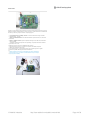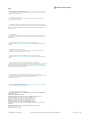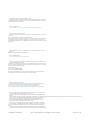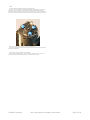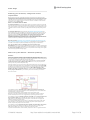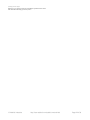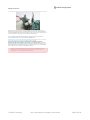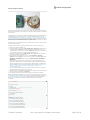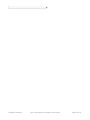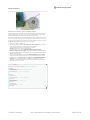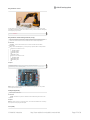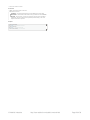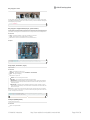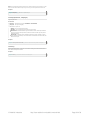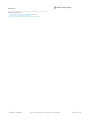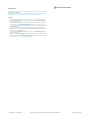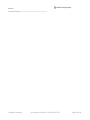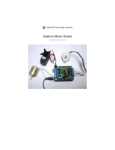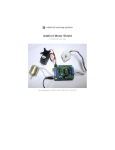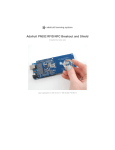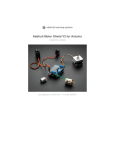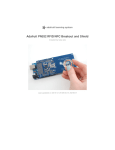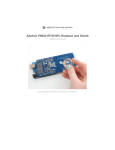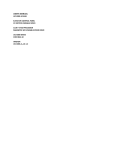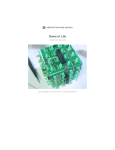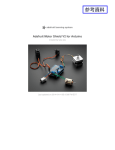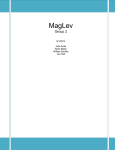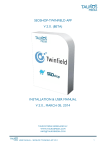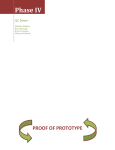Download Adafruit Motor Shield
Transcript
Adafruit Motor Shield
Created by Ladyada
Last updated on 2013-09-11 02:45:51 PM EDT
Guide Contents
Guide Contents
2
Overview
4
FAQ
5
Use It!
19
Library Install
20
First Install the Arduino Library
20
Power Usage
21
Powering your DC motors, voltage and current requirements
21
How to set up the Arduino + Shield for powering motors
21
Using RC Servos
23
Using Stepper Motors
24
Using DC Motors
26
DC motors are used for all sort of robotic projects.
26
AF_DCMotor Class
27
AF_DCMotor motorname(portnum, freq)
27
setSpeed(speed)
27
run(cmd)
27
AF_Stepper Class
29
AF_Stepper steppername(steps, portnumber)
29
step(steps, direction, style)
29
© Adafruit Industries
http://learn.adafruit.com/adafruit-motor-shield
Page 2 of 33
setSpeed(RPMspeed)
29
onestep(direction, stepstyle)
30
release()
30
Resources
31
Motor ideas and tutorials
31
Downloads
32
Schematics & Layout
32
Firmware
32
Forums
© Adafruit Industries
33
http://learn.adafruit.com/adafruit-motor-shield
Page 3 of 33
Overview
Arduino is a great starting point for electronics, and with a motor shield it can also be a nice tidy
platform for robotics and mechatronics. Here is a design for a full-featured motor shield that will
be able to power many simple to medium-complexity projects.
2 co nnectio ns fo r 5V 'ho bby' servo s connected to the Arduino's high-resolution
dedicated timer - no jitter!
Up to 4 bi-directio nal DC motors with individual 8-bit speed selection (so, about 0.5%
resolution)
Up to 2 stepper mo to rs (unipolar or bipolar) with single coil, double coil, interleaved or
micro-stepping.
4 H-Bridges: L293D chipset provides 0.6A per bridge (1.2A peak) with thermal shutdown
protection, 4.5V to 25V
Pull down resistors keep motors disabled during power-up
Big terminal block connectors to easily hook up wires (10-22AWG) and power
Arduino reset button brought up top
2-pin terminal block to connect external power, for seperate logic/motor supplies
Tested compatible with Mega, Diecimila, & Duemilanove
Full kit available for purchase from the Adafruit shop. (http://adafru.it/81)
Download the easy-to-use Arduino software libraries and you're ready to
go! (http://adafru.it/aON)
© Adafruit Industries
http://learn.adafruit.com/adafruit-motor-shield
Page 4 of 33
FAQ
How many motors can I use with this shield?
You can use 2 DC servos that run on 5V and up to 4 DC motors or 2 stepper motors (or 1
stepper and up to 2 DC motors)
Can I connect more motors?
No, at this time it is not possible to stack the shield or otherwise connect it up easily to
control 4 steppers, for example.
lit
HELP! My motor doesnt work! - HELP! My motor doesnt work!...But the servos work FINE!
Is the LED lit? The Stepper and DC motor connections wont do a single thing if the LED is not
Don't bother writing up uploading code or wiring up motors if the LED doesn't light up, its not
going to work.
What is the LED for?
The LED indicates the DC/Stepper motor power supply is working. If it is not lit, then the
DC/Stepper motors will not run. The servo ports are 5V powered and does not use the DC
motor supply.
I'm trying to build this robot and it doesn't seem to run on a 9V battery....
Please read the user manual (http://adafru.it/aOz) for information about appropriate power
supplies.
Can this shield control small 3V motors?
Not really, its meant for larger, 6V+ motors. It does not work for 3V motors unless you
overdrive them at 6V and then they will burn out faster
What is the power connector on the shield for? How do I power my motors?
Please read the user manual (http://adafru.it/aOz) for information about appropriate power
supplies.
My Arduino freaks out when the motors are running! Is the shield broken?
Motors take a lot of power, and can cause 'brownouts' that reset the Arduino. For that reason
the shield is designed for seperate (split) supplies - one for the electronics and one for the
motor. Doing this will prevent brownouts. Please read the user manual (http://adafru.it/aOz) for
information about appropriate power supplies.
I have good solid power supplies, but the DC motors seem to 'cut out' or 'skip'.
Try soldering a ceramic or disc 0.1uF capacitor between the motor tabs (on the motor itself!)
this will reduce noise that could be feeding back into the circuit (thanks
macegr (http://adafru.it/clc)!)
What if I need more than 600mA per motor?
You can subsitute SN754410's (at your risk) or piggyback solder some more L293D drivers
on top of the existing ones. (http://adafru.it/aOz)
What pins are not used on the motor shield?
All 6 analo g input pins are available. They can also be used as digital pins
(pins #14 thru 19)
Digital pin 2, and 13 are no t used.
The fo llo wing pins are in use o nly if the DC/Stepper no ted is in use:
Digital pin 11: DC Motor #1 / Stepper #1 (activation/speed control)
Digital pin 3: DC Motor #2 / Stepper #1 (activation/speed control)
Digital pin 5: DC Motor #3 / Stepper #2 (activation/speed control)
Digital pin 6: DC Motor #4 / Stepper #2 (activation/speed control)
The fo llo wing pins are in use if any DC/steppers are used
Digital pin 4, 7, 8 and 12 are used to drive the DC/Stepper motors via the 74HC595 serial-toparallel latch
The fo llo wing pins are used o nly if that particular servo is in use:
Digitals pin 9: Servo #1 control
Digital pin 10: Servo #2 control
© Adafruit Industries
http://learn.adafruit.com/adafruit-motor-shield
Page 5 of 33
Which pins are connected to the DC/Stepper motors?
The DC/Stepper motors are NOT connected to the Arduino directly. They are connected to
the 74HC595 latch which is spoken to by the Arduino. You CANNOT talk directly to the motors,
you MUST use the motor shield library.
Huh? I don't understand...
You can try reading this nice overview written by Michael K (http://adafru.it/aO9)
How can I connect to the unused pins?
The analog pins (analog 0-5 also known as digital pins 14-19) are broken out in the bottom
right corner.
Pin 2 has a small breakout since its the only truly unused pin
The remaining pins are not broken out because they could be used by the motor shield. If you
are sure that you are not using those pins then you can connect to them by using stacking
headers when assembling the kit or soldering onto the top of the header with wires, or using a
"Wing shield"
I get the following error trying to run the example code: "error: AFMotor.h: No such file or
directory...."
Make sure you have installed the AFMotor library
How do I install the library?
Read our tutorial on libraries (http://adafru.it/aYG)
I have two stepper motors and I want to run them simulaneously but the example code can
only control one and then the other?
The stepper motor library step() routine does not have the ability to run both motors at a time.
Instead, you will have to 'interleave' the calls. For example, to have both motors step forward
100 times you must write code like this:
for (i=0; i<100; i++) {
motor1.step(1, FORWARD, SINGLE);
motor2.step(1, FORWARD, SINGLE);
}
If you want more intelligent control, check out the AccelStepper library (in the Downloads
section) which has some concurrent stepper motor control examples
What are some 'suggested motors'?
Most people buy motors from surplus shops and no motor will make everyone happy
However, since its a popular question, I suggest buying motors from Pololu (DC
Servos (http://adafru.it/aOa), DC motors (http://adafru.it/aOb)) or Jameco (all
sorts (http://adafru.it/aOc)!) As well as the many surplus webshops (http://adafru.it/aOd).
href="http://www.pololu.com/catalog/category/51">DC motors</a><span class="pdfshort-link"> (http://adafru.it/aOb)</span>) or Jameco (<a
href="http://www.jameco.com/webapp/wcs/stores/servlet/StoreCatalogDrillDownView?
langId=1&storeId=10001&catalogId=10001&categoryName=cat_35&subCategoryName=Motors&category=3515&refine=1&jameco_page=54">all
sorts</a><span class="pdf-short-link"> (http://adafru.it/aOc)</span>!) As well as the
many <a href="http://www.ladyada.net/library/procure/hobbyist.html" title="Link:
http://www.ladyada.net/library/procure/hobbyist.html">surplus webshops</a><span
class="pdf-short-link"> (http://adafru.it/aOd)</span>.</p>
Is the motor shield compatible with the UNO R3 or Mega R3? What about the extra pins?
The motor shield is compatible with the R3 UNO and MEGA. The R3s have 2 extra pins on
each header. These are duplicates of other pins on the header and are not needed by the
shield.
The motor shield is compatible with the R3 UNO and MEGA. The R3s have 2 extra pins on
each header. These are duplicates of other pins on the header and are not needed by the
© Adafruit Industries
http://learn.adafruit.com/adafruit-motor-shield
Page 6 of 33
shield.
I'm using a 4WD robot platform and I can't get anything to work.
The motors used in the 4WD robot platforms from Maker Shed, DF Robotics, Jameco and
others have a lot of "brush noise". This feeds back into the Arduino circuitry and causes
unstable operation. This problem can be solved by soldering 3 noise suppression capacitors
to the motor. 1 between the motor terminals, and one from each terminal to the motor casing.
But my motor already has a capacitor on it and it still doesn't work.
These motors generate a lot of brush noise and usually need the full 3-capacitor treatment
for adequate suppression.
Why don't you just design capacitors into the shield?
They would not be effective there. The noise must be suppressed at the source or the
motor leads will act like antennae and broadcast it to the rest of the system.
© Adafruit Industries
http://learn.adafruit.com/adafruit-motor-shield
Page 7 of 33
Use It!
The Adafruit Motor Shield kit is a great motor controller for Arduino, but it does a little care to
make sure it's used correctly. Please read through all the User manual sections at left,
especially the section about library installation and power requirements!
© Adafruit Industries
http://learn.adafruit.com/adafruit-motor-shield
Page 19 of 33
Library Install
First Install the Arduino Library
Before you can use the Motor shield, you must install the AF_Mo to r Arduino library - this will
instruct the Arduino how to talk to the Adafruit Motor shield, and it isn't optional!
1. First, grab the library from github (http://adafru.it/aOA)
2. Uncompress the ZIP file onto your desktop
3. Rename the uncompressed folder AFMo to r
4. Check that inside AFMo to r is AFMo to r.cpp and AFMo to r.h files. If not, check the
steps above
5. Place the AFMo to r folder into your arduinosketchfolder/libraries folder. For Windows,
this will probably be something like MY Do cuments/Arduino /libraries for Mac it will be
something likeDo cuments/arduino /libraries. If this is the first time you are installing a
library, you'll need to create the libraries folder. Make sure to call it libraries exactly, no
caps, no other name.
6. Check that inside the libraries folder there is the AFMo to r folder, and inside AFMo to r
isAFMo to r.cpp AFMo to r.h and some other files
7. Quit and restart the IDE. You should now have a submenu called File->Examples>AFMo to r->Mo to rParty
© Adafruit Industries
http://learn.adafruit.com/adafruit-motor-shield
Page 20 of 33
Power Usage
Powering your DC motors, voltage and current
requirements
Motors need a lot of energy, especially cheap motors since they're less efficient. The first
important thing to figure out what voltage the motor is going to use. If you're lucky your motor
came with some sort of specifications. Some small hobby motors are only intended to run at
1.5V, but its just as common to have 6-12V motors. The motor controllers on this shield are
designed to run from 4.5V to 25V.
MOST 1.5-3V MOTORS WILL NOT WORK
Current requirements: The second thing to figure out is how much current your motor will
need. The motor driver chips that come with the kit are designed to provide up to 600 mA per
motor, with 1.2A peak current. Note that once you head towards 1A you'll probably want to put
a heatsink on the motor driver, otherwise you will get thermal failure, possibly burning out the
chip.
On using the SN754410: Some people use the SN754410 (http://adafru.it/aOB) motor
driver chip because it is pin-compatible, has output diodes and can provide 1A per motor, 2A
peak. After careful reading of the datasheet and discussion with TI tech support and power
engineers it appears that the o utput dio des were designed fo r ESD pro tectio n
o nly and that using them as kickback-protection is a hack and not guaranteed for
performance. For that reason the kit does not come with the SN754410 and instead uses the
L293D with integrated kickback-protection diodes. If you're willing to risk it, and need the extra
currrent, feel free to buy SN754410's and replace the provided chips.
Need mo re po wer? Buy another set of L293D drivers and solder them right on top of the
ones on the board (piggyback) (http://adafru.it/aOC). Voila, double the current capability! You
can solder 2 more chips on top before it probably isnt going to get you much benefit
Yo u can't run mo to rs o ff o f a 9V battery so do n't even waste yo ur
time/batteries! Use a big Lead Acid or NiMH battery pack. Its also very much suggested that
you set up two power supplies (split supply) one for the Arduino and one for the motors. 99%
o f 'weird mo to r pro blems' are due to noise on the power line from sharing power supplies
and/or not having a powerful enough supply!
How to set up the Arduino + Shield for powering
motors
Servo s are po wered o ff o f the same regulated 5V that the Arduino uses. This is
OK for the small hobby servos suggested. If you want something beefier, cut the trace going to
+ on the servo connectors and wire up your own 5-6V supply!
The DC motors are powered off of a 'high voltage supply' and NOT the regulated 5V. Do n't
co nnect the mo to r po wer supply to the 5V line. This is a very very very bad idea
unless you are sure you know what you're doing!
There are two places you can get your motor 'high voltage supply' from. One is the DC jack on
the Arduino board and the other is the 2-terminal block on the shield that is labeled EXT_PWR.
The DC Jack on the Arduino has a protection diode so you won't be able to mess things up too
bad if you plug in the wrong kind of power. However the EXT_PWR terminals o n the
shield do no t have a pro tectio n dio de (for a fairly good reason). Be utterly careful
no t to plug it in backwards or you will destroy the motor shield and/or your Arduino!
Here's how it works:
If you would like to have a single DC po wer supply fo r the Arduino and mo to rs,
simply plug it into the DC jack on the Arduino or the 2-pin PWR_EXT block on the shield. Place
the power jumper on the motor shield.
If you have a Diecimila Arduino, set the Arduino power source jumper to EXT.
Note that you may have problems with Arduino resets if the battery supply is not able to
provide constant power, and it is not a suggested way of powering your motor project
If you would like to have the Arduino po wered o ff o f USB and the mo to rs po wered o ff
o f a DC po wer supply, plug in the USB cable. Then connect the motor supply to the
PWR_EXT block on the shield. Do not place the jumper on the shield. This is a suggested
method of powering your motor project
(If you have a Diecimila Arduino, don't forget to set the Arduino power jumper to USB. If you
have a Diecimila, you can alternately do the following: plug the DC power supply into the
Arduino, and place the jumper on the motor shield.)
If you would like to have 2 seperate DC po wer supplies fo r the Arduino and mo to rs.
Plug in the supply for the Arduino into the DC jack, and connect the motor supply to the
PWR_EXT block. Make sure the jumper is removed from the motor shield.
If you have a Diecimila Arduino, set the Arduino jumper to EXT. This is a suggested method of
© Adafruit Industries
http://learn.adafruit.com/adafruit-motor-shield
Page 21 of 33
powering your motor project
Either way, if yo u want to use the DC mo to r/Stepper system the mo to r shield
LED sho uld be lit indicating go o d mo to r po wer
© Adafruit Industries
http://learn.adafruit.com/adafruit-motor-shield
Page 22 of 33
Using RC Servos
Hobby servos are the easiest way to get going with motor control. They have a 3-pin 0.1"
female header connection with +5V, ground and signal inputs. The motor shield simply brings
out the 16bit PWM output lines to two 3-pin headers so that its easy to plug in and go. They can
take a lot of power so a 9V battery wont last more than a few minutes!
The nice thing about using the onboard PWM is that its very precise and goes about its
business in the background. You can use the built in Servo library
Using the servos is easy, please read the official Arduino documentation for how to use them
and see the example Servo sketches in the IDE (http://adafru.it/aOD).
Po wer fo r the Servo s co mes fro m the Arduino 's o n-bo ard 5V regulato r,
po wered directly fro m the USB o r DC po wer jack o n the Arduino . If you need an
external supply, cut the trace right below the servo pins (on v1.2 boards) and connect a 5V or
6V DC supply directly. Using an external supply is for advanced users as you can accidentally
destroy the servos by connecting a power supply incorrectly!
When using the external supply header for servos, take care that the bottom of the
header pins do not contact the metal USB port housing on the Arduino. A piece of
electrical tape on the housing will protect against shorts.
© Adafruit Industries
http://learn.adafruit.com/adafruit-motor-shield
Page 23 of 33
Using Stepper Motors
Stepper motors are great for (semi-)precise control, perfect for many robot and CNC projects.
This motor shield supports up to 2 stepper motors. The library works identically for bi-polar and
uni-polar motors
For unipolar motors: to connect up the stepper, first figure out which pins connected to which
coil, and which pins are the center taps. If its a 5-wire motor then there will be 1 that is the
center tap for both coils. Theres plenty of tutorials online on how to reverse engineer the coils
pinout. (http://adafru.it/aOO) The center taps should both be connected together to the GND
terminal on the motor shield output block. then coil 1 should connect to one motor port (say M1
or M3) and coil 2 should connect to the other motor port (M2 or M4).
For bipolar motors: its just like unipolar motors except theres no 5th wire to connect to ground.
The code is exactly the same.
Running a stepper is a little more intricate than running a DC motor but its still very easy
1. Make sure you #include <AFMotor.h>
2. Create the stepper motor object with AF_Stepper(steps, stepper#) to setup the motor
H-bridge and latches. Steps indicates how many steps per revolution the motor has. a
7.5degree/step motor has 360/7.5 = 48 steps. Stepper# is which port it is connected to. If
you're using M1 and M2, its port 1. If you're using M3 and M4 it's port 2
3. Set the speed of the motor using setSpeed(rpm) where rpm is how many revolutions
per minute you want the stepper to turn.
4. Then every time you want the motor to move, call the step(#steps, direction,
steptype) procedure.#steps is how many steps you'd like it to take. direction is either
FORWARD or BACKWARD and the step type is SINGLE, DOUBLE. INTERLEAVE or
MICROSTEP.
"Single" means single-coil activation, "double" means 2 coils are activated at once (for
higher torque) and "interleave" means that it alternates between single and double to get
twice the resolution (but of course its half the speed). "Microstepping" is a method where
the coils are PWM'd to create smooth motion between steps. Theres tons of information
about the pros and cons of these different stepping methods in the resources
page. (http://adafru.it/aOO)
You can use whichever stepping method you want, changing it "on the fly" to as you may
want minimum power, more torque, or more precision.
5. By default, the motor will 'hold' the position after its done stepping. If you want to release all
the coils, so that it can spin freely, call release()
6. The stepping commands are 'blocking' and will return once the steps have finished.
Because the stepping commands 'block' - you have to instruct the Stepper motors each time
you want them to move. If you want to have more of a 'background task' stepper control, check
out AccelStepper library (http://adafru.it/aOL) (install similarly to how you did with AFMotor)
which has some examples for controlling two steppers simultaneously with varying
accelleration
#include <AFMotor.h>
AF_Stepper motor(48, 2);
void setup() {
Serial.begin(9600);
// set up Serial library at 9600 bps
Serial.println("Stepper test!");
motor.setSpeed(10); // 10 rpm
motor.step(100, FORWARD, SINGLE);
motor.release();
delay(1000);
}
void loop() {
motor.step(100, FORWARD, SINGLE);
motor.step(100, BACKWARD, SINGLE);
motor.step(100, FORWARD, DOUBLE);
motor.step(100, BACKWARD, DOUBLE);
motor.step(100, FORWARD, INTERLEAVE);
motor.step(100, BACKWARD, INTERLEAVE);
motor.step(100, FORWARD, MICROSTEP);
motor.step(100, BACKWARD, MICROSTEP);
© Adafruit Industries
http://learn.adafruit.com/adafruit-motor-shield
Page 24 of 33
motor.step(100, BACKWARD, MICROSTEP);
}
© Adafruit Industries
http://learn.adafruit.com/adafruit-motor-shield
Page 25 of 33
Using DC Motors
DC motors are used for all sort of robotic projects.
The motor shield can drive up to 4 DC motors bi-directionally. That means they can be driven
forwards and backwards. The speed can also be varied at 0.5% increments using the highquality built in PWM. This means the speed is very smooth and won't vary!
Note that the H-bridge chip is not meant for driving loads over 0.6A or that peak over 1.2A so
this is for small motors. Check the datasheet for information about the motor to verify its OK.
To connect a motor, simply solder two wires to the terminals and then connect them to either
the M1, M2, M3, or M4. Then follow these steps in your sketch
1. Make sure you #include <AFMotor.h>
2. Create the AF_DCMotor object with AF_DCMo to r(motor#, frequency), to setup the
motor H-bridge and latches. The constructor takes two arguments.
The first is which port the motor is connected to, 1, 2, 3 or 4.
frequency is how fast the speed controlling signal is.
For motors 1 and 2 you can choose MOTOR12_64KHZ, MOTOR12_8KHZ,
MOTOR12_2KHZ, orMOTOR12_1KHZ. A high speed like 64KHz wont be audible but a
low speed like 1KHz will use less power. Motors 3 & 4 are only possible to run at 1KHz and
will ignore any setting given
3. Then you can set the speed of the motor using setSpeed(speed) where the speed
ranges from 0 (stopped) to 255 (full speed). You can set the speed whenever you want.
4. To run the motor, call run(direction) where direction is FORWARD, BACKWARD or
RELEASE. Of course, the Arduino doesn't actually know if the motor is 'forward' or
'backward', so if you want to change which way it thinks is forward, simply swap the two
wires from the motor to the shield.
#include <AFMotor.h>
AF_DCMotor motor(2, MOTOR12_64KHZ); // create motor #2, 64KHz pwm
void setup() {
Serial.begin(9600);
// set up Serial library at 9600 bps
Serial.println("Motor test!");
motor.setSpeed(200);
}
// set the speed to 200/255
void loop() {
Serial.print("tick");
motor.run(FORWARD);
delay(1000);
Serial.print("tock");
motor.run(BACKWARD);
delay(1000);
Serial.print("tack");
motor.run(RELEASE);
delay(1000);
}
// turn it on going forward
// the other way
// stopped
© Adafruit Industries
http://learn.adafruit.com/adafruit-motor-shield
Page 26 of 33
AF_DCMotor Class
The AF_DCMotor class provides speed and direction control for up to four DC motors when
used with the Adafruit Motor Shield. To use this in a sketch you must first add the following line
at the beginning of your sketch:
#include <AFMotor.h>
AF_DCMotor motorname(portnum, freq)
This is the constructor for a DC motor. Call this constructor once for each motor in your
sketch. Each motor instance must have a different name as in the example below.
Parameters:
po rt num - selects which channel (1-4) of the motor controller the motor will be
connected to
freq - selects the PWM frequency. If no frequency is specified, 1KHz is used by default.
Frequencies for channel 1 & 2 are:
MOTOR12_64KHZ
MOTOR12_8KHZ
MOTOR12_2KHZ
MOTOR12_1KHZ
Frequencies for channel 3 & 4 are:
MOTOR34_64KHZ
MOTOR34_8KHZ
MOTOR34_1KHZ
Example:
AF_DCMotor motor4(4); // define motor on channel 4 with 1KHz default PWM
AF_DCMotor left_motor(1, MOTOR12_64KHZ); // define motor on channel 1 with 64KHz PWM
Note: Higher frequencies will produce less audible hum in operation, but may result in
lower torque with some motors.
setSpeed(speed)
Sets the speed of the motor.
Parameters:
speed- Valid values for 'speed' are between 0 and 255 with 0 being off and 255 as full
throttle.
Example:
Note: DC Motor response is not typically linear, and so the actual RPM will not necessarily
be proportional to the programmed speed.
run(cmd)
© Adafruit Industries
http://learn.adafruit.com/adafruit-motor-shield
Page 27 of 33
Sets the run-mode of the motor.
Parameters:
cmd - the desired run mode for the motor
Valid values for cmd are:
FORWARD - run forward (actual direction of rotation will depend on motor wiring)
BACKWARD - run backwards (rotation will be in the opposite direction from FORWARD)
RELEASE - Stop the motor. This removes power from the motor and is equivalent to
setSpeed(0). The motor shield does not implement dynamic breaking, so the motor
may take some time to spin down
Example:
motor.run(FORWARD);
delay(1000); // run forward for 1 second
motor.run(RELEASE);
delay(100); // 'coast' for 1/10 second
motor.run(BACKWARDS); // run in reverse
© Adafruit Industries
http://learn.adafruit.com/adafruit-motor-shield
Page 28 of 33
AF_Stepper Class
The AF_Stepper class provides single and multi-step control for up to 2 stepper motors when
used with the Adafruit Motor Shield. To use this in a sketch you must first add the following line
at the beginning of your sketch:
#include <AFMotor.h>
AF_Stepper steppername(steps, portnumber)
The AF_Stepper constructor defines a stepper motor. Call this once for each stepper motor in
your sketch. Each stepper motor instance must have a unique name as in the example below.
Parameters:
steps - declare the number of steps per revolution for your motor.
num - declare how the motor will be wired to the shield.
Valid values for 'num' are 1 (channels 1 & 2) and 2 (channels 3 & 4).
Example:
AF_Stepper Stepper1(48, 1); // A 48-step-per-revolution motor on channels 1 & 2
AF_Stepper Stepper2(200, 2); // A 200-step-per-revolution motor on channels 3 & 4
step(steps, direction, style)
Step the motor.
Parameters:
steps - the number of steps to turn
directio n - the direction of rotation (FORWARD or BACKWARD)
style - the style of stepping:
Valid values for 'style' are:
SINGLE - One coil is energized at a time.
DOUBLE - Two coils are energized at a time for more torque.
INTERLEAVE - Alternate between single and double to create a half-step in between.
This can result in smoother operation, but because of the extra half-step, the speed is
reduced by half too.
MICROSTEP - Adjacent coils are ramped up and down to create a number of 'microsteps' between each full step. This results in finer resolution and smoother rotation, but
with a loss in torque.
Note: Step is a synchronous command and will not return until all steps have completed.
For concurrent motion of two motors, you must handle the step timing for both motors and
use the "onestep()" function below.
Stepper1.step(100, FORWARD, DOUBLE); // 100 steps forward using double coil stepping
Stepper2.step(100, BACKWARD, MICROSTEP); // 100 steps backward using double microstepping
setSpeed(RPMspeed)
set the speed of the motor
Parameters:
Speed - the speed in RPM
© Adafruit Industries
http://learn.adafruit.com/adafruit-motor-shield
Page 29 of 33
Note: The resulting step speed is based on the 'steps' parameter in the constructor. If this
does not match the number of steps for your motor, you actual speed will be off as well.
Example:
Stepper1.setSpeed(10); // Set motor 1 speed to 10 rpm
Stepper2.setSpeed(30); // Set motor 2 speed to 30 rpm
onestep(direction, stepstyle)
Single step the motor.
Parameters:
directio n - the direction of rotation (FORWARD or BACKWARD)
stepstyle - the style of stepping:
Valid values for 'style' are:
SINGLE - One coil is energized at a time.
DOUBLE - Two coils are energized at a time for more torque.
INTERLEAVE - Alternate between single and double to create a half-step in between.
This can result in smoother operation, but because of the extra half-step, the speed is
reduced by half too.
MICROSTEP - Adjacent coils are ramped up and down to create a number of 'microsteps' between each full step. This results in finer resolution and smoother rotation, but
with a loss in torque.
Example:
Stepper1.onestep(FORWARD, DOUBLE); // take one step forward using double coil stepping
release()
Release the holding torque on the motor. This reduces heating and current demand, but the
motor will not actively resist rotation.
Example:
Stepper1.release(); // stop rotation and turn off holding torque.
© Adafruit Industries
http://learn.adafruit.com/adafruit-motor-shield
Page 30 of 33
Resources
Motor ideas and tutorials
Wikipedia has tons of information (http://adafru.it/aOF) on steppers
Jones on stepper motor types (http://adafru.it/aOH)
Jason on reverse engineering the stepper wire pinouts (http://adafru.it/aOI)
© Adafruit Industries
http://learn.adafruit.com/adafruit-motor-shield
Page 31 of 33
Downloads
Schematics & Layout
You can grab the latest Schematic, Layout files (EagleCAD format from github. Click the ZIP
do wnlo ad button at top middle to download the entire zip. (http://adafru.it/aOJ)
Firmware
Arduino Stepper/Servo software library with microstepping support (http://adafru.it/aOK).
To install, click on Do wnlo ads in the middle of the page, select Do wnlo ad as zip and
uncompress the folder.
Rename the folder to AFmo to r (check that the renamed folder contains the .cpp and .h
files) and install into the Arduino sketches/libraries folder. For information how to use
and install libraries, see our tutorial (http://adafru.it/aYG)! This version now works with with
the Mega. Public domain!
AccelStepper library (http://adafru.it/aOL) with AFMotor support. This library allows for
advanced stepper control including accelleration and decelleration, and concurrent stepper
control! You still need AFmotor above!
To install, click on Do wnlo ad in the middle of the page, select Do wnlo ad as zip and
uncompress the folder.
Rename the folder to AccelStepper (check that the renamed folder contains the .cpp and
.h files) and install into the Arduino sketches/libraries folder. For information how to use
and install libraries, see our tutorial (http://adafru.it/aYG)!
© Adafruit Industries
http://learn.adafruit.com/adafruit-motor-shield
Page 32 of 33
Forums
Forums (http://adafru.it/aOM)
© Adafruit Industries
Last Updated: 2013-09-11 02:45:54 PM EDT
Page 33 of 33