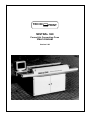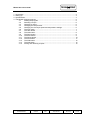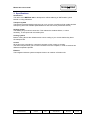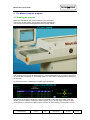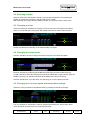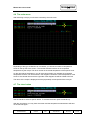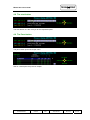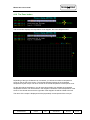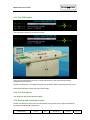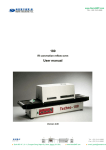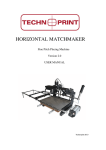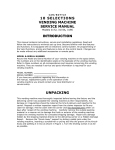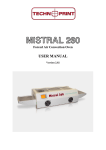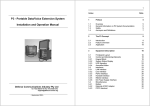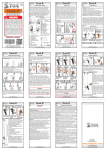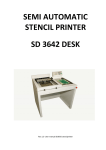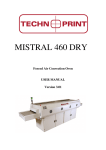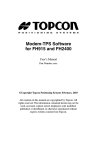Download Mistral 360 v2.00 - technoprint
Transcript
TECHN PRINT MISTRAL 360 Forced Air Convection Oven User manual Version 2.00 TECHN Mistral 360 user manual 1. 2. 3. 4. PRINT Introduction ............................................................................................................................ 2 Setting up............................................................................................................................... 3 Specifications......................................................................................................................... 4 The Mistral computer program. ............................................................................................. 5 4.1 Starting the program ......................................................................................... 5 4.2 Selecting a recipe. ............................................................................................ 6 4.3 Changing a recipe............................................................................................. 6 4.4 Changing the recipe name................................................................................ 6 4.5 Changing the Conveyer speed and temperature settings. ............................... 6 4.6 The main menu ................................................................................................. 7 4.7 The clear button ................................................................................................ 7 4.8 The start button................................................................................................. 8 4.9 The Parm button ............................................................................................... 8 4.10 The Zone button................................................................................................ 9 4.11 The Sense button.............................................................................................. 10 4.12 The Print button ................................................................................................ 11 4.13 The PCB button ................................................................................................ 12 4.14 The Quit button ................................................................................................. 12 4.15 Storing and retrieving recipies .......................................................................... 12 (c) TechnoPrint. Ermelo The Netherlands Mistral User manual Version: 2.00 Published by: TechnoPrint Date: 22.10.07 Page: 1 of 13 TECHN Mistral 360 user manual PRINT 1. Introduction This manual is designed to help you get the most out of the Forced Air Convection Oven program in the shortest possible time. It is written for the new and experienced PC user in mind. Who should read this manual Anybody who want to use the Technoprint Forced Air Convection oven or get an impression on how to use the oven. How this manual is organised The first section of the manual describes the unpacking and installation of the oven. Included is a describtion of the principles and specification of the oven. The main section of the manual is build around questions a user might have concerning the computer program, such as: • • How do I change the conveyor speed. What is shown on the animation display. The last section of the manual explaines the messages you will probably never see: The error messages. What do they mean and what can you possibly do to recover from such a situation.. The figures The figures in this manual were captured with the intention of providing the clearest possible tutorial for the program. The default screen positions and sizes were used in most cases. Because the oven program can be configered in many ways, do not be concerned if you detect minor differences between the figures in this manual and what you see on your own computer screen. (c) TechnoPrint. Ermelo The Netherlands Mistral User manual Version: 2.00 Published by: TechnoPrint Date: 22.10.07 Page: 2 of 13 TECHN Mistral 360 user manual PRINT 2. Setting up Unpacking the Oven: Carefully unpack the oven and safe the original package in case you need to ship the unit. (removal etc.) Check first to ensure that the following items are packed with the oven: • • • • • • monitor support monitor personal computer connection cables operating manual 2 thermocouples Before starting the oven: Operate the oven in a well ventilated room. Keep the oven away from people who are not directly operating the unit. Power source: 220/380 VAC, 3-phase, neutral and earth are required. It has to be connected to a well earthed outlet. Installation may only be done by a qualified electrical engineer. Exhaust To connect the exhaust: move the exhaust pipe over the stud at the rear of the oven. From there you can exhaust directly to the outside as long as the distance is less than 3 meter. When the distance is greater than 3 meter, you will require an additional exhaust ventilation unit. (c) TechnoPrint. Ermelo The Netherlands Mistral User manual Version: 2.00 Published by: TechnoPrint Date: 22.10.07 Page: 3 of 13 TECHN Mistral 360 user manual PRINT 3. Specifications Introduction The reflow oven MISTRAL-360 is developed for reflow soldering of SMT boards, hybrid boards or curing adhesives. Transport system The boards are transported through the oven on a conveyor consisting of high grade stanless steel spring wires with variable speed between 5 and 120 cm/min (2 and 48 Inch/min). Heating system The heating is by forced air convection. This reduces the shadow effects, no colour sensitivity, no hot spots and cold solder joints. Cooling system Bottom cooling fans at the offload section ensure cooling of your circuits before they leave the transport belt. Control All functions are controlled by a personal computer, which is easy to program. The thermocouples allow you to connect a testcircuit to the computer, in order to read out two different temperature profiles. Exhaust The integrated exhaust system transports fumes to an outdoor or filtration unit. (c) TechnoPrint. Ermelo The Netherlands Mistral User manual Version: 2.00 Published by: TechnoPrint Date: 22.10.07 Page: 4 of 13 TECHN Mistral 360 user manual PRINT 4. The Mistral computer program. 4.1 Starting the program Make sure the Mistral oven is connected to a free serial port. Then power on the system, the program will start automaticaly. You will see a screen that looks like the screen shown below. The program will now scan te serial ports for a connected Mistral oven, as long as the oven is not connected or powered on, a message apears on the screen indicating that it is searching for the oven. As soon as the oven is detected the recipe menu will appear. The arrows on the right indicate the current functionality of the selection handle. With this handle you will be able to control the entire program, so you do not need a mouse or other pointing device. However to install or select a printer or other device you will need a mouse. (c) TechnoPrint. Ermelo The Netherlands Mistral User manual Version: 2.00 Published by: TechnoPrint Date: 22.10.07 Page: 5 of 13 TECHN Mistral 360 user manual PRINT 4.2 Selecting a recipe. Select a recipe using the selection handle, you may step through the list by pushing the handle up or down as indicated on the right side of your screen. After selecting the recipe push the handle to the left, you will then enter the main menu. 4.3 Changing a recipe. Select the recipe you would like to change. (You may store up to 32 recipies in the table) When you have selected a recipe push the handle to the left, the next screen will apear. Please note that the functionality of the select handle is changed. 4.4 Changing the recipe name. Push the handle to the top to change the recipe name, the next screen will apear: Remove character by selecting first the BS button and then push the handle to the top. To add characters, select the character by moving the handle left or right and then push the handle to the top. The selected character will be added at the end of the string. Push the handle down if you are ready, this will bring you in to the previous screen. 4.5 Changing the Conveyer speed and temperature settings. Select the conveyer speed or temperature field, by pushing the handle to the right. You may increase or decrease the value by pushing the handle up or down. When done, move the handle to the left until you enter the main menu. (c) TechnoPrint. Ermelo The Netherlands Mistral User manual Version: 2.00 Published by: TechnoPrint Date: 22.10.07 Page: 6 of 13 TECHN Mistral 360 user manual PRINT 4.6 The main menu After selecting a recipe you will enter automaticly the main menu. Depending of the type of Mistral oven connected, you will see a number of temperature zones on the top left of the screen. The number between brackets is the requested temperature by the recipe. The other number is the actual temperature of the specific zone. On the right side of the diagram, you will note colored balls, they indicate the requested temperature as well. The colored lines in the diagram indicate the current temperature of the zones. If the colored lines reach the right side of the diagram the will be shifted to the left. The name of the recipe is displayed and the (requested) current speed of the conveyer. 4.7 The clear button Use the handle to select a specific button. To activate the button push the handle up. With the clear button you may clear the screen and the temperature measurement will start on the left side again. (c) TechnoPrint. Ermelo The Netherlands Mistral User manual Version: 2.00 Published by: TechnoPrint Date: 22.10.07 Page: 7 of 13 TECHN Mistral 360 user manual PRINT 4.8 The start button The start button runs the conveyer at the requested speed. 4.9 The Parm button The parm button opens the recipe menu. See for a description the previous chapter. (c) TechnoPrint. Ermelo The Netherlands Mistral User manual Version: 2.00 Published by: TechnoPrint Date: 22.10.07 Page: 8 of 13 TECHN Mistral 360 user manual PRINT 4.10 The Zone button The zone button displays the temperature zone diagram, this is the diagram below. Depending of the type of Mistral oven connected, you will see a number of temperature zones on the top left of the screen. The number between brackets is the requested temperature by the recipe. The other number is the actual temperature of the specific zone. On the right side of the diagram, you will note colored balls, they indicate the requested temperature as well. The colored lines in the diagram indicate the current temperature of the zones. If the colored lines reach the right side of the diagram the will be shifted to the left. The name of the recipe is displayed and the (requested) current speed of the conveyer. (c) TechnoPrint. Ermelo The Netherlands Mistral User manual Version: 2.00 Published by: TechnoPrint Date: 22.10.07 Page: 9 of 13 TECHN Mistral 360 user manual PRINT 4.11 The Sense button The sense button shows the sense diagram. The next screen will appear: Note that there are now, sensors displayed on the top left of the screen. (depending on the type of Mistral oven connected) Also the diagram has been changed. The temperature axis is the same only the time axis is now different. This axis shows you the time that is needed for a PCB to pass through the oven. It is calculated from the conveyer speed and the length of the oven chamber. In this case it means that it will take 70 seconds for a PCB to pass all the zones in the oven. To measure the temperature on certain points of your PCB, stick the sensors on this points and place the PCB on the conveyerbelts. To get an accurate measure please hit the clear button as soon as the PCB enters the oven. You will see the temperatures on the PCB indicated in the diagram, let it run until the PCB exits the oven. The measuring will stop automaticly and wil show you the results. See the next page. (c) TechnoPrint. Ermelo The Netherlands Mistral User manual Version: 2.00 Published by: TechnoPrint Date: 22.10.07 Page: 10 of 13 TECHN Mistral 360 user manual PRINT Now you may select the Print button to get a hardcopy of this screen and the used recipe. Press the Zone button again to enter the main screen. 4.12 The Print button With the Print button you can make a hardcopy of your screen. Please note that a printer must be predefined by your Windows software, see your Windows user manual of how to define a printer. (c) TechnoPrint. Ermelo The Netherlands Mistral User manual Version: 2.00 Published by: TechnoPrint Date: 22.10.07 Page: 11 of 13 TECHN Mistral 360 user manual PRINT 4.13 The PCB button The PCB button will show you the next screen: This is just an animation of the oven running and shows you the requested and actual temperatures of the zones. Please note that there is no relation between the animation and the actual speed of the oven! Press the PCB button to enter the main screen again. 4.14 The Quit button The quit button will exit the Mistral program. 4.15 Storing and retrieving recipies Please note that there are no save or load buttons for the recipies, this program handles all parameter savings/loading automaticly. (c) TechnoPrint. Ermelo The Netherlands Mistral User manual Version: 2.00 Published by: TechnoPrint Date: 22.10.07 Page: 12 of 13