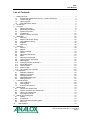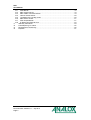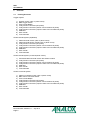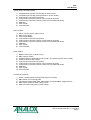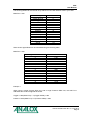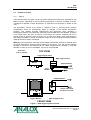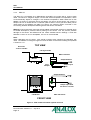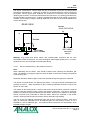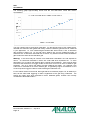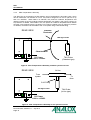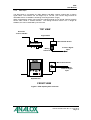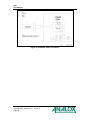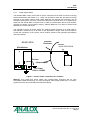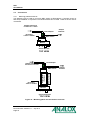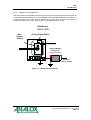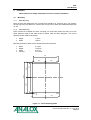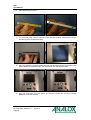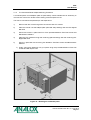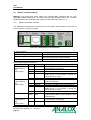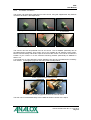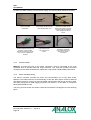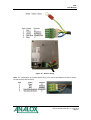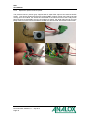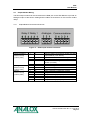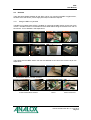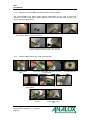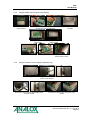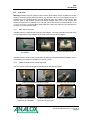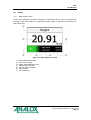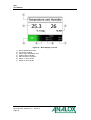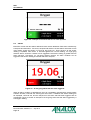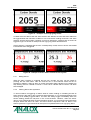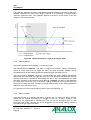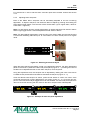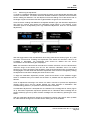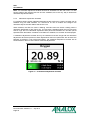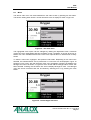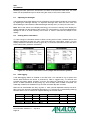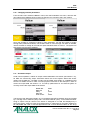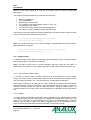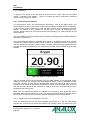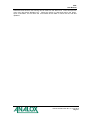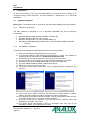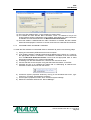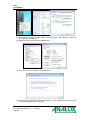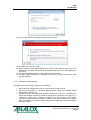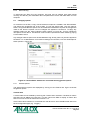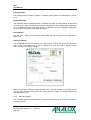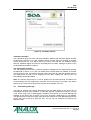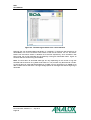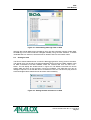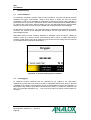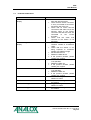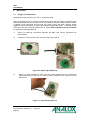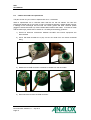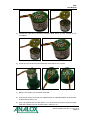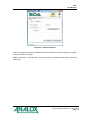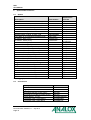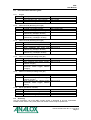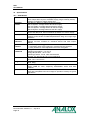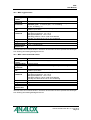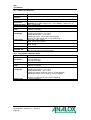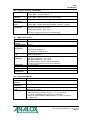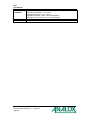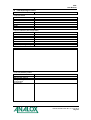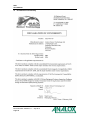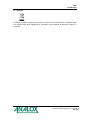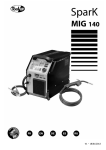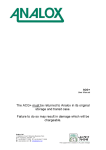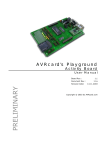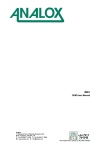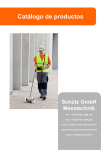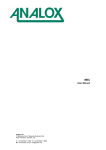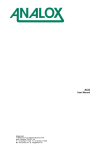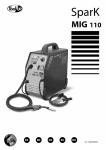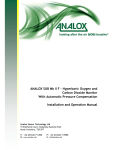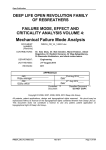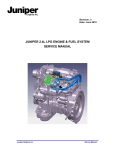Download User Manual - Analox sensor technology
Transcript
SDA User Manual Analox Ltd. 15 Ellerbeck Court, Stokesley Business Park North Yorkshire, TS9 5PT, UK T: +44 (0)1642 711400 F: +44 (0)1642 713900 W: www.analox.net E: [email protected] This support line is closed on UK public holidays SDA User Manual List of Contents 1 Safety warnings ...................................................................................................................3 1.1 Electrochemical Sensors (O2/CO) – Caustic Electrolyte ............................................3 1.2 Pressurised gas ..........................................................................................................4 1.3 Helium Ingress ............................................................................................................4 1.4 ESD and Electric Shock..............................................................................................4 2 Introduction ..........................................................................................................................5 3 Overview ..............................................................................................................................6 3.1 Packing Overview .......................................................................................................6 3.2 Networking Capability .................................................................................................8 3.3 System Overviews ................................................................................................... 11 3.4 Accessories ............................................................................................................. 22 3.5 Monitor Controls Overview ...................................................................................... 24 4 Installation ........................................................................................................................ 25 4.1 Mounting .................................................................................................................. 25 4.2 Monitor and Sensor Wiring ...................................................................................... 28 4.3 Output Module Wiring .............................................................................................. 33 4.4 Brackets ................................................................................................................... 35 4.5 Pipe work ................................................................................................................. 39 5 Operation .......................................................................................................................... 40 5.1 Start-up .................................................................................................................... 40 5.2 Display ..................................................................................................................... 41 5.3 Sensor readings ....................................................................................................... 43 5.4 Alarms ...................................................................................................................... 44 5.5 Calibration adjustment ............................................................................................. 48 5.6 Menu ........................................................................................................................ 51 5.7 Adjusting the backlight ............................................................................................. 52 5.8 Viewing device information ...................................................................................... 52 5.9 Data-logging ............................................................................................................ 52 5.10 Changing network parameters ................................................................................ 53 5.11 Serial data output ..................................................................................................... 53 5.12 Output module ......................................................................................................... 54 5.13 Power modes ........................................................................................................... 55 5.14 Cell replacement reminder....................................................................................... 56 6 Configuration .................................................................................................................... 58 6.1 Software installation................................................................................................. 58 6.2 Making a connection ................................................................................................ 62 6.3 Changing options ..................................................................................................... 63 6.4 Downloading data logs ............................................................................................ 65 6.5 Setting the time ........................................................................................................ 67 7 Troubleshooting ................................................................................................................ 68 7.1 Fault conditions ........................................................................................................ 68 7.2 Fault logging ............................................................................................................ 68 7.3 Problems and actions .............................................................................................. 69 8 Maintenance ..................................................................................................................... 70 8.1 Oxygen cell replacement ......................................................................................... 70 8.2 Carbon monoxide cell replacement ......................................................................... 72 8.3 Helium cell replacement .......................................................................................... 74 8.4 Reconfiguring a unit ................................................................................................. 74 9 Spares and Accessories ................................................................................................... 76 9.1 Spares...................................................................................................................... 76 9.2 Accessories ............................................................................................................. 76 9.3 Recommended calibration gases ............................................................................ 77 9.4 Servicing .................................................................................................................. 77 10 Specifications ............................................................................................................... 78 Document Ref: XK0-801-11- July 2014 Page 1 SDA User Manual 10.1 10.2 10.3 10.4 10.5 10.6 10.7 10.8 11 12 13 14 SDA Monitor ............................................................................................................ 78 MEC oxygen sensor ................................................................................................ 79 MEC carbon monoxide sensor ................................................................................ 79 Carbon dioxide sensor ............................................................................................. 80 Temperature & humidity probe ................................................................................ 80 MEC helium sensor ................................................................................................. 81 SDA Output Module ................................................................................................. 81 IP Rating and General Care .................................................................................... 83 Warranty Information ................................................................................................... 84 Fault Reporting To Analox ........................................................................................... 85 Declarations of Conformity .......................................................................................... 86 Disposal ....................................................................................................................... 87 Document Ref: XK0-801-11 - July 2014 Page 2 SDA User Manual 1 Safety warnings 1.1 Electrochemical Sensors (O2/CO) – Caustic Electrolyte Electrochemical sensors contain caustic compounds. Under normal conditions the sensor will be safely sealed. To prevent leakage, the unit must not be exposed to temperatures outside the specified range, or be exposed to organic vapours, which may cause physical damage to the body of the sensor. The unit must not be stored in areas containing organic solvents or in flammable liquid stores. When the life of the sensor has expired or it is leaking or otherwise damaged it must be disposed of safely in accordance with local regulations. The carbon monoxide cell contains an acidic electrolyte (sulphuric acid) whilst the oxygen cell contains alkaline electrolyte (potassium hydroxide). In the event of an accident, use the following first aid procedures: Body Part Skin Effect First Aid Procedures Contact could result in a chemical burn. Persons with pre-existing skin disorders may be more susceptible to the effects of the substance. Immediately flush the skin thoroughly with water for at least 15 minutes. Remove contaminated clothing and wash before re-use. Obtain medical advice if continued irritation. Ingestion Corrosive. May cause sore throat, abdominal pain, nausea, and severe burns of the mouth, throat, and stomach, and may be fatal. If swallowed DO NOT INDUCE VOMITING. Wash out mouth thoroughly with water and give plenty of water to drink. Obtain medical advice immediately Eye Persons with pre-existing eye problems may be more susceptible to the effects of the substance. Irrigate thoroughly with water for at least 15 minutes. Obtain medical advice immediately. Corrosive. May cause redness, pain, blurred vision, and eye burns. Contact can result in the permanent loss of sight. Inhalation Persons with pre-existing impaired respiratory function may be more susceptible to the effects of the substance. Inhalation is not an expected hazard unless heated to high temperatures. Mist or vapour inhalation can cause irritation to the nose, throat, and upper respiratory tract. Remove to fresh air. Rest and keep warm. Obtain medical advice if applicable. Document Ref: XK0-801-11- July 2014 Page 3 SDA User Manual 1.2 Pressurised gas 1) Do not exceed the specified maximum pressures. damage to the equipment and to personnel. 2) Users of this equipment MUST be familiar with the handling of pressurised gas. 3) Take particular care when handling toxic or flammable gases. In such cases ensure that all exhaust is vented into well ventilated areas. 4) For systems with exhaust outlets, do not block the exhaust outlet. 1.3 Helium Ingress Failure to do so may result in Care must be taken when choosing the location for the SDA sensor modules that include atmospheric pressure compensation. These include the MEC O2 % (MECO2ABB) and SDA CO2 modules. Helium can diffuse into the pressure sensing components in the sensor housing and affect the overall sensor accuracy. To avoid helium ingress issue with the sensor modules, they should be fitted into well ventilated panels or racks where the content in the atmosphere is ideally less than 1% helium. Levels exceeding this will degrade sensor performance and levels greater than 5% will reduce sensor life expectancy. Note that this does not affect the MEC O2 partial pressure sensor (MECO2ABAP) as this is does not include automatic pressure compensation. 1.4 ESD and Electric Shock To prevent damage to the SDA units they must not be operated with any casework removed to prevent the likelihood of damage to the electronic components and accidental electric shock. The rear USB and Ethernet connectors are shielded to and internal electronic ground and should not be connected to protective earth. The stud on the rear of the case provides the main connection to protective earth which must be connected to maintain EMC performance. Document Ref: XK0-801-11 - July 2014 Page 4 SDA User Manual 2 Introduction The SDA range is composed of a family of atmospheric analysis systems which are suitable for applications where continuous monitoring of atmospheres is required. Each type of system in the range will provide independent measurement and display of atmospheric variables with clear audible and visual alarms to warn when potentially dangerous levels are reached. The SDA range is designed to be highly modular and flexible so that it can be easily integrated into custom atmospheric monitoring solutions. The core of each analyser is a compact monitor unit which provides the display and user interface for the system. A full colour 3.5” TFT display gives clear reading and status information and is suitable for a wide range of lighting and mounting positions. The controls present quick and simple access to the most common system functions such as calibration and alarm adjustment, with more detailed setup and diagnostic information accessed through an easy to use menu system. The RS485 communication ports on the rear of a monitor provide connections to a range of Analox gas and environmental sensors and peripherals. These provide the flexibility to mount sensors and peripherals alongside the monitor or up to hundreds of metres away without affecting performance. The SDA range is compliant with the type approval specifications from the major classification societies in the marine industry for both the general power distribution and bridge zones (refer to section 13 for more details). Document Ref: XK0-801-11- July 2014 Page 5 SDA User Manual 3 Overview 3.1 Packing Overview Oxygen system 1) 2) 3) 4) 5) 6) 7) 8) 9) Oxygen monitor (rack or panel mount) MEC oxygen sensor Push in flow adaptor 2 way Phoenix connector (DC power) 5 way Phoenix connector (sensor communications & power) 5 way Phoenix connector (output module communications & power) USB lead User manual Test certificate Carbon dioxide system (separates) 1) 2) 3) 4) 5) 6) 7) 8) Carbon dioxide monitor (rack or panel mount) Carbon dioxide sensor module (rack or panel mount) 2 way Phoenix connector (DC power) 5 way Phoenix connector (sensor communications & power) 5 way Phoenix connector (output module communications & power) USB lead User manual Test certificate Carbon dioxide system (combined panel mount) 1) 2) 3) 4) 5) 6) 7) Combined carbon dioxide monitor and sensor module 2 way Phoenix connector (DC power) 5 way Phoenix connector (sensor communications & power) 5 way Phoenix connector (output module communications & power) USB lead User manual Test certificate Carbon monoxide system 1) 2) 3) 4) 5) 6) 7) 8) 9) Carbon monoxide monitor (rack or panel mount) MEC carbon monoxide sensor Push in flow adaptor 2 way Phoenix connector (DC power) 5 way Phoenix connector (sensor communications & power) 5 way Phoenix connector (output module communications & power) USB lead User manual Test certificate Document Ref: XK0-801-11 - July 2014 Page 6 SDA User Manual Temperature & Humidity system 1) 2) 3) 4) 5) 6) 7) 8) Temperature & Humidity monitor (rack or panel mount) Temperature & Humidity probe (Chamber or In-line variant) 2 way Phoenix connector (DC power) 5 way Phoenix connector (sensor communications & power) 5 way Phoenix connector (output module communications & power) USB lead User manual Test certificate Helium system 1) 2) 3) 4) 5) 6) 7) 8) 9) Helium monitor (rack or panel mount) MEC helium sensor Push in flow adaptor 2 way Phoenix connector (DC power) 5 way Phoenix connector (sensor communications & power) 5 way Phoenix connector (output module communications & power) USB lead User manual Test certificate Depth system 1) 2) 3) 4) 5) 6) 7) 8) 9) 10) Depth monitor (rack or panel mount) MEC 4-20mA module Pressure sensor (If specified at time of order, own pressure sensor can be used) Pressure sensor 4-20mA cable 2 way Phoenix connector (DC power) 5 way Phoenix connector (sensor communications & power) 5 way Phoenix connector (output module communications & power) USB lead User manual Test certificate Accessories (optional) 1) 2) 3) 4) 5) AC-DC +24VDC panel mounted power supply unit (PSU) MEC sensor only mounting plate Combined mounting plate (PSU, SDA Output module and MEC Oxygen sensor) SDA Output module (bracket / panel mount) SDA Flow meter plate (rack or panel mount) Document Ref: XK0-801-11- July 2014 Page 7 SDA User Manual 3.2 Networking Capability The SDA system is capable of sharing data across Ethernet networks, either for communications between SDA Units for conversion and compensation, or with an active host, or passive listening device for external communications, via the RJ45 socket that can be found at the rear of the SDA Unit. Multiple SDA Units can be linked together, or on a host network, via an Ethernet Switch Unit. There are currently 2 core transport protocol methods are used in the SDA: 1. User Datagram Protocol (UDP). Using this core protocol, each SDA, when configured, will transmit data, in a pre-determined format, which can then be utilized by other SDA’s, or an external PC for the following purposes: a. Intra-SDA sharing of data for cross-compensation purposes. For example, SDA Units can be configured to share pressure data across the network; sensor value readings in ‘listening’ SDA Units can be manipulated to show pressure-compensated values on the display. b. External data access can be achieved where an external device, such as a monitoring PC, could be used to listen to individual SDA’s on the network for monitoring, or data-logging purposes. Each SDA can be configured to broadcast data on a range of base ports, configurable in the Networking Menu. 2. Transmission Control Protocol (TCP). Using this core protocol, external devices can send requests to SDA Units for data, using a pre-determined format. A host device, such as a PC, would send a request for data to one or more SDA Units on a network, on an individual request basis, to specific IP addresses. The SDA Units can be userconfigured to specific IP addresses via the Networking Menu, so the user can specify which addresses to use, where required. For UDP communications, SDA Units are allocated a base port address, with an offset which is determined by sensor type. There is an additional offset available to allow for multiple types of the same gas sensor on the same network. Any device wishing to ‘listen’ to data transmissions from the SDA Unit, must listen out on the specific Port Address for that SDA and Sensor. Document Ref: XK0-801-11 - July 2014 Page 8 SDA User Manual The following tables can be used to verify that the correct UDP address is set in your SDA: Base Port = 900 Sensor Type None Carbon Dioxide Oxygen Carbon Monoxide VOC Dewpoint Hydrogen Helium Pressure Temperature Humidity Nitric Oxide Nitrogen Dioxide Hydrogen Sulphide Sulphur Dioxide Ozone Offset Value 0 +1 +2 +3 +4 +5 +6 +7 +8 +9 +10 +11 +12 +13 +14 +15 Same sensor-type offsets can be calculated using the following table: Base Port = 900 Same Type Sensor Number 1 2 3 4 5 6 7 8 9 10 11 12 13 14 15 16 Offset Value +0 +100 +200 +300 +400 +500 +600 +700 +800 +900 +1000 +1100 +1200 +1300 +1400 +1500 Example 1 When using a single Oxygen SDA Unit, and a single Pressure SDA Unit, the UDP Port Addresses should be configured as follows: Oxygen = 900 (Base Port) + 2 (Oxygen Offset) = 902 Pressure = 900 (Base Port) + 8 (Pressure Offset) = 908 Document Ref: XK0-801-11- July 2014 Page 9 SDA User Manual Example 2 When using 2 Oxygen SDA Units, and a single Pressure SDA Unit on the network, the UDP base port will need to be changed to avoid network conflicts: Oxygen 1 = 900 (Base Port) + 2 (Oxygen Offset) = 902 Oxygen 2 = 1000 (Base Port) + 2 (Oxygen Offset) = 1002 Pressure = 900 (Base Port) + 8 (Pressure Offset) = 908 Note: SDA Units that are listening to other sensor types on the network, will automatically be configured to look on the appropriate port for the sensor type and the configured base port. For example, if there are multiple Pressure SDA Units broadcasting data on the network, any SDA wishing to use Pressure data from the UDP broadcasts, can only subscribe to the pressure sensor on its own base port. For TCP communications, the host PC would send data requests to SDA Units on an individual basis, and the SDA Units will respond individually; the IP address and server port are configurable in the Networking Menu. The UDP and TCP Datagrams for SDA Communications are available on the Analox website, and are also included on the SDA Software Disk. Document Ref: XK0-801-11 - July 2014 Page 10 SDA User Manual 3.3 System Overviews 3.3.1 SDA O2 There are two types of oxygen monitoring system arrangement based on a SDA Monitor and MEC O2 sensor, depending on which monitoring application is required. The MEC O2 sensor is designed to operate in either atmospheric or hyperbaric environments, to depths of 350 msw. The atmospheric version of the sensor is ranged to 100% O2 and has inbuilt pressure compensation which will automatically adjust to changes in the ambient atmospheric pressure. This enables accurate measurement and adjustment when operating in atmospheres between 700 mbara and 1300 mbara. When fitted with a flow adaptor, as shown in the figure below, the 100% O2 version of the sensor can monitor a sample line from a remote source or chamber (refer to section 4.5 for pipe work detail). When used without a flow adaptor the MEC O2 sensor will measure oxygen in the surrounding ambient atmosphere diffusing across the sensor membrane. Warning: Ensure that when used with a flow adaptor that sample pressure is reduced down to almost atmospheric pressure before passing to the sensor. This will prevent potential damage to the sensor and affects that can cause elevated sensor readings. A flow rate between 0.2 and 1.0 l/min is acceptable, 0.5 l/min is recommended. DC Power +12V to +32V DC TOP VIEW Oxygen Signal Cable MEC Oxygen Sensor Monitor Sample Exhaust Flow Adaptor Sample Input Sample Exhaust Sample Input Flow 0.2 l/min to 1.0 l/min Oxygen Monitor MEC Oxygen Sensor FRONT VIEW Figure 1 - SDA oxygen system overview Document Ref: XK0-801-11- July 2014 Page 11 SDA User Manual 3.3.2 SDA CO2 The SDA CO2 is composed of a SDA Monitor and a CO2 module with a 220mm signal cable. The module contains the carbon dioxide sensor and is designed to fit alongside the monitor in a rack or panel (depending on which type is supplied). Where longer distances are required between the CO2 module and the monitor, the cable connection can be extended with the use of a terminal block with a cable of 2 twisted pairs with an outer shield. The sample lines are compatible with 6mm OD, 4mm ID flexible tubing. The input sample passes through the flow meter first and can take a maximum input pressure of 6 bara. Warning: The flow must be regulated on the flow meter to be greater than 0.2 l/min and less than 1.0 l/min, a flow of 0.5 l/min is recommended. When both SDA O2 and SDA CO2 systems are fitted in the same rack or panel, the exhaust line from the CO2 system may be connected to input of the O2 flow adaptor to if it is required to monitor the same sample line. Note: When calibrating the CO2 sensor, care should be taken when selecting the calibration gas used. The balance or background gas can have an effect on the sensor reading, if calibrating with a nitrogen balance gas and the sensor is then shown a helium balance gas after calibration, the sensor will read considerably lower. If calibrated with a helium balance gas and the sensor is then shown a nitrogen balance gas after calibration, the sensor will read considerably higher. Select the calibration balance gas to match the intended background gas to be measured. See section 4.5.2 for fitting details. Document Ref: XK0-801-11 - July 2014 Page 12 SDA User Manual TOP VIEW Sample Lines CO2 Signal Cable DC Power +12V to +32VDC Carbon Dioxide Module Monitor Sample Exhaust Flow 0.2 l/min to 1.0 l/min Sample In < 6 bara Carbon Dioxide Monitor Carbon Dioxide Module FRONT VIEW Figure 2 - SDA carbon dioxide system overview Document Ref: XK0-801-11- July 2014 Page 13 SDA User Manual 3.3.3 SDA CO The SDA CO is composed of an SDA Monitor and MEC CO module with a 150mm signal cable. The sensor is ranged to 20ppm CO and has inbuilt temperature compensation, which will automatically adjust to changes in the ambient temperature. When fitted with a flow adaptor, as shown in the figure below, the 20ppm CO version of the sensor can monitor a sample line from a remote source or chamber (refer to section 4.5 for pipe work detail). When used without a flow adaptor the MEC CO sensor will measure carbon monoxide in the surrounding ambient atmosphere diffusing across the sensor membrane. Warning: Ensure that when used with a flow adaptor that sample pressure is reduced down to almost atmospheric pressure before passing to the sensor. This will prevent potential damage to the sensor and affects that can cause elevated sensor readings. A flow rate between 0.2 and 1.0 l/min is acceptable, 0.5 l/min is recommended. Note: When calibrating the CO sensor, care should be taken when selecting the calibration gas used. The balance or background gas can have an effect on the sensor reading as explained in section 3.3.3.1. TOP VIEW DC Power +12V to +32V DC CO Signal Cable MEC CO Sensor Monitor Sample Exhaust Flow Adaptor Sample Input Sample Exhaust Sample Input Flow 0.2 l/min to 1.0 l/min CO Monitor MEC CO Sensor FRONT VIEW Figure 3 - SDA carbon monoxide system overview Document Ref: XK0-801-11 - July 2014 Page 14 SDA User Manual The sensor comes with a 150mm cable and will fit the either of the two mounting bracket accessories (see section 9). These can be used on both rack and panel mounting versions of the system. Where longer cable distances are required the connection can be extended replacing the connector on the short cable with a terminal block or by replacing the cable from the internal MEC connector block. A cable of 2 twisted pairs with an outer shield is required to maintain communication integrity, enabling distances up to 500m to be achieved between the monitor and sensor. REAR VIEW Ferrite Wurth 74271633 S Ferrites DC Power +12V to +32VDC 0 to 20ppm MEC carbon monoxide sensor Warning: Long signal and power cables can increase EMC emissions and be more susceptible to EMC interference. For power and signal cable lengths greater than 1.5 metres, signal ferrites are recommended to be fitted (see above). 3.3.3.1 Sensor characteristics in the presence of helium Note: When calibrating the CO sensor, care should be taken when selecting the calibration gas used. The balance or background gas can have an effect on the sensor reading as explained in the following text. Select the calibration balance gas to match the intended background gas to be measured. The carbon monoxide sensor is a capillary type sensor. This type of sensor is affected by the presence of helium. When exposed to a gas containing significant amounts of helium the sensor will over-read. The reason for this phenomenon, is down to the small size of the helium molecule compared to other molecules present (mostly nitrogen and oxygen molecules). The helium molecules diffuse more rapidly through the capillary into the sensor, allowing more capacity for the larger carbon monoxide (CO) molecules to enter the sensor. More CO molecules in the sensor results in a stronger electrochemical reaction and an artificially high reading. The size of the over reading is dependent upon the amount of helium present. As a worst case, an instrument calibrated on an air balanced gas, will over-read by a factor of 2.3 if exposed to a helium balanced gas. This means that the instrument will read 4.6ppm when exposed to 2ppm CO gas. Document Ref: XK0-801-11- July 2014 Page 15 SDA User Manual The following graph approximately shows how the over-read factor varies with Helium concentration: This over-reading can be removed by calibration. For the best accuracy of CO measurement, calibrate the instrument with gases that closely match the balance gas that will be measured in your application. I.e. if the measured gas contains 99% Helium and 1% O2, a calibration gas containing 18ppm CO, 1% O2 and helium balance will give the greatest accuracy of measurement. It should be noted that this correction only works while the measured balance gas remains the same as the calibration gas Warning: In the same way as a sensor over-reads when calibrated in air and exposed to helium. An instrument calibrated in helium will under-read when exposed to air. In some applications it is normal for the balance gas to change during operation. Care must be taken to ensure that the alarms will trigger at the correct level of CO for all levels of balance gas expected. This is to ensure the safety of those breathing the gases. For example if the instrument is calibrated on a helium balance gas, a significantly higher concentration of CO will be required to trigger the alarms if the balance gas measured is air. For this reason Analox recommend, that a gas that is air balanced (18ppm CO, air balance) is best, as this offers safe triggering of alarms regardless of the gas being measured. The alarms will trigger early when exposed to helium balanced gases, however this normally considered to be a safe situation. Document Ref: XK0-801-11 - July 2014 Page 16 SDA User Manual 3.3.4 SDA He The SDA He is composed of a SDA Monitor and MEC He module with a 150mm signal cable. The sensor is ranged to 100% He. When fitted with a flow adaptor, as shown in the figure below, the sensor can monitor a sample line from a remote source or chamber (refer to section 4.5 for pipe work detail). When used without a flow adaptor the MEC He sensor will measure helium in the surrounding ambient atmosphere diffusing across the sensor membrane. Warning: Ensure that when used with a flow adaptor that sample pressure is reduced down to almost atmospheric pressure before passing to the sensor. This will prevent potential damage to the sensor and affects that can cause elevated sensor readings. A flow rate between 0.2 and 1.0 l/min is acceptable, 0.5 l/min is recommended. TOP VIEW DC Power +12V to +32V DC He Signal Cable MEC He Sensor Monitor Sample Exhaust Flow Adaptor Sample Input Sample Exhaust Sample Input Flow 0.2 l/min to 1.0 l/min He Monitor MEC He Sensor FRONT VIEW Figure 4- SDA helium system overview Warning: Ensure that when used with a flow adaptor that sample pressure is reduced down to almost atmospheric pressure before passing to the sensor. This will prevent potential damage to the sensor and affects that can cause elevated sensor readings. A flow rate between 0.2 and 1.0 l/min is acceptable, 0.5 l/min is recommended. Document Ref: XK0-801-11- July 2014 Page 17 SDA User Manual 3.3.5 SDA Temperature & Humidity The SDA T&H is composed of a SDA Monitor and a Temperature & Humidity probe, which can be used either in a chamber or in-line. The probe is ranged to 0 to 100 ºC (32 to 212 ºF) and 0 to 100%RH. When fitted in a chamber, the probe will measure temperature and relative humidity in the surrounding ambient atmosphere (As shown in the Figure 5 below) up to pressures of 35bara, when fitted in-line, the probe will measure temperature and relative humidity in the piped air supply (As shown in the Figure 6 below) up to a maximum pressure of 100bara, connection can be made to the in-line probe using a G½ female fitting. Chamber Penetrator REAR VIEW T&H Signal Cable Chamber Wall DC Power +12V to +32VDC T&H Probe (Chamber type) Figure 5 - SDA Temperature & Humidity chamber system overview REAR VIEW Air line From system To diver G1/2 Fitting T&H Signal Cable T&H Probe (In-line type) DC Power +12V to +32VDC Figure 6 - SDA Temperature & Humidity In-line system overview Document Ref: XK0-801-11 - July 2014 Page 18 SDA User Manual 3.3.6 SDA Depth The SDA Depth is composed of a SDA Monitor and MEC 4-20mA module with a 150mm signal cable. The sensors can be ranged up to 100 bar (The correct range should be calibrated at time of installation according to the target sensor range). When connected the sensor can monitor an analogue signal from a remote 4-20mA pressure sensor either inside or outside chamber. The mating connector cable is 2m in length as standard, this can be extended by the end user. TOP VIEW DC Power +12V to +28V DC Signal Cable MEC 4-20mA Sensor Depth Monitor Pressure Signal Input Mating Connector MEC 4-20mA Sensor Pressure Signal Input Depth Monitor FRONT VIEW Figure 7- SDA depth system overview Document Ref: XK0-801-11- July 2014 Page 19 SDA User Manual Figure 8- SDA depth sensor connection Document Ref: XK0-801-11 - July 2014 Page 20 SDA User Manual 3.3.7 Longer signal cables The standard MEC sensor comes with a 150mm cable and will fit either of the two mounting bracket accessories (see section 3.4). These can be used on both rack and panel mounting versions of the system. Where longer cable distances are required the connection can be extended replacing the connector on the short cable with a terminal block or by replacing the cable from the internal MEC connector block. A cable of 2 twisted pairs with an outer shield is required to maintain communication integrity, enabling distances up to 500m to be achieved between the monitor and sensor. The hyperbaric version of the O2 sensor will measure partial pressures up to 3000 mbar O2 and operate in pressures up to 36 bara. In this application a longer cable must be fitted to provide the connection to the monitor, which remains outside of the hyperbaric atmosphere (see figure below). Chamber Penetrator REAR VIEW SDA Monitor Ferrite Wurth 74271633 S Ferrites Chamber Wall Sensor DC Power +12V to +32VDC Figure 9 – Sensor inside a saturation dive chamber Warning: Long signal and power cables can increase EMC emissions and be more susceptible to EMC interference. For power and signal cable lengths greater than 1.5 metres, signal ferrites are recommended to be fitted (see above). Document Ref: XK0-801-11- July 2014 Page 21 SDA User Manual 3.4 Accessories 3.4.1 Mounting plate accessories Two brackets may be used to mount the MEC sensor to SDA Monitor. If a power supply or SDA Output Module is required the combined bracket can be fitted. Refer to section 4.4 for more detail. Sample Input Flow 0.2 l/min to 1.0 l/min Flow Adapter DC Power +12V to +32VDC Sample Exhaust MEC Sensor Monitor Sensor Bracket TOP VIEW Flow Adapter Sample Input Flow 0.2 l/min to 1.0 l/min DC Power +12V to +32VDC Sample Exhaust PSU (Optional) Output Module (Optional) MEC Sensor Monitor Universal Bracket TOP VIEW Figure 10 – Mounting plates and accessories overview Document Ref: XK0-801-11 - July 2014 Page 22 SDA User Manual 3.4.2 Operation in the Bridge Zone The SDA systems meets EMC requirements for the general power distribution zones defined in type approval specifications for Lloyd’s Register, DNV and ABS classification societies. To fit into the bridge zone a filter must be fitted to comply with rules on radio interference, as shown below to the DC supply. Refer to section 4 for detailed system wiring. SDA Monitor REAR VIEW MEC Oxygen Sensor Sensor Signal Cable Optional Bridge Zone Filter (AST 2533-1005) P P PE N N DC Power +12V to +32VDC Figure 11 – Bridge distribution zone Document Ref: XK0-801-11- July 2014 Page 23 SDA User Manual 3.5 Monitor Controls Overview Figure 6 shows an overview of the controls located on the front panel of an SDA. Figure 12 – SDA front panel overview 1) 2) 3) 4) 5) 6) Colour TFT LCD display Adjustment knob Calibration adjustment toggle switch Set button Alarm adjustment toggle switch Mute button Document Ref: XK0-801-11 - July 2014 Page 24 SDA User Manual 4 Installation Please observe the safety information in section 1 before installation. 4.1 Mounting 4.1.1 Rack Mounting Rack versions are designed to be mounted onto standard 19” mounting rails. The systems are 3U high and 21hp wide so 4 modules will occupy the full width of the standard 84hp wide 19” rail. 4.1.2 Panel Mounting Panel versions are suitable for direct mounting into instrument panels and they will fit the same apertures used by the older series of Analox 1000 and 5001 analysers. The cut-out aperture should measure as follows: • • Height Width - 112mm 102mm Mounting centres for panel mount variants should be as follows: Holes Height Width Centred - 4 x 6mm 122.5mm 91.4mm On cut out 91,4 45,7 112 61,25 45,7 61,25 122,5 • • • • Ø6 102 Figure 13 - Panel mounting holes Document Ref: XK0-801-11- July 2014 Page 25 SDA User Manual 4.1.3 Panel Mounting Procedure 1) To mount the panel variant instrument, take the two supplied brackets and remove the backing from the adhesive foam. 2) Place the brackets behind the panel and align the M5 holes with the 6mm holes in the panel, adhere the brackets to the rear of the panel with the adhesive foam. 3) Align the instrument up to the panel and secure in place with the four provided M5x25mm Pozi-Pan screws. Document Ref: XK0-801-11 - July 2014 Page 26 SDA User Manual 4.1.4 The Combined Panel Adaptor Mounting Procedure A combined panel mount adaptor plate kit (XK0-445K) is also available as an accessory to mount a rack mount CO2 variant into an existing combined panel cut out. This can be mounted to the panel as per the steps below. 1) Remove the rack mount fixings from the monitor and CO2 module 2) Place the monitor into the adaptor plate (left hand side) and align with the four tapped M3 holes 3) Secure the monitor in place with four of the provided M3x8mm Pozi-Pan screws and M3 Nordlock washers 4) Place the CO2 module through the remaining space and align with the remaining four tapped M3 holes 5) Secure in place with the remaining four M3x8mm Pozi-Pan screws and M3 Nordlock washers 7) Finally, secure the assembly into your panel using the provided M5x25mm Pozi-Pan screws and M5 captive nuts. Figure 14 – Building the combined panel Document Ref: XK0-801-11- July 2014 Page 27 SDA User Manual 4.2 Monitor and Sensor Wiring Warning: Long signal and power cables can increase EMC emissions and be more susceptible to EMC interference. For power and signal cable lengths greater than 1.5 metres signal ferrites are recommended to be clipped onto the cable (see section 3.3.1). 4.2.1 Monitor Connectors Overview The SDA Monitor provides the connectors for all the system interconnections at the rear of the unit as shown in the figure below. Figure 15 – SDA monitor rear connectors PC Communication Connector Tech – USB Type A socket PC – USB Type B socket Description Reserved USB connection to a PC. Used for configuration and downloading historic data (optional). Ethernet connection for networking functionality Network – RJ45 socket Sensor and Peripheral Connectors Connector Pin Function Monitor Data 1 V+ Phoenix MVC 5 way 2 RS485 A (3.5mm pitch) 3 RS485 B 4 RS485 Ref Monitor Sensor Phoenix MVC 5 way (3.5mm pitch) Protective Earth Monitor Power Phoenix MVC 2 way (3.5mm pitch) 5 1 VV+ 2 3 4 RS485 A RS485 B RS485 Ref 5 M4 Stud VChassis Earth 1 Vin+ 2 Vin- Document Ref: XK0-801-11 - July 2014 Page 28 Comments +5V DC supply output used to power the SDA Output Module (max 390mA). Differential TxD-/RxD- aka inverting pin Differential TxD+/RxD+ aka non-inverting pin Common reference signal to connect to remote RS485 device. If not required it should be looped back to pin 5 (0V). 0V DC connection for the supply output +5V DC supply output used to power an SDA sensor (max 390mA). Differential TxD-/RxD- aka inverting pin Differential TxD+/RxD+ aka non-inverting pin Common reference signal to connect to remote RS485 device. If not required it should be looped back to pin 5 (0V). 0V DC connection for the supply output Connects the system casework to the local protective earth. Sensor cable shields are also connected here. Supply input +12 V DC to +32 V DC. (15 W maximum, 3 W typical) Supply input 0V DC SDA User Manual 4.2.2 The Power Connection The monitor can be directly powered from a DC source, using the supplied two way Phoenix connector as shown in the steps below. 1) Supplied DC connector 4) Secure using a terminal driver 2) Connect +VE 3) Connect 0V 5) Connect to the DC input on the rear of the monitor The monitor can also be powered from an AC source. The AC adaptor (XK0-662) can be purchased as an accessory from Analox, this is only suitable for UK 230VAC mains power, this will connect directly into the DC input on the rear of the monitor. This can be mounted in a location of your choice or to the combined mounting bracket (XK0-472K) as detailed in section 4.4 A universal plug in PSU (XK0-667) is also available, this can be purchased as an accessory from Analox. To change plug type on this PSU follow the steps below. Press clip and remove blanking cover Select the correct plug type and insert into PSU as shown This can now be connected directly into the SDA as shown in section 4.2.2 step 5 Document Ref: XK0-801-11- July 2014 Page 29 SDA User Manual To power two SDA monitors from one power supply, the following steps should be followed: Cut a suitable length of 7/0.2mm red/black twisted wire Remove the 2 way connector and bootlace ferrules from the cable and strip back 7mm Twist the red wire with the white wire and then the two black wires together as shown and crimp with red and black 1.5mm bootlace ferrules as shown Crimp the free end of the red/black twisted wires with red and black 1.5mm bootlace ferrules and connect to the two way connector supplied with the SDA Connect the linked end to the remaining two way connector as shown The PSU is now ready and can be connected to two SDA monitors as described in section 2.2.2 step 5 4.2.3 Protective Earth Warning: The M4 stud next to the power connection must be connected to the local protective earth to provide ESD and surge protection. This stud also provides the shield connection to the sensor and data port cables and is required to maintain EMC performance. 4.2.4 Sensor and Data Wiring The Sensor connector provides the power and communication link to any SDA sensor attached. The Data connector will automatically control the SDA Output module if attached otherwise this port will revert to a continuous data output stream that can be utilised by other third party equipment for data logging purposes. See section 5.10 for detail on connection baud rate and data formats. The wiring for both sensor and output module should follow the arrangement in the following figure: Document Ref: XK0-801-11 - July 2014 Page 30 SDA User Manual Figure 16 – Sensor wiring Note: For Temperature & Humidity probe wiring, wire colours are different as shown below, but the functions are the same. Document Ref: XK0-801-11- July 2014 Page 31 SDA User Manual 4.2.5 Depth SDA pressure sensor power The pressure sensor (Active type) supplied with a depth SDA requires an external 24VDC supply. This can be powered through the supplied MEC 4-20mA module using the flying lead coming from the module, this should be connected to the same terminal of the 2 way screw terminal block as the 24VDC wire for the system as shown, the earth lead coming from the Bulgin cable connector should be fitted to the M4 stud and secured with the M4 nut as shown. Document Ref: XK0-801-11 - July 2014 Page 32 SDA User Manual 4.3 Output Module Wiring The SDA output module can be connected to the Data port on the SDA Monitor to provide an analogue output of the sensor reading and the status of the alarms on the volt free contact relays. 4.3.1 Output Module Connections Overview Figure 17 – SDA output module connectors Connector Communications Phoenix 5 way (3.5mm pitch) Analogue Phoenix 3 way (3.5mm pitch) Relays Phoenix 6 way (3.5mm pitch) Pin 1 Function V+ 2 3 4 RS485 A RS485 B RS485 Ref 5 1 2 3 1 2 3 4 5 6 VSinkCom +Src NC COM NO NC COM NO Comments +5V DC supply input used to power the SDA Output Module (max 300mA). Differential TxD-/RxD- aka inverting pin Differential TxD+/RxD+ aka non-inverting pin Common reference signal to connect to SDA Monitor (not used). 0V DC connection for the supply output Passive analogue current connection Common analogue current connection Active analogue current connection Relay 1 Normally Closed (NC) contact Relay 1 common Relay 1 Normally Open (NO) contact Relay 2 Normally Closed (NC) contact Relay 2 common Relay 2 Normally Open (NO) contact Document Ref: XK0-801-11- July 2014 Page 33 SDA User Manual 4.3.2 Analogue Output The analogue output may be configured by wiring to either the current sink (passive) or to the current source (active). When configured as an active source the default drive voltage is nominally +13V DC. By use of a suitable load resistor with the active source connection, the unit may provide a voltage output with full scale output configurable to over +12V DC depending on the value of the resistor used. For 0-1V output, the resistor would be 50R, for 0-2V use 100R etc. If an external current source is used, the unit should be wired as a current sink using pins 1 and 2, with the negative of the external source connected to pin 1. The drive voltage of the external source should be no more than 48V due to the overvoltage protection diodes, but the unit only requires a compliance voltage of less than 1V to properly control the output current. If an external current sink is used (e.g., a simple analogue meter), the unit should be wired as a current source using pins 2 and 3. In this case, the positive of the source is on pin 3. The resistance of the external sink must be considered; as standard the unit is configured to drive an external resistance up to at least 550R (greater than 12V compliance voltage). 4.3.3 Relay Outputs There are two identical controllable relay outputs with a single change-over contact each, with the COM (common) line connected to either NO (normally open) or NC (normally closed). For true failsafe the NO-COM contact pair can be used to indicate an OK state when closed, so that disconnections or open circuit cable faults will provide the fault state. For details of the operational states of the relays when connected to an SDA see section 5.12.2. Document Ref: XK0-801-11 - July 2014 Page 34 SDA User Manual 4.4 Brackets There are two brackets available for the SDA, one for only mounting the MEC oxygen sensor, the other will fit the sensor, power supply and output module as required. 4.4.1 Fitting the MEC-only bracket The MEC only bracket (XK0-473K) is suitable for mounting the MEC sensor to the rear of the monitor. The MEC sensor must be fitted to the bracket before fitting the bracket to the rear of the monitor. This is detailed in the steps below. 1) Bracket kit (XK0- 2) Remove MEC lid 4) Replace MEC lid 5) Secure with 3mm Hex key & M4 Nyloc nuts 3) Insert M4 screw Screws 6) Finished assembly The bracket and the MEC sensor can then be attached to the rear of the monitor as per the steps below. 7) Remove 2 x M3 x 6mm Pozi Pan Screws and Nordlock washers from rear of monitor 9) Secure bracket with 2 x M3 x 6mm Pozi-Pan Screws and Nordlock washers 8) Align mounting hole with standoff 10) Connect MEC sensor 11) Connect MEC sensor earth to earth stud Document Ref: XK0-801-11- July 2014 Page 35 SDA User Manual 4.4.2 Fitting the combined MEC and power supply mounting bracket The combined MEC and power supply bracket (XK0-472K), can be used to mount the optional AC power supply, MEC sensor and/or an output module. Mount the bracket to the monitor follow the steps below. 2) Align mounting hole with standoff 1) Remove 2 x M3 x 6mm Pozi Pan Screws and Nordlock washers from rear of monitor 3) Secure in place with the 2 x M3 x 6mm Pozi Pan Screws and Nordlock washers from rear of monitor 4.4.3 Fitting the MEC sensor to the rear of the bracket 1) Remove lid from MEC 2) Insert the supplied M4 cap screws into each mounting hole 4) Align M4 cap Screws with standoffs 3) Replace MEC lid 5) Tighten the M4 cap Screws with a 3mm hex key 6) Connect the MEC sensor Document Ref: XK0-801-11 - July 2014 Page 36 7) Connect MEC sensor earth to earth stud SDA User Manual 4.4.4 Fitting the SDA output module to the bracket 1) Remove lid from output module 2) Insert the supplied M4 x 8mm Pozi-Pan Screws into each mounting hole 4) Tighten the M4 Pozi Pan screws 5) Replace lid on output module 6) Connect output module cable 4.4.5 3) Align screws with standoffs 7) Connect output module earth to earth Fitting the external UK DC adaptor (XK0-662 only) 1) Align the PSU mounting holes with the four outer M4 threaded inserts on the bracket 2) Secure in place with the supplied M4 x 8mm Pozi Pan screws 3) Connect to the DC input on the rear of the monitor Document Ref: XK0-801-11- July 2014 Page 37 SDA User Manual 4.4.6 Completed assembly of combined MEC and power supply mounting bracket Figure 18 shows an overview of the combined bracket fitted with the MEC sensor, AC power supply and SDA output module. Figure 18 – Assembly with the combined mounting bracket 1) 2) 3) 4) MEC sensor Bracket Optional UK AC power supply Optional output module Document Ref: XK0-801-11 - July 2014 Page 38 SDA User Manual 4.5 Pipe work Warning: Exhaust lines can produce back pressure at the sensor which will affect the sensor reading. Keep this line as short as possible, e.g. less than 150 mm. It is acceptable to use no exhaust tube if it is appropriate for the type of sample gas. The pressure of the sample gas must be close to the ambient pressure otherwise damage may occur to the sensors and sensor accuracies will be affected. The inlet flow rate to the sensors must be between 0.2 to 1.0 l/min, 0.5 l/min is recommended. When SDA flow meters are used the input pressures to the meter must not exceed 6 bara. 4.5.1 MEC sensor pipe work The MEC sensor is supplied with a two port flow adaptor. The tubing should be trimmed to the correct length then the flow adaptor removed to fit the tubing onto the spigots. Inlet Outlet 1) Connect pipe work to flow adaptor 2) Connect flow adaptor to the inlet of the MEC sensor The MEC sensor sample input line can also be piped to a dedicated SDA flow adaptor unit or connected to the exhaust of the SDA CO2 sensor module. 4.5.2 Carbon dioxide sensor module pipe work The CO2 sensor module should be connected as per the following steps. 1) Remove bulkhead pipe securing nuts 3) Fit Gas Input and Exhaust pipe-work to bulkheads 2) Fit securing nuts to pipes 4) Secure pipe work in place with securing nuts 5) Finished connections Document Ref: XK0-801-11- July 2014 Page 39 SDA User Manual 5 5.1 Operation Start-up An SDA will automatically start up when power is supplied to it. Initially, the SDA will display a splash screen which will be displayed for a few seconds after which the display will go blank for up to 15 seconds. The SDA will then show the main display as described in section 5.2.1. Upon start-up, an attached sensor may require a short time to warm up as described in section 5.3.2. Figure 19 – Start-up splash screen Document Ref: XK0-801-11 - July 2014 Page 40 SDA User Manual 5.2 Display 5.2.1 Main display screen Under normal operation the SDA will display its main display screen. Figure 20 explains the elements of the main screen for a single sensor SDA, Figure 21 explains the elements of a dual sensor SDA. Figure 20 – Main display overview 1) 2) 3) 4) 5) 6) 7) Device identification label Live sensor reading Sensor type and display units System status indicator Alarm direction indicators Alarm names Alarm set-points Document Ref: XK0-801-11- July 2014 Page 41 SDA User Manual Figure 21 – Main display overview 1) 2) 3) 4) 5) 6) 7) Device identification label Live sensor reading Sensor type and display units System status indicator Alarm direction indicators Sensor 1 alarm values Sensor 2 alarm values Document Ref: XK0-801-11 - July 2014 Page 42 SDA User Manual 5.2.2 System status indicator The system status indicator shows the current status of the SDA system. If any alarm condition has been identified then the system status indicator will turn red and display the word ‘Alarm’. If any system fault is identified then the status indicator will turn yellow and display the word ‘Fault’. In no current alarm or fault conditions have been identified then the system status indicator will turn green and display the word ‘OK’. Figure 22 shows the different system status indicator states. Figure 22 – System status indicator 5.2.3 Device identification label At the top of the main display screen is the device identification label. By default this label indicates the type of SDA as shown in Figure 23. An SDA can be configured using the SDA software to display a custom identification label. This can be used to help identify individual units in a large panel. Figure 24 shows an example of a custom identification label. For instructions on how to configure the identification label see section 6.3.1. Figure 23 – Default device identification label for an SDA – O2 Figure 24 – Example of a custom identification label 5.3 5.3.1 Sensor readings Sensor reading update When a sensor is attached to an SDA a live reading from the sensor will be displayed in the centre of the main display. This reading will be updated on the display once per second. If no valid sensor reading is currently available then three dashes (‘---‘) will be shown instead. 5.3.2 Sensor warm-up Under certain circumstances, when the digital sensor attached to the SDA cannot display a valid reading then the display will show that the sensor is in a warm-up state. Warm-up occurs when the SDA is initially powered up and may last 10 to 60 seconds depending on the sensor type attached. Under certain circumstances the sensor may enter a warm-up state whilst it processes information such as after a calibration adjustment has been attempted or when a sensor is re-connected after being disconnected. Whilst in a warm-up state, the display reading is shown as three dashes (‘---‘) and a warm-up processing animation is displayed (Figure 25). Document Ref: XK0-801-11- July 2014 Page 43 SDA User Manual Figure 25 – Example of a sensor that is in a warm-up state 5.4 Alarms Each SDA comes with two alarms defined for each sensor attached. Each alarm is defined by a set-point and a direction. The name, set-point and direction of both alarms are shown on the main display screen as shown in Figure 20 and Figure 21. Every second, as the sensor reading is updated, each alarm is checked against the current reading. For high-going direction alarms, an alarm condition will be triggered if the sensor reading is greater than the alarm set-point. Conversely, for low-going direction alarms, an alarm condition will be triggered if the sensor reading is less than the alarm set-point. Figure 26 – A low-going alarm that has been triggered When an alarm condition is identified the horn will immediately sound and the system status indicator will flash, coloured red, showing the word ‘alarm’. In addition the sensor reading will be displayed, coloured red, and the set-point for the alarm that has been triggered will be highlighted. Figure 26 shows an example of a low-going alarm that has been triggered by a low oxygen reading. Document Ref: XK0-801-11 - July 2014 Page 44 SDA User Manual Figure 27 – Example of two high-going alarms In cases where two alarms with the same direction are defined, the horn and alarm status will be triggered when the first alarm condition is met. If the sensor reading continues in the same direction and the second alarm condition is met then both alarm conditions will be shown as triggered. Figure 27 shows an example of two high-going carbon dioxide alarms. If the first alarm is triggered and the horn is subsequently muted, the horn will be re-activated if the second alarm is triggered. Figure 28 - Example of active alarms on dual sensor system 5.4.1 Muting alarms When an alarm condition is triggered and the horn sounds, the horn can be muted by pressing the red mute button. This will mute the horn in all occasions where the horn is activated. In addition, when an alarm is muted, the system status indicator on the display will stop flashing and will instead be shown in solid red to indicate that the alarm has been acknowledged. 5.4.2 Clearing alarms and hysteresis To avoid nuisance re-triggering of alarms when a sensor reading is fluctuating around an alarm set-point, each alarm has a hysteresis band applied to it. This hysteresis applies to the clearing of an already triggered alarm. An alarm will always trigger immediately when the sensor reading passes the set-point in the correct direction. However, when the sensor returns in the opposite direction through the same set-point, it must go an amount beyond the set-point before the alarm will clear. This extra amount required to clear an alarm is the alarm’s hysteresis. Figure 29 shows an example of a hysteresis band on a high going alarm. Document Ref: XK0-801-11- July 2014 Page 45 SDA User Manual The hysteresis applied to an alarm is adjusted automatically based on the value of the alarm set-point. Hysteresis for each sensor range is defined by a percentage of set-point and a maximum hysteresis value. The hysteresis applied to the alarm is the smaller of the two values for a particular set-point. Figure 29 - Hysteresis band on a high going oxygen alarm 5.4.3 Latching alarms Alarms can operate in either latching or non-latching mode. With latching alarms disabled, if an alarm is triggered and sensor reading subsequently returns to a level that would not trigger the alarm, the visual and audio indicators will be cancelled as soon as the reading passes the hysteresis point (see section 5.4.2). With latching alarms enabled, if an alarm is triggered and the sensor reading subsequently returns to a level that would not trigger the alarm, the visual and audio indicators will continue until the mute button is pressed to acknowledge the alarm. Once acknowledged, the visual and audio indicators will be cancelled. Whilst latching is enabled, if an alarm is acknowledged by pressing the mute button prior to the sensor reading passing back through the alarm setpoint then the visual and audio indicators will be cancelled as soon as the reading passes the hysteresis point (see section 5.4.2). For instructions on how to set the latching alarms option see section 6.3.1. 5.4.4 Alarm reminders In situations where it is important that alarm conditions are not missed, the alarm reminder feature can be enabled. Reminders will re-trigger the horn for an alarm condition if the condition is not cleared after a specified time. The horn will be re-triggered even if it has previously been muted. The horn will not be retriggered once the sensor reading reaches a level that no longer triggers the alarm. Document Ref: XK0-801-11 - July 2014 Page 46 SDA User Manual For instructions on how to set the alarm reminder option and reminder timeout see section 4.3.2. 5.4.5 Adjusting alarm set-points Each of the SDA’s alarm set-points can be individually adjusted to suit the monitoring application. To adjust a set-point, first select the alarm to adjust by pushing and holding the alarm-adjust toggle switch in the direction of the chosen alarm (up for higher alarm, down for lower alarm - Figure 30). Note: For dual sensor devices, the left toggle switch is used to adjust the first sensor’s alarms and the right toggle switch is used to adjust the second sensor’s alarms. Note: The alarm-adjust toggle switch must be held in the chosen state until the new set-point is confirmed. Releasing the switch prior to confirmation will return the set-point to its original value. Figure 30 - Selecting an alarm to adjust When the alarm-adjust toggle switch is held in the adjustment position, the alarm adjustment panel will be shown in place of the alarm set-points panel (Figure 31 - 1) showing the name of the alarm to be adjusted and the current alarm set-point, coloured yellow. Using the adjustment knob, the set-point can be adjusted by rotating the knob clock-wise to increase the set-point and anti-clockwise to decrease the set-point (Figure 31 - 2). Once the desired new set-point is shown, press the set button to confirm the value. Once confirmed the set-point number displayed will turn green (Figure 31 - 3). Once the new setpoint is confirmed, alarm-adjust toggle switch can be released. The alarm set-points panel will return to the screen showing the new value for the alarm set-point which was adjusted. Figure 31 - Example of alarm set-point adjustment Document Ref: XK0-801-11- July 2014 Page 47 SDA User Manual 5.5 Calibration adjustment Whilst in use, an SDA’s sensor should be periodically calibrated at intervals deemed necessary for the monitoring application by exposing the sensor to gas of a known concentration. Calibration adjustments of the sensor’s output can be made where necessary as follows. Note: For certain sensors (such as the temperature and humidity sensor), it is not possible to perform a user calibration adjustment. Where this is the case, the calibration feature will not be available for the sensor. Each sensor’s output is defined by two calibration points, one low and one high. To perform a successful calibration adjustment, both low and high calibration points should be adjusted. Note: The high and low calibrations performed on a sensor should be selected appropriately. Some sensors (e.g. carbon dioxide) require that the low calibration is a true zero calibration adjustment. For these sensors, a gas with a known zero concentration of the target gas should be used. For other sensors where the low calibration adjustment is not restricted, a high and low calibration adjustment value should be selected. The selected gas concentrations should best reflect the range over which the sensor is intended to be used for greater reading accuracy. Note: When calibrating the CO sensor, care should be taken when selecting the calibration gas used. The balance or background gas can have an effect on the sensor reading. See section 3.3.3.1 for details of calibration gas selection for Co version. Typically, a % oxygen sensor (MECO2ABBP) monitoring a sample line in a saturation diving scenario, at a depth of 200msw, and maintaining an oxygen partial pressure of 400mbar ppO2, the analyser is expected to read 1.90%. Therefore the high calibration gas in such a case is likely to be chosen between 3 and 5% oxygen in helium, which ensures that the analyser is calibrated close to the point of interest. It is vital that at shallower depths, the analyser is recalibrated, since any errors at this calibration point will be magnified at shallower depths, when the oxygen content is higher. Note that the MEC and the SDA CO2 sensor modules contain an atmospheric pressure sensor which will automatically compensate for pressure effects on the gas during calibration (observe safety warnings on helium ingress, see section Error! Reference source not found.). To calibrate the partial pressure oxygen sensor (MECO2ABAP) the operator must enter the correct partial pressure gas value at the SDA Monitor. If the sensor is in a hyperbaric atmosphere, for example in a Saturation Dive Chamber this value may be derived from other sensors monitoring the chamber. If the sensor is at atmospheric pressure and bottled calibration gas is used then the certified partial pressure value of the calibration gas must be calculated by the operator when the calibration step is performed. Note that the partial pressure MEC O2 sensor does not include automatic atmospheric pressure compensation. A gas containing 50% O2 would be equivalent to 500mbar at the sensor under exactly 1bara atmosphere. The operator must adjust the calibration value according to the current atmospheric pressure, so for this gas if the pressure is 1017mbara, (1.017bara) then multiplying 500mbar by 1.017 will determine that 508.5mbar of O2 will be present at the sensor. The operator can enter this compensated value during the calibration step, see below. Document Ref: XK0-801-11 - July 2014 Page 48 SDA User Manual 5.5.1 Performing an adjustment To perform a calibration adjustment, first expose the sensor to the appropriate calibration gas of known concentration. The sensor should be allowed to settle for a period of time so that the sensor reading can stabilise. This will depend on both the settling time of the sensor and on the length of pipe-work and the flow rate of gas between the gas source and the sensor. Once the sensor reading has settled for the applied calibration gas, the calibration adjustment can begin by pushing and holding the Calibration toggle switch in the direction of the calibration point to be adjusted (up for high calibration adjustment, down for low calibration adjustment). Figure 32 - Calibration adjustment With the toggle switch held, the calibration value entry panel will be shown (Figure 32-1) with the value coloured blue. Rotating the adjustment knob allows the calibration value to be increased or decreased. The adjustment knob should be rotated until the known concentration of the calibration gas is displayed. Note: The calibration value that can be entered is limited to zero as a minimum value and the maximum range of the sensor plus 10% for the maximum calibration value. For certain sensors (e.g. carbon dioxide) the low calibration must be performed with zero concentration of the target gas. In these cases the calibration adjustment value cannot be changed by rotating the adjustment knob and the display will show the word ‘zero’. To begin the calibration adjustment process, press the set button. If the calibration toggle switch is released at any time before the set button is pressed then the adjustment will be aborted. Once an adjustment has begun the sensor will take a moment to process the adjustment request (Figure 32-2) and will decide whether the value supplied is reasonable. See troubleshooting (Section 7) for possible invalid calibration conditions. If a calibration adjustment is accepted then a ‘Calibration OK’ message will be shown (Figure 32-3). Should an adjustment request be rejected then a ‘Calibration failed’ message will be shown instead (Figure 32-4). Both of these messages can be cleared by pressing the mute button. After any calibration adjustment request is processed, the sensor may enter a warm-up state for a few seconds during which time the sensor reading will not be available. Document Ref: XK0-801-11- July 2014 Page 49 SDA User Manual Note: The calibration adjustment window can also be accessed from the main menu. For dual sensor systems with sensors that can be user calibrated, this is the only way to access the calibration adjustment feature. 5.5.2 Calibration adjustment reminders For situations where regular calibration adjustments are performed, a useful reminder can be enabled using the SDA software. For instructions on how to enable and configure the calibration adjust reminder feature see section 6.3.2. When enabled, the SDA will show a flashing reminder below the sensor reading when a calibration adjustment is due (Figure 33). The reminder is displayed when the time since the last full high and low calibration adjustment was performed exceeds the reminder period specified when the feature is enabled. If the feature is disabled, no reminder will be displayed. A calibration adjustment reminder will only be cleared once a both a high and low calibration adjustment have been performed. Both adjustments should be performed with as little time between as possible. If not performed together, the calibration adjustment reminder will be shown based on the time of the earlier of the two adjustments. Figure 33 - A calibration adjustment reminder Document Ref: XK0-801-11 - July 2014 Page 50 SDA User Manual 5.6 Menu The device main menu can be accessed from the main screen by pressing the set button. The sensor reading shall remain in screen whilst the menu is display as show in Figure 34. Figure 34 - The main menu The highlighted menu option can be changed by rotating the adjustment knob. Clockwise moves the cursor downwards and anti-clockwise moves it upwards. An arrow at the top or bottom of a menu indicates that there are more menu options above or below those currently shown. To select a menu item, highlight it and press the set button. Depending on the menu item selected, the selected action will be performed or a sub-menu will be displayed. Figure 34 shows the main menu with the backlight menu item highlighted. Pressing set displays the backlight sub-menu as shown in Figure 35 which shows that a backlight value of 40% has been selected. Pressing the set button will set the display backlight to 40%. The backlight menu will remain on-screen and can be closed by selecting exit or by pressing the mute button. Figure 35 - The backlight sub-menu Document Ref: XK0-801-11- July 2014 Page 51 SDA User Manual Selecting the back option from a sub-menu will return to the previous menu level. The mute button can be pressed at any time whilst using the menu to return to the main screen. 5.7 Adjusting the backlight The brightness of the SDA display can be changed to suit the lighting conditions of its location by adjusting the backlight intensity. To adjust the backlight level, enter the main menu and select ‘Backlight’. Next select the desired backlight intensity level (10-100%) from the menu. Note: Due to the nature of the display technology, the maximum intensity of the display will slightly degrade over the lifespan of the product. For new systems it is recommended that the backlight is set to an initial intensity level of 60% or less to maximise the lifespan of the display. 5.8 Viewing device information To view a range of information about an SDA including serial number, enabled options and attached peripherals access the main menu and select the ‘Information’ option. This will display the device information screen (Figure 36). To close the information screen and return to the main screen, press the mute button. Figure 36 - The device information screen (single and dual sensor systems) 5.9 Data-logging If the data-logging feature is enabled on an SDA then it will maintain a log of system and sensor data whenever the device is powered up. Data is logged every 10 seconds and includes the system status, average, minimum and maximum readings for the 10 second period. An SDA operates a 90 day rolling log. Once 90 days worth of data is collected, the oldest day’s data will be deleted so only the most recent 90 days are recorded. Data can be downloaded into daily log files in .CSV (comma-separated values) format for easy import into popular spreadsheet applications. For instructions on downloading data-log files see section 6.4. An example of a typical data log file is shown below. Date 28/02/2011 28/02/2011 28/02/2011 28/02/2011 Time 14:34:10 14:34:20 14:34:30 14:34:40 Status OK OK OK Fault Document Ref: XK0-801-11 - July 2014 Page 52 Units ppm ppm ppm ppm CO2 Average 397 398 401 CO2 Max 399 400 402 CO2 Min 395 398 400 SDA User Manual 5.10 Changing network parameters From the main menu select the Network menu, then the Parameters sub menu, here the user can change the IP address of the monitor so that they can connect to their own network. Using the encoder to change the values in each parameter, use the SET button to toggle through each parameter and edit, use the SET button to move through until Save is reached, use the encoder to change to Yes and then press the Mute button to confirm. The system will then reboot with the new IP address. 5.11 Serial data output Under normal operation, without an output module attached to the device (see section 5.12), an SDA will continuously output information about the current system status and sensor reading via the data port. The data is output via an RS485 serial stream in a readable ASCII format. For details of how to make a correct physical connection to the data port in order to collect the output data see section 4.3. The set-up parameters for an external system to correctly receive the output data are as follows. BAUD rate: Date bits: Parity: Stop bits: Flow control: 9600 8 None 1 None The format of the data output stream is a comma-delimited ASCII character string terminated by a carriage return character (0Dh) and a line feed character (0Ah). A terminated character string is output once per second. This stream is designed to be read and displayed by a terminal program, written to a text file for data-logging or captured by a third party software to be interpreted and used in external applications. The comma delimited nature of the string Document Ref: XK0-801-11- July 2014 Page 53 SDA User Manual allows it to be easily logged to a .CSV file for simple import into popular spreadsheet applications. The content of each terminated string consists of the following: • • • • • • • Date (YYYY-MM-DD) Time (HH:MM:SS) System status (OK or Fault) The units type of the sensor data to follow (%, ppm, etc) The average sensor reading The minimum sensor reading since the last data string The maximum sensor reading since the last data string The following shows two examples of typical data strings. The second shows a fault condition in which case the sensor readings are not shown. 2011-03-23,09:49:31,OK,ppm,625,625,625↵ 2011-03-24,10:36:12,Fault,%, , , ↵ Note: For a dual sensor device, the output message is extended with the second sensor’s data appended. For example: 2011-03-23,09:49:31,OK,C,25.4,25.3,25.5,%,35,35,36↵ 2011-03-24,10:36:12,Fault,%, , , ↵ 5.12 Output module To expand a single sensor SDA to provide relays and an analogue output, an optional Analox output module can be connected to the system. Note: The output module can only provide analogue and relay output for one sensor. If attached to a dual sensor unit, the output module will provide outputs for the first sensor only. 5.12.1 Connecting an output module To connect an output module, the SDA should first be disconnected from the DC power supply. The output module communication cable should be connected to the Data port on the rear of the SDA (see section 4.2.4 for instructions on connecting to the Data port). When power is applied to an SDA with an output module is connected it will automatically recognise that the module is connected. A few seconds after the main screen is shown on start-up, the output module will begin to reflect the sensor reading and alarm status. The connection status of an output module can be viewed on the information screen (see section 5.8). 5.12.2 Relays An output module provides two relays. Each relay is mapped to one of the SDA alarms. Relay 1 is mapped to the lower alarm and Relay 2 is mapped to the higher alarm (Figure 37). If an alarm is not active then its corresponding relay will be in the energised state (connection between Com and NO is made). If an alarm is triggered then the corresponding relay will switch to the de-energised state (connection between Com and NC is made). Document Ref: XK0-801-11 - July 2014 Page 54 SDA User Manual Figure 37 - Alarm relay mapping If any system fault is detected then both relays will switch to their de-energised alarm states to correspond with the fault alarm that is raised for a system fault. 5.12.3 Analogue output The output module’s analogue output is used to reflect the SDA’s sensor reading. The nominal range of the output current is 4-20mA (see section 4.3 for connection details). This range corresponds to the range of the sensor attached. For example, for a 5000ppm ranged carbon dioxide sensor, 0ppm carbon dioxide measured will correspond to an output of 4mA and 5000ppm carbon dioxide measured will correspond to an output of 20mA. If any system fault is detected then the analogue output will output a current beyond the 20mA upper range of the sensor range (approx. 22mA) to correspond with the fault alarm that is raised for a system fault. 5.12.4 Communication & power faults If a faulty or intermittent connection exists between an SDA and an output module whilst the output module remains powered then the output module will assume a fault and set its relay and analogue output to their fault states as described above. If power to an output module is lost, the relays will return to a de-energised alarm state and the analogue output will output 0mA. 5.13 Power modes When connected to a DC power supply, and SDA device will start up automatically and remain powered whilst connected. 5.13.1 Sleep mode An SDA can be switched into a sleep mode which will allow the device to remain powered but silent. No alarms will be raised whilst in sleep mode. Also in sleep mode, the display will be powered down and any data-logging enabled will be paused. The unit and sensors will remain powered to allow for a quick wake-up from sleep mode. All buttons except for the set button will be disabled whilst in sleep mode. To switch the device into sleep mode, access the main menu (see 5.6) and select “Power...” followed by “Sleep”. To wake the device from sleep mode, press the set button. The display will be switched on, monitoring for alarms will begin again and data-logging will re-commence. Document Ref: XK0-801-11- July 2014 Page 55 SDA User Manual 5.13.2 Restarting To prompt a full reboot of an SDA device, access the main menu (see 5.6) and select “Power...” followed by the “Restart...” option. This option will ask for confirmation. Selecting yes will force the system to restart. 5.14 Cell replacement reminder For SDA sensors which use electrochemical technology, such as the MEC sensor, the electrochemical cell part of the sensor needs to be periodically replaced as the cell depletes. To aid with the timely replacement of cells the SDA provides a cell replacement reminder feature. This feature is only available for sensors which require cell replacement (e.g. oxygen). Sensors which do not use electrochemical technology (e.g. carbon dioxide) do not use this feature. The cell replacement reminder feature can be enabled or disabled using the SDA software as described in section 6.3.2. If the cell replacement feature is enabled and the sensor is an electrochemical type, the SDA will show an onscreen warning when the cell is due to be replaced as shown in Figure 38. The cell replacement reminder is shown once the number of days that have elapsed since the cell was last replaced exceeds the cell replacement reminder period defined using the SDA software. Figure 38 - Sensor change reminder The cell reminder period can be adjusted using the SDA software to suit expected sensor usage. For example, some oxygen cells are expected to last for 2 years in atmospheric levels of oxygen. However, oxygen cells will deplete faster if they are exposed to higher levels of oxygen, so if the sensor is expected to be exposed to higher levels of oxygen over its service then the reminder period can be shortened in order to serve as a reminder that the cell is expected to age more quickly. Note: The cell replacement feature is intended to be used only as a guide and cannot accurately determine the lifespan of a cell. If a sensor becomes difficult to calibrate after a period of time in service then it should be replaced regardless of the reminder status. 5.14.1 Replacing a cell and resetting the reminder Once an electrochemical cell has been replaced (see section 8.1), the cell replacement reminder will continue to be shown and needs to be manually reset. For SDAs which use Document Ref: XK0-801-11 - July 2014 Page 56 SDA User Manual electrochemical sensors, this warning can be reset from the SDA menu. To do this open the main menu and select ‘Replace cell...’. Select the sensor to reset and confirm the action. Upon confirmation, this will store the current date as the date on which the cell was last replaced. Document Ref: XK0-801-11- July 2014 Page 57 SDA User Manual 6 Configuration In order to set options on an SDA, the SDA software is provided to allow a device to be configured using a USB connection. The SDA software is designed to run on Microsoft Windows®. 6.1 Software installation Note: Before connecting an SDA to a computer, the appropriate software should be installed. 6.1.1 Software requirements The SDA software is designed to run on Microsoft Windows® and has the following prerequisites: • • • • 6.1.2 Microsoft Windows XP®, Windows Vista® or Windows 7® Microsoft .NET Framework 3.5 SP1 or later Microsoft ActiveSync® 4.5 or later (Windows XP® only) Microsoft Windows Mobile Device Centre 6.1 or later (Windows Vista® & Windows 7® only) Windows® XP Installation To install the SDA software on Windows XP®, perform the following steps. 1) Unplug all unnecessary USB devices from the computer. 2) If not already installed, install Microsoft ActiveSync® 4.5 or later. This software is available as a free download from the Microsoft Download Centre 3) If installing from the SDA software CD, insert the disc into the CD drive. 4) Connect the SDA to the computer using the USB cable and switch on the SDA. 5) Windows will pop up a message stating that it has found new hardware. 6) The ‘Found New Hardware Wizard’ window will be shown. 7) Select ‘No, not this time’ and click ‘Next’. 8) On the next screen, select ‘Install from a list or specified location (Advanced)’ and click next. 9) On the next screen, select ‘Search for the best drivers in these locations’, uncheck ‘Search removable media’ and check ‘Include this location in the search. 10) Click ‘Browse’ and locate the SDA driver folder. This will be the folder named ‘Drivers’ on the SDA software disc. Click ‘Next’ to begin installation. 11) The SDA drivers will be installed. This may take a few moments. When the installation is complete, click ‘Finish’. 12) The device should automatically connect to ActiveSync and may pop up the ActiveSync window. This window can be closed. Document Ref: XK0-801-11 - July 2014 Page 58 SDA User Manual 13) From the SDA software disk, run the installer file called ‘Setup’. 14) The installer will check that the .NET Framework 3.5 SP 1 is installed. If not you will be prompted to allow the framework to be installed. Alternatively the .NET Framework is available as a free download from the Microsoft Download Centre 15) Once the installer is satisfied that the .NET Framework is installed, the SDA installer wizard will be displayed. Follow the on-screen instructions to install the SDA software. 6.1.3 Windows® Vista & Windows® 7 Installation To install the SDA software on Windows® Vista or Windows7 ®, perform the following steps. 1) Unplug all unnecessary USB devices from the computer. 2) If not already installed, install Microsoft Windows Mobile Device Centre 6.1 or later for the appropriate version of Windows. This software is available as a free download from the Microsoft Download Centre. Ensure that the appropriate 32bit or 64bit download is selected for your version of Windows®. 3) If installing from the SDA software CD, insert the disc into the CD drive. 4) Connect the SDA to the computer using the USB cable and switch on the SDA. 5) Windows will pop up a message box stating that it is attempting to install drivers. Windows will fail to find drivers for the device. 6) Access the system properties window by clicking on the Windows start menu, rightclicking on ‘Computer’ and selecting properties. 7) On the system properties window, click ‘Advanced system settings’. 8) Select the ‘Hardware’ tab and click ‘Device Manager’. Document Ref: XK0-801-11- July 2014 Page 59 SDA User Manual 9) In the device manager window, locate ‘YELLOW’ under ‘Other devices’. Right click this and select ‘Properties’. 10) Select the ‘Driver’ tab and click ‘Update Driver...’. 11) Click ‘Browse my computer for driver software’. 12) Click ‘Browse’ and locate the SDA driver folder. This will be the folder named ‘Drivers’ on the SDA software disc. Click ‘Next’. Document Ref: XK0-801-11 - July 2014 Page 60 SDA User Manual 13) Click ‘Install this driver software anyway’ when prompted. 14) The SDA driver will then install. 15) When complete, the Windows Mobile Device Centre main window may pop up. This window can be closed. Accept the Windows Mobile Device Centre user agreement if prompted. 16) From the SDA software disk, run the installer file called ‘Setup’. 17) The SDA installer wizard will be displayed. Follow the on-screen instructions to install the SDA software. 6.1.4 Installation troubleshooting If the SDA drivers fail to install, please try the following: • • • Disconnect any USB devices from the computer that are not required. Ensure that ActiveSync or Windows Mobile Device Centre are installed before attempting to install drivers. Sometimes users can experience problems connecting a device on Windows XP. When this happens, ActiveSync does not recognise a connection to the device. To correct this, select ‘Add or Remove Programs’ from the Windows control panel. Choose to remove Microsoft ActiveSync. After this is removed, browse to C:\Program Files and delete the ActiveSync folder. Restart the computer and reinstall ActiveSync using the installer. Document Ref: XK0-801-11- July 2014 Page 61 SDA User Manual 6.1.5 Running the software To run the SDA software, select the program from the Windows® start menu, Analox folder. When the software runs without a device connected, the window shown in Figure 39 will be displayed. Figure 39 - SDA software without device connected 6.2 Making a connection Note: The SDA software uses Microsoft ActiveSync® to communicate with an SDA. Before connecting to an SDA, ensure that any other windows mobile devices or devices which make use of ActiveSync® are disconnected from the computer. Always connect only one SDA to the computer at a time. To connect an SDA to the computer, connect one end of the USB cable provided to the SDA PC port on the rear panel and connect the other end of the cable to a free USB port on the computer. Power the SDA device and allow it to start up. Once connected and powered, Windows® should detect the device and display an information bubble confirming the connection. On the first time connecting an SDA to the computer, message bubbles may be shown explaining that device drivers are being installed. This should take a few moments. When the device connects, on Window XP® systems, the ActiveSync window will pop up. This window should be closed. On Window 7® systems, the Windows Mobile Device Center window will be shown. This window should be closed. If not already open, run the SDA software. The SDA software will recognise the device and read the current settings form the device. Once fully connected the window shown in Figure 40 will be displayed. 6.2.1 Connection troubleshooting If the SDA fails to connect, please try the following: • • • • • • Disconnect the SDA from the computer Fo to the folder C:\Program Files|Microsoft ActiveSync\Drivers and look for the file called wceusbsh.sys Select this file, copy it and paste it into the following folder C:\Windows\System32\drivers Restart the computer When restarted, connect the powered up SDA to the computer Follow the user manual instructions for installation of the device drivers. This time the installer should locate the correct file and install correctly Document Ref: XK0-801-11 - July 2014 Page 62 SDA User Manual 6.2.2 Disconnecting To disconnect an SDA from the computer, first wait until all settings have been saved correctly and that any file downloads have completed then remove the USB cable from the computer. 6.3 Changing options On connection to an SDA, a copy of all of the device’s options is created in the SDA software. The options are presented over a set of tabs. To view the options tabs, click the ‘Options’ button. Using these tabs the options can be viewed and modified as required. No changes are made to the device’s options until the changes are applied to the device. To apply any changes made click the ‘Apply Changes’ button (shown in Figure 40). This will upload the new options to the device. The SDA will confirm that the options have been saved by playing a confirmation sound. Any changes made to options can be discarded as long as they have not yet been applied to the device. To re-download the current device settings form an SDA, click the ‘Read Options’ button (shown in Figure 40). Figure 40 - SDA software with device connected showing general options 6.3.1 General options The general device options are displayed by clicking on the ‘General’ tab. Figure 40 shows the general options. Custom label A custom label can be enabled by checking the ‘Custom label’ checkbox. If enabled, a custom text label can be added to the text box. This will instruct the SDA to display a custom text label on its main screen as described in section 5.2.3. If the custom label checkbox is unchecked then the device will show a default label which will be the configuration type (e.g. ‘Oxygen’). Document Ref: XK0-801-11- July 2014 Page 63 SDA User Manual Latching alarms The latching alarms checkbox enables or disables latching alarms as described in section 5.4.3. Repeating alarms The repeating alarms checkbox enables or disables the alarm reminder feature as described in section 5.4.4. If the repeating alarms feature is enabled, an alarm repeat interval should be set. This defines the time in seconds before a muted alarm will be re-triggered. Setting this value to zero will automatically disable the feature. Date and time The ‘Set Time...’ button can be used to set the date and time on the device as described in section 6.5. Setting IP address The IP address can also be changed from within the PC Tool as well as on the instrument itself. Under the General tab, in the IP Address box, enter the new IP address of the instrument, then click Apply Changes. Note: Any changes made to the general options will not come into effect on an SDA device until the ‘Apply Changes’ button has been clicked with the exception of setting the date and time (see section 6.5). 6.3.2 Reminder options The reminders options are displayed by clicking on the ‘Reminders’ tab. Figure 41 shows the reminders options. Document Ref: XK0-801-11 - July 2014 Page 64 SDA User Manual Figure 41 - Reminder options Calibration reminder The ‘Calibration adjust reminder’ checkbox enables or disables the calibration adjust reminder as described in section 5.5.2. If the calibration adjust reminder feature is enabled, a reminder interval should be set. This defines the time in hours since the last full calibration adjust before a calibration adjust reminder will be displayed on the SDA. Setting this value to zero will automatically disable the feature. Cell replacement reminder The ‘Cell replacement reminder’ checkbox enables or disables the cell replacement reminder as described in section 5.14. If the cell replacement reminder feature is enabled, a reminder interval should be set. This defines the time in days since the cell was last replaced before a cell replacement reminder will be displayed on the SDA. Setting this value to zero will automatically disable the feature. Note: For sensors where there is no cell to replace such as carbon dioxide, this feature will not be available and cell replacement reminders will not be shown on the SDA. This feature applies only to sensors with electrochemical cells which deplete over time. 6.4 Downloading data logs If an SDA is enabled with internal data-logging then the data stored on the device can be downloaded using the SDA software. To view the data-log management controls, click the ‘Logs’ button (Figure 42). If data-logging is enabled on the device, a list of the data-log files available on the device will be shown. This list will be empty if data-logging is not enabled. The data-log files are stored by date. Each date’s file contains all of the data logged whilst the device was running during a particular day. This list can be refreshed by pressing the ‘Refresh’ button. Document Ref: XK0-801-11- July 2014 Page 65 SDA User Manual Figure 42 -The data logs available on a connected SDA Data-log files can be downloaded individually or in batches. To select the files that are to be downloaded, click on the checkbox next to each of the files of interest. The ‘All’ and ‘None’ buttons can be used to select or deselect all of the files respectively. Once a selection has been made, the log file download can be started by clicking the ‘Download’ button. Figure 43 shows a selection of files being downloaded. Note: The time taken to download data logs will vary depending on the number of log files selected and the amount of log data inside each file. This process may take several minutes. It’s should also be noted that downloading a full data log may download up to 50MB of log data. Please ensure that there is enough storage space on the target disk before beginning a download. Document Ref: XK0-801-11 - July 2014 Page 66 SDA User Manual Figure 43 - Downloading data logs from an SDA Although the internal data-logging operates a rolling log with automatic cleanup of older data, the data-logs on the device can be managed manually using the SDA software. To delete unwanted files from a device, select the files for deletion and click the ‘Delete’ button. 6.5 Setting the time The SDA’s internal date and time is used for data-logging and for issuing various reminders. The internal clock can be set to the appropriate date and time using the SDA software. With an SDA connected to the SDA software, select the ‘General’ tab. Click the ‘Set Time...’ button. This we display the window shown in Figure 44. The default time shown will be the system date and time of the computer running the software. This date and time can be changed if required. To set the date & time on the device click OK. The SDA will play a sound to acknowledge that the date and time have been set successfully. Figure 44 - Setting the date and time on an SDA Document Ref: XK0-801-11- July 2014 Page 67 SDA User Manual 7 7.1 Troubleshooting Fault conditions An instrument constantly monitors itself for fault conditions. Any fault conditions that are identified will trigger a fault alarm. When a fault alarm is raised, the horn will sound immediately. Faults will be indicated on the display by flashing the system status indicator in yellow as shown in Figure 45. Fault alarms can be muted in the same way as standard alarms by pressing the mute button. When pressed, the horn will deactivate and the system status indicator will be shown as solid yellow to indicate that the fault has been acknowledged. All fault alarms are latching so if an intermittent fault is indentified and subsequently cleared, the alarm will continue to be displayed and sounded until the mute button is pressed to acknowledge the fault. Information about the fault condition identified is displayed below the sensor reading as shown in Figure 45 in which a sensor communication fault is shown. In cases where a fault prevents a valid reading from being obtained from a sensor then the reading will not be shown on the display and will instead be replaced by ‘---‘. Figure 45 - A system showing a fault condition 7.2 Fault logging All instances of fault conditions that are identified will be logged to the instrument’s diagnostics log. Both the point at which the fault is indentified and the point at which the fault is cleared will be logged. The diagnostics log can be downloaded using the SDA software. To download the log, connect to the device as described in section 6. Access the ‘Advanced’ tab and click ‘Download diagnostics log...’. This will give the option to specify a save location for the log file. Document Ref: XK0-801-11 - July 2014 Page 68 SDA User Manual 7.3 Problems and actions Problem ‘Sensor comms fault’ shown on the display. ‘Sensor range fault’ shown on the display ‘Sensor fault’ shown on the display ‘Sensor fatal error’ shown on the display ‘Net Flt: Bad Pressure’ ‘Net Flt: No Pressure’ ‘Net Flt: Bad Oxygen’ ‘Net Flt: No Oxygen’ Action • A serial communication link has been lost with the sensor. • Check that the sensor connector is firmly connected to the sensor port at the rear of the unit. • Check that all screw terminal connections and cable crimps are securely fitted to the sensor connector and that the wires are connected to the correct terminals. • Check that the cable that connects to the sensor is not damaged. • The sensor is detecting a condition outside of its effective range. • Check that the sensor is not being exposed to conditions outside of its effective range. • Re-calibrate the unit. • Restart the SDA device. • If the problem persists, please contact your supplier. • The sensor has detected a fault in its operation. • Restart the SDA unit. • If the problem persists, please contact your supplier. • The sensor has detected a fault in its operation. • Restart the SDA unit. • If the problem persists, please contact your supplier. • Pressure reading obtained via the network is invalid • No pressure reading obtained on the network. • Oxygen reading obtained via the network is invalid. • No Oxygen reading obtained on the network. Document Ref: XK0-801-11- July 2014 Page 69 SDA User Manual 8 8.1 Maintenance Oxygen cell replacement Replacement part number for your cell is: 9100-9212-9HM When a replacement cell is received check that the sensor has not leaked. The sensors are themselves sealed and do not under normal circumstances present a health hazard however if leakage of the electrolyte has occurred use rubber gloves and wear chemical splash goggles to handle and clean up. Rinse contaminated surfaces with water. If anybody comes into contact with the electrolyte, please refer to section Error! Reference source not found. for safety and handling guidelines. 1) Ensure all electrical connections between the MEC and monitor equipment are disconnected. 2) Loosen the corner screws of the enclosure and remove the lid. Figure 46 - Removing the MEC lid 3) Using a terminal screwdriver push down the clamp release button to release the clamp and gently pull the cell wire from the clamp. Repeat this for both the red and black wires. Figure 47 - Disconnecting the cell Document Ref: XK0-801-11 - July 2014 Page 70 SDA User Manual 4) Unscrew the green lock ring from the chimney of the cell housing and remove from the enclosure lid. Figure 48 - Removing the cell from the lid 5) Fit the new cell in to the enclosure lid and secure in place using the lock ring. 6) Using a terminal screwdriver push down the clamp release button to release the clamp. Push the ferrule of the cell wire in to the clamp and remove the screwdriver from the clamp release button. Gently pull on the wire to ensure that the wire is held by the clamp. Repeat this for both the red and black wires, taking note of the correct polarity as shown below. Red (+ve) Black (-ve) Figure 49 - Connecting a new cell 7) Fit the enclosure lid and secure in place using the corner screws. 8) Following an oxygen cell replacement a full calibration MUST be performed, as described in section 5.5. 9) If the cell replacement reminder option is in use then the reminder must be manually reset after replacing the cell, as described in section 5.14.1. Document Ref: XK0-801-11- July 2014 Page 71 SDA User Manual 8.2 Carbon monoxide cell replacement The part number for your sensor’s replacement cell is: 9100-2030 When a replacement cell is received check that the cell has not leaked. The cells are themselves sealed and do not under normal circumstances present a health hazard however if leakage of the electrolyte has occurred use rubber gloves and wear chemical splash goggles to handle and clean up. Rinse contaminated surfaces with water. If contact is made with the electrolyte, please refer to section 9.1 for safety and handling guidelines. 1) Ensure all electrical connections between the MEC and monitor equipment are disconnected. 2) Use a flat blade screwdriver to pop out the cell holder from the sensor bulkhead fitting. 3) Rotate the cell PCB connector clockwise to release from the cell holder. 4) Disconnect the cell from the PCB connector. Document Ref: XK0-801-11 - July 2014 Page 72 SDA User Manual 5) Connect the new cell to the PCB connector (Note that it will only connect in one orientation). 6) Fit the cell in to the housing and rotate anti-clockwise to lock in place. 7) Refit the cell holder in to the sensor bulkhead. 8) Following an carbon monoxide cell replacement a full calibration MUST be performed, as described in section 3.5. 9) If the cell replacement reminder option is in use then the reminder must be manually reset after replacing the cell, as described in section 3.13.1. Document Ref: XK0-801-11- July 2014 Page 73 SDA User Manual 8.3 Helium cell replacement Replacement part number for your cell is: VQ546MR 1) Helium sensor replacement is done in the same way as shown in section 8.2 for the carbon monoxide cell sensor replacement. 1) Following a helium sensor cell replacement a full calibration MUST be performed, as described in section 3.5. 2) If the cell replacement reminder option is in use then the reminder must be manually reset after replacing the cell, as described in section 3.13.1. 8.4 Reconfiguring a unit Warning: The procedure for reconfiguring a unit should be performed under the understanding that it will remove all current settings from a unit and write default settings for a new configuration to the device. Only perform this procedure if you are certain you wish to reconfigure a device. It may occasionally be necessary to change the configuration of a unit to operate with a different sensor or range, for example, when configuring a spare SDA to be swapped out for another unit. Re-configuration of a unit is performed by using XML configuration files. You may need to contact your supplier to be provided with a set of configuration files. Re-configuration is performed using the SDA software. In order for the configuration files to be available to the SDA software they should be placed in a folder named ‘config’ within the folder from which the SDA software runs. This will usually be at the location ‘C:\Program Files\Analox\SDA Setup\config’ but may vary depending on the location chosen on installation of the software. The SDA software should be closed and re-opened once the configuration files are correctly located. Once the configuration files are available to the software, connect a device and access the ‘Advanced’ tab (Figure 50). From the drop down menu under ‘Device configuration’ select the appropriate configuration file and click ‘ConfigureT’. A warning will be shown explaining the implications of re-configuring a device. Click OK to start the re-configuration. Document Ref: XK0-801-11 - July 2014 Page 74 SDA User Manual Figure 50 - Advanced options The new configuration shall be uploaded to the device and a sound will be played by the SDA when the upload is complete. Note: Following a re-configuration, the device should be powered down and re-powered before use. Document Ref: XK0-801-11- July 2014 Page 75 SDA User Manual 9 9.1 Spares and Accessories Spares Description Part Number 9212-9HM for MEC O2 Sensor Assembly 9100-9212-9HM O2 MEC sensor module, 0-100% O2 MECO2ABBP O2 MEC sensor module, 0-3000mbar ppO2 MECO2ABAP Carbon monoxide sensor only 9100-2030 CO MEC sensor module, 0-20ppm MECCOEBAP Helium sensor only VQ546MR He MEC sensor module, 0-100% in N2 MECHEMBDP Flow Meter for CO2 Module/Flow Meter Panel 5981-0502 O2 Monitor, Rack (%O2)* SDARAAXA O2 Monitor, Panel (%O2)* SDAPAAXA O2 Monitor, Rack (ppO2)* SDARAEXA O2 Monitor, Panel (ppO2)* SDAPAEXA CO2 Monitor, Rack (5000ppm CO2)* SDARBBXA CO2 Monitor, Rack (10000ppm CO2)* SDARBCXA CO2 Monitor, Panel (5000ppm CO2)* SDAPBBXA CO2 Monitor, Panel (10000ppm CO2)* SDAPBCXA CO Monitor, Rack (20ppm CO)* SDARCFXA CO Monitor, Panel (20ppm CO)* SDAPCFXA He Monitor, Rack (0 to 100% He)* SDARGKXA He Monitor, Panel (0 to 100% He)* SDAPGKXA CO2 Module, Rack, - 0-5000ppm in N2 SDARCO2ASN CO2 Module, Rack, - 0-5000ppm in He SDARCO2ASH CO2 Module, Rack, - 0-10000ppm in N2 SDARCO2ALN CO2 Module, Rack, - 0-10000ppm in He SDARCO2ALH CO2 Module, Panel, - 0-5000ppm in N2 SDAPCO2ASN CO2 Module, Panel, - 0-5000ppm in He SDAPCO2ASH CO2 Module, Panel, - 0-10000ppm in N2 SDAPCO2ALN CO2 Module, Panel, - 0-10000ppm in He SDAPCO2ALH * Data logging option is available with all monitors, please enquire. 9.2 Service / Replacement Intervals 2 years As required As required 2 years As required 5 years As required As required As required As required As required As required As required As required As required As required As required As required As required As required 5 years 5 years 5 years 5 years 5 years 5 years 5 years 5 years Accessories Description O2 & PSU Bracket Kit O2 Only Bracket Kit UK 230VAC Monitor Power Supply Universal Plug-In Monitor Power Supply Output Module - Current Flow Meter Panel - Panel Mount Flow Meter Panel - Rack Mount Document Ref: XK0-801-11 - July 2014 Page 76 Part Number XK0-472K XK0-473K XK0-662 XK0-667 SDAOMCURRENT SDAFMPANEL SDAFMRACK SDA User Manual 9.3 Recommended calibration gases 9.3.1 Oxygen Item Description 1 0.5LPM 110L bottle regulator 2 Zero calibration gas, 100% nitrogen 3 Span calibration gas, 100% oxygen 9.3.2 Carbon dioxide (N2 background gas) Item Description 1 0.5LPM 110L bottle regulator 2 Zero calibration gas, 100% nitrogen 3 Span calibration gas (0.5% CO2 balance N2) (5000ppm variants) 4 Span calibration gas (1% CO2 balance N2) (10000ppm variants) 9.3.3 Carbon dioxide (He background gas) Item Description 1 0.5LPM 110L bottle regulator 2 Zero calibration gas, 100% helium 3 Span calibration gas (0.5% CO2 balance He) (5000ppm variants) 4 Span calibration gas (1% CO2 balance He) (10000ppm variants) 9.3.4 Carbon monoxide (N2 background gas) Item Description 1 0.5LPM 110L bottle regulator 2 Zero calibration gas (20.9% oxygen, balance nitrogen) 3 Span calibration gas (18ppm carbon monoxide, 20.9% oxygen, balance nitrogen) 9.3.5 Carbon monoxide (He background gas) Item Description 1 0.5LPM 110L bottle regulator 2 Zero calibration gas (20.9% oxygen, balance nitrogen) 3 Span calibration gas, (18ppm carbon monoxide, 20.9% oxygen, balance helium) 9.3.6 Helium (N2 and air variants) Item Description 1 0.5LPM 110L bottle regulator 2 Zero calibration gas (100% nitrogen) 3 Span calibration gas, (100% helium) Part no. SA7L705XFLIND SA7L10308 SA7L110160 Part no. SA7L705XFLIND SA7L10308 SA7L10303 SA7L110108 Part no. SA7L705XFLIND SA7L110120 SA7L110110 SA7L110109 Part no. SA7L705XFLIND SA7L110179 SA7L110176 Part no. SA7L705XFLIND SA7L110179 SA7L110175 Part no. SA7L705XFLIND SA7L10308 SA7L10501 9.4 Servicing Only the electrolytic cell of the MEC oxygen sensor is designed to be user replaceable. Please consult Analox if any other parts from a SDA module require replacement. Document Ref: XK0-801-11- July 2014 Page 77 SDA User Manual 10 Specifications 10.1 SDA Monitor Power Source Operating Current Fuses Display Panel Alarm Indicators Operator Controls Environmental Conditions Dimensions Weights Audio Operational life External stabilised 12-32V DC supply, (regulation < ±300mV). NOTE: Depth SDA requires 12-28VDC supply (range limited by sensor). External 110-230V AC supply (option only). SDA Monitor: Maximum 640mA at 24V DC supply SDA O2 System: Average 200mA at 24V DC supply SDA CO System: Average 200mA at 24V DC supply SDA CO2 System: Average 300mA at 24V DC supply SDA He System: Average 300mA at 24V DC supply Monitor: Internal 2A slow blow micro fuse on in monitor PCB. Sensor and data ports: 400mA shutdown protection on +5V DC supply. 320 x 240 TFT colour graphic display with 10 brightness levels. Displays current values of measured parameters using 14mm high large characters. Onscreen visual indication of faults and 2 fully adjustable alarm levels. (optional volt free contacts for individual alarms with SDA Output Module) 2 x momentary action toggle switches for alarm and calibration functions 2 x momentary action push buttons for mute and function selection 1 x rotary encoder for value adjustment and menu navigation Rating: IP22 Operating temperature: -5 to +55°C Storage temperature: -10 to +70°C Operating pressure: 700 to 1300 mbar absolute Humidity: 0 to 95% RH at +55°C non-condensing Rack: 106 x 129 x 31mm Panel: 120 x 133 x 31mm Rack: 595g Panel: 665g Speaker: 1W, used for user interface navigation. Buzzer: 88dB at 10cm, frequency 2400±400Hz, alarm and fault indication. The product is expected to achieve an operational life of at least 10 years with anticipated continuous usage for periods of 30 days in typical applications. Document Ref: XK0-801-11 - July 2014 Page 78 SDA User Manual 10.2 MEC oxygen sensor Power Source Operating Current Detection Mode Range and Accuracies Communication Link Environmental Conditions +5V DC ±500mV Maximum 20mA at +5V DC supply Electrochemical 100% O2: ±0.035% O2, ±1% of reading, ±0.15% of reading / °C 3000mbar ppO2: ±0.35mbar ppO2, ±1% of reading, ±0.15% of reading / °C RS485 serial data, 9600bps, no parity, 1 stop bit. Distance up to 500m Rating: IP65 Operating temperature: -5 to +55°C *Storage temperature: -10 to +70°C Operating pressure: 700 to 1300 mbar absolute Humidity: 0 to 99% RH at +55°C non-condensing 65 x 50 x 35 mm 99g 2 years for the electrochemical cell in atmospheric air 0.2 to 1.0 litres/minute Dimensions Weights Sensor Life Remote sensor gas flow rate * Note that if the sensor is to be stored below -10°C then the electrochemical cell should be removed from the unit and stored in a warmer environment so as to prevent the electrolyte from freezing and causing damage to the cell. 10.3 MEC carbon monoxide sensor Power Source Operating Current Detection Mode Range and Accuracies Communication Link Environmental Conditions +5V DC ±500mV Maximum 20mA at +5V DC supply Electrochemical 20ppm CO: ±1ppm CO, ±5% of reading, ±0.5ppm of reading / °C RS485 serial data, 9600bps, no parity, 1 stop bit. Distance up to 500m Rating: IP65 Operating temperature: -5 to +55°C *Storage temperature: -10 to +70°C Operating pressure: 700 to 1300 mbar absolute Humidity: 0 to 99% RH at +55°C non-condensing 65 x 50 x 35 mm 99g 2 years for the electrochemical cell in atmospheric air 0.2 to 1.0 litres/minute Dimensions Weights Sensor Life Remote sensor gas flow rate * Note that if the sensor is to be stored below -10°C then the electrochemical cell should be removed from the unit and stored in a warmer environment so as to prevent the electrolyte from freezing and causing damage to the cell. Document Ref: XK0-801-11- July 2014 Page 79 SDA User Manual 10.4 Carbon dioxide sensor Power Source Operating Current Detection Mode Range and Accuracies Response Time Warm Up Time Communication Link Environmental Conditions Dimensions Weights Sensor Life Remote sensor gas flow rate +5V DC ±500mV CO2 Sensor: Maximum 390mA at +5V DC supply Infra-red 5000ppm CO2: ±25ppm CO2, ±1% of reading, ±2.5ppm CO2 / °C 10000ppm (1%) CO2: ±50ppm CO2, ±1% of reading, ±5ppm CO2 / °C T90 in <30seconds 40 seconds RS485 serial data, 9600bps, no parity, 1 stop bit. Distance up to 500m Rating: IP22 Operating temperature: -5 to +55°C Storage temperature: -10 to +70°C Operating pressure: 700 to 1300 mbar absolute Humidity: 0 to 95% RH at +55°C non-condensing Rack: 106 x 129 x 194mm Panel: 120 x 133 x 194mm Rack: 1393g Panel: 2081g 5 years in operation 0.2 to 1.0 litres/minute Maximum sample input pressure 6bara 10.5 Temperature & humidity probe Power Source Range and Accuracies Response Time Communication Link Environmental Conditions Sensor Life +5V DC ±500mV 0 to 100ºC (32 to 212 ºF) and 0 to 100%RH ±3°C (temperature) ±10% RH (humidity) τ63: 3 to 12 seconds RS485 serial data, 19200bps, no parity, 1 stop bit. Distance up to 500m Rating: IP22 Operating temperature: -5 to +55°C Storage temperature: -10 to +70°C Operating pressure (Chamber version): 35 bar absolute Operating pressure (In-line version): 100 bar absolute Humidity: 0 to 95% RH at +55°C non-condensing 5 years in operation Document Ref: XK0-801-11 - July 2014 Page 80 SDA User Manual 10.6 Pressure sensor & 4-20mA MEC Power Source Operating Current Range and Accuracies Communication Link Environmental Conditions Pressure sensor – 12-28V DC (Supplied by SDA via 4-20mA MEC) 4-20mA MEC - +5V DC ±500mV Pressure sensor – 30mA Maximum 4-20mA MEC - Maximum 20mA at +5V DC supply ± 0.30%FS Pressure sensor - 4-20mA, 2 wire (Active) 4-20mA MEC - RS485 serial data, 9600bps, no parity, 1 stop bit. Rating: IP65 Operating temperature: 0 to +40°C Storage temperature: -10 to +70°C Humidity: 0 to 95% RH at +55°C non-condensing 10.7 MEC helium sensor Power Source Operating Current Detection Mode Range and Accuracies Communication Link Environmental Conditions Dimensions Weights Sensor Life Remote sensor gas flow rate +5V DC ±500mV Maximum 80mA at +5V DC supply Pellistor 0 to 100% He: ± (2%FS + Temp coefficient) Temperature coefficient = 0.05 %FS/°C or 0.028 %FS/°F RS485 serial data, 9600bps, no parity, 1 stop bit. Distance up to 500m Rating: IP65 Operating temperature: -5 to +55°C *Storage temperature: -10 to +70°C Operating pressure: 700 to 1300 mbar absolute Humidity: 0 to 99% RH at +55°C non-condensing 65 x 50 x 35 mm 99g Up to 5 years 0.2 to 1.0 litres/minute 10.8 SDA Output Module Power Source Operating Current Range and resolution Communication Link Outputs +5V DC ±500mV Maximum 300mA at +5V DC supply 0 to 23mA FS, 0.023mA RS485 serial data, 9600bps, no parity, 1 stop bit. Distance up to 500m 2 x relays (1 per alarm), volts free, changeover contacts - Maximum ratings: 125 VAC, 60 VDC, 1 A, 62.5 VA, 30 W 1 x 4 to 20mA Isolated output (short circuit protected) - Maximum load resistance 500Ω standard, 1k Ω high compliance. 1 x status LED Document Ref: XK0-801-11- July 2014 Page 81 SDA User Manual Environmental Conditions Dimensions Weights Rating: IP22 Operating temperature: -5 to +55°C Storage temperature: -10 to +70°C Operating pressure: 700 to 1300 mbar absolute Humidity: 0 to 95% RH at +55°C non-condensing 98 x 64 x 38 mm 118g without cables Document Ref: XK0-801-11 - July 2014 Page 82 SDA User Manual 10.9 IP Rating and General Care The SDA Monitor is designed to provide an IP22 rating for the front panel of the SDA Monitor. The Monitor should be fitted into a suitable rack or panel to cover the rear of the unit to provide protection over the rear connectors to at least IP22. Although designed to be water resistant the MEC oxygen sensors should not be intentionally immersed in liquid or left outside unprotected. To clean any of the SDA equipment, use a damp soft cloth. Document Ref: XK0-801-11- July 2014 Page 83 SDA User Manual 11 Warranty Information We provide the following Warranties for the SDA and associated accessories A 1 year electronics warranty. A 2 year graded sensor warranty. In both cases the warranty period runs from the date of our invoice. We warrant that the equipment will be free from defects in workmanship and materials. The warranty does not extend to and we will not be liable for defects caused by the effects of normal wear and tear, erosion, corrosion, fire, explosion, misuse, use in any context or application for which the equipment is not designed or recommended, or unauthorised modification. Following a valid warranty claim in accordance with the above, the equipment, upon return to us, would be repaired or replaced without cost or charge but in our discretion we may elect instead to provide to you which ever is the lesser of the cost of replacement or a refund of net purchase price paid as per our Invoice on initial purchase from us. We shall have no liability for losses, damages, costs or delays whatsoever. We shall have no liability for any incidental or consequential losses or damages. All express or implied warranties as to satisfactory or merchantable quality, fitness for a particular or general purpose or otherwise are excluded and no such Warranties are made or provided, save as set out in this clause. In order to effectively notify a warranty claim, the claim with all relevant information and documentation should be sent in writing to: Analox Ltd 15 Ellerbeck Court Stokesley Business Park Stokesley North Yorkshire TS9 5PT Or by e-mail to : [email protected] Or by Fax to : +44 1642 713900 We reserve the right to require from you proof of dispatch to us of the notification of warranty claim by any of the above alternative means. The equipment should not be sent to us without our prior written authority. All shipping and Insurance costs of returned equipment are to be born by you and at your risk. All returned items must be properly and sufficiently packed. Document Ref: XK0-801-11 - July 2014 Page 84 SDA User Manual 12 Fault Reporting To Analox Date Customer Details Customer Contact Address Country Telephone Fax Email Equipment Details (where applicable) Monitor Serial No Sensor Serial No Output Module Serial No Others System Operating Voltage Customer’s Description of Fault To be completed by Analox Date Manufactured Monitor SW Version Monitor BSP Version Design Change Note Ref (if applicable) Comments Document Ref: XK0-801-11- July 2014 Page 85 SDA User Manual 13 Declarations of Conformity Document Ref: XK0-801-11 - July 2014 Page 86 SDA User Manual 14 Disposal According to WEEE regulation this electronic product cannot be placed in household waste bins. Please check local regulations for information on the disposal of electronic products in your area. Document Ref: XK0-801-11- July 2014 Page 87