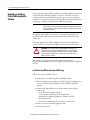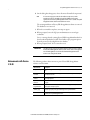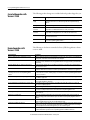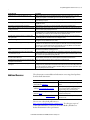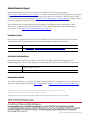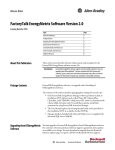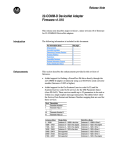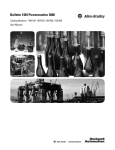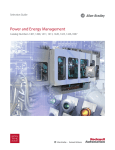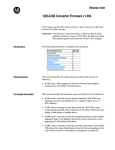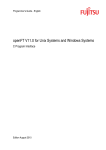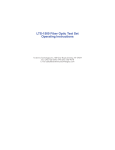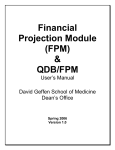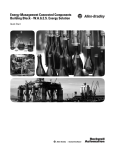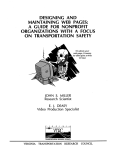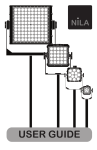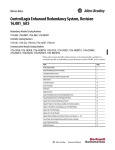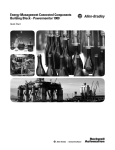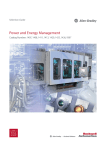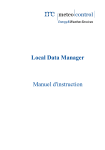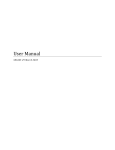Download FactoryTalk EnergyMetrix Software Version 2.10.00 Release Notes
Transcript
Release Notes FactoryTalk EnergyMetrix Software Version 2.10.00 Catalog Number 9703 About This Publication Topic Page About This Publication 1 Package Contents 1 Upgrading or Updating FactoryTalk EnergyMetrix Software 2 Enhancements with Version 2.10.00 3 Corrected Anomalies with Version 2.10.00 4 Known Anomalies with Version 2.10.00 4 Additional Resources 5 These release notes describe software enhancements and anomalies for the FactoryTalk® EnergyMetrix™ software version 2.10.00. IMPORTANT Package Contents FactoryTalk EnergyMetrix software supports only FactoryTalk Activations. If you are upgrading from RSEnergyMetrix™ software activated with EvRSI (master disk) activation, please contact your local Allen-Bradley distributor, Rockwell Automation sales representative, or Technical Support for information to migrate your activations to FactoryTalk activations. FactoryTalk EnergyMetrix software is an upgrade and re-branding of RSEnergyMetrix software. The contents of the software product packaging includes the following: • The installation DVD contains only FactoryTalk EnergyMetrix Manager software. Options such as Real Time (RT), ReportsPlus, ChartsPlus, and FTEMOPC (third-party OPC client) are furnished with a FactoryTalk Activation only. To install these options, install their activations by using FactoryTalk Activation Manager. • The User Manual replaces the Getting Results Guide and is provided on the installation DVD as an Adobe Acrobat PDF file. • Manager products bundled with Microsoft SQL server are supplied with Microsoft SQL Server 2008 R2. 2 FactoryTalk EnergyMetrix Software Version 2.10.00 Upgrading or Updating FactoryTalk EnergyMetrix Software You can upgrade to FactoryTalk EnergyMetrix from RSEnergyMetrix software or update your FactoryTalk EnergyMetrix 2.x software to the latest version. For customers who have purchased software support agreements, these updates are available at no charge. You can download an upgrade from the Rockwell Software updates page or request a DVD from Rockwell Software support. IMPORTANT If you are upgrading from RSEnergyMetrix software activated with EvRSI (master disk) activation, please contact your local Allen-Bradley distributor, Rockwell Automation sales representative, or Technical Support for information to migrate your activations to FactoryTalk activations. An upgrade can be installed from a DVD or a downloaded upgrade file. The downloaded file is a full image of the installation DVD and is approximately 2 GB in size. During an upgrade, FactoryTalk EnergyMetrix software reads configuration parameters from the existing web.config file and stores them in the database. ATTENTION: If your installation of FactoryTalk EnergyMetrix software has been customized by a solution provider (Rockwell Automation or a system integrator), contact the solution provider before attempting any software update. Updating a customized installation without the necessary precautions can disable custom additions to the basic software. Follow these steps to upgrade your RSEnergyMetrix installation to FactoryTalk EnergyMetrix software or to update your FactoryTalk EnergyMetrix software. Installation from DVD or Downloaded DVD Image Follow these steps to install the software. 1. Back-up the FactoryTalk EnergyMetrix ‘EMMA’ database. 2. Obtain the login username and password of the SQL system administrator account used for the initial installation of FactoryTalk EnergyMetrix software. 3. Download the upgrade file from the Rockwell Automation software updates page. • Locate the downloaded file, default is: C:\Documents and Settings\All Users\Application Data\RA\FactoryTalk EnergyMetrix\2.10.00-FactoryTalk EnergyMetrix-DVD. • Or, insert the installation DVD into the server's DVD drive. 4. Browse to the FactoryTalk EnergyMetrix folder. 5. Run the file setup.exe. Rockwell Automation Publication FTEM-RN002A-EN-P - February 2014 FactoryTalk EnergyMetrix Software Version 2.10.00 3 6. On the dialog box that appears, choose ‘Remove all installed components’. TIP If an error message appears related to the installation script version, exit the installation program. Use the Windows Control Panel Add/Remove Programs application to remove FactoryTalk EnergyMetrix software. Then re-start the FactoryTalk EnergyMetrix software installer and install the new version. The existing installation of FactoryTalk EnergyMetrix software is removed. The database is not removed. 7. When the un-installer completes, run setup.exe again. 8. When prompted, enter the SQL system administrator account login credentials. You see a message that the existing FactoryTalk EnergyMetrix database has been found and updated if needed. The installer copies program options from the previous web.config file into the database. 9. When prompted, click ‘Yes’ to restart the server. IMPORTANT Enhancements with Version 2.10.00 The URL for the web site that FactoryTalk EnergyMetrix software runs under is different from that which RSEnergyMetrix software used. The web site name is FTEnergyMetrix instead of RSEnergyMetrix. Users that had bookmarked RSEnergyMetrix in their browser need to change that bookmark. The following product enhancements are part of FactorTalk EnergyMetrix software version 2.10.00. Enhancement Description New product support FactoryTalk EnergyMetrix software supports the Allen-Bradley PowerMonitor™ 5000 M6 unit. PowerMonitor 5000 ControlNet FactoryTalk EnergyMetrix software supports ControlNet for connecting to Allen-Bradley PowerMonitor 5000 units. SEMI F47-0706 (2006) Standard Added SEMI F47-0706 (2006) standard to the PowerMonitor 5000 and PowerMonitor 3000 Sag/Swell graph/chart. PowerMonitor 5000 3D Harmonics Added new PowerMonitor 5000 (M6) Harmonics viewer with multiple channel display in 3D bar graph. PowerMonitor 5000 Larger Waveforms Added new PowerMonitor 5000 (M6) Waveform viewer with support for larger Waveform files displayed as multiple segments. Power Quality Summary page Added new PowerMonitor 5000 (M6) Power Quality Event Summary page with all waveforms grouped by event type and with support for larger Waveform files. ADR Wizard on DVD Adding the ADR Wizard directly to the DVD, so it can be run separately on, not necessarily only from, the FactoryTalk EnergyMetrix server. Rockwell Automation Publication FTEM-RN002A-EN-P - February 2014 4 FactoryTalk EnergyMetrix Software Version 2.10.00 The following product changes were included when the product shipped to you. Corrected Anomalies with Version 2.10.00 Corrected Anomalies Description Tag address character length CORRECTED: Meter Tags would only allow 50 characters for the tag address. This has been expanded to 255 characters to acommodate larger OPC and FactoryTalk LiveData tag addresses. Deleting Domain CORRECTED: Deleting a Domain that had a custom page link would cause an error PowerMonitor 5000 Test Connection CORRECTED: The PowerMonitor 5000 Test Connection button on the Device Setup page always returns successful if PowerMonitor 5000 security is not enabled. PowerMonitor Test Connection CORRECTED: The Test COnnection button on the Device Setup page would sometimes display a failure even though there was a successful connection and vice-versa. ChartsPlus Chart Manager CORRECTED: Attempting to load a chart from the ChartsPlus Chart Manager when no chart was selected caused an error. RT Activation The following are the known anomalies for FactoryTalk EnergyMetrix software version 2.10.00. Known Anomalies with Version 2.10.00 Known Anomaly RT Device configuration for the PowerMonitor 3000 unit Communication loss to PowerMonitor W250 unit Manually adding IP addresses of Ethernet network devices RSLinx Classic software user interface Configuring EtherNet/IP devices in RSLinx software and connecting to those devices in FactoryTalk EnergyMetrix software RT and ChartsPlus options on 64-bit operating systems .NET Framework installation Creating PowerMonitor unit with unknown rack/group address DeviceNet communication to a PowerMonitor II meter SQL server installed on another machine Scheduling auto-run reports Viewing reports in web browser New OPC meter set up Validate button in MPR script editor page Roll-up server functionality requires IE WebControls CORRECTED: The ‘RT activation missing’ message referenced RSEnergyMetrix software instead of FactoryTalk EnergyMetrix software. Description RT Device configuration dialog box for the PowerMonitor 3000 unit needs to be closed and re-opened following an initial upload to enable all the model-related features in the dialog box. FactoryTalk EnergyMetrix software version 2.0 does not detect communication loss to wireless PowerMonitor W250 units. In case of communication loss, energy and demand data is not logged, and voltage and current data remains fixed. You must manually add the IP address of each Ethernet network device to the RSLinx® Classic software Ethernet Devices driver on the server. When RSLinx Classic software runs as a Windows service on Windows 2008 Server, its user interface is not available. The RSLinx Classic user interface is available only when RSLinx Classic software runs as an application. After configuring EtherNet/IP network devices in RSLinx software, it can be necessary to open RSWho and then browse to and select each device, including Logix processor modules, to enable FactoryTalk EnergyMetrix software to connect to the devices. The RT (Real Time) and ChartsPlus options do not run as rich-client applications on a 64-bit operating system. They run as ClickOnce applications. The .NET Framework must be installed after IIS is installed and running. If IIS is installed after these components, then you must reinstall those components. If a PowerMonitor unit on a remote I/O device is created with a rack/group address that does not exist, the RT device viewer can display bogus data. FactoryTalk EnergyMetrix RT software does not support DeviceNet communication to the PowerMonitor II meter. If FactoryTalk EnergyMetrix software is installed with a connection to an SQL server on another machine, SQL Server 2005 or 2008 Express Edition must also be installed on the FactoryTalk EnergyMetrix server. Scheduling many auto-run reports to run at the same time can cause excessive server resource demand and cause reports to time out. Reports run automatically in Excel format cannot be viewed in the web browser if the client has the Microsoft Office 97 operating system or later installed. The report can still be saved and opened by using Microsoft Excel software. When setting up a new OPC meter, the first time the OPC Browser is used it can return an error. To work around this, save the meter with a blank access path, edit, and click OPC Browser again. With IIS 7, clicking the Validate button gives a page error and doesn't validate the script. A script with syntax errors can be saved. To correct this, open IIS Manager from Administrative Tools. Drill into Application Pools and change the Managed Pipeline Mode in the default application pool to Classic from Integrated. To utilize roll-up server functionality, Internet Explorer WebControls 1.0 must be installed on the server. The installer for WebControls is provided on the FactoryTalk EnergyMetrix install DVD or install media. Rockwell Automation Publication FTEM-RN002A-EN-P - February 2014 FactoryTalk EnergyMetrix Software Version 2.10.00 5 Known Anomaly FTEM Logger service to run under administrative account Manual Data Entry limited to meters with maximum 35 tags Power Quality Report does not support PowerMonitor 5000 Guest and User can delete waveforms and clear logs Power Quality Tab is displayed at the group level for non-Power Quality power monitors RT Viewer does not show data in other tabs Real-time Viewer - Harmonic graph does not display positive and negative values System Status - Logged in uses show no entries Rate Schedule Season tab displays invalid warning message PowerMonitor 5000 RT Viewer Test Wiring Diagnostics does not work Waveform for PowerMonitor 5000 DeviceNet and ControlNet only shows the first 30 cycles Waveform not automatically deleted for PowerMonitor 5000 DeviceNet and ContolNet meters PowerMonitor 5000 Trigger data log displays invalid value when logic inputs 1 and 4 are inverted Rate Schedules Holidays data is incorrectly displayed with the print option Additional Resources Description With FactoryTalk Live Data connection through RSLinx Enterprise, both local and network scope can be used. However, you are required to set the FTEM Logger service to run under an administrative account. Manually entering meter data is limited to meters with up to 35 tags. Meters with more than 35 tags result in the system throwing an exception. Support for PowerMonitor 5000 in the Power Quality report is planned for a future version of FactoryTalk EnergyMetrix software. When logged in as a User or guest, user can delete waveforms and clear logs through the RT viewer. When in the Meters Tab and a Group level is selected, the Power Quality Summary tab is displayed in the Details pane for non-Power Quality enabled power monitors. When you open the RT viewer and then quickly open another tab (for example, Energy/Demand), the value of the Energy/Demand does not populate until the VI tab is clicked and the VI data is allowed to populate. Once the VI data is available, you can click on any other tab and the data is populated in the fields. When a power monitor has both positive and negative harmonic values, unless the correct order of selection is done with the parameters, the harmonic values are not displayed correctly. During normal navigation through FactoryTalk EnergyMetrix software, if you click on the Systems tab, then click on the Logged in User tab, sometimes there are no entries. When the month entered is above 12, the system displays a message stating ‘Start date is invalid’, but it is the start month that is incorrect. When a new season name is given as the same name as that of an existing one in the list, the error message is not understandable for the end user. Currently, you can add a different season name with a same set of values. Also, the seasons can be overlapped, which is not true. The ‘Perform Test’ button in the Wiring Diagnostics tab currently does not work. Currently, the test has to be started from the PowerMonitor 5000 webpage instead. Because of bandwidth concerns, only the first 30 cycles of waveform for the DeviceNet and ControlNet version of the PowerMonitor 5000 unit is downloaded into FactoryTalk EnergyMetrix software. If the full waveform is needed, you can connect to the power monitor by using a USB cable. Because FactoryTalk EnergyMetrix software only downloads the first 30 cycles, the system leaves the waveforms on the power monitor. The waveforms have to be manually deleted from the RT Viewer Waveform tab. Trigger data log displays invalid value when Logic Gate Inputs 1 and d4are inverted. When weekday is selected by using the ‘By Day’ feature, day is displayed incorrectly in the print report.The weekday is incorrectly calculated based on the number instance in the month instead of the weekday number. This has no effect on how the rate schedule is actually used within the billing and cost allocation system. This is only an issue in the print report for the rate schedule. These documents contain additional information concerning related products from Rockwell Automation. Resource Description FactoryTalk EnergyMetrix Software Version 2.10.00 User Manual, publication FTEM-UM002 Provides information for using FactoryTalk EnergyMetrix software. Energy Management Accelerator Toolkit for Monitoring and Analysis, Integrated Architecture Accelerators Provides system design, programming, and analysis tools to assist in rapid development and deployment of an energy monitoring, analysis, and control system. Industrial Automation Wiring and Grounding Guidelines, publication 1770-4.1 Provides general guidelines for installing a Rockwell Automation industrial system. Product Certifications website, http://www.ab.com Provides declarations of conformity, certificates, and other certification details. You can view or download publications at http://www.rockwellautomation.com/literature/. To order paper copies of technical documentation, contact your local Allen-Bradley distributor or Rockwell Automation® sales representative. Rockwell Automation Publication FTEM-RN002A-EN-P - February 2014 Rockwell Automation Support Rockwell Automation provides technical information on the Web to assist you in using its products. At http://www.rockwellautomation.com/support, you can find technical manuals, technical and application notes, sample code and links to software service packs, and a MySupport feature that you can customize to make the best use of these tools. You can also visit our Knowledgebase at http://www.rockwellautomation.com/knowledgebase for FAQs, technical information, support chat and forums, software updates, and to sign up for product notification updates. For an additional level of technical phone support for installation, configuration, and troubleshooting, we offer TechConnectsm support programs. For more information, contact your local distributor or Rockwell Automation representative, or visit http://www.rockwellautomation.com/support/. Installation Assistance If you experience a problem within the first 24 hours of installation, review the information that is contained in this manual. You can contact Customer Support for initial help in getting your product up and running. United States or Canada 1.440.646.3434 Outside United States or Canada Use the Worldwide Locator at http://www.rockwellautomation.com/support/americas/phone_en.html, or contact your local Rockwell Automation representative. New Product Satisfaction Return Rockwell Automation tests all of its products to ensure that they are fully operational when shipped from the manufacturing facility. However, if your product is not functioning and needs to be returned, follow these procedures. United States Contact your distributor. You must provide a Customer Support case number (call the phone number above to obtain one) to your distributor to complete the return process. Outside United States Please contact your local Rockwell Automation representative for the return procedure. Documentation Feedback Your comments will help us serve your documentation needs better. If you have any suggestions on how to improve this document, complete this form, publication RA-DU002, available at http://www.rockwellautomation.com/literature/. Allen-Bradley, Rockwell Software, Rockwell Automation, PowerMonitor, RSLinx, and FactoryTalk are trademarks of Rockwell Automation, Inc. Trademarks not belonging to Rockwell Automation are property of their respective companies. Rockwell Otomasyon Ticaret A.Ş., Kar Plaza İş Merkezi E Blok Kat:6 34752 İçerenköy, İstanbul, Tel: +90 (216) 5698400 Publication FTEM-RN002A-EN-P - February 2014 Supersedes Publication XXXX-X.X.X - Month Year Copyright © 2014 Rockwell Automation, Inc. All rights reserved. Printed in the U.S.A.