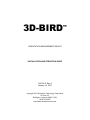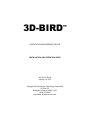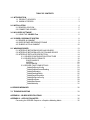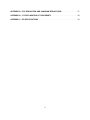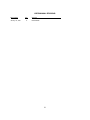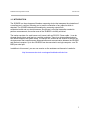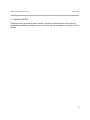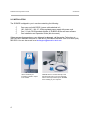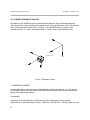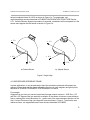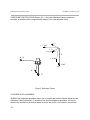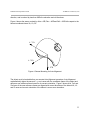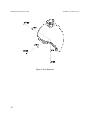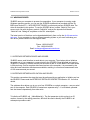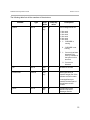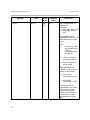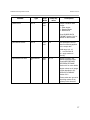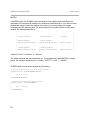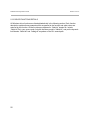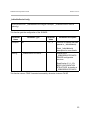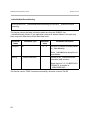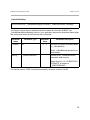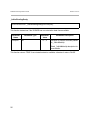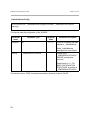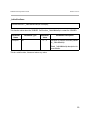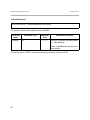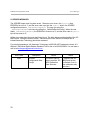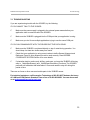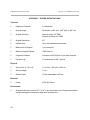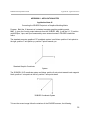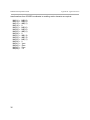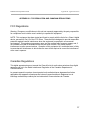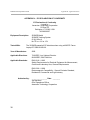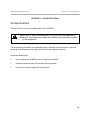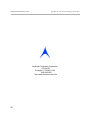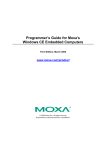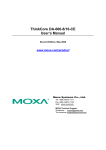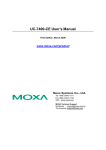Download 3D-BIRD™
Transcript
3D-BIRD ™ ORIENTATION MEASUREMENT DEVICE INSTALLATION AND OPERATION GUIDE 910120-A Rev A January 15, 2001 Copyright 2001 Ascension Technology Corporation PO Box 527 Burlington, Vermont 05402 USA (802) 893-6657 http://www.ascension-tech.com 3D-BIRD ™ ORIENTATION MEASUREMENT DEVICE INSTALLATION AND OPERATION GUIDE 910120-A Rev A January 15, 2001 Copyright 2001 Ascension Technology Corporation PO Box 527 Burlington, Vermont 05402 USA (802) 893-6657 http://www.ascension-tech.com TABLE OF CONTENTS 1.0 INTRODUCTION . . . . . . . . . . . . . . . . . . . . . . . . . . . . . . . . . . . . . . . . . . . . . . . . . . . . . . . . 1 1.1 PRODUCT ADVISORY . . . . . . . . . . . . . . . . . . . . . . . . . . . . . . . . . . . . . . . . . . . . . 2 1.2 WARM UP PERIOD . . . . . . . . . . . . . . . . . . . . . . . . . . . . . . . . . . . . . . . . . . . . . . . . 3 2.0 INSTALLATION . . . . . . . . . . . . . . . . . . . . . . . . . . . . . . . . . . . . . . . . . . . . . . . . . . . . . . . . . 4 2.1 SENSOR LOCATION . . . . . . . . . . . . . . . . . . . . . . . . . . . . . . . . . . . . . . . . . . . . . . . 5 2.2 CONNECTING 3D-BIRD . . . . . . . . . . . . . . . . . . . . . . . . . . . . . . . . . . . . . . . . . . . . . 5 3.0 INCLUDED SOFTWARE . . . . . . . . . . . . . . . . . . . . . . . . . . . . . . . . . . . . . . . . . . . . . . . . . . 6 3.1 USING THE 3D-BIRD Test . . . . . . . . . . . . . . . . . . . . . . . . . . . . . . . . . . . . . . . . . . . 6 4.0 3D-BIRD COORDINATE SYSTEM . . . . . . . . . . . . . . . . . . . . . . . . . . . . . . . . . . . . . . . . . . 8 4.1 SENSOR ALIGNMENT . . . . . . . . . . . . . . . . . . . . . . . . . . . . . . . . . . . . . . . . . . . . . . 8 4.2 USER DEFINED REFERENCE FRAME . . . . . . . . . . . . . . . . . . . . . . . . . . . . . . . . . 9 4.3 3D-BIRD AUTO-ALIGNMENT . . . . . . . . . . . . . . . . . . . . . . . . . . . . . . . . . . . . . . . . 10 5.0 WINDOWS DRIVER . . . . . . . . . . . . . . . . . . . . . . . . . . . . . . . . . . . . . . . . . . . . . . . . . . . . 5.1 INTERFACE BETWEEN DRIVER AND 3D-BIRD . . . . . . . . . . . . . . . . . . . . . . . . . 5.2 INTERFACE BETWEEN APPLICATION AND DRIVER . . . . . . . . . . . . . . . . . . . . 5.3 INTERFACE DETAILED DESCRIPTION . . . . . . . . . . . . . . . . . . . . . . . . . . . . . . . . 5.3.1 3D-BIRD CONFIGURATION STRUCTURE . . . . . . . . . . . . . . . . . . . . . . 5.3.2 3D-BIRD DATA FORMATS . . . . . . . . . . . . . . . . . . . . . . . . . . . . . . . . . . . EULER ANGLES . . . . . . . . . . . . . . . . . . . . . . . . . . . . . . . . . . . . . . . . . MATRIX . . . . . . . . . . . . . . . . . . . . . . . . . . . . . . . . . . . . . . . . . . . . . . . . QUATERNION . . . . . . . . . . . . . . . . . . . . . . . . . . . . . . . . . . . . . . . . . . . 5.3.3 DRIVER FUNCTIONS DETAILS . . . . . . . . . . . . . . . . . . . . . . . . . . . . . . . _3dbirdGetDeviceConfig . . . . . . . . . . . . . . . . . . . . . . . . . . . . . . . . . . . _3dbirdGetMostRecentReading . . . . . . . . . . . . . . . . . . . . . . . . . . . . . . _3dbirdGetReading . . . . . . . . . . . . . . . . . . . . . . . . . . . . . . . . . . . . . . . _3dbirdReadingReady . . . . . . . . . . . . . . . . . . . . . . . . . . . . . . . . . . . . . _3dbirdResetOrientation . . . . . . . . . . . . . . . . . . . . . . . . . . . . . . . . . . . . _3dbirdSetDeviceConfig . . . . . . . . . . . . . . . . . . . . . . . . . . . . . . . . . . . . _3dbirdShutDown . . . . . . . . . . . . . . . . . . . . . . . . . . . . . . . . . . . . . . . . . _3dbirdStartStream . . . . . . . . . . . . . . . . . . . . . . . . . . . . . . . . . . . . . . . _3dbirdWakeUp . . . . . . . . . . . . . . . . . . . . . . . . . . . . . . . . . . . . . . . . . . 13 13 13 14 14 18 19 20 21 22 23 24 25 26 27 28 29 30 31 6.0 ERROR MESSAGES . . . . . . . . . . . . . . . . . . . . . . . . . . . . . . . . . . . . . . . . . . . . . . . . . . . . 32 7.0 TROUBLESHOOTING . . . . . . . . . . . . . . . . . . . . . . . . . . . . . . . . . . . . . . . . . . . . . . . . . . . 33 APPENDIX I - 3D-BIRD SPECIFICATIONS . . . . . . . . . . . . . . . . . . . . . . . . . . . . . . . . . . . . . . 34 APPENDIX II - APPLICATION NOTES . . . . . . . . . . . . . . . . . . . . . . . . . . . . . . . . . . . . . . . . . . 35 Converting the 3D-BIRD Outputs to a Graphics Modeling Matrix . . . . . . . . . . . . . . . . . 35 i APPENDIX III - FCC REGULATION AND CANADIAN REGULATIONS . . . . . . . . . . . . . . . . . 37 APPENDIX IV - EC DECLARATION OF CONFORMITY . . . . . . . . . . . . . . . . . . . . . . . . . . . . 38 APPENDIX V - CE SPECIFICATIONS . . . . . . . . . . . . . . . . . . . . . . . . . . . . . . . . . . . . . . . . . . 39 ii USER MANUAL REVISIONS Manual Date January 15, 2001 Rev A Changes Initial release. iii Installation and Operation Guide Introduction 1.0 INTRODUCTION The 3D-BIRD is a three degrees-of-freedom measuring device that measures the orientation of a small sensor in real time, allowing you to track the orientation of any object to which is attached. The 3D-BIRD determines orientation by measuring outputs from solid-state inertial and non-inertial sensors. Since there is no signal transmitter needed to perform measurements, the motion area of the 3D-BIRD is virtually unlimited. The tracker consists of a small sensor unit (sensor) with an RS-232 / Power cable. It can be plugged directly into a serial port on your host computer. There is no intermediate electronic unit, which simplifies the system setup. The sensor unit includes all the sensors as well as the microprocessor that controls sensor data acquisition and communication between the 3D-BIRD and the host computer. Up to four 3D-BIRDs can be connected to a single computer - one 3DBIRD per serial port. In addition to this manual, you can now receive on-line assistance at Ascension’s web site: http://www.ascension-tech.com/support/troubleshoot/index.htm 1 Installation and Operation Guide Introduction 1.1 PRODUCT ADVISORY The 3D-BIRD sensors – along with its attached cables/connectors – are sensitive electronic components. To obtain good tracking performance and maintain your warranty, treat them carefully. Most failures in the field occur because the cables attached to the sensors is mishandled. Always remember that these components are not designed to withstand sever jolting, contortions, or high-impact shocks. When handling your cables, please observe the following: C Never flex, pull or twist cables. This is the most common cause of tracker failure. Note that there is a strain relief where the sensor head attaches to its cable. Its job is to protect the delicate connection between the cable conductors and the sensor assembly head. It is also the area in which sensors are attached to the object that is being tracked. When attaching the sensor to the object that is to be tracked, be sure you do not pull, twist or repeatedly bend the cable here. Consider adding a secondary strain relief if the cable is prone to contortions. C Never yank the sensor off its mounting bracket or holder by grabbing the cable and pulling. C Never carry, throw or swing a sensor by its cable. C Never let the sensor impact with a hard object. C Never add your own extensions/connectors to our sensor/transmitter cables without our pre-approval. Our cables are precisely bundled and shielded to minimize noise and ensure accurate performance within specification. If you add an extension without our knowledge or approval, you may compromise the performance and/or negate certain regulatory certifications. You will also void your warranty. If you need to extend your cable lengths, please contact our tech support team first: Phone: 1-802-893-6657 Fax: 1-802-893-6659 Email: [email protected] 2 Installation and Operation Guide Introduction 1.2 WARM UP PERIOD A minimum warm up period of fifteen minutes is required to allow electronic circuitry time to equilibrate to temperature changes in order to achieve the highest degree of accuracy from the tracker. 3 Installation and Operation Guide Installation 2.0 INSTALLATION The 3D-BIRD is shipped to you in one box containing the following: C C C C One senor unit with RS232 / power cable attached to it. 100 - 240 VAC, 1.0A, 47 - 63Hz regulated power supply with power cord. One 3 ½ inch DOS-formatted diskette of 3D-BIRD drivers and user software. One Installation and Operation Guide (this document). If there are any discrepancies or your shipment is damaged, call Ascension Technology at (802) 893-6657 between the hours of 9 AM and 5 PM Eastern Standard Time or fax us at (802) 893-6659. You can also e-mail us at [email protected]. Sensor assembly for mounting on head or object to be tracked. 4 3D-BIRD sensor connects directly to the RS-232 serial port of your host computer. Sensor data is processed by the 3D-BIRD driver residing in your computer. Installation and Operation Guide Installation 2.1 SENSOR LOCATION The sensor should be mounted on a non-metallic surface such as wood or plastic, using nonmetallic bolts or 300 series stainless steel bolts. It should not be located near power cords, power supplies or other low frequency current-generating devices. Their emanations will be picked up by the sensor and converted into noise on the output orientation measurements. The sensor will pick up noise when it is operated near a CRT-type display. The amount of noise will vary depending on the operating frequency of the CRT and the amount of shielding built into the CRT. 2.2 CONNECTING 3D-BIRD To connect the 3D-BIRD to your computer you need to do the following: C Shut the computer's power off. C Attach the DB9 connector of the 3D-BIRD RS232 / power cable to the serial port connector of your computer. Screw in this connector. C Plug the power supply into the electric outlet. C You can attach up to four 3D-BIRDs into your computer, one 3D-BIRD per computer serial port. Power can then be turned on and commands sent to the 3D-BIRDs. 5 Installation and Operation Guide Included Software 3.0 INCLUDED SOFTWARE One high density 3.5 inch DOS formatted diskette is included with your tracker. This diskette contains a Windows driver for the 3D-BIRD and an application called “3dBird Test.exe” that allows you to set up and run the 3D-BIRD and monitor its outputs. Additionally, this diskette contains complete commented source code of the “3dBird Test.exe” application that shows you how to use all the C++ functions you'll need for talking to the 3D-BIRD from your own application. Feel free to incorporate any of this software into your own application or product. Also, see the file, “3dbird.h” for a description of these functions and additional programming notes. To use the driver, simply include the header file “3dbird.h” in your application code, link with the library module “3dbird.lib”, and put the dynamic-link libraries “3dbird.dll” and “3dbalg.dll” anywhere on the path. 3.1 USING THE 3dBird Test Have your 3D-BIRD attached to a serial port of your computer and powered up to start 3dBird Test.exe test application. Go to Configuration / Comm Port to set COM port in use. To change 3D-BIRD configuration settings, go to Configuration / 3D-BIRD. Read 3D-BIRD CONFIGURATION STRUCTURE Section 5.3.1. for 3D-BIRD configuration parameters details. Note that 3dBird Test does not allow you to change COM port and 3D-BIRD configuration settings while the 3D-BIRD is streaming data. You need to stop data stream, change setting, then stream again. Select Run / Start Streaming to run the 3D-BIRD. Please remember to keep the 3D-BIRD still during the start to allow for self-calibration. When the 3D-BIRD is running, you can see test data on your screen in the format you selected as well as a 3-axis cross that tracks orientation of the 3D-BIRD sensor. When you rotate the sensor, the cross on the screen will follow it. To reset sensor orientation, select Run / Reset Orientation. Please remember to keep the 3D-BIRD still during reset to allow for self-calibration. Read the _3dbirdResetOrientation Section below for more details on reset. Run / Stop Streaming shuts the 3D-BIRD down. To run it again select Run / Start Streaming. 6 Installation and Operation Guide Included Software If you want to collect 3D-BIRD data into a file, go to File / New to a specify the file name. To start data logging into the file, select File / Data Logging. To pause or stop data logging, unselect File / Data Logging. Please note that the files are saved as tab delimited text files and get really large! 7 Installation and Operation Guide 3D-BIRD Coordinate System 4.0 3D-BIRD COORDINATE SYSTEM Orientation of the 3D-BIRD sensor is measured with respect to the right-handed reference frame that has its X-axis pointing local magnetic north, Y-axis pointing east, and Z-axis pointing down, along earth gravity field vector. In Figure 1, the 3D-BIRD sensor is shown in zero orientation with its x, y, and z axes aligned with X, Y and Z axes of the reference frame. + Y + y + X MAG NETIC NO RTH + Z DOWN + x + z Figure 1. Reference Frame 4.1 SENSOR ALIGNMENT In some applications, you may want to mathematically change the sensor's x, y and z axes to an orientation which differs from that of the actual sensor and align them with the coordinate frame of the object being tracked. For example: Suppose that during installation on the helmet you find it necessary, due to physical requirements, to cock the sensor by Azim = -90E, Elev = 0E and Roll = -30E with respect to your 8 Installation and Operation Guide 3D-BIRD Coordinate System helmet coordinate frame Xh Yh Zh as shown in Figure 2 a. To compensate, use anglesAngleAlign structure described in 3D-BIRD CONFIGURATION STRUCTURE Section 5.3.1. Once the Sensor Alignment procedure is executed, orientations will be computed as if the sensor were aligned with the helmet as shown in Figure 2 b. + Yh + Y h + Xh + X h + Zh + Z h a) Cocked Sensor b) Aligned Sensor Figure 2. Angle Align 4.2 USER DEFINED REFERENCE FRAME In some applications, it may be desirable to have the orientation measured with respect to a reference frame other than the frame defined by directions of earth magnetic and gravity field described in 3D-BIRD COORDINATE SYSTEM Section 4.0 above. For example: Suppose that you have your sensor leveled and its angle outputs are Azim = -45E, Elev = 0E and Roll = 0E. Suppose that you want this orientation of the sensor to become a new reference frame, meaning that current directions of x, y and z axes of the sensor become directions of the Xref, Yref and Zref axes of the new reference frame as shown in Figure 3. To define the new reference frame, use anglesReferenceFrame structure described in 3D-BIRD 9 Installation and Operation Guide 3D-BIRD Coordinate System CONFIGURATION STRUCTURE Section 5.3.1. Once the Reference Frame procedure is executed, orientations will be computed with respect to the new reference frame. + Y re f + Y + X m a g ne tic n o rth + Z + y + X re f + Z re f down + x + z Figure 3. Reference Frame 4.3 3D-BIRD AUTO-ALIGNMENT 3D-BIRD Auto-Alignment procedure allows you to simplify and combine Sensor Alignment and Reference Frame procedures. To be able to use the Auto-Alignment procedure, the sensor needs to be mounted on the tracked object in such a way that it is not cocked in the azimuth 10 Installation and Operation Guide 3D-BIRD Coordinate System direction, and is cocked by less than 90Ein the elevation and roll directions. Figure 4 shows the sensor cocked by Azim = 0E, Elev = 45E and Roll = -60E with respect to the helmet coordinate frame Xh, Yh, Zh. + Yh + Xh + Zh Figure 4. Sensor Mounting for Auto-Alignment The object must be leveled before you execute Auto-Alignment procedure. Auto-Alignment mathematically aligns the sensor's x, y and z axes with the coordinate frame of the object and defines a new reference frame based on its current orientation. Figure 5 shows Xref, Yref and Zref axes of the new reference frame are aligned with current directions of the helmet Xh, Yh and Zh axes and current orientation of the helmet is a new zero orientation. 11 Installation and Operation Guide 3D-BIRD Coordinate System Figure 5. Auto-Alignment 12 Installation and Operation Guide Windows Driver 5.0 WINDOWS DRIVER 3D-BIRD uses your computer to process its computation. If your computer is running under Windows operating system, you can use the 3D-BIRD windows driver provided with the 3DBIRD (see Section 3.0 -- INCLUDED SOFTWARE) to collect and process 3D-BIRD data. The driver is described in this section. To use the 3D-BIRD driver, include “3dbird.h” file in your source code, link with the library module “3dbird.lib”, and put the dynamic-link libraries “3dbird.dll” and “3dbalg.dll” anywhere on the DLL search path. The latest version of the driver can be downloaded directly from our ftp site ftp://ftp.ascensiontech.com. If your computer is using a different operating system or you want to develop your own driver, please contact our tech support team: Phone: 1-802-893-6657 Fax: 1-802-893-6659 Email: [email protected] 5.1 INTERFACE BETWEEN DRIVER AND 3D-BIRD 3D-BIRD uses a serial interface to send data to your computer. The windows driver initializes the serial port of your computer to communicate to the 3D-BIRD. Once initialized and running, 3D-BIRD is streaming 160 data records per second at a rate of 38,400 Baud. Each data record is 20 bytes-long. Once a complete data record arrives at the computer, it is processed by the driver and new orientation data becomes available, resulting in a maximum measurement rate of 160 measurements per second. 5.2 INTERFACE BETWEEN APPLICATION AND DRIVER This section summarizes the steps that must be performed by an application to initialize and run the 3D-BIRD. Please read the INTERFACE DETAILED DESCRIPTION Section 5.3 for further details. The windows driver allows you to run up to four 3D-BIRDs on a single computer – one per serial port of the computer. Each 3D-BIRD is treated as a separate entity -- it is initialized, operated and shut down independently from other units. To initialize a 3D-BIRD, call _3dbirdWakeUp(). The first parameter to this routine is an ID number, chosen by the calling procedure, which will be used to identify the 3D-BIRD in all subsequent procedure calls. 13 Installation and Operation Guide Windows Driver After waking up the 3D-BIRD, you will typically want to change its configuration. This can be done by obtaining a copy of the current 3D-BIRD configuration structure, modifying the relevant fields, and then sending the structure back to the 3D-BIRD. The routines that are used to do this are _3dbirdGetDeviceConfig() and _3dbirdSetDeveiceConfig(). After the 3D-BIRD has been configured, you can call _3dbirdStartStream() to start a stream of data and collect the frames as they arrive. If you want to collect all the data frames in order, you should repeatedly call _3dbirdGetReading() to get them one by one. If you only want the most recently arrived data frame, you should instead call _3dbirdGetMostRecentReading(). To find out if a new frame is waiting to be retrieved, you can call _3dbirdReadingReady(). To shut down the 3D-BIRD, call _3dbirdShutDown(). This stops all data transmission and disables all further communication with the 3D-BIRD (until another wake up command is issued.) 5.3 INTERFACE DETAILED DESCRIPTION This section provides details of the interface between applications and the 3D-BIRD Windows driver, describes 3D-BIRD configuration parameters and describes available data formats. 5.3.1 3D-BIRD CONFIGURATION STRUCTURE. Driver functions _3dbirdGetDeviceConfig, _3dbirdSetDeviceConfig described in the section 5.3.3 - DRIVER FUNCTIONS DETAILS, allow you to get current configuration of the 3D-BIRD and change certain parameters of the configuration. Configuration of 3D_BIRD is defined as a structure: typedef struct tag3DBIRDDEVICECONFIG { BYTE byStatus; BYTE byID; WORD wSoftwareRev; BYTE byError; BYTE bySetup; BYTE byDataFormat; BYTE byDCFilterParameter _3DBIRDANGLES anglesReferenceFrame; _3DBIRDANGLES anglesAngleAlign; } _3DBIRDDEVICECONFIG See 3D-BIRD DATA FORMATS Section 5.3.2. for _3DBIRDANGLES structure definition. 14 Installation and Operation Guide Windows Driver The following table lists all the members of the structure: Member byStatus Type BYTE Read Write read only Power Up value 0 Description The bit assignments are: 0 1 2 3 4 5 6 Not used Not used Not used Not used Not used Not used 1 - if 3D-BIRD is running 0 - if 3D-BIRD is not running 7 1 - if an error has been detected. Error code is available in the byError in this structure 0 - if no error is detected byID BYTE read only wSoftwareRev WORD read only 7 3D-BIRD ID number Most significant byte contains integer part of the software revision number Least significant byte contains fractional part of the software revision number byError BYTE read only 0 Contains error code, defined in the Error Messages Section 15 Installation and Operation Guide Member bySetup Windows Driver Type BYTE Read Write read / write Power Up value 0x1F Description The bit assignments are: 0 Not used 1 Not used 2 1 - Auto-Align mode is ON 0 - Auto-Align mode is OFF Read 3D-BIRD AUTOALIGNMENT Section 4.3 for more details on Auto-Align mode Note: C In Auto-Align mode anglesReferenceFr ame and anglesAngleAlign are ignored 3 1 - output orientation in floating point format 0 - output orientation in integer format Read 3D-BIRD DATA FORMAT Section 5.3.2 for details on data formats. 4 1 - azimuth drift compensation is ON 0 - azimuth drift compensation is OFF Turning azimuth drift compensation OFF allows you to reduce tracking distortion due to metal objects in a tracking area, but can result in a slow accumulation of azimuth error. 16 Installation and Operation Guide Member byDataFormat Windows Driver Type BYTE Read Write read / write Power Up value 1 Description Output orientation data format: 1 - Euler Angles 2 - Rotation Matrix 3 - Quaternions Read 3D-BIRD DATA FORMAT Section 5.3.2 for details on data formats. byDCFilterParameter BYTE read / write 10 This parameter controls amount of filtering applied to the output data Valid range is 0..10: 0 - turn the filter off 10 - apply maximum filtering anglesReferenceFrame BIRDANGLE S read / write 0, 0, 0 Angles to specify user defined reference frame. Read USER DEFINED REFERENCE FRAME Section 4.2 for more details. Angles values are in integer format described in 3DBIRD DATA FORMAT Section 5.3.2 These values are ignored in Auto-Align mode, set by bySetup in this structure. 17 Installation and Operation Guide Member anglesAngleAlign Windows Driver Type BIRDANGLE S Read Write read / write Power Up value 0, 0, 0 Description Angles to specify sensor alignment. Read SENSOR ALIGNMENT Section 4.1 for more details. Angles values are in integer format described in 3DBIRD DATA FORMAT Section 5.3.2 These values are ignored in Auto-Align mode, set by bySetup in this structure. 5.3.2 3D-BIRD DATA FORMATS. Driver functions _3dbirdGetMostRecentReading, _3dbirdGetReading described in the section 5.3.3 - DRIVER FUNCTIONS DETAILS, allow your application to get 3D-BIRD orientation data. The application can control the format that orientation is reported in. Read description of byDataFormat and bySetup in the section 5.3.1 3D-BIRD CONFIGURATION STRUCTURE on how to select Euler Angles, Rotation Matrix or Quaternions and how to switch between integer and floating point data formats. 3D-BIRD orientation data is a union: typedef union tag3DBIRDREADING { _3DBIRDANGLES angles; _3DBIRDMATRIX matrix; _3DBIRDQUATERNION quaternion; _3DBIRDANGLESFLOAT fangles; _3DBIRDMATRIXFLOAT fmatrix; _3DBIRDQUATERNIONFLOAT fquaternion; } _3DBIRDREADING; Application can only read data in the format specified in the configuration structure. For example, if 3D-BIRD configuration structure specifies data output in Euler Angles floating point format, then only _3DBIRDREADING.fangles structure contains good data. To read data in a different format, the application needs to change 3D-BIRD configuration settings. 18 Installation and Operation Guide Windows Driver EULER ANGLES In EULER ANGLES mode, the 3D-BIRD returns the Euler angles in radians of the sensor with respect to the reference coordinate frame. The Euler angles are defined as rotations about the Z, Y, and X axes of the sensor. These angles are called Azimuth, Elevation and Roll. Azimuth takes on values between ± ð , Elevation takes on values between ± ð /2, and Roll takes on values between ± ð . As elevation approaches ± ð /2, the Azimuth and Roll become very noisy and exhibit large errors. At ± ð /2 the Azimuth and Roll become undefined. This behavior is not a limitation of the 3D-BIRD – it is an inherent characteristics of these Euler angles. If you need stable representation of the sensor orientation at high Elevation angles, use the MATRIX or QUATERNIONS output mode. If your application reads EULER ANGLES in integer format, the scaling of all angles is full scale = 180E. That is, +179.99E = 0x7FFF, 0E = 0x0, -180E = 0x8000. 3D-BIRD Euler Angles structures are defined as the following: // Euler Angles in floating point format typedef struct tag3DBIRDANGLESFLOAT { float fazimuth; float felevation; float froll; } _3DBIRDANGLESFLOAT; // Euler Angles in integer format typedef struct tag3DBIRDANGLES { int nazimuth; int nelevation; int nroll; } _3DBIRDANGLES; 19 Installation and Operation Guide Windows Driver MATRIX In MATRIX mode, the 3D-BIRD returns 9 elements of the rotation matrix that define the orientation of the sensor with respect to the reference coordinate frame. If you want a threedimensional image to follow the rotation of the sensor, you must multiply your image coordinates by this rotation matrix. The nine elements of the rotation matrix in Euler angle notation are defined generically by: * * COS(E)*COS(A) * * *-COS(R)*SIN(A) *+SIN(R)*SIN(E)*COS(A) * * * SIN(R)*SIN(A) *+COS(R)*SIN(E)*COS(A) * COS(E)*SIN(A) - SIN(E) COS(R)*COS(A) +SIN(R)*SIN(E)*SIN(A) SIN(R)*COS(E) -SIN(R)*COS(A) +COS(R)*SIN(E)*SIN(A) COS(R)*COS(E) * * * * * * * * * * * where R = Roll, E = Elevation, A = Azimuth. The matrix elements take values between ± 1. If your application reads MATRIX in integer format, the scaling of all elements is, +.99996 = 0x7FFF, 0 = 0x0, -1 = 0x8000. 3D-BIRD Matrix structures are defined as the following: // Rotation Matrix in floating point format typedef struct tag3DBIRDMATRIXFLOAT { float f[3][3]; } _3DBIRDMATRIXFLOAT; // Rotation matrix in integer format typedef struct tag3DBIRDMATRIX { int n[3][3]; } _3DBIRDMATRIX; 20 Installation and Operation Guide Windows Driver QUATERNION In QUATERNION mode, the 3D-BIRD returns the four quaternion parameters that describe the orientation of the sensor with respect to the reference coordinate frame. The quaternions, q0, q1, q2, and q3 where q0 is the scalar component, have been extracted from the MATRIX output using the algorithm described in "Quaternion from Rotation Matrix" by Stanley W. Shepperd, Journal of Guidance and Control, Vol. 1, May-June 1978, pp. 223-4. The quaternions take values between ± 1. If your application reads QUATERNIONS in integer format, the scaling of all quaternions is, +.99996 = 0x7FFF, 0 = 0x0, -1 = 0x8000. 3D-BIRD Quaternions structures are defined as the following: // Quaternions in floating point format typedef struct tag3DBIRDQUATERNIONFLOAT { float fQ0; float fQ1; float fQ2; float fQ3; } _3DBIRDQUATERNIONFLOAT; // Quaternions in integer format typedef struct tag3DBIRDQUATERNION { int nQ0; int nQ1; int nQ2; int nQ3; } _3DBIRDQUATERNION; 21 Installation and Operation Guide Windows Driver 5.3.3 DRIVER FUNCTIONS DETAILS All Windows driver functions are listed alphabetically in the following section. Each function description explains those parameters that are passed to the function and what values are returned by the function. All the functions are declared in “3dbird.h” header file. Include “3dbird.h” file in your source code, link with the library module “3dbird.lib”, and put the dynamiclink libraries “3dbird.dll” and “3dbalg.dll” anywhere on the DLL search path. 22 Installation and Operation Guide Windows Driver _3dbirdGetDeviceConfig BOOL DLLEXPORT _3dbirdGetDeviceConfig(int nGroupID, _3DBIRDDEVICECONFIG *pdevcfg); This function gets the configuration of the 3D-BIRD. Parameter Name nGroupID Parameter Type int Parameter Value Parameter Description 0,...,3 3D-BIRD ID number that was passed to _3dbirdWakeUp Read _3dbirdWakeUp description for more details. pdevcfg _3DBIRDDEVICECONFIG * Pointer to the _3DBIRDDEVICECONFIG 3D-BIRD configuration structure Read Section 5.3.1 - 3DBIRD CONFIGURATION STRUCTURE, for details on _3DBIRDDEVICECONFIG This function returns TRUE if executed successfully; otherwise it returns FALSE. 23 Installation and Operation Guide Windows Driver _3dbirdGetMostRecentReading BOOL DLLEXPORT _3dbirdGetMostRecentReading(int nGroupID, _3DBIRDREADING *preading); This function returns the latest orientation data frame from the 3D-BIRD. Use _3dbirdGetReading function if your application requires all the data frames in the order they were computed, rather than just the latest data frame. Parameter Name nGroupID Parameter Type int Parameter Value Parameter Description 0,...,3 3D-BIRD ID number that was passed to _3dbirdWakeUp Read _3dbirdWakeUp description for more details. pdevcfg _3DBIRDREADING* Pointer to the _3DBIRDREADING orientation data structure Read Section 5.3.2 - 3D-BIRD DATA FORMATS, for details on _3DBIRDREADING . This function returns TRUE if executed successfully; otherwise it returns FALSE. 24 Installation and Operation Guide Windows Driver _3dbirdGetReading BOOL DLLEXPORT _3dbirdGetReading(int nGroupID, _3DBIRDREADING *preading); This function returns the next available orientation data frame from the 3D-BIRD. Use _3dbirdGetMostRecentReading function if your application requires the latest data frame rather than all the data frames in the order they were computed. Parameter Name nGroupID Parameter Type int Parameter Value Parameter Description 0,...,3 3D-BIRD ID number that was passed to _3dbirdWakeUp Read _3dbirdWakeUp description for more details. pdevcfg _3DBIRDREADING* Pointer to the _3DBIRDREADING orientation data structure Read Section 5.3.2 - 3D-BIRD DATA FORMATS, for details on _3DBIRDREADING . This function returns TRUE if executed successfully; otherwise it returns FALSE. 25 Installation and Operation Guide Windows Driver _3dbirdReadingReady BOOL DLLEXPORT _3dbirdReadingReady(int nGroupID); This function determines if the 3D-BIRD has new orientation data frame available. Parameter Name nGroupID Parameter Type int Parameter Value Parameter Description 0,...,3 3D-BIRD ID number that was passed to _3dbirdWakeUp Read _3dbirdWakeUp description for more details. This function returns TRUE if new orientation data is available; otherwise it returns FALSE. 26 Installation and Operation Guide Windows Driver _3dbirdResetOrientation BOOL DLLEXPORT _3dbirdResetOrientation(int nGroupID); If AUTO-ALIGN mode is enabled, 3D-BIRD executes Auto-Align procedure described in 3DBIRD AUTO-ALIGNMENT Section 4.3. If AUTO-ALIGN mode is disabled then 3D-BIRD resets any accumulated error. Description of bySetup in 3D-BIRD CONFIGURATION STRUCTURE Section 5.3.1 explains how to enable or disable the AUTO-ALIGN mode. Parameter Name nGroupID Parameter Type int Parameter Value Parameter Description 0,...,3 3D-BIRD ID number that was passed to _3dbirdWakeUp Read _3dbirdWakeUp description for more details. This function returns TRUE if executed successfully; otherwise it returns FALSE. 27 Installation and Operation Guide Windows Driver _3dbirdSetDeviceConfig BOOL DLLEXPORT _3dbirdSetDeviceConfig(int nGroupID, _3DBIRDDEVICECONFIG *pdevcfg); This function sets the configuration of the 3D-BIRD. Parameter Name nGroupID Parameter Type int Parameter Value Parameter Description 0,...,3 3D-BIRD ID number that was passed to _3dbirdWakeUp Read _3dbirdWakeUp description for more details pdevcfg _3DBIRDDEVICECONFIG * Pointer to the _3DBIRDDEVICECONFIG 3D-BIRD configuration structure Read Section 5.3.1 - 3DBIRD CONFIGURATION STRUCTURE, for details on _3DBIRDDEVICECONFIG This function returns TRUE if executed successfully; otherwise it returns FALSE. 28 Installation and Operation Guide Windows Driver _3dbirdShutDown void DLLEXPORT _3dbirdShutDown(int nGroupID); This function shuts down the 3D-BIRD. Call function _3dbirdWakeUp to restart the 3D-BIRD. Parameter Name nGroupID Parameter Type int Parameter Value Parameter Description 0,...,3 3D-BIRD ID number that was passed to _3dbirdWakeUp Read _3dbirdWakeUp description for more details. This is a void function; it does not return any value. 29 Installation and Operation Guide Windows Driver _3dbirdStartStream BOOL DLLEXPORT _3dbirdStartStream(int nGroupID); This function initiates a data stream from the 3D-BIRD. Parameter Name nGroupID Parameter Type int Parameter Value Parameter Description 0,...,3 3D-BIRD ID number that was passed to _3dbirdWakeUp Read _3dbirdWakeUp description for more details. This function returns TRUE if executed successfully; otherwise it returns FALSE. 30 Installation and Operation Guide Windows Driver _3dbirdWakeUp BOOL DLLEXPORT _3dbirdWakeUp(int nGroupID, WORD wComport, DWORD dwReadTimeout, DWORD dwWriteTimeout); This function initializes the serial port specified by the application and wakes up a 3D-BIRD attached to this serial port. Parameter Name Parameter Type Parameter Value Parameter Description nGroupID int 0,...,3 ID number that the user wants to associate with this 3D-BIRD. Different 3D-BIRDs use different ID numbers. wComport WORD 1,...,4 Number of the comport attached to the 3D-BIRD (e.g., COM1 = 1, COM2 = 2, etc.) dwReadTimeout DWORD Maximum time in msec that the application will take when trying to receive a serial character dwWriteTimeout DWORD Maximum time in msec that the application will take when trying to transmit a serial character This function returns TRUE if executed successfully; otherwise it returns FALSE. 31 Installation and Operation Guide Error Messages 6.0 ERROR MESSAGES The 3D-BIRD keeps track of system errors. When an error occurs, the byStatus byte ERROR bit is set to a '1', and the error code is put into the byError byte in the 3D-BIRD configuration structure _3DBIRDDEVICECONFIG. The user can query the _3DBIRDDEVICECONFIG structure by calling the _3dbirdGetDeviceConfig(). When the user reads _3DBIRDDEVICECONFIG, the ERROR bit is reset to a '0', and the error code in byError byte is also reset to '0'. All the error codes have the most significant bit set. The table below provides details of the 3DBIRD errors. Corrective actions with an * indicate that the user should not attempt this fix instead Ascension Technology should be contacted. For technical assistance, call Ascension Technology at 802-893-6657 between the hours of 9 AM and 5 PM United States Eastern Standard Time or fax us at 802-893-6659. You can also email us at [email protected]. Error Code 0x83 32 Description 3D-BIRD Configuration Data Corrupt Cause The driver was not able to read the 3DBIRD Calibration Data Structure. Action * Calibrate the 3DBIRD and set the ‘Initialized Code’ in the calibration data structure. Installation and Operation Guide Troubleshooting 7.0 TROUBLESHOOTING If you are experiencing trouble with the 3D-BIRD, try the following: IF YOU CANNOT TALK TO THE 3D-BIRD: C Make sure the power supply is plugged to the external power means before your application tries to communicate to the 3D-BIRD. C Make sure the 3D-BIRD is plugged into the COM port that your application is using. C Make sure you don’t have multiple applications trying to use the same COM port. IF YOU CAN COMMUNICATE WITH THE 3D-BIRD BUT THE DATA IS BAD: C Make sure the 3D-BIRD is not placed directly on top of metal during operation. You should keep it at least two inches away from metal. C Check that your application is using correct values to define Sensor Alignment and Reference Frame or Auto-Alignment mode is used correctly. Read 3D-BIRD COORDINATE SYSTEM Section 4 for more details. C If orientation data is continuously drifting, make sure you keep the 3D-BIRD still during calls to _3dbirdStartStream() and _3dbirdResetOrientation() functions. The 3D-BIRD performs self-calibration that takes about 0.5 sec and needs to stay still during this period of time. There are no fuses or other user-serviceable parts in the 3D-BIRD sensor. For technical assistance, call Ascension Technology at 802-893-6657 between the hours of 9 AM and 5 PM Eastern Standard Time or fax us at 802-893-6659. You can also e-mail us at [email protected] 33 Installation and Operation Guide Appendix I - 3D-BIRD Specifications APPENDIX I - 3D-BIRD SPECIFICATIONS Technical C Degrees of Freedom: 3 (Orientation) C Angular range: All altitude (± 180o yaw, ± 90o pitch ± 180o roll) C Angular Accuracy: Static Accuracy 2.5o RMS Dynamic Accuracy 4.0o RMS C Angular Resolution: 0.2o C Update Rate: Up to 160 measurements/second C Maximum # of Sensors: 1 per serial port C Maximum Angular Speed: 1000 o/second C Computer Interface: Connects to RS-232 port of your host computer C Dynamic Lag: 15 milliseconds at 360 o/second Physical C Sensor Size (L x W x H): 1.41 inch x 1.08 inch x 0.92 inch C Sensor Weight: 1.0 oz. C Sensor Cable: 15 feet, extendable to 30 feet Electrical C Power: 5VDC @ 100 mA Environment C 34 All specifications are valid at 30o C ± 10o in an environment void of large metal objects and electromagnetic frequencies other than the power line. Installation and Operation Guide Appendix II - Application Notes APPENDIX II - APPLICATION NOTES Application Note #1 Converting the 3D-BIRD Outputs to a Graphics Modeling Matrix Purpose: Build the 12 elements of a standard computer graphics modeling matrix, MM(i, j), given the 9 matrix output elements from the 3D-BIRD, MB(i, j) and the X, Y, Z position outputs Xpos, Ypos, and Zpos measured by some external means in 3D-BIRD coordinate frame. The standard computer graphics XYZ coordinate system is as follows: positive X axis points to the right, positive Y axis points up, positive Z points towards you. Standard Graphic Coordinate System The 3D-BIRD's XYZ coordinate system as follows: positive X axis points towards local magnetic North, positive Y axis points to the left, positive Z axis points down. 3D-BIRD Coordinate System To have the screen image follow the rotations of the 3D-BIRD's sensor, the following 35 Installation and Operation Guide Appendix II - Application Notes transformations from 3D-BIRD coordinates to modeling matrix elements are required: MM(1,1) = MB(2,2) MM(1,2) = MB(2,3) MM(1,3) = - MB(2,1) MM(1,4) = 0. MM(2,1) = MB(3,2) MM(2,2) = MB(3,3) MM(2,3) = - MB(3,1) MM(2,4) = 0. MM(3,1) = - MB(1,2) MM(3,2) = - MB(1,3) MM(3,3) = MB(1,1) MM(3,4) = 0. MM(4,1) = - Ypos MM(4,2) = - Zpos MM(4,3) = Xpos MM(4,4) = 1.0 36 Installation and Operation Guide Appendix II - Application Notes APPENDIX III - FCC REGULATION AND CANADIAN REGULATIONS FCC Regulations Warning: Changes or modifications to this unit not expressly approved by the party responsible for compliance could void the user's authority to operate the equipment. NOTE: This equipment has been tested and found to comply with the limits for a Class A digital device, pursuant to Part 15 of the FCC Rules. These limits are designed to provide reasonable protection against harmful interference when the equipment is operated in a commercial environment. This equipment generates, uses, and can radiate radio frequency energy and, if not installed and used in accordance with the instruction manual, may cause harmful interference to radio communications. Operation of this equipment in a residential area is likely to cause harmful interference in which case the user will be required to correct the interference at the user’s expense. Canadian Regulations This digital apparatus does not exceed the Class A limits for radio noise emissions from digital apparatus set out in the Radio Interference Regulation of the Canadian Department of Communications. Le present appareil numerique n'emet pas de bruits radioelectriques depassant les limites applicables aux appareils numeriques de la class A prescrites dans le Reglement sur le brouillage radioelectrique edicte par le ministere des Communications du Canada. 37 Installation and Operation Guide Appendix II - Application Notes APPENDIX IV - EC DECLARATION OF CONFORMITY EC Declaration of Conformity Issued by Ascension Technology Corporation PO Box 527 Burlington, VT 05402 USA 802-893-6657 Equipment Description: Tested With: 3D-BIRD Model 3D-BIRD Tracking System 5V @ 100 mA No -5V or -12V or 12V The 3D-BIRD passed all CE directives when using a 490CDT Canon Laptop PC S/N6101208118 Year of Manufacture: 2000 Applicable Directives: 73/23/EEC, Low Voltage Directive 89/336/EEC, EMC Directive Applicable Standards: EN 61010-1: 1995 Safety Requirements for Electrical Equipment for Measurement, Control and Laboratory Use, General Requirements EN 61326-1: 1998 Electromagnetic Compatibility - Generic Emission Standard, Residential, Commercial and Light Industry Authorized by: 38 _________________ Date: ________ Jay Monahan Chief Operations Officer Ascension Technology Corporation Installation and Operation Guide Appendix V - CE Specifications APPENDIX V - CE SPECIFICATIONS CE Specifications There are no fuse or user serviceable parts on the 3D-BIRD. Modification or use of the equipment in any way that is not specified by Ascension Technology may impair the protection and accuracy provided by the equipment. The exclamation point within an equilateral triangle is intended to alert the user to important operating and maintenance (servicing) instructions in the appliance literature. Equipment Maintenance: C Do not expose the 3D-BIRD to rain or condensing moisture. C Keep the equipment away from extreme sources of heat. C Do not let the sensor impact with a hard object. 39 Installation and Operation Guide Appendix VI - Ascension Technology Corporation Ascension Technology Corporation PO Box 527 Burlington, VT 05402 USA (802) 893-6657 http://www.ascension-tech.com 40