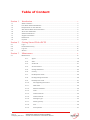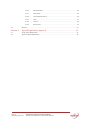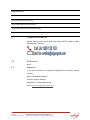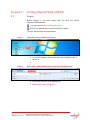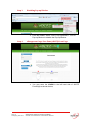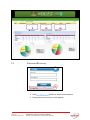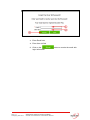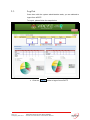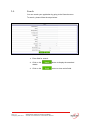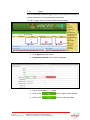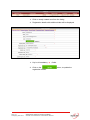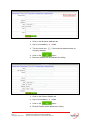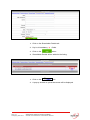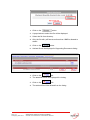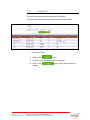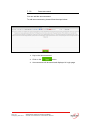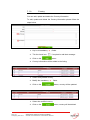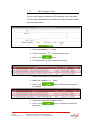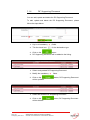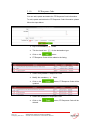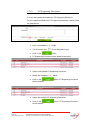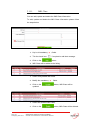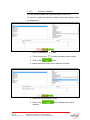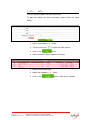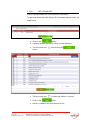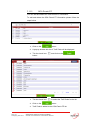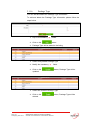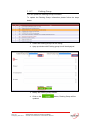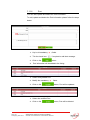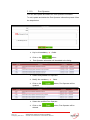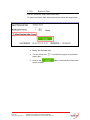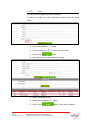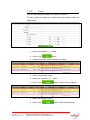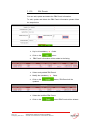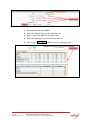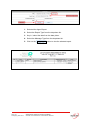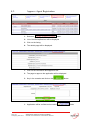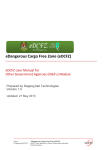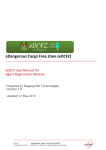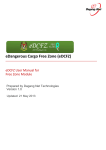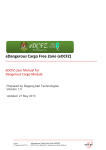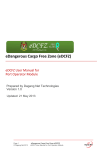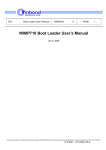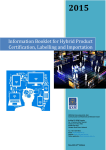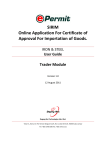Download eDCFZ User Manual for Administrator Module
Transcript
eDangerous Cargo Free Zone (eDCFZ) _____________________________________________________________________________ eDCFZ User Manual for Administrator Module Prepared by Dagang Net Technologies Version 1.0 Updated: 21 May 2013 Table of Content Section 1. Introduction.............................................................................................................................4 1.1. 1.2. 1.3. 1.4. 1.5. 1.6. 1.7. 1.8. 1.9. What is eDCFZ? ................................................................................................................ 4 How Does eDCFZ Benefit Me?.......................................................................................... 4 Requirements To Use eDCFZ ........................................................................................... 4 Who Should Read This Publication? ................................................................................. 5 About This Publication ....................................................................................................... 5 eDCFZ Publications ........................................................................................................... 5 Support Information ........................................................................................................... 6 References......................................................................................................................... 6 Inquiries ............................................................................................................................. 6 Section 2. Getting Started With eDCFZ ......................................................................................7 2.1. 2.2. 2.3. 2.4. Log in ................................................................................................................................. 7 Password Recovery ......................................................................................................... 10 Log Out ............................................................................................................................ 12 Search.............................................................................................................................. 13 Section 3. Maintenance .........................................................................................................................14 3.1. Maintenance .................................................................................................................... 14 Page 2 © Dagang Net 2013 3.1.1. Agent.........................................................................................................15 3.1.2. Alert...........................................................................................................20 3.1.3. Audit Trail ..................................................................................................21 3.1.4. Announcement ..........................................................................................22 3.1.5. Change Password.....................................................................................23 3.1.6. Country .....................................................................................................24 3.1.7. DC Response Code ..................................................................................25 3.1.8. DC Supporting Document .........................................................................26 3.1.9. FZ Response Code ...................................................................................27 3.1.10. FZ Supporting Document ......................................................................28 3.1.11. IMO Class .............................................................................................29 3.1.12. Reference Master .................................................................................30 3.1.13. OGA ......................................................................................................31 3.1.14. OGA Permit DC ....................................................................................32 3.1.15. OGA Permit FZ .....................................................................................33 3.1.16. Package Type .......................................................................................34 3.1.17. Packing Group ......................................................................................35 3.1.18. Port .......................................................................................................36 3.1.19. Port Operator ........................................................................................37 eDangerous Cargo Free Zone (eDCFZ) eDCFZ User Manual for Administrator Module 3.1.20. Renewal Date .......................................................................................38 3.1.21. Tariff Code ............................................................................................39 3.1.22. Unit of Measurement ............................................................................40 3.1.23. User ......................................................................................................41 3.1.24. Vessel ...................................................................................................42 3.1.25. Zb4 Permit ............................................................................................43 3.2. Reports ............................................................................................................................ 44 Section 4. Agent Registration Approval ....................................................... 47 4.1. 4.2. Verify Agent Registration ................................................................................................. 47 Approve Agent Registration ............................................................................................. 48 Page 3 © Dagang Net 2013 eDangerous Cargo Free Zone (eDCFZ) eDCFZ User Manual for Administrator Module Section 1. Introduction 1.1. What is eDCFZ? The eDCFZ system is to enable the Free Zone Authority and the Department of Dangerous Goods to improve the processing and approval of the Free Zone and Dangerous Goods applications within the Port Klang Free Zone via a web portal. The main function of this system is to facilitate the processing of documents of Dangerous Goods and Free Zone. Implementation of eDCFZ will help streamline the trading process in line with the vision of the Port Klang Free Zone Authority and in the anticipation of the government’s vision of improving the ease of doing business in Malaysia. 1.2. How Does eDCFZ Benefit Me? Improve the processing and clearance time of cargo. Enable the Port Users information transparency for cargo movement in the port. Preparation of documents accurately and correctly and on time. Regulate documents and trading practices. Reduce manual processes, paper usage, transit time and costs. Facilitate data sharing with agencies, ports and other government agencies involved. Facilitate communication with trading partners through the National Single Window (NSW) and other systems. 1.3. Requirements To Use eDCFZ eDCFZis a web based application. Therefore, there is no installation required. All is needed are: User is registered with Dagang Net eDCFZ services. Personal Computer / Laptop / Notebook installed with web browsers as follows: Internet Explorer version 8 and above Chrome version 10 and above Internet Connection Page 4 © Dagang Net 2013 eDangerous Cargo Free Zone (eDCFZ) eDCFZ User Manual for Administrator Module 1.4. Who Should Read This Publication? This publication (or topic collection) is intended eDCFZ. 1. Agent Registration Module Enabling agents to register online via eDCFZ Portal. Agents are able to view their application status as well upload supporting document if requested by Port Kelang Authority (PKA). 2. Administrator Module Enable the PKA administrator to maintain master data for eDCFZ application 3. Dangerous Cargo Module Enable the Dangerous Goods Department users to perform backend approval for Dangerous Cargo declaration. 4. Free Zone Module Enable the Free Zone Department users to perform backend approval for Free Zone declaration. 5. Other Government Agencies (OGA’s) Module Enable the OGA’s to provide permit endorsement for Dangerous Cargo and Free Zone Declaraations. 6. Port Operator Module Enable the Port Operator to view the declaration status and release the cargo based on the status. 7. Report Module Enable the PKA officers to generate transaction reports 1.5. About This Publication This publication documents is to provide overview on how Admin manage maintenance view for eDangerous Cargo Free Zone (eDCFZ) and deeper understand eDCFZ System with step by step help. 1.6. eDCFZ Publications Get the right publications based on your eDCFZ service subscription by referring to the table 1. Page 5 © Dagang Net 2013 eDangerous Cargo Free Zone (eDCFZ) eDCFZ User Manual for Administrator Module Publication Title eDCFZ User Manual For Administrator eDCFZ User Manual For Agent eDCFZ User Manual For Free Zone eDCFZ User Manual For Declaration Cargo ePe eDCFZ User Manual For Report 1.7. Support Information Should there are any issues arise from using eDCFZ, please contact Dagang Net’s Careline; 1.8. References None 1.9. Inquiries If you have questions or comments regarding this document, please contact: Name: Saraswathi Sandren Position: System Analyst Department: Technology Division Email: [email protected] Page 6 © Dagang Net 2013 eDangerous Cargo Free Zone (eDCFZ) eDCFZ User Manual for Administrator Module Section 2. Getting Started With eDCFZ 2.1. Log in Before logging in, you must ensure that you have the correct username and password. You may login via https://edcfz.pka.gov.my eDCFZ is supported by Internet Explorer 6 or higher. To login, please follow the steps below: Step 1 Launch Internet Explorer Browser 1. In your PC desktop, double click the Internet Explorer (IE) to launch it. 2. Step 2 Enter URL (Uniform Resource Locator) At Address Bar 1. In Internet Explorer, go to address bar. 2. Enter: https://edcfz.pka.gov.my Page 7 © Dagang Net 2013 eDangerous Cargo Free Zone (eDCFZ) eDCFZ User Manual for Administrator Module Step 3 Disabling Pop up Blocker 1. From the toolbar, select Tools > Pop-up Blocker > Turn off Pop-up Blocker to disable the Pop-up Blocker. Step 4 eDangerous Cargo Free Zone (eDCFZ) Front Page 1. You may seen the LOGIN in the left hand side of eDCFZ FrontPage as shown below; Page 8 © Dagang Net 2013 eDangerous Cargo Free Zone (eDCFZ) eDCFZ User Manual for Administrator Module Step 5 Enter Username and Password 1. Enter User ID field. 2. Enter Password field. 3. Click on the button to access the system. 4. The main screen of system will display. Page 9 © Dagang Net 2013 eDangerous Cargo Free Zone (eDCFZ) eDCFZ User Manual for Administrator Module 2.2. Password Recovery 1. Click hyperlink to create new password. 2. Password screen recovery screen appear. Page 10 © Dagang Net 2013 eDangerous Cargo Free Zone (eDCFZ) eDCFZ User Manual for Administrator Module 3. Enter Email field. 4. Enter User Id field. 5. Click on the login information. Page 11 © Dagang Net 2013 eDangerous Cargo Free Zone (eDCFZ) eDCFZ User Manual for Administrator Module button to receive the email with 2.3. Log Out Once done with the system administrative tasks, you are advised to logout from eDCFZ. To logout, please follow the steps below: 1. Click the Page 12 © Dagang Net 2013 button to logout from eDCFZ. eDangerous Cargo Free Zone (eDCFZ) eDCFZ User Manual for Administrator Module 2.4. Search You can search your application by going to the Search screen. To search, please follow the steps below: 1. Enter field for search. Page 13 © Dagang Net 2013 2. Click on the details. button to display the searched 3. Click on the button to clear entire fields. eDangerous Cargo Free Zone (eDCFZ) eDCFZ User Manual for Administrator Module Section 3. Maintenance 3.1. Maintenance 1. Click on the Maintainance Menu. 2. Sub menu list for master table will be displayed as shown as below. Page 14 © Dagang Net 2013 eDangerous Cargo Free Zone (eDCFZ) eDCFZ User Manual for Administrator Module 3.1.1. Agent You can add and update an agent account with personal information, contact information and authentication information. To add an agent account, please follow the steps below: 1. Click Agent menu as shown. 2. Registration Details screen will be displayed 1. Key in all mandatory ( Page 15 © Dagang Net 2013 ) fields. 2. Click on the button, Agent will be created. 3. Click on the button to clear the fields. eDangerous Cargo Free Zone (eDCFZ) eDCFZ User Manual for Administrator Module 1. Click on newly created user from the listing. 2. Registration details with additional tabs will be displayed. 1. Key in all mandatory ( ) fields. 2. Click on the registration details. Page 16 © Dagang Net 2013 eDangerous Cargo Free Zone (eDCFZ) eDCFZ User Manual for Administrator Module button, to update the 1. Click on the Business Address tab. 2. Key in all mandatory ( ) fields. 3. Tick the check box ( company address. ), if the business address same as 4. Click on the button. 5. Business address will be added to the listing. 1. Click on the Director Details tab. 2. Key in all mandatory ( 3. Click on the ) fields. button. 4. Director Details will be added to the listing Page 17 © Dagang Net 2013 eDangerous Cargo Free Zone (eDCFZ) eDCFZ User Manual for Administrator Module 1. Click on the Shareholder Details tab. 2. Key in all mandatory ( 3. Click on the ) fields. button. 4. Shareholder Details will be added to the listing. 1. Click on the link. 2. A pop up window to upload ducoment will be displayed. Page 18 © Dagang Net 2013 eDangerous Cargo Free Zone (eDCFZ) eDCFZ User Manual for Administrator Module 1. Click on the button. 2. A pop window to select the file will be displayed. 3. Select the file from directory. 4. Only the file with .pdf format and less than 10MB is allowed to attach. 5. Click on the button 6. Attched file will be displayed in Supporting Documents listing. 1. Click on the link. 2. The attached file will be displayed for viewing. 3. Click on the link. 4. The attched file will be deleted from the listing. Page 19 © Dagang Net 2013 eDangerous Cargo Free Zone (eDCFZ) eDCFZ User Manual for Administrator Module 3.1.2. Alert You can add, update and delete the alert information. To add, update and delete alert please follow the steps below: 1. Select the element to add alert. 2. Key in all mandatory ( ) fields. 3. Click on the button. 4. New alert added to the listing. 1. Select newly added alert. 2. Modify the mandatory ( ) fields. 3. Click on the updated. button, alert message will be 1. Select the modified alert. 2. Click on the deleted. Page 20 © Dagang Net 2013 eDangerous Cargo Free Zone (eDCFZ) eDCFZ User Manual for Administrator Module button, alert message will be 3.1.3. Audit Trail You can search and delete the audit trail information. To search and delete audit trail please follow the steps below: 1. Key in the fields. 2. Click on the button. 3. Audit trail for selected date will be displayed. 4. Click on the deleted. Page 21 © Dagang Net 2013 eDangerous Cargo Free Zone (eDCFZ) eDCFZ User Manual for Administrator Module button, entire audit trail will be 3.1.4. Announcement You can add the announcement. To add announcements, please follow the steps below: 1. Key in the announcement. 2. Click on the button. 3. Announcement will be saved and displayed in Login page. Page 22 © Dagang Net 2013 eDangerous Cargo Free Zone (eDCFZ) eDCFZ User Manual for Administrator Module 3.1.5. Change Password You can update the password. To update the password, please follow the steps below: 1. Key in all mandatory ( ) fields. 2. Click on the button. 3. New password will be updated successfully. 1. Click on the link. 2. Re- login with newly updated password. Page 23 © Dagang Net 2013 eDangerous Cargo Free Zone (eDCFZ) eDCFZ User Manual for Administrator Module 3.1.6. Country You can add, update and delete the Country information. To add, update and delete the Country information please follow the steps below: 1. Key in all mandatory ( ) fields. 2. Tick the check box ( ), if required to add alert message. 3. Click on the button. 4. Country information will be added to the listing. 1. Select newly added country. 2. Modify the mandatory ( ) fields. 3. Click on the button, country will be updated. 1. Select the modified country. 2. Click on the Page 24 © Dagang Net 2013 eDangerous Cargo Free Zone (eDCFZ) eDCFZ User Manual for Administrator Module button, country will be deleted. 3.1.7. DC Response Code You can add, update and delete the DC Response Code information. To add, update and delete the DC Response Code information please follow the steps below: 1. Key in all mandatory ( ) fields. 2. Tick the check box ( ), for the declaration type. 3. Click on the button. 4. DC Response Code will be added to the listing. 1. Select newly added DC Response Code. 2. Modify the mandatory ( ) fields. 3. Click on the be updated. button, DC Response Code will 1. Select the modified DC Response Code. 2. Click on the be deleted. Page 25 © Dagang Net 2013 eDangerous Cargo Free Zone (eDCFZ) eDCFZ User Manual for Administrator Module button, DC Response Code will 3.1.8. DC Supporting Document You can add, update and delete the DC Supporting Document. To add, update and delete the DC Supporting Document, please follow the steps below: 1. Key in all mandatory ( ) fields. 2. Tick the check box ( ), for the declaration type. 3. Click on the button. 4. DC Supporting Document will be added to the listing. 1. Select newly added DC Supporting Document. 2. Modify the mandatory ( ) fields. 3. Click on the will be updated. button, DC Supporting Document 1. Select the modified DC Supporting Document. 2. Click on the will be deleted. Page 26 © Dagang Net 2013 eDangerous Cargo Free Zone (eDCFZ) eDCFZ User Manual for Administrator Module button, DC Supporting Document 3.1.9. FZ Response Code You can add, update and delete the FZ Response Code information. To add, update and delete the FZ Response Code information please follow the steps below: 1. Key in all mandatory ( ) fields. 2. Tick the check box ( ), for the declaration type. 3. Click on the button. 4. FZ Response Code will be added to the listing. 1. Select newly added FZ Response Code. 2. Modify the mandatory ( ) fields. 3. Click on the updated. button, FZ Response Code will be 1. Select the modified FZ Response Code. 2. Click on the deleted. Page 27 © Dagang Net 2013 eDangerous Cargo Free Zone (eDCFZ) eDCFZ User Manual for Administrator Module button, FZ Response Code will be 3.1.10. FZ Supporting Document You can add, update and delete the FZ Supporting Document. To add, update and delete the FZ Supporting Document, please follow the steps below: 1. Key in all mandatory ( ) fields. 2. Tick the check box ( ), for the declaration type. 3. Click on the button. 4. FZ Supporting Document will be added to the listing. 1. Select newly added FZ Supporting Document. 2. Modify the mandatory ( ) fields. 3. Click on the will be updated. button, FZ Supporting Document 1. Select the modified FZ Supporting Document. 2. Click on the will be deleted. Page 28 © Dagang Net 2013 eDangerous Cargo Free Zone (eDCFZ) eDCFZ User Manual for Administrator Module button, FZ Supporting Document 3.1.11. IMO Class You can add, update and delete the IMO Class information. To add, update and delete the IMO Class information please follow the steps below: 1. Key in all mandatory ( ) fields. 2. Tick the check box ( ), if required to add alert message 3. Click on the button. 4. IMO Class will be added to the listing. 1. Select newly added IMO Class. 2. Modify the mandatory ( ) fields. 3. Click on the updated. button, IMO Class will be 1. Select the modified IMO Class. 2. Click on the Page 29 © Dagang Net 2013 eDangerous Cargo Free Zone (eDCFZ) eDCFZ User Manual for Administrator Module button, IMO Class will be deleted. 3.1.12. Reference Master You can add and update the Reference Master information. To add and update the Reference Master Information please follow the steps below: 1. Key in all mandatory ( ) fields. 2. Tick the check box ( ) to make the Master value inactive. 3. Click on the button. 4. Master Reference value will be added to the listing. 1. Select the modified Master Value. 2. Click on the updated. Page 30 © Dagang Net 2013 eDangerous Cargo Free Zone (eDCFZ) eDCFZ User Manual for Administrator Module button, Master Value will be 3.1.13. OGA You can add and update the OGA information. To add and update the OGA information please follow the steps below: 1. Key in all mandatory ( ) fields. 2. Tick the check box ( ) to make the OGA inactive. 3. Click on the button. 4. OGA information will be added to the listing. 1. Select newly added OGA. 2. Modify the mandatory ( ) fields. 3. Click on the Page 31 © Dagang Net 2013 eDangerous Cargo Free Zone (eDCFZ) eDCFZ User Manual for Administrator Module button, OGA will be updated. 3.1.14. OGA Permit DC You can add and delete the OGA Permit DC information. To add and delete the OGA Permit DC information please follow the steps below: 1. Click on the button. 2. A pop up window with list of UN No. will be displayed. 3. Tick the check box ( button. ) and click on the 1. Tick the check box ( ) to select the UN No. fro the list. 2. Click on the button. 3. UN No. is added to the OGA Permit DC list. Page 32 © Dagang Net 2013 eDangerous Cargo Free Zone (eDCFZ) eDCFZ User Manual for Administrator Module 3.1.15. OGA Permit FZ You can add and delete the OGA Permit FZ information. To add and delete the OGA Permit FZ information please follow the steps below: 1. Click on the button. 2. A pop up window with list of Tariff Code will be displayed. 3. Tick the check box ( button. ) and click on the 1. Tick the check box ( ) to select the Tariff Code fro the list. 2. Click on the button. 3. Tariff Code is added to the OGA Permit FZ list. Page 33 © Dagang Net 2013 eDangerous Cargo Free Zone (eDCFZ) eDCFZ User Manual for Administrator Module 3.1.16. Package Type You can add and delete the Package Type information. To add and delete the Package Type information please follow the steps below: 1. Key in all mandatory ( 2. Click on the ) fields. button. 3. Package Type will be added to the listing. 1. Select newly added Package Type 2. Modify the mandatory ( ) fields. 3. Click on the updated. button, Package Type will be 1. Select the modified Package Type. 2. Click on the deleted. Page 34 © Dagang Net 2013 eDangerous Cargo Free Zone (eDCFZ) eDCFZ User Manual for Administrator Module button, Package Type will be 3.1.17. Packing Group You can update the Packing Group information. To update the Packing Group information please follow the steps below: 1. Select the Packing Group fron the listing. 2. Apop up window with Packing group list will be dispalyed. 1. Modify the Packing Group details. 2. Click on the updated. Page 35 © Dagang Net 2013 eDangerous Cargo Free Zone (eDCFZ) eDCFZ User Manual for Administrator Module button, Packing Group will be 3.1.18. Port You can add, update and delete the Port information. To add, update and delete the Port information please follow the steps below: 1. Key in all mandatory ( ) fields. 2. Tick the check box ( ), if required to add alert message 3. Click on the 4. button. Port information will be added to the listing. 1. Select newly added Port. 2. Modify the mandatory ( ) fields. 3. Click on the button, Port will be updated. 1. Select the modified Port. 2. Click on the Page 36 © Dagang Net 2013 eDangerous Cargo Free Zone (eDCFZ) eDCFZ User Manual for Administrator Module button, Port will be deleted. 3.1.19. Port Operator You can add, update and delete the Port Operator information. To add, update and delete the Port Operator information please follow the steps below: 1. Key in all mandatory ( 2. Click on the 3. ) fields. button. Port Operator information will be added to the listing. 1. Select newly added Port Operator. 2. Modify the mandatory ( ) fields. 3. Click on the updated. button, Port Operator will be 1. Select the modified Port Operator. 2. Click on the deleted. Page 37 © Dagang Net 2013 eDangerous Cargo Free Zone (eDCFZ) eDCFZ User Manual for Administrator Module button, Port Operator will be 3.1.20. Renewal Date You can update the Expiry Date information. To update the Expiry Date information please follow the steps below: 1. Modify the Renewal date. 2. Tick the check box ( expiry date. ), if not allow the agent to renew after 3. Click on the will be updated. Page 38 © Dagang Net 2013 eDangerous Cargo Free Zone (eDCFZ) eDCFZ User Manual for Administrator Module button, Renewal date information 3.1.21. Tariff Code You can add, update and delete the Tariff Code information. To add, update and delete the Tariff Code information please follow the steps below: 1. Key in all mandatory ( 2. Click on the 3. ) fields. button. Tariff Code information will be added to the listing. 1. Select newly added Tariff Code. 2. Modify the mandatory ( ) fields. 3. Click on the updated. button, Tariff Code will be 1. Select the modified Tariff Code. 2. Click on the Page 39 © Dagang Net 2013 eDangerous Cargo Free Zone (eDCFZ) eDCFZ User Manual for Administrator Module button, Tariff Code will be deleted. 3.1.22. Unit of Measurement You can add, update and delete the Unit of Measurement information. To add, update and delete the Unit of Measurement information please follow the steps below: 1. Key in all mandatory ( 2. Click on the 3. ) fields. button. Unit of Measurement information will be added to the listing. 1. Select newly added Unit of Measurement. 2. Modify the mandatory ( ) fields. 3. Click on the be updated. button, Unit of Measurement will 1. Select the modified Unit of Measurement. 2. Click on the be deleted. Page 40 © Dagang Net 2013 eDangerous Cargo Free Zone (eDCFZ) eDCFZ User Manual for Administrator Module button, Unit of Measurement will 3.1.23. User You can add and update the User information. To add and update the User information please follow the steps below: 1. Key in all mandatory ( ) fields. 2. Tick the check box ( ) to make the User active. 3. Click on the button. 4. User information will be added to the listing. 1. Select newly added User. 2. Modify the mandatory ( ) fields. 3. Click on the Page 41 © Dagang Net 2013 eDangerous Cargo Free Zone (eDCFZ) eDCFZ User Manual for Administrator Module button, User will be updated. 3.1.24. Vessel You can add, update and delete the Vessel information. To add, update and delete the Vessel information please follow the steps below: 1. Key in all mandatory ( 2. Click on the 3. ) fields. button. Vessel information will be added to the listing. 1. Select newly added Vessel. 2. Modify the mandatory ( ) fields. 3. Click on the button, Vessel will be updated. 1. Select the modified Vessel. 2. Click on the Page 42 © Dagang Net 2013 eDangerous Cargo Free Zone (eDCFZ) eDCFZ User Manual for Administrator Module button Vessel will be deleted. 3.1.25. Zb4 Permit You can add, update and delete the ZB4 Permit information. To add, update and delete the ZB4 Permit information please follow the steps below: 1. Key in all mandatory ( 2. Click on the 3. ) fields. button. ZB4 Permit information will be added to the listing. 1. Select newly added ZB4 Permit. 2. Modify the mandatory ( ) fields. 3. Click on the updated. button, ZB4 Permit will be 1. Select the modified ZB4 Permit. 2. Click on the Page 43 © Dagang Net 2013 eDangerous Cargo Free Zone (eDCFZ) eDCFZ User Manual for Administrator Module button ZB4 Permit will be deleted. 3.2. Reports You can view all the transactions report under Reports menu. To view, please follow the steps below: 1. Click on the Reports menu. 2. List of reports will be displayed with serach elements. 1. Selected the Dangerous Cargo Report. 2. Select the Report Type from the dropdown list. 3. Key in / select the date from the date picker. 4. Select the Message Type from the dropdown list. 5. Click on the Page 44 © Dagang Net 2013 button to view the selected report. eDangerous Cargo Free Zone (eDCFZ) eDCFZ User Manual for Administrator Module 1. Selected the Free Zone Report. 2. Select the Report Type from the dropdown list. 3. Key in / select the date from the date picker. 4. Select the Message Type from the dropdown list. 5. Click on the Page 45 © Dagang Net 2013 button to view the selected report. eDangerous Cargo Free Zone (eDCFZ) eDCFZ User Manual for Administrator Module 1. Selected the Agent Report. 2. Select the Report Type from the dropdown list. 3. Key in / select the date from the date picker. 4. Select the Message Type from the dropdown list. 5. Click on the Page 46 © Dagang Net 2013 button to view the selected report. eDangerous Cargo Free Zone (eDCFZ) eDCFZ User Manual for Administrator Module Section 4. Agent Registration Approval 4.1. Verify Agent Registration 1. Selected folder. 2. List of Awaiting Verifcation apllications will be displayed. 3. Click on the listing. 4. The details page will be displayed. 1. Click on the Verification and Approval Tab. 2. The page to verify the application will be displayed. 3. Key in the remarks and click on the 1. Application will be verified and moved to folder Page 47 © Dagang Net 2013 eDangerous Cargo Free Zone (eDCFZ) eDCFZ User Manual for Administrator Module button 4.2. Approve Agent Registration 1. Selected folder. 2. List of Verified apllications will be displayed. 3. Click on the listing. 4. The details page will be displayed. 1. Click on the Verification and Approval Tab. 2. The page to approve the application will be displayed. 3. Key in the remarks and click on the 1. Application will be verified and moved to Page 48 © Dagang Net 2013 eDangerous Cargo Free Zone (eDCFZ) eDCFZ User Manual for Administrator Module button folder