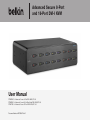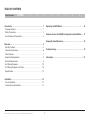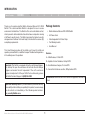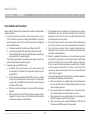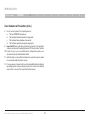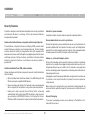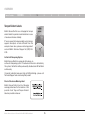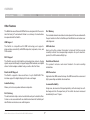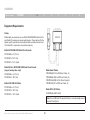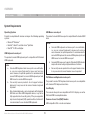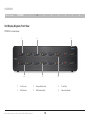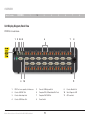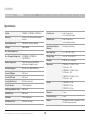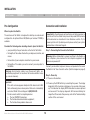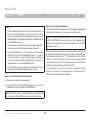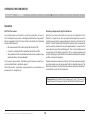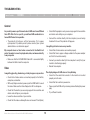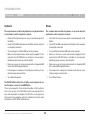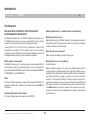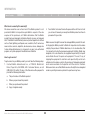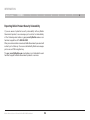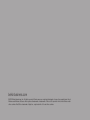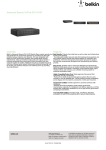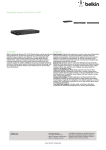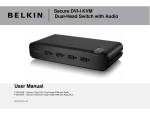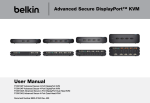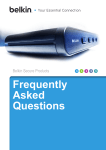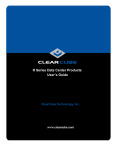Download User Manual - Belkin Business
Transcript
Advanced Secure 8-Port and 16-Port DVI-I KVM User Manual F1DN108C-3 – Advanced Secure 8-Port DVI-I KVM, PP 3.0 F1DN108F-3 – Advanced Secure 8-Port Dual-Head DVI-I KVM, PP 3.0 F1DN116C-3 – Advanced Secure 16-Port DVI-I KVM, PP 3.0 Document Number HDC10387 Rev.D Table of Contents Table of Contents SECTIONS 1 2 3 4 6 7 8 Operating the KVM Switch . . . . . . . . . . . . . . . . . . . . . . . . . . . . . . . . 16 Introduction . . . . . . . . . . . . . . . . . . . . . . . . . . . . . . . . . . . . . . . . . . . . . 1 Package Contents . . . . . . . . . . . . . . . . . . . . . . . . . . . . . . . . . . . . . . . . 1 Safety Precautions . . . . . . . . . . . . . . . . . . . . . . . . . . . . . . . . . . . . . . . . 2 User Guidance & Precautions . . . . . . . . . . . . . . . . . . . . . . . . . . . . . . . 3 Common Access Card (CAC) Configuration and Installation . . . 17 Frequently Asked Questions . . . . . . . . . . . . . . . . . . . . . . . . . . . . . . 18 Overview . . . . . . . . . . . . . . . . . . . . . . . . . . . . . . . . . . . . . . . . . . . . . . . . 5 Security Features . . . . . . . . . . . . . . . . . . . . . . . . . . . . . . . . . . . . . . . . . 5 Tamper Evident Labels . . . . . . . . . . . . . . . . . . . . . . . . . . . . . . . . . . . . 6 Other Features . . . . . . . . . . . . . . . . . . . . . . . . . . . . . . . . . . . . . . . . . . . 7 Equipment Requirements . . . . . . . . . . . . . . . . . . . . . . . . . . . . . . . . . . 8 System Requirements . . . . . . . . . . . . . . . . . . . . . . . . . . . . . . . . . . . . . 9 Unit Display Diagrams . . . . . . . . . . . . . . . . . . . . . . . . . . . . . . . . . . . . 10 Unit Display Diagram, Front View . . . . . . . . . . . . . . . . . . . . . . . . . . . 10 Specifications . . . . . . . . . . . . . . . . . . . . . . . . . . . . . . . . . . . . . . . . . . . 12 Troubleshooting . . . . . . . . . . . . . . . . . . . . . . . . . . . . . . . . . . . . . . . . . 19 Information . . . . . . . . . . . . . . . . . . . . . . . . . . . . . . . . . . . . . . . . . . . . . 21 Installation . . . . . . . . . . . . . . . . . . . . . . . . . . . . . . . . . . . . . . . . . . . . . . 13 Pre-Configuration . . . . . . . . . . . . . . . . . . . . . . . . . . . . . . . . . . . . . . . . 13 Connection and Installation . . . . . . . . . . . . . . . . . . . . . . . . . . . . . . . . 13 Belkin® Advanced Secure 8-Port and 16-Port DVI-I KVM User Manual 5 i Introduction Table of Contents SECTIONS 1 2 3 4 5 6 7 8 Package Contents Thank you for purchasing this Belkin Advanced Secure DVI-I KVM Switch. This rack-mountable Switch is designed for use in secure environment installations. The Switch offers safe centralized control, which prevents unintended data transfer between computers running at different security levels. The Switch provides the highest security safeguards and features that meet today’s Information Assurance (IA) computing requirements. • Belkin Advanced Secure DVI-I KVM Switch • AC Power Cord • Interchangeable Port Color Chips • Port-Naming Labels • User Manual This User Manual provides all the details you’ll need to install and operate your new Switch, in addition to expert troubleshooting advice— in the unlikely event of a problem. Revision A – Initial Release, 23 Feb 2015 B – Updates to User Guidance, 26 April 2015 Important: This Switch is equipped with active anti-tamper triggers. Any attempt to open the enclosure will activate the anti-tamper triggers and render the unit inoperable. If the unit’s enclosure appears disrupted or if all the port LEDs flash continuously, please call Belkin Technical Support at (800) 282-2355. C – User Guidance changes, 16 June 2015 D – Correction to Features section, 20 September 2015 Please note: Belkin Secure KVMs cannot be upgraded, serviced or fixed. Important Security Note: If you are aware of potential security vulnerability while installing or operating this product, we encourage you to contact us immediately at the following email address: [email protected] Belkin® Advanced Secure 8-Port and 16-Port DVI-I KVM User Manual 1 Introduction Table of Contents SECTIONS 1 2 3 4 5 6 7 8 Safety Precautions Please read the following safety precautions carefully before using the product: • The product should be stored and used only in temperature and humidity controlled environments as defined in the product’s environmental specifications. • Before cleaning, disconnect the product from any electrical power supply. • Do not expose the product to excessive humidity or moisture. • Never attempt to open the product enclosure. Any attempt to open the enclosure will permanently damage the product. • Do not store or use for extensive period of time in extreme thermal conditions – it may shorten product lifetime. • The product contains a non-replaceable internal battery. Never attempt to replace the battery or open the enclosure. • Install the product only on a clean secure surface. • If the product is not used for a long period of time, Disconnect it from electrical power. • If any of the following situations occurs, have the product checked by a Belkin qualified service technician: –– Liquid penetrates the product’s case. –– The product is exposed to excessive moisture, water or any other liquid. –– The product is not working well even after carefully following the instructions in this user’s manual. –– The product has been dropped or is physically damaged. –– The product shows obvious signs of breakage or loose internal parts. –– Power supply overheats, is broken or damaged, or has a damaged cable. Belkin® Advanced Secure 8-Port and 16-Port DVI-I KVM User Manual 2 Introduction Table of Contents SECTIONS 1 2 3 4 5 6 7 8 User Guidance & Precautions Please read the following User Guidance & Precautions carefully before using the product: 1. As product powers-up it performs a self-test procedure. In case of self- test failure for any reason, including jammed buttons, the product will be Inoperable. Self-test failure will be indicated by the following abnormal LED behavior: a. All channel-select LEDs will be turned ON and then OFF; b. A specific, predefined LED combination will be turned ON; c. The predefined LED combination will indicate the problem type (jammed buttons, firmware integrity). Try to power cycle product. If problem persists please contact your system administrator or technical support. 2. Product power-up and RFD behavior: a. By default, after product power-up, the active channel will be computer #1, indicated by the applicable front panel push button LED lit. b. Product Restore-to-Factory-Default (RFD) function is available via a physical control button on rear panel. Use a sharp object or paper clip to hold RFD button pressed for several seconds to initiate an RFD action. c. RFD action will be indicated by front panel LEDs blinking all together. d. When product boots after RFD, keyboard and mouse will be mapped to the active channel #1 and default settings will be restored, erasing all user-set definitions. Belkin® Advanced Secure 8-Port and 16-Port DVI-I KVM User Manual 3. The appropriate usage of peripherals (e.g. keyboard, mouse, display, authentication device) is described in detail in this User Manual’s appropriate sections. Do not connect any authentication device with an external power source to product. 4. For security reasons products do not support wireless keyboards and mice. In any case do not connect wireless keyboard/mouse to product. 5. For security reasons products do not support microphone/line-in audio input. In any case do not connect a microphone to product audio output port, including headsets. 6. Product is equipped with an always-on active anti-tampering system. Any attempt to open product enclosure will activate the anti-tamper system indicated by all channel-select LEDs flashing continuously. In this case, product will be inoperable and warranty void. If product enclosure appears disrupted or if all channel- select LEDs flash continuously, please remove product from service immediately and contact technical support. 7. In case a connected device is rejected in the console port group the user will have the following visual indications: a. When connecting a non-qualified keyboard, the keyboard will be non-functional with no visible keyboard strokes on screen when using the keyboard. b. When connecting a non-qualified mouse, the mouse will be non-functional with mouse cursor frozen on screen. c. When connecting a non-qualified display, the video diagnostic LED will flash green and video will not work. d. When connecting a non-qualified USB device, CAC LED will flash green and USB device will be inoperable. 3 Introduction Table of Contents SECTIONS 1 2 3 User Guidance & Precautions (Con.) 8. Do not connect product to computing devices: a. That are TEMPEST computers; b. That include telecommunication equipment; c. That include frame grabber video cards; d. That include special audio processing cards. 9. Important! Before re-allocating computers to channels, it is mandatory to power cycle product, keeping it powered OFF for more than 1 minute. 10. Product log access and administrator configuration options are described in product Administrator Guide. 11. Authentication session will be terminated once product power is down or user intentionally terminates session. 12. If you are aware of any potential security vulnerability while installing or operating product, please remove product from service immediately and contact us in one of the ways listed in this manual. Belkin® Advanced Secure 8-Port and 16-Port DVI-I KVM User Manual 4 4 5 6 7 8 Overview Table of Contents SECTIONS 1 2 3 4 5 6 7 8 Security Features Isolation of power domains Product is designed, manufactured and delivered in security-controlled environments. Below is a summary of the main advanced features incorporated in product: Complete isolation of power domains prevents signaling attacks. Secure administrator access & log functions Advanced isolation between computers and shared peripherals Product incorporates secure administrator access and log functions to provide auditable trail for all product security events, including battery backup life for anti-tampering and log functions. Non-reprogrammable firmware prevents the ability to tamper with product logic. The emulations of keyboard, mouse and display EDID, prevent direct contact between computers and shared peripherals. Product design achieves maximal security by keeping the video path separate with keyboard and mouse switched together, purging keyboard buffer when switching channels. All these features contribute to strong isolation between computer interfaces, maintained even when product is powered off. Always-on, active anti-tamper system Active anti-tampering system prevents malicious insertion of hardware implant such as wireless key-logger inside product enclosure. Any antitampering attempt causes isolation of all computers and peripheral devices rendering product inoperable and showing clear indications of tampering event to user. Unidirectional data flow: USB, audio and video Unique hardware architecture components prevent unauthorized data flow, including: Holographic security tamper-evident labels are placed on the enclosure to provide a clear visual indication if product has been opened or compromised. • Optical unidirectional data flow diodes in the USB data path that filtrate and reject unqualified USB devices; • Secure analog audio diodes that prevent audio eavesdropping with no support for microphone or any other audio-input device; Metal enclosure is designed to resist mechanical tampering with all microcontrollers protected against firmware-read, modification and rewrite. • Video path is kept separate from all other traffic, enforcing unidirectional native video flow. EDID emulation is done at power up and blocks all EDID/MCCS writes. For DisplayPort video, filtration of AUX channel exists to reject unauthorized transactions. Belkin® Advanced Secure 8-Port and 16-Port DVI-I KVM User Manual Secure Packaging “Tear away” packaging ensures secure delivery of the Switch as it is routed to the end user. 5 Overview Table of Contents SECTIONS 1 2 3 Tamper Evident Labels Belkin Secure Switch uses holographic tamper evident labels to provide visual indications in case of enclosure intrusion attempt. 12345678 If for any reason the tamper evident seal is missing, appears disrupted, or looks different than the example shown here, please avoid using product and call Belkin Technical Support at: (800) 2822355. Active Anti-Tampering System Belkin Secure Switch is equipped with always-on active anti-tampering system. If mechanical intrusion is detected by this system, the Switch will be permanently disabled and LED will blink continuously. If product indication tampered state (all LEDs blinking) - please call Technical Support and avoid using that product Product Enclosure Warning Label Belkin Secure Switch has the following warning printed next to the location of the product Asset Tag and Tamper Evident labels on product enclosure: Belkin® Advanced Secure 8-Port and 16-Port DVI-I KVM User Manual 6 4 5 6 7 8 Overview Table of Contents SECTIONS 1 2 3 4 5 6 7 8 Other Features Port Naming The Belkin Advanced Secure KVM Switch was designed with the user in mind for today’s IT environment. Below is a summary of some features incorporated into the Switch. The included network-name labels can be placed in the area underneath the port-selector button to facilitate port identification and reduce user switching error. USB Support LED Indicators The Switch is compatible with USB technology and suppor ts plug-and-play connectivity with USB computers, keyboards, mice, and CAC readers. Each port button number illuminates to indicate that the console currently controls the corresponding computer. As a port selector is pushed, the LED number will light up. DVI-I Support The Switch supports both digital and analog video signals. Analog signals are passed through, to support legacy VGA hardware, and digital allows for technologies available today, as well as into the future. Rack-Mount Brackets Dual-Link DVI Support USB Connectors The Switch supports video resolutions of up to 2560x1600. This includes support for digital displays 24 inches and larger. High-retention USB connectors keep the USB connections secure and tight, preventing accidental disconnections. Audio Switching Increased Reliability Allows you to share speakers between computers. Using new, advanced anti-tampering battery with extremely low selfdischarge rate the life expectancy of the switch has been increased dramatically to over 15 years. This product includes rack-mount brackets for rack-mounting installations. Port Coloring The included color chips can be inserted into each port-selector button. Colors can be associated with an established network to facilitate port identification and reduce user switching error. Belkin® Advanced Secure 8-Port and 16-Port DVI-I KVM User Manual 7 Overview Table of Contents SECTIONS 1 2 3 4 5 6 7 8 Equipment Requirements Cables Belkin highly recommends you use Belkin DVI/USB KVM Cable Kits for your Switch to help ensure superior performance. These cables offer the highest quality possible to ensure optimal data and video transmission. One Cable Kit is required per connected computer. Belkin DVI-D/USB KVM Cable Kits with audio: F1D9012b06 – 6 ft. (1.8m) F1D9012b10 – 10 ft. (3m) F1D9012b15 – 15 ft. (4.6m) Belkin DVI-A to HD15/USB KVM Cable Kits with audio (support analog video only): Belkin Smart Cables F1D9008b06 (DVI to VGA Smart Cable, 6') F1D9009b06 (VGA to DVI Smart Cable, 6') F1D9011b06 (USB to DVI-I Smart Cable, 6') F1D9017b06 (DP to DVI Smart Cable, 6') F1D9015b06 – 6 ft. (1.8m) F1D9015b10 – 10 ft. (3m) Belkin CAC USB A/B Cables F1D9013b06 – 6 ft. (1.8m) Belkin DP to DVI Cables F1D9013b10 – 10 ft. (3m) F2CD002b06-E (DP to DVI) F1D9013b15 – 15 ft. (4.6m) Note: Due to USB and DVI signal limitations, the cable length cannot exceed 15 feet (4.6m). Belkin® Advanced Secure 8-Port and 16-Port DVI-I KVM User Manual 8 Overview Table of Contents SECTIONS 1 2 3 4 5 6 7 8 System Requirements Operating Systems USB Mouse console port Product is compatible with devices running on the following operating systems: • Microsoft® Windows® • Red Hat®, Ubuntu® and other Linux® platforms • Mac OS® X v10.3 and higher. The product console USB mouse port is compatible with standard USB mice. Notes: a. Console USB keyboard and mouse ports are switchable, i.e. you can connect keyboard to mouse port and vice versa. However, for optimal operation it is recommended to connect USB keyboard to console USB keyboard port and USB mouse to console USB mouse port. USB Keyboard console port The product console USB keyboard port is compatible with Standard USB keyboards. b. Console USB mouse port supports Standard KVM Extender composite device having a keyboard/mouse functions. Notes: a. Console USB keyboard and mouse ports are switchable, i.e. you can connect keyboard to mouse port and vice versa. However, for optimal operation it is recommended to connect USB keyboard to console USB keyboard port and USB mouse to console USB mouse port. b. For security reasons products do not support wireless keyboards. In any case do not connect wireless keyboard to product. c. Non-standard keyboards, such as keyboards with integrated USB hubs and other USB-integrated devices, may not be fully supported due to security policy. If they are supported, only classical keyboard (HID) operation will be functional. It is recommended to use standard USB keyboards. Belkin® Advanced Secure 8-Port and 16-Port DVI-I KVM User Manual c. For security reasons products do not support wireless mice. In any case do not connect wireless mouse to product. PS/2 Mouse and Keyboard console ports The product console PS/2 keyboard and mouse ports are compatible with standard PS/2 keyboards and mice. User Display The console video ports are compatible with DVI-I displays as well as VGA and HDMI via compatible cables. Common Access Card (CAC) Readers USB-compatible CAC or smart-card readers 9 Overview Table of Contents SECTIONS 1 2 3 4 5 6 7 Unit Display Diagram, Front View F1DN116C-3 model shown 2 1 4 3 5 6 1 Port Selector 3 Tamper-Evident Seal 5 Color Chip 2 LED Indicator 4 CAC Enable Switch 6 Name Label Guide Belkin® Advanced Secure 8-Port and 16-Port DVI-I KVM User Manual 10 8 Overview SECTIONS Table of Contents 1 2 3 4 5 6 7 8 Unit Display Diagram, Back View F1DN116C-3 model shown 1 2 3 4 5 9 6 7 10 8 11 1 DCU Port - non operable, for future use 5 Console USB Keyboard Port 9 Console Monitor Port 2 Console USB CAC Port 6 Computer DVI, USB and Audio/Mic Ports 10 Video Diagnostic LED 3 Console Audio Input Jack 7 Computer CAC USB Port 11 AC Power Inlet 4 Console USB Mouse Port 8 Power Switch Belkin® Advanced Secure 8-Port and 16-Port DVI-I KVM User Manual 11 Overview Table of Contents SECTIONS 1 2 3 4 5 6 7 8 Specifications Part No. F1DN108C-3, F1DN108F-3, F1DN116C-3 Port Selectors Enclosure Stainless steel enclosure with aluminum faceplate 8 and 16 respectively for 8- and 16-port models LED Indicators Power Requirements 100–240VAC, 0.9A Max, 50/60Hz 8 and 16 respectively for 8- and 16-port models AC Input 100 to 240VAC User Channel Selection Methods Front panel push-buttons No. of Users Supported 1 Operating Temp 32° to 104° F (0° to 40° C) No. of Computers Supported 8 (F1DN108C-3, F1DN108F-3); 16 (F1DN116C-3) Storage Temp -4° to 140° F (-20° to 60° C) Humidity 0-80% RH, non-condensing Dimensions (F1DN108C-3) 17.3 (W) x 1.7 (H) x 7.8 (D) inches - (1U) Monitors Supported Digital DVI-I displays; VGA & HDMI monitors with compatible cables Resolution Support UHD 4K: Up to 3840x2160@ 30 Hz Console K/M Input USB Type A Console CAC Input USB Type A Console Monitor Port DVI-I Dual-Link female Console Speaker 1/8" (3.5mm) female CPU Keyboard/Mouse Ports USB Type B CPU CAC Ports USB Type B CPU Audio 1/8" (3.5mm) female CPU Monitor Ports (F1DN108F-3) 17.4 (W) x 3.5 (H) x 7.8 (D) inches - (2U) (F1DN116C-3) 17.3 (W) x 3.5 (H) x 7.8 (D) inches - (2U) DVI-I Dual-link female Belkin® Advanced Secure 8-Port and 16-Port DVI-I KVM User Manual 12 Weight (F1DN108C-3) 10.0 lbs. (F1DN108F-3) 13.0 lbs. (F1DN116C-3) 13.9 lbs. Warranty 3 years Product Life-Cycle 5 years Made in Designed in California. Assembled in US with US and Foreign components Installation Table of Contents SECTIONS 1 2 3 Pre-Configuration 5 6 7 8 Connection and Installation Where to place the Switch: Important: As the unit powers up it performs a self-test procedure. In case the self- test has failed for any reason the product LED behavior will be abnormal as described in User Guidance section. Try to power cycle the unit. If problem persists please contact your system administrator or Technical Support. The enclosure of the Switch is designed for desktop or under-mount configuration. An optional Mount Kit (Belkin part number F1D008) is available. Consider the following when deciding where to place the Switch: • your proximity to the port selectors on the front of the Switch Step 1 – Connecting the Console to the Switch • the lengths of the cables attached to your keyboard, monitor, and mouse Warning: Before attempting to connect anything to the Switch or your computers, please ensure that all computer equipment and devices are powered off. • the location of your computers in relation to your console • the lengths of the cables you use to connect your computers to the Switch Connect your monitors, keyboard, mouse, and speaker to the rear of the Switch in the “User Console” section. (Refer to diagram on page 8). Warning: Avoid placing cables near fluorescent lights, airconditioning equipment, or machines that create electrical noise (e.g., vacuum cleaners). Step 2 – Power Up 2.1 Power on the monitors. Important: 1. If the unit’s enclosure appears disrupted or if all channel-select LEDs flash continuously, please remove product from service immediately and contact Belkin Technical Support at (800) 282-2355. 2. Do not connect switch to computing devices: a. That are TEMPEST computers; b. That include telecommunication equipment; c. That include frame grabber video cards Belkin® Advanced Secure 8-Port and 16-Port DVI-I KVM User Manual 4 2.2 Power up the KVM Switch by connecting the power. The display diagnostic LEDs should be solid green a few seconds after power up. This indicates the display EDID information has been captured and secured. If the display diagnostic LED remains blinking for longer than 10 seconds after power up, refer to the Troubleshooting section of this user manual. 13 Installation Table of Contents SECTIONS 1 2 3 5 6 7 8 Step 4 – Powering Up the Computers Notes: Power up all the attached computers and check for display and peripheral functionality. All computers can be powered on simultaneously. 1. Console USB keyboard and mouse ports are switchable, i.e. you can connect keyboard to mouse port and vice versa. However, for optimal operation it is recommended to connect USB keyboard to console USB keyboard port and USB mouse to console USB mouse port. Note: Your computers should recognize the Switch and automatically install the HID USB driver if necessary. Refer to the Troubleshooting section of this manual if you are having problems with the USB keyboard or mouse. 2. For security reasons products do not support wireless keyboards. In any case do not connect wireless keyboard to product. When you power on your computers, the Switch emulates both a mouse and keyboard on each port and allows your computers to boot normally. The computer connected to port “1” will be displayed on the monitor. Check to see that the keyboard, monitor, and mouse are working normally. Proceed to do this with all occupied ports to verify that all computers are connected and responding correctly. 3. Non-standard keyboards, such as keyboards with integrated USB hubs and other USB-integrated devices, may not be fully supported due to security policy. If they are supported, only classical keyboard (HID) operation will be functional. It is recommended to use standard USB keyboards. 4. Console USB mouse port supports Standard KVM Extender composite device having a keyboard/mouse functions. If you encounter an error, check your cable connections for that computer and reboot. If the problem persists, please refer to the Troubleshooting section in this User Manual. Step 3 – Connecting Computers to the Switch 3.1 Make sure all computers are powered off. 3.2 Using the Belkin Dual DVI/USB KVM Cable Kit, connect the computers to a port on the rear of the KVM Switch. Note: The Cable Kit must be connected directly to a free USB port on your computer, with no USB hubs or other devices in between. Belkin® Advanced Secure 8-Port and 16-Port DVI-I KVM User Manual 4 14 Installation Table of Contents SECTIONS 1 2 3 Color Code Chip Installation The KVM Switch’s port-selector buttons can be color-coded for easier identification. Refer to the installation instructions below. Note: You may have to remove the existing black color chip first. Insert color chip Remove color chip with a standard paperclip Port Name Label The included network-name labels can be placed in the area underneath the port-selector buttons for port identification. Belkin® Advanced Secure 8-Port and 16-Port DVI-I KVM User Manual 15 4 5 6 7 8 Operating the KVM Switch Table of Contents SECTIONS 1 2 3 4 5 6 7 8 Operation Self-Test Procedure: Selecting a Computer Using Port Selectors As product powers-up it performs a self-test procedure. In case of self- test failure for any reason, including jammed buttons, the product will be Inoperable. Self-test failure will be indicated by the following abnormal LED behavior: Now that you have connected your console and computers to the Switch, it is ready for use. You can select which computer you wish to control by pressing the corresponding port selector on the front of the Switch. The LED number will illuminate to indicate which computer (or port) is currently selected. It may take approximately 1 second for the video signal to sync after switching ports. This is normal behavior and is dependent on the display connected. This is normal operation and ensures that proper synchronization is established between the monitor and the connected computers. • All channel-select LEDs will be turned ON and then OFF; • A specific, predefined LED combination will be turned ON; • The predefined LED combination will indicate the problem type (jammed buttons, firmware integrity). Keyboard and mouse inputs can only be sent to the selected computer, and video outputs can only be received from the selected computer. The Switch also prevents any data transfer between connected computers, ensuring the security of your computers. Try to power cycle product. If problem persists please contact your system administrator or technical support. Now that product, computers and peripherals are connected and powered up, it is ready for use. Please note that the default port at power-up is port 1. In case of a power failure or if the power is cycled, the Switch will default to port 1. Belkin® Advanced Secure 8-Port and 16-Port DVI-I KVM User Manual 16 Common Access Card (CAC) Configuration and Installation Table of Contents SECTIONS 1 2 3 4 5 6 7 8 Common Access Card (CAC) Configuration and Operation CAC connection to the computer requires a separate USB cable connection and allows the user to specify whether there is a CAC required for that computer or not. This allows the CAC to be connected and controlled separately to the keyboard, mouse, video, and audio. 1.6 When product is powered ON and connected USB device is qualified and ready for use, the CAC status LED will illuminate steady green. 1.7 In case the connected USB device cannot be detected by the secure product, the CAC status LED will not illuminate at all. Step 1 – Installation 1.1 Using the included USB cable, connect one end of the cable to the computer that requires CAC, and the other end to the CAC port on the KVM Switch that corresponds to the computer. The USB device will be detected only if it is fully compliant with USB 1.1 or USB 2.0 standard and is included in the list of recognized USB devices defined by the administrator when configuring CAC functionality. Note: Do not connect the USB cable if CAC functionality is not needed for that computer. Possible reasons for USB device not being detected: • Non-standard USB device 1.2 If only some of the computers use CAC functionality, make sure that computer #1 is connected to the USB device. If needed, switch channels/computer mapping to create this configuration. • Device only operating in USB 3.0 mode • Failed USB Device 1.3 Enable CAC for the same port connection in Step 1.1 by switching the CAC switch to the right. In this case you will have to use a different USB device. 1.8 If the device is detected but is not authorized, the device will be rejected for security reasons. This will be indicated by CAC status LED flashing green. 1.4 Repeat steps above for additional computers that require CAC. Make sure that the CAC switch is disabled (left) for all other nonconnected CAC systems. Smart card readers and CACs are included in the authorized USB devices list. 1.5 Once configured, the CAC connection will be switched only when required by the connected computer. When switching from a CACenabled port to a non-CAC-enabled port, the CAC connection will remain with the last previously selected port where the CAC was set to “Enable.” Belkin® Advanced Secure 8-Port and 16-Port DVI-I KVM User Manual 17 Frequently Asked Questions Table of Contents SECTIONS 1 2 3 What do I do if I find that the tamper-evident seal on the Switch has been removed or disrupted? 5 6 7 8 Does the Switch require an AC adapter? Yes, the Switch requires a 12-volt DC, 1.5-Amp (minimum) power adapter in order to function properly. Please call Belkin Technical Support at (800) 282-2355 immediately. The KVM Switch’s circuitry may have been compromised. Does the Switch support Linux? How far can the Switch be from my computer? Yes, the Switch works with Red Hat Linux and other Linux distributions configured for USB support. The Switch can be located up to 15 feet (4.6m) away from your computer due to DVI- and USB-cable limitation. What computer equipment does the KVM support? Do I have to install software to use the Switch? The Switch is compatible with systems and peripherals from Dell, HP, ClearCube, WYSE, Microsoft, Logitech, etc. Please contact Belkin Technical Support at (800) 282-2355 for compatibility issues you may experience. No, the Switch does not require any software to be installed in your computers. Can I use the Switch with a computer that does not support USB? The Switch is designed to work with USB-capable computers. Call your sales rep for Secure KVM accessories that allow support of different input and video formats. Belkin® Advanced Secure 8-Port and 16-Port DVI-I KVM User Manual 4 18 Troubleshooting Table of Contents SECTIONS 1 2 3 4 5 6 7 8 General As product powers-up all channel-select LEDs are turned ONand then OFF.After that a specific, predefined LEDcombination is turned ON.Product is inoperable. • Check that the graphics card you are using supports the resolution and refresh-rate setting on your computer. • Connect the monitor directly into the computer you are having trouble with to see if the problem still appears. • The product did not pass self-test procedure. Try to power cycle product. If problem persists please contact your system administrator or our technical support. I am getting a black screen on my monitor. • Check that all video cables are inserted properly. My computer does not boot when connected to the Switch but works fine when I connect my keyboard, video, and mouse directly to my computer. • Check that there is proper voltage available to the power adapter and that it is inserted correctly. • Make sure that the DVI/USB KVM Cable Kit is connected tightly between the Switch and the computer. • Connect your monitor directly to the computer to verify that your monitor is functioning properly. • Reboot the computer. Video The display diagnostic LED does not stop blinking. I am getting ghosting, shadowing, or fuzzy images on my monitor. • Check that the cable that connects to the monitor is inserted properly on both ends. • Check that all video cables are inserted properly to the Switch, computer, and monitor. • Check that the monitor is powered on. • With everything connected, power-cycle the KVM Switch to reset the video. Make sure the Video Diagnostic LED is solid green. • Power-cycle the KVM unit by removing and reattaching the power plug. • Check that the monitor you are using supports the resolution and refresh-rate setting on your computer. • Try a different monitor. • Lower the video resolution of your monitor. • Check that the video-cable length does not exceed 15 feet (4.6m). Belkin® Advanced Secure 8-Port and 16-Port DVI-I KVM User Manual 19 Troubleshooting Table of Contents SECTIONS 1 2 3 4 5 6 7 8 Keyboard Mouse The computer does not detect my keyboard, or my keyboard does not work when I switch computers or reboot.. The computer does not detect my mouse, or my mouse does not work when I switch computers or reboot.. • Check that the keyboard you are using is connected properly to the Switch. • Check that the mouse you are using is connected properly to the Switch. • Check that the USB cable between the Switch and the computer is completely connected. • Check that the USB cable between the Switch and the computer is completely connected. • Try connecting to a different USB port on the computer. • Try connecting to a different USB port on the computer. • Make sure the keyboard works when directly plugged into the computer (the HID USB driver is installed on the computer). Rebooting may be necessary when trying this. • Make sure the mouse works when directly plugged into the computer (the HID USB driver is installed on the computer). Rebooting may be necessary when trying this. • Make sure you are not using a keyboard with an integrated USB hub or other USB-integrated devices. • Make sure you are not using a keyboard with an integrated USB hub or other USB-integrated devices. • If the computer is coming out of standby mode, allow up to one minute to regain mouse function. • If the computer is coming out of standby mode, allow up to one minute to regain mouse function. • Try a different keyboard. • Try a different mouse. The CAPS, NUM, and Scroll Lock lights on my keyboard do not function when I connect to the KVM Switch.. This is normal operation. The lock-state information is fully functional. Due to the security of the KVM Switch and known exploitation of lock-state information for leakages, the LED status is not supported. Please refer to the operating system for verification of the lock-state information for CAPS, NUM, and Scroll Lock. Belkin® Advanced Secure 8-Port and 16-Port DVI-I KVM User Manual 20 Information Table of Contents SECTIONS 1 2 3 4 5 6 7 8 FCC Statement DECLARATION OF CONFORMITY WITH FCC RULES FOR ELECTROMAGNETIC COMPATIBILITY Belkin International, Inc., Limited 3-Year Product Warranty What this warranty covers? We, Belkin International, Inc., of 12045 E. Waterfront Drive, Playa Vista, CA 90094, declare under our sole responsibility that the products covered in this manual and to which this declaration relates: Belkin International, Inc. (“Belkin”) warrants to the original purchaser of this Belkin product that the product shall be free of defects in design, assembly, material, or workmanship. Comply with Part 15 of the FCC Rules. Operation is subject to the following two conditions: (1) this device may not cause harmful interference, and (2) this device must accept any interference received, including interference that may cause undesired operation. What the period of coverage is? Belkin warrants the Belkin product for three years. CE Declaration of Conformity What will we do to correct problems? We, Belkin International, Inc., declare under our sole responsibility that the products to which this declaration relates, are in conformity with Emissions Standard EN55022 and with Immunity Standard EN55024, LVP EN61000-3-2, and EN61000-3-3. Product Warranty. Belkin will repair or replace, at its option, any defective product free of charge (except for shipping charges for the product). Belkin reserves the right to discontinue any of its products without notice, and disclaims any limited warranty to repair or replace any such discontinued products. In the event that Belkin is unable to repair or replace the product (for example, because it has been discontinued), Belkin will offer either a refund or a credit toward the purchase of another product from Belkin.com in an amount equal to the purchase price of the product as evidenced on the original purchase receipt as discounted by its natural use. ICES This Class B digital apparatus complies with Canadian ICES-003. Cet appareil numérique de la classe B est conforme á la norme NMB-003 du Canada. Australian Declaration of Conformity This Class B digital apparatus complies with CISPR 22 Belkin® Advanced Secure 8-Port and 16-Port DVI-I KVM User Manual 21 Information Table of Contents SECTIONS 1 2 3 4 5 6 7 8 What is not covered by this warranty? All above warranties are null and void if the Belkin product is not provided to Belkin for inspection upon Belkin’s request at the sole expense of the purchaser, or if Belkin determines that the Belkin product has been improperly installed, altered in any way, or tampered with. The Belkin Product Warranty does not protect against acts of God such as flood, lightning, earthquake, war, vandalism, theft, normal-use wear and tear, erosion, depletion, obsolescence, abuse, damage due to low voltage disturbances (i.e. brownouts or sags), non-authorized program, or system equipment modification or alteration. 2. Your Belkin Customer Service Representative will then instruct you on how to forward your receipt and Belkin product and how to proceed with your claim. Belkin reserves the right to review the damaged Belkin product. All costs of shipping the Belkin product to Belkin for inspection shall be borne solely by the purchaser. If Belkin determines, in its sole discretion, that it is impractical to ship the damaged equipment to Belkin, Belkin may designate, in its sole discretion, an equipment repair facility to inspect and estimate the cost to repair such equipment. The cost, if any, of shipping the equipment to and from such repair facility and of such estimate shall be borne solely by the purchaser. Damaged equipment must remain available for inspection until the claim is finalized. Whenever claims are settled, Belkin reserves the right to be subrogated under any existing insurance policies the purchaser may have. How to get service? To get service for your Belkin product you must take the following steps: 1. Contact Belkin International, Inc., at 12045 E. Water front Drive, Playa Vista, CA 90094, Attn: Customer Service, or call (800)-282-2355, within 15 days of the Occurrence. Be prepared to provide the following information: a. The part number of the Belkin product. b. Where you purchased the product. c. When you purchased the product. d. Copy of original receipt. Belkin® Advanced Secure 8-Port and 16-Port DVI-I KVM User Manual 22 Information Table of Contents SECTIONS 1 2 3 4 5 6 7 8 How state law relates to the warranty? AUSTRALIAN CONSUMERS: THIS WARRANTY CONTAINS THE SOLE WARRANTY OF BELKIN. THERE ARE NO OTHER WARRANTIES, EXPRESSED OR, EXCEPT AS REQUIRED BY LAW, IMPLIED, INCLUDING THE IMPLIED WARRANTY OR CONDITION OF QUALITY, MERCHANTABILITY OR FITNESS FOR A PARTICULAR PURPOSE, AND SUCH IMPLIED WARRANTIES, IF ANY, ARE LIMITED IN DURATION TO THE TERM OF THIS WARRANTY. In addition to purchaser’s other rights and remedies under law, this product comes with a warranty againsts defects which is given by Belkin Limited, 2 Reliance Drive, Tuggerah Business Park, Tuggerah NSW 2259. Some states do not allow limitations on how long an implied warranty lasts, so the above limitations may not apply to you. Web: www.belkin.com/au/warranties IN NO EVENT SHALL BELKIN BE LIABLE FOR INCIDENTAL, SPECIAL, DIRECT, INDIRECT, CONSEQUENTIAL OR MULTIPLE DAMAGES SUCH AS, BUT NOT LIMITED TO, LOST BUSINESS OR PROFITS ARISING OUT OF THE SALE OR USE OF ANY BELKIN PRODUCT, EVEN IF ADVISED OF THE POSSIBILITY OF SUCH DAMAGES. This warranty covers defects that appear during the period stated on the packaging or in documentation provided with this product. To make a claim under the warranty, the purchaser should contact or visit their place of purchase, contact Belkin on the toll-free number above or see the claim procedure provided with this product. The purchaser is responsible for all associated transport, shipping and product inspection costs. Phone: Australia Toll-Free 1800 BELKIN This warranty gives you specific legal rights, and you may also have other rights, which may vary from state to state. Some states do not allow the exclusion or limitation of incidental, consequential, or other damages, so the above limitations may not apply to you. Belkin® Advanced Secure 8-Port and 16-Port DVI-I KVM User Manual In addition to any warranty we give, our goods come with guarantees that cannot be excluded under the Australian Consumer Law. You are entitled to a replacement or refund for a major failure and for compensation for any other reasonably foreseeable loss or damage. You are also entitled to have the goods repaired or replaced if the goods fail to be of acceptable quality and the failure does not amount to a major failure. 23 Information Table of Contents SECTIONS 1 2 3 Reporting Belkin Product Security Vulnerability If you are aware of potential security vulnerability with any Belkin Government product, we encourage you to contact us immediately at the following email address: [email protected] or our technical support line at: 1-800-282-2355 After your communication is received, Belkin Government personnel will contact you to follow up. To ensure confidentiality, Belkin encourages you to use our PGP encryption key. The [email protected] email address is not intended to reach technical support on Belkin Government products or services. Belkin® Advanced Secure 8-Port and 16-Port DVI-I KVM User Manual 24 4 5 6 7 8 belkinbusiness.com © 2015 Belkin International, Inc. All rights reserved. All trade names are registered trademarks of respective manufacturers listed. Windows and Windows Vista are either registered trademarks or trademarks of Microsoft Corporation in the United States and/or other countries. Mac OS is a trademark of Apple Inc., registered in the U.S. and other countries.