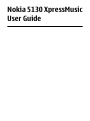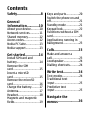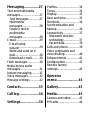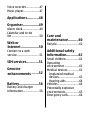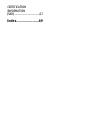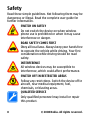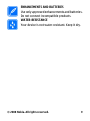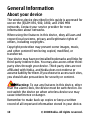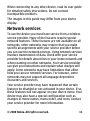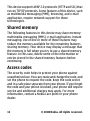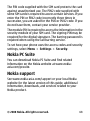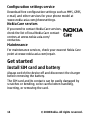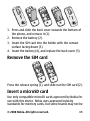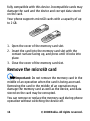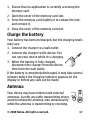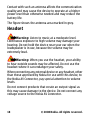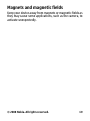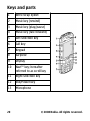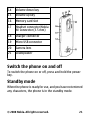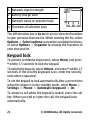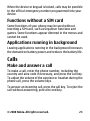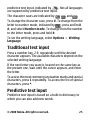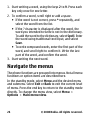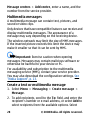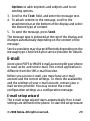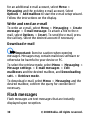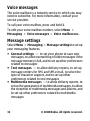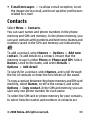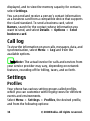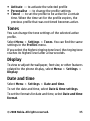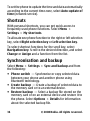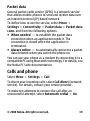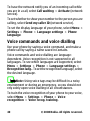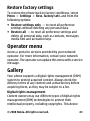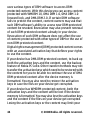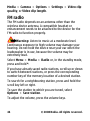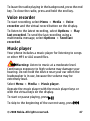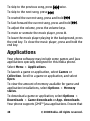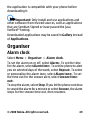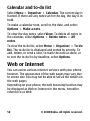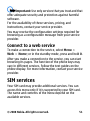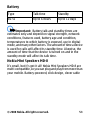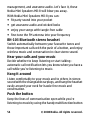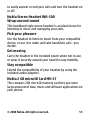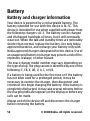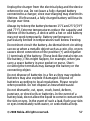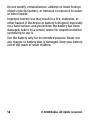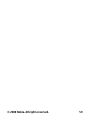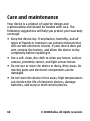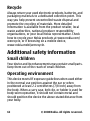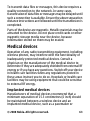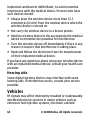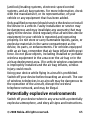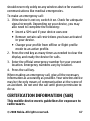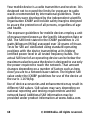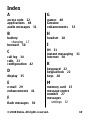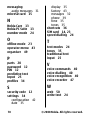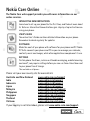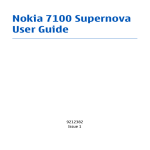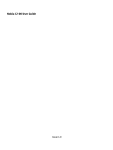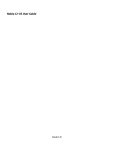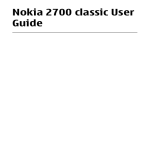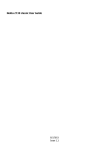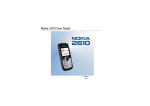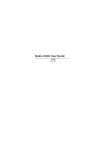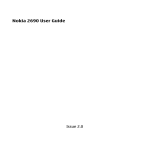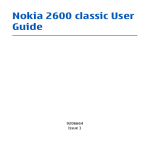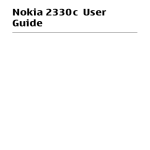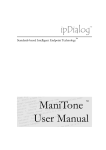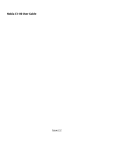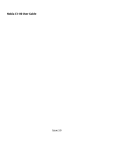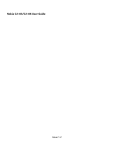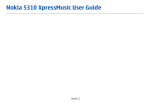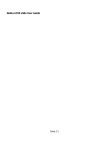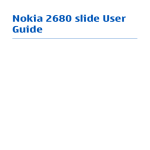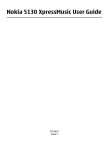Download Nokia 5130 XpressMusic User Guide
Transcript
Nokia 5130 XpressMusic User Guide DECLARATION OF CONFORMITY Hereby, NOKIA CORPORATION declares that this RM-495 product is in compliance with the essential requirements and other relevant provisions of Directive 1999/5/EC. A copy of the Declaration of Conformity can be found at www.nokia.com/phones/ declaration_of_conformity/. © 2008 Nokia. All rights reserved. Nokia, Nokia Connecting People and Navi are trademarks or registered trademarks of Nokia Corporation. Nokia tune is a sound mark of Nokia Corporation. Other product and company names mentioned herein may be trademarks or tradenames of their respective owners. Reproduction, transfer, distribution, or storage of part or all of the contents in this document in any form without the prior written permission of Nokia is prohibited. US Patent No 5818437 and other pending patents. T9 text input software Copyright © 1997-2008. Tegic Communications, Inc. All rights reserved. Includes RSA BSAFE cryptographic or security protocol software from RSA Security. Java and all Java-based marks are trademarks or registered trademarks of Sun Microsystems, Inc. This product is licensed under the MPEG-4 Visual Patent Portfolio License (i) for personal and noncommercial use in connection with information which has been encoded in compliance with the MPEG-4 Visual Standard by a consumer engaged in a personal and noncommercial activity and (ii) for use in connection with MPEG-4 video provided by a licensed video provider. No license is granted or shall be implied for any other use. Additional information, including that related to promotional, internal, and commercial uses, may be obtained from MPEG LA, LLC. See http://www.mpegla.com. Nokia operates a policy of ongoing development. Nokia reserves the right to make changes and improvements to any of the products described in this document without prior notice. TO THE MAXIMUM EXTENT PERMITTED BY APPLICABLE LAW, UNDER NO CIRCUMSTANCES SHALL NOKIA OR ANY OF ITS LICENSORS BE RESPONSIBLE FOR ANY LOSS OF DATA OR INCOME OR ANY SPECIAL, INCIDENTAL, CONSEQUENTIAL OR INDIRECT DAMAGES HOWSOEVER CAUSED. THE CONTENTS OF THIS DOCUMENT ARE PROVIDED "AS IS". EXCEPT AS REQUIRED BY APPLICABLE LAW, NO WARRANTIES OF ANY KIND, EITHER EXPRESS OR IMPLIED, INCLUDING, BUT NOT LIMITED TO, THE IMPLIED WARRANTIES OF MERCHANTABILITY AND FITNESS FOR A PARTICULAR PURPOSE, ARE MADE IN RELATION TO THE ACCURACY, RELIABILITY OR CONTENTS OF THIS DOCUMENT. NOKIA RESERVES THE RIGHT TO REVISE THIS DOCUMENT OR WITHDRAW IT AT ANY TIME WITHOUT PRIOR NOTICE. The availability of particular products and applications and services for these products may vary by region. Please check with your Nokia dealer for details, and availability of language options. Export controls This device may contain commodities, technology or software subject to export laws and regulations from the US and other countries. Diversion contrary to law is prohibited. The third-party applications provided with your device may have been created and may be owned by persons or entities not affiliated with or related to Nokia. Nokia does not own the copyrights or intellectual property rights to the thirdparty applications. As such, Nokia does not take any responsibility for end-user support, functionality of the applications, or the information in the applications or these materials. Nokia does not provide any warranty for the third-party applications. BY USING THE APPLICATIONS YOU ACKNOWLEDGE THAT THE APPLICATIONS ARE PROVIDED AS IS WITHOUT WARRANTY OF ANY KIND, EXPRESS OR IMPLIED, TO THE MAXIMUM EXTENT PERMITTED BY APPLICABLE LAW. YOU FURTHER ACKNOWLEDGE THAT NEITHER NOKIA NOR ITS AFFILIATES MAKE ANY REPRESENTATIONS OR WARRANTIES, EXPRESS OR IMPLIED, INCLUDING BUT NOT LIMITED TO WARRANTIES OF TITLE, MERCHANTABILITY OR FITNESS FOR A PARTICULAR PURPOSE, OR THAT THE APPLICATIONS WILL NOT INFRINGE ANY THIRD-PARTY PATENTS, COPYRIGHTS, TRADEMARKS, OR OTHER RIGHTS. FCC/INDUSTRY CANADA NOTICE Your device may cause TV or radio interference (for example, when using a telephone in close proximity to receiving equipment). The FCC or Industry Canada can require you to stop using your telephone if such interference cannot be eliminated. If you require assistance, contact your local service facility. This device complies with part 15 of the FCC rules. Operation is subject to the following two conditions: (1) This device may not cause harmful interference, and (2) this device must accept any interference received, including interference that may cause undesired operation. Any changes or modifications not expressly approved by Nokia could void the user's authority to operate this equipment. Contents Safety........................8 General information .............10 About your device...........10 Network services.............11 Shared memory...............12 Access codes....................12 Nokia PC Suite.................13 Nokia support..................13 Get started..............14 Install SIM card and battery.............................14 Remove the SIM card ..................................15 Insert a microSD card ..................................15 Remove the microSD card...................................16 Charge the battery..........17 Antenna...........................17 Headset............................18 Magnets and magnetic fields.................................19 Keys and parts.................20 Switch the phone on and off.....................................21 Standby mode ................21 Keypad lock......................22 Functions without a SIM card...................................23 Applications running in background.....................23 Calls........................23 Make and answer a call . ...................................23 Loudspeaker....................24 Dialling shortcuts............24 Write text...............24 Text modes......................24 Traditional text input ................................25 Predictive text input ................................25 Navigate the menus.....................26 Messaging...............27 Text and multimedia messages.........................27 Text messages..............27 Multimedia messages ......................28 Create a text or multimedia messages ......................28 E-mail...............................29 E-mail setup wizard...........................29 Write and send an email................................30 Download e-mail..........30 Flash messages...............30 Nokia Xpress audio messages.........................31 Instant messaging..........31 Voice messages...............32 Message settings.............32 Profiles.............................34 Tones................................35 Display..............................35 Date and time..................35 Shortcuts..........................36 Synchronisation and backup..............................36 Connectivity.....................37 Bluetooth wireless technology....................37 Packet data...................39 Calls and phone...............39 Voice commands and voice dialling...................40 Enhancements.................41 Configuration..................42 Restore factory settings............................43 Operator menu ......................43 Contacts..................33 Gallery....................43 Call log ...................34 Media......................45 Settings..................34 Camera and video...........45 FM radio...........................46 Voice recorder.................47 Music player.....................47 Applications...........48 Organiser................49 Alarm clock......................49 Calendar and to-do list ... .................................50 Web or Internet ..................50 Connect to a web service..............................51 SIM services............51 Genuine enhancements .......52 Battery....................56 Battery and charger information.....................56 Care and maintenance..........60 Recycle.............................62 Additional safety information............62 Small children..................62 Operating environment ...................62 Medical devices...............63 Implanted medical devices..........................63 Hearing aids..................64 Vehicles............................64 Potentially explosive environments..................65 Emergency calls...............66 CERTIFICATION INFORMATION (SAR) .................................67 Index......................69 Safety Read these simple guidelines. Not following them may be dangerous or illegal. Read the complete user guide for further information. SWITCH ON SAFELY Do not switch the device on when wireless phone use is prohibited or when it may cause interference or danger. ROAD SAFETY COMES FIRST Obey all local laws. Always keep your hands free to operate the vehicle while driving. Your first consideration while driving should be road safety. INTERFERENCE All wireless devices may be susceptible to interference, which could affect performance. SWITCH OFF IN RESTRICTED AREAS Follow any restrictions. Switch the device off in aircraft, near medical equipment, fuel, chemicals, or blasting areas. QUALIFIED SERVICE Only qualified personnel may install or repair this product. 8 © 2008 Nokia. All rights reserved. ENHANCEMENTS AND BATTERIES Use only approved enhancements and batteries. Do not connect incompatible products. WATER-RESISTANCE Your device is not water-resistant. Keep it dry. © 2008 Nokia. All rights reserved. 9 General information About your device The wireless device described in this guide is approved for use on the (E)GSM 850, 900, 1800, and 1900 MHz networks. Contact your service provider for more information about networks. When using the features in this device, obey all laws and respect local customs, privacy and legitimate rights of others, including copyrights. Copyright protection may prevent some images, music, and other content from being copied, modified, or transferred. Your device may have preinstalled bookmarks and links for third-party internet sites. You may also access other thirdparty sites through your device. Third-party sites are not affiliated with Nokia, and Nokia does not endorse or assume liability for them. If you choose to access such sites, you should take precautions for security or content. Warning: To use any features in this device, other than the alarm clock, the device must be switched on. Do not switch the device on when wireless device use may cause interference or danger. Remember to make back-up copies or keep a written record of all important information stored in your device. 10 © 2008 Nokia. All rights reserved. When connecting to any other device, read its user guide for detailed safety instructions. Do not connect incompatible products. The images in this guide may differ from your device display. Network services To use the device you must have service from a wireless service provider. Many of the features require special network features. These features are not available on all networks; other networks may require that you make specific arrangements with your service provider before you can use the network services. Using network services involves transmission of data. Check with your service provider for details about fees in your home network and when roaming on other networks. Your service provider can give you instructions and explain what charges will apply. Some networks may have limitations that affect how you can use network services. For instance, some networks may not support all language-dependent characters and services. Your service provider may have requested that certain features be disabled or not activated in your device. If so, these features will not appear on your device menu. Your device may also have a special configuration such as changes in menu names, menu order, and icons. Contact your service provider for more information. © 2008 Nokia. All rights reserved. 11 This device supports WAP 2.0 protocols (HTTP and SSL) that run on TCP/IP protocols. Some features of this device, such as multimedia messaging (MMS), browsing, and e-mail application, require network support for these technologies. Shared memory The following features in this device may share memory: multimedia messaging (MMS), e-mail application, instant messaging. Use of one or more of these features may reduce the memory available for the remaining features sharing memory. Your device may display a message that the memory is full when you try to use a shared memory feature. In this case, delete some of the information or entries stored in the shared memory features before continuing. Access codes The security code helps to protect your phone against unauthorised use. You can create and change the code, and set the phone to request the code. Keep the code secret and in a safe place separate from your phone. If you forget the code and your phone is locked, your phone will require service and additional charges may apply. For more information, contact a Nokia Care point or your phone dealer. 12 © 2008 Nokia. All rights reserved. The PIN code supplied with the SIM card protects the card against unauthorized use. The PIN2 code supplied with some SIM cards is required to access certain services. If you enter the PIN or PIN2 code incorrectly three times in succession, you are asked for the PUK or PUK2 code. If you do not have them, contact your service provider. The module PIN is required to access the information in the security module of your SIM card. The signing PIN may be required for the digital signature. The barring password is required when using the call barring service. To set how your phone uses the access codes and security settings, select Menu > Settings > Security. Nokia PC Suite You can download Nokia PC Suite and find related information on the Nokia website at www.nokiaasia.com/pcsuite. Nokia support See www.nokia-asia.com/support or your local Nokia website for the latest version of this guide, additional information, downloads, and services related to your Nokia product. © 2008 Nokia. All rights reserved. 13 Configuration settings service Download free configuration settings such as MMS, GPRS, e-mail, and other services for your phone model at www.nokia-asia.com/phonesettings. Nokia Care services If you need to contact Nokia Care services, check the list of local Nokia Care contact centres at www.nokia-asia.com/ contactus. Maintenance For maintenance services, check your nearest Nokia Care point at www.nokia-asia.com/repair. Get started Install SIM card and battery Always switch the device off and disconnect the charger before removing the battery. The SIM card and its contacts can be easily damaged by scratches or bending, so be careful when handling, inserting, or removing the card. 14 © 2008 Nokia. All rights reserved. 1. Press and slide the back cover towards the bottom of the phone, and remove it (1). 2. Remove the battery (2). 3. Insert the SIM card into the holder with the contact surface facing down (3). 4. Insert the battery (4), and replace the back cover (5). Remove the SIM card Press the release spring (1), and slide out the SIM card (2). Insert a microSD card Use only compatible microSD cards approved by Nokia for use with this device. Nokia uses approved industry standards for memory cards, but some brands may not be © 2008 Nokia. All rights reserved. 15 fully compatible with this device. Incompatible cards may damage the card and the device and corrupt data stored on the card. Your phone supports microSD cards with a capacity of up to 2 GB. 1. Open the cover of the memory card slot. 2. Insert the card into the memory card slot with the contact surface facing up, and press until it locks into place. 3. Close the cover of the memory card slot. Remove the microSD card Important: Do not remove the memory card in the middle of an operation when the card is being accessed. Removing the card in the middle of an operation may damage the memory card as well as the device, and data stored on the card may be corrupted. You can remove or replace the memory card during phone operation without switching the device off. 16 © 2008 Nokia. All rights reserved. 1. Ensure that no application is currently accessing the memory card. 2. Open the cover of the memory card slot. 3. Press the memory card slightly in to release the lock, and remove it. 4. Close the cover of the memory card slot. Charge the battery Your battery has been precharged, but the charging levels may vary. 1. Connect the charger to a wall outlet. 2. Connect the charger to the device. You can use your device while it is charging. 3. When the battery is fully charged, disconnect the charger from the device, then from the wall outlet. If the battery is completely discharged, it may take several minutes before the charging indicator appears on the display or before any calls can be made. Antenna Your device may have internal and external antennas. As with any radio transmitting device, avoid touching the antenna area unnecessarily while the antenna is transmitting or receiving. © 2008 Nokia. All rights reserved. 17 Contact with such an antenna affects the communication quality and may cause the device to operate at a higher power level than otherwise needed and may reduce the battery life. The figure shows the antenna area marked in grey. Headset Warning: Listen to music at a moderate level. Continuous exposure to high volume may damage your hearing. Do not hold the device near your ear when the loudspeaker is in use, because the volume may be extremely loud. Warning: When you use the headset, your ability to hear outside sounds may be affected. Do not use the headset where it can endanger your safety. When connecting any external device or any headset, other than those approved by Nokia for use with this device, to the Nokia AV Connector, pay special attention to volume levels. Do not connect products that create an output signal as this may cause damage to the device. Do not connect any voltage source to the Nokia AV Connector. 18 © 2008 Nokia. All rights reserved. Magnets and magnetic fields Keep your device away from magnets or magnetic fields as they may cause some applications, such as the camera, to activate unexpectedly. © 2008 Nokia. All rights reserved. 19 Keys and parts 1 Wrist strap eyelet 2 Music key (rewind) 3 Music key (play/pause) 4 Music key (fast forward) 5 Left selection key 6 Call key 7 Keypad 8 Earpiece 9 Display 10 Navi™ key; hereafter referred to as scroll key 11 Right selection key 12 End/Power key 13 Microphone 20 © 2008 Nokia. All rights reserved. 14 Volume down key 15 Volume up key 16 Memory card slot 17 Headset connector/Nokia AV Connector (3.5 mm) 18 Charger connector 19 Micro USB connector 20 Camera lens 21 Loudspeaker Switch the phone on and off To switch the phone on or off, press and hold the power key. Standby mode When the phone is ready for use, and you have not entered any characters, the phone is in the standby mode. © 2008 Nokia. All rights reserved. 21 1 Network signal strength 2 Battery charge level 3 Network name or operator logo 4 Functions of selection keys The left selection key is Go to for you to view the functions in your personal shortcut list. When viewing the list, select Options > Select options to view the available functions, or select Options > Organise to arrange the functions in your shortcut list. Keypad lock To prevent accidental keypresses, select Menu, and press * within 3.5 seconds to lock the keypad. To unlock the keypad, select Unlock, and press * within 1.5 seconds. If the security keyguard is on, enter the security code when requested. To set the keypad to lock automatically after a preset time when the phone is in the standby mode, select Menu > Settings > Phone > Automatic keyguard > On. To answer a call when the keypad is locked, press the call key. When you end or reject the call, the keypad locks automatically. 22 © 2008 Nokia. All rights reserved. When the device or keypad is locked, calls may be possible to the official emergency number programmed into your device. Functions without a SIM card Some functions of your phone may be used without inserting a SIM card, such as Organiser functions and games. Some functions appear dimmed in the menus and cannot be used. Applications running in background Leaving applications running in the background increases the demand on battery power and reduces the battery life. Calls Make and answer a call To make a call, enter the phone number, including the country and area code if necessary, and press the call key. To adjust the volume of the earpiece or headset during the phone call, press the volume keys. To answer an incoming call, press the call key. To reject the call without answering, press the end key. © 2008 Nokia. All rights reserved. 23 Loudspeaker If available, you may select Loudsp. or Handset to use the loudspeaker or the earpiece of the phone during a call. Warning: Do not hold the device near your ear when the loudspeaker is in use, because the volume may be extremely loud. Dialling shortcuts To assign a phone number to one of the number keys, 2 to 9, select Menu > Contacts > Speed dials, scroll to a desired number, and select Assign. Enter the desired phone number, or select Search and a saved contact. To switch the speed dialling function on, select Menu > Settings > Call > Speed dialling > On. To make a call using speed dialling, in the standby mode, press and hold the desired number key. Write text Text modes To enter text (for example, when writing messages) you can use traditional or predictive text input. When you write text, press and hold Options to switch between traditional text input, indicated by , and 24 © 2008 Nokia. All rights reserved. predictive text input, indicated by . Not all languages are supported by predictive text input. The character cases are indicated by , , and . To change the character case, press #. To change from the letter to number mode, indicated by , press and hold #, and select Number mode. To change from the number to the letter mode, press and hold #. To set the writing language, select Options > Writing language. Traditional text input Press a number key, 2-9, repeatedly until the desired character appears. The available characters depend on the selected writing language. If the next letter you want is located on the same key as the present one, wait until the cursor appears, and enter the letter. To access the most common punctuation marks and special characters, press 1 repeatedly. To access the list of special characters, press *. Predictive text input Predictive text input is based on a built-in dictionary to which you can also add new words. © 2008 Nokia. All rights reserved. 25 1. Start writing a word, using the keys 2 to 9. Press each key only once for one letter. 2. To confirm a word, scroll right or add a space. ● If the word is not correct, press * repeatedly, and select the word from the list. ● If the ? character is displayed after the word, the word you intended to write is not in the dictionary. To add the word to the dictionary, select Spell. Enter the word using traditional text input, and select Save. ● To write compound words, enter the first part of the word, and scroll right to confirm it. Write the last part of the word, and confirm the word. 3. Start writing the next word. Navigate the menus The phone functions are grouped into menus. Not all menu functions or option items are described here. In the standby mode, select Menu and the desired menu and submenu. Select Exit or Back to exit the current level of menu. Press the end key to return to the standby mode directly. To change the menu view, select Menu > Options > Main menu view. 26 © 2008 Nokia. All rights reserved. Messaging Create and receive messages, such as text and multimedia messages. The messaging services can only be used if your network or service provider supports them. Text and multimedia messages You can create a message and optionally attach, for example, an image. Your phone automatically changes a text message to a multimedia message when a file is attached. Text messages Your device supports text messages beyond the limit for a single message. Longer messages are sent as two or more messages. Your service provider may charge accordingly. Characters with accents or other marks, and characters from some language options, take up more space, and limit the number of characters that can be sent in a single message. An indicator at the top of the display shows the total number of characters left and the number of messages needed for sending. Before you can send any text or SMS e-mail messages, you must save your message centre number. Select Menu > Messaging > Message settings > Text messages > © 2008 Nokia. All rights reserved. 27 Message centres > Add centre, enter a name, and the number from the service provider. Multimedia messages A multimedia message can contain text, pictures, and sound or video clips. Only devices that have compatible features can receive and display multimedia messages. The appearance of a message may vary depending on the receiving device. The wireless network may limit the size of MMS messages. If the inserted picture exceeds this limit the device may make it smaller so that it can be sent by MMS. Important: Exercise caution when opening messages. Messages may contain malicious software or otherwise be harmful to your device or PC. For availability and subscription to the multimedia messaging service (MMS), contact your service provider. You may also download the configuration settings. See "Nokia support", p. 13. Create a text or multimedia message 1. Select Menu > Messaging > Create message > Message. 2. To add recipients, scroll to the To: field, and enter the recipient’s number or e-mail address, or select Add to select recipients from the available options. Select 28 © 2008 Nokia. All rights reserved. Options to add recipients and subjects and to set sending options. 3. Scroll to the Text: field, and enter the message text. 4. To attach content to the message, scroll to the attachment bar at the bottom of the display and select the desired type of content. 5. To send the message, press Send. The message type is indicated at the top of the display and changes automatically depending on the content of the message. Service providers may charge differently depending on the message type. Check with your service provider for details. E-mail Access your POP3 or IMAP4 e-mail account with your phone to read, write, and send e-mail. This e-mail application is different from the SMS e-mail function. Before you can use e-mail, you must have an e-mail account and the correct settings. To check the availability and the settings of your e-mail account, contact your email service provider. You may receive the e-mail configuration settings as a configuration message. E-mail setup wizard The e-mail setup wizard starts automatically if no e-mail settings are defined in the phone. To start the setup wizard © 2008 Nokia. All rights reserved. 29 for an additional e-mail account, select Menu > Messaging and the existing e-mail account. Select Options > Add mailbox to start the e-mail setup wizard. Follow the instructions on the display. Write and send an e-mail To write an e-mail, select Menu > Messaging > Create message > E-mail message. To attach a file to the email, select Options > Insert. To send the e-mail, press the call key. Select the desired account if necessary. Download e-mail Important: Exercise caution when opening messages. Messages may contain malicious software or otherwise be harmful to your device or PC. To select the retrieve mode, select Menu > Messaging > Message settings > E-mail messages > Edit mailboxes and the desired mailbox, and Downloading sett. > Retrieve mode. To download e-mail, select Menu > Messaging and the desired mailbox; confirm the query for connection if necessary. Flash messages Flash messages are text messages that are instantly displayed upon reception. 30 © 2008 Nokia. All rights reserved. 1. To write a flash message, select Menu > Messaging > Create message > Flash message. 2. Enter the recipient’s phone number, write your message (maximum 70 characters), and select Send. Nokia Xpress audio messages Create and send an audio message using MMS in a convenient way. 1. Select Menu > Messaging > Create message > Audio message. The voice recorder opens. 2. Record your message. 3. Enter one or more phone numbers in the To: field, or select Add to retrieve a number. 4. To send the message, select Send. Instant messaging With instant messaging (IM, network service) you can send short text messages to online users. You must subscribe to a service and register with the IM service you want to use. Check the availability of this service, pricing, and instructions with your service provider. The menus may vary depending on your IM provider. To connect to the service, select Menu > Messaging > IMs and follow the instructions on the display. © 2008 Nokia. All rights reserved. 31 Voice messages The voice mailbox is a network service to which you may need to subscribe. For more information, contact your service provider. To call your voice mailbox, press and hold 1. To edit your voice mailbox number, select Menu > Messaging > Voice messages > Voice mailbox no.. Message settings Select Menu > Messaging > Message settings to set up your messaging features. ● General settings — to set your phone to save sent messages, to allow overwriting of older messages if the message memory is full, and to set up other preferences related to messages ● Text messages — to allow delivery reports, to set up message centers for SMS and SMS e-mail, to select the type of character support, and to set up other preferences related to text messages ● Multimedia messages — to allow delivery reports, to set up the appearance of multimedia messages, to allow the reception of multimedia messages and adverts, and to set up other preferences related to multimedia messages 32 © 2008 Nokia. All rights reserved. ● E-mail messages — to allow e-mail reception, to set the image size in e-mail, and to set up other preferences related to e-mail Contacts Select Menu > Contacts. You can save names and phone numbers in the phone memory and SIM card memory. In the phone memory, you can save contacts with numbers and text items. Names and numbers saved in the SIM card memory are indicated by . To add a contact, select Names > Options > Add new contact. To add details to a contact, ensure that the memory in use is either Phone or Phone and SIM. Select Names, scroll to the name, and select Details > Options > Add detail. To search for a contact, select Names, and scroll through the list of contacts or enter the first letters of the name. To copy a contact between the phone memory and SIM card memory, select Names, scroll to the contact, and select Options > Copy contact. In the SIM card memory, you can save only one phone number for each name. To select the SIM card or phone memory for your contacts, to select how the names and numbers in contacts are © 2008 Nokia. All rights reserved. 33 displayed, and to view the memory capacity for contacts, select Settings. You can send and receive a person's contact information as a business card from a compatible device that supports the vCard standard. To send a business card, select Names, search for the contact whose information you want to send, and select Details > Options > Send business card. Call log To view the information on your calls, messages, data, and synchronisation, select Menu > Log and from the available options. Note: The actual invoice for calls and services from your service provider may vary, depending on network features, rounding off for billing, taxes, and so forth. Settings Profiles Your phone has various setting groups called profiles, which you can customise with ringing tones for different events and environments. Select Menu > Settings > Profiles, the desired profile, and from the following options: 34 © 2008 Nokia. All rights reserved. ● Activate — to activate the selected profile ● Personalise — to change the profile settings ● Timed — to set the profile to be active for a certain time. When the time set for the profile expires, the previous profile that was not timed becomes active. Tones You can change the tone settings of the selected active profile. Select Menu > Settings > Tones. You can find the same settings in the Profiles menu. If you select the highest ringing tone level, the ringing tone reaches its highest level after a few seconds. Display To view or adjust the wallpaper, font size, or other features related to the phone display, select Menu > Settings > Display. Date and time Select Menu > Settings > Date and time. To set the date and time, select Date & time settings. To set the formats for date and time, select Date and time format. © 2008 Nokia. All rights reserved. 35 To set the phone to update the time and date automatically according to the current time zone, select Auto-update of time (network service). Shortcuts With personal shortcuts, you can get quick access to frequently used phone functions. Select Menu > Settings > My shortcuts. To allocate one phone function to the right or left selection key, select Right selection key or Left selection key. To select shortcut functions for the scroll key, select Navigation key. Scroll to the desired direction, and select Change or Assign and a function from the list. Synchronisation and backup Select Menu > Settings > Sync and backup and from the following: ● Phone switch — Synchronise or copy selected data between your phone and another phone using Bluetooth technology. ● Create backup — Create a backup of selected data to the memory card or to an external device. ● Restore backup — Select a backup file stored on the memory card or on an external device and restore it to the phone. Select Options > Details for information about the selected backup file. 36 © 2008 Nokia. All rights reserved. ● Data transfer — Synchronise or copy selected data between your phone and another device, PC, or network server (network service). Connectivity Your phone has several features that allow you to connect to other devices to transmit and receive data. Bluetooth wireless technology Bluetooth technology allows you to connect your phone, using radio waves, to a compatible Bluetooth device within 10 metres (32 feet). This device is compliant with Bluetooth Specification 2.0 + EDR supporting the following profiles: generic access, hands-free, headset, object push, file transfer, dial-up networking, serial port, SIM access, generic object exchange, advanced audio distribution, audio video remote control, and generic audio video distribution. To ensure interoperability between other devices supporting Bluetooth technology, use Nokia approved accessories for this model. Check with the manufacturers of other devices to determine their compatibility with this device. Features using Bluetooth technology increase the demand on battery power and reduce the battery life. Set up a Bluetooth connection Select Menu > Settings > Connectivity > Bluetooth and take the following steps: © 2008 Nokia. All rights reserved. 37 1. Select My phone's name and enter a name for your phone. 2. To activate Bluetooth connectivity select Bluetooth > On. indicates that Bluetooth is active. 3. To connect your phone with an audio enhancement, select Connect audio enhan. and the device that you want to connect to. 4. To pair your phone with any Bluetooth device in range, select Paired devices > Add new device. Scroll to a found device, and select Add. Enter a passcode (up to 16 characters) on your phone and allow the connection on the other Bluetooth device. If you are concerned about security, turn off the Bluetooth function, or set My phone's visibility to Hidden. Accept Bluetooth communication only from those you trust. PC connection to the internet Use Bluetooth technology to connect your compatible PC to the internet without PC Suite software. Your phone must have activated a service provider that supports internet access, and your PC has to support Bluetooth personal area network (PAN). After connecting to the network access point (NAP) service of the phone, and pairing with your PC, your phone automatically opens a packet data connection to the internet. 38 © 2008 Nokia. All rights reserved. Packet data General packet radio service (GPRS) is a network service that allows mobile phones to send and receive data over an internet protocol (IP)-based network. To define how to use the service, select Menu > Settings > Connectivity > Packet data > Packet data conn. and from the following options: ● When needed — to establish the packet data connection when an application needs it. The connection is closed when the application is terminated. ● Always online — to automatically connect to a packet data network when you switch the phone on You can use your phone as a modem by connecting it to a compatible PC using Bluetooth technology. For details, see the Nokia PC Suite documentation. Calls and phone Select Menu > Settings > Call. To divert your incoming calls, select Call divert (network service). For details, contact your service provider. To make ten attempts to connect the call after an unsuccessful attempt, select Automatic redial > On. © 2008 Nokia. All rights reserved. 39 To have the network notify you of an incoming call while you are in a call, select Call waiting > Activate (network service). To set whether to show your number to the person you are calling, select Send my caller ID (network service). To set the display language of your phone, select Menu > Settings > Phone > Language settings > Phone language. Voice commands and voice dialling Use your phone by saying a voice command, and make a phone call by saying a name saved in Contacts. Voice commands and voice dialling are languagedependent. Voice recognition is not supported in all languages. To see which languages are supported, select Menu > Settings > Phone > Language settings > Recognition lang.. To set the recognition language, select the desired language. Note: Using voice tags may be difficult in a noisy environment or during an emergency, so you should not rely solely upon voice dialling in all circumstances. To train the voice recognition of your phone to your voice, select Menu > Settings > Phone > Voice recognition > Voice recog. training. 40 © 2008 Nokia. All rights reserved. To activate a voice command for a function, select Menu > Settings > Phone > Voice recognition > Voice indicates that commands, a feature, and the function. the voice command is activated. To activate the voice command, select Add. To play the activated voice command, select Play. To manage the voice commands, scroll to a function, and select Options. To use voice commands or voice dialling, in the standby mode, press and hold the right selection key. A short tone sounds, and Speak now is displayed. Speak the command or the name of the contact you want to dial. If the voice recognition is successful, a list of proposed matches is displayed. The phone plays the voice command of the first match on the list. If it is not the correct command, scroll to another entry. Enhancements This menu and its various options are shown only if the phone is or has been connected to a compatible mobile enhancement. Select Menu > Settings > Enhancements. Select an enhancement, and an option depending on the enhancement. © 2008 Nokia. All rights reserved. 41 Configuration You can configure your phone with settings that are required for certain services. Your service provider may also send you these settings. Select Menu > Settings > Configuration and from the following options: ● Default config. sett. — to view the service providers saved in the phone and set a default service provider ● Act. def. in all apps. — to activate the default configuration settings for supported applications ● Preferred access pt. — to view the saved access points ● Connect to support — to download the configuration settings from your service provider ● Device manager sett. — to allow or prevent the phone from receiving software updates. This option may not be available, depending on your phone. ● Personal config. sett. — to manually add new personal accounts for various services and to activate or delete them. To add a new personal account, select Add or Options > Add new. Select the service type, and enter the required parameters. To activate a personal account, scroll to it, and select Options > Activate. 42 © 2008 Nokia. All rights reserved. Restore factory settings To restore the phone back to factory conditions, select Menu > Settings > Rest. factory sett. and from the following options: ● Restore settings only — to reset all preference settings without deleting any personal data ● Restore all — to reset all preference settings and delete all personal data, such as contacts, messages, media files and activation keys Operator menu Access a portal to services provided by your network operator. For more information, contact your network operator. The operator can update this menu with a service message. Gallery Your phone supports a digital rights management (DRM) system to protect acquired content. Always check the delivery terms of any content and activation key before acquiring them, as they may be subject to a fee. Digital rights management Content owners may use different types of digital rights management (DRM) technologies to protect their intellectual property, including copyrights. This device © 2008 Nokia. All rights reserved. 43 uses various types of DRM software to access DRMprotected content. With this device you can access content protected with WMDRM 10, OMA DRM 1.0, OMA DRM 1.0 forward lock, and OMA DRM 2.0. If certain DRM software fails to protect the content, content owners may ask that such DRM software's ability to access new DRM-protected content be revoked. Revocation may also prevent renewal of such DRM-protected content already in your device. Revocation of such DRM software does not affect the use of content protected with other types of DRM or the use of non-DRM-protected content. Digital rights management (DRM) protected content comes with an associated activation key that defines your rights to use the content. If your device has OMA DRM-protected content, to back up both the activation keys and the content, use the backup feature of Nokia PC Suite. Other transfer methods may not transfer the activation keys which need to be restored with the content for you to be able to continue the use of OMA DRM-protected content after the device memory is formatted. You may also need to restore the activation keys in case the files on your device get corrupted. If your device has WMDRM-protected content, both the activation keys and the content will be lost if the device memory is formatted. You may also lose the activation keys and the content if the files on your device get corrupted. Losing the activation keys or the content may limit your 44 © 2008 Nokia. All rights reserved. ability to use the same content on your device again. For more information, contact your service provider. To view the folders, select Menu > Gallery. Media Camera and video Your device supports an image capture resolution of 1600x1200 pixels. Capture an image To use the still image function, select Menu > Media > Camera, or if the video function is on, scroll left or right. To capture an image, select Capture. To zoom in or out in camera mode, scroll up or down. To turn on the self-timer, or to capture images in a fast sequence, select Options and the desired option. To set the preview mode and time, select Options > Settings > Image preview time. Record a video clip To use the video function, select Menu > Media > Video. To start the video recording, select Record. When recording, lower quality video can be recorded for a greater length of time. To change the quality settings, and to set the maximum length of the video clip, select Menu > © 2008 Nokia. All rights reserved. 45 Media > Camera > Options > Settings > Video clip quality, or Video clip length. FM radio The FM radio depends on an antenna other than the wireless device antenna. A compatible headset or enhancement needs to be attached to the device for the FM radio to function properly. Warning: Listen to music at a moderate level. Continuous exposure to high volume may damage your hearing. Do not hold the device near your ear when the loudspeaker is in use, because the volume may be extremely loud. Select Menu > Media > Radio or, in the standby mode, press and hold *. If you have already saved radio stations, scroll up or down to switch between stations, or press the corresponding number key of the memory location of a desired station. To search for a neighbouring station, press and hold the scroll key left or right. To save the station to which you are tuned, select Options > Save station. To adjust the volume, press the volume keys. 46 © 2008 Nokia. All rights reserved. To leave the radio playing in the background, press the end key. To close the radio, press and hold the end key. Voice recorder To start recording, select Menu > Media > Voice recorder and the virtual record button on the display. To listen to the latest recording, select Options > Play last recorded. To send the last recording using a multimedia message, select Options > Send last recorded. Music player Your phone includes a music player for listening to songs or other MP3 or AAC sound files. Warning: Listen to music at a moderate level. Continuous exposure to high volume may damage your hearing. Do not hold the device near your ear when the loudspeaker is in use, because the volume may be extremely loud. Select Menu > Media > Music player. Operate the music player with the music player keys or with the virtual keys on the display. To start or pause playing, press . To skip to the beginning of the current song, press © 2008 Nokia. All rights reserved. . 47 To skip to the previous song, press To skip to the next song, press . twice. To rewind the current song, press and hold . To fast-forward the current song, press and hold To adjust the volume, press the volume keys. . To mute or unmute the music player, press #. To leave the music player playing in the background, press the end key. To close the music player, press and hold the end key. Applications Your phone software may include some games and Java applications specially designed for this Nokia phone. Select Menu > Applications. To launch a game or application, select Games or Collection. Scroll to a game or application, and select Open. To view the amount of memory available for game and application installations, select Options > Memory status. To download a game or application, select Options > Downloads > Game downloads or App. downloads. Your phone supports J2ME™ Java applications. Ensure that 48 © 2008 Nokia. All rights reserved. the application is compatible with your phone before downloading it. Important: Only install and use applications and other software from trusted sources, such as applications that are Symbian Signed or have passed the Java Verified™ testing. Downloaded applications may be saved in Gallery instead of Applications. Organiser Alarm clock Select Menu > Organiser > Alarm clock. To set the alarm on or off, select Alarm:. To set the time for the alarm, select Alarm time:. To set the phone to alert you on selected days of the week, select Repeat:. To select or personalise the alarm tone, select Alarm tone:. To set the time out for the snooze alert, select Snooze timeout:. To stop the alarm, select Stop. If you let the phone continue to sound the alarm for a minute or select Snooze, the alarm stops for the snooze time-out, then resumes. © 2008 Nokia. All rights reserved. 49 Calendar and to-do list Select Menu > Organiser > Calendar. The current day is framed. If there are any notes set for the day, the day is in bold. To make a calendar note, scroll to the date, and select Options > Make a note. To view the day notes, select View. To delete all notes in the calendar, select Options > Delete notes > All notes. To view the to-do list, select Menu > Organiser > To-do list. The to-do list is displayed and sorted by priority. To add, delete, or send a note, to mark the note as done, or to sort the to-do list by deadline, select Options. Web or Internet You can access various internet services with your phone browser. The appearance of the web pages may vary due to screen size. You may not be able to see all the details on the web pages. Depending on your phone, the web browsing function may be displayed as Web or Internet in the menu, hereafter referred to as Web. 50 © 2008 Nokia. All rights reserved. Important: Use only services that you trust and that offer adequate security and protection against harmful software. For the availability of these services, pricing, and instructions, contact your service provider. You may receive the configuration settings required for browsing as a configuration message from your service provider. Connect to a web service To make a connection to the service, select Menu > Web > Home; or in the standby mode, press and hold 0. After you make a connection to the service, you can start browsing its pages. The function of the phone keys may vary in different services. Follow the text guides on the phone display. For more information, contact your service provider. SIM services Your SIM card may provide additional services. You can access this menu only if it is supported by your SIM card. The name and contents of the menu depend on the available services. © 2008 Nokia. All rights reserved. 51 Genuine enhancements Warning: Use only batteries, chargers, and enhancements approved by Nokia for use with this particular model. The use of any other types may invalidate any approval or warranty, and may be dangerous. A new extensive range of enhancements is available for your device. Select the enhancements that accommodate your specific communication needs. Practical rules about accessories ● Keep all accessories out of the reach of small children. ● When you disconnect the power cord of any accessory, grasp and pull the plug, not the cord. ● Check regularly that accessories installed in a vehicle are mounted and are operating properly. ● Installation of any complex car accessories must be made by qualified personnel only. 52 © 2008 Nokia. All rights reserved. Battery Type Talk time Standby BL-5C Up to 6 hours Up to 12 days Important: Battery talk and standby times are estimates only and depend on signal strength, network conditions, features used, battery age and condition, temperatures to which battery is exposed, use in digital mode, and many other factors. The amount of time a device is used for calls will affect its standby time. Likewise, the amount of time that the device is turned on and in the standby mode will affect its talk time. Nokia Mini Speakers MD-8 It's small, but it's got it all! Nokia Mini Speakers MD-8 are multi-compatible, so you can plug and play from more than your mobile. Battery-powered, slick design, clever cable © 2008 Nokia. All rights reserved. 53 management, and awesome audio. Let's face it, these Nokia Mini Speakers MD-8 will blow you away. With Nokia Mini Speakers MD-8 you can: ● fit party sound into your pocket ● get awesome audio and wicked looks ● enjoy your songs with tangle-free cable ● fine-tune the FM antenna into your frequency BH-103 Bluetooth stereo headset Switch automatically between your favourite tunes and those important calls with the push of a button, and enjoy wireless music and conversation in clear stereo sound. Hear your calls and your music Decide whether to keep listening or start talking automatic call notification lets you know when you have a call while you're listening to music. Hang it around Listen comfortably to your music and to others in stereo sound with the changeable earplugs, and hang the headset easily around your neck for hassle-free music and conversation. Push the button Keep the lines of communication open while you're listening to music by using the handy multifunction button 54 © 2008 Nokia. All rights reserved. to easily answer or end your calls and turn the headset on or off. Nokia Stereo Headset WH-500 Wrap-around sound This headband-style stereo headset is an ideal choice for listening to music and managing your calls. Pick your pleasure Use the headset to listen to music from your compatible device, or use it to make and take handsfree calls - you decide. Get moving Carry the headset in the included pouch when not in use, or wear it securely around your head for easy mobility. Stay compatible Extend the compatibility of your headset by using the included audio adapters. Nokia 2 GB microSD Card MU-37 This compact 2GB microSD memory card lets you store large amounts of data, music and software applications on your phone. © 2008 Nokia. All rights reserved. 55 Battery Battery and charger information Your device is powered by a rechargeable battery. The battery intended for use with this device is BL-5C. This device is intended for use when supplied with power from the following chargers: AC-3. The battery can be charged and discharged hundreds of times, but it will eventually wear out. When the talk and standby times are noticeably shorter than normal, replace the battery. Use only Nokia approved batteries, and recharge your battery only with Nokia approved chargers designated for this device. Use of an unapproved battery or charger may present a risk of fire, explosion, leakage, or other hazard. The exact charger model number may vary depending on the type of plug. The plug variant is identified by one of the following: E, EB, X, AR, U, A, C, or UB. If a battery is being used for the first time or if the battery has not been used for a prolonged period, it may be necessary to connect the charger, then disconnect and reconnect it to begin charging the battery. If the battery is completely discharged, it may take several minutes before the charging indicator appears on the display or before any calls can be made. Always switch the device off and disconnect the charger before removing the battery. 56 © 2008 Nokia. All rights reserved. Unplug the charger from the electrical plug and the device when not in use. Do not leave a fully charged battery connected to a charger, since overcharging may shorten its lifetime. If left unused, a fully charged battery will lose its charge over time. Always try to keep the battery between 15°C and 25°C (59°F and 77°F). Extreme temperatures reduce the capacity and lifetime of the battery. A device with a hot or cold battery may not work temporarily. Battery performance is particularly limited in temperatures well below freezing. Do not short-circuit the battery. Accidental short-circuiting can occur when a metallic object such as a coin, clip, or pen causes direct connection of the positive (+) and negative (-) terminals of the battery. (These look like metal strips on the battery.) This might happen, for example, when you carry a spare battery in your pocket or purse. Shortcircuiting the terminals may damage the battery or the connecting object. Do not dispose of batteries in a fire as they may explode. Batteries may also explode if damaged. Dispose of batteries according to local regulations. Please recycle when possible. Do not dispose as household waste. Do not dismantle, cut, open, crush, bend, deform, puncture, or shred cells or batteries. In the event of a battery leak, do not allow the liquid to come in contact with the skin or eyes. In the event of such a leak, flush your skin or eyes immediately with water, or seek medical help. © 2008 Nokia. All rights reserved. 57 Do not modify, remanufacture, attempt to insert foreign objects into the battery, or immerse or expose it to water or other liquids. Improper battery use may result in a fire, explosion, or other hazard. If the device or battery is dropped, especially on a hard surface, and you believe the battery has been damaged, take it to a service centre for inspection before continuing to use it. Use the battery only for its intended purpose. Never use any charger or battery that is damaged. Keep your battery out of the reach of small children. 58 © 2008 Nokia. All rights reserved. © 2008 Nokia. All rights reserved. 59 Care and maintenance Your device is a product of superior design and craftsmanship and should be treated with care. The following suggestions will help you protect your warranty coverage. ● Keep the device dry. Precipitation, humidity, and all types of liquids or moisture can contain minerals that will corrode electronic circuits. If your device does get wet, remove the battery, and allow the device to dry completely before replacing it. ● Use a soft, clean, dry cloth to clean any lenses, such as camera, proximity sensor, and light sensor lenses. ● Do not use or store the device in dusty, dirty areas. Its moving parts and electronic components can be damaged. ● Do not store the device in hot areas. High temperatures can shorten the life of electronic devices, damage batteries, and warp or melt certain plastics. 60 © 2008 Nokia. All rights reserved. ● Do not store the device in cold areas. When the device returns to its normal temperature, moisture can form inside the device and damage electronic circuit boards. ● Do not attempt to open the device other than as instructed in this guide. ● Do not drop, knock, or shake the device. Rough handling can break internal circuit boards and fine mechanics. ● Do not use harsh chemicals, cleaning solvents, or strong detergents to clean the device. ● Do not paint the device. Paint can clog the moving parts and prevent proper operation. ● Use only the supplied or an approved replacement antenna. Unauthorised antennas, modifications, or attachments could damage the device and may violate regulations governing radio devices. ● Use chargers indoors. ● Always create a backup of data you want to keep, such as contacts and calendar notes. ● To reset the device from time to time for optimum performance, power off the device and remove the battery. These suggestions apply equally to your device, battery, charger, or any accessory. If any device is not working properly, take it to the nearest authorised service facility for service. © 2008 Nokia. All rights reserved. 61 Recycle Always return your used electronic products, batteries, and packaging materials to a dedicated collection point. This way you help prevent uncontrolled waste disposal and promote the recycling of materials. More detailed information is available from the product retailer, local waste authorities, national producer responsibility organisations, or your local Nokia representative. Check how to recycle your Nokia products at www.nokia.com/ werecycle, or if browsing on a mobile device, www.nokia.mobi/werecycle. Additional safety information Small children Your device and its enhancements may contain small parts. Keep them out of the reach of small children. Operating environment This device meets RF exposure guidelines when used either in the normal use position against the ear or when positioned at least 2.2 centimetres (7/8 inch) away from the body. When a carry case, belt clip, or holder is used for body-worn operation, it should not contain metal and should position the device the above-stated distance from your body. 62 © 2008 Nokia. All rights reserved. To transmit data files or messages, this device requires a quality connection to the network. In some cases, transmission of data files or messages may be delayed until such a connection is available. Ensure the above separation distance instructions are followed until the transmission is completed. Parts of the device are magnetic. Metallic materials may be attracted to the device. Do not place credit cards or other magnetic storage media near the device, because information stored on them may be erased. Medical devices Operation of any radio transmitting equipment, including wireless phones, may interfere with the functionality of inadequately protected medical devices. Consult a physician or the manufacturer of the medical device to determine if they are adequately shielded from external RF energy or if you have any questions. Switch off your device in health care facilities when any regulations posted in these areas instruct you to do so. Hospitals or health care facilities may be using equipment that could be sensitive to external RF energy. Implanted medical devices Manufacturers of medical devices recommend that a minimum separation of 15.3 centimetres (6 inch) should be maintained between a wireless device and an implanted medical device, such as a pacemaker or © 2008 Nokia. All rights reserved. 63 implanted cardioverter defibrillator, to avoid potential interference with the medical device. Persons who have such devices should: ● Always keep the wireless device more than 15.3 centimetres (6 inch) from the medical device when the wireless device is turned on. ● Not carry the wireless device in a breast pocket. ● Hold the wireless device to the ear opposite the medical device to minimise the potential for interference. ● Turn the wireless device off immediately if there is any reason to suspect that interference is taking place. ● Read and follow the directions from the manufacturer of their implanted medical device. If you have any questions about using your wireless device with an implanted medical device, consult your health care provider. Hearing aids Some digital wireless devices may interfere with some hearing aids. If interference occurs, consult your service provider. Vehicles RF signals may affect improperly installed or inadequately shielded electronic systems in motor vehicles such as electronic fuel injection systems, electronic antiskid 64 © 2008 Nokia. All rights reserved. (antilock) braking systems, electronic speed control systems, and air bag systems. For more information, check with the manufacturer, or its representative, of your vehicle or any equipment that has been added. Only qualified personnel should service the device or install the device in a vehicle. Faulty installation or service may be dangerous and may invalidate any warranty that may apply to the device. Check regularly that all wireless device equipment in your vehicle is mounted and operating properly. Do not store or carry flammable liquids, gases, or explosive materials in the same compartment as the device, its parts, or enhancements. For vehicles equipped with an air bag, remember that air bags inflate with great force. Do not place objects, including installed or portable wireless equipment in the area over the air bag or in the air bag deployment area. If in-vehicle wireless equipment is improperly installed and the air bag inflates, serious injury could result. Using your device while flying in aircraft is prohibited. Switch off your device before boarding an aircraft. The use of wireless teledevices in an aircraft may be dangerous to the operation of the aircraft, disrupt the wireless telephone network, and may be illegal. Potentially explosive environments Switch off your device when in any area with a potentially explosive atmosphere, and obey all signs and instructions. © 2008 Nokia. All rights reserved. 65 Potentially explosive atmospheres include areas where you would normally be advised to turn off your vehicle engine. Sparks in such areas could cause an explosion or fire resulting in bodily injury or even death. Switch off the device at refuelling points such as near gas pumps at service stations. Observe restrictions on the use of radio equipment in fuel depots, storage, and distribution areas; chemical plants; or where blasting operations are in progress. Areas with a potentially explosive atmosphere are often, but not always, clearly marked. They include below deck on boats, chemical transfer or storage facilities and areas where the air contains chemicals or particles such as grain, dust, or metal powders. You should check with the manufacturers of vehicles using liquefied petroleum gas (such as propane or butane) to determine if this device can be safely used in their vicinity. Emergency calls Important: This device operates using radio signals, wireless networks, landline networks, and userprogrammed functions. If your device supports voice calls over the internet (internet calls), activate both the internet calls and the cellular phone. The device will attempt to make emergency calls over both the cellular networks and through your internet call provider if both are activated. Connections in all conditions cannot be guaranteed. You 66 © 2008 Nokia. All rights reserved. should never rely solely on any wireless device for essential communications like medical emergencies. To make an emergency call: 1. If the device is not on, switch it on. Check for adequate signal strength. Depending on your device, you may also need to complete the following: ● Insert a SIM card if your device uses one ● Remove certain call restrictions you have activated in your device. ● Change your profile from offline or flight profile mode to an active profile. 2. Press the end key as many times as needed to clear the display and ready the device for calls. 3. Enter the official emergency number for your present location. Emergency numbers vary by location. 4. Press the call key. When making an emergency call, give all the necessary information as accurately as possible. Your wireless device may be the only means of communication at the scene of an accident. Do not end the call until given permission to do so. CERTIFICATION INFORMATION (SAR) This mobile device meets guidelines for exposure to radio waves. © 2008 Nokia. All rights reserved. 67 Your mobile device is a radio transmitter and receiver. It is designed not to exceed the limits for exposure to radio waves recommended by international guidelines. These guidelines were developed by the independent scientific organisation ICNIRP and include safety margins designed to assure the protection of all persons, regardless of age and health. The exposure guidelines for mobile devices employ a unit of measurement known as the Specific Absorption Rate or SAR. The SAR limit stated in the ICNIRP guidelines is 2.0 watts/kilogram (W/kg) averaged over 10 grams of tissue. Tests for SAR are conducted using standard operating positions with the device transmitting at its highest certified power level in all tested frequency bands. The actual SAR level of an operating device can be below the maximum value because the device is designed to use only the power required to reach the network. That amount changes depending on a number of factors such as how close you are to a network base station. The highest SAR value under the ICNIRP guidelines for use of the device at the ear is 1.16 W/kg. Use of device accessories and enhancements may result in different SAR values. SAR values may vary depending on national reporting and testing requirements and the network band. Additional SAR information may be provided under product information at www.nokia.com. 68 © 2008 Nokia. All rights reserved. Index A access code 12 applications 48 audio messages 31 B battery charging 17 browser 50 D display E H I 52 18 IM 31 instant messaging 31 internet 50 42 35 K keyguard 22 keypad lock 22 keys 20 M e-mail 29 enhancements 41 flash messages 30 F games 48 Genuine enhancements headset C call log 34 calls 23 configuration G memory card 15 message centre number 27 messages settings 32 © 2008 Nokia. All rights reserved. 69 messaging audio messages microSD card 15 31 N Nokia Care 13 Nokia PC Suite 13 number mode 24 O offline mode 23 operator menu 43 organiser 49 P parts 20 password 12 PIN 12 predictive text input 25 profiles 34 S security code 12 settings 34 configuration 42 date 35 70 display 35 factory 43 messages 32 phone 39 time 35 tones 35 shortcuts 36 SIM card 14, 23 speed dialling 24 T text modes 24 tones 35 traditional text input 25 V voice commands 40 voice dialling 40 voice recognition 40 voice recorder 47 W web 50 write text 24 © 2008 Nokia. All rights reserved. Nokia Care Online The Nokia Care web support provides you with more information on our online services. INTERACTIVE DEMONSTRATIONS Learn how to set up your phone for the first time, and find out more about its features. Interactive Demonstrations give step-by-step instructions on using your phone. USER’S GUIDE The online User’s Guide contains detailed information on your phone. Remember to check regularly for updates. SOFTWARE Make the most of your phone with software for your phone and PC. Nokia PC Suite connects your phone and PC so you can manage your calendar, contacts, music and images, while other applications complement its use. SETTINGS Certain phone functions, such as multimedia messaging, mobile browsing and email*, may require settings before you can use them. Have them sent to your phone free of charge. *Not available on all phones. Please visit your own country site for more details: Australia and New Zealand www.nokia.com.au/support India www.nokia.co.in/support Indonesia www.nokia.co.id/support Japan www.nokia.co.jp/support Malaysia www.nokia.com.my/support Philippines www.nokia.com.ph/support Singapore www.nokia.com.sg/support Thailand www.nokia.co.th/support Vietnam www.nokia.com.vn/support If your country is not listed above, please visit www.nokia-asia.com/support.