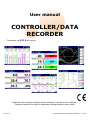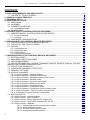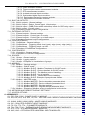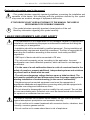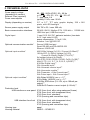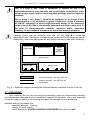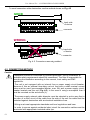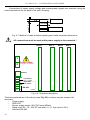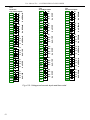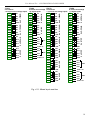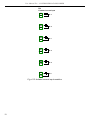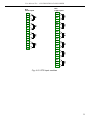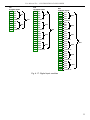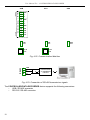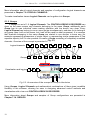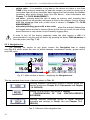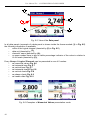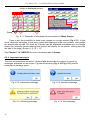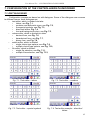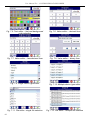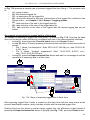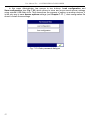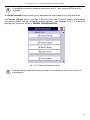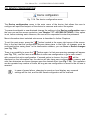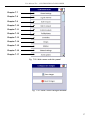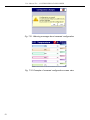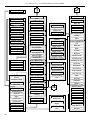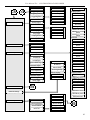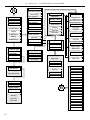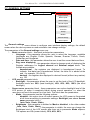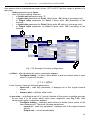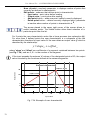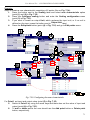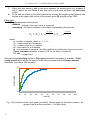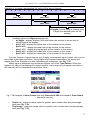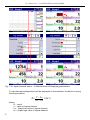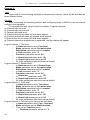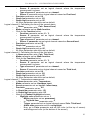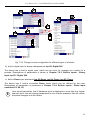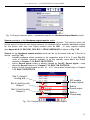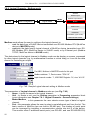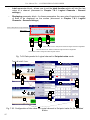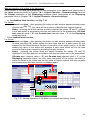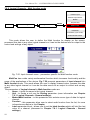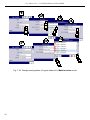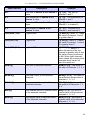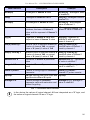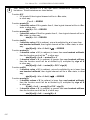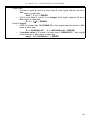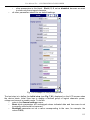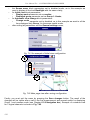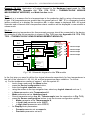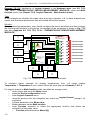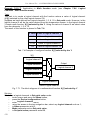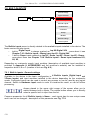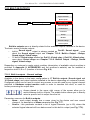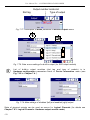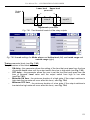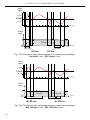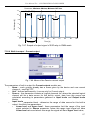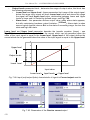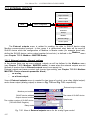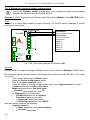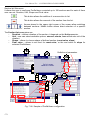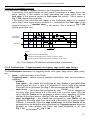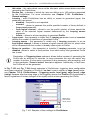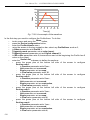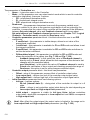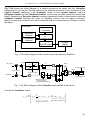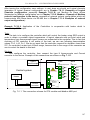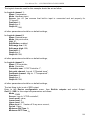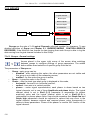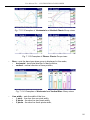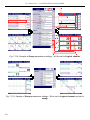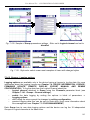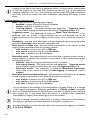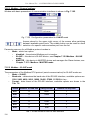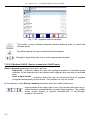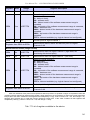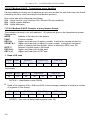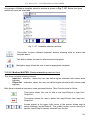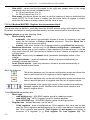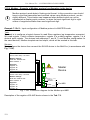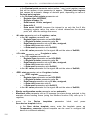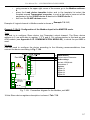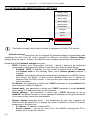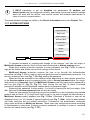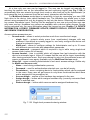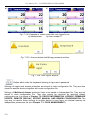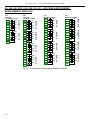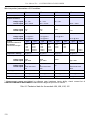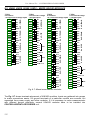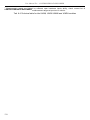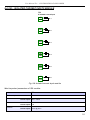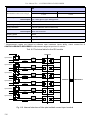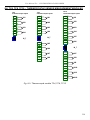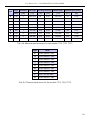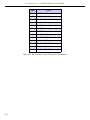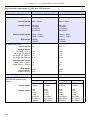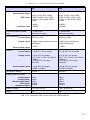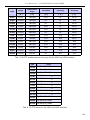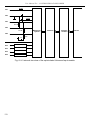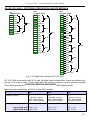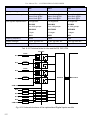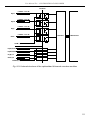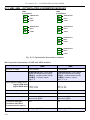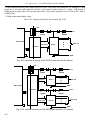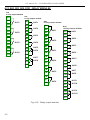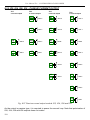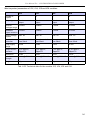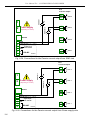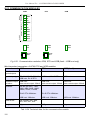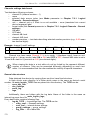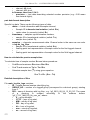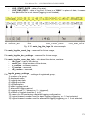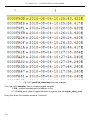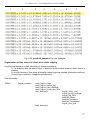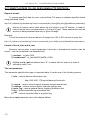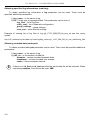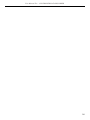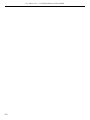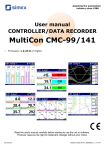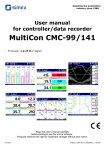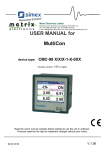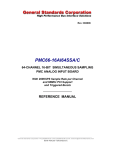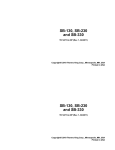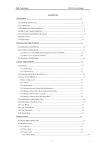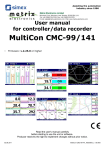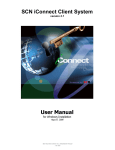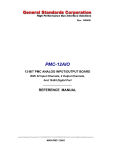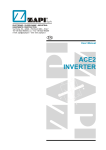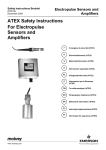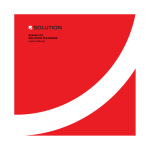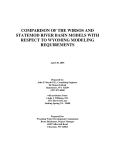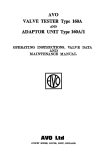Download CONTROLLER/DATA RECORDER
Transcript
User manual
CONTROLLER/DATA
RECORDER
•
Firmware: v.2.27.0 or higher
Read the user's manual carefully before starting to use the unit or software.
Producer reserves the right to implement changes without prior notice.
2014.05.14
CONTROLLER/DATA RECORDER_INSHAEN_v.1.17.005
User Manual For - CONTROLLER/DATA RECORDER
CONTENTS
1. BASIC REQUIREMENTS AND USER SAFETY.......................................................................................5
1.1. THE USE OF TOUCH-SCREEN.......................................................................................................6
2. GENERAL CHARACTERISTICS...............................................................................................................6
3. TECHNICAL DATA....................................................................................................................................9
4. DEVICE INSTALLATION.........................................................................................................................10
4.1. UNPACKING...................................................................................................................................11
4.2. ASSEMBLY.....................................................................................................................................12
4.3. CONNECTION METHOD...............................................................................................................14
4.3.1. Available modules..................................................................................................................17
4.4. MAINTENANCE..............................................................................................................................31
5. INTRODUCTION TO CONTROLLER/DATA RECORDER.....................................................................31
5.1. UNDERSTANDING CONTROLLER/DATA RECORDER.............................................................31
5.1.1. Logical channels....................................................................................................................32
5.1.2. Groups...................................................................................................................................34
5.2. HARDWARE CONFIGURATIONS ................................................................................................35
6. WORKING WITH THE CONTROLLER/DATA RECORDER..................................................................36
6.1. CONTROLLER/DATA RECORDER POWER UP..........................................................................36
6.2. THE USE OF THE TOUCH-SCREEN............................................................................................36
6.3. DISPLAY.........................................................................................................................................36
6.3.1. Information bar.......................................................................................................................37
6.3.2. Navigation bar........................................................................................................................38
6.3.3. Data panels............................................................................................................................39
6.3.4. Important messages..............................................................................................................42
7. CONFIGURATION OF THE CONTROLLER/DATA RECORDER..........................................................43
7.1. EDIT DIALOGUES..........................................................................................................................43
7.2. MAIN MENU SELECTION PANEL.................................................................................................46
7.3. FILES MANAGEMENT...................................................................................................................47
7.4. DEVICE INFORMATION, LICENCE, FIRMWARE UPDATE, REMOTE DISPLAY, EXPORT
MANUAL AND RENEW CONFIGURATION..........................................................................................53
7.5. DEVICE CONFIGURATION............................................................................................................56
7.6. CONFIGURATION MENU STRUCTURE.......................................................................................59
7.7. GENERAL SETTINGS....................................................................................................................63
7.8. LOGICAL CHANNELS....................................................................................................................66
7.8.1. Logical Channels - General settings.....................................................................................66
7.8.2. Logical channels - Hardware input mode..............................................................................83
7.8.3. Logical Channels - Hardware output monitor mode..............................................................86
7.8.4. Logical Channels - Modbus mode.........................................................................................88
7.8.5. Logical Channels - Set point value mode..............................................................................91
7.8.6. Logical Channels - Math function mode................................................................................94
7.8.7. Logical Channels - Controller mode....................................................................................104
7.8.8. Logical Channels - Profile/timer mode.................................................................................106
7.8.9. Logical Channels - Profile/timer (cycle counter) mode........................................................108
7.8.10. Logical Channels - Data from other channel mode...........................................................109
7.8.11. Examples of Logical Channels configuration....................................................................110
7.9. BUILT-IN INPUTS.........................................................................................................................134
7.9.1. Built-in inputs - General settings.........................................................................................134
7.9.2. Built-in inputs - Input modules.............................................................................................136
7.9.3. Built-in inputs - Binary input Inp.X2 : Digital 24V................................................................136
7.9.4. Built-in inputs - Demo input numbered X3, X4, X5..............................................................137
7.9.5. Built-in inputs – Modules.....................................................................................................138
7.9.5.1. Voltage and current measurement modules........................................................138
7.9.5.2. Mixed UIN/UID modules......................................................................................138
7.9.5.3. Isolated current inputs module.............................................................................140
7.9.5.4. Analogue flowmeter modules..............................................................................140
2
User Manual For - CONTROLLER/DATA RECORDER
7.9.5.5. Pulse flowmeter modules.....................................................................................141
7.9.5.6. Thermocouples sensor measurement modules..................................................142
7.9.5.7. RTD measurement modules................................................................................143
7.9.5.8. Isolated universal inputs modules.......................................................................144
7.9.5.9. Optoisolated digital inputs modules.....................................................................145
7.9.5.10. Optoisolated universal counters modules.........................................................145
7.9.5.11. Optoizolated hourmeters modules.....................................................................146
7.10. BUILT-IN OUTPUTS...................................................................................................................149
7.10.1. Built-in outputs - General settings.....................................................................................149
7.10.2. Built-in Output - Relays, Sound signal, Virtual relays.......................................................151
7.10.3. Build-in output - PWM (Pulse-width modulation) mode for SSR relay output..................155
7.10.4. Built-in output - Current output..........................................................................................157
7.10.5. Examples of build-in output configurations.......................................................................159
7.11. EXTERNAL OUTPUTS...............................................................................................................162
7.11.1. External outputs - General settings...................................................................................162
7.11.2. External outputs - Control type: as a relay........................................................................164
7.11.3. External outputs - Control type: as a linear output............................................................166
7.11.4. Examples of external output configurations......................................................................168
7.12. PROFILES/TIMERS....................................................................................................................171
7.12.1. Profile/timer - General settings..........................................................................................171
7.12.2. Profiles/timers - Triggering mode: level (gate), edge (once), edge (retrig.)......................175
7.12.3. Profiles/timers - Triggering mode: on time........................................................................177
7.12.4. Examples of Profile/timer configurations...........................................................................179
7.13. CONTROLLERS.........................................................................................................................183
7.13.1. Controllers - General settings............................................................................................183
7.13.2. Examples of Controller configurations...............................................................................186
7.14. GROUPS.....................................................................................................................................190
7.14.1. Groups - General settings..................................................................................................190
7.14.2. Groups - Logging options..................................................................................................195
7.14.3. Groups - Examples of visualisations of groups.................................................................197
7.15. MODBUS.....................................................................................................................................199
7.15.1. Modbus - General settings................................................................................................200
7.15.2. Modbus - SLAVE mode.....................................................................................................200
7.15.2.1. Modbus SLAVE - Modbus Templates for SLAVE mode...................................201
7.15.2.2. Modbus SLAVE - Device channels for SLAVE mode.......................................202
7.15.2.3. Modbus SLAVE - The Modbus protocol handling.............................................204
7.15.2.4. Modbus SLAVE - List of registers.....................................................................204
7.15.2.5. Modbus SLAVE - Transmission errors handling...............................................206
7.15.2.6. Modbus SLAVE- Example of query/answer frames..........................................206
7.15.3. Modbus - MASTER mode..................................................................................................207
7.15.3.1. Modbus MASTER - Device templates parameter block....................................208
7.15.3.2. Modbus MASTER - Device channels parameter block.....................................209
7.15.3.3. Modbus MASTER - Register settings................................................................211
7.15.3.4. Modbus MASTER - Register blocks parameter block.......................................212
7.15.4. Modbus - Example of Modbus protocol configuration in the device.................................214
7.16. NETWORK AND REMOTE DISPLAY SETTINGS.....................................................................220
7.17. ACCESS OPTIONS....................................................................................................................221
8. APPENDICES.........................................................................................................................................225
8.1. PS3, PS4, PS42 - POWER SUPPLY MODULE...........................................................................225
8.2. UI4, UI8, UI12, U16, U24, I16, I24 – VOLTAGE AND CURRENT MEASUREMENT MODULES
..............................................................................................................................................................226
8.3. UI4N8, UI4D8, UI8N8, UI8D8 – MIXED UIN/UID MODULES......................................................232
8.4. IS6 – ISOLATED CURRENT INPUTS MODULE.........................................................................235
8.5. FI2. FI4, FT2, FT4 – FLOWMETER MODULES..........................................................................237
8.6. TC4, TC8, TC12 – THERMOCOUPLE SENSOR MEASUREMENT MODULES........................239
8.7. RT4 , RT6 – RTD MEASUREMENT MODULES..........................................................................242
8.8. UN3, UN5 – OPTOISOLATED UNIVERSAL INPUTS MODULES..............................................245
3
User Manual For - CONTROLLER/DATA RECORDER
8.9. D8, D16, D24 – OPTOISOLATED DIGITAL INPUTS MODULE..................................................251
8.10. CP2, CP4 – OPTOISOLATED UNIVERSAL COUNTERS MODULES......................................253
8.11. HM2, HM4 – OPTOIZOLATED HOURMETERS MODULES.....................................................256
8.12. S8, S16, S24 - SOLID STATE RELAY DRIVERS MODULES...................................................258
8.13. R45, R81, R65, R121 - RELAY MODULES................................................................................262
8.14. IO2, IO4, IO6, IO8 – PASSIVE CURRENT OUTPUT................................................................264
8.15. COMMUNICATION MODULES..................................................................................................268
8.16. DATA FORMAT...........................................................................................................................269
8.17. DIRECT ACCESS TO LOG FILES USING HTTP PROTOCOL................................................278
4
User Manual For - CONTROLLER/DATA RECORDER
Explanation of symbols used in the manual:
!
- This symbol denotes especially important guidelines concerning the installation and
operation of the device. Not complying with the guidelines denoted by this symbol
may cause an accident, damage or equipment destruction.
IF THE DEVICE IS NOT USED ACCORDING TO THE MANUAL THE USER IS
RESPONSIBLE FOR POSSIBLE DAMAGES.
i
- This symbol denotes especially important characteristics of the unit.
Read any information regarding this symbol carefully
1. BASIC REQUIREMENTS AND USER SAFETY
!
- The manufacturer is not responsible for any damages caused by inappropriate
installation, not maintaining the proper environmental conditions and using the
unit contrary to its assignment.
- Installation should be conducted by qualified personnel . During installation all
available safety requirements should be considered. The fitter is responsible for
executing the installation according to this manual, local safety and EMC
regulations.
- GND input of device should be connected to PE wire;
- The unit must be properly set-up, according to the application. Incorrect
configuration can cause defective operation, which can lead to unit damage or
an accident.
- If in the case of a unit malfunction there is a risk of a serious threat to the
safety of people or property additional, independent systems and solutions
to prevent such a threat must be used.
- The unit uses dangerous voltage that can cause a lethal accident. The
unit must be switched off and disconnected from the power supply prior to
starting installation of troubleshooting (in the case of malfunction).
- Neighbouring and connected equipment must meet the appropriate of
appropriate standards and regulations concerning safety and be equipped with
adequate overvoltage and interference filters.
- Do not attempt to disassemble, repair or modify the unit yourself. The unit has
no user serviceable parts. Defective units must be disconnected and submitted
for repairs at an authorized service centre.
!
- In order to minimize fire or electric shock hazard, the unit must be protected
against atmospheric precipitation and excessive humidity.
- Do not use the unit in areas threatened with excessive shocks, vibrations, dust,
humidity, corrosive gasses and oils.
- Do not use the unit in areas where there is risk of explosions.
5
User Manual For - CONTROLLER/DATA RECORDER
!
- Do not use the unit in areas with significant temperature variations, exposure to
condensation or ice.
- Do not use the unit in areas exposed to direct sunlight.
- Make sure that the ambient temperature (e.g. inside the control box) does not
exceed the recommended values. In such cases forced cooling of the unit must
be considered (e.g. by using a ventilator).
!
The unit is designed for operation in an industrial environment and must
not be used in a household environment or similar.
1.1. THE USE OF TOUCH-SCREEN
Do not use pointers with sharp edges (like tips of pencils and pens, knifes, scissors,
needles, wires, nails, screws, bolts etc.) while working with touch-screen. It is strongly
recommended to use a special stylus made of plastic or another soft material with round ends
(for example the stylus delivered with the device). The display of the CONTROLLER/DATA
RECORDER should also be protected against aggressive substances and extremely high and
low temperatures (see Chapter 3. TECHNICAL DATA).
2. GENERAL CHARACTERISTICS
The CONTROLLER/DATA RECORDER is a sophisticated multichannel unit which
allows simultaneous measurement, visualisation and control of numerous channels. This
device can operate autonomously or with cooperation with external measurement devices and
actuators. Essential features of CONTROLLER/DATA RECORDER are listed and briefly
described below.
•
Advanced processing unit and system based on LINUX
The powerful CONTROLLER/DATA RECORDER processor allows the device to run
under the control of a LINUX operating system. Such a solution makes the firmware
flexible and gives the possibility of simultaneous operation of many processes (like:
measurement, communication, visualisation). The use of LINUX also makes software
independent of installed hardware.
•
Color TFT display with Touch-panel
The CONTROLLER/DATA RECORDER displays all data and dialogue on a legible,
320x240 pixels, color TFT screen. Full control of the device is realised using the built-in
touch-panel which makes operating the CONTROLLER/DATA RECORDER easy and
intuitive.
•
Hardware flexibility and a large variety of possible configurations
CONTROLLER/DATA RECORDER is designed as modular device consisting of a base
and optional input and output modules. The base contains:
– main processor,
– display with touch-screen,
– Switch Mode Power Supply
•
19V...24...50V DC, 16V...24...35V AC
•
85V...230...260V,
6
User Manual For - CONTROLLER/DATA RECORDER
–
–
–
basic communication interfaces (USB and RS485).
three slots (marked as A, B, C) designed for installation of measurement and/or
output modules.
one slot (marked as D) used for advanced communication module (additional USB
Host, RS-485, RS-485/RS-232 and Ethernet).
All measurement and output modules are optional and can be installed inside the device
according to the customer's needs.
Input modules that can be installed:
– 4/8/16/24x Voltage/Current input module,
– 16/24x NTC/Voltage/Current/Digital mixed inputs module,
– 6x Isolated current input module,
– 4/6x RTD input module,
– 4/8/12x TC input module,
– 8/16/24x Optoisolated digital input,
– 3/5x universal input module,
– 2/4x universal counter module,
– 2/4x hourmeter module,
– 2/4x flowmeter input + 2/4x current input module.
– 2/4x pulse input + 2/4x current input module
Output modules that can be installed:
– 8/16/24x SSR driver module,
– 4/6x Relay module 5A/250V,
– 8/12x Relay module 1A/250V,
– 2/4/6/8x Passive current output module.
•
Full freedom of data sources, presentation modes and controlling methods
The multi level structure of the CONTROLLER/DATA RECORDER firmware allows for
selection of presented data sources, presentation modes and controlling methods. The
CONTROLLER/DATA RECORDER displays the values of virtual logical channels which
can be fed with:
– measurement data from built-in physical channels,
– measurement data from remote channels (other devices connected to the
CONTROLLER/DATA RECORDER by RS-485 interface),
– output states and quantities (looped back results of controlling processes),
– generate profiles/timers or also the mathematical combination of one or more
logical channels.
All of these can be freely named and described by the user, and presented in many
forms:
– as numerical values,
– vertical and horizontal charts,
– vertical and horizontal bars,
– as needle graphs.
Every logical channel (visualised or not) can be used as input data for one or more
controlling process. The CONTROLLER/DATA RECORDER implements many different
controlling methods:
– above defined level,
– below defined level,
7
User Manual For - CONTROLLER/DATA RECORDER
–
–
–
inside defined range,
outside of defined range,
PID control.
Build-in analog input
Buid-in binary input
External input (RS-485)
Profiles/timers
Controller
Mathematical & logical combination data
States of hardware & virtual outputs
Set point values
Interface
Display
Charts & bars
Needles indicators
Interface
Numeric, logical or text values
Reading data via Ethernet
Reading data stored on the
flash drive
Grouping data
Interface
Build-in analog output
Build-in binary output
External output (RS-485)
Fig. 2.1. Basic structure of the multichannel device
Process control with built-in outputs can be done with programmable hysteresis and
delays of the outputs control. It is possible to control (linearly or bistably) remote
modules. Controlling processes can drive built-in physical outputs or virtual outputs
which can be used as inputs to logical channels.
8
User Manual For - CONTROLLER/DATA RECORDER
3. TECHNICAL DATA
Power supply voltage
(depending on version)
External Fuse (required)
Power consumption
85...230...260V AC/DC; 50 ÷ 60 Hz
or 19...24...50V DC; 16V...24...35V AC
T - type, max. 2 A
typically 15 VA; max. 20 VA
Display (depending on version)
3.5” or 5.7”, TFT color graphic display, 320 x 240
pixels, with LED backlight
Sensor power supply output
24V DC ± 5% / max. 200 mA,
Basic communication interfaces
RS 485, 8N1/2, Modbus RTU, 1200 bit/s ÷ 115200 bit/s
USB Host port, USB Device port
Digital input
1 input 0/15..24V DC, galvanic isolation (low state:
0÷1V, high state:8÷24V)
power consumption: 7,5 mA / 24V,
isolation: 1min @ 500V DC.
Optional communication module*
Second USB Host port
Serial RS-485 and RS-485/RS-232
Ethernet 10M RJ-45
Optional input modules*
4/8/16/24x Voltage (0÷10V) / Current (0÷20mA)**
16/24x NTC (0÷100k)/ Voltage (0÷10V)/
Current (0÷20mA)/ Digital (TTL,HTL)**
6x Isolated current (4÷20mA),
4/6x RTD (Pt100, Pt500, Pt1000, Cu50, Cu100)**
4/8x/12 TC (J, K, S, T, N, R, B, E, L(GOST)**
8/16/24x Digital input**
3/5x Universal input**
2/4x Universal counter input**
2/4x Hourmeter module**
2/4x Flowmeter + 2/4x Current input**
2/4x Pulse input + 2/4x Current input**
Optional output modules*
4/6x Relay 5A/250V (cos ϕ = 1)**
8/12x Relay 1A/250V (cos ϕ = 1)**
8/16/24x SSR driver (10÷15V, up to 100mA per
output)**
2/4/6/8x IO Passive current output (4÷20mA)**
Protection level
USB interface on rear panel IP 65 (from front, after using waterproof frame)
IP 54 (from front, with transparent door)
IP 40 (from front, standard)
IP 20 (housing and connection clips)
USB interface from front IP 54 (from front, with transparent door)
IP 40 (from front, standard)
IP 20 (housing and connection clips)
Housing type
Housing material
panel
NORYL - GFN2S E1
9
User Manual For - CONTROLLER/DATA RECORDER
Housing dimensions
96 x 96 x 100 mm (small housing - 3,5” Display)
or 144 x 144 x 100 mm (big housing - 5,7” Display)
Mounting hole
90.5 x 90.5 mm (small housing - 3,5” Display)
or 137 x 137 mm (big housing - 5,7” Display)
Assembly depth
Panel thickness
102 mm
max. 5 mm
Operating temperature
(depending on version)
0°C to +50°C
or -20°C to +50°C
Storage temperature
(depending on version)
-10°C to +70°C
or -20°C to +70°C
Humidity
Altitude
5 to 90% no condensation
up to 2000 meters above sea level
Screws tightening max. torque
Max. connection leads diameter
Safety requirements
0,5 Nm
2,5 mm2
according to: PN-EN 61010-1
installation category: II
pollution degree: 2
voltage in relation to ground: 300V AC
isolation resistance: >20MΩ
isolation strength between power supply and
input/output terminal: 1min. @ 2300V (see Fig. 4.1)
PN-EN 61326-1
EMC
Weight
340g (only base, see Fig. 4.8)
* check the current list of measurement modules at producer's website
** see the full specification in the appendix
4. DEVICE INSTALLATION
The unit has been designed and manufactured in a way assuring a high level of user
safety and resistance to interference occurring in a typical industrial environment. In order to
take full advantage of these characteristics installation of the unit must be conducted correctly
and according to the local regulations.
!
- Read the basic safety requirements on page 5 prior to starting the installation.
- Ensure that the power supply network voltage corresponds to the nominal
voltage stated on the unit’s identification label.
- The load must correspond to the requirements listed in the technical data.
- All installation works must be conducted with a disconnected power supply.
- Protecting the power supply connections against unauthorized persons must
be taken into consideration.
10
User Manual For - CONTROLLER/DATA RECORDER
!
This is a class A unit. Class A equipment is suitable for use in all
establishments other than domestic and those directly connected to a low
voltage power supply network which supplies buildings used for domestic
purposes.
This is group 1 unit. Group 1 contains all equipment in the scope of this
standard which is not classified as group 2 equipment. Group 2 contains
all ISM RF equipment in which radio-frequency energy in the frequency
range 9 kHz to 400 GHz is intentionally generated and used or only used, in
the form of electromagnetic radiation, inductive and/or capacitive
coupling, for the treatment of material or inspection/analysis purposes.
!
Carefully check that the isolation used with the unit (Fig. 4.1) meets the
expectations and if necessary use appropriate measures of over voltage protection.
Additionally, insure the appropriate air and surface insulation gaps when installing.
External sensor
supply output
Measurement inputs
RS 485
interface
and
digital input
Internal circuits
Power supply
Outputs circuits
Isolation strength 1min @ 2300V AC
Isolation strength 1min @ 500V AC
No isolation
Fig. 4.1. Schematic diagram showing the isolation between individual circuits of the unit.
4.1. UNPACKING
After removing the unit from the protective packaging, check for transportation damage.
Any transportation damage must be immediately reported to the carrier. Also, write down the
unit serial number located on the housing and report the damage to the manufacturer.
Attached with the unit please find:
– assembly brackets - 2 pieces,
– pointer for touch screen,
– user’s manual for CONTROLLER/DATA RECORDER unit (device) in pdf.,
11
User Manual For - CONTROLLER/DATA RECORDER
4.2. ASSEMBLY
!
- The unit is designed for mounting inside housings (control panel, switchboard)
insuring appropriate protection against surges and interference. Metal
housings must be connected to ground in a way that complies with the
governing regulations.
- Disconnect the power supply prior to starting assembly.
- Check the connections are wired correctly prior to switching the unit on.
!
- In order to install the unit, a mounting hole must be prepared according to
Fig. 4.2. The thickness of the material of which the panel is made must not
exceed 5mm. When preparing the mounting hole take the grooves for catches
located on both sides of the housing into consideration (Fig. 4.2). Place the
unit in the mounting hole inserting it from the front side of the panel, and then
fix it using the brackets (Fig. 4.4). The minimum distances between the centre
points of multiple units - due to the thermal and mechanical conditions of
operation - are shown on Fig. 4.3.
W
96 x 96 housing:
H, W = 90.5 mm
h = 16 mm
h
8 mm
144 x 144 housing:
H, W = 137 mm
h= 38.5 mm
H
8 mm
h
1 mm
1 mm
Fig. 4.2. Mounting hole dimensions
12
max. 5 mm
User Manual For - CONTROLLER/DATA RECORDER
W
96 x 96 housing:
H, W = 115 mm
H
144 x 144 housing:
H, W = 165 mm
Fig. 4.3. Minimum distances when assembly of a number of units
98 mm
8 mm
removable terminals
Fig. 4.4. Installing of brackets
13
User Manual For - CONTROLLER/DATA RECORDER
To avoid connectors slots destruction use the method shown on Fig. 4.5
GOOD
back side
of device
connector
WRONG
back side
of device
connector
Fig. 4.5. Connectors removing method
4.3. CONNECTION METHOD
Caution
!
- Installation should be conducted by qualified personnel. During installation all
available safety requirements should be considered. The fitter is responsible for
executing the installation according to this manual, local safety and EMC
regulations.
- The unit is not equipped with an internal fuse or power supply circuit breaker.
Because of this an external time-delay cut-out fuse with a small nominal current
value must be used (recommended bipolar, max. 2A) and a power supply circuitbreaker located near the unit (Fig. 4.6). In the case of using a monopolar fuse it
must be mounted on the active wire (L).
- The power supply network cable diameter must be selected in such a way that in
the case of a short circuit of the cable from the side of the unit the cable shall be
protected against destruction with an electrical installation fuse.
- Wiring must meet appropriate standards and local regulations and laws.
- In order to secure against accidental short circuit the connection cables must be
terminated with appropriate insulated cable tips.
14
User Manual For - CONTROLLER/DATA RECORDER
!
- Tighten the clamping screws. The recommended tightening torque is 0.5 Nm.
Loose screws can cause fire or defective operation. Over tightening can lead to
damaging the connections inside the units and breaking the thread.
- In the case of the unit being fitted with separable clamps they should be inserted
into appropriate connectors in the unit, even if they are not used for any
connections.
- Unused terminals (marked as n.c.) must not be used for connecting any
connecting cables (e.g. as bridges), because this can cause damage to the
equipment or electric shock.
- If the unit is equipped with housing, covers and sealing to protecting against
water intrusion, pay special attention to their correct tightening or clamping. In the
case of any doubt consider using additional preventive measures (covers, roofing,
seals, etc.). Carelessly executed assembly can increase the risk of electric shock.
- After the installation is completed do not touch the unit’s connections when it is
switched on, because it carries the risk of electrical shock.
Due to possible significant interference in industrial installations appropriate measures
assuring correct operation of the unit must be applied. To avoid the unit of improper
indications keep recommendations listed below.
N 1
L 2
!
FUSE
N
L
Depending on version:
85...230...260V AC/DC or
19...24...50V DC; 16...24...35V AC
Fig. 4.6. Connection of power supply
•
•
•
•
•
•
Avoid running signal cables and transmission cables together with power supply cables
and cables controlling inductive loads (e.g. contactors). Such cables should cross at a
right angle.
Contactor coils and inductive loads should be equipped with interference protection
systems, e.g. RC-type.
Use of screened signal cables is recommended. Signal cable screens should be
connected to the earthing only at one of the ends of the screened cable.
In the case of magnetically induced interference the use of twisted pair signal cables is
recommended. Twisted pair (best if shielded) must be used with RS-485 serial
transmission connections.
In the case of measurement or control signals are longer than 30m or go outside of the
building then additional safety circuits are required.
In the case of interference from the power supply side the use of appropriate interference
filters is recommended. Bear in mind that the connection between the filter and the unit
should be as short as possible and the metal housing of the filter must be connected to
the earth with the largest possible surface. The cables connected to the filter output must
not be run with cables with interference (e.g. circuits controlling relays or contactors).
15
User Manual For - CONTROLLER/DATA RECORDER
max. 1.5 mm
Connections of power supply voltage and measurement signals are executed using the
screw connections on the back of the unit’s housing.
!
5-6 mm
Fig. 4.7. Method of cable isolation replacing and cable terminals dimensions
All connections must be made while power supply is disconnected !
Slot D
Slot C
Slot B
Slot A
1
2
Power supply
(depending on version)
SERVICE
3
4
5
6
7
8
GND
GND
BA+
+24V DC ±5%
Imax. = 200mA
digital input
0/15..24V DC
RS-485
isolated
Fig. 4.8. Terminals description
The basic performance of the device (see Fig. 4.8) contains only the extreme left
terminals:
– Power supply,
– SERVICE,
– Sensor supply output +24V DC Imax=200mA,
– Digital input 0V...15...24V DC (low state: 0÷1V, high state:8÷24V)
– Interface RS-485,
16
User Manual For - CONTROLLER/DATA RECORDER
–
i
If the UN3 or UN5 module is installed, the +24V DC output is available only in
devices equipped with PS42 power supply module. In other cases there is
no +24V DC output available and these terminals remain disconnected.
Depending on customer's needs, the basic version of the device can be upgraded with up to:
– three I / O modules (installed in a place designated as Slot A, Slot B, Slot C),
– advanced communication module (additional serial, USB and Ethernet interfaces
installed in Slot D).
According to the order these terminals can look different than shown in Fig. 4.8 or be not
present. Terminals and connections of available modules are shown in Fig. 4.9÷Fig. 4.21 in
Section 4.3.1. .
Shown below is an example of a configuration of the installed modules:
– base,
– Slot A - UI8 module (8 current input & 8 voltage input),
– Slot B - RT4 module (4 RTD input),
– Slot C - R81 module (8 relay output 1A/250V),
– Slot D - ACM module (additional serial, USB and Ethernet interfaces).
4.3.1. Available modules
GND
n11
n12
n13
n14
n15
n16
n17
n18
n19
n20
IN5
IN6
IN7
IN8
n16
n17
n18
n19
n20
IN9
IN10
IN11
IN12
GND
IN13
IN14
IN15
IN16
GND
IN5
IN6
IN7
IN8
GND
IN9
IN10
IN11
IN12
GND
IN13
IN14
IN15
IN16
GND
n06
n07
n08
n09
n10
n11
n12
n13
n14
n15
n16
n17
n18
n19
n20
IN3
IN4
4 x 0-20mA
n11
n12
n13
n14
n15
GND
GND
IN2
GND
IN5
IN6
IN7
IN8
4 x 0-20mA
n06
n07
n08
n09
n10
GND
4 x 0-10V
IN4
IN4
IN1
GND
IN9
IN10
IN11
IN12
4 x 0-20mA
IN8
IN3
IN3
n01
n02
n03
n04
n05
GND
IN13
IN14
IN15
IN16
4 x 0-20mA
IN7
IN2
IN2
4 x 0-10V
IN6
n06
n07
n08
n09
n10
IN1
16 current inputs
IN1
4 x 0-10V
IN5
n01
n02
n03
n04
n05
n01
n02
n03
n04
n05
4 x 0-10V
GND
16 voltage inputs
4 x 0-20mA
IN4
U16
8 current
+ 8 voltage inputs
4 x 0-20mA
IN3
I16
UI8
4 x 0-10V
n06
n07
n08
n09
n10
IN2
4 x 0-10V
n01
n02
n03
n04
n05
IN1
4 x 0-20mA
4 current
+ 4 voltage inputs
4 x 0-10V
UI4
GND
Fig. 4.9. Voltage and current input modules
17
User Manual For - CONTROLLER/DATA RECORDER
IN11
IN12
IN14
IN15
IN16
n26
n27
n28
n29
n30
GND
IN17
IN18
IN19
IN20
GND
IN21
IN22
IN23
IN24
GND
GND
IN9
IN10
IN11
IN12
n11
n12
n13
n14
n15
n16
n17
n18
n19
n20
GND
IN13
IN14
IN15
IN16
GND
IN17
IN18
IN19
IN20
GND
IN21
IN22
IN23
IN24
GND
n21
n22
n23
n24
n25
n26
n27
n28
n29
n30
Fig. 4.10. Voltage and current input modules contd.
18
4 x 0-20mA
n21
n22
n23
n24
n25
IN13
IN8
IN4
GND
IN5
IN6
IN7
IN8
4 x 0-20mA
n16
n17
n18
n19
n20
GND
IN7
n06
n07
n08
n09
n10
IN3
GND
IN9
IN10
IN11
IN12
4 x 0-20mA
IN10
IN6
IN2
GND
IN13
IN14
IN15
IN16
4 x 0-20mA
IN9
4 x 0-10V
n11
n12
n13
n14
n15
GND
IN5
IN1
GND
IN17
IN18
IN19
IN20
4 x 0-20mA
IN8
GND
4 x 0-10V
IN7
IN4
4 x 0-10V
IN6
IN3
n01
n02
n03
n04
n05
4 x 0-10V
IN5
IN2
4 x 0-10V
n06
n07
n08
n09
n10
GND
IN1
4 x 0-10V
4 x 0-20mA
n26
n27
n28
n29
n30
4 x 0-20mA
n21
n22
n23
n24
n25
IN4
4 x 0-20mA
n16
n17
n18
n19
n20
IN3
4 x 0-10V
n11
n12
n13
n14
n15
IN2
n01
n02
n03
n04
n05
4 x 0-10V
n06
n07
n08
n09
n10
IN1
24 current inputs
24 voltage inputs
4 x 0-10V
n01
n02
n03
n04
n05
I24
U24
12 current
+ 12 voltage inputs
GND
IN21
IN22
IN23
IN24
GND
4 x 0-20mA
UI12
User Manual For - CONTROLLER/DATA RECORDER
IN11
IN12
GND
n16
n17
n18
n19
n20
IN13
IN13
IN14
IN15
IN16
GND
IN10
n11
n12
n13
n14
n15
IN9
IN11
n16
n17
n18
n19
n20
IN13
n21
n22
n23
n24
n25
IN17
n26
n27
n28
n29
n30
IN21
IN17
IN12
COM 9-12
IN14
IN15
IN18
IN16
COM 13-16
IN7
IN8
GND
IN10
IN11
IN12
GND
IN14
IN15
IN16
GND
IN18
IN19
IN20
IN5
n11
n12
n13
n14
n15
IN9
n16
n17
n18
n19
n20
IN13
n21
n22
n23
n24
n25
IN17
n26
n27
n28
n29
n30
IN21
GND
IN22
IN23
IN24
GND
IN3
IN4
GND
IN6
IN7
IN8
GND
IN10
IN11
IN12
4 x 0-20mA
IN9
GND
IN6
n06
n07
n08
n09
n10
IN2
4 x 0-20mA
n11
n12
n13
n14
n15
IN8
GND
IN1
4 x 0-10V
IN10
IN7
IN5
IN4
n01
n02
n03
n04
n05
GND
IN14
IN15
IN16
4 x 0-10V
GND
IN6
n06
n07
n08
n09
n10
IN3
4 x 0 - 100kΩ
IN8
GND
IN2
4 x 0 - 100kΩ
IN7
IN5
IN4
IN1
4 x 0-20mA
n16
n17
n18
n19
n20
IN6
n06
n07
n08
n09
n10
IN3
n01
n02
n03
n04
n05
4 x 0-20mA
IN9
GND
IN2
4 x 0-10V
n11
n12
n13
n14
n15
IN4
IN1
8 current and voltage
+ 8 digital inputs
4 x 0-10V
IN5
IN3
n01
n02
n03
n04
n05
4 x 0-20mA
n06
n07
n08
n09
n10
IN2
UI8D8
4 x 0-10V
IN1
4 x 0 - 100kΩ
n01
n02
n03
n04
n05
UI8N8
4 x 0 - 100kΩ
4 current and 4 voltage 8 resistance
+ 8 digital inputs
+ 8 current and voltage inputs
4 x 0-20mA
UI4D8
8 resistance
+ 4 current and 4 voltage inputs
4 x 0-10V
UI4N8
GND
IN18
IN19
IN25
IN20
COM 17-20
IN22
IN23
IN26
IN24
COM 21-24
Fig. 4.11. Mixed input modules
19
User Manual For - CONTROLLER/DATA RECORDER
IS6
6 isolated current input
n01
n02
IN 1
n03
n04
IN 2
n05
n06
IN 3
n07
n08
IN 4
n09
n10
IN 5
n11
n12
IN 6
Fig. 4.12.Isolated current input modules
20
User Manual For - CONTROLLER/DATA RECORDER
4 flowmeter inputs
+ 4 current inputs
n01
n02
n03
n04
n05
IN1
IN2
IN3
IN4
GND
2 x 0-20mA
n06
(flowmeters)
n07
n08
2 x 0-20mA
n09
n10
IN1
IN2
IN3
IN4
GND
IN5
IN6
IN7
IN8
n01
n02
n03
n04
n05
n06
Inp11
Inp12
COM1
Inp21
Inp22
COM2
GND
n07
n08
n09
IN3
IN4
GND
2 x 0-20mA
n01
n02
n03
n04
n05
2 pulse inputs
+ 2 current inputs
FT4
4 pulse inputs
+ 4 current inputs
n01
n02
n03
n04
n05
n06
n07
n08
n09
n10
n11
n12
n13
n14
n15
n16
n17
Inp11
Inp12
COM1
Inp21
Inp22
COM2
Inp31
Inp32
COM3
Inp41
Inp42
COM4
IN5
IN6
IN7
IN8
GND
4 x 0-20mA
FT2
FI4
4 x 0-20mA
(flowmeters)
2 flowmeter inputs
+ 2 current inputse
4 x 0-20mA
FI2
Fig. 4.13. Flowmeter modules
21
User Manual For - CONTROLLER/DATA RECORDER
TC4
4 thermocouple inputs
TC8
8 thermocouple inputs
TC12
12 thermocouple inputs
n01 n02 +
IN1
n01 n02 +
IN1
n01 n02 +
IN1
n03
n04 +
IN2
n03
n04 +
IN2
n03
n04 +
IN2
-
-
-
n05 n06 +
IN3
n05 n06 +
IN3
n05 n06 +
IN3
n07
n08 +
IN4
n07
n08 +
IN4
n07
n08 +
IN4
-
-
-
IN_T
n09 n10 +
IN5
n09 n10 +
IN6
IN5
n11
n12 +
n11
n12 +
IN6
IN_T
-
n13 n14 +
IN7
n15
n16 +
IN8
-
-
IN_T
n13 n14 +
IN7
n15
n16 +
IN8
-
n17 n18 +
IN9
n19
n20 +
IN10
-
n21 n22 +
IN11
n23
n24 +
IN12
-
Fig. 4.14. TC input modules
22
User Manual For - CONTROLLER/DATA RECORDER
IN2
n13
n14
n15
n16
n17
n18
n19
n20
IN5
IN4
IN3
IN1
n09
n10
n11
n12
n21
n22
n23
n24
IN6
n13
n14
n15
n16
IN2
n09
n10
n11
n12
n05
n06
n07
n08
IN3
n05
n06
n07
n08
n01
n02
n03
n04
IN4
n01
n02
n03
n04
IN1
RT6
6 RTD inputs
RT4
4 RTD inputs
Fig. 4.15. RTD input modules
23
User Manual For - CONTROLLER/DATA RECORDER
24
IN1
IN_T
Fig. 4.16. Universal input modules
IN3
n11 V, mA +
n12 TC, mV+
n13
RTD
n14
n15
n16 V, mA +
n17 TC, mV+
n18
RTD
n19
n20
n21 V, mA +
n22 TC, mV+
n23
RTD
n24
n25
IN4
IN3
n11 V, mA +
n12 TC, mV+
n13
RTD
n14
n15
IN2
+
n01
V, mA
n02
TC, mV
+
n03
RTD
n04
n05
n06 V, mA +
n07
TC, mV
+
n08
RTD
n09
n10
IN5
IN2
UN5
5 universal inputs
IN_T
+
n01
V, mA
n02
TC, mV
+
n03
RTD
n04
n05
n06 V, mA +
n07
TC, mV
+
n08
RTD
n09
n10
IN1
UN3
3 universal inputs
User Manual For - CONTROLLER/DATA RECORDER
D8
8 Digital inputs
D16
16 Digital inputs
n01
n02
n03
n04
n05
n06
n07
n08
n09
n10
n01
n02
n03
n04
n05
n06
n07
n08
n09
n10
n11
n12
n13
n14
n15
n16
n17
n18
n19
n20
IN1
IN2
IN3
IN9
IN4
COM 1-4
IN11
IN5
IN6
IN7
IN8
COM 5-8
IN10
D24
24 Digital inputs
IN1
IN2
IN3
IN17
IN4
COM 1-4
IN5
IN6
IN7
IN18
IN8
COM 5-8
IN21
IN9
IN10
IN11
IN19
IN12
COM 9-12
IN13
IN14
IN15
IN20
IN16
COM 13-16
n01
n02
n03
n04
n05
n06
n07
n08
n09
n10
n11
n12
n13
n14
n15
n16
n17
n18
n19
n20
n21
n22
n23
n24
n25
n26
n27
n28
n29
n30
IN1
IN2
IN3
IN25
IN4
COM 1-4
IN5
IN6
IN7
IN26
IN8
COM 5-8
IN9
IN10
IN11
IN27
IN12
COM 9-12
IN13
IN14
IN15
IN31
IN28
IN16
COM 13-16
IN17
IN18
IN19
IN29
IN20
COM 17-20
IN21
IN22
IN23
IN30
IN24
COM 21-24
Fig. 4.17. Digital input modules
25
User Manual For - CONTROLLER/DATA RECORDER
CP2
2 universal counters
n01
n02
n03
n04
n05
n06
n07
n08
n09
n10
CP4
4 universal counters
Inp11
Inp12
Prg1
Counter 1
Res1
COM1
Inp21
Inp22
Prg2
Res2
COM2
Counter 2
n01
n02
n03
n04
n05
n06
n07
n08
n09
n10
n11
n12
n13
n14
n15
n16
n17
n18
n19
n20
START/STOP 1
Counter 1
n01
n02
n03
START/STOP 2
Counter 2
n04
n05
n08
HM4
4 hourmeters
n01
n02
n03
START/STOP 1
n04
n05
n06
START/STOP 2
START/STOP 3
Counter 3
n07
n08
n09
START/STOP 4
Counter 4
n10
n11
n12
Inp11
Inp12
Prg1
HM2
2 hourmeters
PRG 1
COM 1
COM 1
Res1
COM1
Inp21
Inp22
Prg2
PRG 2
COM 2
PRG 2
COM 2
Res2
COM2
Inp31
Inp32
Prg3
PRG 3
COM 3
Res3
COM3
Inp41
Inp42
Prg4
Res4
COM4
Fig. 4.18. Universal counters and hourmeters modules
26
PRG 1
PRG 4
COM 4
User Manual For - CONTROLLER/DATA RECORDER
S8
8 SSR outputs
n01
n02
n03
n04
n05
n06
n07
n08
n09
n10
+10..24V DC
OUT1
OUT2
OUT3
OUT4
OUT5
OUT6
OUT7
OUT8
GND
S16
16 SSR outputs
n01
n02
n03
n04
n05
n06
n07
n08
n09
n10
n11
n12
+10..24V DC
OUT1
OUT2
OUT3
OUT4
OUT5
OUT6
OUT7
OUT8
GND
+10..24V DC
OUT9
n13
n14
n15
OUT10
n16
n17
n18
n19
n20
OUT13
OUT11
OUT12
OUT14
OUT15
OUT16
GND
S24
24 SSR outputs
n01
n02
n03
n04
n05
n06
n07
n08
n09
n10
n11
n12
n13
n14
n15
n16
n17
n18
n19
n20
n21
n22
n23
n24
n25
n26
n27
n28
n29
n30
+10..24V DC
OUT1
OUT2
OUT3
OUT4
OUT5
OUT6
OUT7
OUT8
GND
+10..24V DC
OUT9
OUT10
OUT11
OUT12
OUT13
OUT14
OUT15
OUT16
GND
+10..24V DC
OUT17
OUT18
OUT19
OUT20
OUT21
OUT22
OUT23
OUT24
GND
Fig. 4.19. SSR output modules
27
User Manual For - CONTROLLER/DATA RECORDER
R45
4 relay outputs 5A/250V
R81
8 relay outputs 1A/250V
n01
n02
OUT1
n03
n06
n03
OUT2
OUT3
n09
n11
n12
OUT3
n09
OUT4
n10
OUT4
n06
OUT5
n07
OUT6
n08
n13
n14
OUT1
OUT7
OUT8
n03
OUT2
n12
n15
OUT3
n18
OUT3
n07
OUT4
n08
n09
OUT4
OUT5
n10
n11
OUT6
n12
OUT5
n13
n14
n16
n17
OUT2
n06
n13
n14
OUT1
n04
n05
n10
n11
n01
n02
n09
n11
n12
R121
12 relay outputs 1A/250V
n04
n05
n08
n10
n02
n03
n06
n07
R65
6 relay outputs 5A/250V
n01
OUT2
n04
n05
n07
n08
OUT1
n02
n04
n05
n01
OUT7
OUT8
n15
OUT6
n16
n17
OUT9
OUT10
n18
n19
n20
n21
Fig. 4.20. Relay output modules
28
OUT11
OUT12
User Manual For - CONTROLLER/DATA RECORDER
PASSIVE
PASSIVE
n05
n06
PASSIVE
n11
n12
OUT4
OUT6
OUT 3
n07
n08
PASSIVE
n09
n10
OUT 7
OUT 5
OUT 2
n09
n10
PASSIVE
n07
n08
n03
n04
OUT 4
OUT 1
n11
n12
PASSIVE
OUT 1
OUT 5
OUT 3
n13
n14
PASSIVE
n05
n06
OUT 8
OUT 2
n15
n16
PASSIVE
OUT 2
PASSIVE
n03
n04
n01
n02
PASSIVE
OUT 3
OUT 6
PASSIVE
n07
n08
n01
n02
8 current output
PASSIVE
n05
n06
OUT 4
IO8
PASSIVE
n03
n04
6 current output
PASSIVE
OUT 1
n01
n02
IO6
PASSIVE
n07
n08
4 current output
PASSIVE
PASSIVE
OUT 2
IO4
PASSIVE
n05
n06
PASSIVE
2 current output
PASSIVE
IO2
OUT 1
Fig. 4.21. Passive current output modules
29
User Manual For - CONTROLLER/DATA RECORDER
RS-232 + RS-485 (3)
isolated
isolated
RS-485 (2)
ACM
9
10
11
12
13
14
15
16
17
18
19
ETU
USB
GND
BA+
GND
BA+
GND
RxD
TxD
CTS
RTS
USB
host
USB
host
RJ-45
ETH
USB
host
RJ-45
ETH
RS-485
Fig. 4.22. Communication Modules
6
7
8
GND
BA+
RS232/RS485
or USB/RS485
interface
Fig. 4.23. Connection of RS-485 transmission signals
The CONTROLLER/DATA RECORDER device supports the following converters:
– USB / RS-485 converter
– RS-232 / RS-485 converter
30
User Manual For - CONTROLLER/DATA RECORDER
4.4. MAINTENANCE
The unit does not have any internal replaceable or adjustable components available to
the user. Pay attention to the ambient temperature in the room where the unit is operating.
Excessively high temperatures cause faster ageing of the internal components and shorten
the fault-free time of the unit's operation.
In cases where the unit gets dirty do not clean with solvents. For cleaning use warm water
with small amount of detergent or in the case of more significant contamination ethyl or
isopropyl alcohol.
!
Using any other agents can cause permanent damage to the housing.
Product marked with this symbol should not be placed in municipal waste. Please
check local regulations for disposal of electronic products.
5. INTRODUCTION TO CONTROLLER/DATA RECORDER
5.1. UNDERSTANDING CONTROLLER/DATA RECORDER
The CONTROLLER/DATA RECORDER device was developed as a universal
multichannel controller. To maintain this concept its firmware was written with multi level
structure. The device runs under the control of a LINUX operating system keeping all
subsystems ready to use and allowing independent and simultaneous operation of many
processes (communication, data acquisition, post-processing, visualisation etc.). Such an
approach gives great advantages to high level applications, making it flexible and dynamically
configurable. Similarly data structures and streams were implemented in quite a different way
than in most similar devices. The main difference is the concept of using Logical Channels
as a bridge: physical inputs and outputs - visualisation and controlling processes. Designers
of CONTROLLER/DATA RECORDER decided to use such solution to increase functionality
of the device and make software near fully independent on the hardware.
31
User Manual For - CONTROLLER/DATA RECORDER
5.1.1. Logical channels
A Logical Channel is a data stream existing in the memory of the device, having it's
own name and can be displayed in almost any way. Logical Channels can be used as:
– measurement inputs,
– data source of control loop,
– control source of the physical outputs,
– input data to other Logical Channels,
– data source for visualisation and logging.
Depending on type, the device can be equipped with different number of Logical
channels and other functions. Their amount is shown in table bellow:
type
96 x 96
144 x 144
LC (logical channels)
60
90 (60 with logging option)
Di (digital inputs)
48
72
Ai (analog inputs)
48
72
Rel/SSR (relays/SSR)
16/48
36/72
Ao (analog outputs)
12
24
MP (Modbus ports)
4
4
F (math functions)
34
34
G (groups)
10
15
P/t (Profile/timers)
8
8
C (controllers)
8
8
Tab.5.1 Maximum amount of functions, included in device
32
User Manual For - CONTROLLER/DATA RECORDER
Built-in output
1
2
Relay/SSR
...
Rel/SSR
1
2
Analog output
...
Ao
X1
Sound signal
V1
V2
Virtual relay
...
V16
Hardware input
1
2
...
Di
1
2
...
Ai
X2
X3
X4
X5
Digital input
Analog input
Digital input 24V
Virtual demo input
(sinus, tringle,
rectangular)
Logical
channel
1
2
3
4
5
...
...
...
...
...
...
LC
Output monitor
1
2
...
Rel
X1
V1
V2
...
V16
Relays
Sound signal
Virtual relay
Modbus
port address
1
1
...
255
1
Modbus input
...
..
255
1
MP
...
255
input
1
...
100
1
...
100
1
...
100
Set point value
Value
-1E6 ÷ 1E6
Groups
Group
Slot
1
...
6
1
...
6
1
2
Visualization
& logging
(optional)
...
1
...
6
G
Profile/timer
1
2
Profile/timer
...
P/t
Math function
Function
External output
address port
1
...
1
255
Remote
1
Modbus
...
2
output
255
1
...
MP
255
output
1
...
100
1
...
100
1
...
100
1
2
...
F
Controller
1
2
...
C
Controller
Fig. 5.1. The overall connections structure of the Logical channel with the device I /O
Fig. 5.1 shows general structure of of connections between logical channels, and device
inputs/outputs. Each of Logical Channels can be configured to represent:
– measurement data from built-in physical input channels,
– output data and states of physical output channels,
– output data and states of external modules connected to CONTROLLER/DATA
RECORDER via RS-485 interface,
– states and data coming from outputs of controlling processes,
– generated profile/timer
– states of virtual input channels, and timers,
– mathematical combination of other Logical Channels.
33
User Manual For - CONTROLLER/DATA RECORDER
More information about Logical channels and samples of configuration Logical channels are
presented in Chapter 7.8. LOGICAL CHANNELS.
To make visualization clearer Logical Channels can be gather into Groups.
5.1.2. Groups
A Group is a set of 1-6 Logical Channels. The CONTROLLER/DATA RECORDER can
show on the same screen only channels belonging to the same Group, additionally each
Group has its own individual name making operation with the device very clear. Every
Logical Channel can belong to one or more groups simultaneously, and also not to belong to
any group (then it will not be shown, but it can still be used for other processes). It is common
that channels belonging to the same Group are related to one another in some way (for
example representing parameters of single object or representing similar parameters of few
separate objects) but it is also possible to create a Group consisting of completely unrelated
channels. Overview of the concept is presented in Fig. 5.2.
Logical channels
1
2
3
Groups 1
Visualization and logging 1
2
2
4
3
3
5
4
6
5
7
8
6
9
10
7
5
8
6
60
9
7
8
10
9
10
Fig. 5.2. An overview of the concept of Group in the device
Using Groups, Logical Channels and mathematical combinations of them gives incredible
flexibility to the software, allowing for ease in designing advanced control methods and
visualisation with a low cost CONTROLLER/DATA RECORDER.
More information about Groups and samples of Group configurations are presented in
Chapter 7.14. GROUPS.
34
User Manual For - CONTROLLER/DATA RECORDER
5.2. HARDWARE CONFIGURATIONS
The functionality of CONTROLLER/DATA RECORDER can fit to the user's needs. The
base of the CONTROLLER/DATA RECORDER contains: the main processor, display with
touch-screen, Switch Mode Power Supply (in one of two versions: 19V...24...50V DC
16V...24...35V AC and 85V..230..260V AC) and basic communication interfaces: USB and
RS485, see Fig. 4.8 - most far left connectors. All other modules are optional and can be
installed inside the device according to customer's needs. Next to the basic connectors is the
slot for an advanced communication module. In the simplest version this module can be
equipped only with rear USB Host connector (this is standard for the IP-65 version of the
CONTROLLER/DATA RECORDER). The full version of this module contains also 2 additional
serial ports (RS485 and RS485/RS232) and a 10Mb Ethernet RJ-45 connector (see Fig.
4.22).
Three slots designed for built-in hardware inputs and outputs are installed on the right
side of the case (see Fig. 4.8, terminals marked: slot A, slot B and slot C). The number and
size of these terminals varies depending on module type. Brief descriptions of available
modules are shown in Fig. 4.9÷Fig. 4.22. Measurement and actuator modules are constantly
being developed, so the current list of available modules varies (visit manufacturers website
to check current list of CONTROLLER/DATA RECORDER modules).
Basic measurement modules are:
– 4/8/16/24x Voltage/Current input module,
– 16/24x NTC/Voltage/Current/Digital input module,
– 6x Isolated current input module,
– 2/4x flowmeter + 2/4x current input,
– 2/4x pulse input + 2/4x current input,
– 4/6x RTD input module,
– 4/8/12x TC input module.
– 8/16/24x Digital input
– 3/5x universal input
– 2/4x universal counter input
– 2/4x hourmeter input
Output modules are:
– 8/16/24x SSR driver module,
– 8/12x Relay 1A/250V module,
– 4/6x Relay 5A/250V module,
– 2/4/6/8x IO passive current output.
Communication module:
– ACM,
– ETU,
– USB,
35
User Manual For - CONTROLLER/DATA RECORDER
6. WORKING WITH THE CONTROLLER/DATA RECORDER
6.1. CONTROLLER/DATA RECORDER POWER UP
After powering up a starting Logo is showed on the CONTROLLER/DATA RECORDER
display. While the operating system is being loaded a progress bar is visible in the middle of
the screen. During this process the view of screen may stay dimmed for 3-5 seconds. Please
wait until the end of this operation before starting to operate the device. Additionally, in the
last phase of loading in the lower left corner displays the software version. After that the main
application is started. The view of the main program depends of the General settings (see
the Chapter 7.7. GENERAL SETTINGS) and Group settings (see Chapter 7.14. GROUPS).
An example view of the main program shown in Fig. 6.2.
6.2. THE USE OF THE TOUCH-SCREEN
Do not use pointers with sharp edges (like tips of pencils and pens, knifes, scissors,
needles, wires, nails, screws, bolts etc.) while working with touch-screen. It is strongly
recommended to use a special stylus made of plastic or another soft material with round ends
(for example the pionter delivered with the device) or a finger. The display of the
CONTROLLER/DATA RECORDER should also be protected against aggressive substances
and extremely high and low temperature(see technical data in Chapter 3. TECHNICAL
DATA).
!
To clean the LCD screen you should use a special detergent designed for LCDs
and a soft cloth.
6.3. DISPLAY
The CONTROLLER/DATA RECORDER displays all data and dialogue on a 3,5” or 5,7”
320x240 pixel, color TFT screen with embedded touch screen panel. New devices have the
display protected with a thin transparent plastic cover. This protective layer should be
removed before use to ensure perfect visibility of pictures and sensitivity of the touch-screen.
While normal operation the CONTROLLER/DATA RECORDER displays data in a form
selected by user, at any time it is possible to switch presentation mode and group or show
configuration menu. All details of the user interface are designed to make use of device easy
and intuitive. To change display mode, group or to enter the menu, touch the screen of the
CONTROLLER/DATA RECORDER and press appropriate button in the Navigation bar.
i
36
Further information about menu and presentation modes are described in further
chapters.
User Manual For - CONTROLLER/DATA RECORDER
Information bar
Chapter 6.3.1
Data panels
Chapter 6.3.3
Navigation bar
Chapter 6.3.2
Fig. 6.1. Typical view of a CONTROLLER/DATA RECORDER main page, after touching
display
6.3.1. Information bar
The Information bar informs the user about current, display group, logging, actual date
and time.
name of the group which is visible on the display
group number
logging data indicator
date
time
Fig. 6.2. View of information bar
Information bar displays (Fig. 6.2):
– name of the Group visible on the screen, in place of standard name (e.g. Group 4).
It is possible to enter a more descriptive name for clarity (for more information see
Chapter 7.14. GROUPS),
– group number - number of the currently displayed Group, to change the displayed
Group press button [↓GROUP] or [GROUP↑] in the Navigation bar (see Chapter
6.3.2. Navigation bar),
– time and date - actual time and date display on the right upper corner on the screen
can be set in General settings (see Chapter 7.7. GENERAL SETTINGS),
– logging data indicator - located in the Information bar the logging data indicator
changes color depending of state logging:
gray color - data logging option is not activated (to activate the data logging
•
option you need to enter the licence key provided by the manufacturer - see
Chapter 7.4. DEVICE INFORMATION, LICENCE, FIRMWARE UPDATE,
REMOTE DISPLAY, EXPORT MANUAL AND RENEW CONFIGURATION), or
when the logging option is activated but is disabled.
green color - after activation the data logging option indicator changes to green
•
when the data logging is enabled (for more information about setting data
logging see Chapter 7.14.2. Groups - Logging options),
37
User Manual For - CONTROLLER/DATA RECORDER
•
•
•
!
yellow color – It is possible to log data in the device but there is less than
10MB of free memory remaining (to clear the memory you need to move onto a
removable flash drive any important data logging files and possibly the Modbus
templates, after which remove them from the device - more information see
Chapter 7.3. FILES MANAGEMENT),
red color - warning about the lack of space on memory card, meaning data
logging would not be possible until space is freed in the memory (how to remove
data and exchange data with a flash drive is shown in Chapter 7.3. FILES
MANAGEMENT)
alternately blinking green with a blue color - when the indicator flashes blue
the logged data is moved to memory (Note! at this time you must not turn off the
device because it may cause a loss of recently logging data).
In order to turn off the device especially when the data logging is ON it is
recommended to use the safe-off device by pressing the button Safe-shutdown in
the main menu (see Fig. 7.14).
6.3.2. Navigation bar
The touching the screen at any place causes the Navigation bar to display
(see Fig. 6.3) which allows the user to switch between visualisation modes, groups and to
enter the menu.
Fig. 6.3. Main window of device – displaying the Navigation bar
This bar contains three kinds of buttons shown in Tab. 6.1.
switching between visualisation modes of current group (for
possible modes see Chapter 6.3.3. Data panels and Chapter
7.14. GROUPS)
entering the main menu (see details in Chapter
7. CONFIGURATION OF THE CONTROLLER/DATA
RECORDER)
switching between presented groups of logical channels
(activation and settings for Group view see Chapter 7.14.
GROUPS)
Tab. 6.1 Buttons of the navigation bar
38
User Manual For - CONTROLLER/DATA RECORDER
i
To enter directly into the configuration menu of particular Logical channel, press
and hold screen over the channel data panel for 3-4 seconds (see option (1) in the
Fig. 6.4 entering configuration of the logical channel named 'Temperature').
Similarly to go directly to configuration of displayed Group, touch and hold
the group number or group name in the upper Information bar for a few
seconds (see option (2) in the Fig. 6.4 entering configuration of the Group named
'Group 4'). In both cases if a password is set (see Chapter 7.17. ACCESS
OPTIONS) then the user has to enter the password before entering the
configuration.
2
1
Fig. 6.4. Methods for direct entry to Logical channel configuration (1) and Group
configuration (2)
6.3.3. Data panels
The great deal of the screen is being used for channel visualisation. Data can be
presented in one of the following modes:
– as numerical values,
– as charts,
– as bars,
– as needle dials.
All channels of the current group are simultaneously presented in the same mode. In the
current version of software there is no possibility to mix different modes in one view. Figures
6.6 ÷ 6.11 show examples of different views. The switching between visualisation modes can
be done by pressing the buttons [MODE↑] or [MODE↓] in the Navigation bar (see Chapter
6.3.2. Navigation bar). Switching between groups can be done by pressing the buttons
[GROUP↑] or [GROUP↓].
39
User Manual For - CONTROLLER/DATA RECORDER
4
3
1
5
2
Fig. 6.5. View of the Data panel
In all data panels (a sample of a data panel is shown inside the frame marked (1) in Fig. 6.5)
the following information is available:
– value of the logical channel (denoted by (2) in Fig. 6.5),
– data unit (denoted by (3)),
– channel's name (denoted by (4)),
– on some modes there is also a visible percentage indicator of the value in relation to
it's full scale (denoted by (5)),
Every Group of Logical Channels can be presented in one of 6 modes:
– as numerical values Fig. 6.6
– as horizontal bars Fig. 6.7
– as vertical bars Fig. 6.7
– as horizontal charts Fig. 6.8
– as vertical charts Fig. 6.8
– as phasor charts Fig. 6.9
– as needle dials Fig. 6.10
Fig. 6.6. Examples of Numerical Values presentation mode
40
User Manual For - CONTROLLER/DATA RECORDER
Fig. 6.7. Examples of Horizontal (for 3 channels) and Vertical Bars (for 5 channels)
Fig. 6.8. Examples of Horizontal (for 3 channels) and Vertical Charts (for 5 channels)
Fig. 6.9 Examples of Phasor Charts presentation mode
Fig. 6.10. Examples of Needle Dials for 3 channels and for 5 channels
41
User Manual For - CONTROLLER/DATA RECORDER
Index of displayed groups
Group
6
7
...
10
Inactive logical channels in the groups
Fig. 6.11. Examples of simultaneous presentation of Many Groups
There is also the possibility to show many groups on a single screen (Fig. 6.11). In this
mode channels belonging to the same group are displayed under one another, and groups
are placed side by side. As much as 5 groups can be displayed simultaneously on a single
screen (for example, groups starting from group 8 will display on the screen, starting from the
left side of the page, groups: 8, 9, 10, 1, 2),
See Chapter 7.14. GROUPS for more information about Groups.
6.3.4. Important messages
The user will sometimes be asked, informed and alerted about a variety of events by
messages displayed on the screen. Figures show below (Fig. 6.12÷Fig. 6.15) present
examples of message types.
42
Fig. 6.12. Information message
Fig. 6.13. Question message
Fig. 6.14. Warning message
Fig. 6.15. Alert message
User Manual For - CONTROLLER/DATA RECORDER
7. CONFIGURATION OF THE CONTROLLER/DATA RECORDER
7.1. EDIT DIALOGUES
Configuration process are based on edit dialogues. Some of the dialogues are common
to different menus, such dialogues are:
– text editor, which is divided into tabs:
•
letters, see Fig. 7.1,
•
numbers and arithmetic signs, see Fig. 7.2,
•
the special symbols, see Fig. 7.3,
•
diacritical letters, Fig. 7.4,
•
font and background colors, see Fig. 7.5,
– values editor, which is divided into tabs:
•
decimal form, see Fig. 7.6,
•
hexadecimal form, see Fig. 7.7,
•
binary form, see Fig. 7.8,
– switch editor, which is divided:
•
single choice type options, see Fig. 7.9,
•
multiple choice type options, see Fig. 7.10,
– file editor, which is divided:
•
single file selection, see Fig. 7.11,
•
multiple files selection, see Fig. 7.12,
Fig. 7.1. Text editor – letters
Fig. 7.2. Text editor – numbers
Fig. 7.3. Text editor – special symbols
Fig. 7.4. Text editor example – diacritical
letters
43
User Manual For - CONTROLLER/DATA RECORDER
44
Fig. 7.5. Text editor – font and background
color selection
Fig. 7.6. Value editor – decimal form
Fig. 7.7. Value editor – hexadecimal form
Fig. 7.8. Value editor – binary form
Fig. 7.9. Single choice type editor
Fig. 7.10. Multiple choice type editor
Fig. 7.11. File editor - single file selection
Fig. 7.12. File editor - multiple file selection
User Manual For - CONTROLLER/DATA RECORDER
Functions of common buttons
“Exit” - exits from current menu or sub-menu
”OK” - accept choice or changes of edit dialogue (and exit from this
dialogue)
“Cancel” - reject entered choice or changes of edit dialogue (and exit
from this dialogue)
Selection of element for editing. Arrow buttons allow the user to select
successive elements (groups, logical channels, controllers or outputs).
The middle button allows a direct selection of particular element from
the list.
Navigation keys in choice type dialogues.
Move arrows. Allow to move cursor along the edited text.
“Caps lock” - switches between lower and upper case letters.
“Backspace”. When editing values, pressing this button deletes last
visible number. When editing text, the last edited symbol shown
directly before cursor is deleted.
“Clear” - clears the whole number when editing values.
“Sign” - changes the sign of the edited value.
This button deletes the selected file.
“All” - selects all the available options.
“None” - deselects all the available options.
Press this button to enter Text editor window.
Add a new object
Delete a selected object
Tab.7.1 Button functions common for different views
45
User Manual For - CONTROLLER/DATA RECORDER
7.2. MAIN MENU SELECTION PANEL
Pressing the [MENU] button on the Navigation bar (see Chapter 6.3.2. Navigation
bar) enters the main selection panel (see Fig. 7.13). This panel allows users to select
between entering the Device Configuration menu, Files management menu and Device
Information window.
Further information about the different menus are described in further chapters.
Chapter 7.5
Chapter 7.3
Chapter 7.4
Fig. 7.13. Main menu window
The Safe shutdown button allow for a safe power down of the device. After pressing the
button and accepting the warning message the screen will look like in the Fig. 7.14. Now,
the user can power off the device. The manufacturer recommends turning off the device this
way. This method is especially recommended when data logging is enabled. Not complying
with these instructions could cause loss of recently logged data samples.
Fig. 7.14. The view of the screen after pressing the Safe shutdown button
46
User Manual For - CONTROLLER/DATA RECORDER
7.3. FILES MANAGEMENT
Fig. 7.15. This button allows to entry to the files management menu
After pressing MENU -> Files management (see Fig. 7.15) opens the files
management menu which is used to exchange data with a flash drive.
Requirements for a flash drive:
– Maximum current consumption is 100mA. Some flash drives with large capacities are
not supported by the device (in this case can use an external USB hub with power
supply). The manufacturer recommends the use of flash drives of 2GB in size.
– The flash disk must be formatted for Windows as FAT (NOTE!! not FAT32).
– update files, configurations files, and Modbus templates must be located in the main
folder (the root of the drive).
A view of the File management menu is shown in Fig. 7.16. There are three buttons
called Logging files, Configuration files and Permission files. The Configuration files
button is always available. The Logging files button is available when the device has the
data logging option activated (more information about the licence key for data logging is
located in Chapter 7.4. ) and the Permission files button is available when Access mode
parameter in Access options menu is set as MultiLevel (see Chapter 7.17. ).
Fig. 7.16. Files management menu
Logging files:
The Logging files button (see Fig. 7.16) opens the logging files management menu
(see Fig. 7.17). This button exists only when the user has has input a valid licence for logging
data. To export and/or delete logged files follow these steps:
– select a file/s of logged data from a group,
– select the more files in the other groups (if needed),
– export selected files to flash drive and / or delete selected logged data files,
47
User Manual For - CONTROLLER/DATA RECORDER
Fig. 7.17. Logging files menu
The Logging files menu is presented in Fig. 7.17. The menu consists of buttons:
– Export files - after pressing this button the selected logged files will be exported to a
flash drive,
– Delete files - after pressing this button the selected logged files will be removed
from the device,
– Press to select next to the Damaged files label- (this button is visible if at least one
damaged file exists) when the user presses this button the window with a list of
damaged files is dispayed (the damaged logging files are those that contain errors
caused by inappropriate shutdown the device during data logging). There is no
guarantee that this logged data will be readable,
– Press to select next to Group number label - if the user has enabled the logging of
particular group of logical channels (see Chapter 7.14.2. Groups - Logging
options) in the Logging files menu next to the label of the group number appears
the button 'Press to select'. Depending on how many groups (the device can define
10 groups) logging is enabled (past or present) as many 'Press to select' buttons
will be active.
1
2
3
4
5
6
7
Fig. 7.18. A sample view of selected logged files from Group 1
48
User Manual For - CONTROLLER/DATA RECORDER
In Fig. 7.18 presents a sample view of selected logged files from Group 1. The numbers refer
to:
– (1) - group number,
– (2) - the selected logged file,
– (3) - no description for the logged file,
– (4) - description defined by the user (a description of the logged file is defined in the
Groups menu - see Chapter 7.14.2. Groups - Logging options
– (5) - date and time of the end of the logged data file,
– (6) - date and time of the start of the logged data file,
– (7) - date and time of the start of the logged data file whose logging has not yet
ended.
An example of exporting the logged data to a flash drive
An example of exporting 2 logged files from group 1 is shown in Fig. 7.19. First plug the flash
drive into the device (when the device is equipped with one of the communication modules).
– In step (1), press the button Press to select next to the Group 01 label,
– In step (2), select 2 files by pressing the selected files and then choose the button to
accept:
•
File 1. Name: "no description", Start: 2010-12-01 3:24:58 p.m., stop: 2010-12-01
4:34:11 p.m. "
•
File 2. Name: "Ambient temperature" Start: "2010-12-03 9:53:15 a.m.",
stop: "2010-12-03 9:55:00 a.m."
– In step (3), press the Export selected files button and wait for a message to end the
operations of exporting data to a flash drive,
1
2
3
Fig. 7.19. Steps of exporting logged files to flash drive
After exporting logged files a folder is created on the flash drive with the same name as the
product identification number, which includes a folder with the selected logged files.
Deleting files from the device is similar export logging files, the difference is that instead of
pressing the Export selected files button in (3) step (see Fig. 7.19), press the Delete button.
49
User Manual For - CONTROLLER/DATA RECORDER
Files management:
The second button on the File management menu is the Configuration files button.
Pressing this button, will open the menu shown in Fig. 7.20, which allows the user to
load/save the configuration and Modbus templates.
Fig. 7.20. View window when the configuration changes
Load/save configuration will load/save the configuration defined by the user, which includes:
– general settings (see Chapter 7.7. GENERAL SETTINGS),
– logical channel settings,
– built-in, external inputs settings,
– built-in, external output settings,
– Modbus protocol settings,
– profile/timer settings,
– control settings,
– network settings,
– group settings,
Load/save Modbus templates allows the user to load/save the configuration of the Modbus
MASTER protocol, e.g.:
– name,
– configuration of the device channels (the list of inputs and outputs)
– configuration of register blocks (block list) - see Chapter 7.15.3. Modbus - MASTER
mode,
Having saved these Modbus templates means the user can at any time quickly establish a
connection between the MultiCon and the SLAVE devices, needing only to choose the
appropriate address of the SLAVE devices (more about templates in Chapter 7.15.3.
Modbus - MASTER mode,).
50
User Manual For - CONTROLLER/DATA RECORDER
Load/save Modbus slave templates allows the user to load/save the configuration of the
Modbus SLAVE protocol with a defined block of registers, e.g.: register type (Holding/Input),
write mode of register, data format (16 bits or 32 bits). For configuration of Modbus SLAVE
see Chapter 7.15.2. Modbus - SLAVE mode,
The process of exchanging configuration files or Modbus templates between the MultiCon and
flash drive starts when you plug the flash drive to the unit. Then enter MENU -> File
management -> Configuration Files. If you want to Load configuration/template the
window panel will show a view of the contents of the flash drive with the available files:
– for configuration file with extension .cfg,
– for Modbus template file with extension .mcfg,
– for Modbus slave template file with extension .scfg,
Please note that the file name is defined by the user. If the user wants to Save
configuration/Modbus template, press the Save configuration, Save Modbus template or
Save Modbus slave template button. A window appears with the available files that can be
overwritten or a new file can be created by pressing button with keys symbol in the upper left
corner (see Fig. 7.21). After confirming the write process the data is stored on the flash drive.
An example of configuration files in Fig. 7.21.
Fig. 7.21. Example of logging and configuration files
Permissions files:
Third button in the Files management menu is Permission files. This menu is related
with MultiLevel Access mode (see Chapter 7.17. ). Access to that menu has only user
logged as Administrator. If no user is logged, the administrator's password must be passed to
open that menu (see Fig. 7.22).
Fig. 7.22. Enter password dialogue
51
User Manual For - CONTROLLER/DATA RECORDER
In this menu Administrator has access to two buttons: Load configuration and
Save configuration (see Fig. 7.23) which allows to store and move saved access settings
using external USB flash drive. That streamlines the process of setting up another devices. It
is the only way to save Access options settings (see Chapter 7.17. ) , main configuration file
doesn't contain those settings.
Fig. 7.23. Enter password dialogue
52
User Manual For - CONTROLLER/DATA RECORDER
7.4. DEVICE INFORMATION, LICENCE, FIRMWARE UPDATE, REMOTE
DISPLAY, EXPORT MANUAL AND RENEW CONFIGURATION
Fig. 7.24. The button which will show information about the device
The Device information menu gives basic information about the device and allows the
user to enter a licence key for data logging, perform a firmware update of the device, run
displaying on the remote screen and download a user manual to the flash drive.
Fig. 7.25. Device Information screens
Pressing the MENU -> Device information button (see Fig. 7.24) will show window (see
example window information Fig. 7.25) with basic information about software and hardware
on the device, such as:
– type of device,
– serial number,
– version of the software
– available free memory,
– hardware configuration - a list of installed modules (number of slot: module type)
– network settings,
– active licences.
Enter licence key button (see Fig. 7.27) allows the user to enter a licence key purchased
from the manufacturer (or supplier), enabling additional software options which enhance the
functionality of the device. After entering and accepting the licence key the device
automatically starts up with new software options (if the licence key for data logging is entered
the text under the Licences heading appears as: Logging: the period of validity – see
Fig. 7.27).
Firmware update button (see Fig. 7.27) allows the user to update the device software. To
perform the update:
– download the latest software version available form the multicon24.eu website ,
– unzip file and copy to a flash drive,
– plug in the flash drive (some high capacity Pendrives are not supported, best choice
is pendrive with 2GB capacity) - start the update process by pressing the Firmware
update button (see Fig. 7.27).
53
User Manual For - CONTROLLER/DATA RECORDER
Note on the update:
– do not power off the device or remove the flash drive from the USB port during the
update,
– the update process must go continuously to the end, the user will be informed of the
progress throughout the update cycle;
Attention! The user can not start an unfinished update again because this may
damage the device,
– there can not be more than one update file on a flash drive,
– update files must reside in the main folder (root of the drive),
– the update process may take about 5 minutes, depend on the version of the device.
The requirements for removable flash drives are presented in Chapter 7.3. FILES
MANAGEMENT.
The Remote display button allows the MultiCon to communicate with the PC to display the
screen of the MultiCon on the PC monitor to configure and view the data.
i
This button is available only for devices with installed ACM or ETU module.
Below please find a step by step description of how to configure the MultiCon with a PC.
1. Download
free
“Xming”
software
from
http://sourceforge.net/projects/
xming/files/Xming/6.9.0.31/Xming-6-9-0-31-setup.exe/download
2. Install “Xming” on your PC using default settings. During installation enable create a
desktop icon for “Xming” option and disable “Launch Xming” option.
3. After installation of "Xming" use the right mouse button to open the properties
window for desktop icons of the "Xming" and replace the “-multiwindow” with “-ac
-screen 0 320x240+100+200”, then close the window properties. “Xming" in
cooperation with the MulitCon device allows to change the following parameters
selected below:
xming.exe :0 -ac -clipboard -screen 0 320x240+100+200
Screen number (0÷9)
Shift the screen by 100 pixels to the right and 200 pixels down,
Fig. 7.26 Xming parameters description
Screen number in "Xming" should be set the same as the value of the Screen number
parameter in Network settings submenu in MultiCon device (see below the point 5).
4.
5.
6.
54
Next close the window properties and run “Xming” using desktop icon.
In “Network settings” of the device in the group "Remote Display" enter the
IP address of your computer and “Screen number=0", then exit menu and save
configuration changes.
In the “Device information” menu press the “Remote display” button and confirm
switching to remote display. After a while the device screen will be redirected to your
computer screen.
User Manual For - CONTROLLER/DATA RECORDER
i
To establish connection between the device and PC, port number 6000 must be
unlocked.
The Export manual button allows you to download the user manual on to the flash drive.
The Service options button (see Fig. 7.27) allows the user to delete current configuration
and restore default settings (excepting Access options – see Chapter 7.17. ). It is done by
passing the password, which is “RENEW CONFIGURATION".
Fig. 7.27. Device information menu
i
Remote display mode should not be used for normal device work, but only for its
configuration.
55
User Manual For - CONTROLLER/DATA RECORDER
7.5. DEVICE CONFIGURATION
Fig. 7.28. The device configuration menu
The Device configuration menu is the main menu of the device that allows the user to
configure all inputs and outputs of the device to measure and control the system.
To prevent accidental or unauthorized change the settings in the Device configuration menu
the user can set the access protection (see Chapter 7.17. ACCESS OPTIONS). If this option
is set, before entering each submenu, the user will be requested to enter the password.
More information about selected sub-menus is described in further Chapters.
To exit the main menu, press the
button located in the upper right corner of the screen.
Due to the fact that the configuration process takes place in real time, all changes must be
confirmed before saving them. In the confirmation window, you can Save or Revert changes
(see Fig. 7.30).
There is a possibility to press the
button again. In that case warning message will appear
(see Fig. 7.31), and the user must choose to save new configuration or go to main screen
with unsaved but active configuration. If second option is chosen, the icon:
, will be
displayed on the information bar, the device will also keep new configuration in memory and
user can determine are those changes gave the desired effect (see Fig. 7.32). This operation
can be repeated any number of times, as long as new configuration is saved or the old one is
reverted.
i
56
In case of power failure, changing to remote or local display, any unsaved
settings will be lost, and the last saved configuration will be restored.
User Manual For - CONTROLLER/DATA RECORDER
Chapter 7.7
Chapter 7.8
Chapter 7.9
Chapter 7.10
Chapter 7.11
Chapter 7.12
Chapter 7.13
Chapter 7.14
Chapter 7.15
Chapter 7.16
Chapter 7.17
Fig. 7.29. Main menu selection panel
Fig. 7.30. Save / revert changes window
57
User Manual For - CONTROLLER/DATA RECORDER
Fig. 7.31. Warning message about unsaved configuration
Fig. 7.32. Example of unsaved configuration screen view
58
User Manual For - CONTROLLER/DATA RECORDER
7.6. CONFIGURATION MENU STRUCTURE
Basic
General settings
Input channels
Language
1
Date and time
Reg.num. display.
Display mode
Displayed group
Display time
Add a new view
LCD screen
Backlight
Screen saver
Built-in inputs
Delete this view
Move to pos.
Mode
2
Brightness
Comm. port
Initial view
Built-in outputs
Name
Display mode
Binary output
Displayed group
Mode
Source
Alarm state
Levels
Level
Lower level
Upper level
Hysteresis
Timing
ON delay
Period
Min. ON time
Min. OFF time
Analog outputs
Unit
Source
Input levels
Lower level
Upper level
Output levels
External outputs
Lower level
Mode
Change mode
Setup list
Display time
Source
Alarm state
Levels
Level mode
Triggering source
Level
Change timeout
Lower level
Remote shutdown
Mode
Triggering source
OFF delay
Binary output
Automatic view change
Triggering mode
Level mode
Device
Output channel
Delay
Upper level
Hysteresis
Timing
ON delay
OFF delay
Min. ON time
Min. OFF time
Analog output
Source
Input levels
Lower level
Upper level
Output levels
Lower level
Upper level
Alarm level
Upper level
Alarm level
3
59
User Manual For - CONTROLLER/DATA RECORDER
2
1
Decay constant
Input unit
Name
Name
Unit
Source = analog input
Unit
Scaling = linear
Mode
Output unit
Mode = Hardwaer input
Wire compensation
Source
Compensation mode
Mode
Configure source
Actual temperature
Low limit
Point 1
Input value
Output value
Mode = Hard.out. monitor
Point 2
Source
Compensate
High limit
Compensation
Wire compensation
Input value
Port
Scaling = offset
SLAVE device
Value to add
Scaling = user char.
Output unit
Device input
Mode = Set point value
Set point value
Num. of points
Edit button
Edit points
Edit range low
Edit range high
Totalizer
Reset now
Offset
Source = digital input
Reset mode
Unit
Reset source
Base unit
Strobe mode
Mode
Strobe source
Low limit
Counting direction
Direction source
High limit
Function mode
Button mode
Counting mode
Input value
Mode = Math function
Start/Stop inp. trig.
Output value
Function
Function
Reset now
Mode = Controller
Type of source X
Reset mode
Controller num.
Source X
Reset source
Set point channel
Type of source Y
Prog. inp mode
Feedback channel
Source Y
Prog. inp. trig.
Mode = Profile/timer
X error handling
Filter
Scaling
Source
Unit
Zero time
Configure scaling
Configure source
Filter type
Mode = P/t (cycle counter)
Filter conf.
Source
Add point
Delete point
Processing
Displaying
Format
Dormat pattern
Configure source
Digits
Filter time
Totalizer
4
Mode = Data from other ch.
Mode
Low limit
Quantity
Latch
Source = Demo
Unit
Source
Precision
60
Totalizer
Mode = Modbus
Output value
Base unit
Mode
High limit
Off-state text
Mode
Blink period
Min. simulated val.
On-state text
Triggering source
Trig. Hold time
Max. simulates val.
Graph low
Trigger
Period
Graph high
Alarm level
High state time
Channel highlight
Color
Rise time
User Manual For - CONTROLLER/DATA RECORDER
Name
3
Profiles/times
4
Months
Triggering mode
Days
Triggering source
Week days
Triggering times
Hours
Pause mode
Minutes
Pause source
Seconds
Display option
Name
Bars
Charts
Line width
Time scale
Idle value
Section list
Duration
Looping
Unit
Loop count
Shape
Looping source
Group
Final value
Background
Rotation direction
Offset
Labels
Channels
Return to possition
Slot 1
Theme
Controllers
Groups
Controller name
Slot 2
Mode
Theme
Dead zone
Slot 3
Controller parameters
Theme
P coefficient
Slot 4
I coefficient
Theme
D coefficient
Differentiated signal
Controller output
DHCP
Slot 5
IP address
Theme
Offset
Subnet mask
Slot 6
Low output limit
Default gateway
Theme
High output limit
Controller output
Init type
Remote display
Logging options
IP address
Mode
Screen number
Triggering source
Description
Initial output
Besa period
Modbus
5
Base unit
Alternative mode
Alternative source
Network settings
Alternative period
Name
Alternative unit
Password
Access options
Access mode
Permissions
Access pasword
Access dongle
Access timeout
Assign dongle
Users list
Remove dongle
6
61
User Manual For - CONTROLLER/DATA RECORDER
5
Device type
Load device templ.
Device name
Device templates
Mode
Baud rate
Format
Request timeout
Request retials
Interval
Load device templ.
Save device templ.
Device channels
Input list
Output list
Register blocks
Blocks config.mode
Channel value
Register type
Value register
Write mode
Decimal point
Register number
Data format
Dec.point register
Channel status '-HI-'
32-bit reading
-HI- state
Ordering
-HI- register
-HI- value
Data shift
Channel status '-LO-'
Data mask
Max. block size
-Lo- state
Address
Block list
-LO- register
SLAVE settings
Avail. input blocks
SLAVE devices
Avail. output blocks
-LO- value
Output active
Channel status '-WAIT-'
Channel value
-WAIT- state
Control type
Device templates
-WAIT- register
Output register
Load device templ.
Save device templ.
Block type
-WAIT- value
Channel status '-ERR-'
-ERR- state
Device channels
Register size
Output list
First register
Register type
-ERR- register
Last register
Write mode
-ERR- value
Avail. output blocks
Register number
Data format
Log. ch.
Value register
Status register
Dec.point register
Edit buttons
32-bit reading
Ordering
General settings
Data shift
Logical channels
Built-in inputs
Data mask
Built-in outputs
External outputs
Register type
Write mode
Register number
Data format
Profiles/timers
6
Controllers
Groups
Modbus
32-bit reading
Network settings
Ordering
Logging files
Data shift
Configuration files
Data mask
Enter licence key
Firmware update
Remote display
62
User Manual For - CONTROLLER/DATA RECORDER
7.7. GENERAL SETTINGS
MENU
Device configuration
General settings
Logical channels
Built-in inputs
Built-in outputs
External outputs
Profiles/timers
Controllers
Groups
Modbus
Network settings
Access options
The General settings menu allows to configure user interface display settings, the default
screen when the device powers on and automatic view change settings.
The parameters of the General settings menu are:
– Basic parameter block – this block includes two parameters:
Language - this parameter allows the user to select the language, available
•
languages are: English, Polish, Spanish, German, Russian, French, Czech,
Romanian and Hungarian.
Date and time - this parameter allows the user to set the current date and time,
•
Reg. num. displaying - this parameter allows to change mode of displaying the
•
Register addresses for Logical channel and External output menu. Two
formats are available:
hexadecimal - the registers are displayed in hexadecimal format. To
◦
indicate that data has a hexadecimal format, the letter 'h' is added at the
end - for example, 12h (0x12),
decimal - the registers are displayed in decimal format (without any marker)
◦
e.g. 123
– LCD screen parameter block:
Backlight - this parameter allows the user to set the level of the LCD backlight.
•
Available levels are: 20% (least backlight), 40%, 60%, 80%, 100% (the most
backlight),
– Screen saver parameter block - these parameters can reduce backlight level of the
LCD screen (or make it completely blank) during normal operation, i.e. when the
user does not touch the screen for a set time. This block has two parameters:
Mode - this parameter has the following options:
•
disabled - this option turns off screen savers, the LCD screen is illuminated
◦
at all times according to parameter settings: Backlight (see above Screen
saver parameter block )
1min, 5min, 10min, 30min,
◦
Brightness - this parameter is hidden for Mode = disabled, in the other modes
•
(1min, 5min, 10min, 30min) this parameter is visible, the user can change the
brightness level of the LCD screen after time set in parameter Mode elapses.
The options are: 0% (screen blank), 20%, 40%, 60%,
63
User Manual For - CONTROLLER/DATA RECORDER
–
–
–
64
Initial view parameter block - allows the user to set the initial display screen on the
LCD screen when the device is turned on, this block includes two parameters:
Display mode - select the presentation of data in the displayed group (see
•
parameter: Displayed group). For possible modes see Chapter 6.3.3. Data
panels, and Chapter 7.14. GROUPS,
Displayed group - selects a group displayed at startup. If Display mode is
•
chosen as many groups, parameter Displayed group selects the first of five
following groups displayed on the screen (many group mode presents 5 groups
in one window). For example, when the user sets Display group as Group 8
then the unit will display: starting from the left side of: Group 8 -> Group 9 ->
Group 10 -> Group 1 -> Group 2,
Automatic view change parameter block - this parameter block allows the user to
set the display to change every time period. The parameters of this block include:
Change mode - this parameter has the following options:
•
disabled - no changes in the display. For this mode the remaining
◦
parameters in this block are not visible,
change modes - allows the user to automatically change the displayed
◦
mode,
change groups - allows the user to automatically change displayed group,
◦
detailed list - allows to automatically change displayed views defined by
◦
the user,
Triggering mode – this parameter has the following options:
•
by time – it enables to change displayed view at fixed time intervals,
◦
from log. channel – changes displayed view depending on value in
◦
selected logical channel. If value in this channel is less than 1, displayed
view number is 1, if value in this parameter equal or more than 1 but less
than 2 displayed view number is 2, and so on. The last defined view does
not has the upper limit.
Display time – this parameter is visible for the Change mode: change modes,
•
change groups – duration (set in seconds) for each screen,
Triggering source – this parameter is visible for the Change mode:
•
change modes, change groups, and for the Triggering mode:
from log. channel; it allows the user to choose logical channel from the list,
which value will sets up the displaying view,
Change timeout – this parameter determines the time from the device startup
•
or manually change of the view to first automatic view change,
Setup list – this button is visible for Change mode parameter setted as
•
detailed list, this parameter is described below in this Chapter,
Remote shutdown parameter block – allows to set automatic shutdown of the
device,
Mode – turns on and off shutdown from logical channel,
•
disable – remote shutdown is off,
◦
from log. channel – remote shutdown is on,
◦
Triggering source – contains the logical channels list, where selected one will
•
be source for the remote shutdown; the shutdown procedure will start each time
when signal in selected channel will change from value ≤ 0 to value > 0,
Delay – settable time that will pass before the device will shutdown; this
•
procedure will be stopped if during this time:
◦
signal in Triggering source parameter will drop to ≤ 0 value,
◦
the user will press cancel button on the screen,
User Manual For - CONTROLLER/DATA RECORDER
i
When device starts or when in Remote shutdown parameter block has been
made any changes and in selected channel in Triggering source parameter is
value greater than 0, the shutdown procedure won't start. To start shutdown
procedure, value in this channel must change to value equal or lower than 0 and
then to value greater than 0.
Setup list parameter
After pressing the Setup list button the user enters the View menu allowing the creation of
1 to 20 views.
Arrows placed in the upper right corner of the screen allow you to
move to the next view. The middle button allows you to directly select a
particular view.
Parameters of View menu are:
– Display mode - this parameter allows the user to select the presentation of the data
in the displayed group (see parameter: Displayed group). For possible modes see
Chapter 6.3.3. Data panels and Chapter 7.14. GROUPS,
– Displayed group - allows the user to select a group displayed at startup. If the
Display mode is chosen as many groups, parameter Display group selects the
first of five following groups displayed on the screen (mode many group presents 5
groups in one window). For example, when setting the parameter to
Display group=Group 8 then the display will show: starting from the left side of:
Group 8 -> Group 9 -> Group 10 -> Group 1 -> Group 2,
– Display time - this parameter is visible for the Triggering mode: by time, it sets the
duration (in seconds) of the selected view,
– Add a new view button - adds a new view to the list
– Delete this view button - deletes selected view from the list,
– Move to position - this parameter allows the user to move the current view to the
appropriate position,
Example:
Steps to create four views are as follows:
1. In the Change mode parameter select detailed list,
2. Press the Setup list button and enter the View menu,
3. Set parameters for a first View,
Arrows placed in the upper right corner of the screen allow you to
move to the next view. The middle button allows direct selection of a
particular view.
4.
5.
6.
To add or delete further views use the Add a new view button or Delete this view
button, respectively,
When the user wants to add a view between the existing views, e.g. between views 2
and 3, user can choose two ways:
select the 2nd view (by the arrows in the upper right corner of the screen) and
•
then add a new view by clicking the Add a new view button,
after adding new view on the end of the list, the Move to position parameter set
•
as 3 value,
When finished, the user can see all the defined views by clicking the middle button
between the arrows in the upper right corner of the screen,
65
User Manual For - CONTROLLER/DATA RECORDER
7.8. LOGICAL CHANNELS
General settings
MENU
Device configuration
Logical channels
Built-in inputs
Built-in outputs
External outputs
Profiles/timers
Controllers
Groups
Modbus
Network settings
Access options
The Logical channels menu is used to configure the logical channels. Channels can be
treated as input data for outputs, controllers or other Logical channels and can be collected
into Groups for simultaneous display. To see a detailed definition of Logical Channel see
Chapter 5.1.1. Logical channels.
i
To enter directly into the configuration menu of particular channel, press and hold
on the screen over the channel data panel for a few seconds (see option (1) in the
Fig. 6.5). If the password is set (see Chapter 7.17. ACCESS OPTIONS) then the
user has to enter the password before entering the configuration.
7.8.1. Logical Channels - General settings
Arrows placed in the upper right corner of the screen allow you to
switch between a succession of logical channels. The middle button
allows you to directly select a specific logical channel from the list.
The parameters of a logical channel depends on the Mode of the logical channel. The
Logical channel has modes:
– disabled
– Hardware input
– Hardware output monitor
– Modbus
– Set point value
– Math function
– Controller
– Profile/timer
– Profile/timer (cycle counter)
– Data from other channel
A detailed description of the models is in the following chapters.
66
User Manual For - CONTROLLER/DATA RECORDER
The channel for Mode=disabled has only one parameter - the name of the channel. In other
modes the Logical channels are active and may affect the processing and control data.
Parameters and blocks of parameters common for active Logical channels:
– Name - it gives the name to the logical channel,
– Unit - is related with a data source of channel,
•
for Built-in modules it will automatically use a default Unit,
•
for Mode=Set point value and Mode=Controller the Unit can be defined freely,
directly in the Logical Channel menu,
•
for other modes the Unit can be added only using the Scaling parameter (see
below in this Chapter for discussion about the Scaling parameter),
– Mode - in this parameter the user selects the source of the data for logical channel.
It is possible to select one of ten modes:
•
disabled,
•
Hardware input - see Chapter 7.8.2,
Hardware output monitor - see Chapter 7.8.3,
•
Modbus - see Chapter 7.8.4,
•
Set point value - see Chapter 7.8.5,
•
Math function - see Chapter 7.8.6,
•
Controller - see Chapter 7.8.7,
•
Profile / timer - see Chapter 7.8.8,
•
Profile/timer (cycle counter) – see Chapter 7.8.9,
•
Data from other channel – see Chapter 7.8.10,
•
–
Latch parameter block - allows user to set the latch function which will hold the last
value of a channel; this block has the following parameters:
Mode - this parameter allows the user to choose how to trigger the latch
•
function; there are 2 options:
disabled - the latch function is disabled,
◦
from logic channel - the latch function is activated depending of the value
◦
of channel selected in the Triggering source parameter,
Triggering source - this parameter is only visible if user sets
•
Mode=from logic channel; using this parameter the user chooses a logical
channel which is the triggering source of the latch function (when the value of
triggering channel is ≤0 the latch is active, for a value >0 latch is disabled),
i
During device restart, the logical channels, which have the latch function enabled
have value: '0' and on the LCD screen blinking dashes '----' appear in place of the
value.
–
Processing parameter block - is used for scaling and filtering data (for explanation
see below)
–
Displaying parameter block - for these parameters the user selects the format and
range of the data displayed on the screen. For more information about Displaying
parameters see below in this Chapter.
67
User Manual For - CONTROLLER/DATA RECORDER
Processing parameter block
For this block the parameters are:
– Scaling,
– Filter type,
To enter the scaling menu press the button next to the Scaling label. The menu has the
following options:
a) disabled – no scaling of input data,
b) linear – after choosing this option, parameter appears:
Configure scaling – submenu which allows the user to change unit in this
•
logical channel and rescale value using two points. This submenu contains
following options:
Input unit – read only parameter, it displays unit of the logical channel
◦
source,
Output unit – unit of rescaled data,
◦
Point 1 block contains following options:
◦
– Input value – value of point 1 before scaling,
– Output value – value of point 1 after scaling,
Point 2 block contains following options:
◦
– Input value – value of point 2 before scaling,
– Output value – value of point 2 after scaling,
In MultiCon, linear scaling can be done in with table placed below, but slope and offset are
constant values and they should be determined by user earlier.
Input value
Output value
Point 1
x1
y1=slope*x1+offset
Point 2
x2
y2=slope*x2+offset
Tab.7.2 The way to calculate the output value
Example:
The task is to rescale temperature from Centigrades, in which all of the MultiCon modules are
scaled, to degrees Fahrenheit. The formula, which should be used for this task is shown
bellow:
T F =1.8⋅T C 32
where:
68
TF – temperature in degrees Fahrenheit,
TC – temperature in Centigrades,
9/5 – slope,
32 – offset,
User Manual For - CONTROLLER/DATA RECORDER
Lets assume that our temperature range is from -50˚C to 85˚C (but this range is arbitrary). In
that case:
– Scale parameter set as linear,
– enter Configure scaling submenu:
in Output unit parameter write: ˚F,
•
in Input value parameter for Point 1 block write: -50 (which is low range limit),
•
in Output value parameter for Point 1 block write: -58 (according to the
•
formula),
in Input value parameter for Point 2 block write: 85 (which is low range limit),
•
in Output value parameter for Point 2 block write: 185 (according to the
•
formula),
1
2
4
3
Fig. 7.33. Example of scaling configuration
c) offset – after choosing this option, parameter appears:
Configure scaling – function, which allows to add a constant value to input
•
value. It is given by formula:
y=xoffset
In this function, there are following parameters:
Input unit – read only parameter, it displays unit of the logical channel
•
source,
Value to add – it defines offset value,
•
d) user char. - is defined as set of X-Y points. Number of the points is variable and may
be set from 2 to 20 points which make linear segments (see Fig. 7.34). After
choosing this option, parameter appears:
Configure scaling – submenu which allows to define further points of the
•
user characteristic. There are following parameters:
Input unit – read only parameter, it displays unit of the logical channel
◦
source,
Output unit – unit of rescaled data,
◦
69
User Manual For - CONTROLLER/DATA RECORDER
◦
◦
Num. of point – read only parameter, in displays number of points that
currently are defined in characteristic,
Edit points – submenu that defines point in characteristic:
– Input value – point value before scaling,
– Output value – point value after scaling,
– Add point button – adds new point, behind currently displayed,
– Delete point button – deletes currently displayed point, parameter
is inactive when number of points in characteristic is 2,
The arrows placed in the upper right corner of the screen allows to
switch between points. The middle button allow direct selection of a
particular point from the list.
For 2 points the user characteristic works like a linear process (see subsection b)).
For more than 2 defined points the user characteristic is a composite of the line
characteristics therefore for input value 'x' the user obtain an output value 'y' which is
described by the relationship:
y=slopen⋅xoffset n
,where 'slope' and 'offset' are coefficients of a segment contained between two points
(see Fig. 7.34), and n = 1, 2 .. is the number of the segment.
i
If the input exceeds the extreme 'x' values of the designated points of Pn, the output
value is scaled by the functions defined at the extreme segments.
5-interval characteristics
P4(X4=14, Y4=32)
Output value
32
P2(X2=7, Y2=25)
25
0
-3
P3(X3=10, Y3=25)
P5(X5=18, Y5=0)
P1(X1=0, Y1=0)
P6(X6=20, Y6=-3)
0
4
8
12
16
Input value
Fig. 7.34. Example of user characteristic
70
20
User Manual For - CONTROLLER/DATA RECORDER
Example:
Steps to create a user characteristic consisting of 6 points (like on Fig. 7.34):
1. Press the button next to the Scaling label and select user characteristic option
(point (1) and (2) in Fig. 7.35).
2. Press the Configure scaling button and enter the Scaling configuration menu
(point (3) in Fig. 7.35).
3. If you want to create an output Unit, which replaces the input unit, or if no unit is
defined on the input, press the button next to Output Unit label.
4. Press the Edit points button (point (4) in Fig. 7.35) and go to Edit points menu.
1
2
7
3
6
4
5
8
9
Fig. 7.35. Configuring the user characteristic
For Point 1 set input and output value (point (5) in Fig. 7.35).
5. Switch to Point 2 by using the arrow keys and there also set the value of input and
output (point (6) in Fig. 7.35).
6. To add or delete points the user should use the Add point button or Delete point
button, respectively,
71
User Manual For - CONTROLLER/DATA RECORDER
7.
8.
When the user wants to add a new point between the existing point e.g. between 5
and 6, select the edit Point 5 and then add a new point by press the Add point
button.
At the end we check all the points defined by clicking the middle button between the
arrows in the upper right corner of the screen (point (8) and (9) in Fig. 7.35).
Filter type
The Filter type parameter has options:
– disabled - filtering of the input value is turned off,
– smoothing - this option enables a filter that is expressed by the formula:
Y n = X n⋅1−e
−0,1sek.
w
Y n−1⋅e
−0,1sek.
w
,where
n - number of sample, where n = 1, 2, 3 ...,
Yn - output value for n-th sample,
Yn-1 - output value for n-1 sample,
Xn - input value for n-th sample,
w - time constant in seconds, this filter coefficient is defined by the user from the
Decay constant parameter (a value of '0' for the filter is turned off),
0.1 sec. - sample time,
After selecting smoothing option in Filter type parameter new button is available - Filter
configuration which allows the user to enter a time constant with the Decay constant
parameter (see above filter formula).
output value
15
10
0
10
20
30
40
50
60
70
80
90
100
time [s]
Fig. 7.36. Example of the input signal (red chart), filtered signal for the time constant = 5s
(green chart) and time constant = 15s (blue chart)
72
User Manual For - CONTROLLER/DATA RECORDER
–
peak detect – function which allows to detect and visualize peak values in measured
signal. Detection of the peak value can be done if the measured signal raises and
drops (or the opposite) by value, which is settable by the user. Next, the detected
value can be hold for settable by user period of time. If during the time when peak is
detected, new peak is detected, then the peak value is updated and the time of hold
is reset. When this time will elapse, or no peak is detected, the device will display
current value of the signal (see Fig. 7.37).
After selecting this option, Filter conf. button will appear which contains
configuration parameters of this filter:
Mode – allows to choose filter work mode,
•
peaks – function detects highest values in logical channel
◦
valleys – function detects lowest values in logical channel,
◦
Value – the peak will be detected when signal value will drop or rise for value in
•
this parameter,
Hold time – the time which the detected peak will be hold, under condition that
•
there will be no new peak detected,
Reset mode – turns on and off reset of the peak value from logical channel,
•
disabled – reset form logical channel is off,
◦
from log. channel – allows to select a logical channel, in which value that
◦
is higher than 0, will reset the peak detect,
Reset source – it contains the logical channels list, where selected on will be
•
for the peak detect source of reset,
measure
”Hold time”
”Hold time”
”Value”
”Value”
real measurement result
display value
time
Fig. 7.37. Process of peak detection
73
User Manual For - CONTROLLER/DATA RECORDER
Displaying parameter block
The constant parameters of Displaying block are:
– Format - the logical channel data formats, which are:
numeric – value in this channel is displayed as a number,
•
binary – only for values: '0' for low state and '1' for high state,
•
time – value in this channel is displayed as a time. Logical channel in time
•
Format will always considers its value as a number of seconds and base on this
and settings in Time pattern parameter, the logical channel will calculate the
value to display,
– Time pattern – this parameter occurs only when Format parameter is set as time;
it allows user to define time pattern at his will. Only restrictions are that higher units
have to be before lower units and different units have to be separated by colon
character. Allowed is to create units which contains any number of digits. When user
creates a pattern which is forbidden, the device will detect it and set the pattern as
default.
– Precision – this parameter occurs when Format parameter is set as numeric or
time, which specifies the precision to be displayed on the output value (see
Fig. 7.39),
– Off-state text – this parameter occurs when Format parameter is set as binary,
when the input value is ≤ 0 the value is replaced by the text defined by the user,
default settings text is: OFF,
– On-state text - this parameter occurs when Format parameter is set as binary,
when the input value is >0 the value is replaced by the text defined by the user,
default settings text is: ON,
The text of Off-state and On-state can be:
•
text with black font such as: ALARM, off, OK,
•
text using numbers and special characters such as: ALARM_ #12
•
text using font color and / or a background color for example:
•
–
74
no text, only a rectangle with the selected color - the width of the rectangle on
the screen is defined by pressing the Spacebar (empty string), and the color of
the rectangle is the background color, for example:
Digits - this parameter occurs when Format parameter is set as numeric, allowing
user to choose the part of the number that is to be the value of the logical channel
displayed on the screen,
User Manual For - CONTROLLER/DATA RECORDER
Example of a number representing the value of the logical channel:
1
2
5
6
2
8
0
2
2
1
5
8
6
part 1 of 3
4
.
8
part 2 of 3
part 3 of 3
part 1 of 2
part 2 of 2
7
3
all digits (limited ability to display up to
5 digits plus decimal point on the
screen)
–
Available options for Digits parameter are:
all digits – display all parts. With this option the number is limited only to
•
possibilities of the display;
part 1 of 2 - display the higher part of the number on the screen,
•
part 2 of 2 – display the lower part of the number on the screen,
•
part 1 of 3 – display the highest part of the number on the screen,
•
part 2 of 3 - display the middle part of the number on the screen,
•
part 3 of 3 - display the lowest part of the number on the screen,
•
For time Format in logical channel only 6 digits, three special signs (colons, dot), but not
more than eight signs and minus. Using Digits and Precision parameters, the device will
display time from youngest unit with maintaining all restrictions, see Fig. 7.38.
Minus signs is displayed only before the highest unit of the Time Pattern. When the
highest unit can not be displayed in logical channel, minus sign will not appear and value in
this channel will be considered as a positive value.
Fig. 7.38.Example of time Format view with Precision 0.000 and standard Time Pattern
[ww:dd:hh:mm:ss]
–
–
Graph low - minimum range value for graphs, bars, needle dials and percentage
bars (see Fig. 7.39),
Graph high - maximum range value for graphs, bars, needle dials and percentage
bars (see Fig. 7.39),
75
User Manual For - CONTROLLER/DATA RECORDER
Fig. 7.39. Input channels menu – 2 different kinds of Displaying parameters
To calculate percentage which will be displayed on the indicator, the device is using
following equation:
R=
V −Lo
⋅100 %
Hi−Lo
where:
R – result
V – value in logical channel
Lo – Graph low value in logical channel
Hi – Graph high value in logical channel
76
User Manual For - CONTROLLER/DATA RECORDER
–
Channel highlight – block of parameters, used to change background color
and its mode in the logical channel. User can set up to three different variants of
highlights, depending to event weight, which should trigger highlight in this
channel.
Fig. 7.40 Example of logical channel highlights
In Channel highlight user can set following parameters:
•
•
•
•
•
•
Mode – is used to change the way of highlight displaying. There are three
options: disabled, permanent, blinking,
Blink period – it appears, when Mode parameter is set on blinking. It
defines the blink period of the highlight,
Trig. hold time – it is a minimal time, during which, the highlight variant will
be generated, even if the generating signal will disappear. However, user
should pay attention on the highlight hierarchy. If the highlight variant with
higher number is active, and the highlight variant with lower number will
appear, generated will the one with lower number, even if the Trig. hold time
of the first one will not expire,
Trigger – using this parameter, user can choose the logical channel, which
will be the source of triggering for the channel highlight. When in source
channel, there is a value ≤ 0, then highlight is inactive, and when there is a
value > 0, then highlight is active,
Alarm level – in this parameter, user can choose is the highlight variant
active, when channel selected in Trigger parameter, will returns an Err, Hi
or Lo alarm:
no highlight – selected highlight variant will not be active while alarm
◦
state in logical channel,
highlight forced – selected highlight variant will be active while alarm
◦
state in logical channel,
Color – in this parameter, user can set the background color and font color
of the highlight variant,
Using arrows placed in the upper right corner of the screen, user can
choose highlight variant, which he wants to configure. The middle
button allows direct selection of a specific variant from the list.
77
User Manual For - CONTROLLER/DATA RECORDER
Fig. 7.41 Color edit dialog
Comments regarding the display:
– The precision of the displayed data can be set in the device with any accuracy (up to
4 decimal places), it must be remembered that the resolution and accuracy of
external sensors connected to the device is finite, and usually not better than 0.1%.
– User should pay attention on the highlight hierarchy. If there are two or three variants
of highlight generated at once, one with the lowest number will be displayed.
– The time scale is common for the entire Group and can be set in the Groups menu
(see Chapter 7.14. GROUPS).
Examples of Channel highlight configuration.
Example 1:
Task:
User's task is to set blinking highlight on alarm channel, which will be active when
measured current value is too high or too low.
Solution:
After connecting all measuring devices and configuring them in MultiCon, we can start to
configure the highlights.
To complete the task, we will need to configure 4 logical channels and 1 virtual relay:
a) Channel with measured current value.
b) Channel with overhead alarm threshold .
c) Channel with bottom alarm threshold.
d) Channel with highlight alarm.
e) Virtual relay which will define, when is time to activate the alarm.
Logical channel 1: Measuring the current:
– In Name parameter write: Current value,
– Mode parameter set as: Hardware input,
– Source parameter set as: Inp.A1 : Current,
– Precision parameter set as: 0.00 ,
– In Graph low parameter write: 0,
– In Graph high parameter write: 22,
– All other parameters should be set as default,
78
User Manual For - CONTROLLER/DATA RECORDER
Logical channel 2: Overhead alarm threshold:
– In Name parameter write: Overhead alarm threshold,
– Mode parameter set as: Set point value,
– Edit button parameter set as: enabled,
– In Unit parameter write: mA,
– Precision parameter set as: 0.00 ,
– In Graph low parameter write: 0,
– In Graph high parameter write: 22,
– All other parameters should be set as default,
Logical channel 3: Bottom alarm threshold:
– In Name parameter write: Bottom alarm threshold,
– Mode parameter set as: Set point value,
– Edit button parameter set on: enabled,
– In Unit parameter write: mA,
– Precision parameter set as: 0.00 ,
– In Graph low parameter write: 0,
– In Graph high parameter write: 22,
– All other parameters should be set as default,
Logical channel 4: Alarm displaying:
– In Name parameter write: Alarm state,
– Mode parameter set as: Hardware output monitor,
– Source parameter set as: Out.V1 : Virtual relay,
– Format parameter set as: binary,
– In Off-state text parameter write: No alarm,
– In On-state text parameter write: ALARM!,
– In Graph low parameter write: 0,
– In Graph high parameter write: 22,
– Now we go to Channel highlight submenu:
Highlight color parameter set as: 1,
•
Mode parameter set as: blinking,
•
In Blink period parameter write: 1,
•
In Trig.hold time parameter write: 1,
•
Trigger parameter set as logical channel that we currently configuring (in
•
this task, it will be Logical channel 4 named Alarm state),
Alarm state parameter set as: no highlight,
•
Now, go to Color parameter and set font color (at the top of screen) and
•
background color (at the bottom of the screen),
For Highlight color 2 and 3, set Mode parameter as disabled,
•
Virtual relay V1: Defining, when is time to activate the alarm:
– Mode parameter set as: outside range,
– Source parameter set as logical channel named as Current value,
– Alarm state parameter set as: immed. ON,
– Level mode parameter set as: channel,
– Lower level parameter set as logical channel named as Overhead alarm
threshold,
– Upper level parameter set as logical channel named as Bottom alarm
threshold,
– All other parameters should be set as default,
79
User Manual For - CONTROLLER/DATA RECORDER
Example 2:
Task:
User's task is to set blinking highlight on temperature channel, which will be activated on
three different levels.
Solution:
After connecting all measuring devices and configuring them in MultiCon, we can start to
configure the highlights.
To complete the task, we will need to configure 7 logical channels:
a) Channel with first level.
b) Channel with second level .
c) Channel with third level.
d) Channel that will tell when will first alarm appear.
e) Channel that will tell when will second alarm appear.
f) Channel that will tell when will third alarm appear.
g) Channel where the temperature is measured, and the alarms will appear.
Logical channel 1: First level:
– In Name parameter write: First level,
– Mode parameter set as: Set point value,
– Edit button parameter set as: enabled,
– In Unit parameter write: °C,
– Precision parameter set as: 0.0 ,
– In Graph low parameter write: -50,
– In Graph high parameter write: 85,
– All other parameters should be set as default,
Logical channel 2: Second level:
– In Name parameter write: Second level,
– Mode parameter set as: Set point value,
– Edit button parameter set as: enabled,
– In Unit parameter write: °C,
– Precision parameter set as: 0.0 ,
– In Graph low parameter write: -50,
– In Graph high parameter write: 85,
– All other parameters should be set as default,
Logical channel 3: Third level:
– In Name parameter write: Third level,
– Mode parameter set as: Set point value,
– Edit button parameter set as: enabled,
– In Unit parameter write: °C,
– Precision parameter set as: 0.0 ,
– In Graph low parameter write: -50,
– In Graph high parameter write: 85,
– All other parameters should be set as default,
Logical channel 4: Calculating the time of the first alarm,
– In Name parameter write: Calc. First level,
– Mode parameter set as: Math function,
– Click on the Function button,
Function parameter set as: X – Y,
•
80
User Manual For - CONTROLLER/DATA RECORDER
Source X parameter set as logical channel where the temperature
measurement is shown,
Type of source Y parameter set as: channel,
•
Source Y parameter set as logical channel named as First level,
•
– Precision parameter set as 0.0 ,
– Graph low parameter set as: -50,
– Graph high parameter set as: 85,
– All other parameters should be set as default,
Logical channel 5: Calculating the time of the second alarm,
– In Name parameter write: Calc. Second level,
– Mode parameter set as: Math function,
– Click on the Function button,
Function parameter set as: X – Y,
•
Source X parameter set as logical channel where the temperature
•
measurement is shown,
Type of source Y parameter set as: channel,
•
Source Y parameter set as logical channel named as Second level,
•
– Precision parameter set as 0.0 ,
– Graph low parameter set as: -50,
– Graph high parameter set as: 85,
– All other parameters should be set as default,
Logical channel 6: Calculating the time of the third alarm,
– In Name parameter write: Calc. Third level,
– Mode parameter set as: Math function,
– Click on the Function button,
Function parameter set as: X – Y,
•
Source X parameter set as logical channel where the temperature
•
measurement is shown,
Type of source Y parameter set as: channel,
•
Source Y parameter set as logical channel named as Third level,
•
– Precision parameter set as 0.0 ,
– Graph low parameter set as: -50,
– Graph high parameter set as: 85,
– All other parameters should be set as default,
Logical channel 7: Temperature measurement:
– In Name parameter write: Temperature,
– Mode parameter set as: Hardware input,
– Source parameter set as: Inp.A4 : Intern.temp,
– Precision parameter set as: 0.0 ,
– In Graph low parameter write: -50,
– In Graph high parameter write: 85,
– Now go to Channel highlight submenu:
Highlight color parameter set as: 1,
•
Mode parameter set as: permanent,
◦
In Trig.hold time parameter write: 5,
◦
Trigger parameter set as logical channel named Calc. Third level,
◦
Alarm state parameter set as: no highlight,
◦
Now, go to Color parameter and set font color (at the top of screen)
◦
and background color (at the bottom of the screen),
•
81
User Manual For - CONTROLLER/DATA RECORDER
Highlight color parameter set as: 2,
Mode parameter set as: blinking,
◦
In Blink period parameter write: 3,
◦
In Trig.hold time parameter write: 3,
◦
Trigger parameter set as logical channel named Calc. Second level,
◦
Alarm state parameter set as: no highlight,
◦
Now, go to Color parameter and set font color (at the top of screen)
◦
and background color (at the bottom of the screen),
Highlight color parameter set as: 3,
•
Mode parameter set as: blinking,
◦
In Blink period parameter write: 1,
◦
In Trig.hold time parameter write: 1,
◦
Trigger parameter set as logical channel named Calc. First level,
◦
Alarm state parameter set as: no highlight,
◦
Now, go to Color parameter and set font color (at the top of screen)
◦
and background color (at the bottom of the screen),
All other parameters should be set as default,
•
–
82
User Manual For - CONTROLLER/DATA RECORDER
7.8.2. Logical channels - Hardware input mode
MENU
Device configuration
Logical channel
Mode
disabled
Hardware input
Hardware output monitor
Modbus
Set point value
Math function
Controller
Profile/timer
Profile/timer (cycle counter)
Data from other channel
This mode allows the user to measure data from installed input modules which can be
displayed, and/or processed in any other logical channels (e.g. by mathematical function or
virtual relay) or it can be the data source for controlling outputs.
The Logical channels parameters in Hardware input mode are:
– Name - it gives the name to the logical channel,
– Unit - for Built-in modules it will automatically use the default Unit, to change the
unit use the Scaling parameter in Processing parameter block,
– Mode=Hardware input - in this parameter user can select the source type of the
data for the logical channel,
– Source - in this parameter user selects the source of the data from the hardware
input list for the logical channel (see below in this Chapter),
– Configure source button - after pressing this button user can change the source
configuration, e.g. the range of the input value (see below in this Chapter), another
method to change the source configuration is to use the Built-in inputs menu
(see Chapter 7.9. BUILT-IN INPUTS),
– Latch parameter block - allows user to set the latch function which will hold the last
value of a channel (discussed in Chapter 7.8.1. Logical Channels - General
settings),
– Processing parameter block - is used for scaling and filtering data (discussed in
Chapter 7.8.1. Logical Channels - General settings),
– Displaying parameter block - these parameters allow the user to select the format
and range of the data displayed on the screen (discussed in Chapter 7.8.1. Logical
Channels - General settings),
Source parameter in Hardware input mode
After pressing the Source button a list of available hardware inputs appears. The selected
option will be the source of the data for this logical channel. A sample list of available
hardware inputs for a device with only one input module I16 - 16 current inputs
(see Appendix 8.2. UI4, UI8, UI12, U16, U24, I16, I24 – VOLTAGE and CURRENT
MEASUREMENT MODULES) is shown in Fig. 7.42.
83
User Manual For - CONTROLLER/DATA RECORDER
Slot A, Input 1
see Fig. 4.8
Slot X (built-in slot)
Input 4
I16 Module
16 current inputs
Built-in binary input
Built-in Demo input
Fig. 7.42. The view of a sample list of available hardware inputs for a device
i
In the device there are two methods to change the source configuration of the
Built-in inputs:
using Configure source button in Logical channel menu in Hardware
•
input mode,
using the Built-in inputs menu,
•
The Source for Hardware input mode can be (in the same order as list in the device - see
Fig. 7.42):
a) installed input modules in the appropriate slots A, B or C (see Fig. 4.8) - the list of
currently available modules is on the website,
Description of input modules parameters is shown in Chapter 7.9.2. Built-in inputs - Input
modules.
The following steps change the Source configuration for the sample of 3 modules shown in
Fig. 7.43:
– Step (1) - selection of Source for channel in Hardware input mode, for example:
Inp.A1:Current, next press the Configure source button to enter Source
configuration menu,
– Step (2) - press the Mode button to change range of the current input,
– Step (3) - choose from the list of available options for signal range - for example:
Current 0-20mA (for current module),
84
User Manual For - CONTROLLER/DATA RECORDER
2
3
3
2
1
3
2
Fig. 7.43. Change source configuration for different types of modules
b) built-in digital input is always designated as Inp.X2: Digital 24V
The device has a built-in digital input, which can be used, for example as a switch for a
process. Descriptions of parameters is shown in Chapter 7.9.3. Built-in inputs - Binary
input Inp.X2 : Digital 24V.
c) built-in Demo input numbered Inp.X3:Demo, Inp.X4: Demo, Inp.X5: Demo
The device has 3 built-in simulation Demo inputs which can be defined by the user.
Descriptions of parameters is presented in Chapter 7.9.4. Built-in inputs - Demo input
numbered X3, X4, X5.
i
User should remember, that if Hardware input is displayed in more than one logical
channel and if user will change parameters in one of these channels, that will results
the same changes in all the others.
85
User Manual For - CONTROLLER/DATA RECORDER
7.8.3. Logical Channels - Hardware output monitor mode
disabled
Mode
MENU
Device configuration
Logical channel
Hardware input
Hardware output monitor
Modbus
Set point value
Math function
Controller
Profile/timer
Profile/timer (cycle counter)
Data from other channel
This mode allows the user to display data from built-in output modules, processed in any
other logical channels (e.g. by mathematical function or virtual relay) or it can be the data
source for controlling another output.
A view of the configuration of a Logical channel in Hardware output monitor mode is
shown in Fig. 7.44.
The parameters of a Logical channel in Hardware output monitor mode are:
– Name - it gives the name to the logical channel,
– Unit - for Built-in modules it will automatically default to the unit of the module. To
change the unit use the Scaling parameter in Processing parameter block,
– Mode=Hardware output monitor - in this parameter user selects the source of data
for logical channel,
– Source - in this parameter user selects the source of data from the available built-in
outputs list for the logical channel (see below in this Chapter),
86
–
Latch parameter block - allows the user to set the latch function which will hold the
last value of a channel (discussed in Chapter 7.8.1. Logical Channels - General
settings),
–
Processing parameter block - is used for scaling and filtering data (discussed in
Chapter 7.8.1. Logical Channels - General settings),
–
Displaying parameter block - these parameters allow the user to select the format
and range of data displayed on the screen (discussed in Chapter 7.8.1. Logical
Channels - General settings),
User Manual For - CONTROLLER/DATA RECORDER
Fig. 7.44. Input channels menu – parameters specific for Hardware Output Monitor mode
Source parameter in the Hardware output monitor mode
After pressing Source, a list of available hardware outputs appears. The selected option will
be the source of data for that logical channel. An example list of available hardware outputs
for the device with only one output module such as R81 - 8 relay outputs module
(see Appendix 8.13. R45, R81, R65, R121 - RELAY MODULES) is shown in Fig. 7.45.
Source for the Hardware output monitor mode can be (in the same order as in the list in
device - see Fig. 7.45):
– installed hardware output modules in the respective slots A, B or C (see Fig. 4.8)
-a list of modules currently available is on the website; more about the output
modules in Chapter 7.10. BUILT-IN OUTPUTS,
– built-in Sound signal output is always marked as Out.X1: Sound signal - more
about the Sound outputs is in Chapter 7.10. BUILT-IN OUTPUTS,
– built-in Virtual relays marked as Out. V1 - V16 - more about Virtual relay in Chapter
7.10. BUILT-IN OUTPUTS.
Slot C, Output 7
See Fig. 4.8
Slot X (biuilt-in slot)
Output 1
Slot V (built-in slot)
Output 2
R81 module
8 relay outputs
Built-in
Sound output
Built-in
Virtual relay
Fig. 7.45. Sample list of available hardware outputs
87
User Manual For - CONTROLLER/DATA RECORDER
7.8.4. Logical Channels - Modbus mode
disabled
Hardware input
MENU
Device configuration
Logical channel
Mode
Hardware output monitor
Modbus
Set point value
Math function
Controller
Profile/timer
Profile/timer (cycle counter)
Date from other channel
Modbus mode allows the user to configure the logical channel to:
– read the data from a SLAVE device transmitted over RS-485 Modbus RTU (MultiCon
device in MASTER mode),
– read/write the data from/to logical channel of MultiCon device transmitted over RS485 Modbus RTU (MultiCon device in SLAVE mode) or by Ethernet port (Modbus
TCP/IP, MultiCon device in SLAVE mode)
This data stored in the logical channel in Modbus mode can be display on screen, processed
by other logical channels (e.g. by mathematical function or virtual relay) or it can be the data
source for controlling an output.
Port MB1, Multicon in MASTER mode for this port
Modbus address: '1', Device name: "SCK-10"
Input channel number: '1', HOLDING Register: '1h', size: 'b.0-15':
Fig. 7.46. Sample Logical channel setting in Modbus mode
The parameters of Logical channel in Modbus mode are (see Fig. 7.46):
– Name - it gives the name to the logical channel,,
– Unit - to create a unit use the Scaling parameter in Processing parameter block
(more information see Chapter 7.8.1. Logical Channels - General settings),
– Mode=Modbus - in this parameter the user selects source type of data for logical
channel,
– Port - this parameter allows the user to select a serial/ethernet port from the list. The
basic version of MultiCon has one built-in RS-485 port. The number of serial ports
can be increased by installing a communication module into slot D of the device.
This module offers 2 additional serial ports (one RS-485, and one RS-485/RS-232)
88
User Manual For - CONTROLLER/DATA RECORDER
–
–
–
Slot D- ACM module
Port MB2
Port MB3
1
2 Power supply
(depending on version)
RS-485 (2)
–
RS-232 + RS-485 (3)
–
and one ethernet port, which allows for an advanced Multi-Modbus system
(see Fig. 7.47).
Slave device - this parameter is only visible if the selected option in the Port
parameter is in Modbus MASTER mode (see Chapter 7.15.3. Modbus - MASTER
mode). Using this parameter the user can select the SLAVE device from the list
defined in the Modbus menu to exchange the data with it,
Device input - this parameter depend on the mode of the port
•
for Modbus MASTER mode (see Chapter 7.15.3), using this parameter the
user can select the read register of the SLAVE device from the list defined in the
Modbus menu,
•
for Modbus SLAVE mode (see Chapter 7.15.2), next to Device input label is
the logical channel number and register number assigned to this logical channel
are displayed,
Latch parameter block - allows user to set the latch function which will hold the last
value of a channel (discussed in Chapter 7.8.1. Logical Channels - General
settings),
Processing parameter block - is used for scaling and filtering data (discussed in
Chapter 7.8.1. Logical Channels - General settings),
Displaying parameter block - these parameters allow the user to select the format
and range of data displayed on the screen (discussed in Chapter 7.8.1. Logical
Channels - General settings),
SERVICE
Port MB1
GND
MASTER/ BSLAVE
A+
device
3
4
5
6
7
8
9 GND
10 B11 A+
12 GND
13 B14 A+
15 GND
16 RxD
17 TxD
18 CTS
19 RTS
USB
host
GND
+24V DC ±5% (Imax. = 200mA)
digital input
0/15..24V DC
GND
B-
A+
RJ-45
ETH
RS-485
GND
BA+
MASTER/
SLAVE
SLAVE
device
device
Port MB4
MASTER
device
isolated
Multicon is SLAVE device for this network
Multicon is disabled for this network
Multicon is SLAVE device for this network
Multicon is MASTER device for this network
Fig. 7.47. Sample list of available Modbus ports
89
User Manual For - CONTROLLER/DATA RECORDER
SLAVE
Device
Address 1
Reg. N
...
Reg. 0
Reg. 0
...
Reg. N
SLAVE
Device
Address 1
Unit
Address 2
Reg. N
...
Reg. 0
Built-in
...
Advanced
Reg. N
SLAVE
Device
Address 52
Port MB2
Modbus
Master
Port MB1
Port MB3
Reg. 0
Reg. 0
Address 4
Address 8
Reg. 0
SLAVE
Device
...
Reg. N
Address 82
Device configuration
Address 82
Hardware Inputs
Port
SLAVE
Device
Reg. 0
Modbus
...
Reg. N
SLAVE
Device
Reg. 0
...
Reg. N
SLAVE
Device
SLAVE
Device
MB1
SLAVE Device
Address 1
Device input
Register 0
...
Reg. N
Fig. 7.48. An example of configuration block diagram of the Modbus protocol implemented in
the device
i
Logical channel's in Modbus mode reading registers from Slave devices that
are not connected, will returns an error and instead of the value will display the
state -ERR-.
For more information about the Modbus protocol implemented in the MultiCon see Chapter
7.15. MODBUS.
90
User Manual For - CONTROLLER/DATA RECORDER
7.8.5. Logical Channels - Set point value mode
disabled
Hardware input
Hardware output monitor
MENU
Device configuration
Logical channel
Mode
Modbus
Set point value
Math function
Controller
Profile/timer
Profile/timer (cycle counter)
Data from other channel
In Set point value mode the user defines constant value which can be displayed on the
screen, used for calculations in other channels (e.g. in math functions, controllers etc.) or as a
data source for built-in or external outputs which will control any object.
The parameters of the Logical channels in Set point value mode should be:
– Name - it gives the name to the logical channel,
– Mode=Set point value - in this parameter user selects source type of data for logical
channel,
– Unit - this parameter allows the user to define any unit,
– Set point value - this parameter is visible only if Edit button=disabled, after
pressing the button next to Set point value parameter appears in window allowing
entry of a value (see Fig. 7.6), this value will be a source of data for this Logical
channel.
– Edit button - this parameter allows you to activate the button in the panel data
(see Fig. 7.49), this parameter has two options:
disabled - the button is disabled on the display, in this case the data source of
•
logical channel will be the value set in the Set point value parameter,
(see Fig. 7.50),
enabled - this button is active, in this case the data source of logical channel will
•
be the value set after pressing the button, but the initial value is the number
written in Set point value parameter, before setting the Edit button parameter
to enabled,
– Button mode – parameter is visible only in case when Edit button parameter is set
on enabled, and Format parameter in Displaying parameter block is set on binary,
it has two options:
bistable – pressing and releasing the button will cause permanent change of
•
state,
monostable - pressing and releasing the button will cause that the button on
•
0,1 second will switch from OFF state to ON state, and after that time, it will
switch again to OFF state,
91
User Manual For - CONTROLLER/DATA RECORDER
–
Latch parameter block - allows user to set the latch function which will hold the last
value of a channel (discussed in Chapter 7.8.1. Logical Channels - General
settings),
–
Displaying parameter block - for these parameters the user select format and range
of data to be displayed on the screen (discussed in Chapter 7.8.1. Logical
Channels - General settings),
Area of data panel for Logical channel
Button area
Touch & hold 2-3 sec. data panel to inside into logical channel configuration
Touch & hold 2-3 sec. button to inside into logical channel configuration
Touch button to edit or change the value of logical channel
Fig. 7.49. Data panels for Logical channel in Set point value mode
Touch & hold 2-3 sec.
3
2
1
1
3
4
2
4
Fig. 7.50. Configuration of the value for Logical channel in Set point value for the disabled
button
92
User Manual For - CONTROLLER/DATA RECORDER
Manual operation of a button in the data panel
Action button in the data panel depends on the parameters from Latch block (description of
the Latch parameter block in Chapter 7.8.1. Logical Channels - General settings) and on
the Format parameter in the Displaying parameter block (description of the Displaying
parameter block in Chapter 7.8.1. Logical Channels - General settings).
a) for disabled latch function, see Fig. 7.51
For format:
– numeric and time – after pressing the button an edit window appears allowing entry
of value (see Fig. 7.6), this value will be a source of data for that Logical channel,
– binary - pressing the button causes a switch between the states ('0' and '1') display
in the data panel in accordance with the text states set in the parameters: Off-state
text (channel value = '0') and On-state text (channel value = '1') in the Displaying
parameter block,
b) for enabled latch function
For format:
– numeric and time – after pressing the button an edit window appears allowing entry
of value (see Fig. 7.6), which enters the new value that isn’t a data source for this
channel but the value stored at the time of activation of the latch function, in the edit
window the value of the button still appears a new value which will be the data
source for that logical channel by disabling the latch function,
– binary - pressing the button does not switch between the states ('0' and '1')
displayed in the data panel in accordance with the text states set in the parameters:
Off-state text (channel value = '0') and On-state text (channel value = '1') in the
Displaying parameter block, but with each new press of the button the state of
button is stored in the buffer and set the value of logical channel with the currently
stored state when the latch function is disabled again.
1
2
1
3
2
Fig. 7.51. Manual operation of the button for numeric and binary format
93
User Manual For - CONTROLLER/DATA RECORDER
7.8.6. Logical Channels - Math function mode
disabled
Hardware input
Hardware output monitor
Modbus
MENU
Device configuration
Logical channel
Mode
Set point value
Math function
Controller
Profile/timer
Profile/timer (cycle counter)
Data from other channel
This mode allows the user to define the Math function for display on the screen,
processed this data in any other logical channels or it can be the data source for output to the
control and settings of any object.
Fig. 7.52. Input channels menu - parameters specific for Math function mode
MultiCon has a wide variety mathematical function which increases functionality and the
range of the applications of the device. Fig. 7.52 presents parameters of Input channel into
Math function mode. This mode allows the user to display channel value, process this data
in any other logical channel or it can be the data source for an output to control and set any
object.
The parameters of Logical channel in Math function mode are:
– Name - it gives the name to the logical channel,
– Unit - to create a unit use the Scaling parameter (more information see Chapter
7.8.1. Logical Channels - General settings),
– Mode=Math function – in this parameter user selects source type of data for logical
channel,
– Function - this parameter allow user to select math function from the list, for more
information see below in this Chapter,
– Latch parameter block - allows user to set the latch function which will hold the last
value of a channel (discussed in Chapter 7.8.1. Logical Channels - General
settings),
94
User Manual For - CONTROLLER/DATA RECORDER
–
–
Processing parameter block - is used for scaling and filtering of data (discussed in
Chapter 7.8.1. Logical Channels - General settings),
Displaying parameter block - for these parameters the user select the format and
range of data displayed on the screen (discussed in Chapter 7.8.1. Logical
Channels - General settings),
Function parameter in the Math function mode
Basic math functions implemented into device are: addition, subtraction, multiplication and
division. The unit allows the operation of logic functions, trigonometric, array operations,
determining the arithmetic mean, finding maximum and minimum values, and many other
function that are discussed in the table below. After pressing the button next to the Function
label go to a math function menu. This menu consists of the following parameters (Note! Not
all parameters are available for each function):
–
–
–
–
–
–
–
–
–
Function – available for all math functions, by pressing the button next to the this
label a list of available math functions appears, from which the user can select the
appropriate function,
Type of source X – available for certain math functions. Available types are:
channel – means that the 'X' source will be a logical channel selected from a
•
list in Source X parameter,
value – means that the 'X' source will be a constant value entered in the
•
Source X parameter,
Source X – available for certain math functions. Depends of Type of source X
parameter. This parameter allows user to:
•
select logical channel from list (Type of source Y=channel),
•
or enter set point value (Type of source Y=value),
X error handling – available for some math functions, depending on this parameter,
the user can set following options:
errors forwarded to result – when the result of the selected channel
•
(Source X) is a state: Error, Hi, Lo, or undefined then the output received states:
Err, Hi or Lo,
skip erroneous channels - means, that these channels, which result in a status
•
of Error, Hi, Lo are ignored in the calculation of selected math function,
Init. value mode – available for some math functions, depending on this parameter,
the user can set following options:
channel – means that initial value will be loaded from selected logical channel,
•
value – means that initial value will be a constant value entered in the
•
Initial value parameter,
Init. value source – available for certain math functions, selects logical channel from
list which will be initial value source for the function,
Initial value – available for certain math functions, constant value which will be initial
value for the function after its reset or device start,
Max. value mode – available for some math functions, depending on this parameter,
the user can set following options:
channel – means that maximal value will be determined by selected logical
•
channel,
value – means that maximal value will be a constant value entered in the
•
Maximal value parameter,
Max. value source – available for certain math functions, selects logical channel
from list which will be maximal value source for the function,
95
User Manual For - CONTROLLER/DATA RECORDER
–
–
–
–
–
–
–
–
–
–
–
–
96
Maximal value – available for certain math functions, constant value which will be
maximal value for the function,
Averaging time – available for Function=avarege of X, determines logical channel
amount of samples which fits in this time and will be averaged; after this time
function enters a saturated state,
Reset now – button available for certain math functions, asynchronously resets
function value,
Reset mode – available for some math functions, depending on this parameter, the
user can set following options:
disabled – means that function after reaching maximal value, will stop on this
•
value,
automatic – means that function after reaching maximal value will axiomatically
•
resets it self and returns to initial value,
from log. channel – means that function reset is triggered from selected logical
•
channel,
Reset source – available for some math functions, selects a logical channel which
will be reset source for the function,
Reset triggering – available for some math functions, allows to select triggering
method from the logical channel, the user can set following options:
high level – function resets when resetting channel is in high state,
•
low level – function resets when resetting channel is in low state,
•
rising edge – function resets when in resetting channel rising edge occurs,
•
falling edge – function resets when in resetting channel falling edge occurs,
•
J input mode – available for Function=flip flop, the user can set following options:
always 0 – flip flop J input is always in logical state '0',
•
always 1 – flip flop J input is always in logical state '1',
•
from log. channel – means that flip-flop J input source will be logical state
•
value of selected logical channel,
from channel (negation) – means that flip-flop J input source will be negated
•
logical state value of selected logical channel,
J input source – available for Function=flip flop, selects a logical channel which
will be source for flip-flop J input,
K input mode – available for Function=flip flop, the user can set following options:
always 0 – flip flop K input is always in logical state '0',
•
always 1 – flip flop K input is always in logical state '1',
•
from log. channel – means that flip-flop K input source will be logical state
•
value of selected logical channel,
from channel (negation) – means that flip-flop K input source will be negated
•
logical state value of selected logical channel,
K input source – available for Function=flip flop, selects a logical channel which
will be source for flip-flop K input,
Clock source – available for Function=flip flop but unavailable if parameters
J input mode and K input mode are both set as always 0, allows to select a logical
channel which will be flip-flop clock input source,
Clock triggering – available for Function=flip flop, the user can set following
options:
high level – flip-flop triggers when in selected in Clock source parameter
•
channel is in high logical state,
low level – flip-flop triggers when in selected in Clock source parameter
•
channel is in low logical state,
User Manual For - CONTROLLER/DATA RECORDER
rising edge – flip-flop triggers when in selected in Clock source parameter
channel rising edge occurs,
falling edge – flip-flop triggers when in selected in Clock source parameter
•
channel falling edge occurs,
R input mode – available for Function=flip flop, the user can set following options:
disabled – resetting flip-flop R input in inactive,
•
from log. channel – means that flip-flop R input source will be logical state of
•
the selected logical channel,
from channel (negation) – means that flip-flop R input source will be negated
•
logical state of the selected logical channel,
R input source – available for Function=flip flop, selects a logical channel which
will be flip-flop R input source,
S input mode – available for Function=flip flop, the user can set following options:
disabled – setting flip-flop S input in inactive,
•
from log. channel – means that flip-flop S input source will be logical state of
•
the selected logical channel,
from channel (negation) – means that flip-flop S input source will be negated
•
logical state of the selected logical channel,
S input source – available for Function=flip flop, selects a logical channel which
will be flip-flop S input source,
Type of source Y - available for certain math functions. Available types are:
channel - meaning that the 'Y' source will be a logical channel selected from a
•
list in Source Y parameter,
value - means that the 'Y' source will be a constant value entered in the
•
Source Y parameter,
Source Y - available for certain math functions. Depends of Type of source Y
parameter. This parameter allows user to:
•
select logical channel from list (Type of source Y=channel),
•
or enter set point value (Type of source Y=value),
Unit - available for certain trigonometric functions. Allow an option to be selected:
•
degree
•
radian
•
–
–
–
–
–
–
–
Example of configuration of logical channel in Math function mode
Steps to configure the function which summarizing values of logical channels: 1, 3, 4, 5 are
shown in Fig. 7.53. If any logical channel has Error state or value exceeds the range of a
logical channel (Hi, Lo) then output has the same state. The following steps are:
(1) - Select Math function mode in the appropriate logical channel (e.g. 14). Press
the button next to the Function label to enter the Function menu,
(2) - Enter the Function sub-menu by pressing the button next to the Function
label,
(3) - Choose function from the list, in this case: Sum X[i],
(4) - Press button next to the Source X label to enter to the channel list,
(5) - Choose logical channel from a list, in this case 1, 3, 4, 5,
(6) - Set the X error handling parameter to errors forwarded to result,
(7) - After configuring, we get a description of function next to the Function label:
Sum [1, 3, 4, 5],
97
User Manual For - CONTROLLER/DATA RECORDER
1
7
2
3
6
4
5
Fig. 7.53. Sample configuration of logical channel in Math function mode
98
User Manual For - CONTROLLER/DATA RECORDER
Math function
Description
Example
X+Y
The sum of Source X and Source Y [1] + [2] – The sum of
value
channel 1 and 2
X-Y
The subtraction of Source X and
Source Y value
X/Y
The ratio of Source X and Source Y [1] / [2] – The ratio of the
value
channel 1 to channel 2
X*Y
The product of Source X and
Source Y value
[1] * [2] – The product of
channel 1 and channel 2
(X>0) AND (Y>0)
Logical AND
[1] AND [2] - result = 1, when
the value of channel 1 and 2
is greater than 0
(X>0) OR (Y>0)
Logical OR
[1] OR [2] – result = 1, when
the value of channel 1 or/and
2 is greater than 0
(X>0) XOR (Y>0)
Logical XOR
[1] XOR [2] – result = 1,
when the value of the one
channel is greater than 0 and
the value of second channel
is ≤ 0. When both channels
have values ≤ 0 or when both
channels have values >0
then the result is 0.
SUM X[i]
The sum of selected channels
SUM[1,2,3,4] – the result is
the sum of channels 1, 2, 3, 4
MEAN X[i]
The mean value of the selected
channels.
MEAN[1,2,3,4] – the result is
the arithmetic mean value of
channels 1, 2, 3, 4
MULT X[i]
The product of the value of the
selected channels.
MULT[1,2,3,4] - the result is
the product of channels 1, 2,
3, 4
MIN X[i]
The smallest value of selected value MIN[1,2,3,4] - the result is
of the selected channels
lowest value of the selected
channels 1, 2, 3, 4
MAX X[i]
The largest value of selected value
of the selected channels
[1] - [2] – The subtraction of
channel 1 and 2
MAX[1,2,3,4] - the result is
highest value of the selected
channels 1, 2, 3, 4
99
User Manual For - CONTROLLER/DATA RECORDER
Math function
Description
Example
ANY X[i]>Y
The result = 1 if the value of any set
of selected channels is greater than
the value of the channel or constant
value Y
ANY[1,2,3,4]>[5] – if the
value of any set of channel 1,
2, 3, 4 is greater than the
value of the channel 5 then
the result is 1, otherwise it
will be 0
ALL X[i]>Y
The result = 1 if all values of
selected channels are greater than
the value of the channel or constant
value Y
ALL[1,2,3,4]>[5] – the result
is 1 if all values of channels
1, 2, 3, 4 are greater than the
value of the channel 5
ANY X[i]<Y
The result = 1 if the value of any set
of selected channels is less than the
value of the channel or constant
value Y
ANY[1,2,3,4]<[5] - if the
value of any set of channel 1,
2, 3, 4 is less than the value
of the channel 5 then the
result is 1, otherwise it will be
0
ALL X[i]<Y
The result = 1 if all values of
selected channels are smaller than
the value of the channel or constant
value Y
ALL[1,2,3,4]>[5] – the result
is 1 if all values of channels
1, 2, 3, 4 are less than the
value of the channel 5
X[i] selected by Y
The result is a value of channel from [1,2,3,4]selected by[5] - by
list of channel X which selected by
the value of the channel 5 is
the value of channel Y
selected appropriate value
from channels 1, 2, 3, 4 (for
value ≤ 0 of channel 5 will be
selected value of channel 1;
for value (0,1> of channel 5
-> value of channel 2; for
value (1,2> of channel 5 ->
value of channel 3; for value
>2 of channel 5 -> value of
channel 4). (see the
Example 7.8.11.1, Chapter
7.8.11)
sin(X)
Sine of Source X value
sin([17]) - sine value of
channel 17
arcsin(X)
Arcsine of Source X value
arcsin([8]) - arcsine value of
channel 8
cos(X)
Cosine of Source X value
cos([4]) - cosine value of
channel 4
arccos(X)
Arccosine of Source X value
arccos([1]) - arccosine value
of channel 1
tan(X)
Tangent of Source X value
tan([2]) - tangent value of
channel 2
100
User Manual For - CONTROLLER/DATA RECORDER
Math function
Description
Example
arctan(X)
Arctangent of Source X value
arctan([4]) - arctangent value
of channel 4
cot(X)
Cotangent of Source X value
cot([10]) - cotangent value of
channel 10
arccot(X)
Arccotangent of Source X value
arccot([3]) - arccotangent
value of channel 3
XY
Exponentiation - involving two
numbers, the base of Source X
value and the exponent of Source Y
value
[1][2] - value of channel 1 to
power to value of channel 2
logY(X)
Logarithm of Source X value with
respect to base of Source Y value
log[2]([4]) - logarithm of
channel 4 with respect to
base of channel 2
min(X) reset by Y
Minimal value of selected channel X
if value of channel Y≤0, or current
value of X (reset) if value of Y>0
min([1]) reset by [4] minimal value of channel 1
reset by channel 4
max(X) reset by Y
Maximal value of selected channel X max([1]) reset by [4] maximal value of channel 1
if value of channel Y≤0, or current
reset by channel 4
value of X (reset) if value of Y>0
derivative of X
Derivative of Source X parameter
value
derivative of [7] – derivative
of value in channel 7
integral of X
Integral of Source X parameter
value
integral of [3] – integral of
value in channel 3
count X pulses
Counter of rising edges in Source X
parameter
count [11] pulses –
channel 11 pulses counter
flip flop
JK type flop-flop with clock input and filp flop
asynchronous R and S inputs
average of X
Current average of Source X
parameter value with saturation and
without forgetting
average of [1] - average of
value in channel 1
Tab. 7.3 Available math functions
i
In the device the values of logical channel ≤ 0 are interpreted as a '0' logic, and
the values of logical channel > 0 as a '1' logic.
101
User Manual For - CONTROLLER/DATA RECORDER
i
User should pay attention for a fact that some mathematical functions have
limitations. Those limitations are listed bellow:
Function X/Y:
• If Y equals 0, then logical channel will be in -Err- state;
in other way:
Y == 0 ⇒ ERROR
Function arcsin(X):
• If absolute value of X is greater than 1, then logical channel will be in -Errstate; in other way:
abs(X) > 1.0 ⇒ ERROR
Function arccos(X):
• If absolute value of X will be greater than 1, then logical channel will be in
-Err- state; in other way:
abs(X) > 1.0 ⇒ ERROR
Function tan(X):
• If absolute value of X (in radians), minus k multiplied by π is lower than
one hundred millionth, then logical channel will be in -Err- state; in other
way:
abs(X[rad]) - k*π < 1.0e-8, k∈Ν ⇒ ERROR
Function arctan(X):
• If absolute value of X (in radians) is lower than one hundred millionth,
then the function result will be 0; in other way:
abs(X[rad]) < 1e-8 ⇒ arctan(X) = 0
• If absolute value of X (in radians) is greater than one hundred millions,
then the function result will be π divided by 2, multiplied by sign of X;
in other way:
abs(X[rad]) > 1e8 ⇒ arctan(X) = PI/2 * sign(X)
Function cot(X):
• If absolute value of X (in radians), minus k multiplied by π is lower than
one hundred millionth, then logical channel will be in -Err- state; in other
way:
abs(X[rad]) - k*π < 1.0e-8, k∈Ν ⇒ ERROR
Function arcctg(X):
• If absolute values of X (in radians) is lower than one hundred millionth,
then the function result will be π divided by 2, multiplied by sign of X;
in other way:
X [rad] < 1e-8 ⇒ arcctg(X) = PI/2 * sign(X)
• If absolute value of X (in radians) is greater than one hundred millions,
then the function result will be 0; in other way:
abs(X[rad]) > 1e8 ⇒ arcctg(X) = 0
102
User Manual For - CONTROLLER/DATA RECORDER
Function XY:
• If X jest is equal 0, and Y is lower than 0, then logical channel will be in
-Err- state; in other way:
X==0 Y < 0 ⇒ ERROR
• If X is lower than 0, and Y is not integer, then logical channel will be in
-Err- state; in other way:
X < 0 Y∉C ⇒ ERROR
Function logy(X):
• If X or Y is lower than 1.40129846*10-45, then logical channel will be in -Errstate; in other way:
X < 1.40129846e-45 ∨ Y < 1.40129846e-45 ⇒ ERROR
• If absolute value of Y minus 1 is lower than 1.19209290*10-7, then logical
channel will be in -Err- state; in other way:
abs(Y - 1)<1.19209290e-7 ⇒ ERROR
103
User Manual For - CONTROLLER/DATA RECORDER
7.8.7. Logical Channels - Controller mode
disabled
Hardware input
Hardware output monitor
Modbus
Set point value
Math function
Mode
MENU
Device configuration
Logical channel
Controller
Profile/timer
Profile/timer (cycle counter)
Data from other channel
This mode allows the user to set up the PID control loop which may control the objects
and Controller output signal for display on the screen, processed in any other logical channels
or it can be the data source for output to the control and settings of any object. To create
controlling process the Logical Channel should be set in Controller mode as in Fig. 7.54.
Fig. 7.54. Input channel configuration in Controller mode
To the parameters of Logical channel in Controller mode should be:
– Name - it gives the name to the logical channel,
– Mode=Controller - in this parameter user selects source of data for logical channel,
– Unit - this parameter allows the user to define the unit,
– Controller number - this parameter allows the user to select a controller from the list
(1÷8). User must configure the selected controller in the Controllers menu (overview
and configuration parameters that define the controllers can be found in Chapter
7.13. CONTROLLERS).
– Set point channel - this parameter allows the user to select a logical channel with
set point value (see Fig. 7.55), Set point channel defines input data for process
control,
– Feedback channel - this parameter allow the user to select a channel with data
returned from control system (see Fig. 7.55), Feedback channel define input data
for process control,
104
User Manual For - CONTROLLER/DATA RECORDER
Output
Input
Multicon
Set point value
Controller
Control
system
feedback
Fig. 7.55. The overall structure of control system implemented in the device
–
Latch parameter block - allows user to set the latch function which will hold the last
value of a channel (discussed in Chapter 7.8.1. Logical Channels - General
settings),
–
Processing parameter block - is used for scaling and filtering data (discussed in
Chapter 7.8.1. Logical Channels - General settings),
–
Displaying parameter block - for these parameters the user select format and range
of data displayed on the screen (discussed in Chapter 7.8.1. Logical Channels General settings).
i
User must configure the controller parameters in the Controllers menu before
using this controller to control real object (To read more about Controllers
profiles see Chapter 7.13. CONTROLLERS).
105
User Manual For - CONTROLLER/DATA RECORDER
7.8.8. Logical Channels - Profile/timer mode
disabled
Hardware input
Hardware output monitor
Modbus
Set point value
Math function
Mode
MENU
Device configuration
Logical channel
Controller
Profile/timer
Profile/timer (cycle counter)
Data from other channel
This mode allows the user to set up appropriate Profile/timer defined in Profiles/timers
menu which may generate signal defined by the user to display on the screen, processed in
any other logical channels or it can be the data source for output to the control and settings of
any object. To create Profile/timer the Logical Channel should be set in Profile/timer mode
as in Fig. 7.56.
Fig. 7.56. View of the input channel configuration in Profile/timer mode
The parameters of the Logical channel in Profile/timer mode should be:
– Name - it gives the name to the logical channel,
– Unit - to create unit use the Scaling parameter in Processing parameter block (for
more information see Chapter 7.8.1. Logical Channels - General settings),
– Mode=Profile/timer - in this parameter user selects source of data for logical
channel,
– Source - this parameter allows the user to select a Profile/timer from the list
(8 Profiles/timers are implemented in the device), which selected option will be data
source for this logical channel. User must configure the selected Profile/timer by
pressing the Configure source button or enter into the Profiles/timers menu
(overview and configuration parameters that define the Profiles/timers can be found
in Chapter 7.12. PROFILES/TIMERS),
– Configure source - this button allows the user to configure Profile/timer selected in
the Source parameter. For more information see below in this Chapter,
106
User Manual For - CONTROLLER/DATA RECORDER
–
Latch parameter block - allows the user to set the latch function which will hold the
last value of a channel (discussed in Chapter 7.8.1. Logical Channels - General
settings),
–
Processing parameter block - is used for scaling and filtering data (discussed in
Chapter 7.8.1. Logical Channels - General settings),
–
Displaying parameter block - for these parameters the user select format and range
of data displayed on the screen (discussed in Chapter 7.8.1. Logical Channels General settings),
i
User must configure the Profile/timer parameters in the Profiles/timers menu
before using this Profile/timer to control real object (To read more about
Profiles/timers profiles see Chapter 7.12. PROFILES/TIMERS).
Configure source button in Profile/timer menu
There are two methods for configuring Profiles/timers:
– by the Profiles/timers menu, following steps: MAIN->Device configuration->
Profiles/timers (see Chapter 7.12. PROFILES/TIMERS),
– directly in the Logical channel in Profile/timer mode by pressing the
Configure source button.
View of window of configuration the profile/timer in both cases is the same. Overview of
setting profile/timer is presented in Chapter 7.12. PROFILES/TIMERS.
107
User Manual For - CONTROLLER/DATA RECORDER
7.8.9. Logical Channels - Profile/timer (cycle counter) mode
disabled
Hardware input
Hardware output monitor
Modbus
Set point value
Math function
Controller
Mode
MENU
Device configuration
Logical channel
Profile/timer
Profile/timer (cycle counter)
Data from other channel
This mode is similar to Profile/timer mode but instead of using the signal generated by
the Profile/timer, the number of cycles elapsed by the profile is transferred to the logical
channel.
i
Cycle counter is generated depending on the Looping parameter value, ie when
Looping=disabled the cycle counter is equal to 0.
The parameters of the Logical channel in Profile/timer (cycle counter) mode should be:
– Name - it gives the name to the logical channel,
– Unit - for Built-in modules it will automatically use the default Unit, to change the
unit use the Scaling parameter in Processing parameter block, to create unit use
the Scaling parameter (for more information see Chapter 7.8.1. Logical Channels General settings),
– Mode=Profile/timer - in this parameter user selects the source of data for the logical
channel,
– Source - this parameter allows the user to select a Profile/timer from the list
(8 Profiles/timers are implemented in the device), the selected option will be the
data source for this logical channel.
– Configure source - this button allows the user to configure the Profile/timer
selected in the Source parameter. For more information see below in this Chapter,
– Latch parameter block - allows the user to set the latch function which will hold the
last value of a channel (discussed in Chapter 7.8.1. Logical Channels - General
settings),
– Processing parameter block - is used for scaling and filtering data (discussed in
Chapter 7.8.1. Logical Channels - General settings),
– Displaying parameter block - for these parameters the user selects the format and
range of the data displayed on the screen (discussed in Chapter 7.8.1. Logical
Channels - General settings),
i
108
Before selecting or after selecting the Prodfile/timer from the list inside the Logical
channel, the user must configure the selected Profile/timer by pressing the
Configure source button or enter into the Profiles/timers menu,
User Manual For - CONTROLLER/DATA RECORDER
Configure source button in Profile/timer (cycle counter) menu
There are two methods for configuring Profiles/timers:
– by the Profiles/timers menu, take the following steps: MAIN->Device
configuration->Profiles/timers (see Chapter 7.12. PROFILES/TIMERS),
– directly in the Logical channel in Profile/timer mode by pressing the
Configure source button.
The configuration of the profile/timer in both cases is the same. An overview of settings of the
profile/timer is presented in Chapter 7.12. PROFILES/TIMERS.
7.8.10. Logical Channels - Data from other channel mode
disabled
Hardware input
Hardware output monitor
Modbus
Set point value
Math function
Controller
Profile/timer
Mode
MENU
Device configuration
Logical channel
Profile/timer (cycle counter)
Data from other channel
This mode has 2 applications. We can use this mode to:
– copy logical channel,
– read the value from a source which has more than one quantity of output value (e.g.
FI4 input module has 2 output quantities: flow and balance) to be able to display all
possible quantities defined in the logical channel,
The parameters of the Logical channel in Data from other channel mode should be:
– Name - it gives the name to the logical channel,
– Unit - the unit downloaded from the source logical channel; to change the unit use
the Scaling parameter in the Processing parameter block (for more information see
Chapter 7.8.1. Logical Channels - General settings),
– Mode= Data from other channel - in this parameter the user selects the source of
data for the logical channel,
– Source - this parameter allows the user to select a logical channel from the list, the
selected option will be the data source for this logical channel,
– Quantity – some modules can return more than one measured quantity (e.g. FI4
input module has 2 output elements: flow and balance). This parameter allows to
choose one to display.
– Latch parameter block - allows the user to set the latch function which will hold the
last value of a channel (discussed in Chapter 7.8.1. Logical Channels - General
settings),
– Processing parameter block - is used for scaling and filtering data (discussed in
Chapter 7.8.1. Logical Channels - General settings)
109
User Manual For - CONTROLLER/DATA RECORDER
–
Displaying parameter block - for these parameters the user selects the format and
range of data displayed on the screen (discussed in Chapter 7.8.1. Logical
Channels - General settings),
7.8.11. Examples of Logical Channels configuration
Example 7.8.11.1: Application of Logical channel in the Hardware input mode for UI4 module
(see the Appendix 8.2 UI4, UI8, UI12, U16, U24, I16, I24 – VOLTAGE and CURRENT
MEASUREMENT MODULES)and Math function mode
Task:
This example shows how to measure voltage and current and calculate a power consumption
of the heater. Voltage, current and power of the heater must be display in one window in
needle dials mode. Additional in this example user must use external converters to measure
voltage and current exceed the range of UI4 input module.
Solution:
First configure the device as described below, then connect the heater to converters and then
to the device (in accordance with Fig. 7.57).
Heater
0÷400V
Voltage
converter
GND
0÷10V
1
2
Power supply
(depending on version)
IN2
IN3
IN4
GND
n06
n07
n08
n09
n10
GND
IN1
IN5
IN6
IN7
IN8
GND
4 x 0-10V
0÷5A
Current
converter
n01
n02
n03
n04
n05
0÷20mA
4 x 0-20mA
Slot A
SERVICE
3
4
5
6
7
8
GND
+24V DC ±5% (Imax. = 200mA)
GND
BA+
digital input
0/15..24V DC
Inp.A1 : Current
Inp.A5 : Voltage
RS-485
isolated
Fig. 7.57. Schematic diagram for the UI4 module
In the next step you need to define three logical channels: for current, voltage and power. To
do this:
a) For a current,
– touch screen and press the Menu button,
– press the Device configuration button,
– enter the Logical channels menu,
– using the arrows in the top navigation bar, select any Logical channel such as 20,
– in Name parameter write Current,
– Mode parameter set as Hardware input,
– Source parameter set as Inp. A1: Current (see the connection in Fig. 7.57),
– press the Source configuration button to set the source configuration options:
Mode parameter set as 0-20mA current range, because this current range
•
comes from current converter,
Low Limit parameter set as 0mA,
•
High Limit parameter set as 20mA,
•
– Scaling parameter set as linear,
110
User Manual For - CONTROLLER/DATA RECORDER
–
–
–
press the Configure scaling button,
•
in Output unit parameter write A,
•
in Input value parameter in the Point 1 section write 0mA,
•
in Output value parameter in the Point 1 section write 0A,
•
in Input value parameter in the Point 2 section write 20mA,
•
in Output value parameter in the Point 2 section write 5A,
for Display block parameters,
Format parameter set as numeric,
•
Precision parameter set as 0.0,
•
•
in Graph low parameter write 0A,
•
in Graph high parameter write 5A,
all other parameters should be on default settings,
Configuration steps are shown on Fig. 7.58.
b) For a voltage,
– using the arrows in the top navigation bar, select any logical channel such as 21,
– in Name parameter write Voltage",
– Mode parameter set as Hardware input,
– Source parameter set as Inp. A5: Voltage (see the connection in Fig. 7.57),
– press the Source configuration button to set the source configuration options:
Mode parameter set as 0-10V, because this voltage range it comes from
•
voltage converter,
Low Limit parameter set as 0V,
•
High Limit parameter set as 10V,
•
– Scale parameter set as linear,
– press Configure scaling button,
•
in Output unit parameter write V,
•
in Input value parameter in the Point 1 section write 0V,
•
in Output value parameter in the Point 1 section write 0V,
•
in Input value parameter in the Point 2 section write 10V,
•
in Output value parameter in the Point 2 section write 400V,
– for Displaying block parameters,
•
Format parameter set as numeric,
Precision parameter set as 0.0,
•
•
in Graph low parameter write 0V,
•
in Graph high parameter write 400V,
– all other parameters should be on default settings,
111
User Manual For - CONTROLLER/DATA RECORDER
2
1
6
7
3
4
5
8
9
Fig. 7.58. Current and voltage source configuration example
112
User Manual For - CONTROLLER/DATA RECORDER
c) For a power,
– using the arrows in the top navigation bar, select any logical channel such as 22,
– in Name parameter write Power,
– Mode parameter set as Math function,
– press the button next to the Function label to select the appropriate function that
allows the calculation of the heater power P = I * U,
Function parameter set as X*Y,
•
Type of source X parameter set as channel,
•
Source X parameter set as logical channel 20, which defined as a reading of
•
the heater current,
Type of source Y parameter set as channel,
•
Source Y parameter set as logical channel 21, which is defined as reading of
•
the heater voltage,
– Scale parameter set as linear,
– press Configure scaling button,
•
in Output unit parameter write kW,
•
in Input value parameter in the Point 1 section write 0,
•
in Output value parameter in the Point 1 section write 0kW,
•
in Input value parameter in the Point 2 section write 1000,
•
in Output value parameter in the Point 2 section write 1kW,
– for Displaying block parameters:
Format parameter set as numeric,
•
Precision parameter set as 0.00,
•
•
in Graph low parameter write 0kW,
•
in Graph high parameter write 2kW, (we assume that the value of heater power
consumption exceeds 2kW=5A*400V),
– all other parameters should be on default settings,
113
User Manual For - CONTROLLER/DATA RECORDER
2
1
5
6
7
8
3
4
9
10
Fig. 7.59.Math function configuration example
In the next step you need to define Group the set up logical channels to view them in one
window on the screen. To do this:
– enter the Group menu and turn it on if its off,
– in Name parameter write Heater,
– for Channels block parameters:
Slot 1 parameter set as logical channel 22 called the Power,
•
Slot 2 parameter set as logical channel 21 called the Voltage,
•
Slot 3 parameter set as logical channel 20 called the Current,
•
114
User Manual For - CONTROLLER/DATA RECORDER
other parameters in this block - Slot 4, 5, 6, set as disabled, because we want
to show only three logical channels,
all other parameters should be on default settings,
•
–
Fig. 7.60.Example of Group configuration
The last step is to define the Initial view (see Fig. 7.61) displayed on the LCD screen when
the device starts. Initial View has to display a defined group of logical channels: power,
voltage and current in-needle mode. To do this:
– enter in the General settings menu,
– Basic block parameters left unchanged unless indicated date and time were to set
incorrectly and should be improved,
– Backlight parameter set as a value corresponding to the user, for example, the
value of 80%,
115
User Manual For - CONTROLLER/DATA RECORDER
–
–
–
–
the Screen saver block parameters set to disabled mode, as in this example we
want to display all the time Backlight with the same clarity,
for Initial view block parameters:
Display mode parameter set as needles,
•
Displayed group parameter set as Group 1: Heater,
•
for Automatic view change block parameters:
Change mode parameter set to disabled, as in this example we want to all the
•
time displayed only Group 1 in the same needle mode,
after setting all parameters exit the General settings menu,
Fig. 7.61 An example of Initial view configuration
1
2
Fig. 7.62 Main page view after saving configuration
Finally, you must exit the menu by pressing the Save changes button. The result of the
changes will be visible after a call to the first measurement and manual switch for displaying
Group 1 and needles mode (see Chapter 6.3.2 Navigation bar). Example of a window view
for 3 logical channels is shown in Fig. 7.62.
116
User Manual For - CONTROLLER/DATA RECORDER
Example 7.8.11.2: Application of Logical channel in the Hardware input mode for TC4
modules (see the Appendix 8.6. TC4, TC8, TC12 – THERMOCOUPLE SENSOR
MEASUREMENT MODULES) and Math function mode.
Task:
The task is to measure the four temperatures in the production hall by using a thermocouple
K type. If all temperatures are greater than the preset value of 140 ° C, in a separate channel
(alarm condition) is to display the inscription:-HI-, in other cases is displayed -LO-. All logical
channels and a channel with a temperature alarm condition will be displayed in one window in
values mode.
Solution:
Before measuring temperature the thermocouple sensors should be connected to the device.
An example of how the connection is shown in Fig. 7.63 (see also Appendix 8.6. TC4, TC8,
TC12 – THERMOCOUPLE SENSOR MEASUREMENT MODULES).
Slot A
A1
A2
TC4
4 thermocouple input
Power supply
(depending on version)
A3
A4
IN1
Inp.A1 : Thermocouple
n03
n04 +
IN2
Inp.A2 : Thermocouple
n05 n06 +
IN3
Inp.A3 : Thermocouple
n07
n08 +
IN4
Inp.A4 : Thermocouple
-
1
2
n01 n02 +
-
SERVICE
3
4
5
6
7
8
GND
+24V DC ±5% (Imax. = 200mA)
GND
BA+
digital input
0/15..24V DC
RS-485
isolated
Fig. 7.63. Schematic diagram for the TC4 module
In the first step you need to define five logical channels respectively for four temperatures in
the hall of the symbols A1, A2, A3, A4, and an temperature alarm condition. To do this:
a) For the temperature reading of sensor 1 with the symbol A1:
– touch screen and press the Menu button,
– press the Device configuration button,
– enter the Logical channels menu,
– using the arrows in the top navigation bar, select any logical channel such as 1,
– in Name parameter write Temperature A1,
– Mode parameter set as Hardware input,
– Source parameter set as Inp. A1: Thermocouple (see the connection in Fig. 7.63),
– press the Source configuration button to set the source configuration options,
Mode parameter et as Thermocouple K,
•
•
in Low Limit parameter write -200°C,
•
in High Limit parameter write 1370°C,
– for Display block parameters:
Format parameter set as numeric,
•
Precision parameter set as 0,
•
117
User Manual For - CONTROLLER/DATA RECORDER
•
•
in Graph low parameter write -200°C,
in Graph high parameter write 1370°C,
b) For the temperature reading of sensor 2 with the symbol A2:
– Using the arrows in the top navigation bar, select any Logical channel (except for 1)
for example 2,
– in Name parameter write Temperature A2,
– Mode parameter set as hardware input,
– Source parameter set as Source - Inp. A2: Thermocouple (see Fig. 7.63),
– Other parameters are set as the sensor 1.
c) For the temperature reading of sensor 3 with the symbol A3:
– Using the arrows in the top navigation bar, select any Logical channel (except for 1
and 2) for example 3,
– in Name parameter write Temperature A3,
– Mode parameter set as hardware input,
– Source parameter set as Source - Inp. A3: Thermocouple (see Fig. 7.63),
– Other parameters are set as the sensor 1.
d) For the temperature reading of sensor 4 with the symbol A4:
– Using the arrows in the top navigation bar, select any Logical channel (except for 1,
2 and 3) for example 4,
– in Name parameter write Temperature A4,
– Mode parameter set as hardware input,
– Source parameter set as Source - Inp. A4: Thermocouple (see Fig. 7.63),
– Other parameters are set as the sensor 1.
d) For alarm state,
– using the arrows in the top navigation bar, select any Logical channel (except for 1,
2, 3 and 4) eg 5,
– in Name parameter write Alarm,
– Mode parameter set as Math function,
– enter the Function submenu to select the appropriate function that allows the
calculation alarm condition,
Function parameter set as All X[i] > Y,
•
•
in Source X parameter select logical channels 1, 2, 3, 4 which we defined as a
measure of temperature,
X error handling parameter set as errors forwarded to result,
•
Type of source Y parameter set as value,
•
•
in Source Y parameter write 140,
– for Displaying block parameters:
•
Format parameter set as binary,
•
in Off-state text write LO with blue font color,
•
in On-state text write HI with red font color,
•
in Graph low write 0,
•
in Graph high write 1,
– exit from Logical channels menu,
118
User Manual For - CONTROLLER/DATA RECORDER
In the next step you need to define Group the set up logical channels to view them in one
window on the screen. To do this:
– enter the Group menu, to enable the Group 1 if it is off,
– in Name write Temp.Measurment,
– for Channels block parameters:
Slot 1 parameter set as logical channel 1 called the Temperature A1,
•
Slot 2 parameter set as logical channel 2 called the Temperature A1,
•
Slot 3 parameter set as logical channel 3 called the Temperature A1,
•
Slot 4 parameter set as logical channel 4 called the Temperature A4,
•
Slot 5 parameter set as logical channel 5 called the Alarm state,
•
Slot 6 parameter set as disabled,
•
– all other parameters should be on default settings,
The last step is to define the Initial view displayed on the LCD screen when the device starts.
Initial View has to display a defined group of logical channels: 1, 2, 3, 4, 5 in value mode. To
do this:
– enter in the General settings menu,
– Basic block parameters left unchanged unless indicated date and time were to set
incorrectly and should be improved,
– for LCD screen block parameters:
Backlight parameter set to a value corresponding to the user, for example 80%,
•
– for Screen saver block parameters:
•
Mode parameter set as disabled, as in this example we want to display all the
time Backlight with the same clarity,
– for Initial view block parameters:
Display mode parameter set as value,
•
Displayed group parameter set as Group 1: Temp.Measurment,
•
– for the Automatic view change block parameters:
Change mode parameter set to disabled, as in this example we want to all the
•
time displayed only Group 1 in the same needle mode,
– after setting all parameters exit the General settings menu,
Finally, you must exit the menu by pressing the Save changes button. The result of the
changes will be visible after a call to the first measurement and manual switch for displaying
Group 1. Example of a window view for 5 logical channels is shown in Fig. 7.64.
Fig. 7.64. The proposition of the result the Example 2
119
User Manual For - CONTROLLER/DATA RECORDER
Example 7.8.11.3: Application of Logical channel in the Hardware input mode for RT4
modules (see the Appendix 8.7. RT4 , RT6 – RTD MEASUREMENT MODULES).
Task:
The MultiCon with built-in RT4 module can measure simultaneously temperature at four
points. Suppose you want to monitor the temperature in the office, warehouse, basement and
corridor. To monitor the temperature in the first two channels, we will use the PT1000 sensors
and connections 3-wire, and for the rest of PT100 and connections 2 and 4-wire. We want to
read the temperature from 4 sensors in one window in vertical bars mode. In addition, we
want to log temperature every 1 minute (for more details about logging see Chapter
7.14.2 Groups - Logging options).
Solution:
Before measuring temperature, user should configure the device, and then connect the
sensors as shown in Fig. 7.65 (see Appendix 8.7. RT4 , RT6 – RTD MEASUREMENT
MODULES).
Slot B
Office
Power supply
(depending on version)
Basement
Corridor
SERVICE
3
4
5
6
7
8
GND
+24V DC ±5% (Imax. = 200mA)
GND
BA+
digital input
0/15..24V DC
RS-485
n05
n06
n07
n08
n09
n10
n11
n12
n13
n14
n15
n16
IN1
2
Inp.B1 : RTD
IN2
1
Inp.B2 : RTD
IN3
n01
n02
n03
n04
Inp.B3 : RTD
IN4
Warehouse
RT4
4 RTD input
Inp.B4 : RTD
isolated
Fig. 7.65. Schematic diagram for the RT4 module
In first step you need to configure Logical channels.
To read the temperature from sensor 1 (Bathroom):
– touch screen and press the Menu button,
– press the Device configuration button,
– enter the Logical channels menu,
– using the arrows in the top navigation bar, select any logical channel such as 30,
– in Name parameter write Bathroom,
– Mode parameter set as Hardware input,
– Source parameter set as Inp. B1: RTD (see the connection in Fig. 7.65),
– enter Source configuration submenu:
Mode parameter set as Pt1000 3-wire,
•
•
in Low Limit parameter write -100°C,
•
in High Limit parameter write 600°C,
120
User Manual For - CONTROLLER/DATA RECORDER
for Display block parameters:
Format parameter set as numeric,
•
Precision parameter set as 0.0, because Pt1000 sensor precision allows to
•
display its value with one decimal place,
•
in Graph low parameter write 15°C,
•
in Graph high parameter write 30°C,
Other channels set in the same way:
Logical channel 31: Warehouse,
Logical channel 32: Basement, in Source configuration set Mode parameter as PT100,
Logical channel 33: Corridor ,in Source configuration set Mode parameter as PT100,
–
In the next step you need to define Group the set up logical channels to view them in one
window on the screen. To do this:
– enter the Group menu, to enable the e.g. Group 2 if it is off,
– for Display options block parameters:
•
in Name parameter write Workplace,
Bars parameter set as vertical,
•
– for Channels block parameters:
Slot 1 parameter set as Logical channel 30 called the Office,
•
Slot 2 parameter set as Logical channel 31 called the Warehouse,
•
Slot 3 parameter set as empty,
•
Slot 4 parameter set as Logical channel 32 called the Basement,
•
Slot 5 parameter set as Logical channel 33 called the Corridor,
•
Slot 6 parameter set as empty,
•
– for Logging options block parameters (this block of parameters appear if you have
license for logging):
Mode parameter set as always, we want to register at all times until the we
•
change the configuration to stop the registration,
•
in Description parameter write Measure of Workplace temperature, (it can be
any text),
Base period parameter set as 1,
•
Base unit parameter set as minute, sampling a group of channels at 1 minute,
•
•
Alternative mode parameter set as disabled,
The last step is to define the Initial view displayed on the LCD screen when the device starts.
Initial view has to display a defined group of logical channels: 30, 31, 32, 33 in bars mode. To
do this:
– enter General settings menu,
– for Initial view block parameters:
Display mode parameter set as bars,
•
Displayed group parameter set as Group 2: Workplace,
•
Finally, you must exit the menu by pressing the Save changes button. The result of the
changes will be visible after a call to the first measurement and manual switch for displaying
Group 2. Example of a window view for 4 logical channels is shown in Fig. 7.66.
121
User Manual For - CONTROLLER/DATA RECORDER
Fig. 7.66. Logical channels configuration - Example 3
Example 7.8.11.4: Application of Logical channel in the Hardware output monitor mode for
R45, R81 modules (see the Appendix 8.13. R45, R81, R65, R121 - RELAY MODULES).
Task:
This example shows how to read the value from output module R45.
Solution:
Before connecting relay to the device, user should configure the device, and then connect
them as it is shown in Fig. 7.67 (see Appendix 8.7. R45, R81-relay modules). After setting
the configuration of the physical inputs can configure the input channel to read the output
value.
Upper
actuator
GND
Supply
GND
Slot C
R45
4 relay 5A/250V
220V
n01
n02
Lower
actuator
n03
1
2
OUT1
Out.C1 : Relay
n04
Power supply
(depending on version)
Out.C2 : Relay
n05
n06
OUT2
n07
SERVICE
3 GND
4 +24V DC ±5% (Imax. = 200mA)
digital input
5
0/15..24V DC
6 GND
B7
RS-485
8 A+
isolated
n09
OUT3
n10
Out.C4 : Relay
n11
n12
Fig. 7.67. Schematic diagram for the R45 module
122
Out.C3 : Relay
n08
OUT4
User Manual For - CONTROLLER/DATA RECORDER
To read the output value from module:
– touch screen and press the Menu button,
– press Device configuration button,
– enter the Logical channels menu,
– using the arrows in the top navigation bar, select any Logical channel such as 5,
– in Name parameter write Relay 1,
– Mode parameter set as Hardware output monitor,
– Source parameter set as Out. C1: Relay (see the connection in Fig. 7.67),
– for Displaying block parameters:
Format parameter set as binary,
•
•
in Off-state text write OFF with red font color and yellow background,
•
in On-state text write HI with green font color and violet background,
•
in Graph low write 0,
•
in Graph high write 1,
In the next step you need to define Group the set up logical channels to view them in one
window on the screen. To do this:
– enter the Group menu, to enable the Group 1 if it is off,
– in Name parameter write Monitor output,
– for Channels block parameters,
Slot 1 parameter set as Logical channel 5 called Relay 1,
•
•
other parameters in this block - Slot 2÷6, set as disabled, because we want to
show only one logical channel,
The last step is to define the Initial view displayed on the LCD screen when the device starts.
Initial View has to display a defined Group 1 in values mode. To do this:
– enter General settings menu,
– for Initial view block parameters:
Display mode parameter set as value,
•
Displayed group parameter set as Group 1: Output monitor,
•
After whole configuration exit the menu pressing Save changes, the result will be visible
as soon as first measurement is done. View the window of MultiCon with the above
configuration is shown in Fig. 7.68.
Fig. 7.68. The proposition of the result of the Example 4
123
User Manual For - CONTROLLER/DATA RECORDER
Example 7.8.11.5: Application of Logical channel in the Modbus mode (see Chapter 7.15.
MODBUS).
Task:
The task is to read the temperature of the two SLAVE devices from the register 1, which is
assigned a physical address: '1 ' and '8'.
Solution:
First, configure the device in MASTER mode (like in Example 7.15.4.1), then configure it as
follows and connect the SLAVE device as shown in Fig. 7.69.
Slave device 1
Device name:Temp. converter
Modbus settings:
Baud rate: 9600 bit./sek.
Slave address: 1
Registers:
Register: 1h
Register: 2h
Register: 3h
GND
BA+
1
2
Power supply
(depending on version)
Master
Device
Slave device 2
Device name:Temp. converter
Modbus settings:
Baud rate: 9600 bit./sek.
Slave address: 8
Registers:
Register: 1h
Register: 2h
Register: 3h
SERVISE
3
4
5
6
7
8
GND
+24V DC ±5% (Imax. = 200mA)
digital input
0/15..24V DC
GND
B-
A+
Port MB1
RS-485
isolated
Fig. 7.69. Schematic diagram for SLAVE devices connected to MultiCon
In first step you need to configure Logical channels which will read data from Slave devices.
To do this:
– touch screen and press the Menu button,
– press the Device configuration button,
– enter Logical channels menu,
– using the arrows in the top navigation bar, select any logical channel such as 1,
– in Name parameter write Temperature 1,
– Mode parameter set as Modbus,
– Port parameter set as MB1 (MASTER),
– SLAVE devices parameter set as Addr.1:“Temp. converter”,
– Device input parameter set as Inp.1:HR 1h,b0-15 that reads Register 1h from
SLAVE 1 device,
– Scale parameter set as linear; in this example we don't need scaling, but it is the
only way to set unit displayed on the screen,
– enter Configure scaling submenu:
•
in Output unit write °C,
•
in Input value parameter in the Point 1 section write 0,
•
in Output value parameter in the Point 1 section write 0°C,
•
in Input value parameter in the Point 2 section write 20,
•
in Output value parameter in the Point 2 section write 20°C,
124
User Manual For - CONTROLLER/DATA RECORDER
–
–
–
–
–
–
–
–
for Display block parameters:
Format parameter set as numeric,
•
Precision parameter set as 0.0,
•
•
in Graph low write 10°C,
•
in Graph high write 50°C,
using the arrows in the top navigation bar, select any Logical channel such as 2,
in Name parameter write Temperature 2,
Mode parameter set as Modbus,
Port parameter set as MB1 (MASTER),
SLAVE device parameter set as Addr.8:“Temp. converter”,
Device input parameter set as Inp.2:HR 1h,b0-15 that reads Register 1h from
SLAVE 2 device,
all other parameters you should set like in previously configured logical channel,
In the next step you need to define Group the set up logical channels to view them in one
window on the screen. To do this:
– enter the Group menu, to enable the Group 1 if it is off,
– in Name parameter write Temperature,
– for Channels block parameters:
Slot 1 parameter set as logical channel 1 called the Temperature 1,
•
Slot 2 parameter set as logical channel 2 called the Temperature 2,
•
•
other parameters in this block – Slot 3÷6, set as disabled, because we want to
show only two logical channels,
– all other parameters should be on default settings,
The last step is to define the Initial view displayed on the LCD screen the device starts. Initial
View has to display a defined Group of logical channels: 1, 2 in values mode. To do this:
– enter General settings menu,
– for Initial view block parameters,
Display mode parameter set as values,
•
Displayed group parameter set as Group 1: Temperature,
•
After whole configuration exit the menu pressing Save changes, the result will be visible
as soon as first measurement is done.
125
User Manual For - CONTROLLER/DATA RECORDER
Example 7.8.11.6: Application of Logical channel in the Hardware input (see 8.6. TC4,
TC8, TC12 – THERMOCOUPLE SENSOR MEASUREMENT MODULES) mode and Math
function mode ( see Chapter 7.8.6. Logical Channels - Math function mode).
Task:
In this example we calculate the mean value from logic channels 1÷8. In these channels are
values from thermocouple sensors that are located around the furnace.
Solution:
Before measuring temperature, user should configure the device as follows and then connect
the thermocouple sensors to the device. An example of the connection is shown in Fig. 7.70
(see also Appendix 8.6. TC4, TC8, TC12 – THERMOCOUPLE SENSOR MEASUREMENT
MODULES).
Slot A
1
2
TC4
4 thermocouple input
(depending on version)
3
4
Inp.A1 : Thermocouple
IN2
Inp.A2 : Thermocouple
IN3
Inp.A3 : Thermocouple
IN4
Inp.A4 : Thermocouple
IN5
Inp.A5 : Thermocouple
IN6
Inp.A6 : Thermocouple
n13 n14 +
IN7
Inp.A7 : Thermocouple
n15
IN8
Inp.A8 : Thermocouple
n05 n06 +
Power supply
n07 n08 +
n09
n10 +
SERVICE
3
4
5
6
7
8
IN1
n03
n04 +
-
1
2
n01 n02 +
-
n11
n12 +
GND
+24V DC ±5% (Imax. = 200mA)
GND
BA+
digital input
0/15..24V DC
RS-485
n16 +
isolated
5
-
7
6
8
Fig. 7.70. Schematic diagram for the TC8 module
To configure logical channels for reading temperatures from 1÷8 inputs (names
Temperature 1, Temperature 2, etc.) should follow the same way as in Example 7.8.11.2.
For Logical channel in Math function mode calculated an average value:
– touch screen and press the Menu button,
– press the Device configuration button,
– enter Logical channels menu,
– using the arrows in the top navigation bar, select any logical channel (except 1÷8)
such as 9,
– in Name parameter write Mean value,
– Mode parameter set as Math function,
– enter Function submenu to select the appropriate function that allows the
calculation of the mean value,
Function parameter set as Mean X[i],
•
126
User Manual For - CONTROLLER/DATA RECORDER
Source X parameter select logical channels 1÷8, which was defined as a
reading of the thermocouples temperature,
X error handling parameter set as errors forwarded to result,
•
for Displaying block parameters:
Format parameter set as numeric,
•
Precision parameter set as 0,
•
•
in Graph low parameters write -200°C,
•
in Graph high parameter write 1370°C,
•
–
The next step is to define Groups set up logical channels to view them in two windows on the
screen. To do this:
– enter the Group menu, to enable the Group 1 if it is off,
– in Name write Measure Temp. 1,
– for Channels block parameters:
Slot 1 parameter set as logical channel 9 called the Mean value,
•
Slot 2 parameter set as logical channel 1 called the Temperature 1,
•
Slot 3 parameter set as logical channel 2 called the Temperature 2,
•
Slot 4 parameter set as logical channel 3 called the Temperature 3,
•
Slot 5 parameter set as logical channel 4 called the Temperature 4,
•
Slot 6 parameter set as logical channel 5 called the Temperature 5,
•
– all other parameters in this Group should be on default settings,
–
–
–
–
using the arrows in the top navigation bar, select any Group (except 1) such as 2,
in Name parameter write Measure Temp. 2,
for Channels block parameters:
Slot 1 parameter set as logical channel 6 called the Temperature 6,
•
Slot 2 parameter set as logical channel 7 called the Temperature 7,
•
Slot 3 parameter set as logical channel 8 called the Temperature 8,
•
Slot 4÷6 parameter set as disabled,
•
all other parameters in this Group should be on default settings,
The last step is to define the Initial view displayed on the LCD screen when the device starts.
Initial View has to display a defined group of logical channels in values mode. To do this:
–
–
enter General settings menu,
for Initial view block parameters,
Display mode parameter set as values,
•
Displayed group parameter set as Group 1: Measure Temp. 1,
•
Finally, you must exit the menu by pressing the button Save changes. The result of the
changes will be visible after calling the first measurement. Use [↓ GROUP] or [GROUP ↑]
button in the navigation bar to switch between display groups.
127
User Manual For - CONTROLLER/DATA RECORDER
Example 7.8.11.7: Application in Math function mode (see Chapter 7.8.6. Logical
Channels - Math function mode).
Task:
The task is to create a logical channel with the function returns a value of logical channel
(X [i]) selected by the other logical channel (Y).
Suppose we have defined four logical channels 1, 5, 8, 12 in Set point mode. However, in the
logical channel 2 will be the value derived from the temperature sensor. In the logical channel
3 create math function X [i] selected by the Y. Using the value of channel 2 we select value
from the channels 1, 5, 8, 12.
The result of this function is placed in Tab. 7.4:
Y value Value of logical channel 3
Y≤0
Value of logical channel 1
0<Y≤1
Value of logical channel 5
1<Y≤2
Value of logical channel 8
Y>2
Value of logical channel 12
Tab. 7.4 Example of configure function X [i] selected by the Y
X[i]
Logical channel 1
Output
Logical channel 5
Logical channel 3
Logical channel 8
Logical channel 12
Y
Logical channel 2
Select Logical channel
Fig. 7.71. The block diagram of a mathematical function X [i] selected by Y
Solution:
We define a logical channels in Set point value mode:
– touch screen and press the Menu button,
– press the Device configuration button,
– enter Logical channels menu,
– using the arrows in the top navigation bar, select any logical channel such as 1,
– in Name parameter write 1,
– Mode parameter set as Set point value,
– in Set point value parameter write 50,
128
User Manual For - CONTROLLER/DATA RECORDER
–
for Displaying block parameters:
Format parameter set as numeric,
•
Precision parameter set as 0,
•
•
in Graph low write 0,
•
in Graph high write 50,
Other logical channels set the same way:
logical channel 5: Name 5, Set point value: 30,
logical channel 8: Name 8, Set point value: 80,
logical channel 12: Name 12, Set point value: 5,
For Logical channel in Math function mode:
– using the arrows in the top navigation bar, select logical channel 1,
– in Name parameter write Function,
– Mode parameter set as Math function,
– enter Function submenu to select the appropriate function that allows the
calculation of the mean value,
•
Function parameter set as X[i] selected by Y,
•
in Source X parameter select logical channels: 1, 5, 8, 12, which we defined
as a constant values,
•
in Source Y parameter select logical channel 2,
–
for Displaying block parameters:
Format parameter set as numeric,
•
Precision parameter set as 0,
•
•
in Graph low parameter write 0,
•
in Graph high parameter write 80,
129
User Manual For - CONTROLLER/DATA RECORDER
Example 7.8.11.8: Application of Logical channel in the Controller mode (see Chapter
7.8.7. Logical Channels - Controller mode).
Task:
The task is to configure Controller to control (via RS-485) the Heater to get a constant object
temperature. The Controller uses logical channel in Set point value Mode (temperature 85ºC)
and the feedback signal comes from the sensor Pt100.
Solution:
Before measuring and regulating the temperature, user should configure the device as follows
and then connect the thermocouple sensor and Current converter to the device. An example
of the connection is shown in Fig. 7.72.
Pt100
sensor
Slot B
Slave device
SERVICE
Slave address: 1
Register: 1h
0÷5A
GND
Current
converter
RS-485
3
4
5
6
7
8
GND
+24V DC ±5% (Imax. = 200mA)
GND
BA+
digital input
0/15..24V DC
RS-485
isolated
n09
n10
n11
n12
n13
n14
n15
n16
IN1
Heater
(depending on version)
n05
n06
n07
n08
Inp.B1 : RTD
IN2
2
Power supply
Inp.B2 : RTD
IN3
1
Control system
n01
n02
n03
n04
Inp.B3 : RTD
IN4
RT4
4 RTD inputs
Inp.B4 : RTD
Fig. 7.72. Schematic diagram for the RT4 module and MB1 Modbus port
The first step is to configure appropriate parameters for the Controllers menu according to
Example 7.13.2.1. Next, is to configure logical channels as follows:
For demanding object temperature value:
– touch screen and press the Menu button,
– press the Device configuration button,
– enter Logical channels menu,
– using the arrows in the top navigation bar, select any logical channel such as 1,
– in Name parameter write Setpoint,
– Mode parameter set as Set point value,
– in Unit parameter write °C,
– in Set point value write 85°C,
– for Displaying block parameters:
Format parameter set as numeric,
•
Precision parameter set as 0,
•
•
in Graph low parameter write 0°C,
•
in Graph high parameter write 90°C,
130
User Manual For - CONTROLLER/DATA RECORDER
For reading temperature from PT100 sensor,
– touch screen and press the Menu button,
– press the Device configuration button,
– enter Logical channels menu,
– using the arrows in the top navigation bar, select any logical channel such as 2,
– in Name parameter write Feedback,
– Mode parameter set as Hardware input,
– Source parameters set as Inp.A1 : RTD (see Fig. 7.72),
– enter Configure source submenu:
Mode parameter set as Pt100,
•
•
in Low Limit parameter write -100°C,
•
in High Limit write 600°C,
– for Displaying block parameters:
Format parameter set as numeric,
•
Precision parameters set as 0.0 ,
•
•
in Graph low write 0°C,
•
in Graph high write 100°C,
For channel settings in Controller mode:
– touch screen and press the Menu button,
– press the Device configuration button,
– enter Logical channels menu,
– using the arrows in the top navigation bar, select any logical channel such as 32,
– in Name parameter write Controller,
– Mode parameter set as Controller,
– in Unit parameters write mA,
– Controller number parameter set as Controller 1,
– Set point channel parameter set as logical channel 1 named Setpoint,
– Feedback channel parameters set as logical channel 2 named Feedback,
– for Displaying block parameters:
Format parameter set as numeric,
•
Precision parameters set as 0.00 , because with this precision we can send
•
signal from controller to Current converter (see Fig. 7.72),
•
in Graph low write 0,
•
in Graph high write 10,
For external output configuration (sending via RS-485) see Chapter 7.11.4. Examples of
external output configurations.
131
User Manual For - CONTROLLER/DATA RECORDER
Example 7.8.11.9: Application of Logical channel in the Profile/timer mode (see Chapter
7.12. PROFILES/TIMERS).
Task:
Create the Profile/timer in the logical channel 1 in the edge (once) triggering mode. Trigger
source is logical channel 2 which is connected to current input from UI4 module. Profile
consists of 4 sections: 1. ramp from 0 to 10 in 5 seconds, 2. constant value 8 in 2 seconds, 3.
ramp from 8 to 4 in 3 seconds and 4. constant value 4 in 1 seconds. Idle value is 0 and
looping is disabled.
Solution:
First configure the device as follows. Then connect current converter to the UI4 module as it is
shown in Fig. 8.37 (see also Appendix 8.2. UI4, UI8, UI12, U16, U24, I16, I24 – VOLTAGE
and CURRENT MEASUREMENT MODULES).
12
10
Value
8
6
4
2
0
0
2
4
6
8
10
12
Time [s]
Fig. 7.73. Example of Profile waveform
For logical channel in Profile/timer mode:
– touch screen and press the Menu button,
– press the Device configuration button,
– enter Logical channels menu,
– using the arrows in the top navigation bar, select any logical channel such as 1,
– in Name parameter write Profile,
– Mode parameter set as Profile/timer,
– Source parameter set as P/T1:”Profile 1”,
– press Configure source button,
Mode parameter set as edge (once),
•
Triggering source parameter set as Log.ch.2,
•
•
in Idle value parameter write 0,
•
press Section list button,
◦
press green button on the bottom left side of the screen,
Section num. parameter should be set as 1,
◦
– in Duration parameter write 0,
– Unit parameter set as second,
– Shape parameter set as slope,
– in Final value parameter write 10,
132
User Manual For - CONTROLLER/DATA RECORDER
◦
◦
–
press green button on the bottom left side of the screen,
Section num. parameter should be set as 2,
– in Duration parameter write 2,
– Unit parameter set as second,
– Shape parameter set as const.value,
– in Final value parameter write 8,
◦
press green button on the bottom left side of the screen,
Section num. parameter should be set as 3,
◦
– in Duration parameter write 3,
– Unit parameter set as second,
– Shape parameter set as slope,
– in Final value parameter write 4,
◦
press green button on the bottom left side of the screen,
Section num. parameter should be set as 4,
◦
– in Duration parameter write 1,
– Unit parameter set as second,
– Shape parameter set as const.value,
– in Final value parameter write 4,
Looping parameter set as disabled,
•
for Displaying block parameters:
Format parameter set as numeric,
•
Precision parameter set as 0.0 ,
•
•
in Graph low write 0,
•
in Graph high write 10,
Configuration of logical channel 2 (Triggering source) in Hardware input mode for
current input is shown in Example 7.8.11.1 (for this mode we configure logical channel 2 in
this task).
Second method is shown in Example 7.12.4.1.
133
User Manual For - CONTROLLER/DATA RECORDER
7.9. BUILT-IN INPUTS
General settings
Logical channels
MENU
Device configuration
Built-in inputs
Built-in outputs
External outputs
Profiles/timers
Controllers
Groups
Modbus
Network settings
Access options
The Built-in inputs menu is directly related to the available inputs installed in the device. The
basic version includes inputs:
– built-in Digital input is always marked as Inp.X2:Digital 24V - more about it see
Chapter 7.9.3. Built-in inputs - Binary input Inp.X2 : Digital 24V,
– 3 built-in Demo inputs marked as Inp.X3 : Demo, Inp.X4 : Demo, Inp.X5 : Demo more about them see Chapter 7.9.4. Built-in inputs - Demo input numbered X3,
X4, X5,
Depending on customer's needs, input modules (description of available input modules is
provided in Appendix 8. APPENDICES and the producer's website) can be installed in
respective slots A, B or C (location of slot see Fig. 4.8 ).
7.9.1. Built-in inputs - General settings
Available in the device in the basic configuration is 4 Built-in inputs (Digital input and
3 Demo inputs) and input modules installed in the device depending on the customer's
needs. Configured inputs can be used to control any process or can be used by any logical
channel. Switch to Hardware input mode in order to visualize the result, or use for further
processing.
Arrows placed in the upper right corner of the screen allow you to
switch between built-in inputs. The middle button allows you to directly
select a specific built-in input from the list.
Common parameter for all Built-in inputs is Name – each inputs has its own unique name
and it can not be changed – description of this parameter see Fig. 7.74.
134
User Manual For - CONTROLLER/DATA RECORDER
Input number inside slot
Slot tag
Type of input
Fig. 7.74. Description of Name parameter in Built-in inputs menu
Other parameters of Built-in inputs menu depend on the modules installed in the device.
i
List of installed built-in input modules (slot tag and type of module) is in the
Device information menu in Hardware configuration block (see Fig. 7.25),
In the device there are two ways to configure the hardware input:
using the Configure source button in the Logical channels menu in
•
Hardware input mode,
directly using the Built-in inputs menu.
•
The Built-in inputs can be (in the same order as list in the device - see Fig. 7.25):
a) installed input modules in the appropriate slots A, B or C (see Fig. 4.8) - the list of
currently available modules is on the website,
b) built-in digital input is always designated as Inp.X2: Digital 24V (see Chapter 7.9.3.
Built-in inputs - Binary input Inp.X2 : Digital 24V),
c) built-in Demo inputs numbered X3, X4, X5, (see Chapter 7.9.4. Built-in inputs - Demo
input numbered X3, X4, X5),
Slot A, Input 1
see Fig. 4.8
Slot X (built-in slot)
Input 4
I16 Module
16 current
inputs
Built-in binary
input
Built-in Demo
input
Fig. 7.75. The view of a sample list of available built-in inputs for a device
135
User Manual For - CONTROLLER/DATA RECORDER
7.9.2. Built-in inputs - Input modules
Short description of configuration of the physical input is shown in Fig. 4.9÷Fig. 4.21 and is
dependent on specific measurement modules. In the Built-in inputs menu for the module the
user can:
– change the ranges covered (depending on module), see 8. APPENDICES,
– change the connection method - it depends on the module (see Appendix
8. APPENDICES), e.g. in the RTD module the user can select 2, 3 and 4-wire
connections,
– change the type of reading of the input signal - depending on the module, e.g.
a thermocouple module can read the temperature and voltage,
– change operation of the module - e.g. in counter module user can select function
mode: add mode ("Function mode"="A+B"), subtract mode ("Function mode"="A-B"),
quadrature mode 1 ("Function mode"="quad 1"), quadrature mode with increased
resolution ("Function mode"="quad 4"),
Parameters common for built-in inputs modules:
– Name - each built-in input already has a name given by the device and user cannot
change it, description of the Name parameter see Fig. 7.74,
– Unit – it is related to channel source data, for built-in modules default unit appears
automatically,
– Mode – sets type of measurement; depending on module it sets measurement range
or way of measurement,
– Low Limit – above this value in logical channel, low alarm state appears, displayed
as Lo,
– High Limit – above this value in logical channel, high alarm state appears, displayed
as Hi,
Other parameters of Built-in inputs menu depend on the modules installed in the device.
7.9.3. Built-in inputs - Binary input Inp.X2 : Digital 24V
The device has a built-in digital input, which can be used, for example as a switch for
a process. Specifications of digital input are included in Chapter 3. TECHNICAL DATA. This
digital input has levels:
input voltage [V]
digital input
min
max
low level
0
1
0
prohibited level
>1
<8
x
high level
8
24
1
Tab. 7.5 Voltage levels for Binary input Inp.X2 : Digital 24V
The Binary input has 2 parameters:
– Name – each built-in input already has a name given by the device and user cannot
change it, for description of Name parameter see Fig. 7.74,
136
User Manual For - CONTROLLER/DATA RECORDER
–
Filter time – in which user can change the filter time from 0 to 1000 seconds.
Filtering is disabled (0 sec.) by default. This parameter determines how quickly the
input can change as noticed by the device. Input changes which happen quicker
than value in Filter time parameter will be ignored. Filtration can be used if:
contact bounce occurs when switching,
•
user deliberately want to reduce the maximum frequency of the input.
•
7.9.4. Built-in inputs - Demo input numbered X3, X4, X5
The device has 3 built-in simulation Demo inputs which can be defined by the user. The
configuration contains parameters:
– Mode – defines shape of generated signal (rectangle, triangle, sine),
– Unit - any user-defined unit,
– Low limit - the value below which there is a low state at the output displayed as
status '-Lo-',
– High limit - the value above which there is a high state at the output displayed as
status '-Hi-',
– Minimum simulated value – lowest generated signal level,
– Maximum simulated value – highest generated signal level,
– Period - duration (in seconds) of one cycle of the Demo signal selected in Mode
parameter,
– High state time - this parameter is displayed only for the rectangle mode; it defines
for how long (in seconds) generated signal will be in Maximum simulated value
state,
– Rise time - this parameter is displayed only for the triangle mode; it defines how
long (in seconds) generated signal will be rising from Minimum simulated value to
Maximum simulated value,
i
User should remember, that defined Demo input, which was edited from any logical
channel, will change its settings in all channel where it occurs.
Example configuration of a Demo for sinus mode shown in Fig. 7.76.
1
2
3
4
Set the value by pressing the appropriate boxes next to the labels
Fig. 7.76. Example configuration of Demo
5
137
User Manual For - CONTROLLER/DATA RECORDER
7.9.5. Built-in inputs – Modules
7.9.5.1. Voltage and current measurement modules
UI modules are equipped in eight, sixteen or twenty four voltage or current inputs, but
there are also modules where half of their inputs are voltage and other half are current, see
Appendix 8.2. UI4, UI8, UI12, U16, U24, I16, I24 – VOLTAGE and CURRENT
MEASUREMENT MODULES. To make sensor connection easier, inputs are grouped and all
ground terminals are common but separated from power supply and other modules.
Voltage inputs parameters are:
– Name – each built-in input already has a name given by the device and user cannot
change it, for description of Name parameter see Fig. 7.74.
– Unit – parameter which displays measurement unit - V,
– Mode – defines measurement range,
– Low limit – defines measurement level bellow which in logical channel will be
displayed Lo state,
– High limit – defines measurement level above which in logical channel will be
displayed Hi state,
Current inputs parameters are:
– Name – each built-in input already has a name given by the device and user cannot
change it, for description of Name parameter see Fig. 7.74.
– Unit – parameter which displays measurement unit - mA,
– Mode – defines measurement range,
– Low limit – defines measurement level bellow which in logical channel will be
displayed Lo state,
– High limit – defines measurement level above which in logical channel will be
displayed Hi state,
7.9.5.2. Mixed UIN/UID modules
Mixed UIN/UID modules has sixteen or twenty two inputs which allows to measure
current, voltage, resistance and temperature (using NTC sensors) and can be equipped with
uninsulated digital inputs. Full hardware configuration description is in Appendices 8.3.
UI4N8, UI4D8, UI8N8, UI8D8 – MIXED UIN/UID MODULES. To make sensor connection
easier, inputs are grouped and all ground terminals are common but separated from power
supply and other modules.
i
When NTC inputs are used, it is recommended to use shielded wires and connect
shield to GND connector on the module.
Voltage inputs parameters are:
– Name – each built-in input already has a name given by the device and user cannot
change it, for description of Name parameter see Fig. 7.74.
– Unit – parameter which displays measurement unit - V,
– Mode – defines measurement range,
– Low limit – defines measurement level bellow which in logical channel will be
displayed Lo state,
– High limit – defines measurement level above which in logical channel will be
displayed Hi state,
138
User Manual For - CONTROLLER/DATA RECORDER
Current inputs parameters are:
– Name – each built-in input already has a name given by the device and user cannot
change it, for description of Name parameter see Fig. 7.74,
– Unit – parameter which displays measurement unit - mA,
– Mode – defines measurement range,
– Low limit – defines measurement level bellow which in logical channel will be
displayed Lo state,
– High limit – defines measurement level above which in logical channel will be
displayed Hi state,
NTC (temperature or resistance measurement) inputs parameters are:
For temperature mode:
– Name – each built-in input already has a name given by the device and user cannot
change it, for description of Name parameter see Fig. 7.74,
– Unit – parameter which displays measurement unit - °C,
– Mode – defines measurement mode (temperature or resistance),
– Low limit – defines measurement level bellow which in logical channel will be
displayed Lo state,
– High limit – defines measurement level above which in logical channel will be
displayed Hi state,
– NTC Equation – allows to choose method of entering thermistor characteristic.
There are two possibilities:
equation with Beta parameter, where:
•
◦
A – resistance in reference temperature,
◦
B – Beta parameter,
◦
C – reference temperature in Centigrades,
equation based on Steinhart-Hart coefficients:
•
T=
1
AB⋅ln RC⋅ln R3
Measurement range which will be displayed is calculated based on equations above. In the
second place Low limit and High limit parameters are taken into consideration when
determining displayed range.
For resistance mode:
– Name – each built-in input already has a name given by the device and user cannot
change it, for description of Name parameter see Fig. 7.74,
– Unit – parameter which displays measurement unit - Ω,
– Mode – defines measurement mode (temperature or resistance),
– Low limit – defines measurement level bellow which in logical channel will be
displayed Lo state,
– High limit – defines measurement level above which in logical channel will be
displayed Hi state,
Digital inputs parameters are:
– Name – each built-in input already has a name given by the device and user cannot
change it, for description of Name parameter see Fig. 7.74,
– Mode – defines input voltage ranges (TTL: „0" for 0÷0.8V; „1" for 2÷5,5V and HTL:
„0" for 0÷4.2V; „1" for 11.5÷30V),
139
User Manual For - CONTROLLER/DATA RECORDER
–
Filter time – defines minimal time that has to elapse from last input state change, if
this change wants to be noticed; Each input has the possibility to sets its own Filter
time, even if this input is part of another, different set of this parameter do not
disturbs their work,
7.9.5.3. Isolated current inputs module
IS modules are equipped in six isolated current inputs with different ground potentials,
see Appendix 8.4. IS6 – Isolated current inputs module.
Current inputs parameters are:
– Name – each built-in input already has a name given by the device and user cannot
change it, for description of Name parameter see Fig. 7.74.
– Unit – parameter which displays measurement unit - mA,
– Mode – defines measurement range,
– Low limit – defines measurement level bellow which in logical channel will be
displayed Lo state,
– High limit – defines measurement level above which in logical channel will be
displayed Hi state,
7.9.5.4. Analogue flowmeter modules
FI modules are equipped in two or four analogue flowmeters and same number of
current inputs, see Appendix 8.5. FI2. FI4, FT2, FT4 – FLOWMETER MODULES. Analogue
flowmeters are used to liquids, gases and bulk materials flow measurement, based on
measured sensor current and calculating total flow in selected channel. Each flow channel is
equipped in IN[n] input and common ground GND. All analogue channels are galvanically
separated from the device.
The user can, thanks to Scaling parameter in Logical channel, see chapter 7.8.1. Logical
Channels - General settings, interpret measured current by the device at its discretion,
which allows to cooperate with any kind of analogue sensors.
Current inputs are used to current measurement in typical ranges (0÷20 mA; 4÷20mA) and to
facilitate their connection, they are grouped and they have common ground, but it is isolated
from the supply voltage and other modules.
Analogue flowmeter parameters are:
– Name – each built-in input already has a name given by the device and user cannot
change it, for description of Name parameter see Fig. 7.74.
– Unit – parameter which displays measurement unit - mA,
– Base unit – defines unit which is used by the totalizer (for example when flow
measurement unit is m3/s, the base unit is m3),
– Mode – defines current range of selected input (0÷20mA, 4÷20mA) and the time
base which is used during the measurement (pulses per second, pulser per minute,
pulser per hour),
– Low limit – value which determines measured current, bellow which in logical
channel will be displayed Lo state, but the actual flow value still will be used in
balance calculation,
– High limit – value which determines measured current, above which in logical
channel will be displayed Hi state, but the actual flow value still will be used in
balance calculation,
140
User Manual For - CONTROLLER/DATA RECORDER
–
Totalizer configuration – submenu which contains totalizer settings,
Reset now – manual reset of the totalizer,
•
Reset mode – turns on and off reset from logical channel,
•
Reset source – allows to choose a logical channel from the list, which will reset
•
the totalizer, when value in this channel will be greater than 0,
Strobe mode – turns on and off balance calculating from logical channel,
•
Strobe source – allows to choose logical channel from list, which will hold
•
balance calculating in totalizer (this do not reset the totalizer and do not stops
flow measurement); balance calculating is hold when value in this logical
channel is equal or lower than zero,
Counting direction – turns on and off change of the counting direction,
•
Direction source – allow to choose a logical channel from the list, which will
•
change the counting direction; counting direction will change when value in this
channel will be greater than 0,
7.9.5.5. Pulse flowmeter modules
FT modules are equipped in two or four pulse flowmeters and same number of current
inputs, see Appendix 8.5. FI2. FI4, FT2, FT4 – FLOWMETER MODULES. Pulse flowmeters
are used to liquids, gases and bulk materials flow measurement, based on pulses from
sensor and calculating total flow in selected channel. Each pulse channel is equipped in
counting inputs: Inp[n]1, Inp[n]2 and common ground COM[n]. All pulse channels are
galvanically separated from the device and from themselves.
The user can, thanks to Scaling parameter in Logical channel, see chapter 7.8.1. Logical
Channels - General settings, interpret amount of pulses received by the device at its
discretion, which allows to cooperate with any kind of pulse sensors.
Current inputs are used to current measurement in typical ranges (0÷20 mA; 4÷20mA) and to
facilitate their connection, they are grouped and they have common ground, but it is isolated
from the supply voltage and other modules.
Pulse flowmeter parameters are:
– Name – each built-in input already has a name given by the device and user cannot
change it, for description of Name parameter see Fig. 7.74.
– Unit – parameter which displays the time base of the measurement,
– Base unit – defines unit which is used by the totalizer (for example when flow
measurement unit is m3/s, the base unit is m3) ,
– Mode – defines the time base which is used during the measurement (pulses per
second, pulser per minute, pulser per hour),
– Low limit – value which determines amount of pulses, bellow which in logical
channel will be displayed Lo state, but the actual flow value still will be used in
balance calculation,
– High limit – value which determines amount of pulses , above which in logical
channel will be displayed Hi state, but the actual flow value still will be used in
balance calculation,
– Counting mode – defines how the device should interpret signals on pulse inputs; it
has following options:
with direction input – Inp[n]1 is input which counts pulses and Inp[n]2 sets
•
the counting direction (low state - positive flow, counting up; high state negative flow, counting down),
quad 1 – Inp[n]1 and Inp[n]2 work as a quad inputs,
•
quad 4 – Inp[n]1 and Inp[n]2 work as a quad inputs with increased resolution,
•
141
User Manual For - CONTROLLER/DATA RECORDER
–
–
–
Filter – defines maximal frequency (with 50% duty cycle) the device will measure,
disable – the device is measuring without the frequency limitation, however
•
above 50kHz there can occurs errors in measurements and totalizer calculation,
10 Hz,
•
25 Hz,
•
50 Hz,
•
100 Hz,
•
1 kHz,
•
5 kHz,
•
10 kHz,
•
50 kHz,
•
Zero time – maximal awaiting time for the next pulse. If this time is exceeded the
device will display 0 value; it has following options:
0.1 sec.
•
1 sec.
•
10 sec.
•
Totalize configuration – submenu which contains totalizer settings,
Reset now – manual reset of the totalizer,
•
Reset mode – turns on and off reset from logical channel,
•
Reset source – allows to choose a logical channel from the list, which will reset
•
the totalizer, when value in this channel will be greater than 0,
Strobe mode – turns on and off balance calculating from logical channel,
•
Strobe source – allows to choose logical channel from list, which will hold
•
balance calculating in totalizer (this do not reset the totalizer and do not stops
flow measurement); balance calculating is hold when value in this logical
channel is equal or lower than zero,
Counting direction – turns on and off change of the counting direction,
•
Direction source – allow to choose a logical channel from the list, which will
•
change the counting direction; counting direction will change when value in this
channel will be greater than 0,
7.9.5.6. Thermocouples sensor measurement modules
TC modules are equipped in four, eight or twelve thermocouple inputs and one input for
connectors temperature measurement, see Appendix 8.6. TC4, TC8, TC12 –
THERMOCOUPLE SENSOR MEASUREMENT MODULES. Primary destination of this
module is temperature measurement using a thermocouple sensors, but it is also possible to
measure voltage in typical thermocouple ranges.
TC modules parameters are:
– Name – each built-in input already has a name given by the device and user cannot
change it, for description of Name parameter see Fig. 7.74.
– Unit – parameter which displays °C or mV, depending on Mode parameter settings,
– Mode – allows to set thermocouple which is used to measurements or voltage
measurement range,
– Low limit – defines measurement level bellow which in logical channel will be
displayed Lo state,
– High limit – defines measurement level above which in logical channel will be
displayed Hi state,
– Wire compensation – menu which allows to compensate measurement errors,
which can be caused by wrong sensor readings,
142
User Manual For - CONTROLLER/DATA RECORDER
•
Compensation mode – allows to choose parameter, which will be used in
compensation process,
disable – compensation is not active,
◦
manual – allows to compensate sensor constant offset,
◦
– Compensation – parameter which allows tu manually compensate
sensor error, written here value will be added or subtracted from
measured sensor value,
automatic – allows to compensate the difference between real temperature
◦
and that measured by the sensor,
– Actual temperature – parameter in which user enters actual
temperature near the sensor, which is measured by more reliable
thermometer,
– Compensate – button which activates the compensation; value which
is written in Actual temperature parameter will be from now on used for
compensation,
– Compensation – read only parameter; displays voltage value
calculated to compensate temperature measurement,
User should remember, that after changing the sensor, new settings in Wire compensation
menu should be made.
Connectors temperature input parameters are:
– Name – each built-in input already has a name given by the device and user cannot
change it, for description of Name parameter see Fig. 7.74.
– Unit – parameter which displays °C,
– Mode – parameter which displays “Temp. of connectors”,
– Low limit – defines measurement level bellow which in logical channel will be
displayed Lo state,
– High limit – defines measurement level above which in logical channel will be
displayed Hi state,
– Offset – parameter which allows to add or subtract constant value to temperature
measured by connectors temperature sensor,
7.9.5.7. RTD measurement modules
RT modules are equipped in four or six RTD inputs, see Appendix 8.7. RT4 , RT6 –
RTD MEASUREMENT MODULES. These inputs are used for temperature measurement
using RTD type temperature sensors (by two, three and four wire method) or for resistance
measurement in ranges up to 3kΩ. RT modules cooperates with many kind of resistance
thermometers and thanks to this, there is no need to change the module when sensor has
been changed, user only needs to change settings in module.
RT modules parameters are:
– Name – each built-in input already has a name given by the device and user cannot
change it, for description of Name parameter see Fig. 7.74.
– Unit – parameter which displays °C or Ω, depending on Mode parameter settings,
– Mode – defines which sensor is used for measurement, or what is the resistance
measurement range and what is the method of these measurements (three wired
method is assigned to separated option in Mode parameter e.g. Pt100 3-wire, while
two and four wired method is assigned to different option in Mode parameter e.g.
Pt100),
143
User Manual For - CONTROLLER/DATA RECORDER
–
–
Low limit – defines measurement level bellow which in logical channel will be
displayed Lo state; for each sensor this limitation is different, but it can be changed
in certain limits,
High limit – defines measurement level above which in logical channel will be
displayed Hi state; for each sensor this limitation is different, but it can be changed in
certain limits,
7.9.5.8. Isolated universal inputs modules
UN modules are equipped in three or five universal inputs and one input for connectors
temperature measurement, see Appendix 8.8. UN3, UN5 – OPTOISOLATED UNIVERSAL
INPUTS MODULES. It is most advanced available module. With its help user can make many
different kind of measurements in each channel. This module can measure: voltage, current,
resistance, temperature using resistance sensors or thermocouples.
UN modules parameters are:
– Name – each built-in input already has a name given by the device and user cannot
change it, for description of Name parameter see Fig. 7.74.
– Unit – parameter which displays mA, V, °C, Ω or mV, depending on Mode
parameter settings,
– Mode – allows to set input type used to measurements,
– Low limit – defines measurement level bellow which in logical channel will be
displayed Lo state,
– High limit – defines measurement level above which in logical channel will be
displayed Hi state,
– Wire compensation – menu which allows to compensate measurement errors,
which can be caused by wrong sensor readings,
Compensation mode – allows to choose parameter, which will be used in
•
compensation process,
disable – compensation is not active,
◦
manual – allows to compensate sensor constant offset,
◦
– Compensation – parameter which allows tu manually compensate
sensor error, written here value will be added or subtracted from
measured sensor value,
automatic – allows to compensate the difference between real temperature
◦
and that measured by the sensor,
– Actual temperature – parameter in which user enters actual
temperature near the sensor, which is measured by more reliable
thermometer,
– Compensate – button which activates the compensation; value which
is written in Actual temperature parameter will be from now on used
for compensation,
– Compensation – read only parameter; displays voltage value
calculated to compensate temperature measurement,
User should remember, that after changing the sensor, new settings in Wire compensation
menu should be made.
144
User Manual For - CONTROLLER/DATA RECORDER
Connectors temperature input parameters are:
– Name – each built-in input already has a name given by the device and user cannot
change it, for description of Name parameter see Fig. 7.74.
– Unit – parameter which displays measurement unit - °C,
– Mode – parameter which displays Temp. of connectors,
– Low limit – defines measurement level bellow which in logical channel will be
displayed Lo state,
– High limit – defines measurement level above which in logical channel will be
displayed Hi state,
– Offset – parameter which allows to add or subtract constant value to temperature
measured by connectors temperature sensor,
7.9.5.9. Optoisolated digital inputs modules
D modules are equipped with eight, sixteen or twenty four digital inputs, see Appendix
8.9. D8, D16, D24 – OPTOISOLATED DIGITAL INPUTS MODULE. This inputs can be used
individually, but also in groups of four or all inputs available in module. Measurement results
are presented in decimal system.
D modules parameters are:
– Name – each built-in input already has a name given by the device and user cannot
change it, for description of Name parameter see Fig. 7.74.
– Filter time – defines minimal time that has to elapse from last input state change, if
this change wants to be noticed; Each input has the possibility to sets its own Filter
time, even if this input is part of another, different set of this parameter do not
disturbs their work,
7.9.5.10. Optoisolated universal counters modules
CP modules can be equipped in two or four universal counters inputs (see Appendix
8.10. CP2, CP4 – OPTOISOLATED UNIVERSAL COUNTERS MODULES). Each counter
can be configured individually and is equipped with two counting inputs: Inp[n]1, Inp[n]2,
programming input Prog[n], reset input Res[n], where n means counter number from 1 to 4.
Counters parameters are:
– Name – each built-in input already has a name given by the device and user cannot
change it, for description of Name parameter see Fig. 7.74,
– Unit – read only parameter, it is Pulses,
– Low Limit – value determining amount of pulses, bellow which in logical channel will
be displayed Lo state,
– High Limit – value determining amount of pulses, bellow which in logical channel will
be displayed Hi state,
– Function mode – specifies the pulse counting:
A + B – every rising edge on both inputs increments counter value,
•
A - B – every rising edge on input 1 increments counter value and every rising
•
edge on input 2 decrements counter value,
quad 1 – counter becomes an encoder element used to measure pulses on
•
inputs using quad method. Direction of counter value changes depends on input
2 state (0 - down, 1 – up), and counting take place when on input 1 rising edge
appears,
145
User Manual For - CONTROLLER/DATA RECORDER
quad 4 – counter becomes an encoder element used to measure pulses on
inputs using quad method. Direction of counter value changes depends on input
1 (2) state (0 - down, 1 – up), and counting take place when on input 2 (1) rising
edge appears. Thanks to this method user gains four times higher measurement
resolution,
Reset now – button which allows user to manually reset the counter,
Reset mode – it allows to choose an additional resets for the counter, it has
following parameters:
disable – no additional resets,
•
from log. channel – an additional reset is logical channel selected from list in
•
Reset source parameter, it is activated by high state,
external – an additional reset is Res. input, activated by high state,
•
both – both of options shown above are active,
•
Reset source – this parameter is visible when Reset mode is set as
from log. channel or both, it contains a list of logical channels and the chosen one
will reset the counter when its value is higher than 0,
Prog. inp. mode - specifies counter reaction on higher than 0 value appearance on
Prog. input; it has following parameters:
disable – Prog. input is inactive, any changes on this input will be ignored,
•
direction – it allows to change mode or counting direction. When
•
Function mode parameter is set as:
A + B – active Prog. input changes mode to - (A + B),
◦
A - B – active Prog. input changes mode to B - A,
◦
quad 1 – active Prog. input changes counting direction,
◦
quad 4 – active Prog. input changes counting direction,
◦
inhibit – it allows to temporary stop pulses counting,
•
Filter – sets filter on counter inputs which allows to getting rid of negative effects of
signal bounces; it has following parameters:
disable – filter is inactive, recommended only in situation when to counter input
•
is connected electronic input of other device,
10 ÷ 90 – filter is active; setting one of frequencies causes that input signals
•
which duration corresponds to half of the selected frequency, will be considered
as a unwanted signal bounces and ignored. Using this option is recommended
when to counter input is connected contact output of the other device,
•
–
–
–
–
–
7.9.5.11. Optoizolated hourmeters modules.
HM hourmeters modules developed for the MultiCon units. They allows to measure
period of time between START and STOP signals, as well as sum of periods.
These modules are ideal solution to control working time of a machinery, duration of
phenomena or for maintenance purposes. The HM2 and HM4 have 2 and 4 independent
counters respectively. Each counter is equipped with 2 inputs - START/STOP and
programmable, which can be set as asynchronous RESET, HOLD or used as independent
digital input (see Appendix 8.11. HM2, HM4 – OPTOIZOLATED HOURMETERs
MODULES).
With the HM module a Time Format functionality of the device is related (see Chapter
7.8.1. Logical Channels - General settings).
146
User Manual For - CONTROLLER/DATA RECORDER
Time format is an advanced method of data presentation in format of time. User can
easily get a desired format, by entering a "formatting string" composed of letters and colons,
for example a string: "w:d:hh:mm" lets user to display data as number of weeks, days, hours
and minutes, separated by colons. This mechanism allows also for dividing the result on two
or three independent channels. The maximum displaying precision is 1/1000 of a second.
Input data must be expressed in seconds.
Hourmeters parameters are:
– Name – each built-in input already has a name given by the device and user cannot
change it, for description of Name parameter see Fig. 7.74,
– Unit – parameter which displays measurement unit: sec.,
– Mode – read only parameter, which displays measured physical quantity: Time,
– Low Limit – value determining amount of pulses, bellow which in logical channel will
be displayed Lo state,
– High Limit – value determining amount of pulses, bellow which in logical channel will
be displayed Hi state,
– Satrt/Stop inp. trig. - allows to define, when the device should start or stop
counting,
high level – the device is counting time during high value on counting input,
•
low level – the device is counting time during low value on counting input,
•
rising edge – the device starts counting time when it detects rising edge on
•
input signal. The device stops counting time when it detects another rising edge
on this input.
falling edge – the device starts counting time when it detects falling edge on
•
input signal. The device stops counting time when it detects another falling edge
on this input.
– Reset now – button which allows user to manually reset the counter,
– Reset mode – it allows to choose resets for the counter, it has following parameters:
disable – no additional resets,
•
from log. channel – an additional reset is logical channel selected from list in
•
Reset source parameter, it is activated by high state,
external – an additional reset can be counter’s programmable input, but
•
Prog. Inp. mode parameter has to be set as reset in order to work it properly,
both – both of options shown above are active, but Prog. Inp. mode parameter
•
has to be set as reset in order to work it properly,
– Reset source – this parameter is visible when Reset mode is set as
from log. channel or both, it contains a list of logical channels and the chosen one
will reset the counter when its value is higher than 0,
– Prog. inp. mode - specifies counter reaction on higher than 0 value appearance on
PRG input; it has following parameters:
binary input – signals on programmable input are not affecting counter's work,
•
but they are measured and can be used and displayed by setting source for
logical channels as one of five (for HM4) or three (for HM2) last inputs which
module offers; for more details see bellow in this chapter,
reset – allows to asynchronously reset hourmeter, but Reset mode parameter
•
has to be set as external or both in order to work it properly,
inhibit – allows to temporarily inhibit time counting,
•
– Prog. inp. trig. - allows to define when the device should reset or inhibit hourmeter
(depending on Prog. inp. mode parameter settings),
147
User Manual For - CONTROLLER/DATA RECORDER
high level – the device keeps counter in reset or inhibit state during high state
on programmable input,
low level – the device keeps counter in reset or inhibit state during low state on
•
programmable input,
rising edge – the device asynchronously resets the counter when rising edge
•
occurs and Prog. inp. mode parameter is set as reset, or inhibits the counter
when rising edge occurs and Prog. inp. mode parameter is set as inhibit, but in
this case the counter will start counting again when on Start/Stop input new
trigger occurs,
falling edge – the device asynchronously resets the counter when falling edge
•
occurs and Prog. inp. mode parameter is set as reset, or inhibits the counter
when falling edge occurs and Prog. inp. mode parameter is set as inhibit, but in
this case the counter will start counting again when on Start/Stop input new
trigger occurs,
Filter – sets filter on counter inputs which allows to getting rid of negative effects of
signal bounces; it has following parameters:
disable – filter is inactive, recommended only in situation when to counter input
•
is connected electronic input of other device,
10 ÷ 90 – filter is active; setting one of frequencies causes that input signals
•
which duration corresponds to half of the selected frequency, will be considered
as a unwanted signal bounces and ignored. Using this option is recommended
when to counter input is connected contact output of the other device,
•
–
HM modules offers also possibility to measure programmable input state in binary format. To
measure those inputs, user in Logical channel, in Source parameter should choose one of
the last inputs which module offers. This measurement can be made regardless of the
Prog. Inp. mode parfameter setting. In this case the parameters are identical to digital inputs
modules, see Chapter 7.9.5.9. Optoisolated digital inputs modules.
148
User Manual For - CONTROLLER/DATA RECORDER
7.10. BUILT-IN OUTPUTS
General settings
Logical channels
Built-in inputs
MENU
Device configuration
Built-in outpust
External outputs
Profiles/timers
Controllers
Groups
Modbus
Network settings
Access options
Build-in outputs menu is directly related to the available outputs installed in the device.
The basic version includes outputs:
– built-in Sound signal output is always marked as Out.X1: Sound signal - more
about the Sound signal output see Chapter 7.10.2. Built-in Output - Relays,
Sound signal, Virtual relays,
– 16 built-in Virtual relays marked as Out.V1: Virtual relay ÷ Out.V16: Virtual relay more about Virtual relays see Chapter 7.10.2. Built-in Output - Relays, Sound
signal, Virtual relays,
Depending on customer's needs output modules (description of available output modules is
provided in Appendix 8. APPENDICES and the producer's website) can be installed in
respective slots A, B or C (location of slot see Fig. 4.8).
7.10.1. Built-in outputs - General settings
Available in the device in the basic configuration is 17 Built-in outputs (Sound signal and
16 Virtual relays) and output modules installed in the device depending on customer's needs.
Configured output can be used to control any process or can be used by any logical channel
switched to Hardware output monitor mode in order to visualize the result, or used for
further processing the output data.
Arrows placed in the upper right corner of the screen allow you to
switch between built-in outputs. The middle button allows you to directly
select a specific built-in output from the list.
Parameters common for Built-in outputs:
– Name - each output already has a name given by the device and user cannot
change it, for description of Name parameter see Fig. 7.77,
– Source – this parameter contains a list of logical channels (up to 60), where the
selected logical channel will be a data source for this built-in output (see Fig. 7.78).
149
User Manual For - CONTROLLER/DATA RECORDER
Output number inside slot
Slot tag
Type of output
Fig. 7.77. Description of Name parameter in Built-in outputs menu
1
2
Fig. 7.78. Data source settings for built-in output (for SSR output module)
i
List of build-in output modules (slot tag and type of module) is in
Hardware configuration parameters block in Device information menu (see
Fig. 7.25 in Chapter 7.4. ).
Fig. 7.79. Main settings of disabled (left) and enabled (right) output
State of physical outputs can be used as source for Logical Channels (for details see
Chapter 7.8.3. Logical Channels - Hardware output monitor mode)
150
User Manual For - CONTROLLER/DATA RECORDER
7.10.2. Built-in Output - Relays, Sound signal, Virtual relays
The parameters of Build-in outputs for: Relays, Sound signal, Virtual relays are:
– Name - each output already has a name given by the device and user cannot
change it, for description of Name parameter see Fig. 7.77,
– Mode - this parameter allows the user to select the method of operation of the
output, Mode parameter has options (see Fig. 7.80 and Fig. 7.81):
disabled - the built-in output is inactive,
•
above level - the result is a high state when the input data (see Source
•
parameter) is above the level (see Level parameter block), otherwise the output
is low state,
below level - the result is a high state when the input data (see Source
•
parameter) is below the level (see Level parameter block), otherwise the output
is low state,
inside range - the result is a high state when the input data (see Source
•
parameter) will be within the range (see Level parameter block), otherwise the
output is low state,
outside range - the result is a high state when the input data (see Source
•
parameter) will be out of the range (see Level parameter block), otherwise the
output is low state,
PWM - this option is visible only for SSR relay output type, PWM mode is
•
discussed in Chapter 7.10.3. Build-in output - PWM (Pulse-width
modulation) mode for SSR relay output,
– Source - this parameter contains a list of logical channels (up to 60), where the
selected logical channel will be a data source for this built-in output (see Fig. 7.78).
– Alarm state – this parameter allows to choose type of output reaction in case of
alarm state appearance; The Alarm state is when the value of Logical channel in
which the data source for built-in output returns -Err- state or the state of the
exceeding range: low -Lo- state and high -Hi- state; There are following options in
this parameter:
no change - means that at the time of an alarm state there is no change in the
•
output,
immediate OFF - means that in times of alarm state the device immediately
•
switches the output to low state,
immediate ON - means that in times of alarm state the device immediately
•
switches the output to high state,
timed OFF - means that in times of alarm state the device switches the output to
•
low state after time delay set in Timing parameter block,
timed ON - means that in times of alarm state the device switches the output to
•
low state after time delay set in Timing parameter block,
•
for PWM mode in SSR relay module instead of Alarm state parameter is
Alarm level parameter which allows the user to enter value at the output in
times of alarm state (for more information see Chapter 7.10.3. Build-in output PWM (Pulse-width modulation) mode for SSR relay output),
– Levels block parameter - these parameters allows the user to set range of changes
of the output depending on the input signal, is discussed below in this Chapter,
– Timing parameter block - these parameters allows the user to set delay time change
the output state and minimum duration of the output state, is discussed below in this
Chapter,
151
User Manual For - CONTROLLER/DATA RECORDER
i
For Built-in outputs: Relays, Sound signal and Virtual relays, the low state is
value '0' and the high state is value '1'.
i
The manufacturer discourages forcing relays state changes often than every
second, because of their inertia. If user will do it anyway, the relay might not to
react on signal changes.
Levels parameter block (see Fig. 7.80, Fig. 7.81 and Fig. 7.82)
This parameters depends on the Mode parameter. The parameters are:
– Level mode – has 2 options:
value – means that the level will be defined as a constant value,
•
channel – means that the level will be defined as a logical channel,
•
– Level – this parameter defines constant signal level, exceeding which will cause
output state change (for Level mode: value), or allows to choose logical channel
which actual value will be the threshold for output state changes (for Level mode:
channel); occurs for Mode:
above level – if Source value is higher than Level value, high state on output
•
appears,
bellow level – if Source value is lower than Level value, high state on output
•
appears,
– Lower level and Upper level - these parameters define the range at which output
state changes occurs (for Level mode: value), or they allows to choose a logical
channels which actual values will be range for output state changes (for
Level mode: channel); occurs for Mode:
inside range - if the input data is within the defined range at the output high
•
state appears,
outside range - if the input data is outside the defined range at the output high
•
state appears,
– Hysteresis - defining this parameter, the user can move the level for changes in
output state (see Fig. 7.80 and Fig. 7.81),
– Alarm level - this parameter is only visible for PWM mode, allows the user to enter
value of fill of the pulse in times of alarm state (for more information see Chapter
7.10.3. Build-in output - PWM (Pulse-width modulation) mode for SSR relay
output),
Output
state
Level parameter
zone B
zone A
measurement
Hysteresis parameter
Fig. 7.80. One threshold control of the relay outputs
152
User Manual For - CONTROLLER/DATA RECORDER
Lower level Upper level
parameter
Output
state
zone B
zone A
zone B
Hysteresis parameter
Fig. 7.81. Two threshold control of the relay outputs
Fig. 7.82. Levels settings for Mode: above and bellow level (left) and inside range and
outside range (right)
Timing parameter block (see Fig. 7.85)
The parameters of this block include:
– ON delay - this parameter allows the setting of the time that must pass from the time
of exceeds Level value until the output switch from low to high state (see Fig. 7.83),
– OFF delay - this parameter allows the user to set the time that must pass from the
time of exceeds Level value until the output switch from high to low state
(see Fig. 7.83),
– Minimum ON time - the minimum duration of a high state (if the output switches to
high state the low state will occur after this time) - see Fig. 7.84,
– Minimum OFF time - the minimum duration of a low state (if the output switches to
low state the high state will occur after this time) - see Fig. 7.84,
153
User Manual For - CONTROLLER/DATA RECORDER
Input
value
Zone A
Level
Zone B
1
2
3
4
5
6
7
8
9
10
11
12
13
14
Time [s]
Output
value
1
Zone B
Zone A
0
Time [s]
∆t=2s
∆t=1s
ON delay
OFF delay
Fig. 7.83. Principle of relay output operation for sample timing settings:
On delay=1 sec., OFF delay=2 sec.
Input
value
Zone A
Level
Zone B
Time [s]
1
2
3
4
5
6
7
8
9
10
11
12
13
14
Output
value
1
0
Zone A
Zone B
Time [s]
t=5s
Min.ON time
t=4s
Min.OFF time
Fig. 7.84. Principle of relay output operation for sample timing settings:
Min. ON time=5 sec., Min. OFF time=4 sec.
154
User Manual For - CONTROLLER/DATA RECORDER
Fig. 7.85. Timing settings for different modes
7.10.3. Build-in output - PWM (Pulse-width modulation) mode for SSR relay output
Technical specifications of SSR relay can be found in Appendix 8.12. S8, S16, S24 - SOLID
STATE RELAY DRIVERS MODULES
Built-in outputs parameters in PWM mode are:
– Name – each outputs already has a name given by the device and user cannot
change it - see Fig. 7.77,
– Mode=PWM – this parameter allows the user to select method of operation the
output,
– Source – this parameter contains a Logical channels list, where the selected
logical channel will be a data source for this built-in output (see Fig. 7.78),
–
Levels parameter block - these parameters allow the user to set the range of the
input signal which will change the duty cycle of the output signal, is discussed below
in this Chapter,
–
Timing parameter block - these parameters allow the user to set the timing
parameters of the output signal, is discussed below in this Chapter,
Levels parameter block
The parameters are:
– Lower level and Upper level - by setting these parameters the range is defined
within which the change duty cycle of pulse depending on the source signal; below
this range the signal is zero (zero width, zero duty cycle) and above this range the
signal is completely filled (fully on of the cycle period) (see Fig. 7.86),
– Alarm level - when the data source for the built-in output returns Error state or the
range being exceeded: the low -Lo- state and high -Hi- state, Alarm level parameter
for the PWM mode allows setting the duty cycle of the output signal in time of alarm
state according to the parameters of Lower level and Upper level,
155
User Manual For - CONTROLLER/DATA RECORDER
The duty cycle D is defined as the ratio between the pulse duration t and the period Τ of
a rectangular waveform:
duty cycle
D=
t
T
where:
t - is the duration that the function is active
Τ - is the period of the function.
D
1
0,8
0,6
0,4
0,2
0
0
2
4
Lower
level
6
8
10
12
14
16
Input
value
Upper
level
Fig. 7.86. Normalized duration (tn) of the output signal in PWM mode for parameters: Lower
level=4, Upper level=14 (input signal lower than 4 has tn=0, higher than 14 has tn=1)
Timing parameter block
The parameters of this block include:
– Period - the duration of one cycle of output pulse (the minimum value is 0.1
seconds),
– Minimum ON time - minimum duration of high state (after switching to high state,
switch back is possible after Minimum On time), see Fig. 7.87,
– Minimum OFF time - minimum duration of low state (after switching to low state,
switch back is possible after Minimum OFF time), see Fig. 7.87,
156
User Manual For - CONTROLLER/DATA RECORDER
Parameter: Minimum ON time, Minimum OFF time
12
t=10s (D=50%)
PWM output [V]
10
8
6
4
2
0
0
10
20
30
T=20s
40
50
60
70
80
90
100
Time [s]
Fig. 7.87. Sample of output signal of SSR relay in PWM mode
7.10.4. Built-in output - Current output
Fig. 7.88. Menu of the Passive current output
The parameters of built-in output for Current outputs module are:
– Name – each outputs already has a name given by the device and user cannot
change it - see Fig. 7.77,
– Unit – defined permanently, it occurs only for Current output,
– Source – this parameter contains a Logical channels list, where the selected logical
channel will be a data source for this built-in output, data from this source are
calculated according to parameters gathered in Input levels and Output levels
blocks,
– Input levels parameter block - determine the range of data source for this built-in
output, this block has parameters:
Lower level and Upper level - these parameters limit the range of the input
•
signal selected in Source parameter, below this range input signal will have
Lower level value and above this range the signal will have Upper level value,
157
User Manual For - CONTROLLER/DATA RECORDER
–
Output levels parameter block - determine the range of output value, this block has
the following parameters:
Lower level and Upper level - these parameters limit range of the output signal,
•
below this range input signal will have Lower level value and above this range
the signal will have Upper level value, relationship between Lower and Upper
levels is linear and it is limited by defined range, see Fig. 7.90,
Alarm level – this parameter defines output value, when alarm state appears,
•
but with maintaining hardware output limitation (3÷22mA). Alarm state is when
source logical channel returns -Err- or the state of exceeding range: the low -Lostate and high -Hi- state.
Lower level and Upper level parameter describe the transfer equation (linear) - see
Fig. 7.89. Lower level of the output defines the current which can be generated when the
value of the input signal is equal to the Lower level. Upper level of the output defines the
current which can be generated when the value of the input signal is equal to the Upper level.
30
25
Upper level
Lower level
Output value
Output levels
20
15
10
5
0
-4 -2 0
2
4
6
8 10 12 14 16 18 20 22 24 26 28
Input value
Lower level
Input levels
Upper level
Fig. 7.89. Input (red)-output (blue) characteristic of signal in Current output module
Fig. 7.90. Parameters of the Passive current output
158
User Manual For - CONTROLLER/DATA RECORDER
7.10.5. Examples of build-in output configuration s
Example 7.10.5.1: Application of the output for R45, R81 modules (see Appendix 8.13. R45,
R81, R65, R121 - RELAY MODULES).
Task:
Let's say that we would like to control temperature (around 30°C) in some room by switching
ON and OFF an electric heater. The hysteresis should be 5°C. The temperature is measured
using a PT100 sensor and RT4 input module, and let the heater is controlled using an internal
5A relay (R45 module).
Solution:
First configure the device as described below, then connect the object and power supply as
shown on Fig. 7.91. See also Appendix 8.7. RT4 , RT6 – RTD MEASUREMENT MODULES.
Controlled object
PT100
sensor
Heater
N
3
4
5
6
7
8
+24V DC ±5% (Imax. = 200mA)
BA+
n07
digital input
0/15..24V DC
isolated
n13
n14
n15
n16
n10
n11
n12
RS-485
n09
n10
n11
n12
n08
n09
GND
GND
n06
n05
n06
n07
n08
IN1
SERVICE
n05
Inp.A1 : RTD
IN2
(depending on version)
OUT 2
Power supply
OUT 3
2
n04
n01
n02
n03
n04
OUT 4
1
R45
4 relay outputs 5A/250V
n03
OUT 1
n02
Slot A
RT4
4 RTD inputs
Inp.A2 : RTD
IN3
n01
Inp.A3 : RTD
IN4
Slot C
Out.C1 : Relay
L
Power supply
Inp.A4 : RTD
Fig. 7.91.Schematic diagram for the RTD input and Relay output modules
To control temperature in object shown on Fig. 7.91, it is necessary to configure one
Logical channel and Relay output.
For reading PT100 sensor temperature:
– touch screen and press the Menu button,
– press the Device configuration button,
– enter the Logical channels menu,
– using the arrows in the top navigation bar, select any Logical channel such as 1,
– in Name parameter write Feedback,
– Mode parameter set as Hardware input,
– Source parameter set as Inp.A1 : RTD (see Fig. 7.91),
– enter Configure source submenu:
Mode parameter set as Pt100,
•
159
User Manual For - CONTROLLER/DATA RECORDER
–
in Low limit parameter write -100°C,
•
in High limit parameter write 600°C,
•
for Displaying parameter bloc:
Format parameter set as numeric,
•
Precision parameter set as 0.0,
•
in Graph low parameter write 0°C,
•
in Graph high parameter write 100°C,
•
For Relay output configuration:
– touch screen and press the Menu button,
– press the Device configuration button,
– enter the Built-in outputs menu,
– using the arrows in the top navigation bar, select a relay output which is connected
to heater. For this example it is the output named Out.C1 : Relay (see Fig. 7.91),
– Mode parameter set as below level, because we want the relay to switch on when
the temperature will be lower than 30°C,
– Source parameter set as Log.ch.1:”Feedback”, which returns Pt100 sensor
temperature,
– Alarm state parameter set as immed. OFF,
– for Levels parameter block:
Level mode parameter set as value,
•
in Level parameter write 30°C,
•
in Hysteresis parameter write 5°C, the relay will switch on below 25°C and
•
switch off above 35°C,
– all other parameters should be on default settings,
160
User Manual For - CONTROLLER/DATA RECORDER
Example 7.10.5.2: Application of output for IO modules (see Appendix 8.14. IO2, IO4, IO6,
IO8 – PASSIVE CURRENT OUTPUT).
Task:
Assume that Logical channel 1 indicates pressure in range 100÷500 bars, and its result
should be regenerated to current output in corresponding range 4÷20mA.
Solution:
For Current output configuration:
– touch screen and press the Menu button,
– press the Device configuration button,
– enter the Built-in outputs menu,
– using the arrows in the top navigation bar, select a current output, on which we want
to generate current in demanded range, e.g. Out.C1 : Current,
– Source parameter set as Logical channel 1, which returns pressure value in range
100÷500 bars.
– for Input levels parameter block:
in Lower level write 100 bars,
•
in Upper level write 500 bars,
•
– for Output levels parameter block:
in Lower level parameter write 4 mA,
•
in Upper level parameter write 20 mA,
•
in Alarm level parameter write 4 mA, which means that when Logical channel 1
•
will be in alarm state (Err, Hi or Lo), then on current output will be 4 mA,
User should remember that Current output is passive, which means it needs to be powered
from current loop. Fig. 8.29 Is showing how to do it. Output polarization in IO modules is
irrelevant.
161
User Manual For - CONTROLLER/DATA RECORDER
7.11. EXTERNAL OUTPUTS
General settings
Logical channels
Built-in inputs
Built-in outputs
Device configuration
MENU
External outputs
Profiles/timers
Controllers
Groups
Modbus
Network settings
Access options
The External outputs menu is related to sending the date to SLAVE device using
Modbus communication protocol. In this menu it is determined what data will be send to
SLAVE device while the configuration of Modbus in Master mode (for example baud rate,
define the SLAVE device, active output register list and etc.) is defined in the Modbus menu
(see Chapter 7.15.3. Modbus - MASTER mode).
7.11.1. External outputs - General settings
In the device there are as many external outputs as will be defined in the Modbus menu
(see Chapter 7.15.3. Modbus - MASTER mode). In case when the external outputs are not
defined or inactive than in External outputs menu is an empty list.
External outputs can have a control type (control type setting, see Chapter 7.15.3.2. Modbus
MASTER - Device channels parameter block):
– as a relay,
– as a linear output,
View of External outputs menu is created for two types of control: as a relay (digital output)
and a linear output (analog output) is shown in Fig. 7.92 and Fig. 7.93, respectively.
External output number
Modbus port number
SLAVE device address
Output channel number
The register number of SLAVE device
(HR-HOLDING Register)
The name of SLAVE device
Data format
Relay mode
Fig. 7.92. View of External outputs menu for 'as a relay' type control
162
User Manual For - CONTROLLER/DATA RECORDER
1
2
3
1
5
Fig. 7.93. View of External outputs menu for 'as a linear output' type control
Arrows placed in the upper right corner of the screen let you switch
between a succession of external outputs. The middle button allows
direct selection of a specific external output from the list.
The parameters that are common for the External outputs (see Fig. 7.92 and Fig. 7.93) are:
– Communication port - this parameter is read only in External outputs menu, and
indicates the Modbus port number, a description of Modbus ports configuration and
view of the Modbus port connectors is located in Chapter 7.15. MODBUS,
– Device - this parameter is read only in External outputs menu, it shows address
and name of the SLAVE device configured in Modbus menu (Chapter 7.15.3.
Modbus - MASTER mode),
– Output channel - this parameter is read only in External outputs menu, it shows
output channel number, type of register and data format configured in Modbus menu
(each SLAVE device defined in a specific address, has its individually numbered
output list),
– Source – this parameter allows to choose a source for external output from logical
channel list (see Fig. 7.94),
1
2
Fig. 7.94. Sample selection of Source for External output
163
User Manual For - CONTROLLER/DATA RECORDER
7.11.2. External outputs - Control type: as a relay
i
For External outputs in “as a relay” Control type, low state is 0 and high state is
maximal value (for 16-bit format is the value 65535),
The parameters of External outputs in the Control type as a relay are (see Fig. 7.92):
– Comm.port - this parameter is read only in External outputs menu, it is the Modbus
port number for which the Modbus external output is configured; a description of
Modbus ports configuration and indication of the Modbus port connectors is located
in Chapter 7.15. MODBUS,
– Device - this parameter is read only in External outputs menu, it shows address
and name of the SLAVE device configured in Modbus menu (Chapter 7.15.3.
Modbus - MASTER mode),
– Output channel - this parameter is read only in External outputs menu, it shows
output channel number, type of register and data format configured in Modbus menu
(each SLAVE device as defined in a specific address, has its output list individually
numbered),
– Mode – this parameter allows the user to select the method of the external output
operation depending on source signal (Source parameter); it has options
(see Fig. 7.80 and Fig. 7.81):
disabled – this external output is inactive,
•
above level - the result is a high state when the input data (see Source
•
parameter) is above the level (see Level parameter block),
below level - the result is a high state when the input data (see Source
•
parameter) is below the level (see Level parameter block),
inside range - the result is a high state when the input data (see Source
•
parameter) will be within the range (see Level parameter block),
outside range - the result is a high state when the input data (see Source
•
parameter) will be out of the range (see Level parameter block),
– Source – this parameter contains Logical channels list where the selected logical
channel will be data source for the external output,
– Alarm state – it allows the user to choose external output reaction on alarm state. It
occurs when the logical channel which is source for the external output, returns
Err, Hi or Lo value. This parameter has following options:
no change - means that at the time of an alarm state there is no change on the
•
output,
immed. OFF - means that in times of alarm state the device immediately
•
switches the output to low state,
immed. ON - means that in times of alarm state the device immediately
•
switches the output to high state,
timed OFF - means that in times of alarm state the device switches the output to
•
low state after time delay set in Timing parameter block,
timed ON - means that in times of alarm state the device switches the output to
•
low state after time delay set in Timing parameter block,
– Levels block parameter - these parameters allow the user to set range of changes of
the output depending on the input signal, is discussed below in this Chapter,
– Timing parameter block - these parameters allow the user to set delay time change
the output state and minimum duration of the output state, is discussed below in this
Chapter,
164
User Manual For - CONTROLLER/DATA RECORDER
Levels parameter block (see Fig. 7.80, Fig. 7.81 and Fig. 7.82)
This parameters depends on the Mode parameter. The options are:
– Level - this parameter defines the source signal level at which the output switches
the state (from low to high state or from high to low state), occurs for the mode:
above level - above the level we get high state at the output,
•
below level - below the level we get high state at the output,
•
– Lower level and Upper level - these parameters define the range at which a switch
the output state (from low to high state or vice versa from high to low state), occurs
for the mode:
inside range - if the input data is within the defined range at the output we get
•
high state,
outside range - if the input data is outside the defined range at the output we
•
get high state,
– Hysteresis – this parameter defines offset for switch state on the output,
Timing parameter block (see Fig. 7.85)
The parameters of this block include:
– ON delay – it is the time that must pass from the time of switch request to actual
switch from low state to high state (see Fig. 7.83),
– OFF delay - it is the time that must pass from the time of switch request to actual
switch from high state to low state (see Fig. 7.83),
– Min.ON time - the minimum duration of a high state (if the output switches to high
state the low state will occur not faster than Minimum ON time),see Fig. 7.84,
– Min.OFF time - the minimum duration of a low state (if the output switches to low
state the high state will occur not faster than Minimum OFF time),see Fig. 7.84,
i
Note! If external output is active (see the parameter Output active=yes in the
Chapter 7.15.3.2. Modbus MASTER - Device channels parameter block) for
Mode=disabled the device send to Slave device value '0'.
165
User Manual For - CONTROLLER/DATA RECORDER
7.11.3. External outputs - Control type: as a linear output
The parameters of External outputs in the type of control as a linear output are
(see Fig. 7.93):
– Comm.port - this parameter is read only in External outputs menu, it is the Modbus
port number for which the Modbus external output is configured; a description of
Modbus ports configuration and indication of the Modbus port connectors is located
in Chapter 7.15. MODBUS,
– Device - this parameter is read only in External outputs menu, it shows address
and name of the SLAVE device configured in Modbus menu (Chapter 7.15.3.
Modbus - MASTER mode),
– Output channel - this parameter is read only in External outputs menu, it shows
output channel number, type of register and data format configured in Modbus menu
(each SLAVE device as defined in a specific address, has its output list individually
numbered),
– Source - this parameter contains Logical channels list where the selected logical
channel will be data source for the external output. Data from this source are
calculated according to parameters in Input levels block and Output levels block,
166
–
Input levels parameter block – data entered here have the same unit as selected
logical channel (source). For this block, parameters are:
Lower level – it sets lower limit value, below which, source input signal will be
•
equal to this value,
Upper level - it sets upper limit value, above which, source input signal will be
•
equal to this value,
–
Output levels parameter block – this block has parameters:
Lower level – it sets lower limit output signal value, below which, output signal
•
will be equal to this value,
Upper level – it sets lower limit output signal value, below which, output signal
•
will be equal to this value,
Alarm level – it sets output value which have to appear, when alarm state
•
appears. It occurs when the logical channel which is source for the external
output, returns Err, Hi or Lo value.
i
User should remember that the relationship between input and output levels are
described by linear transmission equation, and it is limited by the range, (see
Fig. 7.95).
User Manual For - CONTROLLER/DATA RECORDER
30
25
Upper level
Lower level
Output value
Output levels
20
15
10
5
0
-4 -2 0
2
4
6
8 10 12 14 16 18 20 22 24 26 28
Input value
Lower level
Input levels
Upper level
Fig. 7.95. The relation between the input and output for External output
i
Note! If external output is active (see the parameter Output active=yes in the
Chapter 7.15.3.2. Modbus MASTER - Device channels parameter block) for
undefined Source parameter (e.g. a Logical channel in the Mode=disabled) or for
undefined Input and Output levels parameter block (every parameter has value 0)
the CONTROLLER/DATA RECORDER send to Slave device value '0'.
167
User Manual For - CONTROLLER/DATA RECORDER
7.11.4. Examples of external output configuration s
i
During the External output configuration, user should terminate communication
between the MultiCon and the SLAVE device.
Example 7.11.4.1: Application of external output for protocol Modbus in the MASTER mode.
Task:
The task is to send data located in Logical channel 1 to SLAVE device (address 5) without
scaling and restrictions.
Slot D - ACM Module
RS-485 (2)
Port MB2
2
RS-232 + RS-485 (3)
1
Power supply
(depending on version)
9 GND
10 B11 A+
12 GND
13 B14 A+
15 GND
16 RxD
17 TxD
18 CTS
19 RTS
SERVICE
3
4
5
6
7
8
GND
BA+
Slave device 1
Device name:Flowmeter
Modbus settings:
Baud rate: 19200 bit./sek.
Slave address: 5
Registers:
Register: 1h
Register: 2h
Register: 4h
Register: 8h
USB host
GND
+24V DC ±5% (Imax. = 200mA)
GND
B-
A+
digital input
0/15..24V DC
RJ-45
ETH
RS-485
isolated
Fig. 7.96. Connection diagram for Modbus MB2
Solution:
First we need to configure settings in Modbus menu as it is shown in Example 7.15.4.2. Next:
We configure logical channels used to set values, which will be send by RS-485 to the output.
To do this:
– touch screen and press the Menu button,
– press the Device configuration button,
– enter the Logical channels menu,
– using the arrows in the top navigation bar, select any Logical channel such as 1,
– in Name parameter write Set point value,
– Mode parameter set as Set point value,
– in Set point value parameter write 50,
– for Displaying block parameters:
Format parameter set as numeric,
•
Precision parameter set as 0,
•
•
in Graph low parameter write 0,
•
in Graph high parameter write 65535,
Next two logical channels set similarly:
– Logical channel 2:
•
in Name parameter write Valve position,
•
in Set point value write 1,
168
User Manual For - CONTROLLER/DATA RECORDER
–
–
Logical channel 3:
•
in Name parameter write Alarm state,
•
in Set point parameter write 0,
all other parameters should be on default settings,
We define external outputs. To do this:
– touch screen and press the Menu button,
– press the Device configuration button,
– enter the External outputs menu,
– using the arrows in the top navigation bar, select Ext.out.:1, (it is linear output),
– there are three constant parameters, which are consistent Modbus menu
configuration:
•
Comm.port: MB2 (MASTER),
•
Device: Addr.5:”Flowmeter”,
•
Output channel: Out.1:HR 2h/+1,b.0-31,
– for next parameters:
Source parameter set as logical channel named as Set point value,
•
•
for Input levels block parameters:
◦
in Lower level parameter write 0,
◦
in Upper level parameter write 65535,
•
for Output levels block parameters:
◦
in Lower level parameter write 0,
◦
in Upper level parameter write 65535,
◦
in Alarm level parameter write 0,
– using the arrows in the top navigation bar, select Ext.out.:2, (it is relay output),
– there are three constant parameters, which are consistent Modbus menu
configuration:
•
Comm.port: MB2 (MASTER),
•
Device: Addr.5:”Flowmeter”,
•
Output channel: Out.2:HR 4h, b.0,
– for next parameters:
Mode parameter set as above level; because we want the valve to switch on
•
when value will be greater 0,
Source parameter set as logical channel namer Valve position,
•
Alarm state parameter set as immed. OFF, which means that when logical
•
channel 2 will be returning Err, Hi or Lo state, the output will be in low state
(valve is off),
•
for Levels block parameters:
Level mode parameter set as value,
◦
◦
in Level parameter write 0,
◦
in Hysteresis parameter write 0,
•
for Timing block parameters:
◦
in ON delay parameter write 0 sec.,
◦
in OFF delay parameter write 10 sec.,
◦
in Min.ON time parameter write 10 sec.,
◦
in Min.OFF time parameter write 10 sec.; this will be protection from fast
switching on and off the valve,
– using the arrows in the top navigation bar, select Ext.out.:3, (it is relay output),
– there are three constant parameters, which are consistent Modbus menu
configuration:
169
User Manual For - CONTROLLER/DATA RECORDER
–
–
•
Comm.port: MB2 (MASTER),
•
Device: Addr.5:”Flowmeter”,
•
Output channel: Out.3:HR 8h, b.0,
for next parameters:
Mode parameter set as above level,
•
Source parameter set as logical channel named Alarm state,
•
Alarm state parameter set as immed. ON,
•
•
for Levels block parameters:
Level mode parameter set as value,
◦
◦
in Level parameter write 0,
◦
in Hysteresis parameter write 0,
all other parameters should be on default settings,
In the next step you need to define Group of configured logical channels to display them in
one window on the device screen . To do this:
– touch screen and press the Menu button,
– press the Device configuration button,
– enter the Groups menu,
– in Name parameter write Flowmeter,
– for Channels block parameters:
Slot 1 parameter set as logical channel 1 named Set point value,
•
Slot 2 parameter set as logical channel 2 named Valve position,
•
Slot 3 parameter set as logical channel 3 named Alarm state,
•
•
all other parameters – Slot 4÷6 set as disabled, because we want to display
only three logical channels on the screen,
– all other parameters should be on default settings,
The last step is to define the Initial view displayed on the LCD screen when the device starts.
Initial view has to display a defined Group 1 in values mode. To do this:
– enter General settings menu,
– for Initial view block parameters:
Display mode parameter set as values,
•
Displayed group parameter set as Group 1: “Flowmeter”,
•
Finally, you should exit menu by pressing Save changes button. The result of the
changes will be visible after a call to the first measurement.
170
User Manual For - CONTROLLER/DATA RECORDER
7.12. PROFILES/TIMERS
General settings
Logical channels
Built-in inputs
Built-in outputs
External outputs
MENU
Device configuration
Profiles/timers
Controllers
Groups
Modbus
Network settings
Access options
Profiles/timers menu allow the user to define any profile/timer which can be used to control
any process.
7.12.1. Profile/timer - General settings
In the device there are 8 independent settings of Profiles/timers available. Configured
Profile/timer can be used by any Logical channel switched to Profile/timer mode Fig. 7.79 (see also Chapter 7.8.8. Logical Channels - Profile/timer mode).
Device
Triggering source
Logical channel
or
selected time
Profile/timer
Logical channel
in
Profile/timer mode
Generated Profil/timer
Fig. 7.97. Block diagram of the device configuration for generating Profiles/timers
171
User Manual For - CONTROLLER/DATA RECORDER
The window with basic parameters of the Profile/timer shown on Fig. 7.98.
Fig. 7.98. View of the configuration Profiles/timers window
Arrows placed in the upper right corner of the screen allow you to switch
between Profile/timer. The middle button allows you to directly select a
specific Profile/timer from the list.
Common parameters for Profile/timer are:
– Name – it gives the name to the Profile/timer,
– Triggering mode – using this parameter user select a way to generated
Profile/timer, there are five modes of triggering:
disabled,
•
level (gate) – this means that Profile which was configured by user will be
•
generated when source signal will have a value > 0, otherwise (if source value
≤ 0) defined Profile will not be generated. For more details see Chapter 7.12.2.
Profiles/timers - Triggering mode: level (gate), edge (once), edge (retrig.),
edge (once) – this means that which was configured by user Profile will be
•
triggered by rising edge signal (from values ≤ 0 to the value > 0) come from
source signal. After the rising edge the Profile will be generated in whole (once),
regardless of further changes to the signal source. For more details see
Chapter 7.12.2. Profiles/timers - Triggering mode: level (gate), edge (once),
edge (retrig.),
edge (retrig.) - this means that configured by user Profile will be triggered by
•
rising edge signal (from values ≤ 0 to the value > 0) that comes from source
signal. However, in this mode, unlike the edge (once) mode a defined Profile
will be generated from the beginning every time when the Triggering source
signal will generate an edge, whether that Profile had been completed or not.
For more details see Chapter 7.12.2. Profiles/timers - Triggering mode: level
(gate), edge (once), edge (retrig.),
on time – in this mode the Profile/timer is generated in selected time (using
•
parameter Triggering times). For more details see Chapter 7.12.3.
Profiles/timers - Triggering mode: on time,
– Pause mode – way to pause generated Profile/timer,
disabled – Profile/timer can not be paused,
•
high level – Profile/timer will be paused, when channel's value in Pause source
•
parameter will be greater than zero ( >0 ) and will be resumed when this value
will be lower or equal zero ( ≤0 ). If Profile/timer is paused and new trigger will be
172
User Manual For - CONTROLLER/DATA RECORDER
–
–
–
–
–
–
–
detected, the Profile/timer will remain in pause state. Additionally, when in
Section list parameter, Shape of Section num. 1 is set as const.value, then
Profile/timer will set itself on Final value of this section, and when in
Section list parameter, Shape of Section num. 1 is set as slope, then
Profile/timer will set itself on its Idle value.
low level – Profile/timer will be paused, when channel's value in Pause source
•
parameter will be lower or equal zero ( ≤0 ) and will be resumed when this value
will be greater than zero ( >0 ). If Profile/timer is paused and new trigger will be
detected, the Profile/timer will remain in pause state. Additionally, when in
Section list parameter, Shape of Section num. 1 is set as const.value, then
Profile/timer will set itself on Final value of this section, and when in
Section list parameter, Shape of Section num. 1 is set as slope, then
Profile/timer will set itself on its Idle value.
rising edge – Profile/timer will be paused, when the device detects channel's
•
value change from lower or equal zero ( ≤0 ) to greater than zero ( >0 ) in Pause
source parameter, and will be resumed when the device detects another change
like that in this channel. If Profile/timer is paused and new trigger will be
detected, the Profile/timer will react on this trigger like it would not be paused.
falling edge – Profile/timer will be paused, when the device detects channel's
•
value change from greater than zero ( >0 ) to lower or equal zero ( ≤0 ) in Pause
source parameter, and will be resumed when the device detects another
change like that in this channel. If Profile/timer is paused and new trigger will be
detected, the Profile/timer will react on this trigger like it would not be paused.
Pause source – this parameter is not visible when Pause mode parameter is set as
disabled. It contains the list of Logical channels, where selected one will be pause
source for the Profile/timer,
Idle value – the value before and after generating the defined the Profile,
Section list – submenu where user can define Profile/timer consisting up to 100
sections. For more details see below in this Chapter.
Looping – each Profile has a possibility to repeat its generated signal. This
parameter has following options:
disabled – the Profile is generated only once,
•
counted – allows to generate Profile specified number of times defined in
•
Loop count parameter,
from logical channel – this option allows the user to run a Profile a specified
•
number of times set in the selected logical channel defined by the
Looping source parameter,
infinite – this option allows the user to infinite repeating of generated Profile,
•
Loop count – this parameter is visible only when Looping parameter is set on
counted. It allows the user to enter number of generated Profile repetitions,
Looping source – this parameter is visible only when Looping parameter is set on
from logical channel. It allows the user to select the logical channel from the list,
which value will be compared to the number of Profile cycle. If the cycle value is
equal or greater than value in the logical channel, next repetition of the Profile will
not start,
Return to position – this parameter is invisible only when Looping parameter is set
as disabled. It allows user to select a section from the list, from which any next
generated Profile should starts. In case when Section list in empty, this parameter
is also empty,
173
User Manual For - CONTROLLER/DATA RECORDER
Section list Sub-menu
It allows the user to configure Profile/timer consisted up to 100 sections and for each of them
user can set: Duration, Unit, Shape and Final value.
This button allows the addition of a new section to list.
This button allows the removal of the section from the list.
Arrows placed in the upper right corner of the screen allow switching
between sections. Middle button allows direct selection of a specific
section.
The Section list parameters are:
– Duration – defines duration of the section, it depends on the Unit parameter,
– Unit - user can select available options: second, minute, hour which sets unit of the
duration,
– Shape – allows to choose shape of defined section (const.value, slope),
– Final value – allows to set level for const.value, or the end value for slope for
selected Profile/timer,
1
6
2
5
Definition of parameters
3
4
Fig. 7.99. Sample of Profile/timer configuration
174
User Manual For - CONTROLLER/DATA RECORDER
Comments for Looping parameter
If the user select: counted or infinite, repeats of the Profile/timer the user has:
– if the section from which begins the next repeat Profile/timer is a ramp, then in the
whole duration of this section is linear generating the output signal from the
final value of the previous section to final value this section. This is shown in
Fig. 7.100 (dashed line-run profile)
– if the section from which the next repeat of the Profile/timer begins is a constant
value, then Profile signal quickly transient (0.1 seconds)from the final value of the
previous section to a constant value in this section. This is shown in Fig. 7.100
(profile guided fine line).
3
2
Final value for
first section
3
4
4
2
3
2
1
5
6
1
4
5
6
5
6
Idle value
Time
Legend:
1
Section for Profile without looping
1
Section for Profile with looping -> Retur to position 1 (slope)
2
Section for Profile with looping -> Retur to position 2 (const. value)
Fig. 7.100. Sample of Profile/timer with description of parameters
7.12.2. Profiles/timers - Triggering mode: level (gate), edge (once), edge (retrig.)
The Profiles/timers parameters for triggering mode: level (gate), edge (once), edge (retrig.)
are:
– Name – it gives the name to the Profile,
– Triggering mode – selects a way to generate Profile/timer, there are five modes of
triggering:
disabled,
•
level (gate) – this means that configured by user Profile is generated when
•
source signal will have a value > 0, otherwise (if source value ≤ 0) defined
Profile will not be generated. See Fig. 7.101 and example a) in Fig. 7.102,
edge (once) – this means that configured by user Profile will be triggered by
•
the rising edge (from values ≤ 0 to the value > 0) of source signal. After the
rising edge the Profile will be generated in whole (once), regardless of further
changes to the signal source, see Fig. 7.101 and example b) in Fig. 7.102,
edge (re-triggering) – this means that configured by user Profile will be
•
triggered by the rising edge (from values ≤ 0 to the value > 0) of source signal.
However, in this mode, unlike the edge (once) mode the defined Profile will be
generated from the beginning every time when the Triggering source signal will
generate an edge, whether that Profile had been completed or not. See
Fig. 7.101 and example c) in Fig. 7.102,
175
User Manual For - CONTROLLER/DATA RECORDER
–
–
–
–
–
–
–
Triggering source – allows to choose triggering source of the Profile/timer from the
logical channel list,
Idle value – the value which occurs at the idle state which means before and after
generating the Profile/timer,
Section list – submenu in which the user can define up to 100 sections generated
by the Profile/timer. For more information see Chapter 7.12.1. Profile/timer General settings,
Looping – each Profile/timer has an ability to repeat its generated signal, this
parameter has options:
disabled – the profile is not repeated,
•
counted – allows to generate the profile specified number of times defined in
•
Loop count parameter,
from logical channel - allows to run the profile number of times equals the
•
value in the selected logical channel determined by the Looping source
parameter,
infinite – allows to infinite repeating of generated Profile,
•
Loop count – this parameter is visible only if Looping parameter is set as counted,
defines the number of repetitions of generated Profile,
Looping source – this parameter is visible only if Looping parameter is set as
from logical channel. It allows to choose a logical channel from the list, which value
will be compared with the number of already made cycles of Profile,
Return to position – this parameter is invisible if Looping parameter is set as
disabled, allows to select a fixed position from which every next generated Profile
has to start,
Section num.:
1
2
3
4
5
Profile
Idle value
1 2 3 4 5 6
Time [s]
Fig. 7.101. Sample of Profile/timer
176
User Manual For - CONTROLLER/DATA RECORDER
Triggerring source
signal
0
1 2 3 4 5 6 7 8 9 10 11 12 13 14
Time [s]
a) level (gate)
Idle value
b) edge (once)
1 2 3 4 5 6 7 8 9 10 11 12 13 14
Idle value
1 2 3 4 5 6 7 8 9 10 11 12 13 14
Time [s]
Time [s]
c) edge (retrig.)
Idle value
1 2 3 4 5 6 7 8 9 10 11 12 13 14
Time [s]
Fig. 7.102. Samples of Profile output waveforms defined in Fig. 7.101, triggered by signal
selected in Triggering source parameter for Triggering mode: level (gate), edge (once),
edge (retrig.)
7.12.3. Profiles/timers - Triggering mode: on time
The parameters of Profiles/timers for triggering mode: on time are:
– Name – it gives the name to the Profile/timer,
– Triggering mode=on time – allows to trigger the Profile at demanded time defined
in Triggering times parameter,
– Triggering times – submenu with the parameters which defines times of Profile
triggering. This parameters are:
Months,
•
Days,
•
Week days,
•
Hours,
•
Minutes,
•
Seconds,
•
177
User Manual For - CONTROLLER/DATA RECORDER
–
–
–
–
–
–
i
Idle value – the value which occurs at the idle state, which means before and after
generating the Profile/timer,
Section list – submenu in which the user can define up to 100 sections generated
by the Profile/timer. For more information see Chapter 7.12.1. Profile/timer General settings,
Looping – each Profile/timer has an ability to repeat its generated signal, this
parameter has options:
disabled – the profile is not repeated,
•
counted – allows to generate the profile specified number of times defined in
•
Loop count parameter,
from logical channel – allows to run the profile number of times equals the
•
value in the selected logical channel determined by the Looping source
parameter,
infinite – allows to infinite repeating of generated Profile,
•
Loop count – this parameter is visible only if Looping parameter is set as counted,
defines the number of repetitions of generated Profile,
Looping source – this parameter is visible only if Looping parameter is set as
from logical channel. It allows to choose a logical channel from the list, which value
will be compared with the number of already made cycles of Profile,
Return to position – this parameter is invisible if Looping parameter is set as
disabled, allows to select a fixed position from which every next generated Profile
has to start,
Parameters in Triggering times submenu allows define moment of generating the
Profile with an accuracy of seconds. In every parameter the user can select any
number of options. If none option is selected in any parameter, after accepting, next
to that parameter “Press to select” description appears. Additionally, in that case,
the Profile will not be generated.
In Fig. 7.103 and Fig. 7.104 shown examples of Profile/timer: triggering times configuration
and output waveform. Operation of Profile in 'on time' mode is similar to edge (once) mode see Chapter 7.12.2. Profiles/timers - Triggering mode: level (gate), edge (once), edge
(retrig.) because after the rising edge of the triggering source the Profile will be generated in
whole, regardless of further changes of the signal source at time generating the Profile.
Respectively:
0 sec, 20 sec,
30 sec, 50 sec
Fig. 7.103. Samples of time settings for Profile/timer
178
User Manual For - CONTROLLER/DATA RECORDER
Output
value
On time
July 4 (Thursday)
14:42:50
July 4 (Thursday)
14:42:30
Time [s]
July 4 (Thursday)
14:42:20
June 4 (Thursday)
14:42:00
Idle value
Fig. 7.104. Waveform for 'on time' triggering mode and time parameters in accordance
with Fig. 7.103
7.12.4. Examples of Profile/timer configuration s
Example 7.12.4.1: Application of the Profiles/timers.
Task:
The task is to create a Profile timer in logical channel 1 in edge (once) mode, which source is
logical channel 2 which is connected to current input of UI4 module. Profile consists of four
segments:
1. ramp from 0 to 10 during 5 seconds,
2. const.value 8 during 2 seconds,
3. ramp from 8 to 4 during 3 seconds,
4. const.value 4 during 1 second,
Looping is disabled and idle value is 0.
Solution:
First configure the device as described below, then connect the module to the measuring
system. Example of this connection is shown in Fig. 7.57 (see also Appendix 8.2. UI4, UI8,
UI12, U16, U24, I16, I24 – VOLTAGE and CURRENT MEASUREMENT MODULES),
179
User Manual For - CONTROLLER/DATA RECORDER
12
10
Value
8
6
4
2
0
0
2
4
6
8
10 12
Time [s]
Fig. 7.105. An example of the waveform
In the first step you need to configure the Profile/timer. To do this:
– touch screen and press the Menu button,
– press the Device configuration button,
– enter the Profiles/timers menu,
– using the arrows in the top navigation bar, select any Profile/timer such as 1,
– in Name parameter write Profile 1,
– Triggering mode parameter set as edge (once),
– Triggering source parameter set as Logical channel 2,
– in Idle value parameter write 0, because we want at the beginning the Profile has 0
value on the output,
– enter the Section list submenu to define the sections:
press the green plus at the bottom left side of the screen to configure
•
Section num.1:
◦
in Duration parameter write 5 sec.,
Unit parameter set as second,
◦
Shape parameter set as ramp,
◦
◦
in Final value parameter write 10,
press the green plus at the bottom left side of the screen to configure
•
Section num.2:
◦
in Duration parameter write 2 sec.,
Unit parameter set as second,
◦
Shape parameter set as conts.value,
◦
◦
in Final value parameter write 8,
press the green plus at the bottom left side of the screen to configure
•
Section num.3:
◦
in Duration parameter write 3 sec.,
Unit parameter set as second,
◦
Shape parameter set as ramp,
◦
◦
in Final value parameter write 4,
press the green plus at the bottom left side of the screen to configure
•
Section num.4:
◦
in Duration parameter write 1 sec.,
Unit parameter set as second,
◦
Shape parameter set as const.value,
◦
◦
in Final value parameter write 4,
180
User Manual For - CONTROLLER/DATA RECORDER
–
–
Looping parameter set as disabled, because we want that Profile will be executed
only once after triggering from logical channel 2,
at the end leave the Profiles/timers menu,
In the next step you need to define a Logical channel:
– touch screen and press the Menu button,
– press the Device configuration button,
– enter the Logical channels menu,
– using the arrows in the top navigation bar, select any Logical channel such as 1,
– in Name parameter write Profile,
– Mode parameter set as P/T1:”Profile 1”,
– for Displaying block parameters:
Format parameter set as numeric,
•
Precision parameter set as 0.0,
•
in Graph low parameter write 0,
•
in Graph high parameter write 10,
•
The way of configuring logical channel (Triggering source) in Hardware input mode for
current input is shown in Example 7.8.11.1 (we configure this way the logical channel 2).
The second method is described in Chapter 7.8.11. Examples of Logical Channels
configuration in the Example 7.8.11.9.
Example 7.12.4.2: Application of the Profiles/timers.
Task:
The task is to create a Profile/timer in logical channel 3, which will generate its profile from the
moment of turning on the device till turning it off. The profile consist of two sections:
1. const.value 1 during 0,2 second,
2. const.value 0 during 1,8 second,
2
Value
1
0
0
1
2
3
4
5
6
-1
Time [s]
Fig. 7.106. An example of the waveform
181
User Manual For - CONTROLLER/DATA RECORDER
Solution:
To complete the task a logical channel in Profile/timer Mode will be needed:
– touch screen and press the Menu button,
– press the Device configuration button,
– enter the Profiles/timers menu,
– using the arrows in the top navigation bar, select any Profile/timer such as 1,
– in Name parameter write Waveform generator,
– Triggering mode parameter set as on time,
– enter the Triggering times submenu,
enter the Months menu and press the
icon on the bottom left side of the
•
screen,
enter the Days menu and press the
icon on the bottom left side of the
•
screen,
enter the Week days menu and press the
icon on the bottom left side of the
•
screen,
enter the Hours menu and press the
icon on the bottom left side of the
•
screen,
enter the Minutes menu and press the
icon on the bottom left side of the
•
screen,
enter the Seconds menu and press the
icon on the bottom left side of the
•
screen,
– enter the Section list submenu,
press the green plus at the bottom left side of the screen to configure
•
Section num.1:
◦
in Duration parameter write 0.2 sec.,
Unit parameters set as second,
◦
Shape parameter set as const.value,
◦
◦
in Final value parameter write 1,
press the green plus at the bottom left side of the screen to configure
•
Section num.2:
◦
in Duration parameter write 1.8 sec.,
Unit parameters set as second,
◦
Shape parameter set as const.value,
◦
◦
in Final value parameter write 0,
– Looping parameter set as infinite,
– Return to position parameter set as 1.Const.val.1(0.2 sec.),
– leave the Profiles/timers menu and enter the Logical channels menu,
– using the arrows in the top navigation bar, select the Logical channel 3,
– in Name parameter write Waveform generator,
– Mode parameter set as Profile/timer,
– Source parameter set as P/T1:”Waveform generator”,
– for Displaying block parameters:
in Graph low parameter write -1,
•
in Graph high parameter write 2,
•
182
User Manual For - CONTROLLER/DATA RECORDER
7.13. CONTROLLERS
General settings
Logical channels
Built-in inputs
Built-in outputs
External outputs
Profiles/timers
MENU
Device configuration
Controllers
Groups
Modbus
Network settings
Access options
Although most controlling processes can be realised using simple ON - OFF mode,
there is sometimes necessity to use more advanced methods to control the actuators. The
MultiCon has implemented proportional–integral–derivative controllers (PID controllers)
which is a generic control loop feedback mechanism (controller) by calculating an "error"
value as the difference between a measured process variable and a desired setpoint. The
controller attempts to minimize the error by adjusting the process control outputs. In the
device there is 8 independent settings of PID type controllers available.
7.13.1. Controllers - General settings
In the system there are 8 independent settings of PID type Controllers available which can
by used by any Logical channel switched in Controller mode - see Chapter 7.8.7. Logical
Channels - Controller mode.
The window with basic parameters of the Controller shown on Fig. 7.107.
Fig. 7.107. Main configuration of an Controller profile
Arrows placed in the upper right corner of the screen allow switching
between controllers to configure settings of controller parameters. The
middle button allows direct selection of specific controller from the list.
183
User Manual For - CONTROLLER/DATA RECORDER
The parameters of Controllers are:
– Name – it gives the name to the Controller,
– Mode – in this parameter user can select control mode which is used to controller
calculation (algorithm), there are 3 options:
PD - proportional–derivative mode,
•
PI - proportional–integral mode,
•
PID - proportional–integral–derivative mode,
•
– Dead zone - this parameter determines how much the process variable must
change in relation to its value in the previous cycle before it will be noticed by the
controller, it means that the output of the controller will be changed if the difference
between Set point channel value and Feedback channel value (more about
Set point channel and Feedback channel parameters see Chapter 7.8.7. Logical
Channels - Controller mode) exceeds the Dead zone value,
– Controller parameters parameter block - this block allows the user to set PID
coefficients:
P coefficient – this parameter is visible always, allows to set value of the
•
proportional coefficient,
I coefficient – this parameter is available for PI and PID mode and allows to set
•
the integral coefficient,
D coefficient - this parameter is available for PD and PID mode and allows to
•
set the derivative coefficient,
Differentiated signal - this parameter is available for PD and PID mode and
•
allows the selection of the option (see Fig. 7.108 and Fig. 7.109):
feedback (measured) - in this option the value of Feedback channel is
◦
directly sent to D term, which allows the fast response of the device to fast
changes with the controlled object,
error (deviation) - in this option the value of Feedback channel is send to
◦
D term after calculation of error output and checking exceeds the range of
Dead zone, this option is set for slow changes controlled object,
– Controller output parameter block - this block has parameters:
Offset - value of this parameter causes offset of controller output value,
•
Low output limit – defines low limit of the controller output signal value,
•
High output limit – defines high limit of the controller output signal value,
•
– Initial conditions parameter block has following options:
Init type – has two options:
•
No init (internal state 0) – during start of the controller its output is in 0
◦
state,
Value – allows to set controllers output state during its start depending on
◦
Low output limit and High output limit parameters,
Initial output – parameter is visible for Init type: Value; defines controllers
•
output state, where 0% corresponds to Low output limit and 100% corresponds
to High output limit,
i
184
Note! After offset the output signal, the output value is limited to the range set in
Low output limit and High output limit parameters (see Fig. 7.109),
User Manual For - CONTROLLER/DATA RECORDER
Fig. 7.108 shows the block diagram of a control process of an object with the Controller
implemented in the device. Set the setting of the selected Controller to be connected to the
Logical channel operating in the Controller mode. In this Logical channel, select a
Set point channel and the Feedback channel, which store the data required to control the
object. Respectively, Set point channel contains a destination value of the process, while the
Feedback channel includes the value of feedback coming from the object controlled.
MultiCon uses data collected from these channels and the corresponding Controller controls
the object.
Device
Controller
Set point
channel
Logical channel
in
Controller mode
Feedback
channel
Built-in output
or
External output
Control
object
feedback
Fig. 7.108. Block diagram of the control loop of the object by MultiCon
en=Sp-gn
Set piont Sp
sn
xn
-dz
+dz
-
Mode:
1. PI
1/Ti
+
+
z-1
2. PD
3. PID
Sampling 0,1 s
Dead zone (dz)
Feedback gn
1.
-1
2.
yn
dn
-
+
Td
1.
2.
3.
High output limit
P
Offset
+
rn
Rn
Low output limit
-1
z
Differentiated signal:
1. Error (deviation)
2. Feedback (measured)
Fig. 7.109. Block diagram of the Controller implemented in the device
Formula for Controller output:
[
1
r n=P⋅ x n ⋅ x ns n−1
D⋅ x n− y n−1
I
integral component
differential component
]
185
User Manual For - CONTROLLER/DATA RECORDER
7.13.2. Examples of Controller configuration s
Example 7.13.2.1: Application of the Controllers
Task:
The task is to configure the controller which will control (via RS-485) the heater in order
to obtain a constant object temperature. A logical channels with set point value and
temperature from PT100 sensor are connected to the controller. After pre analize the sensor
type and the transmittance of the object, we set the controller coefficients on values: P=0.3,
I=0.5, D=0.02. We do not want that the controller respond for deviation lower than 2 ºC. On
controller's output set 0-20mA range, because that is the range of the converter we use to
control the heater in this task.
Solution:
First configure the controller, then connect the Pt100 sensor and Current converter to
the device. Example of this connections are shown on Fig. 7.110.
Pt100
sensor
Slot B
(depending on version)
Slave device
SERVICE
Slave address: 1
Register: 1h
0÷5A
GND
Current
converter
RS-485
3
4
5
6
7
8
GND
+24V DC ±5% (Imax. = 200mA)
GND
BA+
digital input
0/15..24V DC
RS-485
isolated
n05
n06
n07
n08
n09
n10
n11
n12
n13
n14
n15
n16
IN1
Heater
Power supply
IN2
2
Inp.B1 : RTD
Inp.B2 : RTD
IN3
1
Control system
n01
n02
n03
n04
Inp.B3 : RTD
IN4
RT4
4 RTD inputs
Inp.B4 : RTD
Fig. 7.110. The connection scheme for RT4 module and Modbus MB1 port
In the first step we define Controller settings:
– touch screen and press Menu button,
– press the Device configuration button,
– enter the Controllers menu,
– using the arrows tin the top navigation bar, select any Controller such as 1,
– in Controller name parameter write Controller 1,
– Mode parameter set as PID,
– in Dead zone parameter write 2,
– for Controller parameters parameter block:
in P coefficient parameter write 0.3,
•
in I coefficient parameter write 0.5,
•
in D coefficient parameter write 0.02,
•
Differentiated signal parameter set as error (deviation),
•
– for Controller output parameter block:
in Offset parameter write 0,
•
in Low output limit write 0,
•
in High output limit write 20,
•
186
User Manual For - CONTROLLER/DATA RECORDER
After leaving the configuration save settings. In next steps we should set Logical channels
(examples of logical channel configuration are in Chapter 7.8.11. Examples of Logical
Channels configuration, especially Example 7.8.11.8), set Modbus for Slave device
9examples for Modbus configuration are in Chapter 7.15.4. Modbus - Example of Modbus
protocol configuration in the device, examples of external outputs configuration which will
communicate with Slave device via RS-485 are in Chapter 7.11.4. Examples of external
output configurations).
Example 7.13.2.2: Application of the Controllers in cooperation with heater which is
controlled by SSR output.
Task:
The task is to configure the controller which will control the heater using SSR output in
order to obtain a constant object temperature. A logical channels with set point value and
temperature from thermocouple type K sensor are connected to the controller. Due to fact that
choosing of PID controller is not matter of the task, we can use following demonstration
values: P=5, I=10, D=1. We do not want that the controller respond for deviation lower than
2ºC. On controller's output set 4-20mA range, because that is the range of the converter we
use to control the heater in this task.
Solution:
First configure the controller, then connect the type K thermocouple and Current
converter to the device. Example of this connections are shown on Fig. 7.111.
Type K
thermocouple
Control system
Slot A
Slot C
TC4
4 thermocouple inputs
S8
8 SSR outputs
1
Power supply
2
(depending on version)
Heater
SERVICE
0÷5A
GND
Current
converter
3
4
5
6
7
8
n01
n02
n03
n04
n05
n06
n07
n08
GND
+24V DC ±5% (Imax. = 200mA)
GND
BA+
+
+
+
+
IN1
IN2
IN3
IN4
n01
n02
n03
n04
n05
n06
n07
n08
n09
n10
+10..24V DC
OUT1
OUT2
OUT3
OUT4
OUT5
OUT6
OUT7
OUT8
GND
Wej. cyfrowe
0/15..24V DC
RS-485
isolated
Fig. 7.111. The connection scheme for RT4 module and Modbus MB1 port
187
User Manual For - CONTROLLER/DATA RECORDER
Logical channel operating as PID controller generates "analog" output signal. This signal
can be limited to range suitable for used output. On the other hand all built-in outputs has
settings allowing to fit them to source signal (see 7.10.3. Build-in output - PWM (Pulsewidth modulation) mode for SSR relay output or 7.10.4. Built-in output - Current output).
It is user's responsibility to choose correct limitation of PID output (as well as other PID
settings), but important is to set limitation range wide enough to obtain smooth controlling of
actuator, and narrow enough to make PID as fast as possible. We can assume that PID
output range is set as 0-100. To set this, user should enter Controller menu, select requested
controller and in Controller output parameters block set:
Offset: 0,
Low output limit: 0,
High output limit: 100,
Other PID controller settings depends only on application.
Lets assume that user has to use TC signal (K) for temperature measurement (module TC4
installed in slot A) and SSR output driver (module S8 installed in slot C) to control a heater
keeping set temperature of the object. Lets assume that temperature setpoint can be set
between 120 and 200 °C.
To realise this task user needs at least 3 logical channels and 1 set of Controller settings.
Logical channel 1 – Measurement of temperature,
Logical channel 2 – Setpoint of temperature,
Logical channel 3 – PID controller,
Controller 1 – a settings of PID controller which runs in channel 3,
There are few basic, well known methods described in the literature to choose P, I and D
parametets optimal for the controlled process. If user is not familiar with these methods, also
some exemplary values can be used, suitable for demonstration of PID work process
controlling slow processes (like heating 1liter of water using 1000 Watt heater).
Mode: PID,
Dead zone: 0,
for Controller parameters block parameters:
P Coefficient: 5,
I coefficient: 10,
D coefficient: 1,
Differentiated signal: feedback (measured),
for Controller output block parameters:
Offset: 0,
Low output limit: 0,
High output limit: 100,
for Initial conditions block parameters:
Init type: No init (internal state 0),
188
User Manual For - CONTROLLER/DATA RECORDER
The logical channels used for this example should be set as follow:
for Logical channel 1 :
Name: Temperature,
Mode: Hardware input,
Source: Inp. A1 (we assume that built-in input is connected and set properly for
TC type K),
Precision: 0,
Graph Lo: 0,
Graph Hi: 300,
all other parameters should be on default settings,
for Logical channel 2:
Name: Desired temp.,
Mode: Set point value,
Unit: °C,
Edit Button: enabled,
Edit range low: 120,
Edit range high: 200,
Precision: 0,
Graph Lo: 0,
Graph Hi: 300,
all other parameters should be on default settings,
for Logical channel 3:
Name: PID controller,
Mode: Controller,
Controller num: 1 PID:"Controller 1",
Set point channel: Log.ch. 2:"Desired temp",
Feedback channel: Log.ch. 1:"Temperature",
Precision: 0,
Graph Lo: 0,
Graph Hi: 300,
all other parameters should be on default settings,
The last thing to do is set of SSR output.
Enter to the Device configuration menu, then Built-in outputs and select Output:
Out.C1 : SSR. In this output set parameters as follows:
Mode: PWM
Source: Log.ch. 3:"PID controller",
Level mode: value,
Lower level: 0,
Upper level: 100,
Alarm level: 0 / heater off if any error occurs/,
Period: 10sec,
Minimum ON-Time: 0,
Minimum OFF-Time: 0,
189
User Manual For - CONTROLLER/DATA RECORDER
7.14. GROUPS
General settings
Logical channels
Built-in input
Built-in outputs
External outputs
Profiles/timers
Controllers
MENU
Device configuration
Groups
Modbus
Network settings
Access options
Groups are the sets of 1-6 Logical Channels collected together for clearance. To see
detailed definition of Group see Chapter 5.1. UNDERSTANDING CONTROLLER/DATA
RECORDER. If the MultiCon has license for data logging then each Group is able to log the
data coming from Logical channel included in this Group.
7.14.1. Groups - General settings
Arrows placed in the upper right corner of the screen allow switching
between groups to configure settings of group parameters. The middle
button allows direct selection of specific group from the list.
The parameters of Groups are:
– Group - each group can be:
disabled - after selecting this option, the other parameters are not visible and
•
this group is not visible on the measuring screen,
enabled - for this option the group is active,
•
– Name – it gives the name to the Group,
– Charts – sets the chart type whet group is displayed in this mode,
horizontal - time axis is in horizontal position,
•
vertical - time axis is in vertical position,
•
phasor – vector signal representation; each phasor is drawn based on two
•
logical channels, set in one of three Amplitude and phase blocks. The logical
channel which is set in Slot 1 (3, 5) parameter is responsible for phasor
amplitude value and the logical channel which is set in Slot 2 (4, 6) is
responsible for phasor phase value. User should remember that Graph low and
Graph high parameters should be adjusted to values that may occur in the
logical channel, because minimal and maximal phasor value corresponds to
values in these parameters. Phase of the phasor is module 360 function of the
logical channel.
190
User Manual For - CONTROLLER/DATA RECORDER
Fig. 7.112. Examples of Horizontal and Vertical Charts Group views
Fig. 7.113 Examples of Phasor Charts Group views
–
Bars – sets the bars type when group is displayed in this mode,
horizontal - horizontal direction of bars position,
•
vertical - vertical direction of bars position,
•
Fig. 7.114. Examples of Horizontal and Vertical Bars Group views
–
Line width – sets the width of the line:
1 pixel - the char line one pixel width,
•
2 pixels - the char line two pixels width,
•
3 pixels - the char line three pixels width,
•
191
User Manual For - CONTROLLER/DATA RECORDER
–
i
Time scale – time window which displays chart which contains samples from last:
•
19 sec.
•
48 sec.
•
95 sec.
•
3 min.
•
6 min.
•
12 min.
•
30 min.
•
60 min.
•
2h
•
4h
•
8h
•
16 h
•
24 h
•
3d
•
7d
Each group displays samples in time window (defined in Time scale parameter in
Groups menu) (see Fig. 7.115).
When Time scale is set as 30 min. or more, the device has possibility to display all
samples which were measured to present moment and can fit in this Scale
(regardless if the device was on or off, see Fig. 7.116). Samples which were not
measured will be:
displayed as “0”, when time when the device was off does not fits between
moving vertical markers on the screen
repeated on screen, until new samples after turning on the device occurs,
when time, when the device was off does fits between moving vertical markers on
the screen
When Time scale is set as less then 30 min. the device has possibility to display
only samples which were measured from moment when the device was turned on to
present moment (but they must fits in the Scale, see Fig. 7.117).
Beginning of the
time window
The device is off
Present moment
t
Fig. 7.115. Example of displayed real signal
192
User Manual For - CONTROLLER/DATA RECORDER
Beginning of the
time window
The device is off
Present moment
t
Fig. 7.116. Example of displayed signal when Time sample ≥ 30min
Beginning of the
time window
The device is off
Present moment
t
Fig. 7.117. Example of displayed signal when Time sample < 30min
–
–
–
Background - this parameter has option:
white - the background of window displaying the chars is white,
•
black - the background of window displaying the chars is black,
•
Channels parameter block - this block defines the number and location of Logical
channels that are displayed in the Group, includes the parameters:
Slot 1÷6 - in each slot user can select a option (see Fig. 7.118÷Fig. 7.120):
•
disabled – disabled position is skipped which reduces the number of
◦
position to deploy in the display window,
empty – the empty position remain empty so that in contrast to the disabled
◦
position it doesn't reduce the number of position to deploy in the display
window,
Logical channel – user can select one of all available Logical channels
◦
which will be displayed in the specific location on the screen,
Style – defines color which will be used to draw logical channel selected in this
•
Slot. User can specify font color in channel (except value color) and drawing
color of all elements connected with channel visualisation (see Fig. 7.121).
Using black X buttons user can return to default settings.
Logging options parameter block - logging options are available only in the device
having a license for logging the data (for more information about the logging license
is in Chapter 7.4. DEVICE INFORMATION, LICENCE, FIRMWARE UPDATE,
REMOTE DISPLAY, EXPORT MANUAL AND RENEW CONFIGURATION);
parameters of this block shown and described in the Chapter 7.14.2. Groups Logging options.
193
User Manual For - CONTROLLER/DATA RECORDER
Fig. 7.118. Sample of Group parameters settings - all Slot set to Logical channel
Fig. 7.119. Sample of Group parameters settings - Slots set to Logical channel and set to
empty
194
User Manual For - CONTROLLER/DATA RECORDER
Fig. 7.120. Sample of Group parameters settings - Slots set to Logical channel and set to
disabled
Fig. 7.121. Style color select screen and examples of views with changed styles
7.14.2. Groups - Logging options
Logging options are available only in the device having a license to log the data (for more
information about the logging license see Chapter 7.4. DEVICE INFORMATION, LICENCE,
FIRMWARE UPDATE, REMOTE DISPLAY, EXPORT MANUAL AND RENEW
CONFIGURATION). To log the data from the Logical Channel should be:
– Logical channel attached to Group using the Channels parameter block (see
Chapter 7.14.1. Groups - General settings),
– enable the data logging by setting the options in block of parameters ->
Logging options,
– after exiting the menu accept the changes by writing configuration,
– received logging data files can be sent to flash drive (form more information about
files management see Chapter 7.3. FILES MANAGEMENT)
Each Group has its own data logging options and the device can log the 10 independent
Groups of Logical channels at the same time .
195
User Manual For - CONTROLLER/DATA RECORDER
i
Logging of the data in the device is hardware limited, so the producer recommends
to limit the logging to less than 200 samples per second (e.g. at the maximum
sampling frequency of 0.1 sec. user should not log more than 20 Logical channels at
one time). Failure to comply with these restrictions may cause the device to slow
down.
Logging options parameter block
– Mode – defines way of triggering group logging:
disabled - logging of selection Group is disabled,
•
always - logging is continuous in time,
•
from log.channel - this option activate new parameter - Triggering source
•
which enables logging the data when the value of Triggering source > 0,
– Triggering source - this parameter is visible for Mode: from log.channel, in this
parameter user can choose a logical channel from list and selected one will be
triggering source for this group; logging is active when value in selected channel is
> 0,
– Description - user can set a description of a data logging file by pressing the button
next to the Description label and then setting any text,
– Base period and Base unit - this parameters set duration of the sample of data
logging, these parameters have the following options:
unit: second -> duration form 0.1 to 3600 sec.,
•
unit: minute -> duration form 0.1 to 1440 minute,
•
unit: hour -> duration form 0.1 to 24 hour,
•
– Alternative mode - this mode allows the user to log data in special situation where a
deeper analysis is required (for example in critical state of object),this parameter has
the following options:
disabled - alternative logging of selection Group is disabled,
•
from logical channel - this option activate new parameter - Triggering source
•
which enabled logging the data when the value of Triggering source > 0,
Alternative source - this parameter is visible for Mode=from log.channel,
•
when value of this source > 0 than the data logging for alternative mode is
enabled,
– Alternative period and Alternative unit - this parameters set duration of the sample
of data logging for alternative mode, these parameters have options:
unit: second -> duration form 0.1 to 3600 sec.,
•
unit: minute -> duration form 0.1 to 1440 minute,
•
unit: hour -> duration form 0.1 to 24 hour,
•
i
i
i
196
For any changes to the settings of the configuration of logging Group (e.g. a change
in the logging parameters, changing parameters of Display options parameter
block or change parameters of Logical channel included in logging Group) creates a
new logging file. If user shuts down the device or changes other parameters
independent of logging Group new logging file is not created.
On time of saving, reverting configuration or loading configuration from pendrive,
the logging is hold what will cause absence of samples in logging files.
Accurate description of data structure which are saved during logging is in chapter
8.16. DATA FORMAT.
User Manual For - CONTROLLER/DATA RECORDER
7.14.3. Groups - Examples of visualisations of groups
Example 7.14.3.1: Single channel - one big needle.
Task:
The task is to create Group with only one logical channel. The value of that channel
should be displayed in whole screen in needle mode.
Solution:
Let's assume that we have configured logical channel in Hardware input Mode for RTD
module. The logical channel is named Temperature and it displays heater temperature
(example of logical channels configuration are shown in Chapter 7.8.11. Examples of
Logical Channels configuration, especially see Example 7.8.11.3).
We need to define Group with logical channel in order to display it on the device screen. To
do that:
– enter Groups menu and turn on Group 1 if it is turned off,
– in Name parameter write Heater,
– for Channels parameter block:
Slot 1 parameter set as Logical channel 1 named Temperature,
•
Slot 2 ÷ 6 set as disabled,
•
– all other parameter should be on default settings,
Next we need to define Initial view. To do this:
– enter General settings menu,
– for Initial view parameter block:
Display mode parameter set as needles,
•
Displayed group parameter set as Group 1: Heater,
•
Finally leave this menu and press Save settings button. Result of just made changes will be
visible after first measurement is called. Example of this view is posted in Fig. 7.122.
Fig. 7.122. Single big needle example
197
User Manual For - CONTROLLER/DATA RECORDER
Example 7.14.3.2: Three channels view - one bigger, two smaller
Task:
The task is to visualize three logical channels which will present following values: Pressure,
Temperature and Humidity.
Solution:
Let's assume that we have configured three logical channels:
– Logical channel 1 named Pressure,
– Logical channel 2 named Temperature,
– Logical channel 3 named Humidity,
(example of logical channel configuration are shown in 7.8.11. Examples of Logical
Channels configuration)
We need to define Group with this logical channels to display them in one window on the
screen. To do that:
– enter Groups menu and turn on Group 4 if it is turned off,
– in Name parameter write Group 4,
– for Channels parameter block:
Slot 1 parameter set as Logical channel 1 named Pressure,
•
Slot 2 parameter set as Logical channel 2 named Temperature,
•
Slot 3 parameter set as Logical channel 3 named Humidity,
•
Slot 4 ÷ 6 set as disabled,
•
– all other parameter should be on default settings,
Next we need to define Initial view. To do this:
– enter General settings menu,
– for Initial view parameter block:
Display mode parameter set as needles,
•
Displayed group parameter set as Group 4L Group 4,
•
Finally leave this menu and press Save settings button. Result of just made changes will be
visible after first measurement is called. Example of this view is posted in Fig. 7.123.
Fig. 7.123. Example of three channels presentation with emphasis of Pressure
Switching between modes it is noticeable that position of particular channels can slightly vary.
It is caused by aspect of different modes – their position is selected in that way to obtain
elements of particular data panels as big as possible.
198
User Manual For - CONTROLLER/DATA RECORDER
7.15. MODBUS
General settings
Logical channels
Built-in input
Built-in outputs
External outputs
Profiles/timers
Controllers
Groups
MENU
Modbus
Device configuration
Network settings
Access options
The basic version of MultiCon has one RS-485 port built-in. The communication ability
can be increased by installing a communication module into slot D of the device (Fig. 7.124).
This module offers 2 additional serial ports (one RS-485, and one RS-485/RS-232) and one
ethernet port, which allows the creation of an advanced Multi-Modbus system. In the current
software version, a MODBUS RTU and MODBUS TCP/IP protocol are available and every
port can be switched to Slave or Master (except port 4 which can be only SLAVE) mode.
Port MB3
1
2
Power supply
(depending on version)
RS-232 + RS-485 (3)
Port MB2
RS-485(2)
Slot D- ACM module
9
10
11
12
13
14
15
16
17
18
19
GND
GND
B-
B-
A+
A+
GND
GND
MASTER/
SLAVE
SLAVE
device
device
MASTER/
SLAVE
A+ device
B-
B-
A+
GND
RxD
TxD
CTS
RTS
SERVICE
Port MB1
GND
MASTER/
SLAVE
device
BA+
3
4
5
6
7
8
USB
host
GND
+24V DC ±5% (Imax. = 200mA)
digital input
0/15..24V DC
GND
BA+
Port MB4
RJ-45
ETH
MASTER
device
RS-485
isolated
Fig. 7.124. Serial communication ports available in the device
199
User Manual For - CONTROLLER/DATA RECORDER
7.15.1. Modbus - General settings
Window with basic parameters of communication interfaces is shown in Fig. 7.125.
Fig. 7.125. Configuration parameters for SLAVE mode
Arrows placed in the upper right corner of the screen allow switching
between available serial ports. The middle button can be used for direct
selection of a specific communication port from the list.
Parameter common for all Modbus protocol modes is:
– Mode - which has option:
disabled – the selected Modbus port is inactive,
•
SLAVE – this device is SLAVE device, see Chapter 7.15.2Modbus - SLAVE
•
mode,
MASTER – this device is MASTER device and manages the Slave devices, see
•
Chapter 7.15.3. Modbus - MASTER mode
7.15.2. Modbus - SLAVE mode
The parameters of the Modbus RTU protocol (serial communication) for SLAVE mode are:
– Mode = SLAVE,
– Baud rate – determines the baud rate of the RS-485 interface, available options are:
1200, 2400, 4800, 9600, 19200, 38400, 57600, 115200 bit./sec.,
– Format - data format of the RS-485 interface, available options are shown in the
Tab. 7.6.
Format Number of data bits
parity control
Number of stop bits
8N1
8
none
1
8N2
8
none
2
8E1
8
even
1
8E2
8
even
2
8O1
8
odd
1
8O2
8
odd
2
Tab. 7.6 Data format of the RS-485 interface
200
User Manual For - CONTROLLER/DATA RECORDER
–
–
Address - SLAVE device address, available address range: 1÷255,
SLAVE settings – submenu, where the user can configure available read and/or
write registers. For more information see below,
The parameters of the Modbus TCP/IP protocol (ethernet communication) for SLAVE mode
are:
– Mode = SLAVE,
– SLAVE settings – submenu, where the user can configure available read and/or
write registers, for more information see below,
See Chapter 7.15.2.3. Modbus SLAVE - The Modbus protocol handling for detailed
description of MODBUS protocol handling in MultiCon device.
Notes on Modbus TCP/IP:
– allows the device to keep up to 3 connections, more connections disconnect the one
that is the longest in the network,
– not implemented queuing priorities of customers,
– no access control to device based on client IP address,
SLAVE settings menu
This menu allows the user to define type, data format and registers activity which are
available to the MultiCon device. In this menu the user can also view the assignment of
groups of registers to logical channels as well as other important parameters of devices.
The list of parameters of SLAVE settings menu:
– Load device template - this button allows the loading of a template with predefined
blocks of input registers, for more information see Chapter 7.15.2.1. Modbus
SLAVE - Modbus Templates for SLAVE mode,
– Save device template - this button allows saving of templates of predefined blocks
of input registers, for more information see Chapter 7.15.2.1. Modbus SLAVE Modbus Templates for SLAVE mode,
– Device channels parameters block - this block of parameters allows the user to
define type, data format and activity registers, the user can also preview the list of
registers to read and blocks of registers to transmit into modbus frames,
7.15.2.1. Modbus SLAVE - Modbus Templates for SLAVE mode
In the SLAVE settings menu there are 2 buttons for modbus templates:
– Load device template - this button allows for loading a template with predefined
blocks of output registers. Pressing this button invokes a file selection window.
Templates can be imported into the MultiCon using a File Management menu,
– Save device template - this button allows the user to save in templates the
predefined blocks of input registers. Saved template can be used for:
•
fast copying/moving of the SLAVE device settings to another port (using
Load device template button),
•
easy exchange of templates between different MulitCon devices (using
File management menu),
An example of Modbus template selection window is shown in Fig. 7.126. Below this figure
additional icons are described.
201
User Manual For - CONTROLLER/DATA RECORDER
Fig. 7.126. Template selection window
This button invokes software keyboard window allowing write or search the
template name.
This button allows the user to delete selected template.
Navigation keys allows the user to select appropriate template.
7.15.2.2. Modbus SLAVE - Device channels for SLAVE mode
Device channels parameter block has 2 buttons:
– Output list – submenu where the user can configure registers of available logical
channels. In this submenu the user decide which registers are read only or read and
write.
– Avail. output blocks – submenu where the user can review the block of registers
configured automatically by the device. This submenu is only for review.
In the submenu of the Device channels parameter block the visible buttons are:
Arrows placed in the upper right corner of the screen allow the user to
switch between channels/blocks of input/output registers. The middle
button moves directly to specific channel/block of Input/Output
registers from the list.
202
User Manual For - CONTROLLER/DATA RECORDER
Output list submenu
This menu consists of following fields:
– Value register – submenu where the details of the Modbus register can be set,
Register type, a user can select two types:
•
HOLDING - holding registers of SLAVE device compatible with the Modbus
◦
protocol
INPUT - input registers of SLAVE device compatible with the Modbus
◦
protocol
Write mode - this parameter for HOLDING register type allows the user to
•
select whether the register is to be read only or read-write, for INPUT type this
parameter is read only,
Register number - read-only parameter; the assignment of registers to logical
•
channels and other MultiCon parameters see Chapter 7.15.2.4. Modbus
SLAVE - List of registers,
Data format, we can select one of these options:
•
32 bits, signed, integer value, the most significant bit is the sign bit,
◦
32-bits, unsigned - integer value without information about the sign,
◦
32 bits, float, floating point IEEE 754 format,
◦
32-bits, BCD, unsigned BCD value, write two digits in each byte,
◦
32 bit reading, this parameter is only for 32-bit format, user can select one of
•
these options:
two 16-bit registers,
◦
◦
one 32-bit register
Ordering - this parameter is only for 32-bit formats, the letters ABCD means:
•
A - most significant byte of high words (word = 2 bytes), B - least significant byte
of the high words, C - most significant byte of low words, D - least significant
byte of the low words,
◦
ABCD (standard),
CDAB,
◦
DCBA,
◦
BADC,
◦
Data shift - read-only parameter, no data shift,
•
Data mask - read only parameter, no data mask,
•
– Status register - this parameter allows the user to review the number and data
format of the status register,
– Dec. point register - this parameter allows the user to review the number and data
format of the decimal point register,
203
User Manual For - CONTROLLER/DATA RECORDER
Avail. output blocks submenu
This submenu is read only and consist of following fields:
– Block type - read only parameter, user can review the options that were set in the
Output list submenu. Available options:
read HOLDING register - read only register,
•
write HOLDING register - read and write register,
•
read INPUT register - read only register,
•
– Register size - defines data size, can be set to:
16-bit registers - data is read/preset as 16 bit registers; this value can be also
•
used for 32-bit registers reading/preseting. In a such case data is composed as
two 16-bit registers,
32-bit registers - for 32-bit registers reading/preseting only, data is read as one
•
32-bit register.
– First register - value indicating the number of the first register of the block,
– Last register - value indicating the number of the last register of the block, for a
single block with one 16-bit register the parameter First register and Last register
must be the same number register,
i
HOLDING registers can be set as read or read and write. That is why when
Block type parameter is set as read HOLDING reg., in this block, registers are
read type. When this block is set as write HOLDING reg., in this block, register are
read and write type.
7.15.2.3. Modbus SLAVE - The Modbus protocol handling
Parameters for Modbus RTU implemented in MultiCon
Transmission parameters:
1 start bit, 8 data bits, 1/2 stop bit, no/even/odd parity control
Baud rate:
selectable from: 1200 to 115200 bits/second
Transmission protocol:
MODBUS RTU compatible
7.15.2.4. Modbus SLAVE - List of registers
The device parameters and measurement result are available via RS-485 interface, as
HOLDING and INPUT type registers of Modbus RTU protocol and via Ethernet interface as
HOLDING and INPUT type registers of MODBUS TPC/IP. The registers (or groups of the
registers) can be read by 03h function, and written by 06h (single registers) or 10h (group of
the registers) accordingly to Modbus RTU and TCP/IP specification.
Register Write
Range
Register description
20h
No
0÷199
21h
No
2050h, 2060h 2050h - device in big housing (5.7” display),
Address of device
Device identification code
2060h - device in small housing (3.5” display).
Measurements results (floating point format)
200h
204
Yes
0÷0FFFFh
1
Measurement result for logical channel 1 (high word)
User Manual For - CONTROLLER/DATA RECORDER
Register Write
201h
Yes
Range
Register description
0÷0FFFFh
Measurement result for logical channel 1 (low word)
202h
Yes
0÷0FFFFh
Status for logical channel 1:
0h - data valid,
1h - data not ready,
20h - software error,
40h - bottom border of the software measurement range is
exceeded,
80h - top border of the software measurement range is exceeded,
2000h - hardware error,
4000h - bottom border of the hardware measurement range is
exceeded,
8000h - top border of the hardware measurement range is
exceeded,
FFFFh - data not available (e.g. logical channel not configured)
203h
Yes
0÷6
Decimal point for logical channel 1
Register from 204h to 2F0h
Measurement results, status and decimal point for Logical
Channels 2÷60
Measurements results (integer format)
1
400h
No
0÷0FFFFh
Measurement result for logical channel 1 (high word, not
considering the decimal point)
401h
No
0÷0FFFFh
Measurement result for logical channel 1 (low word)
402h
No
0÷0FFFFh
Status for logical channel 1:
0h - data valid,
1h - data not ready,
20h - software error,
40h - bottom border of the software measurement range is
exceeded,
80h - top border of the software measurement range is exceeded,
2000h - hardware error,
4000h - bottom border of the hardware measurement range is
exceeded,
8000h - top border of the hardware measurement range is
exceeded,
FFFFh - data not available (e.g. logical channel not configured)
403h
No
0÷6
Decimal point for logical channel 1
Register from 404h to 4F0h
Measurement results, status and decimal point for Logical
Channels 2÷60
IEEE 754 standard, Float point format represents data as precision as possible. Integer 32 represents value with
constant precision,selected by decimal point position. When decimal is set for example 0.0 then Int32 format represents
integer part of the value contained in float registers and multiplied by 10 (e.g.: float is 1.2345, D.P. = 0.0, then Integer = 12).
Similarly when decimal pint is 0.000 then integer represents integer part of the value contained in float registers and
multiplied by 1000 (e.g.: float is 1.2345, D.P = 0.0, then Integer = 1234)
1
Tab. 7.7 List of register available in the device
205
User Manual For - CONTROLLER/DATA RECORDER
7.15.2.5. Modbus SLAVE - Transmission errors handling
If during reading or writing one of registries an error occurs then the unit shall return the frame
containing the error code (according to the Modbus protocol).
Error codes should be interpreted as follows:
01h - illegal function (only functions 03h, 06h and 10h are available),
02h - illegal register address
03h - illegal data value
7.15.2.6. Modbus SLAVE- Example of query/answer frames
The examples concern a unit with address 1. All values are given in the hexadecimal system.
Designations:
ADDR
Address of the device in the system
FUNC
Function number
REG H,L
Higher and lower part of registry number, to which the command refers to
COUNT H,L
Higher and lower part of registry counter number, to which the command
refers to, starting with the register, which is defined by REG (max. 32)
BYTE C
Number of higher bytes in the frame
DATA H,L
Higher and lower part of data word
CRC L,H
Higher and lower part of CRC sum
1. Read of ID code
ADDR
FUNC
REG H,L
01
03
00
ADDR
FUNC
BYTE C
01
03
02
COUNT H,L
21
00
CRC L,H
01
D4
00
The answer:
DATA H,L
20
CRC L,H
60
A1
AC
DATA H,L - identification code (2060h)
2. Read of the registers 401h, 402h and 403h in one message (example of reading a number
of registries in one frame):
ADDR
FUNC
01
03
REG H,L
04
01
COUNT H,L
00
03
CRC L,H
55
COUNT L - the count of being read registers (max. 32)
206
3B
User Manual For - CONTROLLER/DATA RECORDER
The answer:
ADDR
01
FUNC BYTE C
03
DATA H1, L1
DATA H2, L2
DATA H3, L3
i
DATA H1,L1
06
00
0A
DATA H2,L2
00
02
DATA H3,L3
00
00
CRC L,H
18
B4
- 401h registry (10 – high word of value for channel 1, no decimal point),
- 402h registry (2 – low word of value for channel 1, no decimal point),
- 403h registry (0 – status for channel 1).
There is no full implementation of the Modbus Protocol in the device. The functions
presented above are the only available.
7.15.3. Modbus - MASTER mode
The parameters of a Modbus protocol for MASTER mode are:
– Mode = MASTER,
– Baud rate - this parameter allows the user to select baud rate RS-485 interface,
available option: 1200, 2400, 4800, 9600, 19200, 38400, 57600, 115200 bit./sec.,
– Format - data format of the RS-485 interface, available options are shown in the
Tab. 7.8.
Format Number of data bits
parity control
Number of stop bits
8N1
8
none
1
8N2
8
none
2
8E1
8
even
1
8E2
8
even
2
8O1
8
odd
1
8O2
8
odd
2
Tab. 7.8 Data format of the RS-485 interface
–
–
–
–
Request timeout - is the amount of time (any value between 0.01 to 3 sec.) the
Master device waits for a response from the Slave device after sending a query,
Request retrials - this is the number of times (integer value between 1 to 5) a
Master device tries to send a message,
Interval – minimal amount of time that elapses between read/write cycles. The
read/write cycle contains all operations with Slave devices. If the Master device
requests all Slave devices in shorter time than the interval, then new requests will
begin after Interval elapses.
Slave device - this Button enters submenu allows to define the list of Slave devices
connected to the current serial port of MultiCon and configure registers for read
and/or write. See below for more informations about this menu.
207
User Manual For - CONTROLLER/DATA RECORDER
SLAVE device menu
MultiCon allows to address as many as 255 slave devices on the addresses from 1 to 255. To
define external data source, first an address must be chosen, next further parameters of the
SLAVE device (having this address) set.
Arrows placed in the upper right corner of the screen allow switching
between addresses of SLAVE devices. The middle button allows direct
selection of specific address from the list.
If the particular address is not used, then a short menu is displayed:
– Device type – turns on and off selected address,
not present - means that this address is not used (in other words - there is no
•
SLAVE device with this address connected),
defined - after selecting this option an extended list of SLAVE device
•
parameters will appear, see below in this Chapter for details
– Load device template – this button allows to load a template with predefined blocks
of input and / or output registers. Pressing this button invokes a file selection
window. After successful loading of the template an extended list of SLAVE device
parameters will appear, see below for details. Templates can be imported into the
MultiCon using a File Management menu and also created by the user using
Save device template button after fully configuration of a slave device.
If the Device type is set to defined or a Template has been loaded, then extended SLAVE
device menu is shown. This menu as following fields:
– Device type = defined,
– Device name - to create or change the name of a SLAVE device, press the button
next to the Device name label and enter the name using displayed editor,
– Device templates parameter block – see Chapter 7.15.3.1 for extended description,
– Device channels parameter block - see Chapter 7.15.3.2 for extended description,
– Register blocks parameter block - see Chapter 7.15.3.4 for extended description,
7.15.3.1. Modbus MASTER - Device templates parameter block
This block is composed of 2 buttons:
– Load device template – this button allows to load a template with predefined blocks
of input and / or output registers. Pressing this button invokes a file selection
window. After successful loading of the template an extended list of SLAVE device
parameters will appear, see below for details. Templates can be imported into the
MultiCon using a File Management menu and also created by the user using
Save device template button after fully configuration of a slave device
– Save device template - allows the user to save a configured SLAVE device as a
template for further usage. Saved template can be used for:
•
fast copying/moving of the SLAVE device to another address (use
Load device template)
•
easy creation of similar SLAVE devices by loading the template in another
address and modification of parameters.
•
easy moving exchange of templates between different MultiCon devices (using
File Management menu).
208
User Manual For - CONTROLLER/DATA RECORDER
An example of Modbus template selection window is shown in Fig. 7.127. Below this figure
additional icons are described.
Fig. 7.127. Template selection window
This button invokes software keyboard window allowing write or search the
template name.
This button allows the user to delete selected template.
Navigation keys allows the user to select appropriate template.
7.15.3.2. Modbus MASTER - Device channels parameter block
This block includes following buttons:
– Input list – submenu , where the user can define logical channels with chosen write
registers,
– Output list – submenu, where the user can define logical channels with chosen read
registers,
Both these submenus has basic icons presented below. Their functions are as follow:
This button allows the user to add a new Input/Output to Input list /
Output list,
This button allows the user to delete the Input/Output from Input list /
Output list
Arrows placed in the upper right corner of the screen allows user to
switch between Inputs/Outputs. The middle button moves directly to
specific Input/Output channel selected from the list.
209
User Manual For - CONTROLLER/DATA RECORDER
Input List submenu.
When at least one Input Channel is added to the Input list, then an Input channel menu is
displayed. This menu consist of following fields:
– Channel value parameters block composed of buttons:
Value register – menu where the details of the Modbus register serving data of
•
input being can be set - see Chapter 7.15.3.3. Modbus MASTER - Register
settings.
Decimal point – list of available decimal point positions, in a last place there is
•
an option: * exp (-point register). Selecting this value a new field
(Decimal point register) will appear in the Channel value block.
Decimal point register – allows the user to select the SLAVE device's register
•
containing information about decimal point position. Using this parameter, the
Channel value is being displayed according to formula:
data of Value register⋅10−Decimal
point register
See Chapter 7.15.3.3. Modbus MASTER - Register settings for more info.
210
–
Channel status '-HI-' parameter block – allows to define when a status -HI- should
be displayed (returned) in a place of numerical value of Input Channel,
-HI- state – defines condition for -HI- state appearance:
•
never – do not display status '-HI-'; for this option, other parameters of
◦
Channel status '-HI-' block are invisible,
if register = value - state '-HI-' is returned if data read from '-HI- register'
◦
equals to '-HI- value' parameter,
if register ≠ value - state '-HI-' is returned if data read from '-HI- register'
◦
differs from '-HI- value' parameter,
-HI- register - allows the user to select a status register to be read (see above)
•
-HI- value - allow the user to define the value being returned corresponding to
•
status -HI- (see above),
–
For other blocks (Channel status '-LO-', Channel status '-WAIT-',
Channel status '-ERR-') parameters and their configuration are analogous,
i
When a Logical channel is configured to Modbus mode then while reading the
registers from SLAVE device if connection to the SLAVE device is lost, the device
returns an error and displays the state -ERR-.
User Manual For - CONTROLLER/DATA RECORDER
Output list submenu
This submenu allows the user to edit the output channels registers to be written. When at
least one Output Channel is added to the list, then an Output channel menu is displayed.
The parameters of the Output channels are:
– Output active ,
no – the output channel is defined but invisible in the External output menu
•
(see Chapter 7.11. EXTERNAL OUTPUTS),
yes – the output channel is defined and visible in the External output menu
•
(see Chapter 7.11. EXTERNAL OUTPUTS).
–
–
Control type
as a relay - the output has two state, low state: value '0' and high state: maximal
•
value (for 16-bit format is the value 65535),
as a linear output - can take any value depending of the settings in
•
Output register and settings the parameters in the External outputs menu
(see Chapter 7.11. EXTERNAL OUTPUTS),
Output register submenu - menu where user can set details of the Modbus register
to be written - see Chapter 7.15.3.3. Modbus MASTER - Register settings.
7.15.3.3. Modbus MASTER - Register settings
The submenu of registry settings in the Modbus protocol has the following fields:
– Register type – this parameter is only for the register settings in the Input list menu
(for the Output list menu the registers are HOLDING type), a user can select two
types:
HOLDING - holding registers of SLAVE device compatible with Modbus protocol
•
INPUT - input registers of SLAVE device compatible with Modbus protocol
•
– Write mode – read only parameter, informs about possibility to read or write register,
– Register number - any value from 0 to 65535
– Data format, we can select one of these options:
16 bits, signed - integer value, the most significant bit is the sign bit,
•
16-bits, unsigned - integer value without information about the sign,
•
32 bits, signed, integer value, the most significant bit is the sign bit,
•
32-bits, unsigned - integer value without information about the sign,
•
32 bits, float, floating point IEEE 754 format,
•
16-bits, BCD, unsigned BCD value, write two digits in each byte,
•
32-bits, BCD, unsigned BCD value, write two digits in each byte,
•
– 32 bit reading, this parameter is only for 32-bit format, user can select one of these
options:
two 16-bit registers,
•
•
one 32-bit register
– Ordering - this parameter is only for 32-bit formats, the letters ABCD means: A most significant byte of high words (word = 2 bytes), B - least significant byte of the
high words, C - most significant byte of low words, D - least significant byte of the low
words
•
ABCD (standard)
CDAB,
•
DCBA,
•
BADC,
•
211
User Manual For - CONTROLLER/DATA RECORDER
–
–
Data shift - values can be bit moved to the right any integer value in the range
(parameter does not exists for float format):
•
for 16-bit format from 0 to 15,
•
for 32-bit format from 0 to 31,
Data mask, the device allows the user to use the masking of data on individual bits,
mask 0xFFFF for 16-bit format is means that the entire value of register is visible,
while the 0x0 mask (no mask) means that the value is zero,
7.15.3.4. Modbus MASTER - Register blocks parameter block
The device has the ability to read data from the SLAVE devices using multi register queries.
By default this feature is configured automatically, but can be switched to manual mode.
Register blocks group has following fields:
– Blocks config. mode
automatic - the device automatically creates a blocks of registers to be read
•
using the list defined in Device channels sub-menu. Then the Block list is
informal only and cannot be edited.
manual - user must create a list of registers blocks using Block list parameter
•
– Maximum block size - occurs only for the Blocks config.mode = automatic. This
parameter allows user to limit number of data registers to be read at once. It can be
very useful when SLAVE devices has a limitation of max. number of registers read in
a single frame.
– Block list – occurs only for manual mode, parameter description bellow in this
chapter,
– Avail. Input blocks – read only submenu, allows to preview automatically or
manually created input blocks,
– Avail. Output blocks – read only submenu, allows to preview automatically or
manually created output blocks,
Block list submenu
This button appears only for manual configuration mode and allows the
user to add a new block of registers to list of register blocks.
This button appears only for manual configuration mode and allows the
user to remove the block of registers from the list of register blocks.
Arrows placed in the upper right corner of the screen allow switching
between register blocks. Middle button allows direct selection of a
specific register block.
To the Block list parameters are:
– Block type:
read Holding reg. - HOLDING register group for reading purpose,
•
read INPUT reg. - INPUT register group for reading purpose,
•
write HOLDING reg. - HOLDING register group for writing purpose,
•
– Register size - defines data size, can be set to:
16-bit registers - data is read/preset as 16 bit registers; this value can be also
•
used for 32-bit registers reading/preseting. In a such case data is composed as
two 16-bit registers and params: First register & Last register must select a
minimum of 2 registers (e. g. First register: 3h, Last register: 4h). The
212
User Manual For - CONTROLLER/DATA RECORDER
–
–
i
important parameter is then also Ordering - see the Chapter 7.15.3.3. Modbus
MASTER - Register settings)
32-bit registers - for 32-bit registers reading/preseting only, data is read as one
•
32-bit register.
First register - value indicating the number of the first register of the block,
Last register - value indicating the number of the last register of the block, for single
block with one 16-bit register the parameter First register and Last register must
be the same number register,
Manual mode configuration of registers blocks introduces a freedom when setting
Block list parameters. Take care to set Block list parameters according to
Input list and Output list in Device channels parameter block of the device (see
above in this Chapter). If user creates a block of registers to read / preset in which
there were not registers appearing on the Input list and Output list in the
Device channels parameter this device in the case of:
- read - the read whole register block and registers undefined in Input list
menu will not be visible in the Logical channel in Modbus mode which cannot
be read either a data from this registers and to use this registers to control
and regulating process,
- preset - will send the frame to preset the entire block of registers and
registers which not defined in the Output list will not appear on the
External output menu
Warning! in this case to Slave devices will be sent to a random value of
these registers, uncontrolled by the user,
213
User Manual For - CONTROLLER/DATA RECORDER
7.15.4. Modbus - Example of Modbus protocol configuration in the device
i
Modbus protocol sends data in floating point format. In this connection user should
keep in mind that transmitted and received values using Modbus protocol, can be
slightly different. This situation can happened when decimal value can not be
represented as floating point numbers, or when the least significant digit is eight
orders of magnitude smaller than most significant digit.
Example 7.15.4.1: Input configuration of Modbus protocol in MASTER mode
Task:
The task is to configure a logical channel to read Slave registers (eg temperature converter).
We read register 1 which contains temperature, register 2 is a status register, register 3 is a
decimal point register. The devices has addresses 1 and 8. To set Modbus configuration for
the same devices, Modbus template can be helpful, which will be created in this task.
Solution:
First configure the device then connect the SLAVE device to the MultiCon (in accordance with
Fig. 7.128).
Slave device 1
Device name:Temp. converter
Modbus settings:
Baud rate: 9600 bit./sek.
Slave address: 1
GND
BA+
1
Registers:
Register: 1h
Register: 2h
Register: 3h
2
Power supply
(depending on version)
Master
Device
Slave device 2
Device name:Temp. converter
Modbus settings:
Baud rate: 9600 bit./sek.
Slave address: 8
Registers:
Register: 1h
Register: 2h
Register: 3h
SERVISE
3
4
5
6
7
8
GND
+24V DC ±5% (Imax. = 200mA)
GND
B-
A+
digital input
0/15..24V DC
Port MB1
RS-485
isolated
Fig. 7.128. Connection diagram for the Modbus port MB1
Description of the register of SLAVE device shown in the Tab. 7.9.
214
User Manual For - CONTROLLER/DATA RECORDER
Register
Range
Register description
01h
-4000 ÷ +8500
The temperature measured with a resolution given to 2 decimal places
(in the U2 code, excluding decimal point, for example, the value of
3523 means the temperature of 35.23°C)
02h
00h, 10h,
20h,40h, 80h
03h
0÷2
Status of the temperature, contains the error code, which must be
interpreted as follows:
00h - measuring correctly
10h - flooding the interior of the sensor
20h - damage temperature sensor
40h - measured temperature is lower -40°C
80h - measured temperature is upper 85°C
Specify the decimal point as a result, the value of 2 means that a point
precedes the last 2 digits, the value of 0 means no decimal point
Tab. 7.9 Description of the registers of SLAVE device
In first step:
– touch screen and press the Menu button,
– press the Device configuration button,
– enter the Modbus menu,
– using the arrows in upper right corner choose Port number: 1 (MB1 in accordance
with Fig. 7.128),
– Mode parameter set as MASTER,
– Baud rate parameter set as 9600 bits/sec. (it should be the same as in the SLAVE
device),
– Format parameter set as 8N1,
– in Request timeout parameter write 0.2 sec.,
– in Request retrials parameter write 3,
– press Slave devices button:
•
using the arrows in upper right corner select Slave device Modbus address, in
this case it is 1,
Device type parameter set as defined,
•
•
in Device name parameter write Temperature converter,
•
in the Device channels parameter block press the Input list button to define
the register to read,
◦
if the Input list is empty, press the sign '+' to add input channel (if the list
has defined the input channels use the arrows in the upper right corner to
select the input channels),
◦
in the Value register parameter set:
– Register type: HOLDING - using 03h function to read the holding
registers as specified by the Modbus RTU,
– Register number: 1h - the number of the read register
– Data format: 16 bits, signed - the choice of format depends on
SLAVE device register format,
– Data shift: 0, because we do not want to move data read from Slave
device,
– Data mask: 0xFFFF, which reads the whole value of register, exit the
Value register parameter menu,
215
User Manual For - CONTROLLER/DATA RECORDER
◦
◦
216
in the Decimal point parameter select option: * exp (-point register) causes
that will be appear a new parameter to appear - Decimal point register
that causes an automatic change of decimal point, depending on value of
Decimal point register,
in the Decimal point register parameter set:
– Register type: HOLDING,
– Register number: 3h,
– Data format: 16 bits, unsigned,
– Data shift: 0,
– Data mask: 0x0003, because the interest to us only the first 2 bits
changing register value, the value of which determines the decimal
point, exit after the settings this menu,
•
-HI- state parameter set as if register = value,
◦
in the -HI- register parameter set:
– Register type parameter set as HOLDING,
– in Register number parameter write 2h,
– Data format parameter set as 16 bits, unsigned,
– in Data shift parameter write 0,
– in Data mask parameter write 0x0080,
◦
in the -HI- value parameter for the signal -HI- set the value of 0x0080,
•
-LO- state parameter set as if register = value,
◦
in the -LO- register parameter set:
– Register type parameter set as HOLDING,
– in Register number parameter write 2h,
– Data format parameter set as 16 bits, unsigned,
– in Data shift parameter write 0,
– in Data mask parameter write 0x0040
◦
in the -HI- value parameter for the signal -HI- set the value of 0x0040,
•
-ERR- state parameter set as if register ≠ value,
◦
in the -ERR- register parameter set:
– Register type parameter set as HOLDING,
– in Register number parameter write 2h,
– Data format parameter set as 16 bits, unsigned,
– in Data shift parameter write 0,
– in Data mask parameter write 0x00C0,
◦
in the -HI- value parameter for the signal -HI- set the value of 0x0000,
•
•
Blocks configuration mode parameter set as automatic,
Max.block size parameter set as 5, because the slave device selected in this
example allows reading frame (using the Modbus function 03h) with up to 5
registers,
•
Device
templates
move
to
the
parameter
block
and
press
Save device template button,
◦
in the Save device template menu, enter the template name, eg
Temperature converter (stored template can be used to configure the
device to a different address),
User Manual For - CONTROLLER/DATA RECORDER
using arrows in the upper right corner of the screen, go to the Modbus address:
8,
press the Load device template button and in the template list select the
template named Temperature converter, in such a fast way to have set all the
parameters for the SLAVE device 2 identical to SLAVE device 1,
exit from the SLAVE devices menu,
•
•
•
Example of Logical channel in Modbus mode is shown in Example 7.8.11.5.
Example 7.15.4.2: Configuration of the Modbus Input in the MASTER mode.
Task:
The task is to configure Slave device (eg Flowmeter) output channel. The Slave device
address is 5. we write data to register 1, 2, 4 and 8. For communication in this task we use
ACM module (see Appendix 8.15. COMMUNICATION MODULES), in which the port MB2 is
used.
Solution:
First we need to configure the device according to the following recommendations, then
connect the device according to Fig. 7.129.
1
2
Power supply
(depending on version)
RS-232 + RS-485 (3)
Port MB2
RS-485 (2)
Slot D - ACM Module
9 GND
10 B11 A+
12 GND
13 B14 A+
15 GND
16 RxD
17 TxD
18 CTS
19 RTS
SERVICE
3
4
5
6
7
8
GND
BA+
Slave device 1
Device name:Flowmeter
Modbus settings:
Baud rate: 19200 bit./sek.
Slave address: 5
Registers:
Register: 1h
Register: 2h
Register: 4h
Register: 8h
USB host
GND
+24V DC ±5% (Imax. = 200mA)
GND
B-
A+
digital input
0/15..24V DC
RJ-45
ETH
RS-485
isolated
Fig. 7.129. Connection diagram for the Modbus port MB2
16-bits Slave device registers description is shown if Tab. 7.10.
217
User Manual For - CONTROLLER/DATA RECORDER
Register
Range
Register description
01h
0÷0x0FFFFh
Set point value (younger word of 32-bits float value)
02h
0÷0x0FFFFh
Set point value (older word of 32-bits float value)
04h
0÷1
Valve position: 0-closed, 1-open,
08h
0÷1
Alarm state: 0-off, 1-on,
Tab. 7.10 Description of 16-bits Slave device registers
In first step:
– touch screen and press the Menu button,
– press the Device configuration button,
– enter the Modbus menu,
– using the arrows in upper right corner choose Port number: 1 (MB1 in accordance
with Fig. 7.129),
– Mode parameter set as MASTER,
– Baud rate parameter set as 19200 bits/sec. (it should be the same as in the SLAVE
device),
– Format parameter set as 8N1,
– in Request timeout parameter write 0.2 sec.,
– in Request retrials parameter write 3,
– press Slave devices button:
•
using the arrows in upper right corner select Modbus address of Slave device,
in this case: 5,
Device type parameter set as defined,
•
•
in Device name parameter write Flowmeter,
•
in the Device channels parameter block press the Output list button to define
the register to write,
◦
if the Output list is empty, press the sign '+' to add output channel (if the
list has defined the output channels use the arrows in the upper right corner
to select the input channels),
Output active parameter set as yes,
◦
Control type parameter set as as a linear output,
◦
◦
in Output register submenu:
– in Register number parameter write 1h,
– Data format parameter set as 32 bits, float (this depends on register
format in Slave device),
– 32-bit reading parameter set as two 16-bit registers,
– Ordering parameter set as CDAB, because first the younger word part
is send (Register 1h), then the older part (Register 2h),
◦
press the sign '+' and then:
Output active parameter set as yes,
◦
Control type parameter set as as a relay,
◦
◦
in Output register submenu:
– in Register number parameter write 4h,
– Data format parameter set as 16 bits, unsigned (this depends on
register format in Slave device),
– in Data mask parameter write 0x0001,
– in Data shift parameter write 0,
218
User Manual For - CONTROLLER/DATA RECORDER
press the sign '+' and then:
Output active parameter set as yes,
Control type parameter set as as a relay,
in Output register submenu:
– in Register number parameter write 8h,
– Data format parameter set as 16 bits, unsigned (this depends on
register format in Slave device),
– in Data mask parameter write 0x0001,
– in Data shift parameter write 0,
Blocks config.mode parameter set as manual,
in Block list submenu:
Block type parameters set as write HOLDING reg.,
◦
Register size parameter set as 16-bit registers (according to registers
◦
format in Slave device),
◦
in First register parameter write 1h,
◦
in Last register parameter write 2h,
◦
create next block by pressing '+' sign,
Block type parameter set as write HOLDING reg.,
◦
Register size parameter set as 16-bit registers (according to registers
◦
format in Slave device),
◦
in First register parameter write 4h,
◦
in Last register parameter write 4h,
◦
create next block by pressing '+' sign,
Block type parameters set as write HOLDING reg.,
◦
Register size parameter set as 16-bit registers (according to registers
◦
format in Slave device),
◦
in First register parameter write 8h,
◦
in Last register parameter write 8h,
Device
templates
move
to
the
parameter
block
and
press
Save device template button,
◦
in the Save device template menu, enter the template name, eg
Write do device (stored template can be used to configure the device to a
different address),
◦
◦
◦
◦
•
•
•
219
User Manual For - CONTROLLER/DATA RECORDER
7.16. NETWORK AND REMOTE DISPLAY SETTINGS
General settings
Logical channels
Built-in inputs
Built-in outputs
External outputs
Profiles/timers
Controllers
Groups
Modbus
MENU
Device configuration
Network settings
Access options
i
This button is visible only for device which is equipped in ACM or ETU module.
Network settings allows the user to configure the network settings by downloading and
visualizing the data from the device through the Ethernet connection. Remote display
settings allow the user to configure the MultiCon and to display any data with an external PC.
Parameters of the Network settings menu are:
– DHCP (Dynamic Host Configuration Protocol) - allows a device to be configured
automatically, eliminating the need for intervention by a network administrator,
disabled - DHCP is disabled, the user needs to manual enter an IP address
•
and Subnet mask in the following fields, and a Default gateway address if
required.
enabled - the network settings are automatically generated by the DHCP server,
•
after setting the DHCP, it takes several seconds before the IP address is
obtained from the DHCP server, if user set this option other parameters in this
menu is invisible,
– IP address - this parameter is visible only if DHCP parameter is set as disabled, the
user may enter a static IP address,
– Subnet mask - this parameter is visible only if DHCP parameter is set as disabled,
sets a range of IP addresses that can be accessed,
– Default gateway - this parameter is visible only if DHCP parameter is set as
disabled, and allows the user to enter a gateway IP address for use when the device
is to communicate outside the local network.
–
220
Remote display parameter block - this parameters let the user configure the
MultiCon with an external PC to display the screen of MultiCon on the PC monitor,
parameters of this block are:
IP address - IP address of external PC,
•
Screen number – can bet set from 0-9 in the MultiCon allowing the PC to
•
display up to 10 devices' screens,
User Manual For - CONTROLLER/DATA RECORDER
i
If DHCP parameter is set as disabled the parameters IP address and
Subnet mask must be configured correctly, depending on the local network settings
which will work with the device. User should contact with network administrator in
case of errors in communication.
The actual network settings are visible in the Device Information menu (see Chapter 7.4. ).
7.17. ACCESS OPTIONS
General settings
Logical channels
Built-in input
Built-in outputs
External outputs
Profiles/timers
Controllers
Groups
Modbus
Network settings
MENU
Device configuration
Access options
To prevent accidental or unauthorized change of the settings, user can set single or
MultiLevel Access protection. Both of them can be activated in Access options menu.
Single-level access protection requires to enter password (see Fig. 7.130) in order to
login as the Admin and obtain access to all settings of the device.
MultiLevel Access protection requires the user to go through the Authentication
procedure (see Fig. 7.131) in order to login and getting access to appropriate permission. It is
done by choosing user (see Fig. 7.132) and passing his password.
Password can be activated in two different ways depending on level access protection.
In the Access options menu by pressing button next to Access password label (for singlelevel mode) or in Users list menu (for MultiLevel Access mode) by typing user's password in
text box (see Fig. 7.1, Fig. 7.2, Fig. 7.3). After closing the text box, in place of entered
password 8 asterisks will be displayed independently to password length.
Removing the password is even easier, it is done by leaving the text box empty. After
that, field next to Access password label will also be empty.
When the user passes through login process successfully on the information bar opened
padlock with the letter “A” (if single level mode is set or the user is logged as Administrator in
MultiLevel Access mode) appears (see Fig. 7.134a). Otherwise a number of user will be
displayed (from 2 to 16) instead of opened padlock (see Fig. 7.134b). Only the administrator
can freely configure the unit without restrictions. Furthermore, the administrator configures
other users accounts for MultiLevel Access. Those users can configure the device according
to Administrator's restrictions. Entering incorrect password or attempt to enter to restricted
function will cause denial (see Fig. 7.135).
221
User Manual For - CONTROLLER/DATA RECORDER
At a time only one user can be logged in. The user can be logged out manually by
touching the padlock icon on the information bar and confirming logout (see Fig. 7.136) or
automatically after one minute for single level mode or after time set by the Administrator (in
both cases the time is measured from the last user's interaction with the device).
For MultiLevel Access mode there is a possibility to login by connecting your own USB
flash drive to the device, later called Hardware key. The Hardware key allows user to login
without using password but only by plugging the key into the device. Removing the hardware
key causes immediate logout. One key can be assigned to one user only and also user can
only have one key. Hardware key options are available with a device having Access Dongle
licence activated only (for more information about the license key see Chapter 7.4. DEVICE
INFORMATION, LICENCE, FIRMWARE UPDATE, REMOTE DISPLAY, EXPORT MANUAL
AND RENEW CONFIGURATION).
Access options parameters are:
– Access mode – allows to select protection mode from unauthorized usage,
single level – protects whole menu from unauthorized changes with one
•
password. User which is currently logged in, can freely configure the device until
manual or automatic logout,
MultiLevel – allows to configure settings for Administrator and up to 15 users
•
with different access levels and independent passwords,
– Access password – password which is required to log in while using single-level
access mode (unless it's left empty),
– Access timeout – time in minutes which will elapse from last interaction with the
device to automatic logout. Value of 0 means that the user will be logout immediately
after closing protected menu. Each new attempt to entry into the protected menu will
require a password once again; Available only for MultiLevel Access mode,
– Users list – menu containing Administrator's and user's access settings; Visible only
for MultiLevel Access mode,
Name – used during authentication process,
•
Password – used for authentication selected user, can be left empty,
•
Permissions – menu containing device's functionalities which can be assigned
•
to the users. Every user will get access to only those functionalities which were
earlier assigned to his permission list,
Access dongle – number of the hardware key assigned to the user,
•
Assign dongle – button which assigns hardware key (currently connected flash
•
disk) to selected user,
Remove dongle – button which removes earlier assigned hardware key,
•
Fig. 7.130. Single-level password entering window
222
User Manual For - CONTROLLER/DATA RECORDER
Fig. 7.131. MultiLevel Access password entering window
Fig. 7.132. User selection window
Fig. 7.133. Administrator password window
223
User Manual For - CONTROLLER/DATA RECORDER
a)
b)
Fig. 7.134. Example of screen view with user logged in as:
a) Administrator
b) User number 3
Fig. 7.135. Access denied and Wrong password window
Fig. 7.136. User logout window
Button which calls the keyboard allowing to type user's password
Settings of single-level access protection are stored in main configuration file. They are also
copied to another devices together with main configuration file.
Settings of MultiLevel Access protection have to be saved in independent file. They are not
stored in main configuration file. They also cannot be removed by restoring default
configuration as it is shown in Chapter 7.4. DEVICE INFORMATION, LICENCE, FIRMWARE
UPDATE, REMOTE DISPLAY, EXPORT MANUAL AND RENEW CONFIGURATION The
only way to transfer those settings to another device is save them on external memory as
independent permission file (see Chapter 7.3. FILES MANAGEMENT).
224
User Manual For - CONTROLLER/DATA RECORDER
8. APPENDICES
!
All connections must be made while power supply is disconnected !
8.1. PS3, PS4, PS42 - POWER SUPPLY MODULE
1
1
Power supply
2
1
Power supply
2 85V÷260V AC/DC
19V÷50V DC
16V÷35V AC
Power supply
2 85V÷260V AC/DC
PE
SERVICE
SERVICE
SERVICE
3
4
GND
5
6
7
8
GND
B-
3
4
+24V DC ±5%
Imax. = 200mA
digital input
0/15..24V DC
RS-485
A+
isolated
5
6
7
8
GND
GND
BA+
+24V DC ±5%
Imax. = 200mA
digital input
0/15..24V DC
RS-485
isolated
3
4
GND
5
6
7
8
GND
BA+
+24V DC ±5%
Imax. = 200mA
digital input
0/15..24V DC
RS-485
isolated
Fig. 8.1 Power supply module: PS3 (left side), PS4 and PS42
–
i
If the UN3 or UN5 module is installed, the +24V DC output is available only in
devices equipped with PS42 power supply module. In other cases there is
no +24V DC output available and these terminals remain not used.
Most important parameters of PS modules:
PS3
PS4
PS42
Number of
inputs/outputs
5
5
5
Power supply
19V...24...50V DC
16V...24...35V AC
85V...230...260 AC/DC
50 60Hz
85V...230...260 AC/DC
50 60Hz
USB SERVICE
Service port
Sensor power supply 24V DC ±5% / max. 200mA
output
Digital input
0...15...24V DC with galvanic insulated
(low state: 0÷1V, high state:8÷24V)
power consumption: 7,5 mA / 24V,
insulation: 1min @ 500V DC.
Interface
RS-485, Modbus RTU, 1200bit/sec. ÷ 115200 bit/sec.
Weight
70g
69g
81g
Tab. 8.1 Technical data for the power supply module PS3, PS4 and PS42
225
User Manual For - CONTROLLER/DATA RECORDER
8.2. UI4, UI8, UI12, U16, U24, I16, I24 – VOLTAGE AND CURRENT
MEASUREMENT MODULES
GND
n11
n12
n13
n14
n15
n16
n17
n18
n19
n20
IN7
IN8
IN10
IN11
IN12
GND
IN13
IN14
IN15
IN16
GND
IN5
IN6
IN7
IN8
GND
IN9
IN10
IN11
IN12
GND
IN13
IN14
IN15
IN16
GND
n06
n07
n08
n09
n10
n11
n12
n13
n14
n15
n16
n17
n18
n19
n20
Fig. 8.2. Voltage and current measurement modules
226
IN3
IN4
4 x 0-20mA
n16
n17
n18
n19
n20
IN9
4 x 0-10V
n11
n12
n13
n14
n15
GND
GND
IN2
GND
IN5
IN6
IN7
IN8
4 x 0-20mA
IN6
IN4
IN1
GND
IN9
IN10
IN11
IN12
4 x 0-20mA
IN8
IN5
IN3
n01
n02
n03
n04
n05
GND
IN13
IN14
IN15
IN16
GND
4 x 0-20mA
IN7
n06
n07
n08
n09
n10
GND
IN2
4 x 0-10V
IN6
n06
n07
n08
n09
n10
IN4
16 current inputs
IN1
4 x 0-10V
IN5
IN3
4 x 0-20mA
GND
IN2
4 x 0-20mA
IN4
IN1
n01
n02
n03
n04
n05
4 x 0-10V
IN3
4 x 0-20mA
IN2
n01
n02
n03
n04
n05
I16
16 voltage inputs
4 x 0-10V
n06
n07
n08
n09
n10
IN1
8 current
+ 8 voltage inputs
4 x 0-10V
n01
n02
n03
n04
n05
U16
UI8
4 current
+ 4 voltage inputs
4 x 0-10V
UI4
User Manual For - CONTROLLER/DATA RECORDER
IN11
IN12
IN14
IN15
IN16
n26
n27
n28
n29
n30
GND
IN17
IN18
IN19
IN20
GND
IN21
IN22
IN23
IN24
GND
GND
IN9
IN10
IN11
IN12
GND
IN13
IN14
IN15
IN16
GND
IN17
IN18
IN19
IN20
GND
IN21
IN22
IN23
IN24
GND
n11
n12
n13
n14
n15
n16
n17
n18
n19
n20
n21
n22
n23
n24
n25
n26
n27
n28
n29
n30
IN4
4 x 0-20mA
n21
n22
n23
n24
n25
IN13
IN8
IN3
GND
IN5
IN6
IN7
IN8
4 x 0-20mA
n16
n17
n18
n19
n20
GND
IN7
n06
n07
n08
n09
n10
IN2
GND
IN9
IN10
IN11
IN12
4 x 0-20mA
IN10
IN6
IN1
GND
IN13
IN14
IN15
IN16
4 x 0-20mA
IN9
4 x 0-10V
n11
n12
n13
n14
n15
GND
IN5
n01
n02
n03
n04
n05
GND
IN17
IN18
IN19
IN20
4 x 0-20mA
IN8
GND
4 x 0-10V
IN7
IN4
4 x 0-10V
IN6
IN3
4 x 0-10V
IN5
IN2
4 x 0-10V
n06
n07
n08
n09
n10
GND
IN1
GND
IN21
IN22
IN23
IN24
4 x 0-20mA
n26
n27
n28
n29
n30
4 x 0-20mA
n21
n22
n23
n24
n25
IN4
4 x 0-20mA
n16
n17
n18
n19
n20
IN3
4 x 0-20mA
n11
n12
n13
n14
n15
IN2
n01
n02
n03
n04
n05
4 x 0-10V
n06
n07
n08
n09
n10
IN1
24 current inputs
24 voltage inputs
4 x 0-10V
n01
n02
n03
n04
n05
I24
U24
4 x 0-10V
12 current
+ 12 voltage inputs
4 x 0-10V
UI12
GND
Fig. 8.3. Voltage and current measurement modules contd.
The Fig. 8.2 and Fig. 8.3 shows terminals placement of UI modules. Inputs are gathered into
groups to make connections easier. All ground terminals of a particular module are common,
but separated from power supply and other modules. If it is necessary to measure Voltages
with different ground potentials, several UI modules have to be installed into
CONTROLLER/DATA RECORDER unit.
227
User Manual For - CONTROLLER/DATA RECORDER
Most important parameters of UI modules:
UI4
UI8
U16
I16
4xU + 4xI
8xU + 8xI
16xU
16xI
0V ÷ 12V
0mA ÷ 24mA
0V ÷ 12V
-
0mA ÷ 24mA
voltage inputs 1mV
current inputs 1µA
1mV
1µA
1mV
-
1µA
voltage inputs 0,1% @ 25˚C
current inputs 0,1% @ 25˚C
0,1% @ 25˚C
0,1% @ 25˚C
0,1% @ 25˚C
-
0,1% @ 25˚C
Number of inputs
Hardware limitations
voltage inputs 0V ÷ 12V
current inputs 0mA ÷ 24mA
Hardware resolution
Precision
Covered
CONTROLLER/DATA
RECORDER
measurement ranges *
Temperature stability
type
max.
type
max.
0÷5V
1÷5V
0÷10V
2÷10V
0÷20mA
4÷20mA
0÷6V
0÷6V
0÷12V
0÷12V
0÷22mA
4÷22mA
0÷5V
1÷5V
0÷10V
2÷10V
0÷20mA
4÷20mA
0÷6V
0÷6V
0÷12V
0÷12V
0÷22mA
4÷22mA
type
0÷5V
1÷5V
0÷10V
2÷10V
-
max.
0÷6V
0÷6V
0÷12V
0÷12V
-
type
max.
0÷20mA
4÷20mA
0÷22mA
4÷22mA
50 ppm/˚C
50 ppm/˚C
50 ppm/˚C
50 ppm/˚C
voltage inputs 50kΩ
current inputs type 100Ω
50kΩ
type 100Ω
50kΩ
-
type 100Ω
voltage inputs no
current inputs 50mA auto-reset
fuse
no
50mA auto-reset
fuse
no
-
50mA auto-reset
fuse
Internal impedance
Protection
Sampling period
10ms
10ms
10ms
10ms
Isolation strength
1 min. @ 500V AC
1 min. @ 500V AC
1 min. @ 500V AC
1 min. @ 500V AC
Weight
32g
43g
42g
42.5g
* Measurement ranges are limited by software upon hardware inputs ability, check current list of
CONTROLLER/DATA RECORDER measurement ranges at producer's website
Tab. 8.2 Technical data for the module UI4, UI8, U16, I16
228
User Manual For - CONTROLLER/DATA RECORDER
Most important parameters of UI modules contd.:
UI12
U24
I24
12xU + 12xI
24xU
24xI
0V ÷ 12V
-
0mA ÷ 24mA
voltage inputs 1mV
current inputs 1µA
1mV
-
1µA
voltage inputs 0,1% @ 25˚C
current inputs 0,1% @ 25˚C
0,1% @ 25˚C
-
0,1% @ 25˚C
Number of inputs
Hardware limitations
voltage inputs 0V ÷ 12V
current inputs 0mA ÷ 24mA
Hardware resolution
Precision
Covered
CONTROLLER/DATA
RECORDER
measurement ranges *
type
0÷5V
1÷5V
0÷10V
2÷10V
0÷20mA
4÷20mA
Temperature limitations
max.
0÷6V
0÷6V
0÷12V
0÷12V
0÷22mA
4÷22mA
50 ppm/˚C
type
0÷5V
1÷5V
0÷10V
2÷10V
-
max.
0÷6V
0÷6V
0÷12V
0÷12V
-
type
0÷20mA
4÷20mA
max.
0÷22mA
4÷22mA
50 ppm/˚C
50 ppm/˚C
voltage inputs 50kΩ
current inputs type 100Ω
50kΩ
-
type 100Ω
voltage inputs no
current inputs 50mA auto-reset fuse
no
-
50mA auto-reset fuse
Internal impedance
Protection
Sampling period
10ms
10ms
10ms
Isolation strength
1 min. @ 500V AC
1 min. @ 500V AC
1 min. @ 500V AC
Weight
62g
62.5g
63g
* Measurement ranges are limited by software upon hardware inputs ability, check current list of
CONTROLLER/DATA RECORDER measurement ranges at producer's website
Tab. 8.3 Technical data for the module UI12, U24, I24
229
User Manual For - CONTROLLER/DATA RECORDER
UI4
supply
2 Power
(depending on version)
Sensor 2
+
Sensor 1
+
1
Iin2
n06
n07
n08
n09
n10
IN1
IN2
IN3
IN4
GND
IN5
IN6
IN7
IN8
4 x 0-10V
Iin1
n01
n02
n03
n04
n05
4 x 0-20mA
4 current + 4 voltage inputs
GND
SERVICE
3
4
5
6
7
8
GND
+24V DC ±5% (Imax. = 200mA)
GND
B-
digital input
0/15..24V DC
RS-485
A+
isolated
Fig. 8.4. Connections for 2 - wire sensor (current)
UI4
1
supply
2 Power
(depending on version)
Iin1
Sensor 1
SERVICE
3
4
5
6
7
8
+
n06
n07
n08
n09
n10
Iin2
Sensor 2
-
+
IN1
IN2
IN3
IN4
GND
IN5
IN6
IN7
IN8
GND
-
GND
+24V DC ±5% (Imax. = 200mA)
GND
BA+
digital input
0/15..24V DC
RS-485
isolated
Fig. 8.5. Connections for 3 - wire sensor (current)
230
4 x 0-10V
n01
n02
n03
n04
n05
4 x 0-20mA
4 current + 4 voltage inputs
User Manual For - CONTROLLER/DATA RECORDER
UI4
1
2 Power supply
(depending on version)
Uin1
Uin2
Sensor 1
SERVICE
3
4
5
6
7
8
+
n06
n07
n08
n09
n10
Sensor 2
+
-
+
+
IN1
IN2
IN3
IN4
GND
IN5
IN6
IN7
IN8
4 x 0-10V
n01
n02
n03
n04
n05
4 x 0-20mA
4 current + 4 voltage inputs
GND
-
GND
+24V DC ±5% (Imax. = 200mA)
GND
BA+
digital input
0/15..24V DC
RS-485
isolated
Fig. 8.6. Connections for 3 - wire sensor (voltage)
231
User Manual For - CONTROLLER/DATA RECORDER
IN1
4 x 0 - 100kΩ
n06
n07
n08
n09
n10
IN5
IN5
4 x 0-10V
n06
n07
n08
n09
n10
4 x 0-20mA
n11
n12
n13
n14
n15
IN9
n11
n12
n13
n14
n15
IN9
n16
n17
n18
n19
n20
IN13
n16
n17
n18
n19
n20
IN13
n21
n22
n23
n24
n25
IN17
n26
n27
n28
n29
n30
IN21
IN9
n16
n17
n18
n19
n20
IN6
IN7
IN8
GND
IN10
IN11
IN12
GND
IN13
IN14
IN15
IN16
GND
GND
IN6
IN7
IN8
GND
IN10
IN11
IN17
IN12
COM 9-12
IN14
IN15
IN18
IN16
COM 13-16
IN4
GND
IN6
IN7
IN8
GND
IN10
IN11
IN12
GND
IN14
IN15
IN16
GND
IN18
IN19
IN20
IN1
n06
n07
n08
n09
n10
IN5
n11
n12
n13
n14
n15
IN9
n16
n17
n18
n19
n20
IN13
n21
n22
n23
n24
n25
IN17
n26
n27
n28
n29
n30
IN21
GND
IN22
IN23
IN24
GND
IN2
IN3
IN4
GND
IN6
IN7
IN8
GND
IN10
IN11
IN12
4 x 0-20mA
n11
n12
n13
n14
n15
GND
IN4
IN3
n01
n02
n03
n04
n05
4 x 0-10V
IN5
IN4
IN3
IN2
GND
IN14
IN15
IN16
4 x 0-10V
n06
n07
n08
n09
n10
IN3
IN2
4 x 0-20mA
4 x 0-20mA
n01
n02
n03
n04
n05
IN2
4 x 0 - 100kΩ
IN1
IN1
4 x 0 - 100kΩ
4 x 0 - 100kΩ
n01
n02
n03
n04
n05
n01
n02
n03
n04
n05
UI8D8
4 x 0-20mA
8 resistance
8 current and voltage
+ 8 current and voltage inputs + 8 digital inputs
4 x 0-20mA
UI8N8
4 current and 4 voltage
+ 8 digital inputs
4 x 0-10V
UI4D8
8 resistance
+ 4 current and 4 voltage inputs
4 x 0-10V
UI4N8
4 x 0-10V
8.3. UI4N8, UI4D8, UI8N8, UI8D8 – MIXED UIN/UID MODULES
GND
IN18
IN19
IN25
IN20
COM 17-20
IN22
IN23
IN26
IN24
COM 21-24
Fig. 8.7. Mixed measurement modules
The Fig. 8.7 shows terminals placement of UIN/UID modules. Inputs are gathered into groups
to make connections easier. All ground terminals of a particular module are common, but
separated from power supply and other modules. If it is necessary to make measurements
with different ground potentials, several UIN/UID modules have to be installed into
CONTROLLER/DATA RECORDER unit.
232
User Manual For - CONTROLLER/DATA RECORDER
Most important parameters of UIN/UID modules:
Number of inputs
UI4N8
UI4D8
UI8N8
UI8D8
8x NTC (resistive)
+ 4x I + 4x U
4x I + 4x U + 8x D
8x NTC (resistive)
+ 4x I + 4x U
4x I + 4x U + 8x D
0 ÷ 12V
0 ÷ 24mA
0 ÷ 110kΩ
-
0 ÷ 12V
0 ÷ 24mA
0 ÷ 32V
0 ÷ 12V
0 ÷ 24mA
0 ÷ 110kΩ
-
0 ÷ 12V
0 ÷ 24mA
0 ÷ 32V
1mV
1µA
4Ω
-
1mV
1µA
-
1mV
1µA
4Ω
-
1mV
1µA
-
0.1% @ 25˚C
0.1% @ 25˚C
0.1% @ 25˚C
-
0.1% @ 25˚C
0.1% @ 25˚C
2% @ 25˚C
0.1% @ 25˚C
0.1% @ 25˚C
0.1% @ 25˚C
-
0.1% @ 25˚C
0.1% @ 25˚C
2% @ 25˚C
Hardware limitations
voltage input
current input
resistance input
digital input
Hardware resolution
voltage input
current input
resistance input
digital input
Precision
voltage input
current input
resistance input
digital input
Covered
CONTROLLER/DATA
RECORDER
measurement ranges*
type
0÷5V
voltage input 1÷5V
0÷10V
2÷10V
0÷20mA
current input 4÷20mA
0÷100kΩ
resistance input TTL digital input
HTL digital input
Temperature stability
max.
0÷6V
0÷6V
0÷12V
0÷12V
0÷20mA
4÷20mA
0÷110kΩ
-
type
0÷5V
1÷5V
0÷10V
2÷10V
0÷20mA
4÷20mA
Lo: 0÷0.8V
Hi: 2÷5.5V
Lo: 0÷4.2V
Hi: 11.5÷30V
max.
type
max.
0÷6V
0÷6V
0÷12V
0÷12V
0÷22mA
4÷22mA-
0÷5V
1÷5V
0÷10V
2÷10V
0÷20mA
4÷20mA
0÷100kΩ
-
0÷6V
0÷6V
0÷12V
0÷12V
0÷20mA
4÷20mA
0÷110kΩ
-
-
-
-
type
max.
0÷5V
1÷5V
0÷10V
2÷10V
0÷20mA
4÷20mA
Lo: 0÷0.8V
Hi: 2÷5.5V
Lo: 0÷4.2V
Hi: 11.5÷30V
0÷6V
0÷6V
0÷12V
0÷12V
0÷22mA
4÷22mA-
50 ppm/˚C
50 ppm/˚C
50 ppm/˚C
50 ppm/˚C
61kΩ
100Ω
121kΩ
-
61kΩ
100Ω
80kΩ
61kΩ
100Ω
121kΩ
-
61kΩ
100Ω
80kΩ
protection resistor
50mA auto-reset fuse
protection resistor
-
protection resistor
50mA auto-reset fuse
protection resistor
protection resistor
50mA auto-reset fuse
protection resistor
-
protection resistor
50mA auto-reset fuse
protection resistor
Sampling period
ca 100ms
ca 100ms
ca 100ms
ca 100ms
Isolation strength
1 min. @ 500V AC
1 min. @ 500V AC
1 min. @ 500V AC
1 min. @ 500V AC
Weight
51.5g
51.5g
63.5g
63.5g
Input impedance
voltage input
current input
resistance input
digital input
Protection
voltage input
current input
resistance input
digital input
233
User Manual For - CONTROLLER/DATA RECORDER
* Measurement ranges are limited by software upon hardware inputs ability, check current list of
CONTROLLER/DATA RECORDER measurement ranges at producer's website
Tab. 8.4 Technical data for the UI4N8, UI4D8 UI8N8 and UI8D8 modules
234
User Manual For - CONTROLLER/DATA RECORDER
8.4. IS6 – ISOLATED CURRENT INPUTS MODULE
IS6
6 isolated current input
n01
n02
IN 1
n03
n04
IN 2
n05
n06
IN 3
n07
n08
IN 4
n09
n10
IN 5
n11
n12
IN 6
Fig. 8.8.Isolated current input module
Most important parameters of IS6 module:
IS6
Number of inputs
6xI
Hardware limitations
current inputs 3mA ÷ 30mA
Hardware resolution
current inputs 1µA
Precision
current inputs 0.25% @ 25°C
235
User Manual For - CONTROLLER/DATA RECORDER
IS6
Covered CONTROLLER/DATA
RECORDER measurement ranges
*
type
max.
4÷20mA
3÷30mA
Internal impedance
current inputs type 1750Ω @ 4mA; type 400Ω @ 20mA
Temperature stability
65 ppm/°C
Input voltage dropout
<9V
Signal polarization
irrelevant (absolute value measurement)
Protection
current inputs 50mA auto-reset fuse
Sampling period
100ms
Isolation strength
1 min. @ 500V AC
Weight
39g
* Measurement ranges are limited by software upon hardware inputs ability, check current list of
CONTROLLER/DATA RECORDER measurement ranges at producer's website
Tab. 8.5 Technical data for the IS6 module
Isolation
Input 4-20mA
F 50mA
Input 4-20mA
F 50mA
Input 4-20mA
F 50mA
LED
current
regulator
LED
current
regulator
LED
current
regulator
Interface
Input 4-20mA
F 50mA
Input 4-20mA
F 50mA
Input 4-20mA
F 50mA
LED
current
regulator
LED
current
regulator
LED
current
regulator
Fig. 8.9. Internal structure of the optoisolated current input module
236
Main board
User Manual For - CONTROLLER/DATA RECORDER
8.5. FI2. FI4, FT2, FT4 – FLOWMETER MODULES
FT2
4 flowmeter inputs
+ 4 current inputs
2 pulse inputs
+ 2 current inputs
IN1
IN2
IN3
IN4
2 x 0-20mA
(flowmeters)
2 x 0-20mA
GND
n06
n07
n08
n09
n10
IN2
IN3
IN4
n01
n02
n03
n04
n05
n06
GND
IN5
IN6
IN7
IN8
Inp11
Inp12
COM1
Inp21
Inp22
COM2
GND
n07
n08
n09
IN3
IN4
GND
2 x 0-20mA
n01
n02
n03
n04
n05
IN1
4 x 0-20mA
n01
n02
n03
n04
n05
FT4
4 pulse inputs
+ 4 current inputs
n01
n02
n03
n04
n05
n06
n07
n08
n09
n10
n11
n12
n13
n14
n15
n16
n17
Inp11
Inp12
COM1
Inp21
Inp22
COM2
Inp31
Inp32
COM3
Inp41
Inp42
COM4
IN5
4 x 0-20mA
FI4
2 flowmeter inputs
+ 2 current inputse
4 x 0-20mA
(flowmeters)
FI2
IN6
IN7
IN8
GND
Fig. 8.10 Flowmeter modules
Most important parameters of F modules:
FI2
FI4
FT2
FT4
2xF (flowmeters)
+ 2xI
4xF (flowmeters)
+ 4xI
2xT (tachometers)
+ 2xI
4xT (tachometers)
+ 4xI
Hardware limitations
current inputs 0mA ÷ 24mA
0mA ÷ 24mA
-2mA ÷ 30mA
-2mA÷ 30mA
Hardware resolution
current inputs 1µA
1µA
1µA
1µA
Number of inputs
Precision
current inputs 0,1% @ 25˚C
Covered
CONTROLLER/DATA
RECORDER
measurement ranges *
Temperature stability
0,1% @ 25˚C
0,1% @ 25˚C
0,1% @ 25˚C
type
max.
type
max.
type
max.
type
max.
0÷20mA
4÷20mA
0÷22mA
4÷22mA
0÷20mA
4÷20mA
0÷22mA
4÷22mA
0÷20mA
4÷20mA
0÷20mA
4÷20mA
0÷20mA
4÷20mA
0÷22mA
4÷22mA
50 ppm/˚C
50 ppm/˚C
50 ppm/˚C
50 ppm/˚C
Internal impedance
current inputs type 100Ω
type 100Ω
type 100Ω
type 100Ω
50mA auto-reset
fuse
50mA auto-reset
fuse
50mA auto-reset
fuse
Protection
50mA auto-reset
current inputs fuse
237
User Manual For - CONTROLLER/DATA RECORDER
FI4
FT2
FT4
Input signals voltage
levels:
logical LOW state logical HIGH state -
FI2
-
| Uin | < 1V
| Uin | ≥ 10V
| Uin | < 1V
| Uin | ≥ 10V
Max input voltage
5V
5V
30V
30V
Sampling period
50ms
50ms
50ms
50ms
Max. input frequency
-
-
50kHz
50kHz
Totalizer capacity
1 000 000 000 000
1 000 000 000 000
1 000 000 000 000
1 000 000 000 000
Isolation strength
1 min. @ 500V AC
1 min. @ 500V AC
1 min. @ 500V AC
1 min. @ 500V AC
Weight
36g
42.5g
42g
49g
* Measurement ranges are limited by software upon hardware inputs ability, check current list of
CONTROLLER/DATA RECORDER measurement ranges at producer's website
Tab. 8.6 Technical data for the module FI2, FI4, FT2, FT4
238
User Manual For - CONTROLLER/DATA RECORDER
8.6. TC4, TC8, TC12 – THERMOCOUPLE SENSOR MEASUREMENT MODULES
TC4
4 thermocouple inputs
TC8
8 thermocouple inputs
TC12
12 thermocouple inputs
n01 n02 +
IN1
n01 n02 +
IN1
n01 n02 +
IN1
n03
n04 +
IN2
n03
n04 +
IN2
n03
n04 +
IN2
-
-
-
n05 n06 +
IN3
n05 n06 +
IN3
n05 n06 +
IN3
n07
n08 +
IN4
n07
n08 +
IN4
n07
n08 +
IN4
-
-
-
IN_T
IN_T
-
n09
n10 +
IN5
n11
n12 +
IN6
-
n13 n14 +
IN7
n15
n16 +
IN8
-
n09 n10 +
IN5
n11
n12 +
IN6
-
IN_T
n13 n14 +
IN7
n15
n16 +
IN8
-
n17 n18 +
IN9
n19
n20 +
IN10
-
n21 n22 +
IN11
n23
n24 +
IN12
-
Fig. 8.11 Thermocouple module TC4, TC8, TC12
239
User Manual For - CONTROLLER/DATA RECORDER
Most important parameters of TC4, TC8 and TC12 modules:
TC4
TC8
TC12
Number of inputs
4
8
12
Hardware limitations
-30mV ÷ 30mV
-120mV ÷ 120mV
-30mV ÷ 30mV
-120mV ÷ 120mV
-30mV ÷ 30mV
-120mV ÷ 120mV
Hardware resolution
range ± 30mV 1µV
range ± 120mV 4µV
1µV
4µV
1µV
4µV
Voltage measurement precision
0,1% @ 25˚C
0,1% @ 25˚C
0,1% @ 25˚C
Permissible Long time overload
20%
20%
20%
Permissible voltage difference
between channels **
0.5V
0.5V
0.5V
Covered CONTROLLER/DATA
RECORDER measurement
ranges *
K, S, J, T, N, R, B, E, L(GOST)
thermocouple
-10÷25mV
voltage ±25mV
-10÷100mV
±100mV
Temperature stability
50 ppm/˚C
50 ppm/˚C
50 ppm/˚C
Input impedance
typ. 1MΩ
typ. 1MΩ
typ. 1MΩ
Sampling period
385ms
385ms
385ms
Weight
32g
42g
52g
* Measurement ranges are limited by software upon hardware inputs ability, check current list of
CONTROLLER/DATA RECORDER measurement ranges at producer's website
** Hi and Lo terminals of all inputs are pulled up/down by 470k W resistor to internal supply/GND. It is
strongly recommended not to connect Lo or Hi terminals of different inputs together, but to connect every
sensor using individual wires.
Tab. 8.7 Technical data for the module TC4, TC8, TC12
240
User Manual For - CONTROLLER/DATA RECORDER
range
resolution
full range
[ mV ]
[ μV ]
[ °C ]
K
±120
4
S
±30
1
type
full range accuracy
limited range
limited range accuracy
[ °C ]
[%]
[ °C ]
[ °C ]
[%]
-200÷1370
±8
±0.51
-100÷1370
±4
±0.27
-50÷1768
±7.5
±0.41
0÷1768
±6
±0.34
J
±120
4
-210÷1200
±6.3
±0.44
-100÷1200
±3
±0.23
T
±30
1
-200÷400
±1.9
±0.31
-100÷400
±1
±0.20
N
±120
4
-200÷1300
±12
±0.80
-100÷1300
±5.9
±0.42
R
±30
1
-50÷1768
±8.6
±0.47
0÷1768
±5.5
±0.31
E
±120
4
-200÷1000
±4.7
±0.40
-100÷1000
±2.7
±0.25
L
±120
4
-200÷800
±4.4
±0.44
-100÷800
±2.5
±0.28
B
±30
2
250÷1820
±15
0,96
480÷1820
±6
0,45
Tab. 8.8 Measurement accuracy for the module TC4, TC8, TC12
type
norm
K
PN-EN 60584-1:1997
S
PN-EN 60584-1:1997
J
PN-EN 60584-1:1997
T
PN-EN 60584-1:1997
N
PN-EN 60584-1:1997
R
PN-EN 60584-1:1997
E
PN-EN 60584-1:1997
L
GOST R 8.585:2001
B
PN-EN 60584-1:1997
Tab. 8.9 Thermocouple norm for the module TC4, TC8, TC12
241
User Manual For - CONTROLLER/DATA RECORDER
n01
n02
n03
n04
n01
n02
n03
n04
n01
n02
n03
n04
IN1
IN1
RTD 4-wire
configuration
IN2
n13
n14
n15
n16
RTD 3-wire
configuration
IN3
n09
n10
n11
n12
RTD 2-wire
configuration
IN4
IN1
n13
n14
n15
n16
IN2
n09
n10
n11
n12
n05
n06
n07
n08
IN3
n05
n06
n07
n08
n01
n02
n03
n04
IN4
n01
n02
n03
n04
RT6
6 RTD inputs
IN1
RT4
4 RTD inputs
IN1
8.7. RT4 , RT6 – RTD MEASUREMENT MODULES
IN5
n17
n18
n19
n20
IN6
n21
n22
n23
n24
Fig. 8.12 RTD modules
Most important parameters of RT4 and RT6 modules:
RT4
RT6
Number of inputs
4
6
Hardware measurement ranges
0÷325Ω,
0÷3250Ω
0÷325Ω,
0÷3250Ω
Hardware resolution
range ±325Ω 0.01Ω
range ±3250Ω 0.1Ω
Covered CONTROLLER/DATA
RECORDER measurement ranges
*
Pt100, Pt'100, Pt'50, Pt500,
RTD Pt'500, Pt1000, Cu50, Cu'50,
Cu100, Cu'100
0-300Ω
resistance 0-3kΩ
242
0.01Ω
0.1Ω
Pt100, Pt'100, Pt'50, Pt500,
Pt'500, Pt1000, Cu50, Cu'50,
Cu100, Cu'100
0-300Ω
0-3kΩ
User Manual For - CONTROLLER/DATA RECORDER
RT4
RT6
Resistance measurement
precision
0,1% @ 25˚C
0,1% @ 25˚C
Temperature stability
50 ppm/˚C
50 ppm/˚C
Connection method
2, 3 and 4 wire
(switched manually)
2, 3 and 4 wire
(switched manually)
Measurement wires resistance
max. 20Ω (every wire)
max. 20Ω (every wire)
Sampling period
1s
1s
Weight
42g
57g
Due to the real measurement accuracy it is recommended to set the temperature display
accurate to one decimal place.
Check current list of CONTROLLER/DATA RECORDER measurement ranges at producer's
website
Tab. 8.10 Technical data for the RT4 and RT6 modules
range
temperature
range
resolution
accuracy
accuracy
[Ω]
[ °C ]
[Ω]
[ °C ]
[%]
Pt100
0÷325
-100÷600
0.01
±1
±0.14
type
Pt500
0÷3250
-100÷600
0.1
±2
±0.3
Pt1000
0÷3250
-100÷600
0.1
±1
±0.14
Pt'50
0÷325
-200÷600
0.01
±2
±0.25
Pt'100
0÷325
-200÷600
0.01
±1
±0.12
Pt'500
0÷3250
-200÷600
0,1
±2
±0.25
Cu50
0÷325
-50÷200
0.01
±1.8
±0.73
Cu100
0÷325
-50÷200
0.01
±0.9
±0.37
Cu'50
0÷325
-200÷200
0.01
±1.6
±0.4
Cu'100
0÷325
-200÷200
0.01
±0.8
±0.2
Ni100
0÷325
-60÷180
0.01
±0.7
±0.3
Ni500
0÷3250
-60÷180
0.1
±1.4
±0.58
Ni1000
0÷3250
-60÷180
0.1
±0.7
±0.3
Tab. 8.11 Measurement accuracy for the RT4 and RT6 modules
243
User Manual For - CONTROLLER/DATA RECORDER
type
norm
Pt100
PN-EN 60751:2009
Pt500
PN-EN 60751:2009
Pt1000 PN-EN 60751:2009
Pt'50
GOST 6651-94 (W 100=1,3910)
Pt'100
GOST 6651-94 (W 100=1,3910)
Pt'500
GOST 6651-94 (W 100=1,3910)
Cu50
GOST 6651-94 (W 100=1,3910)
Cu100
GOST 6651-94 (W 100=1,3910)
Cu'50
PN-83M-53852 (W 100 =1,4280)
Cu'100 PN-83M-53852 (W 100 =1,4280)
Ni100
PN-EN 60751:2009
Ni500
PN-EN 60751:2009
Ni1000 PN-EN 60751:2009
Tab. 8.12 RTD norm for the RT4 and RT6 modules
244
User Manual For - CONTROLLER/DATA RECORDER
8.8. UN3, UN5 – OPTOISOLATED UNIVERSAL INPUTS MODULES
n02
n03
n04
n05
+
RTD
IN1
+
RTD
IN1
IN1
IN1
RTD
n02
n03
n04
n05
IN_T
IN3
n11 V, mA +
n12 TC, mV+
n13
RTD
n14
n15
n16 V, mA +
n17 TC, mV+
n18
RTD
n19
n20
n21 V, mA +
n22 TC, mV+
n23
RTD
n24
n25
IN4
IN3
n11 V, mA +
n12 TC, mV+
n13
RTD
n14
n15
n02
n03
n04
n05
RTD 4-wire
configuration
IN2
+
n01
V, mA
n02
TC, mV
+
n03
RTD
n04
n05
n06 V, mA +
n07
TC, mV
+
n08
RTD
n09
n10
RTD 3-wire
configuration
RTD 2-wire
configuration
IN5
IN2
UN5
5 universal inputs
IN_T
+
n01
V, mA
n02
TC, mV
+
n03
RTD
n04
n05
n06 V, mA +
n07
TC, mV
+
n08
RTD
n09
n10
IN1
UN3
3 universal inputs
Fig. 8.13. Universal input modules
UN3 and UN5 are modules with 5 and 3 universal inputs:
– current measurements,
– voltage measurements,
– temperature measurements (TC or RTD).
245
User Manual For - CONTROLLER/DATA RECORDER
Most important parameters of UN3 and UN5 modules:
Number of inputs
UN3
UN5
3
5
Hardware limitations
current inputs -2mA ÷ 30mA
-2mA ÷ 30mA
voltage inputs -1V÷ 12V
-15÷30mV
-15÷120mV
-50÷650mV
-1V÷ 12V
-15÷30mV
-15÷120mV
-50÷650mV
thermocouple inputs -15mV ÷ 30mV
-15mV ÷ 120mV
-15mV ÷ 30mV
-15mV ÷ 120mV
RTD inputs 0÷325Ω,
0÷3250Ω,
0÷325Ω,
0÷3250Ω,
Hardware resolution:
current inputs 1µA
voltage inputs
for range -1÷12 V
for range -15÷30 mV
for range -15÷120 mV
for range -50÷650 mV
1µA
1 mV
2 µV
4 µV
40 µV
1 mV
2 µV
4 µV
40 µV
thermocouple inputs
range -15mV ÷ 30mV 2µV
range -15mV ÷ 120mV 4µV
2µV
4µV
RTD inputs
range 0÷325Ω 0,01Ω
range 0÷3250Ω 0,2Ω
Permissible Long time overload
Covered CONTROLLER/DATA
RECORDER measurement
ranges *
246
0,01Ω
0,2Ω
20%
20%
type
max
type
max
0÷20mA
current inputs 4÷20mA
0÷22mA
4÷22mA
0÷20mA
4÷20mA
0÷22mA
4÷22mA
0÷5V
voltage inputs 1÷5V
0÷10V
2÷10V
-10÷25mV
-10÷100mV
0÷600mV
0÷6V
0÷6V
0÷12V
0÷12V
-10÷30mV
-10÷120mV
-50÷650mV
0÷5V
1÷5V
0÷10V
2÷10V
-10÷25mV
-10÷100mV
0÷600mV
0÷6V
0÷6V
0÷12V
0÷12V
-10÷30mV
-10÷120mV
-50÷650mV
User Manual For - CONTROLLER/DATA RECORDER
UN3
UN5
K,S,J,T, N, R, B, E, L(GOST)
K,S,J,T, N, R, B, E, L(GOST)
Pt100, Pt'100, Pt'50, Pt500,
RTD inputs Pt'500, Pt1000, Cu50, Cu'50,
Cu100, Cu'100, Ni100, Ni500,
Ni1000
Pt100, Pt'100, Pt'50, Pt500,
Pt'500, Pt1000, Cu50, Cu'50,
Cu100, Cu'100, Ni100, Ni500,
Ni1000
thermocouple inputs
0÷300Ω
resistance input 0÷3000Ω
Connection method in RTD
mode
2, 3 and 4 wire
(switched manually)
0÷300Ω
0÷3000Ω
2, 3 and 4 wire
(switched manually)
Input impedance
current inputs <65Ω (typ. 30Ω)
<65Ω (typ. 30Ω)
voltage inputs >100kΩ (while maintaining correct >100kΩ (while maintaining
polarization)
correct polarization)
thermocouple inputs >1,5MΩ
>1,5MΩ
Precision
current inputs 0,1% @ 25˚C for all ranges
0,1% @ 25˚C for all ranges
voltage inputs 0,1% @ 25˚C for ranges:
0÷5V, 1÷5V, 0÷10V, -10÷100mV,
0÷600mV
0,15% @ 25˚C for range:
-10÷25mV
0,1% @ 25˚C for ranges:
0÷5V, 1÷5V, 0÷10V, -10÷100mV,
0÷600mV
0,15% @ 25˚C for range:
-10÷25mV
thermocouple inputs 0,1% @ 25˚C for ranges:
0÷300Ω, 0÷3000Ω
Temperature stability
0,1% @ 25˚C for ranges:
0÷300Ω, 0÷3000Ω
50 ppm/˚C
50 ppm/˚C
535ms
535ms
535ms
1410ms
1410ms
535ms
535ms
535ms
1410ms
1410ms
Isolation strength
1 min. @ 500V AC
1 min. @ 500V AC
Weight
44g
73g
Sampling period in mode:
current inputs:
voltage inputs:
thermocouple inputs:
RTD inputs:
resistance inputs:
Tab. 8.13 Technical data for the UN3 and UN5 modules
247
User Manual For - CONTROLLER/DATA RECORDER
type
range
resolution
full range
full range accuracy
limited range
accuracy
limited range
[ mV ]
[ μV ]
[ °C ]
[ °C ]
[%]
[ °C ]
[ °C ]
[%]
-10÷120
4
-200÷1370
±8
±0.51
-100÷1370
±4
±0.27
S
-10÷30
2
-50÷1768
±7.5
±0.41
0÷1768
±6
±0.34
J
-10÷120
4
-210÷1200
±6.3
±0.44
-100÷1200
±3
±0.23
T
-10÷30
2
-200÷400
±1.9
±0.31
-100÷400
±1
±0.20
N
-10÷120
4
-200÷1300
±12
±0.80
-100÷1300
±5,9
±0.42
R
-10÷30
2
-50÷1768
±8.6
±0.47
0÷1768
±5,5
±0.31
E
-10÷120
4
-200÷1000
±4.7
±0.40
-100÷1000
±2,7
±0.25
L
-10÷120
4
-200÷800
±4.4
±0.44
-100÷800
±2,5
±0.28
B
-10÷30
2
250÷1820
±15
±0.96
480÷1820
±6
0.45
K
Tab. 8.14 Thermocouple measurement accuracy for the UN3 and UN5 modules
type
norm
K
PN-EN 60584-1:1997
S
PN-EN 60584-1:1997
J
PN-EN 60584-1:1997
T
PN-EN 60584-1:1997
N
PN-EN 60584-1:1997
R
PN-EN 60584-1:1997
E
PN-EN 60584-1:1997
L
GOST R 8.585:2001
B
PN-EN 60584-1:1997
Tab. 8.15 Thermocouple norm for the UN3 and UN5 modules
248
User Manual For - CONTROLLER/DATA RECORDER
range
temperature
range
resolution
accuracy
accuracy
[Ω]
[ °C ]
[Ω]
[ °C ]
[%]
Pt100
0÷325
-100÷600
0.01
±1
±0.14
type
Pt500
0÷3250
-100÷600
0.1
±2
±0.3
Pt1000
0÷3250
-100÷600
0.1
±1
±0.14
Pt'50
0÷325
-200÷600
0.01
±2
±0.25
Pt'100
0÷325
-200÷600
0.01
±1
±0.12
Pt'500
0÷3250
-200÷600
0,1
±2
±0.25
Cu50
0÷325
-50÷200
0.01
±1.8
±0.73
Cu100
0÷325
-50÷200
0.01
±0,9
±0.37
Cu'50
0÷325
-200÷200
0.01
±1.6
±0.4
Cu'100
0÷325
-200÷200
0.01
±0.8
±0.2
Ni100
0÷325
-60÷180
0.01
±0.7
±0.3
Ni500
0÷3250
-60÷180
0.1
±1.4
±0.58
Ni1000
0÷3250
-60÷180
0.1
±0.7
±0.3
Tab. 8.16 RTD measurement accuracy for the UN3 and UN5 modules
type
norm
Pt100
PN-EN 60751:2009
Pt500
PN-EN 60751:2009
Pt1000 PN-EN 60751:2009
Pt'50
GOST 6651-94 (W 100=1,3910)
Pt'100
GOST 6651-94 (W 100=1,3910)
Pt'500
GOST 6651-94 (W 100=1,3910)
Cu50
GOST 6651-94 (W 100=1,3910)
Cu100
GOST 6651-94 (W 100=1,3910)
Cu'50
PN-83M-53852 (W 100 =1,4280)
Cu'100 PN-83M-53852 (W 100 =1,4280)
Ni100
PN-EN 60751:2009
Ni500
PN-EN 60751:2009
Ni1000 PN-EN 60751:2009
Tab. 8.17 RTD norm for the UN3 and UN5 modules
249
User Manual For - CONTROLLER/DATA RECORDER
R=100k
n01
n02
F 50mA
n03
R=3,3M
n04
Measuring
system
R=3,3M
Interface
Galvanic
isolation
Device
n05
R=2k
2V
IN2
IN3
IN4
IN5
Fig. 8.14. Internal structure of the optoisolated Universal input module
250
User Manual For - CONTROLLER/DATA RECORDER
8.9. D8, D16, D24 – OPTOISOLATED DIGITAL INPUTS MODULE
D8
8 Digital inputs
D16
16 Digital inputs
n01
n02
n03
n04
n05
n06
n07
n08
n09
n10
n01
n02
n03
n04
n05
n06
n07
n08
n09
n10
n11
n12
n13
n14
n15
n16
n17
n18
n19
n20
IN1
IN2
IN3
IN9
IN4
COM 1-4
IN11
IN5
IN6
IN7
IN10
IN8
COM 5-8
D24
24 Digital inputs
IN1
IN2
IN3
IN17
IN4
COM 1-4
IN5
IN6
IN7
IN18
IN8
COM 5-8
IN21
IN9
IN10
IN11
IN19
IN12
COM 9-12
IN13
IN14
IN15
IN20
IN16
COM 13-16
n01
n02
n03
n04
n05
n06
n07
n08
n09
n10
n11
n12
n13
n14
n15
n16
n17
n18
n19
n20
n21
n22
n23
n24
n25
n26
n27
n28
n29
n30
IN1
IN2
IN3
IN25
IN4
COM 1-4
IN5
IN6
IN7
IN26
IN8
COM 5-8
IN9
IN10
IN11
IN27
IN12
COM 9-12
IN13
IN14
IN15
IN31
IN28
IN16
COM 13-16
IN17
IN18
IN19
IN29
IN20
COM 17-20
IN21
IN22
IN23
IN30
IN24
COM 21-24
Fig. 8.15 Digital input module D8, D16, D24
D8, D16, D24 are modules with 8, 16 and 24 digital inputs respectively. Inputs are divided into
groups of four input every. Every group has own common terminal, and is optically isolated
from others groups and CONTROLLER/DATA RECORDER GND signal as well.
Most important parameters of D8, D16 and D24 modules:
Number of inputs
D8
D16
D24
8
(2 groups 4 inputs
each, optoisolated
from others signals)
16
(4 groups 4 inputs
each, optoisolated
from others signals)
24
(6 groups 4 inputs
each, optoisolated
from other signals)
| Uin | < 1V
| Uin | > 4V
| Uin | < 1V
| Uin | > 4V
Input signals voltage levels:
logical LOW state | Uin | < 1V
logical HIGH state | Uin | > 4V
251
User Manual For - CONTROLLER/DATA RECORDER
D8
D16
D24
Max input voltage
30V
30V
30V
Input current consumption
about 15mA @24V
about 5mA @10V
about 2mA @5V
about 15mA @24V
about 5mA @10V
about 2mA @5V
about 15mA @24V
about 5mA @10V
about 2mA @5V
Input signals representation
8 single bits:
16 single bits:
24 single bits:
IN1-IN8
IN1-IN16
IN1-IN24
two 4-bit groups:
four 4-bit groups:
six 4-bit groups:
IN9-IN10
IN17-IN20
IN25-IN30
1 byte:
1 integer:
1 integer:
IN11
IN21
IN31
Sampling frequency
3kHz
3kHz
3kHz
Isolation strength
1 min. @ 500V AC
1 min. @ 500V AC
1 min. @ 500V AC
Weight
30g
40g
58g
Tab. 8.18 Technical data for the module D8, D16, D24
Isolation
IN 1
IN 2
R=3k
R=3k
R=3k
IN 3
R=3k
IN 4
Interface
Main board
COM 1-4
IN 5
IN 6
IN 7
IN 8
COM 5-8
Fig. 8.16. Internal structure of the optoisolated Digital inputs module
252
User Manual For - CONTROLLER/DATA RECORDER
8.10. CP2, CP4 – OPTOISOLATED UNIVERSAL COUNTERS MODULES
CP4
4 universal counters
CP2
2 universal counters
n01
n02
n03
n04
n05
n06
n07
n08
n09
n10
Inp11
Inp12
Prg1
Counter 1
Res1
COM1
Inp21
Inp22
Prg2
Counter 2
Res2
COM2
n01
n02
n03
n04
n05
n06
n07
n08
n09
n10
n11
n12
n13
n14
n15
n16
n17
n18
n19
n20
Inp11
Inp12
Prg1
Counter 1
Res1
COM1
Inp21
Inp22
Prg2
Counter 2
Res2
COM2
Inp31
Inp32
Prg3
Counter 3
Res3
COM3
Inp41
Inp42
Prg4
Counter 4
Res4
COM4
Fig. 8.17. Optoisolated counter modules
CP2 and CP4 are modules of universal 4-input counters (Fig. 8.32). Each counter has
common terminal (COM) and is optically isolated from other counters and
CONTROLLER/DATA RECORDER GND signal as well, see Fig. 8.18.
Most important parameters of CP2 and CP4 modules:
CP2
CP4
Number of inputs
2 groups of counter inputs
(2 groups 4 inputs, every group
optoisolated from the other signals)
4 groups of counter inputs
(4 groups 4 inputs, every group
optoisolated from the other signals)
Terminal description
Inp[n]1, Inp[n]2 - counting inputs,
pulse,
Prg[n] - programmable inputs,
Res[n] - reset inputs,
COM[n] - common inputs,
[n]=1, 2.
Inp[n]1, Inp[n]2 - counting inputs,
pulse,
Prg[n] - programmable inputs,
Res[n] - reset inputs,
COM[n] - common inputs,
[n]=1, 2, 3, 4.
Input signals voltage
levels:
logical LOW state | Uin | < 1V
logical HIGH state | Uin | ≥ 10V
| Uin | < 1V
| Uin | ≥ 10V
Max input voltage
30V
30V
253
User Manual For - CONTROLLER/DATA RECORDER
CP2
CP4
Max input frequency
for quad signals* **
5kHz
5kHz
Max input frequency
for other signals **
10kHz
10kHz
Counter capacity
4 503 599 627 370 495 pulses
(52 data bits)
4 503 599 627 370 495 pulses
(52 data bits)
Input current
consumption
about 14mA @24V
about 6mA @10V
about 14mA @24V
about 6mA @10V
Insulation strength
(between individual
measurements inputs)
2kV
2kV
Protection
50mA auto-reset fuse
50mA auto-reset fuse
Isolation strength
(between internal
circuits and
measurements inputs)
1 min. @ 500V AC
1 min. @ 500V AC
Weight
35g
42g
*For signals with frequency greater than 3kHz it is recommended to keep duty cycle around
50% and phase shift 90°.
**Shift between input signals edges has to be at least 100µs.
Tab. 8.19. Technical data for the CP2 and CP4 modules
254
User Manual For - CONTROLLER/DATA RECORDER
Isolation
F 50mA R=1.4k
Inp11
F 50mA R=1.4k
Inp12
F 50mA R=1.4k
Prg1
F 50mA R=1.4k
Res1
Interface
Main board
COM 1
Inp21,31,41
Inp22,32,42
Prg2,3,4
Res2,3,4
COM 2,3,4
Fig. 8.18. Internal structure of the optoisolated Universal counters modules
255
User Manual For - CONTROLLER/DATA RECORDER
8.11. HM2, HM4 – OPTOIZOLATED HOURMETERS MODULES
HM2
2 hourmeters
n01
n02
n03
START/STOP 1
n04
n05
n08
START/STOP 2
HM4
4 hourmeters
PRG 1
COM 1
PRG 2
COM 2
n01
n02
n03
START/STOP 1
n04
n05
n06
START/STOP 2
n07
n08
n09
START/STOP 3
n10
n11
n12
START/STOP 4
PRG 1
COM 1
PRG 2
COM 2
PRG 3
COM 3
PRG 4
COM 4
Fig. 8.19. Optoizolated hourmeters modules
Most important parameters of HM2 and HM4 modules:
HM2
HM4
Number of inputs
2 hourmeters
4 hourmeters
Terminal description
START/STOP [n] – input which
starts and stops time counting,
PRG[n] - programmable inputs,
COM[n] - common inputs,
[n]=1, 2.
START/STOP [n] – input which
starts and stops time counting,
PRG[n] - programmable inputs,
COM[n] - common inputs,
[n]=1, 2, 3, 4.
Input signals voltage levels:
logical LOW state
logical HIGH state | Uin | < 1V
| Uin | ≥ 10V
| Uin | < 1V
| Uin | ≥ 10V
Max input frequency
1kHz
1kHz
Max input voltage
30V
30V
Input current consumption
about 14mA @24V
about 6mA @10V
about 14mA @24V
about 6mA @10V
Insulation strength
2kV
2kV
Measurement accuracy
± 30ppm @ +25°C
± 30ppm @ +25°C
(between individual
measurements inputs)
256
User Manual For - CONTROLLER/DATA RECORDER
HM2
HM4
Temperature stability
± 50ppm/K
± 50ppm/K
Counting range
0 ÷ 10E+9 sec.
0 ÷ 10E+9 sec.
Counting resolution
0,001 sec.
0,001 sec.
Protection
50mA auto-reset fuse
50mA auto-reset fuse
Isolation strength
(between internal circuits
and measurements inputs )
1 min. @ 500V AC
1 min. @ 500V AC
Weight
28g
32,3g
Tab. 8.20. Technical data for the HM2 and HM4 modules
Isolation
F 50mA R=1.4k
START/ STOP 1
F 50mA R=1.4k
PRG 1
COM 1
Interface
Main board
START/STOP 2, 3, 4
PRG 2, 3, 4
COM 2, 3, 4
Fig. 8.20. Internal structure of the optoisolated hourmeters modules
257
User Manual For - CONTROLLER/DATA RECORDER
8.12. S8, S16, S24 - SOLID STATE RELAY DRIVERS MODULES
S8
8 SSR outputs
n01
n02
n03
n04
n05
n06
n07
n08
n09
n10
+10..24V DC
OUT1
OUT2
OUT3
OUT4
OUT5
OUT6
OUT7
OUT8
GND
S16
16 SSR outputs
n01
n02
n03
n04
n05
n06
n07
n08
n09
n10
n11
n12
+10..24V DC
OUT1
OUT2
OUT3
OUT4
OUT5
OUT6
OUT7
OUT8
GND
+10..24V DC
OUT9
n13
n14
n15
OUT10
n16
n17
n18
n19
n20
OUT13
OUT11
OUT12
OUT14
OUT15
OUT16
GND
S24
24 SSR outputs
n01
n02
n03
n04
n05
n06
n07
n08
n09
n10
n11
n12
n13
n14
n15
n16
n17
n18
n19
n20
n21
n22
n23
n24
n25
n26
n27
n28
n29
n30
Fig. 8.21 SSR modules
258
+10..24V DC
OUT1
OUT2
OUT3
OUT4
OUT5
OUT6
OUT7
OUT8
GND
+10..24V DC
OUT9
OUT10
OUT11
OUT12
OUT13
OUT14
OUT15
OUT16
GND
+10..24V DC
OUT17
OUT18
OUT19
OUT20
OUT21
OUT22
OUT23
OUT24
GND
User Manual For - CONTROLLER/DATA RECORDER
Most important parameters of S8, S16 and S24 modules:
S8
S16
S24
8
16 (in 2 groups with
separate supply)
24 (in 3 groups with
separate supply)
10mA,
sum limited to 50mA
for a group
100mA,
sum limited to 500mA
for a group
10mA,
sum limited to 50mA
for a group
100mA,
sum limited to 500mA
for a group
while powered internally ≥ 8V
while powered externally ≥ (Vext. - 0.5V)
≥ 8V
≥ (Vext. - 0.5V)
≥ 8V
≥ (Vext. - 0.5V)
Output Low Level voltage
(Iout = 5mA)
<1V
<1V
Internal fuse 50mA
(per group)
Internal fuse 500mA
(per group)
Internal fuse 50mA
(per group)
Internal fuse 500mA
(per group)
30 V
30 V
Static parameters
Number of outputs
Max current source per
output:
while powered internally 10mA,
sum limited to 50mA
while powered externally 100mA,
sum limited to 500mA
Output High Level voltage
(Iout = 5mA)
<1V
Overload protection
while powered internally Internal fuse 50mA
while powered externally Internal fuse 500mA
Maximum external supply
of output *
30 V
Dynamic parameters (set individually for every output)
PWM period **
0.1 ÷ 1600 sec.
0.1 ÷ 1600 sec.
0.1 ÷ 1600 sec.
PWM resolution
0.1 sec.
0.1 sec.
0.1 sec.
PWM internal frequency** 5kHz***
5kHz***
5kHz***
Pulse - duty factor
0 ÷ 100%
0 ÷ 100%
0 ÷ 100%
Pulse - duty factor
resolution
15 bits **
0x8000 means 100%
15 bits**
0x8000 means 100%
15 bits**
0x8000 means 100%
Lo state minimum time
limit
0 ÷ 800 sec.
0 ÷ 800 sec.
0 ÷ 800 sec.
Hi state minimum time
limit
0 ÷ 800 sec.
0 ÷ 800 sec.
0 ÷ 800 sec.
Isolation strength
1 min. @ 500V AC
1 min. @ 500V AC
1 min. @ 500V AC
Weight
32g
42g
69g
* Minimum external supply voltage is 10V, if external supply is less than 10V then outputs are powered
internally
259
User Manual For - CONTROLLER/DATA RECORDER
** PWM internal frequency and PWM period limit Pulse - duty factor real resolution. For example, if PWM
period is 0.1 sec then real resolution of Pulse - duty factor is about 9 bits (0.1 * 5kHz = 500 levels). If
PWM period is longer than 6.55 seconds then Pulse - duty factor resolution is full 15 bits (6.56 * 5kHz >
32768 levels).
*** PWM output quantization: 20μs
Tab. 8.21 Technical data for the module S8, S16
10V
Vcc
F
100mA
F
500mA
Main board
OUT 1- 8
Interface
OUT 1-8
Driver
GND
Fig. 8.22. Internal structure of the SSR output module (8 outputs)
10V
Vcc 1
F
100mA
OUT 1-8
F
500mA
OUT 1-8
Driver
Main board
GND
Interface
Vcc 2
F
100mA
OUT 9-16
F
500mA
OUT 9-16
Driver
GND
Fig. 8.23. Internal structure of the SSR output module (16 outputs)
260
User Manual For - CONTROLLER/DATA RECORDER
10V
Vcc 1
F
100mA
OUT 1-8
F
500mA
OUT 1-8
Driver
GND
Vcc 2
Main board
Interface
F
100mA
OUT 9-16
F
500mA
OUT 9-16
Driver
GND
Vcc 3
F
100mA
OUT 17-24
F
500mA
OUT 17-24
Driver
GND
Fig. 8.24. Internal structure of the SSR output module (24 outputs)
261
User Manual For - CONTROLLER/DATA RECORDER
8.13. R45, R81, R65, R121 - RELAY MODULES
R45
4 relay outputs 5A/250V
R81
8 relay outputs 1A/250V
n01
n02
OUT1
n03
n01
n02
n04
n03
n05
n04
n06
OUT2
n05
n07
n08
OUT3
n07
OUT2
n09
n11
n10
OUT4
OUT3
OUT4
OUT5
OUT6
n13
n14
R121
12 relay outputs 1A/250V
OUT1
n06
n03
OUT2
OUT3
OUT8
n12
n15
OUT4
n18
OUT4
OUT5
n10
n11
OUT6
n12
OUT5
n13
n14
n16
n17
n07
n09
n13
n14
OUT3
n08
n10
n11
OUT2
n06
n09
OUT7
OUT1
n04
n05
n07
n08
n01
n02
n04
n05
n11
n12
n02
n03
n08
n10
R65
6 relay outputs 5A/250V
n01
n06
n09
n12
OUT1
OUT7
OUT8
n15
OUT6
n16
n17
OUT9
OUT10
n18
n19
n20
n21
Fig. 8.25. Relay output modules
262
OUT11
OUT12
User Manual For - CONTROLLER/DATA RECORDER
Most important parameters of R45, R81, R65 and R121 modules:
R45
R81
R65
R121
Number of relays
4 SPDP
(Switchable)
8 SPST (N.O.)
6 SPDP
(Switchable)
12 SPST (N.O.)
Max. load per relay
5A, cos j = 1
(resistive load)
1A, cos j = 1
(resistive load)
5A, cos j = 1
(resistive load)
1A, cos j = 1
(resistive load)
Max. voltage switched
by relay
250V AC
250V AC
250V AC
250V AC
Isolation strength
between relays
1 min. @
630V AC
1 min. @
630V AC
1 min. @
630V AC
1 min. @
630V AC
Insulation strength
(relay to
CONTROLLER/DATA
RECORDER supply)
1 min. @
1000V AC
1 min. @
1000V AC
1 min. @
1000V AC
1 min. @
1000V AC
Weight
50g
74g
133g
110g
Tab. 8.22 Technical data for the module R45, R81, R65 and R121
Isolation
Device
Driver
Fig. 8.26. Internal structure of the Relay outputs module
263
User Manual For - CONTROLLER/DATA RECORDER
8.14. IO2, IO4, IO6, IO8 – PASSIVE CURRENT OUTPUT
PASSIVE
PASSIVE
OUT4
n05
n06
PASSIVE
OUT6
OUT 3
n07
n08
PASSIVE
OUT 5
OUT 2
n09
n10
PASSIVE
n11
n12
OUT 7
OUT 4
OUT 1
n11
n12
PASSIVE
n09
n10
n03
n04
OUT 3
n13
n14
PASSIVE
n07
n08
OUT 5
OUT 2
n15
n16
PASSIVE
OUT 1
PASSIVE
n05
n06
OUT 8
PASSIVE
OUT 2
n01
n02
PASSIVE
n03
n04
OUT 6
PASSIVE
n07
n08
OUT 3
8 current output
PASSIVE
OUT 1
n01
n02
IO8
PASSIVE
n07
n08
n05
n06
PASSIVE
OUT 2
n03
n04
OUT 4
PASSIVE
n05
n06
n01
n02
PASSIVE
6 current output
PASSIVE
IO6
4 current output
PASSIVE
IO4
2 current output
PASSIVE
IO2
OUT 1
Fig. 8.27 Passive current output module IO2, IO4, IO6 and IO8
As the output is passive type, it is required to power the current loop. Note that polarisation of
IO2, IO4, IO6 and IO8 outputs does not matter.
264
User Manual For - CONTROLLER/DATA RECORDER
Most important parameters of IO2, IO4, IO6 and IO8 modules:
IO2
IO4
IO6
IO8
Number of
outputs
2
4
6
8
Output type
Passive current
output
Passive current
output
Passive current
output
Passive current
output
Nominal
4-20mA
analogue range
4-20mA
4-20mA
4-20mA
Hardware
3-25mA
output limitation
3-25mA
3-25mA
3-25mA
Output voltage
dropout
max. 9V
max. 9V
max. 9V
max. 9V
Overload
protection
Internal resettable
fuse 50mA
Internal resettable
fuse 50mA
Internal resettable
fuse 50mA
Internal resettable
fuse 50mA
Loop Supply
Range
9-30V
9-30V
9-30V
9-30V
Output current
precision
0.1% @25ºC,
50ppm/ºC
0.1% @25ºC,
50ppm/ºC
0.1% @25ºC,
50ppm/ºC
0.1% @25ºC,
50ppm/ºC
Resolution
12 bit
12 bit
12 bit
12 bit
Isolation
strength
1 min @ 500V AC
1 min @ 500V AC
1 min @ 500V AC
1 min @ 500V AC
Weight
23g
30g
38g
53g
Tab. 8.23 Technical data for the module IO2, IO4, IO6 and IO8
265
User Manual For - CONTROLLER/DATA RECORDER
IO4
PASSIVE
PASSIVE
5
6
7
8
n03
n04
OUT 3
n05
n06
PASSIVE
Ammeter 2
Power supply
(depending on version)
SERVICE
3
4
OUT 4
OUT 2
n07
n08
OUT 1
Ammeter 1
1
2
n01
n02
PASSIVE
4 current output
GND
+24V DC ±5% (Imax. = 200mA)
GND
BA+
digital input
0/15..24V DC
RS-485
isolated
Fig. 8.28. Connections for the Passive current output from GND side
IO4
PASSIVE
5
6
7
8
n03
n04
PASSIVE
3
4
GND
OUT 4
OUT 3
n05
n06
PASSIVE
SERVICE
n01
n02
OUT 2
n07
n08
PASSIVE
supply
2 Power
(depending on version)
Ammeter 2
1
Ammeter 1
4 current output
OUT 1
+24V DC ±5% (Imax. = 200mA)
GND
BA+
digital input
0/15..24V DC
RS-485
isolated
Fig. 8.29. Connections for the Passive current output from Power supply side
266
User Manual For - CONTROLLER/DATA RECORDER
Isolation
Out 4-20mA
Current
regulator
Out 4-20mA
Current
regulator
Out 4-20mA
Current
regulator
Out 4-20mA
Current
regulator
Out 4-20mA
Current
regulator
Out 4-20mA
Current
regulator
Interface
Main board
Fig. 8.30. Internal structure of the Passive current outputs module
267
User Manual For - CONTROLLER/DATA RECORDER
8.15. COMMUNICATION MODULES
isolated
RS-485 (2)
RS-232 + RS-485 (3)
isolated
9
10
11
12
13
14
15
16
17
18
19
USB
ETU
ACM
GND
BA+
GND
BA+
GND
RxD
TxD
CTS
RTS
USB
host
USB
host
USB
host
RJ-45
ETH
RJ-45
ETH
Fig. 8.31. Communication modules: ACM, ETU and USB (back - USB host only)
Most important parameters of ACM, ETU and USB modules:
ACM
ETU
USB (back)
4
2
1
Input/output type RS-485, RS-232+RS-485,
USB host, RJ-45 ETH
USB host, RJ-45 ETH
USB host
Hardware output
limitation
USB host:
max current output 100mA
USB host:
max current output 100mA
USB host:
max current output 100mA
Baudrate
RS-485 [bit./sec.]: 1200,
2400, 4800, 9600, 19200,
38400, 57600, 115200,
Number of
inputs/outputs
RJ-45 ETH:10Mb/sec.
RJ-45 ETH:10Mb/sec.
USB host 12Mb/sec.
USB host 12Mb/sec.
USB host 12Mb/sec.
Data format
RS-232/485: 8N1, 8N2,
8E1, 8E2, 8O1, 8O2
-
-
Weight
48g
43,5g
21g
Tab. 8.24 Technical data for the communication module
268
User Manual For - CONTROLLER/DATA RECORDER
8.16. DATA FORMAT
Introduction
Every data obtained from device have fixed text format. This format can be expanded in
the future with backwards compatibility.
Here are some principles that are used in the generated data:
– To download data manually and load into delivered PC software, file structure must
be the same as described below,
– If not stated otherwise, all data is a text in which subsequent columns are separated
by tabs,
– If not stated otherwise, all index numbers are counted from zero,
– All text data have a standard Unix line ending - make sure to convert them correctly
under Microsoft Windows® systems,
– Do not assume that at the end of the file is an end of line character, despite its
possible presence,
– If not stated otherwise, all dates are stored in the following format (24-hour clock):
YYYY-MM-DD hh:mm:ss:zzz where:
YYYY — year,
•
MM — month,
•
DD — day,
•
hh — hour,
•
mm — minute,
•
ss — second,
•
zzz — fraction of a second,
•
Current measurements data format
Text data have two columns:
– channel index (in decimal notation),
– channel value (decimal point is a dot) – There can be other value than number:
-inf indicates that the channel is in -LO- state,
•
inf indicates that the channel is in -HI- state,
•
nan indicates that the channel value is unspecified (e.g.: channel is in ERR
•
state or is disabled),
Example: channel 1 to 6 measurements.
0
1
2
3
4
5
1.003
2.234
-inf
inf
nan
123.223
First column is channel ID (channel number – 1 in decimal notation). In second column
channel 3 (ID = 2) is in -LO- state (-inf), channel 4 (ID = 3) is in -HI- state (inf) and channel 5
(ID = 4) is in ERR state (nan).
269
User Manual For - CONTROLLER/DATA RECORDER
Channels settings data format
Text data have following columns:
– channel ID (channel number – 1)
– name
– selected data source index (see Mode parameter in Chapter 7.8.1. Logical
Channels - General settings)
– unit — channel unit or if there is no unit available – none (translated into current
device language) label
– format index (see Format parameter in Chapter 7.8.1. Logical Channels - General
settings)
– ON label
– OFF label
– channel -HI- level
– channel -LO- level
– number precision — text data describing selected number precision (e.g.: 0.00 mean
two decimal digits).
Example: channel 1 and 2 settings.
0
Channel C1 1
none
1
Channel C2 1
mA
1
ON
OFF
10
0
0.00
0
ON
OFF
20
0
0.00
Channel one have name Channel C1 it is in mode 1 (Hardware input), have no unit,
format is set to 1 (binary mode), label ON is ON, label OFF is OFF, channel -HI- state is set to
10 and -LO- state to 0, precision is 0.00 (two decimal digits).
i
When viewing the data in a text editor do not be fooled by the apparent different
number of columns. Tabs can be presented differently depending on user's text
editor. It is recommended that the user enables the visibility of special characters.
General data structure
Data obtained from device by copying them on drive, have fixed structure.
In flash drive's main directory is a folder which name is the same as device's serial
number. All main_log.bin_TYPE files are placed into this directory. The TYPE can be:
– cons_dev_info,
– dev_settings,
– event_log,
– logs,
Additionally, there are folders with the log data. Name of the folder is the same as
internal log name from file main_log.bin_logs.
Every data folder contains following files:
– log.db_TYPE — log settings files. The TYPE can be:
chan_conf — channels settings.
•
conf_xml — internal device settings.
•
group_settings — group_settings.
•
log_files — list of data files.
•
270
User Manual For - CONTROLLER/DATA RECORDER
–
partX.db_TYPE – log data files. X is a number (decimal format without a leading
zero) of data file the same as file number stored in log.db_log_files. The TYPE can
be:
raster — samples interval,
•
samples — samples data,
•
timestamp — samples synchronization points,
•
main_log data format description
Contains informations about logging functionality. There can be following types of data:
– const_dev_info – information specific to this device.
– logs – data describing current and past logs stored on device. Formatted as follows:
log index,
•
index of logged group,
•
internal log name,
•
date when log was created,
•
date when log was ended or text "NULL" if log is one of the current log,
•
– event_log — reserved for future use,
– dev_settings — reserved for future use,
Log data format description
Contains information about specific log. There can be following types of data:
– group_settings — group settings of this log. This is one line in following format:
group index,
•
name,
•
date when this log was created,
•
date when this log was ended or text “NULL” if log is one of the current log,
•
log description,
•
base log period,
•
alternative log period,
•
log mode (1 — always, 2 — triggered by channel),
•
logical channel count in this group,
•
full group configuration file name,
•
channel index which is a base trigger or “-1” if there is no channel,
•
channel index which is an alternative trigger or “-1” if there is no channel,
•
– log_files — information about all samples files created in this log in following format:
ID/file number,
•
file creation date,
•
file end date or text “NULL” if file is being currently used,
•
– chan_conf — settings of all channels that are being logged in following format:
channel index,
•
name,
•
selected data source index (see Mode parameter in Chapter 7.8.1. Logical
•
Channels - General settings),
unit — channel unit or if there is no unit available none (translated into current
•
device language) label,
format index (see Format parameter in Chapter 7.8.1. Logical Channels •
General settings),
ON label,
•
OFF label,
•
271
User Manual For - CONTROLLER/DATA RECORDER
channel -HI- level,
•
channel -LO- level,
•
In firmware later than 2.14.2:
precision — text data describing selected number precision (e.g.: 0.00 mean
•
two decimal digits),
part data format description
Specific log data. There can be following types of data:
– raster — holds information about samples interval,
Sample ID in hexadecimal notation (called: Rid),
•
–
raster value (in seconds) (called: Rv),
•
timestamp — samples synchronization markers,
•
–
sample ID in hexadecimal notation (called: Tid),
sample time (called: Tt),
•
samples — channels measurements data. Channel order is the same as row order
in log.db_log_files:
sample ID in hexadecimal notation (called: Sid),
•
floating point text representation of sample value for the first logged channel
•
…
•
floating point text representation of sample value for the N-th logged channel.
•
How to calculate the precise sample time
To calculate time of sample number Sid use below procedure:
– Find Rv and maximum Rid where Rid ≤ Sid,
– Find Tt and maximum Tid for Tid ≤ Sid,
–
Calculate sample time (St) using given equation:
St = Tt + Rv · (Sid – Tid)
Detailed description of files
File main_log.bin_logs contains:
– ID – unique decimal number identifying log,
– GROUP_NO – number of a logged group (correspond to a device's group), starting
from 0,
– DIR – name of directory with log files., e.g. “g0_2010_08_04_13_50_39”. The name
of
a
directory
is
created
according
to
the
schema
bellow:
“gX_YYYY_MM_DD_hh_mm_ss”, where:
X – group number,
•
YYYY – year of log start,
•
MM – month of log start,
•
DD – day of log start,
•
hh – hour of log start,
•
mm – minute of log start,
•
ss – second of log start,
•
272
User Manual For - CONTROLLER/DATA RECORDER
–
–
LOG_START_DATE – date of log start,
LOG_END_DATE – date of log end. If there is a “NULL” in place of date, it means
that particular file is not closed (logging is not finished),
ID GROUP_NO
DIR
LOG_START_DATE
LOG_END_DATE
Fig. 8.32. main_log_bin_logs file view example
File main_log.bin_event_log – reserved for future usage,
File main_log.bin_dev_settings – reserved for future usage,
File main_log.bin_cons_dev_info - -info about the device, contains:
– dev_type – type of the device,
– serial_no – serial number of the device,
– s_version – software version,
– h_version – reserved,
– db_version – reserved,
File log.db_group_settings – settings of registered group,
1) number of a group,
2) displayed name,
3) logging start date,
4) logging end date,
5) log description,
6) basic logging period,
7) alternative logging period,
8) logging mode (1 – always on, 2 – triggered),
9) number of logged channels (1 to 6),
10) name of a file containing a detailed logging configuration,
11) logical channel number used for basic logging triggering, or -1 if not selected,
12) logical channel number used for alternative logging triggering, or -1 if not selected,
273
User Manual For - CONTROLLER/DATA RECORDER
Fig. 8.33. log.db_group_settings file view example
File log.db_conf_xml – file describing settings of the device,
File log.db_chan_conf – file describing settings of logged channels,
This file contains as many rows as channels in logged group.
1) logical channel number starting from 0,
2) channel name,
3) channel source mode,
4) displayed unit,
5) display mode (0 – numbers, 1 – binary, 2 – time),
6) text for binary mode “High”,
7) text for binary mode “Low”,
8) Hi graph limit,
9) Lo graph limit,
Fig. 8.34. log.db_chan_conf file view example
274
User Manual For - CONTROLLER/DATA RECORDER
File log.db_log_files – informations about files with log samples,
Due to security of data, samples are stored in a separate files which changes from time
to time. File log.db_log_files contains an information about such files. Every line describes
other file.
1) ID – unique identifier of the file,
2) file start date,
3) file end date or NULL if file is not finished,
Fig. 8.35. log.db_log_files file view example
Files with samples partX.db_*
These files contains a logged samples. Names of these files are created according to a rule:
partX.db_SUFFIX, where:
X – unique identifier of a file (see log.db_log_files),
SUFFIX – can be: raster, samples, timestamp,
If file has suffix raster, the it contains info about time period between samples.
1) IDR – hexadecimal id of the sample for which raster becomes valid,
2) period – floating point number which expresses period in seconds,
Fig. 8.36. partX.db_raster file view example
If file has suffix timestamp, then it contains info about samples synchronisation.
1) IDT – hexadecimal id of the sample for which synchronisation data is stored,
2) T – date (timestamp),
275
User Manual For - CONTROLLER/DATA RECORDER
Fig. 8.37. partX.db_timestamp file view example
If file has suffix samples, then it contains logged samples.
1) IDS – unique hexadecimal id of sample in log,
2÷7) floating point value of logged channel in a group (see file log.db_chan_conf),
Every line in this file contains maximal 7 columns.
276
User Manual For - CONTROLLER/DATA RECORDER
Fig. 8.38. partX.db_samples file view example
Organisation of files stored in a flash drive while copying
Log files are stored on a disk according to following schema:
1) if a directory with the name equal to device's serial number does not exist, then it is
created,
2) in such directory, files witch information about logs are created (description bellow),
3) each log is stored in a separate subdirectory,
Files hierarchy:
DISK:\
Serial_number\
main_log.bin_logs
main_log.bin_event_log
main_log.bin_dev_settings
main_log.bin_cons_dev_info
log1_directory\
log2_directory\
log.db_chan_conf
log.db_group_settings
log.db_log_files
part0.db_raster
part0.db_samples
part0.db_timestamp
log.db_conf_xml
277
User Manual For - CONTROLLER/DATA RECORDER
8.17. DIRECT ACCESS TO LOG FILES USING HTTP PROTOCOL.
Request format:
To request specified data the user must perform CGI query on address specified below
using described format.
http://<IP_address>/cgi-bin/data.cgi?cmd=<command>[&id_first=x][&id_last=y][&additional parameters]
i
Almost all queries return data where the first column is an ID number. In order to
reduce device load, use parameters id_first and id_last. These parameters limit the
amount of data processed and sent to given Id range.
Example:
To limit the amount of returned data to ID range from 123 to 321 execute a query like:
http://<IP_address>/cgi-bin/data.cgi?cmd=<command>&id_first=123&id_last=321[&additional parameters]
Format of the id_first and id_last:
Numbers can be given to each parameter in decimal or hexadecimal notation (can be
mixed – one can be decimal one hexadecimal):
1) decimal – id_last=1234,
2) hexadecimal – id_last=0x4D2 (0x4D2=1234),
i
id_first and id_last are indexed from “0”. It means that firs value is at index 0,
second at index 1 etc.
The cmd parameter:
This parameter specifies the type of requested data. It can be one of the following values:
1) info – returns devices information text,
http://192.168.1.176/cgi-bin/data.cgi?cmd=info
2) current – returns current logical channels measurements text,
3) settings – returns current logical channels settings text,
4) main_log – returns general device logging information text,
5) log – returns specified log information text,
6) part – returns recorded data of specified log,
More about cmd parameter see in this chapter bellow.
278
User Manual For - CONTROLLER/DATA RECORDER
Obtaining measurements (cmd=current):
Current measurements can be obtained by using value current of cmd parameter. This
feature should not be used as a replace of recording data functionality because it causes high
device load. Use this feature to sporadic device measurement check.
Example of query viewing settings of channel 2 to 11:
http://192.168.1.176/cgi-bin/data.cgi?cmd=current&id_first=1&id_last=10
Obtaining settings (cmd=settings):
Current channels settings can be obtained by using value settings of cmd parameter.
This feature should not be used as a replace of recording data functionality because it causes
high device load. Use this feature to sporadic device settings check.
Example of query viewing all channels settings:
http://192.168.1.176/cgi-bin/data.cgi?cmd=settings
i
If valid data query is performed and no data can be returned (example:
requesting list of logs but there was no logs on device or given boundaries are
outside available ID range) the blank page will be returned.
If valid data query is performed but data requested not exists on the device
(example: requesting data of non existent log) the error page “404: Not found” will
be returned.
If invalid query is performed the error page “400: Bad request” with
inappropriate error message will be returned.
Obtaining general device logging information (cmd=main_log):
To obtain current device logging information a main_log parameter can be used. There
must be specified additional parameter called file. Values must be one of following:
1) logs – returns list of past and current logs,
2) cons_dev_info – returns device information (similar to the cmd=info parameter),
3) dev_settings – returns other recorded device information (currently returns blank
page – reserved for future use),
4) event_log – returns recorded events (currently returns blank page – reserved for
future use),
Example of query viewing information about all logs:
http://192.168.1.176/cgi-bin/data.cgi?cmd=main_log&file=logs
279
User Manual For - CONTROLLER/DATA RECORDER
Obtaining specified log informations (cmd=log):
To obtain specified log information a log parameter can be used. There must be
specified additional parameters:
1) log_name – is the name of log,
2) file – is the type of requested data. This parameter can be one of:
- log_files – list of log files,
- chan_conf – list of channels configuration,
- group_settings – group settings,
- conf_xml – other internal settings,
Example of viewing list of log files in log gX_YYYY_MM_DD_hh_mm_ss use this query
syntax:
http://<IP_address>/cgi-bin/data.cgi?cmd=log&log_name=gX_YYYY_MM_DD_hh_mm_ss&file=log_files
Obtaining recorded data (cmd=part):
To obtain recorded data part parameter can be used. There must be specified additional
parameters:
1) log_name – is the name of log,
2) part_no – is the number of data file,
- samples – returns recorded channels data,
- timestamp – returns recorded time stamps,
- raster – returns samples interval,
i
280
If there is no id_first nor id_last specified the whole data file will be returned. When
requesting samples, file size can be even 1MB.
User Manual For - CONTROLLER/DATA RECORDER
281
User Manual For - CONTROLLER/DATA RECORDER
282
User Manual For - CONTROLLER/DATA RECORDER
283