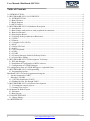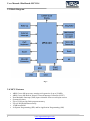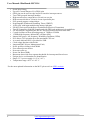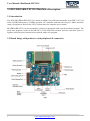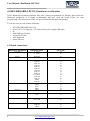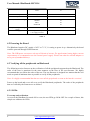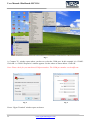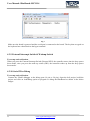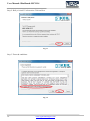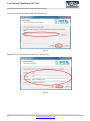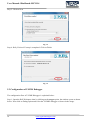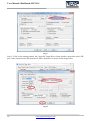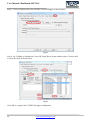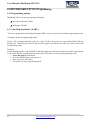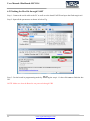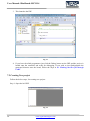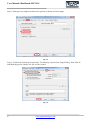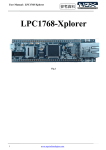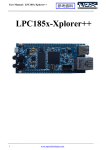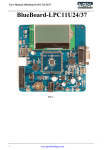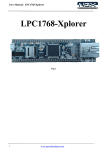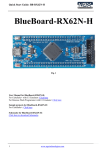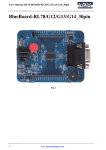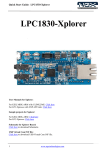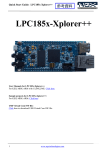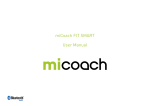Download - NGX Technologies
Transcript
User Manual: BlueBoard-LPC1114 Fig. 1 1 www.ngxtechnologies.com User Manual: BlueBoard-LPC1114 About NGX Technologies NGX Technologies is a premier supplier of development tools for the ARM7, ARM Cortex M0, M3 and M4 series of microcontrollers. NGX provides innovative and cost effective design solutions for embedded systems. We specialize in ARM MCU portfolio, which includes ARM7, Cortex-M0, M3 & M4 microcontrollers. Our experience with developing evaluation platforms for NXP controller enables us to provide solutions with shortened development time thereby ensuring reduced time to market and lower development costs for our customers. Our cost effective and feature rich development tool offering, serves as a testimony for our expertise, cost effectiveness and quality. Contact Information: NGX Technologies Pvt. Ltd. No.216, 5th main Road, R.P.C. Layout, Vijayanagar 2nd Stage, Bangalore – 560 104 Phone : +91-80-40925507 email:[email protected] CE certification NGX Technologies BLUEBOARD-LPC1114 board have been tested for radiated emission as per EN55022 class A standard. The device is under the limits of the standard EN55022 class A and hence CE marked. No other test have been conducted other than the radiated emission (EN55022 class A standard). The device was tested with the ports like USB, Serial, and Power excluding the GPIO ports. Any external connection made to the GPIO ports may alter the EMC behaviour. Usage of this device under domestic environment may cause unwanted interference with other electronic equipment’s. User is expected to take adequate measures. The device is not intended to be used in and end product or any subsystem unless the user re-evaluates applicable directive/conformance. 2 www.ngxtechnologies.com User Manual: BlueBoard-LPC1114 Table of Contents 1.0 INTRODUCTION ................................................................................................................................. 4 2.0 BLUEBOARD-LPC1114 OVERVIEW................................................................................................ 4 2.1 INTRODUCTION ............................................................................................................................. 4 2.2 Board Features ................................................................................................................................... 4 2.3 Block Diagram .................................................................................................................................. 5 2.4 MCU Features ................................................................................................................................... 5 3.0 BLUEBOARD-LPC1114 Hardware Description ................................................................................. 7 3.1 Introduction ....................................................................................................................................... 7 3.2 Board Image with pointer to each peripheral & connectors .............................................................. 7 4.1 Board connections ............................................................................................................................. 8 4.2 Powering the Board ........................................................................................................................... 9 4.3 Verifying all the peripherals on Blueboard ....................................................................................... 9 4.3.1 LEDs ............................................................................................................................................... 9 4.3.2 Buzzer ........................................................................................................................................... 10 4.3.3 Graphics LCD (GLCD) ................................................................................................................ 10 4.3.4 RTC .............................................................................................................................................. 10 4.3.5 Micro SD Card ............................................................................................................................. 10 4.3.6 ADC.............................................................................................................................................. 11 4.3.7 PS/2 Keyboard .............................................................................................................................. 11 4.3.8 USB .............................................................................................................................................. 11 4.3.9 UART ........................................................................................................................................... 11 4.3.9 External Interrupt Switch & Wakeup Switch ............................................................................... 13 4.3.10 Serial Wire Debug ...................................................................................................................... 13 5.0 BLUEBOARD-LPC1114 Development Tool Setup ........................................................................... 15 5.1 IDE and debugger ............................................................................................................................ 15 5.2 Installation & Configuration of KEIL software .............................................................................. 15 5.3 Configuration of ULINK Debugger ................................................................................................ 18 The configuration flow of ULINK Debugger is explained below: ........................................................... 18 6.0 BLUEBOARD-LPC1114 Programming ............................................................................................. 21 6.1 Programming options ...................................................................................................................... 21 BlueBoard-LPC1114 can be programmed using the ................................................................................. 21 On-chip bootloader UART) ............................................................................................................... 21 Debugger (ULINK) ............................................................................................................................ 21 6.1.1 On-Chip bootloader (UART) ....................................................................................................... 21 6.2 Flashing the Hex file through UART .............................................................................................. 22 7.0 BLUEBOARD-LPC1114 Software Development .............................................................................. 23 7.1 Executing the sample projects ........................................................................................................ 23 7.2 Creating New project....................................................................................................................... 24 8.0 Schematic & Board Layout ................................................................................................................. 28 8.1 Schematic ........................................................................................................................................ 28 8.2 Board layout .................................................................................................................................... 28 9.0 CHANGE HISTORY .......................................................................................................................... 29 9.1 Change History ................................................................................................................................ 29 10.0 REFERENCES .................................................................................................................................. 29 3 www.ngxtechnologies.com User Manual: BlueBoard-LPC1114 1.0 INTRODUCTION This document is the System Reference Manual for the BLUEBOARD-LPC1114, a low cost ARM Cortex-M0 based board by NGX Technologies. This document reflects its contents which include system setup, debugging, and software components. This document provides detailed information on the overall design and usage of the board from a systems perspective. 2.0 BLUEBOARD-LPC1114 OVERVIEW 2.1 INTRODUCTION The NGX BLUEBOARD-LPC1114 is a compact and versatile evaluation platform for the NXP's Cortex-M0-based MCU. NGX's evaluation platforms are generally not tied up to any particular debugger or compiler/IDE. However it is not practical to test and ensure that the solution would work out of box with all the available debuggers and compilers/IDE. As long as the compiler supports the particular MCU and the debugger supports the standard debug interfaces like the SWD you can use this platform with any tool. For our development we use ULINK and KEIL as the debugger and compiler/IDE respectively. The board is supported by extensive sample examples allowing you to focus on the application development. 2.2 Board Features Following are the salient features of the board Dimensions: 110mm X 110mm Two layer PCB (FR-4 material) Power: DC 6.5V with power LED On-board linear regulators generate +3.3V/500mA and +5V/500mA from power supply USB connector (as alternate power source) 10 pin, 20 pin CORTEX debug connector for SWD (Serial Wire Debug) ISP, Wakeup, External Interrupt and reset switch 12.0000 MHz crystal for MCU, 32Khz crystal for RTC Extension headers for all MCU pins RS232 connector, PS2 connector, Micro SD/MMC card connector, USB type-B mini connector with link-LED 64x128 parallel graphical LCD with Backlight control High accuracy external RTC connected on I2C bus RTC battery holder 10K pot for ADC Note: The BlueBoard-LPC1114 has support for both 20 pin and 10 pin debug header. You don't need to buy a 20pin to 10pin converter (board which costs 10-15 USD). 4 www.ngxtechnologies.com User Manual: BlueBoard-LPC1114 2.3 Block Diagram Fig. 2 2.4 MCU Features 5 ARM Cortex-M0 processor, running at frequencies of up to 50 MHz ARM Cortex-M0 built-in Nested Vectored Interrupt Controller (NVIC) Non-Maskable Interrupt (NMI) input selectable from several input sources System tick timer Up to 32 kB on-chip flash program memory Up to 8 kB SRAM data memory 16 kB boot ROM In-System Programming (ISP) and In-Application Programming (IAP) www.ngxtechnologies.com User Manual: BlueBoard-LPC1114 Serial Wire Debug Up to 42 General-Purpose I/O (GPIO) pins GPIO pins can be used as edge and level sensitive interrupt sources. Two GPIO grouped interrupt modules High-current source output driver (20 mA) on one pin High-current sink driver (20 mA) on true open-drain pins Four general-purpose counter/timers Programmable Windowed WatchDog Timer (WWDT) 10-bit ADC with input multiplexing among eight pins USART (Universal Synchronous Asynchronous Receiver/Transmitter) Two SPI controllers with SSP features and with FIFO and multi-protocol capabilities I2C-bus interface supporting the full I2C-bus specification and Fast-mode Plus Crystal Oscillator with an operating range of 1 MHz to 25 MHz 12 MHz high-frequency Internal RC oscillator (IRC) Internal low-power, low-frequency WatchDog Oscillator (WDO) PLL allows CPU operation up to the maximum CPU rate A second, dedicated PLL is provided for USB Clock output function with divider Integrated PMU (Power Management Unit) Power profiles residing in boot ROM Four reduced power modes Processor wake-up Power-On Reset (POR) Brownout detect with four separate thresholds for interrupt and forced reset Unique device serial number for identification Single 3.3 V power supply (1.8 V to 3.6 V) Temperature range -40 °C to +85 °C For the most updated information on the MCU please refer to NXP's website. 6 www.ngxtechnologies.com User Manual: BlueBoard-LPC1114 3.0 BLUEBOARD-LPC1114 Hardware Description 3.1 Introduction The NGX BLUEBOARD-LPC1114 is based on ARM Cortex-M0 microcontroller from NXP. LPC1114 offers 32-KB Flash memory, 50-MHz operation, I2C controller with data rate of up to 1 Mbit/s and wide range of peripherals. Refer to the LPC1114 data sheet for complete device details. BLUEBOARD-LPC1114 microcontroller is factory-programmed with a quick start demo program. The quick start program resides in the BB-LPC1114 on-chip Flash memory and runs each time power is applied, unless the quick start has been replaced with a user program. 3.2 Board Image with pointer to each peripheral & connectors Fig 3 7 www.ngxtechnologies.com User Manual: BlueBoard-LPC1114 4.0 BLUEBOARD-LPC1114 hardware verification NGX's Blueboard evaluation platforms ship with a factory-programmed test firmware that verifies the Blueboard peripherals. It is highly recommended that you verify the board, before you start programming. Also this exercise helps you get acclimatized with the board quickly. To run the tests you will need the following: NGX BLUEBOARD-LPC1114 Power: DC 6.5V Supply & +5V/500mA from power supply USB cable PC Mini USB type-B cable Serial RS232 cable PS/2 Keyboard Micro SD card 4.1 Board connections BlueBoard Peripheral Schematic labels MCU pins Test LEDs T_LED1 T_LED2 42 30 Buzzer BUZZER 45 128X64 Graphical LCD LCD_D0 LCD_D1 LCD_D2 LCD_D3 LCD_D4 LCD_D5 LCD_D6 LCD_D7 LCD_EN LCD_R/W LCD_RS LCD_CS NRST LCD_BL SCK MOSI SSEL MISO ADC3 2 13 26 38 11 12 24 25 33 34 35 36 3 37 31 28 10 27 32 External RTC SDA SCL 16 15 Keyboard (PS/2) PS2_DATA PS2_CLK 43 48 USB_DM USB_DP VBUS 19 20 14 MicroSD card ADC POT USB 8 www.ngxtechnologies.com User Manual: BlueBoard-LPC1114 UART RXD TXD 46 47 External Interrupt Switch EXT_SW 23 Wakeup Switch WAKEUP 40 SWD (Serial Wire Debug) NRST SWDIO SWO SWDCLK 3 39 28 29 In system Programming switch Power supply ISP 4 Connecting this will provide 3.3V supply to board 44 Table. 2 4.2 Powering the Board The Blueboard requires DC supply of 6.5V or 7.5 V, 1A rating to power it up. Alternatively the board could be powered through USB connector. Note: The USB power can source only up to 500 mA of current. For applications having higher current requirements we recommend to use an external power supply. Please note that the external adaptor is not a part of standard delivery. 4.3 Verifying all the peripherals on Blueboard The following section focusses on the verification of all the peripherals supported on the Blueboard. The order of the tests is mentioned in the same manners as the flow of the test firmware. We highly recommend that you follow the order of the test. The test firmware is designed in a manner that the user needs to spend as minimum time as possible to verify all the peripherals. Note: It is highly recommended that the user tests all the peripherals as soon as the board is received. Power up the board and we are all set to verify the Blueboard peripherals. The order of the peripherals that are verified by the firmware are as follows: 4.3.1 LEDs Test setup and verification: As soon as the BlueBoard is turned ON or reset; the test LEDs go ON & OFF for a couple of times, this simple test validates the LEDs. 9 www.ngxtechnologies.com User Manual: BlueBoard-LPC1114 4.3.2 Buzzer Test setup and verification: When the board is turned ON or reset you will hear a beep after few seconds. This confirms the status of the Buzzer. 4.3.3 Graphics LCD (GLCD) Test setup and verification: After the LEDs blink and buzzer test the next interface that the firmware validates is the GLCD. A message “NGX TECHNOLOGIES” should be displayed on the GLCD. 4.3.4 RTC Test setup and verification: Next, the firmware validates the external RTC connected over I2C bus. The RTC value is read and displayed on the LCD. Note: You may place the battery (not part of standard deliverables) for the RTC to retain the time even after power off. 4.3.5 Micro SD Card Test setup and verification: Insert the Micro SD card in the SD card holder (J2), the status of the SD card will be displayed on GLCD. If the SD card is inserted properly “SD card detected” is displayed on GLCD else it displays “SD card missing”. NOTE: Please note that we have verified with the Transcend micro SD card. This test basically reads/writes few bytes to the SD-card. 10 www.ngxtechnologies.com User Manual: BlueBoard-LPC1114 4.3.6 ADC Test setup and verification: The ADC pin is connected to a potentiometer. To test the ADC rotate the wheel of the potentiometer, as the position varies the ADC value sensed is displayed on the GLCD. Note: Since the LPC1114 has a 10-bit ADC, the values of the ADC reading will range from 0x0000 to 0x1023. 4.3.7 PS/2 Keyboard Test setup and verification: Connect a PS/2 keyboard to PS2 connector. Press any key on the keyboard. The corresponding key gets displayed on the GLCD 4.3.8 USB Test setup and verification: Connect the USB cable to USB connector. The power LED (D7) turns ON. The USB interface can be used only as source for power supply. 4.3.9 UART Test setup and verification: Open the hyper terminal as shown in the below image. To test the UART open the hyper terminal with settings 115200 bps 8N1, i.e. Baud Rate: 115200 bps Bits: 8 Parity: None Stop bits: 1 Flow Control: None 11 www.ngxtechnologies.com User Manual: BlueBoard-LPC1114 Fig. 4 A ‘Connect To’ window opens where you have to select the COM port. In this example it is COM13. Click OK. A ‘COM13 Properties’ window appears. Set the values as shown below. Click OK. Note: Please check for your machines COM port number. The COM port number can be different. Fig. 5 Fig. 6 Next a ‘Hyper Terminal’ window opens as shown. 12 www.ngxtechnologies.com User Manual: BlueBoard-LPC1114 Fig. 7 Make sure the board is powered and the serial port is connected to the board. The key that are typed on the keyboard are echoed back to the hyper terminal. 4.3.9 External Interrupt Switch & Wakeup Switch Test setup and verification: When you press the External Interrupt Switch (External SW3) the controller enters into the deep power down mode, once you press the wake up switch (SW1) the controller wakes up from the deep power down mode. 4.3.10 Serial Wire Debug Test setup and verification: Connect the Ulink2 debugger to the debug port (10 pin or 20 pin), Open the keil project, build the project and click on load/debug option to program or debug the BlueBoard as shown in the below images. 13 www.ngxtechnologies.com User Manual: BlueBoard-LPC1114 Fig 8 Fig 9 14 www.ngxtechnologies.com User Manual: BlueBoard-LPC1114 5.0 BLUEBOARD-LPC1114 Development Tool Setup 5.1 IDE and debugger As mentioned in the earlier section, NGX’s MCU evaluation platforms are not coupled tightly with any one particular combination of IDE and debugger. The following sections will explain the setup for KEIL and ULINK as the IDE and debugger respectively. Other tool options that could be considered are: J-link and IAR Co-link and CooCox 5.2 Installation & Configuration of KEIL software The Installation of KEIL software is explained below: Note: We have used Keil uvision version 4.23 while creating the User manual for this evaluation kit. Please ensure that you are using uvision version 4.23 and above. Step 1: Open the keil setup Fig. 10 15 www.ngxtechnologies.com User Manual: BlueBoard-LPC1114 Step 2: Keil µvision4.23 information Click on Next Fig. 11 Step 3: Terms & conditions Fig. 12 16 www.ngxtechnologies.com User Manual: BlueBoard-LPC1114 Step 4: Provide the destination path and Click on Next Fig. 13 Step 5: Fill your Personal information and Click on Next Fig. 14 17 www.ngxtechnologies.com User Manual: BlueBoard-LPC1114 Step 5: Click on Next Fig. 15 Step 6: Keil µVision4.23 setup is completed. Click on Finish Fig. 16 5.3 Configuration of ULINK Debugger The configuration flow of ULINK Debugger is explained below: Step 1: Open the Keil Workspace then by clicking on the target option, the window opens as shown below. Next click on Debug option and select the ULINK2 debugger as shown in the image. 18 www.ngxtechnologies.com User Manual: BlueBoard-LPC1114 Fig.17 Step 2: Click on the settings option, the Cortex-M Target Driver Setup window opens then select SW port. After selection of the SW port the ULINK2 detected is as shown in the image below Fig.18 19 www.ngxtechnologies.com User Manual: BlueBoard-LPC1114 Step 3: Click on Utilities and select ULINK2 Cortex Debugger as shown below Fig.19 Step 4: By Clicking on Settings the Cortex-M Target Driver Setup window opens, Click on Add to select the flash as shown below Fig.20 Click OK to complete the ULINK2 Debugger configuration 20 www.ngxtechnologies.com User Manual: BlueBoard-LPC1114 6.0 BLUEBOARD-LPC1114 Programming 6.1 Programming options BlueBoard-LPC1114 can be programmed using the On-chip bootloader UART) Debugger (ULINK) 6.1.1 On-Chip bootloader (UART) In order to program the board either through UART we need to get the board under programming mode. Getting the board in programming mode: Theory: The On-chip bootloader looks for a logic LOW to be present on a pre-defined PIN (ISP pin) during reset. If the ISP pin is held LOW and reset signal is provided to the MCU, the MCU enters into programming mode. Practical: On the BlueBoard-LPC1114 the RESET and ISP signals are connected to buttons provided on the board. Look for the RESET and ISP marking on the board. Therefore to enter into programming mode: Press and hold the ISP button Press the RESET button and release it Now release the ISP button The board is in the programming mode 21 www.ngxtechnologies.com User Manual: BlueBoard-LPC1114 6.2 Flashing the Hex file through UART Step 1: Connect the serial cable to the PC as well as to the board UART0 and open the flash magic tool. Step 2: Input all the parameters as shown in below Fig. Fig. 21 Step 3: Get the board in programming mode by following the step 6.1.1 then click start to flash the hex file. NOTE: Make sure that the Board is not powered through USB. 22 www.ngxtechnologies.com User Manual: BlueBoard-LPC1114 7.0 BLUEBOARD-LPC1114 Software Development 7.1 Executing the sample projects The sample projects are provided with the available kit. Steps to execute the sample projects: 1. Open the project folder. 2. Then open the file project_name.uvproj eg blinky.uvproj. Fig. 22 23 www.ngxtechnologies.com User Manual: BlueBoard-LPC1114 3. This launches the IDE Fig. 23 4. If you have the ulink programmer just click the Debug button on the IDE and the project is loaded onto the controller and ready for debugging. If you wish to just flash/program the generated binaries onto the board, follow the steps in 6.2 Flashing the Hex file through UART 7.2 Creating New project Follow the below steps, for creating new project: Step 1: Open the keil IDE. Fig. 24 24 www.ngxtechnologies.com User Manual: BlueBoard-LPC1114 Step 2: Click on to the Project tab – new uvision project & then click save. Fig. 25 Step 3: Select the controller. Fig. 26 Step 4: Go to file – new, & start writing the code 25 www.ngxtechnologies.com User Manual: BlueBoard-LPC1114 Step 5: Save the file with some name & add the files to the source group. Fig. 27 For creating hex file follow the below steps: Step 1: Open the project & click ‘Target Options’ and a window will appear. Fig. 28 Step 2: Check the device & the start address of IROM1 should be 0x0. 26 www.ngxtechnologies.com User Manual: BlueBoard-LPC1114 Step 3: Then go to the Output tab and select options as shown in below image: Fig. 29 Step 4: Click on the Linker tab & select the ‘Use Memory Layout from Target Dialog’, then click ok and build the project, finally .hex file will be created. Fig. 30 27 www.ngxtechnologies.com User Manual: BlueBoard-LPC1114 8.0 Schematic & Board Layout 8.1 Schematic This manual will be periodically updated, but for the latest documentations please check our website for the latest documents. The Board schematic and sample code are available after the product has been registered on our website. 8.2 Board layout Fig. 31 28 www.ngxtechnologies.com User Manual: BlueBoard-LPC1114 9.0 CHANGE HISTORY 9.1 Change History Rev 1.0 Changes Date (dd/mm/yy) Initial release of the manual 08/03/2012 By Veeresh Tumbaragi 10.0 REFERENCES In addition to this document, the following references are included on the NGX BLUEBOARDLPC1114 product and can also be downloaded from www.ngxtechnologies.com: NGX BLUEBOARD-LPC1114 schematic for the Development board. Additional references include: NGX BLUEBOARD-LPC1114 DATASHEET. Information on development tool being used: - Keil uvision 4.23, http://www.keil.com/download/product/ - Flash magic, http://www.flashmagictool.com/ About this document: Revision History Version: V1.0 author: Veeresh Tumbaragi Company Terms & Conditions Legal NGX Technologies Pvt. Ltd. provides the enclosed product(s) under the following conditions: This evaluation board/kit is intended for use for ENGINEERING DEVELOPMENT, DEMONSTRATION, and EDUCATION OR EVALUATION PURPOSES ONLY and is not considered by NGX Technologies Pvt. Ltd to be a finished end-product fit for general consumer use. Persons handling the product(s) must have electronics training and observe good engineering practice standards. As such, the goods being provided are not intended to be complete in terms of required design-, marketing-, and/or manufacturing-related protective considerations, including product safety and environmental measures typically found in end products that incorporate such semiconductor components or circuit boards. This evaluation board/kit does not fall within the scope of the European Union directives regarding electromagnetic compatibility, restricted substances (RoHS), recycling (WEEE), FCC, CE or UL and therefore may not meet the technical requirements of these directives or other related directives. The user assumes all responsibility and liability for proper and safe handling of the goods. Further, the user indemnifies NGX Technologies from all claims arising from the handling or use of the goods. Due 29 www.ngxtechnologies.com User Manual: BlueBoard-LPC1114 to the open construction of the product, it is the user’s responsibility to take any and all appropriate precautions with regard to electrostatic discharge. EXCEPT TO THE EXTENT OF THE INDEMNITY SET FORTH ABOVE, NEITHER PARTY SHALL BE LIABLE TO THE OTHER FOR ANY INDIRECT, SPECIAL, INCIDENTAL, OR CONSEQUENTIAL DAMAGES. NGX Technologies currently deals with a variety of customers for products, and therefore our arrangement with the user is not exclusive. NGX Technologies assumes no liability for applications assistance, customer product design, software performance, or infringement of patents or services described herein. Please read the User’s Guide and, specifically, the Warnings and Restrictions notice in the User’s Guide prior to handling the product. This notice contains important safety information about temperatures and voltages. No license is granted under any patent right or other intellectual property right of NGX Technologies covering or relating to any machine, process, or combination in which such NGX Technologies products or services might be or are used. Disclaimers Information in this document is believed to be reliable and accurate. However, NGX Technologies does not give any representations or warranties, expressed or implied, as to the completeness or accuracy of such information and shall have no liability for the consequences of use of such information. NGX Technologies reserves the right to make changes to information published in this document, at any time and without notice, including without limitation specifications and product descriptions. This document replaces and supersedes all information supplied prior to the publication hereof. Trademarks All referenced trademarks, product names, brands and service names are the property of their respective owners. 30 www.ngxtechnologies.com