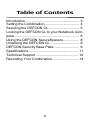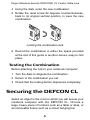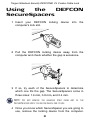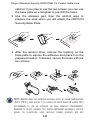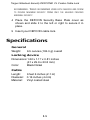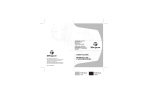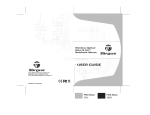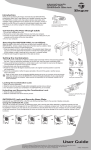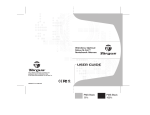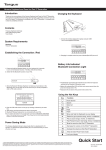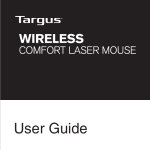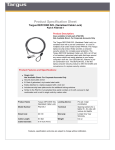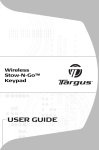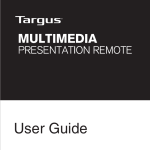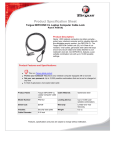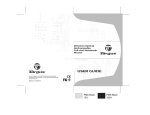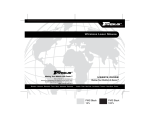Download USER GUIDE
Transcript
notebook security DEFCON® CL cable lock USER GUIDE Visit our Website at www.targus.com Features and specifications subject to change without notice. ©2006 Targus Group International, Inc. and Targus, Inc. PA410U-10 / 410-0014-001B Table of Contents Introduction ...................................................... 3 Setting the Combination................................... 4 Securing the DEFCON CL ............................... 5 Locking the DEFCON CL to your Notebook Computer................................................................. 6 Using the DEFCON SecureSpacers ................ 8 Unlocking the DEFCON CL ............................. 9 DEFCON Security Base Plate ......................... 9 Specifications.................................................. 11 Technical Support ........................................... 12 Recording Your Combination.......................... 13 2 TARGUS NOTEBOOK SECURITY DEFCON® CL COMBO CABLE LOCK Introduction Thank you for purchasing the Targus Notebook Security DEFCON® CL Combo Cable Lock. The DEFCON CL helps protect your valuable notebook computer from theft using a resettable four-digit combination lock. The resettable combination lock eliminates the need for keys and enables you to change your combination periodically for increased security. In addition to this user’s guide, this package contains: • DEFCON CL • DEFCON SecureSpacers • DEFCON Security Base Plate WARNING: TO USE THE DEFCON CL OR RESET THE COMBINATION YOU MUST SET THE LOCK TO THE CURRENT COMBINATION. 3 Targus Notebook Security DEFCON® CL Combo Cable Lock Setting the Combination 1 Locate the combination dials and windows on the lock. Locking button Combination dials Combination windows Reset screw DEFCON CL 2 Using the dials, enter the current combination. If you are setting the combination for the first time, enter the preset combination 0000. The combination appears in the windows. 3 Using a small flat-head screwdriver or similar object, push in and rotate the reset screw 90 degrees clockwise so that the screw’s groove appears horizontal. Unlocking the combination lock 4 Targus Notebook Security DEFCON® CL Combo Cable Lock 4 Using the dials, enter the new combination. 5 Rotate the reset screw 90 degrees counterclockwise, back to its original vertical position, to save the new combination. Locking the combination lock 6 Record the combination in either the space provided at the end of this guide or another secure, easy-to-find place. Testing the Combination Before attaching the lock to your notebook computer: 1 Turn the dials to disguise the combination. 2 Return to the combination you set. 3 Check that the locking button depresses completely. Securing the DEFCON CL Select an object in the room to which you will secure your notebook computer with the DEFCON CL. Choose a large, heavy piece of furniture such as a table or desk, or an immovable fixture such as a closet hanging bar. 5 Targus Notebook Security DEFCON® CL Combo Cable Lock 1 Take the looped end of the cable and wrap it around the selected object. NOTE: WRAP THE CABLE AROUND A PART OF THE OBJECT THAT WILL DETER AN INTRUDER FROM SLIPPING THE CABLE OFF (FOR EXAMPLE, A TABLE OR DESK LEG WITH A CROSS BAR OR A DRAWER HANDLE). 2 Feed the lock through the looped end of the cable as shown. Securing the DEFCON CL to an object Locking the DEFCON CL to your Notebook Computer NOTE: HOLD THE DEFCON CL WITH BOTH HANDS FOR ADDITIONAL STABILITY WHILE INSERTING OR REMOVING THE LOCK. 1 Using the dials, enter the correct combination. The combination appears in the windows. 6 Targus Notebook Security DEFCON® CL Combo Cable Lock SecureSpacer Locking button Locking teeth DEFCON CL 2 Press and hold the locking button to align the locking teeth. NOTE: FOR THE LOCKING BUTTON TO DEPRESS COMPLETELY YOU MUST ENTER THE CORRECT COMBINATION. 3 Insert the DEFCON CL into your notebook computer’s lock slot and release the locking button. NOTE: DUE TO THE VARIATION IN THE SIZE OF THE SECURITY SLOTS ON VARIOUS NOTEBOOK MODELS, YOU MAY FIND THAT THERE IS SOME SLACK BETWEEN THE LOCK AND THE COMPUTER. THE SUPPLIED DEFCON SECURESPACERS ARE THE BEST SOLUTION FOR OPTIMAL FIT AND SECURITY. 4 Turn the dials to conceal your combination. Due to differences in the size of the security slots on various notebook computers, you may find that there is some slack between the DEFCON locking device and the computer. The DEFCON SecureSpacers provide optimal fit and security. 7 Targus Notebook Security DEFCON® CL Combo Cable Lock Using the DEFCON SecureSpacers 1 Insert your DEFCON computer’s lock slot. locking device into the 2 Pull the DEFCON locking device away from the computer and check whether the gap is excessive. 3 If so, try each of the SecureSpacers to determine which one fits the gap. The SecureSpacers come in three sizes: 1.6 mm, 0.8 mm, and 0.4 mm. NOTE: DO NOT REMOVE THE ADHESIVE STRIP FROM SECURESPACERS UNTIL YOU DECIDE WHICH ONE TO USE. ANY OF THE 4 Once you know which SecureSpacer you are going to use, remove the locking device from the computer. 8 Targus Notebook Security DEFCON® CL Combo Cable Lock Then remove the adhesive strip from the back of the SecureSpacer and attach the spacer to the DEFCON lock. Unlocking the DEFCON CL WARNING: DO NOT ATTEMPT TO REMOVE THE DEFCON CL WITHOUT USING THE COMBINATION. TO DO SO WILL PHYSICALLY DAMAGE YOUR NOTEBOOK COMPUTER. 1 Using the dials, enter the correct combination. 2 The combination appears in the windows. 3 Press and hold the locking button to realign the locking teeth. 4 Remove the DEFCON CL from your notebook computer’s lock slot. DEFCON Plate Security Base Included with your DEFCON CL Combo Cable Lock is the Security Base Plate for the security of desktop computers. Using the DEFCON Security Base Plate 1 Choose a solid location to attach the DEFCON Security Base Plate: a piece of furniture, or metal 9 Targus Notebook Security DEFCON® CL Combo Cable Lock cabinet. If you plan to use the two screws, you can use the base plate as a template to pre-drill the holes. 2 Use the abrasive pad, then the alcohol wipe to prepare the area when you will attach the DEFCON Security Base Plate. 3 After the alcohol dries, remove the backing on the base plate to expose the adhesive and place it on the prepared location. If desired, secure the base with the two screws. NOTE: WHEN USING THE ADHESIVE BACKING, APPLY AT ROOM TEMPERATURE -60°F (16°C), AND ALLOW IT TO BOND FOR MORE THAN 24 HOURS. NOT RECOMMEND TO USE IN OUTDOOR OR HIGH HUMIDITY ENVIRONMENT. BONDING TO GLASS, CERAMIC TILE, WATER-ABSORBENT MATERIALS, COPPER, BRASS, OR PLASTICIZED VINYL WITHOUT PRIMER SURFACE ARE NOT 10 Targus Notebook Security DEFCON® CL Combo Cable Lock RECOMMENDED. TARGUS RECOMMENDS USING BOTH ADHESIVE AND SCREW TO PROVIDE MAXIMUM SECURITY. USING ONLY THE ADHESIVE PROVIDES MARGINAL SECURITY. 4 Place the DEFCON Security Base Plate cover as shown and slide it to the left or right to secure it in place. 5 Insert your DEFCON cable lock. Specifications General Weight: 6.5 ounces (184.3 g) overall Locking device Dimensions:1.22 x 1.17 x 0.81 inches (31 x 29.9 x 20.8 mm) Color: Black Nickel Cable Length: Diameter: Material: 6 feet 6 inches (2.1 m) 0.16 inches (4 mm) Vinyl coated steel 11 Targus Notebook Security DEFCON® CL Combo Cable Lock Technical Support For technical questions, please visit: US Internet: http://www.targus.com/support.asp Australia Internet: www.targus.com.au Email: [email protected] Telephone: 1800-641-645 New Zealand Telephone: 0800-633-222 Product Registration Targus recommends that you register your Targus accessory shortly after purchasing it. To register your Targus accessory, go to: http://www.targus.com/registration.asp You will need to provide your full name, email address, phone number, and company information (if applicable). Warranty Targus warrants this product to be free from defects in materials and workmanship for one year. If your Targus accessory is found to be defective within that time, we will promptly repair or replace it. This warranty does not cover accidental damage, wear and tear, or consequential or incidental loss. Under no conditions is Targus liable for loss of, or damage to a computer; nor loss of, or damage to, programs, records, or data; nor any consequential or incidental damages, even if Targus has been informed of their possibility. This warranty does not affect your statutory rights. DEFCON is a trademark of Targus Group International. All other trademarks are the property of their respective owners. 12 Targus Notebook Security DEFCON® CL Combo Cable Lock Recording Your Combination For your convenience, record your combination in the space provided. When recording the combination, read from top to bottom using the number closest to the locking button as the starting point. Targus assumes no responsibility for lost, misplaced or forgotten combinations. Locking button Top combination window Bottom combination window 13