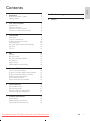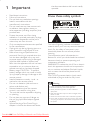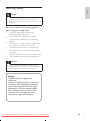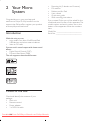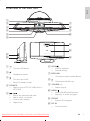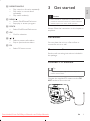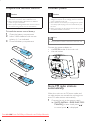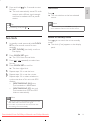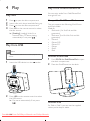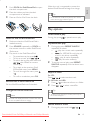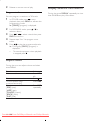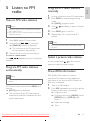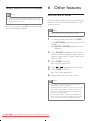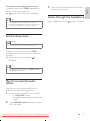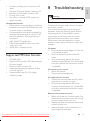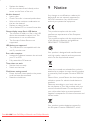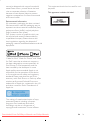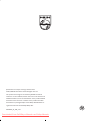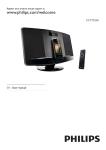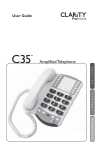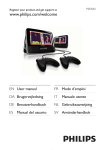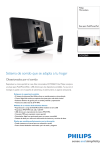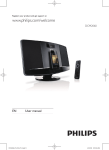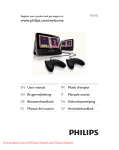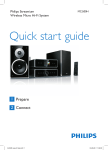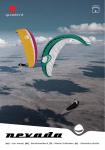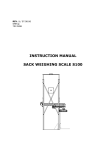Download Philips DCM2060 User Guide Manual
Transcript
Register your product and get support at www.philips.com/welcome DCM2060 EN User manual 3 IT Manuale utente 83 DE Benutzerhandbuch23 NL Gebruiksaanwijzing103 ES Manual del usuario 43 PT Manual do utilizador 123 FR Mode d’emploi 63 SV Användarhandbok 143 Downloaded From DvDPlayer-Manual.com Philips Manuals 1 Important Know these safety symbols Hearing Safety 4 4 5 2 Your Micro System 6 3 Get started 9 Introduction What’s in the box Overview of the main unit Overview of the remote control Placement Connect FM antenna Prepare the remote control Connect power Store FM radio stations automatically Set clock Turn on 5 Listen to FM radio 15 6 Other features 16 7 Product information 18 Set the alarm timer Set the sleep timer Play from external audio device Listen through the headphone Specifications USB playability information Supported MP3 disc formats 9 Notice 20 9 9 10 10 10 11 11 12 Tune to FM radio stations Program FM radio stations automatically Program FM radio stations manually Select a preset radio station Show RDS information Select stereo/mono broadcast 19 6 6 7 8 4 Play Play disc Play from USB Play from iPod/iPhone/iPad Play options Adjust sound Display different information 8 Troubleshooting 12 12 12 13 14 14 15 15 15 15 15 16 16 17 17 17 18 18 19 Downloaded From DvDPlayer-Manual.com Philips Manuals EN 3 English Contents 1Important • • • • • • • • • • • • • • • 4 Read these instructions. Follow all instructions. Do not block any ventilation openings. Install in accordance with the manufacturer’s instructions. Do not install near any heat sources such as radiators, heat registers, stoves, or other apparatus (including amplifiers) that produce heat. Protect the power cord from being walked on or pinched, particularly at plugs, convenience receptacles, and the point where they exit from the unit. Only use attachments/accessories specified by the manufacturer. Unplug this unit during lightning storms or when unused for long periods of time. Refer all servicing to qualified service personnel. Servicing is required when the unit has been damaged in any way, such as power-supply cord or plug is damaged, liquid has been spilled or objects have fallen into the apparatus, the unit has been exposed to rain or moisture, does not operate normally, or has been dropped. Battery usage CAUTION – To prevent battery leakage which may result in bodily injury, property damage, or damage to the remote control: Install all batteries correctly, + and - as marked on the remote control. Do not mix batteries (old and new or carbon and alkaline, etc.). Remove batteries when the remote control is not used for a long time. The unit shall not be exposed to dripping or splashing. Do not place any sources of danger on the unit (e.g. liquid filled objects, lighted candles). Where the plug of the Direct Plug-in Adapter is used as the disconnect device, EN the disconnect device shall remain readily operable. Know these safety symbols This ‘bolt of lightning’ indicates uninsulated material within your unit may cause an electrical shock. For the safety of everyone in your household, please do not remove product covering. The ‘exclamation point’ calls attention to features for which you should read the enclosed literature closely to prevent operating and maintenance problems. WARNING: To reduce the risk of fire or electric shock, this apparatus should not be exposed to rain or moisture and objects filled with liquids, such as vases, should not be placed on this apparatus. CAUTION: To prevent electric shock, match wide blade of plug to wide slot, fully insert. Downloaded From DvDPlayer-Manual.com Philips Manuals Warning •• Never remove the casing of this apparatus. •• Never lubricate any part of this apparatus. •• Never place this apparatus on other electrical equipment. •• Keep this apparatus away from direct sunlight, naked flames or heat. •• Never look into the laser beam inside this apparatus. •• Ensure that you always have easy access to the power cord, plug or adaptor to disconnect this apparatus from the power. English Hearing Safety Danger •• To avoid hearing damage, limit the time you use the headphones at high volume and set the volume to a safe level. The louder the volume, the shorter is the safe listening time. Be sure to observe the following guidelines when using your headphones. • Listen at reasonable volumes for reasonable periods of time. • Be careful not to adjust the volume continuously upwards as your hearing adapts. • Do not turn up the volume so high that you can’t hear what’s around you. • You should use caution or temporarily discontinue use in potentially hazardous situations. • Excessive sound pressure from earphones and headphones can cause hearing loss. Caution •• Use of controls or adjustments or performance of procedures other than herein may result in hazardous radiation exposure or other unsafe operation. Norge Typeskilt finnes på apparatens underside. Observer: Nettbryteren er sekundert innkoplet. Den innebygde netdelen er derfor ikke frakoplet nettet så lenge apparatet er tilsluttet nettkontakten. For å redusere faren for brann eller elektrisk støt, skal apparatet ikke utsettes for regn eller fuktighet. Downloaded From DvDPlayer-Manual.com Philips Manuals EN 5 2 Your Micro System Congratulations on your purchase, and welcome to Philips! To fully benefit from the support that Philips offers, register your product at www.philips.com/welcome. Introduction • Mounting kit (2 dowels and 2 screws) • FM antenna • Rubber pad for iPad • User manual • Quick start guide • Wall mounting instructions If you contact Philips, you will be asked for the model and serial number of this apparatus. The model number and serial number are on the bottom of the apparatus. Write the numbers here: Model No. __________________________ Serial No. ___________________________ With this unit, you can: • enjoy audio from discs, iPod/iPhone/iPad, USB devices, and other external devices • listen to FM radio You can enrich sound output with these sound effects: • Digital Sound Control (DSC) • Dynamic Bass Boost (DBB) The unit supports these media formats: What’s in the box Check and identify the contents of your package: • Main unit • Remote control • Power adapter • 1 x MP3 link cable 6 EN Downloaded From DvDPlayer-Manual.com Philips Manuals English Overview of the main unit a b g MP3-LINK c d h i e j SOURCE OK / MENU / VOLUME VOLUME f m n k l a b c FM ANT MICRO MUSIC SYSTEM DCM2060 DOC K for • Connect USB device. fOK/ • Confirm selection. • Start/pause play. • Headphone socket. gMP3-LINK • Connect an external audio device. • • Turn the unit on/off. Switch to standby mode. h dSOURCE • Select a source: CD, FM, USB, Dock, or MP3 LINK. e o DC IN 12 V 3A • • • • / Skip to the previous/next track. Search within a track/disc. Tune to radio stations. Adjust time. • Open/close the disk tray. i VOLUME + / • Adjust volume. jMENU/ • Access iPod/iPhone/iPad menu. • Stop play or erase a program. k FM ANT • Improve FM reception. l DC IN • Connect power. Downloaded From DvDPlayer-Manual.com Philips Manuals EN 7 m Display panel • Show play information. a n Disc tray b o DOCK for iPod/iPhone/iPad Turn the unit on/off. Switch to standby mode. • Mute/restore sound. c CD • Select CD source. Overview of the remote control d a • • • • / Skip to the previous/next track. Search within a track/disc. Tune to radio stations. Adjust time. e USB/MP3 LINK • Select USB/MP3 link source. b c CD FM PRESET/ALBUM s r q OK d e DOCK USB p MENU DISPLAY f o RDS g h 1 2 3 4 5 6 7 8 9 j PROG/ CLOCK SET 0 REPEAT/ SHUFFLE n k SLEEP/ TIMER DSC DBB m l EN g • Start/pause play. i Numeric Keypad 0 - 9 • Select a track from a disc or USB device directly. • Select a preset radio station. j PROG/CLOCK SET • Program tracks. • Program radio stations. • Set time. VOL i fRDS/DISPLAY • For selected FM radio stations: display RDS information. • Show time and play information. h VOL +/• Adjust volume. MP 3 LINK 8 • • kSLEEP/TIMER • Set sleep/alarm timer. lDSC • Select a preset sound setting. mDBB • Turn dynamic bass enhancement on/off. Downloaded From DvDPlayer-Manual.com Philips Manuals 3 Get started Caution oMENU/ • Access iPod/iPhone/iPad menu. • Stop play or erase a program. pDOCK • Select iPod/iPhone/iPad source. qOK • Confirm selection. r • • / Select a preset radio station. Skip to previous/next album. sFM • Select FM tuner source. English nREPEAT/SHUFFLE • Play a track or all tracks repeatedly. • Play tracks in current album repeatedly. • Play tracks randomly. •• Use of controls or adjustments or performance of procedures other than herein may result in hazardous radiation exposure or other unsafe operation. Always follow the instructions in this chapter in sequence. Placement You can place the unit on a flat surface or mount the unit on a wall. Mount on a wall See the wall mounting instructions included in the package. Connect FM antenna Tip •• For optimal reception, fully extend and adjust the position of the antenna. Connect the supplied FM antenna to the FM ANT socket on the main unit. Downloaded From DvDPlayer-Manual.com Philips Manuals EN 9 Prepare the remote control Connect power Caution Caution •• Risk of explosion! Keep batteries away from heat, •• Risk of product damage! Ensure that the power supply sunshine or fire. Never discard batteries in fire. •• Risk of decreased battery life! Never mix different brands or types of batteries. •• Risk of product damage! When the remote control is not used for long periods, remove the batteries. voltage corresponds to the voltage printed on the back or the underside of the unit. •• Risk of electric shock! When you unplug the AC power cord, always pull the plug from the socket. Never pull the cord. •• Before connecting the AC adapter, ensure that you have completed all other connections. To install the remote control battery: 1 2 3 Open the battery compartment. Insert 2 AAA batteries with correct polarity (+/-) as indicated. Note •• The type plate is located at the back of the main unit. Close the battery compartment. a Connect the power adapter to: • the DC IN socket on the main unit. • the wall socket. b c Store FM radio stations automatically When the unit turns to FM tuner mode, and no radio stations are stored, the unit begins to store FM radio stations automatically. 1 10 EN Downloaded From DvDPlayer-Manual.com Philips Manuals Connect the unit to the power supply. »» [AUTO INSTALL - PRESS PLAY, STOP CANCEL] (to auto install, press ; to cancel, press ) is displayed. Press and hold for 3 seconds to start full scan. »» The unit automatically stores FM radio stations with sufficient signal strength and then broadcasts the first preset station. Turn on Press . »» The unit switches to the last selected source. Note Tip •• To select a source, press SOURCE repeatedly or the •• To exit storing mode, press or . source selection buttons on the remote control. Switch to standby mode Set clock 1 English 2 In standby mode, press and hold CLOCK SET on the remote control for two seconds. »» [SET CLOCK] (set clock) scrolls on the display. Press again to switch the unit to standby mode. »» The clock (if set) appears on the display panel. 2Press CLOCK SET again. »» The 12/24 hour format blinks. 3Press format. / repeatedly to select hour 4Press CLOCK SET to confirm. 5 6 7 »» The hour digits blink. Repeat steps 3-4 to set the hour. Repeat steps 3-4 to set the minute. Repeat steps 3-4 to select whether to synchronize time of this unit with RDS stations. • [RDS TIME SYNC [N] ]: time synchronization is deactivated. • [RDS TIME SYNC [Y] ]: the unit synchronizes time from the RDS stations automatically. Note •• The accuracy of the transmitted time depends on the RDS station that transmits the time signal. •• If no button is pressed in 90 seconds, the unit exits clock setting mode automatically. Downloaded From DvDPlayer-Manual.com Philips Manuals EN 11 4Play Play from iPod/iPhone/iPad Play disc You can enjoy audio from iPod/iPhone/iPad through this unit. 1Press to open the disc compartment. 2 Insert a disc with the printed side facing up. 3Press to close the disc compartment. 4Press CD on the remote control to select the disc source. »» [Reading] (reading) blinks for a moment, then CD starts playing automatically. If not, press . Play from USB Note •• Make sure that the USB device contains playable audio content. 1 Insert the USB device into the socket. Compatible iPod/iPhone/iPad The unit supports the following iPod, iPhone and iPad models: Made for. • iPod touch (1st, 2nd, 3rd, and 4th generation) • iPod nano (2nd, 3rd, 4th, 5th, and 6th generation) • iPhone 4 • iPhone 3GS • iPhone 3G • iPhone • iPad 2 • iPad Load the iPod/iPhone 1Push DOCK for iPod/iPhone/iPad to open 2 the dock compartment. Place the iPod/iPhone into the dock. 2Press USB on the remote control to select the USB source. »» Play starts automatically. If not, press . Load the iPad For iPad or iPad 2, you can use the supplied rubber pad to keep it stable. 12 EN Downloaded From DvDPlayer-Manual.com Philips Manuals 2 3 the dock compartment. When the unit is connected to power, the docked iPod/iPhone/iPad begins to charge. Place the rubber pad into the dock compartment as indicated. English 1Push DOCK for iPod/iPhone/iPad to open Tip Place an iPad or iPad 2 into the dock. •• For certain iPod models, it may take up to a minute before the charging indication appears. Play options Pause/resume play Listen to the iPod/iPhone/iPad 1 Make sure that the iPod/iPhone/iPad is loaded correctly. 2Press SOURCE repeatedly or DOCK on 3 the remote control to select iPod/iPhone/ iPad source. Play tracks in the iPod/iPhone/iPad. • To pause/resume play, press . • To skip to a track, press / . • To search during play, press and hold / , then release to resume normal play. • To go back to the previous iPod/ iPhone/iPad menu, press MENU. • To scroll through the menu, press / . • To confirm a selection, press OK. Remove the iPod/iPhone/iPad Pull the iPod/iPhone/iPad out of the dock. During play, press to pause/resume play. Repeat/shuffle play 1 2 During play, press REPEAT/SHUFFLE repeatedly to select: • : play the current track repeatedly. • (for MP3/WMA only): play all tracks in this album repeatedly. • : play all tracks repeatedly. • : play all tracks randomly. To resume normal play, press REPEAT/ SHUFFLE repeatedly until the above icons disappear. Skip to a track For CD: Press / to select another track. For MP3 disc and USB: 1Press 2Press Charge the iPod/iPhone/iPad / to select an album or a folder. / to select a track/file. Tip •• To select a track directly, you can also press a key on Note the numerical keypad. •• iPod with color display, iPod classic, and iPod with video are not compatible with dock charging. Search within a track 1 Downloaded From DvDPlayer-Manual.com Philips Manuals During play, press and hold / . EN 13 2 Release to resume normal play. Display different information Program tracks You can program a maximum of 20 tracks. 1 2 During play, press DISPLAY repeatedly to view time and different play information. In CD/USB mode, press to stop playback, then press PROG to activate the programming mode. »» [PROG] (program) is displayed. For MP3/WMA tracks, press select an album. / to 3Press 4 / to select a track, then press PROG to confirm. Repeat steps 2 to 3 to program more tracks. 5Press to play the programmed tracks. »» During play, [PROG] (program) is displayed. • To erase the program, when playback is stopped, press . Adjust sound During play, you can adjust volume and select sound effects. Function To increase/decrease volume To mute/restore sound To turn dynamic bass enhancement on/off To select a sound effect: [POP] (pop) [JAZZ] (jazz) [CLASSIC] (classic) [ROCK] (rock) [FLAT] (flat) 14 EN Action Press VOL +/-. Press . Press DBB. Press DSC repeatedly. Downloaded From DvDPlayer-Manual.com Philips Manuals Tune to FM radio stations Note •• Position the antenna as far as possible from TV, VCR, or other radiation source. •• Ensure that you have connected and fully extended the supplied FM antenna. Program FM radio stations manually 1 In tuner mode, tune to an FM radio station. 2Press PROG to activate programming mode. »» [PROG] (program) blinks. 3Press number. stations. Note »» [SEARCH] (search) is displayed. •• To remove a pre-stored station, store another station in its place. »» The unit tunes to an FM station with strong reception automatically. Repeat step 2 to tune to more stations. To tune to a weak station: Press / repeatedly until you find optimal reception. Program FM radio stations automatically Note •• You can program a maximum of 20 preset FM radio stations. In FM tuner mode, press and hold PROG for 3 seconds. »» [AUTO] (auto) is displayed. repeatedly to select a channel 4Press PROG again to confirm. 5 Repeat steps 1-4 to store other FM 1Press FM to select FM tuner mode. 2 Press and hold / for 3 seconds. 3 / Select a preset radio station In tuner mode, press / or the numeric buttons to select a preset number. Show RDS information RDS (Radio Data System) is a service that allows FM stations to show additional information. If you tune to an RDS station, an RDS icon is displayed. 1 Tune to an RDS station. 2Press RDS repeatedly to scroll through the »» The unit stores all the FM radio stations automatically and then broadcasts the first preset radio station. following information (if available): »» Program service »» Program type such as [NEWS] (news), [SPORT] (sport), [POP M] (pop music)... »» Radio text message »» Time Downloaded From DvDPlayer-Manual.com Philips Manuals EN 15 English 5 Listen to FM radio Select stereo/mono broadcast Note •• Stereo broadcast is the default setting for tuner mode. •• For stations with weak signals: to improve the reception, change to monaural sound. In FM tuner mode, press OK to switch between mono and stereo broadcast. 6 Other features Set the alarm timer This unit can be used as an alarm timer. You can select CD, FM tuner, iPod/iPhone/iPad, or USB as alarm source. Note •• Make sure that you have set the clock correctly. 1 In standby mode, press and hold TIMER until [SET TIMER] (set timer) scrolls on the display. »» [SELECT SOURCE] (select source) is displayed. 2Press SOURCE repeatedly or the source selection buttons on the remote control to select a source: disc, FM tuner, iPod/iPhone/ iPad, or USB. 3Press TIMER to confirm. »» The hour digits blink. 4Press / repeatedly to set the hour. 5Press TIMER to confirm. 6 »» The minute digits blink. Repeat steps 4-5 to set the minute. Note •• If no button is pressed in 90 seconds, the unit exits alarm setting mode automatically. •• If iPod/iPhone/iPad is selected as alarm source, and you have created a playlist called “PHILIPS” in iTunes and import it to your iPod/iPhone/iPad, you will wake to a random track in the playlist. •• If no “PHILIPS” playlist is created in the iPod/iPhone/ iPad or no track is stored in the playlist, you will wake to your last listened track in the iPod/iPhone/iPad. 16 EN Downloaded From DvDPlayer-Manual.com Philips Manuals Tip •• If CD/USB/iPod source is selected, but no disc is 3 Start to play the external device (see the device’s user manual). English To activate or deactivate the alarm timer, In standby mode, press TIMER repeatedly to activate or deactivate the alarm. »» appears when the timer is activated. Listen through the headphone Plug a headphone into the socket on the unit. inserted or no USB/ipod/iPhone/iPad connected, the unit switches to the tuner source automatically. Set the sleep timer Note •• Make sure that you have set the clock correctly. When the unit is turned on, press SLEEP repeatedly to select the sleep timer period (in minutes). »» When sleep timer is activated, is displayed. Tip •• To deactivate the sleep timer, press SLEEP repeatedly until [OFF] (off) is displayed. Play from external audio device With this unit, you can play audio from an external audio device like MP3 player. 1 Connect the supplied MP3 Link cable to • the MP3-LINK socket. • the audio output socket of an external device. 2Press USB/MP3 LINK repeatedly to select MP3 link mode. Downloaded From DvDPlayer-Manual.com Philips Manuals EN 17 7Product information Note •• Product information is subject to change without prior notice. Specifications AC power 2 X 10 W RMS 80 Hz - 16 kHz, ± 3 dB ≥60 dB 0.5 V RMS 20 kohm Disc Laser Type Disc Diameter Support Disc Tuning range Tuning grid Sensitivity - Mono, 26dB S/N Ratio - Stereo, 46dB S/N Ratio Search selectivity Total harmonic distortion Signal to noise ratio Number of presets 87.5 - 108 MHz 50 KHz <22 dBf >43 dBf >28 dBf <3% >50 dB 20 General information Amplifier Rated Output Power Frequency Response Signal to Noise Ratio MP3 Link Input Tuner (FM) Semiconductor 12 cm/8 cm CD-DA, CD-R, CD-RW, MP3-CD, WMA-CD 24 Bits/44.1 kHz <1.5 % (1 kHz) Audio DAC Total Harmonic Distortion Frequency Response 60 Hz - 16 kHz S/N Ratio >55 dBA Operation Power Consumption Standby Power Consumption Dimensions - Main Unit (W x H x D) Weight - With Packing - Main Unit Model: AS360-120AE300; Input: 100 - 240 V ~, 50/60 Hz, 1.2 A; Output: 12 V 3.0 A 25 W ≤1 W 400 x 235 x 97.5 mm 3.8 kg 2.2 kg USB playability information Compatible USB devices: • USB flash memory (USB1.1) • USB flash players (USB1.1) • memory cards (requires an additional card reader to work with this unit) Supported formats: • USB or memory file format: FAT12, FAT16, FAT32 (sector size: 512 bytes) • MP3 bit rate (data rate): 32-320 Kbps and variable bit rate • WMA v9 or earlier 18 EN Downloaded From DvDPlayer-Manual.com Philips Manuals • • • • Directory nesting up to a maximum of 8 levels Number of albums/ folders: maximum 99 Number of tracks/titles: maximum 999 ID3 tag v2.0 or later File name in Unicode UTF8 (maximum length: 16 bytes) Unsupported formats: • Empty albums: an empty album is an album that does not contain MP3/WMA files, and is not be shown in the display. • Unsupported file formats are skipped. For example, Word documents (.doc) or MP3 files with extension .dlf are ignored and not played. • AAC, WAV, PCM audio files • DRM protected WMA files (.wav, .m4a, .m4p, .mp4, .aac) • WMA files in Lossless format Supported MP3 disc formats • • • • • ISO9660, Joliet Maximum title number: 999 (depending on file name length) Maximum album number: 99 Supported sampling frequencies: 32 kHz, 44.1 kHz, 48 kHz Supported Bit-rates: 32~320 (kbps), variable bit rates 8Troubleshooting Warning •• Never remove the casing of this apparatus. To keep the warranty valid, never try to repair the system yourself. If you encounter problems when using this apparatus, check the following points before requesting service. If the problem remains unsolved, go to the Philips web site (www. philips.com/welcome). When you contact Philips, ensure that the apparatus is nearby and the model number and serial number are available. No power •• Ensure that the power adaptor of the unit is connected properly. •• Ensure that there is power at the AC outlet. •• As a power-saving feature, the system switches off automatically 15 minutes after track play reaches the end and no control is operated. No sound or poor sound •• Adjust the volume. •• Disconnect the headphones. No response from the unit •• Disconnect and reconnect the AC power plug, then turn on the unit again. •• As a power-saving feature, the system switches off automatically 15 minutes after track play reaches the end and no control is operated. Remote control does not work •• Before you press any function button, first select the correct source with the remote control instead of the main unit. •• Reduce the distance between the remote control and the unit. •• Insert the battery with its polarities (+/– signs) aligned as indicated. Downloaded From DvDPlayer-Manual.com Philips Manuals EN 19 English • •• •• Replace the battery. Aim the remote control directly at the sensor on the front of the unit. 9Notice No disc detected •• Insert a disc. •• Check if the disc is inserted upside down. •• Wait until the moisture condensation at the lens has cleared. •• Replace or clean the disc. •• Use a finalized CD or correct format disc. Any changes or modifications made to this device that are not expressly approved by WOOX Innovations may void the user’s authority to operate the equipment. Cannot display some files in USB device •• The number of folders or files in the USB device has exceeded a certain limit. This phenomenon is not a malfunction. •• The formats of these files are not supported. This product complies with the radio interference requirements of the European Community. This product complies with the requirements of the following directives and guidelines: 2004/108/EC + 2006/95/EC USB device not supported •• The USB device is incompatible with the unit. Try another one. Poor radio reception •• Increase the distance between the unit and your TV or VCR. •• Fully extend the FM antenna. Timer does not work •• Set the clock correctly. •• Switch on the timer. Clock/timer setting erased •• Power has been interrupted or the power cord has been disconnected. •• Reset the clock/timer. Your product is designed and manufactured with high quality materials and components, which can be recycled and reused. When this crossed-out wheeled bin symbol is attached to a product it means that the product is covered by the European Directive 2002/96/ EC. Please inform yourself about the local separate collection system for electrical and electronic products. Please act according to your local rules and do not dispose of your old products with your normal household waste. Correct disposal of your old product helps to prevent potential negative consequences for the environment and human health. Your product contains batteries covered by the European Directive 2006/66/EC, which 20 EN Downloaded From DvDPlayer-Manual.com Philips Manuals This equipment should not be used for such purposes. English cannot be disposed with normal household waste.Please inform yourself about the local rules on separate collection of batteries because correct disposal helps to prevent negative consequences for the environmental and human health. This apparatus includes this label: Environmental information All unnecessary packaging has been omitted. We have tried to make the packaging easy to separate into three materials: cardboard (box), polystyrene foam (buffer) and polyethylene (bags, protective foam sheet.) Your system consists of materials which can be recycled and reused if disassembled by a specialized company. Please observe the local regulations regarding the disposal of packaging materials, exhausted batteries and old equipment. “Made for iPod,” “Made for iPhone,” and “Made for iPad” mean that an electronic accessory has been designed to connect specifcally to iPod, iPhone, or iPad, respectively, and has been certifed by the developer to meet Apple performance standards. Apple is not responsible for the operation of this device or its compliance with safety and regulatory standards. Please note that the use of this accessory with iPod, iPhone, or iPad may affect wireless performance.iPod and iPhone are trademarks of Apple Inc., registered in the U.S. and other countries. iPad is a trademark of Apple Inc. The making of unauthorized copies of copyprotected material, including computer programs, files, broadcasts and sound recordings, may be an infringement of copyrights and constitute a criminal offence. Downloaded From DvDPlayer-Manual.com Philips Manuals EN 21 Specifications are subject to change without notice. 2013 © WOOX Innovations Limited. All rights reserved. This product was brought to the market by WOOX Innovations Limited or one of its affiliates, further referred to in this document as WOOX Innovations, and is the manufacturer of the product. WOOX Innovations is the warrantor in relation to the product with which this booklet was packaged. Philips and the Philips Shield Emblem are registered trademarks of Koninklijke Philips N.V. DCM2060_12_UM_V3.0 Downloaded From DvDPlayer-Manual.com Philips Manuals