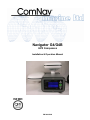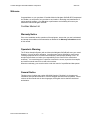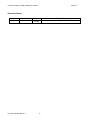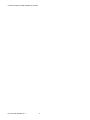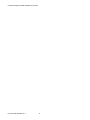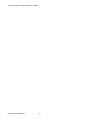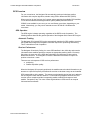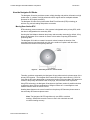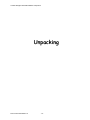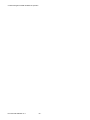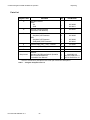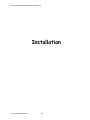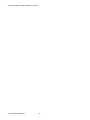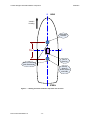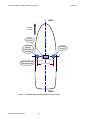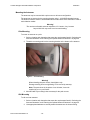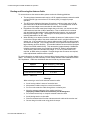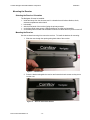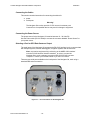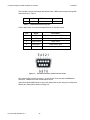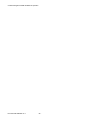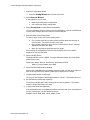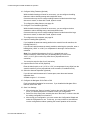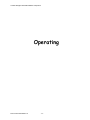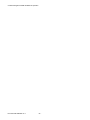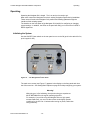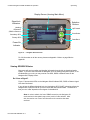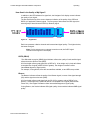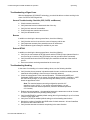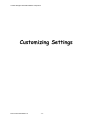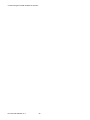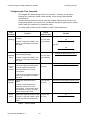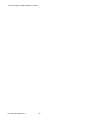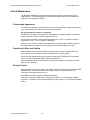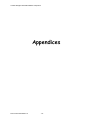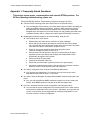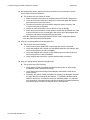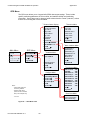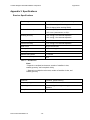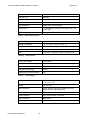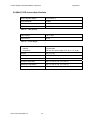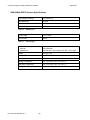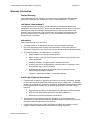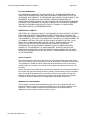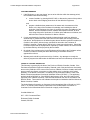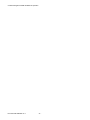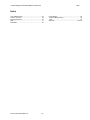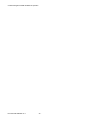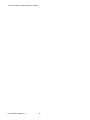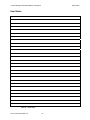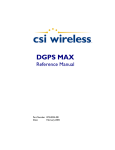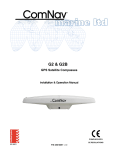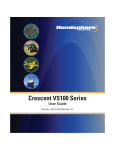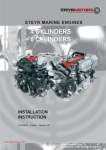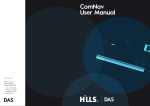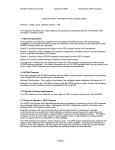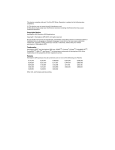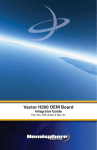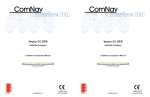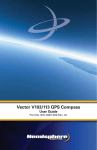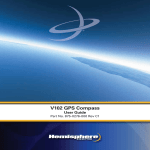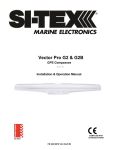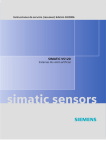Download Navigator G4 & G4B GPS Compasses
Transcript
Navigator G4/G4B GPS Compasses Installation & Operation Manual PN 29010082 ComNav Navigator G4/G4B Installation & Operation Welcome Welcome Congratulations on your purchase of ComNav Marine’s Navigator G4/G4B GPS Compasses! At ComNav, we are proud of our prominence as a leader in the design and manufacture of marine autopilot systems. Our dedication to performance and reliability will ensure your satisfaction with the Navigator G4/G4B. ComNav Marine Ltd. Warranty Notice Prior to the installation and/or operation of the equipment, ensure that you read, understand, and accept the conditions of the warranties as detailed in the Warranty Information section of this manual. Operator’s Warning The P Series Autopilot System (with or without the Navigator G4/G4B) will steer your vessel. However, it is only an aid to navigation. Its performance can be affected by many factors including equipment failure, environmental conditions, and improper handling or use. An autopilot system does not reduce your responsibility for the control of the vessel when underway. You must always be in a position to monitor the course, supervise the autopilot, and resume manual control if the need to do so arises. Whenever underway, your vessel must be under the control of a qualified and alert person. General Notice This document, ComNav part number 29010082 Version 1 Revision 0, is the approved Installation and Operation Manual for use with Navigator G4/G4B GPS Compasses. Where versions of this manual exist in other languages, the English version shall be considered authoritative. Document PN 29010082 V1.0 -1- ComNav Navigator G4/G4B Installation & Operation Welcome Document History Revision 1R0 Date 29 February 2008 Document PN 29010082 V1.0 By HG staff, CN staff -2- Description First Release (based on HG’s VS1x0 UG Rev B1) ComNav Navigator G4/G4B Installation & Operation Welcome About this Manual This manual provides essential information for the safe and reliable operation of your ComNav Navigator G4/G4B GPS Compasses. You are urged to read this manual in its entirety before you use your Navigator G4/G4B for the first time, and to keep it handy until you become thoroughly familiar with the operation of the compass. Manual Format This manual has been formatted to be printed on both sides of the pages of the manual, and on standard Letter-sized paper (8.5” x 11”). If you have obtained this manual as a soft-copy, please note that it is in Adobe® Portable Document Format (“pdf”), and so may be viewed & printed with Adobe Reader®, or compatible pdf-format viewers. When printing this manual with Reader, you should select “duplex printing” (or the equivalent term used by your printer’s software driver), in order to print it double-sided on the paper. If your printer does not have built-in duplexing capability, you can still print this manual doublesided by following the instructions that came with your printer for doing “hand duplexing”. You should also select the Auto-Rotate and Centre option in the Print Dialog box, de-select the Choose Paper Source by PDF page size option, and set the Page Scaling to None. Document PN 29010082 V1.0 -3- ComNav Navigator G4/G4B Installation & Operation Document PN 29010082 V1.0 -4- ComNav Navigator G4/G4B Installation & Operation Table of Contents Table of Contents Welcome....................................................................................................................................................... 1 Document History ....................................................................................................................................... 2 About this Manual____________________________________________________________________________ 3 Manual Format ____________________________________________________________________________ 3 Table of Contents........................................................................................................................................ 5 List of Figures ............................................................................................................................................. 7 List of Tables ............................................................................................................................................... 7 About the Navigator G4/G4B GPS Compasses...................................................................................... 11 GPS Overview _____________________________________________________________________________ 13 GPS Operation ___________________________________________________________________________ 13 Differential Operation ______________________________________________________________________ 14 Satellite Signal Loss? No Problem. ___________________________________________________________ 14 How the Navigator G4 Works__________________________________________________________________ 15 Moving Base Station RTK __________________________________________________________________ 15 Supplemental Sensors _____________________________________________________________________ 16 Time Constants __________________________________________________________________________ 18 Unpacking .................................................................................................................................................. 21 Parts List _________________________________________________________________________________ 22 Installation ................................................................................................................................................. 25 Technical Requirements______________________________________________________________________ 25 Caution _________________________________________________________________________________ 25 Power Supply ____________________________________________________________________________ 25 Tools___________________________________________________________________________________ 25 Mounting the Antennas ______________________________________________________________________ 26 Selecting the Antenna Orientation ____________________________________________________________ 26 Planning the Optimal Antenna Placement ______________________________________________________ 26 Mounting the Antennas ____________________________________________________________________ 29 Routing and Securing the Antenna Cable ________________________________________________________ 30 Mounting the Receiver _______________________________________________________________________ 31 Selecting the Receiver Orientation____________________________________________________________ 31 Mounting the Receiver _____________________________________________________________________ 31 Connecting the Cables _____________________________________________________________________ 33 Connecting the Power Source _______________________________________________________________ 33 Selecting a Port for GPS Data Sentence Output _________________________________________________ 33 Document PN 29010082 V1.0 -5- ComNav Navigator G4/G4B Installation & Operation Table of Contents Setting Up...................................................................................................................................................37 Setting Basic Options with the Configuration Wizard _______________________________________________ 38 Operating....................................................................................................................................................43 Initializing the System _______________________________________________________________________ Viewing GPS/DGPS Status ___________________________________________________________________ Do I Have a Signal?_______________________________________________________________________ How Good is the Quality of My Signal?________________________________________________________ Troubleshooting a Signal Loss ________________________________________________________________ General Troubleshooting Checklist (GPS, DGPS, and Beacon)_____________________________________ Beacon ________________________________________________________________________________ External RTCM __________________________________________________________________________ Troubleshooting Heading ____________________________________________________________________ 43 44 44 45 46 46 46 46 46 Customizing Settings ................................................................................................................................49 Disabling the Tilt Aid ________________________________________________________________________ 49 Disabling the Gyro Aid_______________________________________________________________________ 49 Configuring the Time Constants _______________________________________________________________ 50 Care & Maintenance ..................................................................................................................................53 Cleaning and Appearance ____________________________________________________________________ Protection of Wires and Cabling _______________________________________________________________ Periodic Checks____________________________________________________________________________ Fuse Replacement _________________________________________________________________________ 53 53 53 54 Appendix 1: Frequently Asked Questions ..............................................................................................57 Appendix 2: Menus....................................................................................................................................59 Vector Menu ______________________________________________________________________________ GPS Menu ________________________________________________________________________________ Differential Menu ___________________________________________________________________________ SBAS __________________________________________________________________________________ Beacon ________________________________________________________________________________ External RTCM __________________________________________________________________________ Autonomous ____________________________________________________________________________ Configuration Wizard Menu ___________________________________________________________________ System Setup Menu ________________________________________________________________________ 59 60 61 61 62 62 63 64 64 Appendix 3: Specifications.......................................................................................................................65 Receiver Specifications ______________________________________________________________________ 65 G4 (MA10) GPS Antenna Specifications_________________________________________________________ 67 G4B (MA40) DGPS Antenna Specifications ______________________________________________________ 68 Warranty Information ................................................................................................................................69 Index ...........................................................................................................................................................75 User Notes..................................................................................................................................................79 Document PN 29010082 V1.0 -6- ComNav Navigator G4/G4B Installation & Operation Table of Contents List of Figures Figure 1 – Navigator G4 GPS Compass ...........................................................................................................................12 Figure 2 – Secondary antenna’s search volume ...............................................................................................................15 Figure 3 – Navigator G4’s tilt aiding ..................................................................................................................................16 Figure 4 – Navigator G4’s gyro aiding...............................................................................................................................17 Figure 5 – Navigator G4 System Parts..............................................................................................................................21 Figure 6 – Heading and Pitch installation: top-down view of vessel ..................................................................................27 Figure 7 – Heading and Roll installation: top-down view of vessel....................................................................................28 Figure 8 – Pole Mounting ..................................................................................................................................................29 Figure 9 – Bracket Nuts ....................................................................................................................................................31 Figure 10 – Receiver Fastened to Bracket ........................................................................................................................31 Figure 11 – Mounting Receiver .........................................................................................................................................32 Figure 12 – Port connections on the Navigator G4 ...........................................................................................................33 Figure 13 – Port A/B Connectors (viewed from rear of G4)...............................................................................................34 Figure 14 – The Navigator G4’s Rear Panel .....................................................................................................................37 Figure 15 – Configuration Wizard Menu Tree ...................................................................................................................38 Figure 16 – The Navigator G4’s Rear Panel .....................................................................................................................43 Figure 17 – Navigator G4 Front Panel ..............................................................................................................................44 Figure 18 – Signal Bars.....................................................................................................................................................45 Figure 19 – Vector Menu Chart .........................................................................................................................................59 Figure 20 – GPS Menu Chart............................................................................................................................................60 Figure 21 – SBAS Menu Chart..........................................................................................................................................61 Figure 22 – Beacon Menu Chart .......................................................................................................................................62 Figure 23 – External RTCM Menu Chart...........................................................................................................................62 Figure 24 – Autonomous Menu Chart ...............................................................................................................................63 Figure 25 – System Setup Menu Chart .............................................................................................................................64 List of Tables Table 1 – Navigator G4 System Parts List ........................................................................................................................22 Table 2 – Cable Loss ........................................................................................................................................................30 Table 3 – Default Data Sentences by Port ........................................................................................................................34 Table 4 – Pin Connections for Ports A and B ....................................................................................................................34 Table 5 – Time Constants .................................................................................................................................................50 Table 6 – Fuse Replacement Guide..................................................................................................................................54 Table 7 – GPS Receiver ...................................................................................................................................................65 Table 8 – Beacon Receiver (G4B) ....................................................................................................................................65 Table 9 – Data Communications .......................................................................................................................................66 Table 10 – Environmental .................................................................................................................................................66 Table 11 – Power Supply ..................................................................................................................................................66 Table 12 – Mechanical ......................................................................................................................................................66 Table 13 – GPS Antenna ..................................................................................................................................................67 Table 14 – Power Supply ..................................................................................................................................................67 Table 15 – Mechanical ......................................................................................................................................................67 Table 16 – GPS Antenna ..................................................................................................................................................68 Table 17 – Power Supply ..................................................................................................................................................68 Table 18 – Mechanical ......................................................................................................................................................68 Table 19 – User Notes .......................................................................................................................................................79 Document PN 29010082 V1.0 -7- ComNav Navigator G4/G4B Installation & Operation Document PN 29010082 V1.0 -8- ComNav Navigator G4/G4B Installation & Operation Introduction Document PN 29010082 V1.0 -9- ComNav Navigator G4/G4B Installation & Operation Document PN 29010082 V1.0 - 10 - ComNav Navigator G4/G4B Installation & Operation Introduction About the Navigator G4/G4B GPS Compasses The Navigator G4 & G4B GPS Compasses offer a high-precision GPS heading solution to meet the unique needs of the marine and machine control market. The two models available – Navigator G4 and Navigator G4 B – are identical, except in their Differential GPS (DGPS) correction features: • • The Navigator G4 can obtain DGPS information from Space-Based Augmentation System (SBAS) sources (where available & operational), including WAAS, EGNOS, MSAS, SNAS and others. The G4 can also accept DGPS information from an external data source. The Navigator G4 can also utilize conventional terrestrial DGPS Radiobeacon signals to obtain DGPS information, in addition to SBAS information & external DGPS data sources. The G4 has a receiver module that contains a Hemisphere GPS® Crescent® GPS/SBAS receiver, with a single axis gyro & a tilt sensor. It is supplied with two separate GPS antenna modules. The Navigator G4B receiver module also contains a Hemisphere SBX-4 DGPS Radiobeacon receiver module, and one of the G4B’s antenna modules also contains an H-field beacon signals antenna. The G4 can achieve heading accuracy ranging from 0.1 to 0.6 degrees (rms), depending on the antennae separation. In addition, it offers a GPS positioning performance of less than 1 metre (rms), using WAAS or other suitable differential GPS signals. While the Navigator G4s are designed to provide a highly-accurate GPS heading, taking into account the pitch, roll and speed of various marine vessels, the use of the Navigator G4 is not limited to the marine market. Other excellent applications include machine control and agricultural guidance, or any application that requires a high precision heading solution. Note: most of the information in this manual applies to both the Navigator G4 and the Navigator G4B GPS Compasses. For easier reading, most references in the text use the term “G4” – but that should always be understood as referring to both models. Whenever a particular item applies only to the G4B, it will be so stated in the text of that item. When using this manual with the Navigator G4 model, please ignore the sections which discuss Radiobeacon signals, beacon receiver operation and installation details which relate to the beacon signals & receiver. Document PN 29010082 V1.0 - 11 - ComNav Navigator G4/G4B Installation & Operation Introduction Figure 1 – Navigator G4 GPS Compass The receiver module features the exclusive Hemisphere GPS, Crescent-branded, application-specific integrated circuit (ASIC) computer chipset technology that enables it to achieve: • • • • • • • higher update rates noise-reduced raw measurements more memory more processor capacity lower power consumption more advanced applications and sophisticated configurations tighter coupling of measurements from separate antennae The Navigator G4 offers excellent accuracy and stability due to more accurate code phase measurements, improved multipath mitigation and fewer components than competing products. Note: the Navigator G4/G4B GPS Compasses are customised OEM versions of the VS100/110 GPS Compasses made by Hemisphere GPS™ (formerly CSI Wireless), of Calgary, Alberta, Canada and Scottsdale, Arizona, U.S.A. The ComNav GPS Compasses have slight differences from the corresponding Hemisphere models, in their operational specifications; for details, please refer to the respective ComNav & Hemisphere models’ specifications. The Navigator G4/G4B do not support any of Hemisphere’s various optional GPS/DGPS receiver features or subscription applications (e-Dif, OmniStar, L-Dif™, etc.). Document PN 29010082 V1.0 - 12 - ComNav Navigator G4/G4B Installation & Operation Introduction GPS Overview For your convenience, the Navigator G4 automatically tracks and calculates position information with complex algorithms, whether using GPS or differential GPS (DGPS). When turned on for the first time, the Crescent system acquires the available GPS satellites in view and the satellite-based augmentation system (SBAS) differential service. If SBAS is not available in your area, you can use Beacon corrections, depending on your model. Alternatively, you may use an external source of RTCM SC-104 differential corrections. GPS Operation The GPS engine is always operating, regardless of the DGPS mode of operation. The following sections describe the general operation of the Navigator G4’s internal GPS engine. Automatic Tracking The Navigator G4’s internal GPS engine automatically searches for GPS satellites, acquires the signals and manages the navigation information required for positioning and tracking. This is a hands-free mode of operation. Receiver Performance The Navigator G4 works by finding 4 or more GPS satellites in the visible sky and uses the information those satellites provide to compute an appropriate position (within 2.5 metres). Since there is some error in the GPS data calculations, the Navigator G4 also tracks a differential correction. The Navigator G4 uses the differential corrections to improve its position to less than 1 metre. There are two main aspects of GPS receiver performance: • • positioning satellite acquisition quality When the Navigator G4 is properly positioned, the satellites transmit coded information to the antenna on a specific frequency that allows the receiver to calculate a range to each satellite. GPS is essentially a timing system. The ranges are calculated by timing how long it takes for the GPS signal to reach the GPS antenna. To calculate the geographic location, the GPS receiver uses a complex algorithm incorporating satellite locations and ranges to each satellite. Reception of any 4 or more of these signals allows a GPS receiver to compute 3-dimensional coordinates. Document PN 29010082 V1.0 - 13 - ComNav Navigator G4/G4B Installation & Operation Introduction Differential Operation The purpose of differential GPS (DGPS) is to remove the effects of atmospheric errors, timing errors and satellite orbit errors, while enhancing system integrity. Autonomous positioning capabilities of the Navigator G4 will result in positioning accuracies of 2.5 m (rms). In order to improve positioning quality to sub-metre levels, the Navigator G4 uses differential corrections received through one of the following: • • the internal SBAS demodulator Radiobeacon corrections For more information on available differential services and the associated commands, please refer to the Hemisphere GPS Technical Reference manual (supplied with the G4, or on Hemisphere’s web site). Automatic SBAS (WAAS, EGNOS, MSAS, etc.) tracking The Navigator G4 will automatically scan and track SBAS signals without the need to tune the receiver. The Navigator G4 features two-channel tracking that provides an enhanced ability to maintain a lock on a SBAS satellite when more than one satellite is in view. This redundant tracking approach results in more consistent tracking of a SBAS signal when in an area where signal blockage of a satellite is possible. Beacon Operation Many marine authorities, such as coast guards, have installed networks of Radiobeacons that broadcast DGPS corrections. Increasingly, this Radiobeacon network is used for terrestrial applications as well, resulting in a densification of networks inland. The dual-channel beacon receiver in the G4B is able to operate in manual or automatic tuning mode. Alternately, a database mode will select the closest station in compliance with IEC 61108-4 standards. Satellite Signal Loss? No Problem. The exclusive Hemisphere GPS COAST™ software enables the Navigator G4 receivers to use old DGPS correction data for 40 minutes or more without significantly affecting the quality of positioning. Document PN 29010082 V1.0 - 14 - ComNav Navigator G4/G4B Installation & Operation Introduction How the Navigator G4 Works The Navigator G4 series provides accurate, reliable heading and position information at high update rates. It consists of a high performance GPS engine and two multipath-resistant antennas for GPS signal processing. The Navigator G4 uses moving base station Real-Time Kinematic (RTK) technology to achieve very precise heading and position accuracies. Moving Base Station RTK RTK technology uses two antennas. One antenna is designated as the primary GPS, while the other is designated as the secondary GPS. Knowing the fixed distance between the primary and secondary antennas (by default, 0.5 m) allows the Navigator G4 to constrain its search volume when computing GPS satellite positioning data. The Navigator G4 is able to constrain its search volume because the location of the secondary antenna can theoretically only fall on the surface of a sphere with the radius centered on the location of the primary antenna: Figure 2 – Secondary antenna’s search volume Therefore, positions computed by the Navigator G4 are referenced to the phase center of the primary GPS antenna. The Navigator G4’s internal GPS engine uses both the L1 GPS C/A code and the RF carrier phase data to compute the location of the secondary GPS antenna in relation to the primary GPS antenna with a very high, sub-centimetre level of precision. Using RTK technology, the Navigator G4 analyzes a significant number of possible solutions to determine where various combinations of integer numbers of L1 wavelengths to each satellite intersect within the search volume. Heading data references the vector formed from the primary GPS antenna phase center to the secondary GPS antenna phase center. Note: The Navigator G4 RTK algorithm only uses GPS to calculate heading. Differential corrections are not used in this calculation and will not affect heading accuracy. Document PN 29010082 V1.0 - 15 - ComNav Navigator G4/G4B Installation & Operation Introduction Supplemental Sensors The Navigator G4 contains an integrated tilt sensor and gyro, which are enabled by default. Each supplemental sensor may be turned on or off individually; however, the full functionality of the Navigator G4 system is realized only when both are used. Each supplemental sensor is inside the Navigator G4 enclosure, mounted on the internal printed circuit board. Both sensors act to reduce the RTK search volume, which improves heading startup and reacquisition times. This also improves heading reliability and accuracy by eliminating other possible erroneous solutions. The GPS Technical Reference manual describes the commands and methodology required to recalibrate, query or change the status of these sensors. Tilt aiding The Navigator G4’s internal tilt sensor (accelerometer) is enabled by default and is factory calibrated. The tilt sensor constrains the RTK heading solution beyond the volume associated with just a fixed antenna separation. It is able to do so since the Navigator G4 knows the approximate inclination of the secondary antenna with respect to the primary antenna. The search space defined by the tilt sensor is reduced to a horizontal ring on the surface of the sphere. By reducing the search volume, startup and reacquisition times are considerably decreased (see Figure 3). Figure 3 – Navigator G4’s tilt aiding Document PN 29010082 V1.0 - 16 - ComNav Navigator G4/G4B Installation & Operation Introduction Gyro aiding The gyro initializes and calibrates itself when power is turned on. Alternately, you can manually calibrate it as outlined in the GPS Technical Reference manual. When the gyro is first initializing, the dynamics the gyro experiences MUST BE SIMILAR to the regular operating dynamics. For example, if you will be using the Navigator G4 on a high-speed, manoeuvrable craft, you must use the receiver under highly dynamic conditions for the first 5 to 10 minutes after turning on power, rather than sitting stationary. Figure 4 – Navigator G4’s gyro aiding The Navigator G4’s internal gyro offers two benefits. 1. It shortens reacquisition times when a GPS heading is lost due to obstruction of satellite signals. The gyro reduces the search volume required for solution of the RTK by providing a relative change in angle since the last computed heading. When used in conjunction with the tilt sensor, the search space is reduced to a wedge-shaped range (see Figure 4). 2. It also provides an accurate substitute heading for a short period (depending on the roll and pitch of the vessel), ideally seeing the system through to reacquisition. The gyro will provide an alternate heading source accurate to within 1° for up to 3 minutes if either antenna loses GPS. If the outage lasts longer than 3 minutes, the Navigator G4 will assume the gyro readings have drifted too far and it will begin outputting null fields in the heading output sentences. This 3-minute time-out period is fixed and cannot be changed. Document PN 29010082 V1.0 - 17 - ComNav Navigator G4/G4B Installation & Operation Introduction Time Constants The Navigator G4 incorporates customizable time constants that can provide a degree of smoothing to the heading, course-over-ground and speed measurements. Depending on the expected dynamics of the vessel, you may wish to adjust these parameters. For instance, if the vessel is very large and is not able to turn or pitch quickly, increasing this time is reasonable. The resulting values would have reduced “noise”, resulting in consistent values with time. However, artificially increasing this value such that it does not agree with a more dynamic vessel could create a lag in measurements. Formulas for determining the level of smoothing are located in Configuring the Time Constants (see page 50). If you are unsure on how to set this value, it is best to be conservative and leave it at the default setting. Heading The heading time constant allows you to adjust the level of responsiveness of the true heading measurement provided in the $HEHDT (& the alternate $GPHDT) sentence. The default value of this constant is 2.0 seconds of smoothing when the gyro is enabled. The gyro is enabled by default, but can be turned off. If you turn off the gyro, the equivalent default value of the heading time constant is 0.5 seconds of smoothing. However, if you turn off the gyro, you will need to enter this heading constant manually. Increasing the time constant will increase the level of heading smoothing. Pitch The pitch time constant allows you to adjust the level of responsiveness of the pitch measurement provided in the $PSAT,HPR sentence. The default value of this constant is 0.5 seconds of smoothing. Increasing the time constant will increase the level of pitch smoothing. Heading rate The heading rate time constant allows you to adjust the responsiveness level of the rate of heading change measurement provided in the $HEROT sentence. The default value of this constant is 2.0 seconds of smoothing. Increasing the time constant will increase the level of heading smoothing. Course-over-ground (COG) The course-over-ground (COG) time constant allows you to adjust the level of responsiveness of the COG measurement provided in the $GPVTG sentence. The default value of this constant is 0.0 seconds of smoothing. Increasing the time constant will increase the level of COG smoothing. COG is computed using the primary GPS engine only, and its accuracy is dependant upon the speed of the vessel (noise is proportional to 1/speed). When stationary, this value is invalid. Speed The speed time constant allows you to adjust the level of responsiveness of the speed measurement provided in the $GPVTG sentence. The default value of this parameter is 0.0 seconds of smoothing. Increasing the time constant will increase the level of speed measurement smoothing. Document PN 29010082 V1.0 - 18 - ComNav Navigator G4/G4B Installation & Operation Unpacking Document PN 29010082 V1.0 - 19 - ComNav Navigator G4/G4B Installation & Operation Document PN 29010082 V1.0 - 20 - ComNav Navigator G4/G4B Installation & Operation Unpacking Unpacking Please look over the parts shipped with your system. If anything is damaged due to shipping, please contact your freight carrier. If any parts are missing, please contact your dealer. Figure 5 – Navigator G4 System Parts Document PN 29010082 V1.0 - 21 - ComNav Navigator G4/G4B Installation & Operation Unpacking Parts List Diagram Letter A Part Name Navigator receiver: either: - G4 - G4B Qty Part Number 1 30130008 30130011 1 30120001 B Receiver mounting bracket (2 brackets, with fasteners) C G4: - G4 (MA10) GPS antenna 2 30130009 G4B: - G4 (MA10) GPS antenna - G4B (MA40) DGPS antenna 1 1 30130009 30130010 D Antenna cable (TNC – TNC), 3 metres 2 31110045 E Data cable (DE9 – DE9), 3 metres 2 31110044 F Power cable, 3 metres 1 31110046 Manuals: Navigator G4/G4B Installation & Operation GPS Technical Reference* PocketMAX User Manual* 1 1 1 29010082 v1r0 875-0175-000 Rev C1 875-0178-000 Rev A1 Not pictured * these two manuals are by Hemisphere GPS & their part numbers are Hemisphere’s Table 1 – Navigator G4 System Parts List Document PN 29010082 V1.0 - 22 - ComNav Navigator G4/G4B Installation & Operation Installation Document PN 29010082 V1.0 - 23 - ComNav Navigator G4/G4B Installation & Operation Document PN 29010082 V1.0 - 24 - ComNav Navigator G4/G4B Installation & Operation Installation Installation Technical Requirements The following are the basic technical requirements that should be met before installation of the Navigator G4/G4B on your vessel. Caution Please refer to the Warranty Information in the Warranty section of this manual before proceeding with installation of the Navigator G4/G4B. Hazard warning! CAUTION! Extreme caution is advised when using tools powered by alternating current (AC) from main AC supply circuits, regardless of whether the supply circuits are “indoor”, “outdoor”, “marine” or “industrial” rated. Water, especially sea water, is an EXCELLENT conductor of electricity, and can complete a path to AC Ground through a person’s body, causing injury or death, if a tool malfunctions or short-circuits. ⇒ Battery powered tools are STRONGLY recommended ⇐ If AC tools are used, they MUST be plugged into a circuit that is adequately protected against Ground Faults and other safety hazards, in accordance with local electrical codes. Power Supply For safe & reliable operation of your Navigator G4/G4B, your vessel’s power supply system must have an adequately-breakered, or fused, DC (direct current) power supply at a nominal voltage between 9 and 36 volts. Ensure that adequate wire sizes are used to handle the expected maximum currents. Tools General-purpose tools such as a portable drill, pliers, wire cutters, screwdrivers, wire, mounting bolts and wrenches will be required. Document PN 29010082 V1.0 - 25 - ComNav Navigator G4/G4B Installation & Operation Installation Mounting the Antennas Selecting the Antenna Orientation The Navigator G4 series GPS compass can be installed: • • to read heading and pitch, or heading and roll. The relation of the antennas to the boat’s axis determines whether the Navigator G4 will output pitch or roll readings in addition to heading. Pitch Installing for heading and pitch is the most common installation. Orienting the antennas parallel to, and along the centreline of, the axis of the boat will provide a true heading. You can enter a heading bias in the Navigator G4 to calibrate the physical heading to the true heading of the boat, if you have some a gyrocompass. Roll Installing for heading and roll is an alternate installation. Orienting the antennas perpendicular to, and along the centreline of, the axis of the boat will provide roll readings. Note: If you choose this installation, you will need to enter a heading bias in the Navigator G4. The heading bias will be either +90° if the antennas face to Port, or -90° if the antennas face to Starboard. Planning the Optimal Antenna Placement Optimal antenna placement is important to obtain a high-precision GPS reading. Antennas must be placed: • • • with a clear view of the horizon away from other electronics and antennas along the fore-aft &/or athwartships centrelines of the vessel Warning! The Navigator G4 will not translate its position to the vessel’s centreline if not installed along the centreline. • • • • • • on a level plane at a maximum separation of 2.0 m (default is 0.5 m) away from radio frequencies and as high as possible with the connectors on both antenna modules pointing the same direction with the primary antenna located somewhere in front of the front panel of the receiver module, but still along the vessel’s centreline with the secondary antenna located behind the back panel of the receiver module, but still along the vessel’s centreline Note: Both antennae supplied with the G4 are identical, thus either may be used as the primary antenna. For the G4B, the DGPS (labelled “G4B” or MA40) antenna must be the primary antenna. See Figure 6 and Figure 7 for examples. Document PN 29010082 V1.0 - 26 - ComNav Navigator G4/G4B Installation & Operation Installation CL BOW Vessel’s Heading Secondary Antenna 0.5 – 2 metres CL Face of Receiver Both Connectors Point Sternwards Primary Antenna (DGPS module with G4B) STERN Figure 6 – Heading and Pitch installation: top-down view of vessel Document PN 29010082 V1.0 - 27 - ComNav Navigator G4/G4B Installation & Operation Installation CL BOW Vessel’s Heading Face of Receiver Primary Antenna (DGPS module with G4B) Secondary Antenna CL Both Connectors Point Sternwards 0.5 – 2 metres STERN Figure 7 – Heading and Roll installation: top-down view of vessel Document PN 29010082 V1.0 - 28 - ComNav Navigator G4/G4B Installation & Operation Installation Mounting the Antennas The antennas may be mounted with a pole mount or rail mount configuration. The antennas are secured to the mounting bracket using 1-14-UNS-2B threaded mounts. The antenna module’s mount is located beneath the mass centre of the antennas in order to resist vibration modes. Warning! The maximum allowable antenna separation is 2.0 metres. Any increase beyond this limit may result in an incorrect heading. Pole Mounting To mount an antenna on a pole: 1. Select a location and orientation that meets the requirements listed in “Selecting the Antenna Orientation” and “Planning the Optimal Antenna Placement” on page 26. 2. Thread the mounting pole into the mounting bracket on the bottom of the antenna. Figure 8 – Pole Mounting Warning! When threading the pole mounts, hand-tighten only. Damage resulting from over-tightening is not covered by warranty. Note: The pole shown in the photos is not included; it must be supplied by you or your Dealer. 3. Mark and drill any mounting holes necessary for the pole mounts. Rail Mounting To rail mount an antenna: 1. Select a location and orientation that meets the requirements listed in “Selecting the Antenna Orientation” and “Planning the Optimal Antenna Placement” on page 26. 2. Use appropriate hardware to securely attach the antenna to the chosen railing. Document PN 29010082 V1.0 - 29 - ComNav Navigator G4/G4B Installation & Operation Installation Routing and Securing the Antenna Cable To route and secure the antenna cables, please review the following guidelines. • • • • The two enclosed antennas each require a 50 Ω impedance antenna extension cable such as RG-58U (up to a maximum of 15 metres [49 ft.] in length) for proper operation. The GPS engine inside the Navigator G4 requires a minimum input gain of 10 dB (and maximum of 40 dB before saturation will occur). The antennas offer 28 dB of gain, so the loss budget to accommodate for cable losses is 18 dB. Regardless of the cable material and length that you choose, you must ensure that cable losses are less than 18 dB of attenuation. Due to variances in the antenna gain and practical attenuation of cable materials and connectors, we recommend reducing this budget to 15 dB. This budget of 15 dB is present to overcome the resulting attenuation of an RF cable. When deciding on an antenna location, consider the amount of cable required. Keep in mind that a longer cable of the same material will result in a higher loss than a shorter one. If the overall loss of the longer cable exceeds 15 dB, the cable material will need to be changed. This normally means a more expensive material that has a larger diameter and less flexibility. The standard cables that come with the Navigator G4 are of an RG58 material family. Their attenuation is approximately 0.8 dB/metre. Including connector losses, the nominal loss of these RF cables is approximately 10 dB, which is within the tolerable loss budget. If a 15 or 20 metre cable run is required, an RG8 variety is available. If lengths longer than 20 metres are required, more sophisticated materials will be required. For more information on cable length or low-loss cable, please contact your ComNav Marine dealer. The following is a short summary of other readily available cable materials that have 50 Ω impedance. Cable loss cited below does not include any connector losses. Material Loss at GPS L1 (1.575 GHz) RG58 0.78 dB/m RG8 0.36 dB/m Times Microwave LMR400 0.15 dB/m Table 2 – Cable Loss Warning! When choosing a route for the antenna extension cable: • • • • • • • • Document PN 29010082 V1.0 Avoid running cables in areas of excessive heat. Keep antenna cables away from corrosive chemicals. Do not run the extension cable through door or window jams. Keep the antenna cable away from rotating machinery. Improperly installed cables near machinery can be dangerous. Do not bend excessively or crimp the antenna extension cable. Avoid placing tension on the cable. Remove unwanted slack from the antenna extension cable at the receiver end. Secure along the cable route using plastic tie wraps. - 30 - ComNav Navigator G4/G4B Installation & Operation Installation Mounting the Receiver Selecting the Receiver Orientation The Navigator G4 must be installed: • inside and away from the elements, and in a location that minimizes vibration, shock, extreme temperatures and moisture • horizontally • with the front panel of the receiver facing the primary antenna • so the front panel (menu screen, LEDs and buttons) is visible and accessible • so the back panel is visible and accessible to switch out cables and turn power on and off Mounting the Receiver Use the enclosed mounting kit to mount the receiver. To install the brackets for mounting: 1. Slide the nuts through the opening along both sides of the receiver. Figure 9 – Bracket Nuts 2. Place the bracket alongside the receiver and insert the thumb screws so they screw into the nuts. Figure 10 – Receiver Fastened to Bracket Document PN 29010082 V1.0 - 31 - ComNav Navigator G4/G4B Installation & Operation Installation 3. Screw down the brackets in your desired location, using fasteners (not supplied) which suit the location & surface. Figure 11 – Mounting Receiver Document PN 29010082 V1.0 - 32 - ComNav Navigator G4/G4B Installation & Operation Installation Connecting the Cables This section contains instructions for connecting the cables for: • • power serial ports Warning! The Navigator G4 receiver provides 5 VDC across the antenna ports. Connection to incompatible devices may result in damage to equipment. Connecting the Power Source The power source for the Navigator G4 must be between 10 - 36 Volts DC. Use the Power cable (PN 31110046) to connect the connector labelled “Power Ground” to your power source. Selecting a Port for GPS Data Sentence Output The serial ports of the Navigator G4 operate at the RS-232C interface level, to communicate with autopilot systems, external data loggers, navigation systems and other devices. Note: most marine equipment fully conforming to the NMEA 0183 standard uses the RS-422 electrical interface standard. In order to connect the Navigator G4 to such equipment, an external RS-232C/RS-422 convertor is required. Contact your ComNav Dealer if you need a convertor. There are two serial ports available on the back panel of the Navigator G4, each using a standard DE9 socket connection. Figure 12 – Port connections on the Navigator G4 Document PN 29010082 V1.0 - 33 - ComNav Navigator G4/G4B Installation & Operation Installation The available ports and associated default baud rates, NMEA sentence types and update rates are shown in Table 3. Port Baud Rate NMEA Sentences Update Rate A, B 19,200 GGA, GSV 1 Hz Table 3 – Default Data Sentences by Port Ports A and B have the connections detailed below on the DE9 socket. Pin Signal Description 2 TXD NMEA 0183, binary, and RTCM output 3 RXD NMEA 0183, binary, and RTCM input 5 Signal Ground Signal return 6 Mark Input Event marker input 9 1 PPS Timing output Table 4 – Pin Connections for Ports A and B Figure 13 – Port A/B Connectors (viewed from rear of G4) After selecting the physical connection, you will need to select the desired NMEA data sentences, if different from the defaults shown above. Select the desired NMEA sentence types and update rates by port using the Configuration Wizard (see Setting Basic Options on page 38). Document PN 29010082 V1.0 - 34 - ComNav Navigator G4/G4B Installation & Operation Setting Up Document PN 29010082 V1.0 - 35 - ComNav Navigator G4/G4B Installation & Operation Document PN 29010082 V1.0 - 36 - ComNav Navigator G4/G4B Installation & Operation Setting Up These instructions are for configuring the Navigator G4 settings using the display & keypad on the Navigator G4 receiver module. A Configuration Wizard in the receiver itself walks you through setup options. The Configuration Wizard allows you to save up to five different configuration settings, if using this product on different vessels, or for different applications. Note: If using a personal computer, you may also use Hemisphere GPS’ PocketMAXPC software tool 1 , which can be obtained from Hemisphere’s web site. Please refer to the PocketMAX User Manual supplied with the G4, for help on using it. First, use the ON/OFF POWER switch on the rear panel to turn on the G4 (push in the switch for On, push it again for Off). Figure 14 – The Navigator G4’s Rear Panel 1 There is also a version of PocketMAX that can be used on a Pocket PC. Document PN 29010082 V1.0 - 37 - ComNav Navigator G4/G4B Installation & Operation Setting Basic Options with the Configuration Wizard The Configuration Wizard is one of the choices on the Main Menu in the display on the front panel of the Navigator G4. This section covers the basic items you need to set in the Configuration Wizard to get up and running. Figure 15 shows a chart of the Configuration Wizard menu. Note: basic setup assumes that you are using the following defaults: • • antennas are installed parallel to, and along the centerline of, the boat’s axis antennas are separated by 0.5 metres If this is not the case, you will need to also enter the actual antenna separation and bias in the Wizard. Figure 15 – Configuration Wizard Menu Tree Perform the following steps using the Configuration Wizard (see the path shown in red arrows in Figure 15). Document PN 29010082 V1.0 - 38 - ComNav Navigator G4/G4B Installation & Operation 1. Start the Configuration Wizard ⇒ select the Config Wizard item from the main menu. 2. Select Proceed Wizard In this submenu, you can also: • • delete a previously saved configuration use a previously saved configuration 3. Select Create New to create a New Configuration You may alternately save the current receiver configuration, if you have modified the receiver setup through other menu items or via the COM port. 4. Enter the Name of the Configuration To enter a name to save your current setting under: • • • First, use the arrow keys to select a letter and then press the enter key to save the letter. The cursor will move to the right. Enter a blank character at the end of your name until the “Enter” character appears at the end of the name. When you are finished, press the enter key again. After entering the configuration name, the first few letters of the name will be displayed on the previous menu. 5. Select a DGPS Source The default DGPS source is SBAS. If using a differential source other than SBAS, please select it here. Options are: SBAS, *Beacon, Autonomous, and External RTCM *Beacon is only available on the G4B. 6. Select the GPS Data Sentence Outputs Select each of the NMEA &/or proprietary sentence(s) that you want to be output on each of the two Data Ports, and the update rate for each one to be output. 7. Configure the Elevation Cutoff Angle You may set the Elevation Cutoff Angle between 0° and 45°. The default value is 5°. 8. Set the Maximum DGPS Age (Optional) The maximum DGPS age is 3600 seconds (60 minutes) by default. If you need a shorter or longer DGPS age, set it here. 9. Configure the Baud Rate (Optional) If the default Baud rate on the desired port does not match that of the external device you are connecting to, you will need to set it here. Available values: 4800, 9600, 19200, 38400, 57600 Document PN 29010082 V1.0 - 39 - ComNav Navigator G4/G4B Installation & Operation 10. Configure Aiding Features (Optional) While the default settings will work for most users, you can configure the aiding features to reduce heading startup and reacquisition times. Customers who may want to configure aiding features include those with a large, slow-to-turn vessel, or those with a small, dynamic vessel. To configure the aiding features, see page 49. 11. Configure Time Constants (Optional) While the default settings will work for most users, you can configure the time constants to reduce heading start up and reacquisition times. Customers who may want to configure aiding features include those with a large, slow-to-turn vessel, or those with a small, dynamic vessel. To configure the time constants, see page 50. 12. Input the Heading Bias (Optional) If you installed the antennae exactly parallel to the vessel’s fore-aft centreline, the Heading Bias is 0.0°. If you did not install the antennae exactly parallel to and along the centreline, enter a heading bias (-180.0° to +180.0°) to compensate for the angle of offset from the centerline. Note: If you installed the antennae for roll (i.e., perpendicular to the vessel’s centreline), rather than pitch, the Heading Bias you enter will be +90.0° or -90.0° (plus or minus any offset from a perpendicular to the centreline). You must also enter the bias for roll (see below). 13. Input the Bias for Pitch or Roll (Optional) Enter the bias for pitch or roll (-15.0° to +15.0°) to compensate for any offset from the vessel’s centreline (or from perpendicular to the centerline, if installed for Roll). 14. Select the Antenna Separation (Optional) If you did not install the antennas 0.5 metres apart, enter the actual antenna separation here. Available range is 0 – 2.0 metres 15. Configure the Navigator G4 for Pitch or Roll Pitch is the default installation for most users. If you installed the Navigator G4 to read roll, select “Roll” here. 16. Save Your Settings • • • Document PN 29010082 V1.0 After selecting the “Save to Location” option at the end of the Configuration menu, you will be prompted for a location to save your configuration. Select one of the empty slots, noted by the name “Not Used”, or select a slot with an existing configuration to overwrite it. After saving your configuration, you must re-enter the Configuration Wizard and select the configuration to use. In this way, you may continue to enter different receiver configurations without upsetting the current operation of the receiver. - 40 - ComNav Navigator G4/G4B Installation & Operation Operating Document PN 29010082 V1.0 - 41 - ComNav Navigator G4/G4B Installation & Operation Document PN 29010082 V1.0 - 42 - ComNav Navigator G4/G4B Installation & Operation Operating Operating Operating the Navigator G4 is simple. Turn it on and you’re ready to go! Most users connect the Navigator G4 to their existing navigation system during installation. These users will receive the Navigator G4’s position and heading updates through the interface of their existing system. The interface on the front panel of the Navigator G4 is helpful for configuring or changing system settings. In addition, the LEDs on the panel will notify you in the event of a GPS or DGPS signal loss. Initializing the System Use the ON/OFF Power switch on the rear panel to turn on the G4 (push in the switch for On, push it again for Off). Figure 16 – The Navigator G4’s Rear Panel The main menu screen (see Figure 17) appears in the display on the front panel each time the G4 is turned on. See Setting Basic Options on page 38 for help configuring your system. Warning! When the gyro is first initializing, the dynamics the gyro experiences MUST BE SIMILAR to the regular operating dynamics. For example, if you will be using the Navigator G4 on a high speed, manoeuvrable craft, you must use the receiver under highly dynamic conditions for the first 5 to 10 minutes after turning on power, rather than sitting stationary. Document PN 29010082 V1.0 - 43 - ComNav Navigator G4/G4B Installation & Operation Operating Display Screen (showing Main Menu) Signal-lock Indicators Selection Buttons Heading Up/Forward Differential (SBAS or Beacon) Enter/Select Secondary GPS Primary GPS Down/Back Power-On Indicator Figure 17 – Navigator G4 Front Panel For full information on all the menus, please see Appendix 2: Menu on page 59in the Appendix. Viewing GPS/DGPS Status Most users will receive position and heading information through their on-board navigation system. If you have not connected the Navigator G4 to an existing navigation system, or are troubleshooting your unit, you may need to view GPS, DGPS or Beacon status on the Navigator G4’s display screen. Do I Have a Signal? Figure 17 shows which LEDs on the Navigator G4 will indicate GPS, DGPS or Beacon signal lock when illuminated. If you do lose the differential signal lock, the Hemisphere GPS COAST technology allows the Navigator G4 to perform well for up to 45 minutes with old correction data. The amount of time you can “coast” depends on the degree of tolerable drift. Note: In order to obtain a full set of SBAS corrections, the Navigator G4 must receive the ionospheric map over a period of a few minutes. After this, the receiver can “coast” until the next set of corrections has been received. Document PN 29010082 V1.0 - 44 - ComNav Navigator G4/G4B Installation & Operation Operating How Good is the Quality of My Signal? In addition to the LED indicators for signal lock, the Navigator G4’s display screen indicates the quality of your signal. The bar chart at the top of the screen shows an indication of the quality of the GPS and DGPS (or if applicable, Beacon) signal. The first group of bars shows the GPS signal; the second group of bars shows the DGPS (or Beacon) signal. Figure 18 – Signal Bars Each bar represents a distinct channel and its associated signal quality. The higher the bar, the better the signal. Note: If using autonomous or external correction mode, the DGPS signal indicator will not appear in the display. DGPS (SBAS) The differential correction (SBAS) signal indicator reflects the quality of each satellite signal, referred to as the Bit Error Rate (BER). A full bar height reflects good signal lock (a BER of 0). A bar height only 2 pixels tall reflects a complete loss of signal (a BER of 500 or greater). Bar heights in between reflect intermediate degrees of signal quality. For example, if using WAAS, there are two satellites available, so two BERs are provided. Beacon The Beacon indicator reflects the quality of the Beacon signal, in terms of the signal strength (SS) and the signal-to-noise ratio (SNR). A full bar height reflects good signal lock (an SS of 35 or greater, and an SNR of 24 or greater). A bar height only 2 pixels tall reflects a a complete loss of signal (SS and SNR values of 0). Bar heights in between reflect intermediate degrees of signal quality. If using Beacon, the first bar indicates SS signal quality; the second bar indicates SNR signal quality. Document PN 29010082 V1.0 - 45 - ComNav Navigator G4/G4B Installation & Operation Operating Troubleshooting a Signal Loss With the Hemisphere GPS COAST technology, you should be able to continue working in the event of a GPS or DGPS signal loss. General Troubleshooting Checklist (GPS, DGPS, and Beacon) • • • • • Check antenna connections. Verify antennas have an unobstructed view of the sky. Verify the lock status of the satellites. Confirm baud rates match external source. Verify the differential source. Beacon In addition to checking the above general items, check the following: • • • Verify that the receiver is tuned to the correct frequency and bit rate. Verify antennas are away from potential sources of interference. Ensure Beacon signal coverage is available in your area. External RTCM In addition to checking the above general items, check the following: • • • Verify the pin-out between the RTCM source and the RTCM input port (transmit from the source must go to receive of the RTCM input port and grounds must be connected). Verify that the baud rate of the RTCM input port matches the baud rate of the external source. Ensure corrections are being transmitted to the correct port. Troubleshooting Heading In the event of no heading or incorrect heading values, use the following checklist: • • Verify that the primary antenna is located towards the stern, and the secondary antenna towards the bow (Heading is from Primary to Secondary antenna). Check the measurement of the antenna separation. The Measured (MSEP) and Calculated (CSEP) values are in metres, and should agree to within 1 centimetre. CSEP will continuously change, so you should average this reading over a few minutes to obtain an approximate value. Note: The standard antenna mounting configuration provides 0.5° heading accuracy of 95%. If you require more performance, you will need to increase the antenna separation (maximum allowable separation is 2.0 metres). • • • • • Reduce antenna separation – the separation between the antennas must be at 2 metres or less for accurate and timely heading reading output. Verify that GYROAID is enabled (default setting) this will give heading for up to 3 minutes in times of GPS signal loss. Verify that TILTAID is enabled (default setting) to reduce heading search times. Monitor the number of satellites and SNR values for both antennas. At least 3 satellites should have SNR values above 20. Verify that the antennae connectors are pointing in the same direction. Document PN 29010082 V1.0 - 46 - ComNav Navigator G4/G4B Installation & Operation Customizing Settings Document PN 29010082 V1.0 - 47 - ComNav Navigator G4/G4B Installation & Operation Document PN 29010082 V1.0 - 48 - ComNav Navigator G4/G4B Installation & Operation Customizing Settings Customizing Settings While the default settings will work for most users, you can configure the aiding features to further reduce heading start up and reacquisition times. Customers who may want to configure aiding features include those with a large, slow-to-turn vessel, or those with a small, dynamic vessel. Disabling the Tilt Aid The Vector Sensor’s tilt aid (accelerometer) is enabled by default and constrains the RTK heading solution to reduce startup and reacquisition times. The tilt aid is pre-calibrated at the factory. However, if you experience any tilt measurement offset, you can recalibrate the tilt sensor from the Vector menu. Be sure that the receiver is perfectly level before recalibrating the tilt aid. The only times you might need to disable the tilt-aid feature are: • if you were unable to install the Navigator G4’s receiver module in a level plane with the antennas. The tilt aid (or tilt sensor) is located inside of the receiver, so it is important that it be installed in a horizontal plane. Warning! If you were unable to install the receiver in a horizontal plane with the antennas, you MUST DISABLE tilt aid. • if troubleshooting, to ensure the receiver is working properly. You can turn the tilt aiding feature off either through the Configuration Wizard or through the Vector menu. Disabling the Gyro Aid The Navigator G4’s internal gyro aid is enabled by default. The gyro: • • shortens reacquisition times when a GPS heading is lost (due to obstruction of satellite signals), by reducing the search volume required for the RTK solution. provides accurate substitute headings for a short period (depending on the roll and pitch of the vessel), ideally seeing you through to reacquisition. The only time you might need to disable the gyro aid is if troubleshooting, to ensure the receiver is working properly. Warning! Do not exceed turn rates of 90 degrees-per-second! The Navigator G4 uses gyro measurements to obtain a heading rate measurement, and the gyro cannot measure rates beyond this rate. You can turn the gyro aiding feature off either through the Configuration Wizard or through the Vector menu. Document PN 29010082 V1.0 - 49 - ComNav Navigator G4/G4B Installation & Operation Customizing Settings Configuring the Time Constants The Navigator G4 default settings are fine for most users. If desired, you can set the following time constants to further smooth heading, course-over-ground and speed measurements. The table below provides an overview of the time constant values that you can set in the Configuration Wizard or the Vector menu, including the formulas for figuring out the optimal value of each time constant for your particular vessel. For further details, please consult Hemisphere’s GPS Technical Reference. Time Constant HTAU (Heading) Range (default value) Purpose Adjusts the responsiveness to true Heading. If vessel is large and unable to turn quickly, you may want to increase this value. 0.0 to 60 sec (2.0 sec when gyro enabled) Formula gyro ON: 40 max rate of turn (in ° / sec) gyro OFF: 20 max rate of turn (in ° / sec) HRTAU (Heading Rate) COGTAU (Course Over Ground) Adjusts the responsiveness to the rate of heading change. 0.0 to 60 sec If vessel is large and unable to turn quickly, you may want to increase this value. Adjusts the responsiveness to the course-over-ground measurement. (2.0 sec when gyro enabled) 0.0 to 60 sec (0.0 sec) max rate of rate of turn (in ° / sec 2 ) 10 max rate of change of course (in ° / sec) 10 If vessel is small and dynamic, leave this value at 0.0 s to be conservative. If the vessel is large and resistant to motion, you may want to increase this value. SPDTAU (Speed) Adjusts the responsiveness to speed. 0.0 to 60 sec (0.0 sec) max rate of acceleration (in metres / sec 2 ) 10 If vessel is small and dynamic, leave this value at 0.0 s to be conservative. If the vessel is large and resistant to motion, you may want to increase this value. PTAU Adjusts the responsiveness to pitch. 0.0 to 60 sec (Pitch) If vessel is large and unable to pitch quickly, may want to increase this value. (0.5 sec) Table 5 – Time Constants Document PN 29010082 V1.0 - 50 - 10 max rate of pitch (in ° / sec) ComNav Navigator G4/G4B Installation & Operation Care & Maintenance Document PN 29010082 V1.0 - 51 - ComNav Navigator G4/G4B Installation & Operation Document PN 29010082 V1.0 - 52 - ComNav Navigator G4/G4B Installation & Operation Care & Maintenance Care & Maintenance The Navigator G4/G4B GPS Compasses have been designed to provide many years of reliable service. The following periodic care and maintenance tips will help to ensure the longevity of your Navigator G4/G4B. Cleaning and Appearance The enclosures should be carefully cleaned on are regular basis with a damp cloth and mild soap. This is particularly important for the antennae modules.. Do not use abrasive cleaners or chemicals. The antennae enclosure is designed to be weatherproof and splash resistant, but it should not be immersed in water for a prolonged period of time. Environments exceeding a maximum temperature of 85° C (185° C) or below a minimum temperature of -40° C (-40° F) MUST BE AVOIDED. Exposure of the receiver module to prolonged direct sunlight should be avoided in order to prevent damage to the electronics and housing, and UV-induced fading of the LCD. Protection of Wires and Cabling After installation, ensure that the system components are securely mounted and will not shake loose due to the vibrations that can be expected in a marine vessel. Ensure that the cabling and wiring to all system components, ESPECIALLY the antennae cables, are well secured with clamps or alternative fasteners. Many potential problems can be avoided by ensuring that cabling and wiring do not cause strain on the connectors. Periodic Checks After the first six months of operation a thorough examination of the entire system MUST BE UNDERTAKEN. All electrical connections, cables, clamps, mounting brackets, and mechanical connections must be secure. An ANNUAL inspection should be undertaken thereafter. There are no user-serviceable parts or adjustments inside any of the Navigator G4/G4B enclosures. Should the unit become damaged in any way, return it to an authorized ComNav Dealer. Document PN 29010082 V1.0 - 53 - ComNav Navigator G4/G4B Installation & Operation Care & Maintenance Fuse Replacement There is one fuse used (an in-line fuse in the power cable). Should the fuse blow, determine the cause before replacing. Replace fuses only with the same type and rating as per the table below: Designator ComNav Part Number Fx 60810012 Generic Description Manufacturer(s) & Part Number(s) 3.15 A Medium Time Delay, 125V or better, 5 x 20 mm (DIN 41571, IEC 127) Bussman GMC 3.15A Table 6 – Fuse Replacement Guide Document PN 29010082 V1.0 - 54 - ComNav Navigator G4/G4B Installation & Operation Appendices Document PN 29010082 V1.0 - 55 - ComNav Navigator G4/G4B Installation & Operation Document PN 29010082 V1.0 - 56 - ComNav Navigator G4/G4B Installation & Operation Appendices Appendix 1: Frequently Asked Questions This section covers power, communication and external RTCM questions. For GPS and Heading troubleshooting, please see Viewing GPS/DGPS Status & Troubleshooting a Signal Loss (pages 44 & 46). Q: Can the COAST technology work with corrections from an external source? A: Yes, the Navigator G4 will operate in a similar fashion with the COAST technology as when using SBAS or Beacon corrections. However, SBAS corrections have the advantage that they are separated into separate error components, allowing the Navigator G4 to anticipate how errors will change over the coasting period with more consistent accuracy and for a longer period than regular RTCM range corrections. Q: My Navigator G4 doesn’t appear to be communicating! What do I do? A: This could be one of a few issues: • • • • • • • • Examine the power cable and its connector for signs of damage. Ensure that you are properly powering the system with the correct voltage (10 to 36 Volts DC) by measuring the voltage at the receiver end of the power cable when the cable is connected to the power source. Check for any current restrictions imposed by the power source (minimum available should be at least 1.0 A). Verify that the LCD has turned on, that time is incrementing in the upper right-hand corner of the display and configure the COM port baud rates appropriately through the menu system. Verify the polarity of power leads. Check the in-line power cable fuse. Ensure that you have made a good connection to the power supply. Consult the troubleshooting section of the other device’s reference manual to determine if there may be a problem with that equipment. Q: Am I able to configure the two serial ports with different Baud rates? A: Yes, the ports are independent. For instance, you may have one port set to 4800 Baud and the other to 19200, or vice versa. Q: Am I able to have the Navigator G4 output different NMEA sentences through the two ports? A: Yes, you may have different NMEA sentences turned on for the two serial ports. Further, these NMEA sentences may also be at different update rates. Q: How can I determine what the current configuration of the Navigator G4 is? A: You can view the current configuration from various screens of the menu system, which show all configurable items of the receiver. Alternately, you may return the receiver to a previously saved configuration by selecting Config Wizard -> Use Previous to return to a known configuration. Document PN 29010082 V1.0 - 57 - ComNav Navigator G4/G4B Installation & Operation Appendices Q: My Navigator G4 doesn’t appear to be using corrections from an external correction source, what could be the problem? A: This could be due to a number of issues: • • • • • Make sure that the corrections are compliant with the RTCM SC-104 protocol. Check to see that the baud rate of the port used by the Navigator G4 matches that of the external correction source. The external correction source should be using an 8 data bit, no parity, and 1 stop bit serial port configuration. Inspect the cable connection to ensure there’s no sign of damage. Check the pin-out information for the cables to ensure that the transmit line of the external correction source is connected to the receive line of the Navigator G4’s serial port, and that the signal grounds are connected. Save the configuration as the profile named “RTCM” in the Configuration Wizard, cycle the power and load the RTCM profile. Q: Why am I not getting data from the Navigator G4? A: This could be due to the following: • • • • Check receiver power status LED to ensure that the receiver is powered. Verify that Navigator G4 is locked to a valid DGPS signal (this can often be done on the receiving device or with PocketMAX). Verify that Navigator G4 is locked to GPS satellites (this can often be done on the receiving device or with PocketMAX). Check integrity and connectivity of power and data cable connections. Q: Why am I getting random data from Navigator G4? A: This could be due to the following: • • • Document PN 29010082 V1.0 Verify that the RTCM or the Bin95 and Bin96 sentences are not being output accidentally (send a $JSHOW command). Verify that the Baud rate settings of the Navigator G4 and the remote device match correctly. Potentially, the volume of data requested to be output by the Navigator G4 could be higher than the current Baud rate supports. Try increasing the baud rate to 38400 for all devices, or reduce the amount of data being output. Or, calculate the total number of characters being output per second by all enabled sentences, and check that the total does not exceed ~90% of the Baud rate. - 58 - ComNav Navigator G4/G4B Installation & Operation Appendices Appendix 2: Menus There are five menus available from the start-up screen (Main Menu) of the Navigator G4: • • • • • Vector GPS SBAS Configuration Wizard System Setup Vector Menu The Vector menu allows you to view and adjust various operational settings. Options vary depending on whether Pitch or Roll is selected, and include items such as aiding features, time constants, heading bias and antenna separation. Figure 19 – Vector Menu Chart Document PN 29010082 V1.0 - 59 - ComNav Navigator G4/G4B Installation & Operation Appendices GPS Menu The GPS menu allows you to view and edit GPS & data output settings. These include specific positioning parameters UTC time offset, and satellite visibility and positioning information. Some values can be changed, while others show the current (“real-time”) values that the G4 is working with or has calculated. * Position-Status Display Lt 49° 11.3058300' Ln 123° 04.511510' Hgt 1.60 m Hdg 91.48° Vel 0.2 Km/h Age 7.0 s SV Count 5 HDOP 3.2 Precision NAVCnd ABBABB DSP-ARM 1F-1F Back Top Menu Main Menu GPS Menu Vector GPS SBAS Config Wizard System Setup * Satellites Menu PositionStatus Satellites Configure Back Top Menu CH01-SV39 EL 37 AZ 215 SNR 50 ~ ~ CH12-SV31 EL 11 AZ 163 SNR 42 Back Top Menu Configure Menu Elev Mask 5° MaxDGPSAge 2700 Data Port A Data Port B UTC Offset -8h Back Top Menu Notes: - data values shown are the factory defaults - real-time data values (shown in menus marked with *) are examples only Res rms: 0.3m D-a: 0.2m D-b: 0.2m Azimuth: 163.1° D-Lat: 0.2m D-Lon: 0.2m D-Alt: 0.3m Back Top Menu * NAV Condition Menu Car Smooth 11 Eph Exists 11 Eph Healthy 10 NotUsed Prev 11 Above Ele 11 Diff Corr 10 No Diff Corr 0 Back Top Menu * Processors Menu DSP:CarLock DSP:BER: DSP:DSPLock DSP:FrmSync DSP:TrkMode ARM:GPSLock ARM:DifData ARM:ARMLock ARM:DGPS ARM:Solutn Back Top Menu YES YES YES YES YES YES YES YES YES YES Data Ports Menu (see Data Ports Menu on the Configuration Wizard Menu Map) 19 Feb 2008 Figure 20 – GPS Menu Chart Document PN 29010082 V1.0 * Precision Menu - 60 - ComNav Navigator G4/G4B Installation & Operation Appendices Differential Menu The Differential menu allows you to view your differential settings. The actual name of the differential menu shown in the display reflects your current differential source. For example, if you are using SBAS, you will see “SBAS” on the Main Menu, and then the associated SBAS menu. Please find your differential source, below, for available menu options. Differential sources available vary by model and the purchased configuration. Potential options include: • • • • SBAS Beacon External RTCM Autonomous SBAS From this menu, you can view the current SBAS satellites’ status, and adjust which SBAS satellites are being tracked. * Signal Status Data Main Menu Vector GPS SBAS Config Wizard System Setup SBAS Menu Signal Status Satellites Diff SBAS Back Top Menu Notes: - data values shown are the factory defaults - real-time data values (in menus marked with *) are examples only 19 Feb 2008 Figure 21 – SBAS Menu Chart Document PN 29010082 V1.0 - 61 - BER 122: 0 BER 134: 0 LN 122: -54.0° LN 134: 178.0° Elev122: 9.8° Elev134: 5.0° Az 122: 114.0° Az 134: 252.6° Back Top Menu * Satellites Data Mode Auto PRN1 122 PRN2 134 Back Top Menu ComNav Navigator G4/G4B Installation & Operation Appendices Beacon From this menu, you can view the current status of the DGPS Beacon receiver, and adjust which DGPS stations are being used. Note: this menu is only available in the Navigator G4B. Figure 22 – Beacon Menu Chart External RTCM From this menu, you can view & adjust the current External RTCM data configuration. Figure 23 – External RTCM Menu Chart Document PN 29010082 V1.0 - 62 - ComNav Navigator G4/G4B Installation & Operation Appendices Autonomous From this menu, you can confirm that no Differential source is being used. Main Menu Autonomous Menu Vector GPS Autonomous Config Wizard System Setup No Diff Source Diff Autonomous Back Top Menu Notes: - data values shown are the factory defaults 19 Feb 2008 Figure 24 – Autonomous Menu Chart Document PN 29010082 V1.0 - 63 - ComNav Navigator G4/G4B Installation & Operation Appendices Configuration Wizard Menu The Configuration Wizard walks you through basic settings to get up and running. Please see Setting Basic Options on page 38 for the Configuration Wizard menu. System Setup Menu The System Setup menu allows you quickly view and edit current system settings. General settings include such items as current applications, units, Baud rates, logs, LCD contrast, display orientation (you can flip the display 180° by selecting “YES” under FLIP DISPLAY), and language. Figure 25 – System Setup Menu Chart Document PN 29010082 V1.0 - 64 - ComNav Navigator G4/G4B Installation & Operation Appendices Appendix 3: Specifications Receiver Specifications Receiver type L1, C/A code, with carrier phase smoothing Channels Two 12-channel, parallel tracking (Two 10-channel when tracking SBAS) Horizontal accuracy < 1 m rms (DGPS)* < 2.5 m rms (autonomous, no SA)** Heading accuracy < 0.6º rms @ 0.5 m antenna separation < 0.3º rms @ 1.0 m antenna separation Update rate (position and heading) Up to 10 Hz Pitch/roll accuracy < 1.5º rms @ 0.5 m antenna separation Rate of turn 90º per second max Start up time < 60 seconds typical Heading fix < 20 seconds Satellite reacquisition < 1 second Antennae Input Impedance 50 Ω Table 7 – GPS Receiver Notes: * Depends on multipath environment, number of satellites in view, satellite geometry, and ionospheric activity ** Depends on multipath environment, number of satellites in view, and satellite geometry Channels 2-channel, parallel tracking Frequency range 283.5 to 325 KHz Operating modes Automatic (signal strength or range), manual and database Compliance IEC 61108-4 beacon standard Table 8 – Beacon Receiver (G4B) Document PN 29010082 V1.0 - 65 - ComNav Navigator G4/G4B Installation & Operation Appendices Serial ports 2 full duplex Interface level RS-232C Baud rates 4800 - 57600 Correction I/O protocol RTCM SC-104 Data I/O protocol NMEA 0183, Crescent binary Timing output 1 PPS (HCMOS, active high, rising edge sync, 10 k, 10 pF load) 1 PPS accuracy 50 ns Table 9 – Data Communications Operating Temperature -32° C to +74° C (-25° F to +165° F) Storage Temperature -40° C to +85° C (-40° F to +185° F) Humidity 95%, non-condensing Shock & Vibration EP 455 EMC FCC Part 15, Subpart B, Class B, CISPR22, CE Table 10 – Environmental Power Input Voltage 9 to 36 VDC Power Consumption <5W Current Consumption < 360 mA @ 12 VDC Antenna Voltage Output 5 VDC Antenna Short Circuit Protection Yes Table 11 – Power Supply Dimensions Lx W x H:189 mm x 114 mm x 71 mm (7.4” x 4.5” x 2.8”) Weight 860 g (1.9 lb.) Status indication Power, primary GPS lock, secondary GPS lock, differential lock, and heading lock Power switch Miniature push-button Power connector 2-pin, micro-Conxall, in-line fuse Data connectors DE9 female Antenna connectors TNC male Table 12 – Mechanical Document PN 29010082 V1.0 - 66 - ComNav Navigator G4/G4B Installation & Operation Appendices G4 (MA10) GPS Antenna Specifications GPS Frequency Range 1.575 GHz (L1) GPS Bandwidth 20 MHz GPS LNA Gain 30 dB GPS LNA Noise 1.4 dB typical Table 13 – GPS Antenna Input Voltage 5 to 12 VDC Input Current 20 mA Table 14 – Power Supply Enclosure: - material - dimensions Polycarbonate 146 mm dia. x 80 mm high (5.76” dia. x 3.15” high) Weight 535 g (1.2 lb.) Mounting Thread 1-14-UNS-2B Connector TNC-S Storage Temperature -40° C to +85°C (-40° F to +185° F) Operating Temperature -40° C to +85°C (-40° F to +185° F) Humidity 100% condensing Table 15 – Mechanical Document PN 29010082 V1.0 - 67 - ComNav Navigator G4/G4B Installation & Operation Appendices G4B (MA40) DGPS Antenna Specifications GPS Frequency Range 1.575 GHz (L1) GPS Bandwidth 20 MHz GPS LNA Gain 30 dB GPS LNA Noise 1.4 dB typical Table 16 – GPS Antenna Input Voltage 5 to 12 VDC Input Current 20 mA Table 17 – Power Supply Enclosure: - material - dimensions Polycarbonate 146 mm dia. x 80 mm high (5.76” dia. x 3.15” high) Weight 535 g (1.2 lb.) Mounting Thread 1-14-UNS-2B Connector TNC-S Storage Temperature -40° C to +85°C (-40° F to +185° F) Operating Temperature -40° C to +85°C (-40° F to +185° F) Humidity 100% condensing Table 18 – Mechanical Document PN 29010082 V1.0 - 68 - ComNav Navigator G4/G4B Installation & Operation Appendices Warranty Information Limited Warranty This Limited Warranty (the “Warranty”) covers all Vector and Navigator GPS Compass products & accessories (the “Equipment”) sold by ComNav Marine Ltd. (“ComNav”). LIMITED ONE YEAR WARRANTY ComNav warrants to the Purchaser, provided that the recommended installation and maintenance procedures set forth in the manual (the “Manual”) that has been provided with the Equipment have been followed, and subject always to the other provisions of this Warranty, that the Equipment is free from defects in workmanship and materials under normal use and service for a period of one (1) year from the date of purchase of the Equipment by the Purchaser. EXCLUSIONS This Limited Warranty is null and void if: 1. The serial number of the Equipment has been removed, altered or mutilated; 2. Any of the anti-tamper seals covering case-screw holes, or other mechanisms for opening the Equipment’s case, have been removed, broken or otherwise tampered with; 3. There are any defects in it, or damages to it, caused by: a. Faulty installation or hook-up of the Equipment; b. Abuse, misuse, or any use of the Equipment in violation of the instructions set forth in the Manual; c. Shipping, alterations, or incorrect and/or unauthorized service; d. Accident, exposure of the Equipment to excessive heat, fire, lightning or other electrical discharge, or water immersion; e. Water damage due to failure to fully fasten the plug connected into the Equipment’s power/signal receptacle; f. Improper or inadequate ancillary or connected equipment. OTHER LIMITATIONS AND EXCLUSIONS 1. ComNav does not warrant or guarantee the precision or accuracy of positions, heading, or other GPS-based navigation data obtained when using the Equipment. The potential accuracy of the Equipment, as stated in the Manual, associated ComNav literature and/or Product specifications, provides only an estimate of the highest achievable accuracy based on: a. Specifications provided by the US Department of Defence for GPS Positioning; b. GPS Receiver specifications provided by the OEM manufacturer; c. DGPS service provider performance specifications. 2. The Equipment is not intended for primary navigation or for use in safety of life applications; ComNav does not warrant or guarantee that the Equipment will perform in accordance with the requirements of such usage; 3. ComNav reserves the right to modify the Equipment without any obligation to notify, supply or install any improvements or alterations to existing Equipment. Document PN 29010082 V1.0 - 69 - ComNav Navigator G4/G4B Installation & Operation Appendices NO OTHER WARRANTIES THE FOREGOING WARRANTY IS EXCLUSIVE OF ALL OTHER WARRANTIES AND CONDITIONS, WHETHER WRITTEN, ORAL OR IMPLIED, ARISING BY STATUTE OR OTHERWISE, WITH RESPECT TO THE DESIGN, SALE, INSTALLATION OR USE OF THE EQUIPMENT, INCLUDING BUT NOT LIMITED TO IMPLIED WARRANTIES OR CONDITIONS OF MERCHANTABILITY AND FITNESS FOR THE ORDINARY PURPOSES FOR WHICH THE EQUIPMENT IS USED OR FITNESS FOR A PARTICULAR PURPOSE, AND ANY OTHER OBLIGATIONS ON THE PART OF COMNAV, ITS EMPLOYEES, SUPPLIERS, AGENTS, OR REPRESENTATIVES. LIMITATION OF LIABILITY THE EXTENT OF COMNAV’S LIABILITY FOR DAMAGES OF ANY NATURE TO THE END PURCHASER OR ANY OTHER PERSON OR ENTITY WHETHER IN CONTRACT OR TORT, AND WHETHER TO PERSONS OR PROPERTY, SHALL IN NO CASE EXCEED, IN THE AGGREGATE, THE COST OF CORRECTING THE DEFECT IN THE EQUIPMENT OR, AT COMNAV’S OPTION, THE COST OF REPLACING THE DEFECTIVE ITEM. IN NO EVENT WILL COMNAV BE LIABLE FOR ANY LOSS OF PRODUCTION, LOSS OF PROFITS, LOSS OF USE OR FOR ANY SPECIAL, INDIRECT, INCIDENTAL, CONSEQUENTIAL OR CONTINGENT DAMAGES, EVEN IF COMNAV HAS BEEN ADVISED OF THE POSSIBILITY OF SUCH DAMAGES. WITHOUT LIMITING THE FOREGOING, COMNAV SHALL NOT BE LIABLE FOR ANY DAMAGES OF ANY KIND RESULTING FROM INSTALLATION, USE, QUALITY, PERFORMANCE OR ACCURACY OF THE EQUIPMENT. NOTICE OF DEFECT The Limited Warranty will not apply with respect to any defective Equipment unless written notice of such defect is given to ComNav, by mail to the address for ComNav set forth below, or by facsimile to ComNav at 604-207-8008, and unless that written notice is received by ComNav within ten (10) days of the date upon which the defect first became known to the Purchaser. Notices sent by mail from within North America will be deemed to be received by ComNav on the seventh (7th) day first following the date of posting. Notices sent by mail from anywhere else in the world will be deemed to be received by ComNav on the tenth (10th) day next following the date of posting. Notices sent by facsimile will be deemed to be received by ComNav on the date of transmission with appropriate answerback confirmation. REMEDIES NOT TRANSFERABLE The Purchaser’s remedies under this Warranty apply only to the original end-user of the ComNav Equipment, being the Purchaser, and apply only to the original installation of the Equipment. The Purchaser’s remedies under this Warranty are not transferable or assignable by the Purchaser to others in whole or in part. Document PN 29010082 V1.0 - 70 - ComNav Navigator G4/G4B Installation & Operation Appendices CUSTOMER REMEDIES 1. If the Equipment, or any part thereof, proves to be defective within the warranty period, the Purchaser shall do the following: a. contact ComNav, by phoning 604-207-1600, to discuss the nature of the problem and to obtain return shipping instructions for the defective Equipment; and, b. prepare a detailed written statement of the nature and circumstances of the defect, to the best of the Purchaser’s knowledge, and including the date of purchase of the Equipment, the place of purchase, the name and address of the installer, and the Purchaser’s name, address and telephone number, all to be sent, along with proof of purchase, to ComNav at the address set out below, and within the time limits set out above for Notice of Defect. 2. If, upon examination by ComNav, the defect is determined to result from defective workmanship or material and if the defect has occurred within the warranty period set forth above, the Equipment or the defective parts thereof shall be repaired or replaced, at ComNav’s sole option, without charge, and shall be returned to the Purchaser at ComNav’s expense. Return delivery will be by the most economical means. Should the Purchaser require that the Equipment be returned by a faster method, the costs incurred by the faster delivery will be pre-paid by the Purchaser. 3. No refund of the purchase price for the Equipment will be made to the Purchaser unless ComNav is unable to remedy the defect after having a reasonable number of opportunities to do so. 4. Warranty service shall be performed only by ComNav. Any attempts to remedy the defect by anyone else shall render the warranties set forth in this Warranty null and void. CHOICE OF LAW AND JURISDICTION This Warranty is governed by the laws of the Province of British Columbia, Canada. If the Purchaser acquired the Equipment outside of Canada, each of the parties hereto irrevocably attorn to the jurisdiction of the courts of the Province of British Columbia, Canada, and further agree to settle any dispute, controversy or claim arising out of or relating to this Limited Warranty, or the breach, termination, or invalidity of it, by arbitration under the rules of the British Columbia International Commercial Arbitration Centre (“BCICAC”). The appointing authority shall be BCICAC [or, if the BCICAC shall cease to exist, the Chief Justice of the Supreme Court of British Columbia]. BCICAC shall administer the case in accordance with BCICAC Rules. There shall be one arbitrator and the place of arbitration shall be Vancouver, British Columbia, Canada. The United Nations Convention on Contracts for the International Sale of Goods Act, S.B.C 1990, c. 20, and any other statutory enactments of the United Nations Convention on Contracts for the International Sale of Goods do not apply to this Warranty. ComNav Maine Ltd. #15 - 13511 Crestwood Place Richmond, British Columbia Canada, V6V 2G1 Document PN 29010082 V1.0 - 71 - ComNav Navigator G4/G4B Installation & Operation Appendices WARNING The Equipment is an aid to navigation only. It is not intended or designed to replace the person on watch. A qualified person should always be in a position to monitor the vessel’s heading, and to watch for navigational hazards, and should be prepared to revert to manual steering immediately if an undesired change of heading occurs, if the heading is not maintained within reasonable limits, or when navigating in a hazardous situation. ALWAYS REMEMBER: WHENEVER UNDER WAY, A QUALIFIED PERSON ON WATCH IS REQUIRED BY LAW. Document PN 29010082 V1.0 - 72 - ComNav Navigator G4/G4B Installation & Operation Index Document PN 29010082 V1.0 - 73 - ComNav Navigator G4/G4B Installation & Operation Document PN 29010082 V1.0 - 74 - ComNav Navigator G4/G4B Installation & Operation Index Index Care & Maintenance ................................................... 53 Checks – Periodic ....................................................... 53 Fuse Replacement ...................................................... 54 G4B............................................................................. 11 Installation ................................................................... 25 Document PN 29010082 V1.0 - 75 - Power Supply ..............................................................25 Technical Requirements ..............................................25 Tools............................................................................25 Warranty ............................................................1, 25, 69 ComNav Navigator G4/G4B Installation & Operation Document PN 29010082 V1.0 - 76 - ComNav Navigator G4/G4B Installation & Operation User Notes Document PN 29010082 V1.0 - 77 - ComNav Navigator G4/G4B Installation & Operation Document PN 29010082 V1.0 - 78 - ComNav Navigator G4/G4B Installation & Operation User Notes Table 19 – User Notes Document PN 29010082 V1.0 - 79 - User Notes