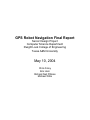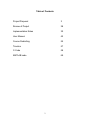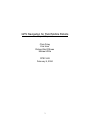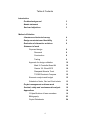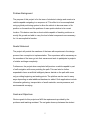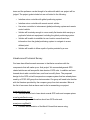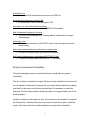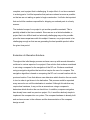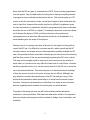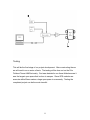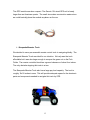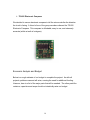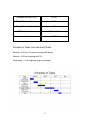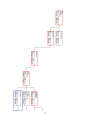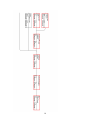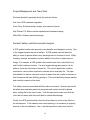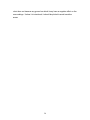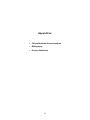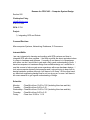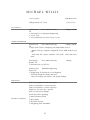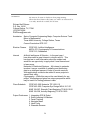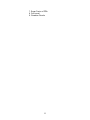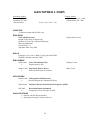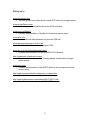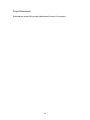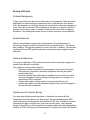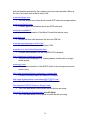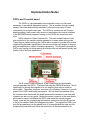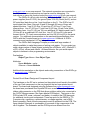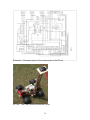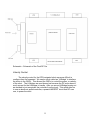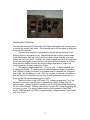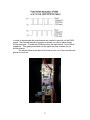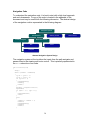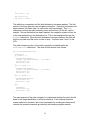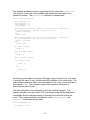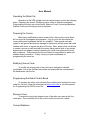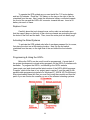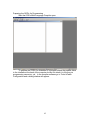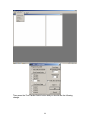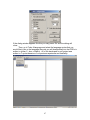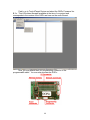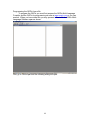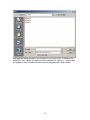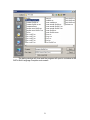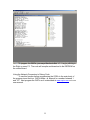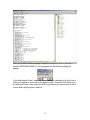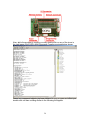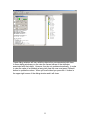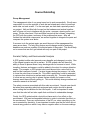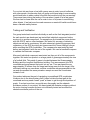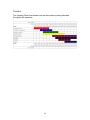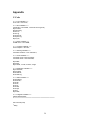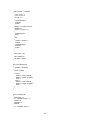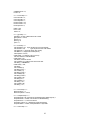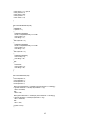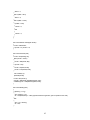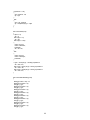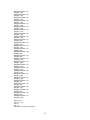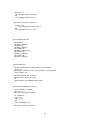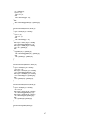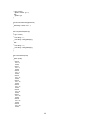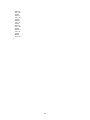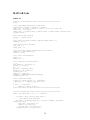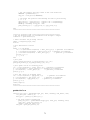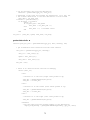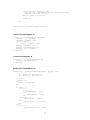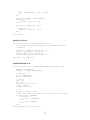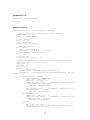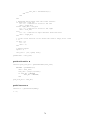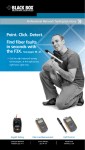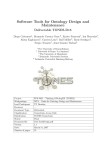Download GPS Robot Navigation Final Report - CS Course Webpages
Transcript
GPS Robot Navigation Final Report Senior Design Project Computer Science Department Dwight Look College of Engineering Texas A&M University May 10, 2004 Chris Foley Kris Horn Richard Neil Pittman Michael Willis Table of Contents Project Proposal 3 Review of Project 28 Implementation Notes 30 User Manuel 42 Course Debriefing 55 Timeline 57 C-Code 58 MATLAB code 69 2 GPS Navigation for Field Mobile Robots Project Proposal Chris Foley Kris Horn Richard Neil Pittman Michael Willis CPSC 483 February 9, 2004 3 Table of Contents Introduction Problem background 3 Needs statement 3 Goal and objectives 3 Method of Solution Literature and technical survey 4 Design constraints and feasibility 5 Evaluation of alternative solutions 6 Statement of work Proposed design 8 Research 8 Construction 8 Testing 9 Approach for design validation 10 Mark III Controller Board Kit 10 Garmin 15L Wired GPS 10 Stampede Monster Truck 11 TS-025 Electronic Compass 12 Economic analysis and budget 12 Schedule of tasks, Pert and Gantt charts 13 Project management and team work 16 Societal, safety and environmental analysis 16 Appendices 18 CV/qualifications of team members 19 Bibliography 23 Project Datasheets 24 4 Problem Background The purpose of this project is for the team of students to design and construct a vehicle capable navigating to a sequence of. This effect is to be accomplished using a global positioning system to allow the vehicle to become aware of its position on the earth and the positions of wave points relative to its current location. This device must be a robust vehicle capable of traveling outdoors on mostly flat ground and able to carry the load of what components are necessary for it to accomplish its function. Needs Statement The project will provide the members of the team with experience in the design process from conception to implementation. This experience will be necessary as the members of the team go into their careers and seek to participate in projects of similar and larger complexity. Furthermore, the project when completed will produce a vehicle capable in part of self-navigation with users providing the path. This can later be further expanded to have an artificial intelligent planner decide on the path with users only providing beginning and ending points. The platform can be used in many ways depending on what additional hardware is added. Such applications include information gathering, transportation of small materials, remote presence, and environmental surveying. Goals and Objectives Obvious goals for this project are fulfill the requirements provided by the professor and teaching assistant. The set goals drawn up between the student 5 team and the professor can be thought of a rubric with which our project will be judged. The project goals include but are not limited to the following: • Interface micro controller with global positioning system • Interface micro controller with remote control vehicle • Use micro controller to interconnect global positioning system and remote control vehicle • Vehicle will be sturdy enough to cover mostly flat terrain while carrying a payload of electronic equipment including the global positioning system. • Vehicle will be able to establish its own location on earth and use information from the global positioning system to navigate to a user defined point. • Vehicle will be able to follow a path of points provided by a user. Literature and Technical Survey Our team has utilized several resources to familiarize ourselves with the components that will make up our final project. We researched general GPS related articles as well as specific data sheets of GPS units. In addition we have learned about radio controlled cars, and how to modify them. The proposed design for the GPS unit will incorporate a compass system that has already been used by a CPSC 483 group from last semester. Our group will need to be familiar with the literature provided by the compass group from last semester. Below is the list of resources that we have used so far in researching our project. www.navtechgps.com • This site allowed us to learn about several GPS units and compare prices www.howstuffworks.com • Contains general information about how GPS units work. www.junun.org/MarkIII • Contains documentation of the Mark III board that we are using. 6 www.qkits.com • Another site that sells electronic kits such as GPS kits. www.epemag.wimborne.co.uk/lcd1.pdf • An article titled “How to use Intelligent LCDs” www.doc.ic.ac.uk/~ih/doc/lcd/operatio.html • Contains documentation on the HD44780 LCD standards. http://studentweb.tulane.edu/~jreasor • This site is the homepage of a Tulane graduate student who is doing a similar project. www.oopic.com • Contains documentation of the OOPIC which is the microprocessor that we are using. http://www.superdroidrobots.com/sensors_compass.htm • Contains information about the electronic compass. http://www.digitalnemesis.com/catalogue/RLC1/RLC1.htm • Contains information about an rs232 to TTL converter. Design Constraints and Feasibility Through the design process we will be limited by several different types of constraints. The first of these constraints is budget. We do not have a fixed limit on how much we can spend for this project. However we must justify each purchase by making sure that it is the most cost effective part and that it is necessary to reach the final goal. We have been asked to keep the project to an approximate cost of five hundred dollars. Another constraint of this project is time. We only have one semester to complete the final product. Therefore we have to be careful in how far we plan to take the project. Our team must find a medium between a project that is feasible to 7 complete, and a project that is challenging. A major effect of our time constraint is ordering parts. It will be imperative that parts are ordered as soon as possible so that we are not waiting on parts to begin construction. It will also be important that we hold the vendors responsible for shipping our ordered parts in a timely manner. The technical scope of our project is yet another possible constraint. This is partially related to the time constraint. Since we are on a limited schedule, a project that is too difficult and too technically challenging may not be possible given the teams experience with this subject. However, our project needs to be challenging enough so that we are generating the best possible product within the given time period. Evaluation of Alternative Solutions Throughout the initial design process we have come up with several alternative solutions to various aspects of our project. One solution that we have considered is not using a compass for the navigation of the RC car. We have considered using a navigation algorithm that would not require the use of a compass. This navigation algorithm is based on comparing the RC car’s current location with its previous location. From that data we can determine which direction the car needs to turn in order to get closer to its destination. This process would be repeated every second or so until the destination is reached. Although this solution may require less hardware, it may not be as accurate as using a compass to determine which direction the car should turn. In addition, compass navigation has already been used in a previous project. So, it would be relatively simple to implement the compass into our system. The compass hardware is already built and we have access to the software and the documentation of the compass design as well. 8 Each time the RC car goes to a desired set of GPS, those must be programmed into the system. One possible method of doing this is having everything needed to program a new coordinate set located on the car. This would require an LCD screen to ask the user what to enter, as well as a keypad of that would allow the user to input the. However this solution may be too difficult to implement given our time constraints. An alternative solution to programming the new coordinates would be the use of a PDA or a laptop. For example, whenever a new coordinate set is desired the laptop or PDA could be hooked up to the system and reprogrammed via a serial link. Although this solution is not as desirable, it is more feasible given the scope of this project. Perhaps one of our primary concerns at this point in the project is being able to control the RC car. It is difficult to know how we will o about controlling the RC car since there is not a large amount of documentation publicly available for RC cars. One possible solution would be to directly tap into the servos of the steering and the drive motors of the car and completely bypassing the RC car’s controls. This may be the simplest solution since most servo motors are very similar to each other, so it would not be very difficult to learn how to control them. However another proposed solution is to use the remote control of the RC car to move the car in the desired direction. This would require us to have extensive knowledge of how the remote control circuit works and may be too difficult. Although, we may be able to contact the manufacturer of the RC car and get a copy of the technical documentation which would help us to know how the remote control functions. Having the documentation would allow us to make a more informed decision regarding which method of controlling the car would be best. Throughout the design process we will be faced with possible alternative solutions to various problems. With each new alternative solution it is imperative that we evaluate each proposed solution based on budget, time constraints, and feasibility. 9 Proposed Design Our project development will involve three stages for completion. The stages in order are research, construct, and test. These three stages are needed for every engineering development team. Below is a more detailed description of what goes on in each stage. Research Before any kind of action is done in a project, extensive information gathering should be performed. Learning more about the product you buy can really save your budget. Every Monday and Wednesday our group would meet in the lab for a few hours and research on what major parts were needed for the project. We wanted only what we needed. Our engineering team decided to save money and purchase a GPS module rather than a GPS handheld because we did not need the LCD on the GPS handheld. Construction After doing some extensive research we should have a detailed schematic of our design. Below is a very high level design schematic. As the research progresses this schematic will get considerably more detailed. 10 Testing This will be the final stage of our project development. After constructing the car we will need to run a series of tests. The testing will be done out on the Polo Fields at Texas A&M University. Our team decided to use these fields because it was the largest open space that is close to campus. Since GPS modules are accurate within fifteen meters a large open space is a necessity. Testing the completed project can be the most stressful. 11 Approach for Design Validation ! Mark III controller board kit (OOPic Version) The microcontroller will be the heart and brains of our project. We decided to use the OOPic on the Mark III board. This board is very user friendly and capable of controlling just about anything. The Mark III board can also be programmed in Java or C. All of our team members are familiar with the programming language C. This will greatly help us create an effective algorithm to navigate the RC truck. ! Garmin 15L Wired GPS + Remote Antenna The GPS concept is what makes this project unique. We decided to use the Garmin 15L wired GPS module for a number of reasons. Since the module had only what we needed we were able to save money. With the antenna the GPS module was less than $200. 12 The GPS module was also compact. The Garmin 15L wired GPS unit is barely larger than an American quarter. The small size makes construction easier since we could basically place the module anywhere on the car. ! Stampede Monster Truck We decided to use a pre-assemble remote control truck to navigate globally. The Stampede Monster Truck was ideal for our situation. Not only was the truck affordable but it was also large enough to conquer the grass out on the Polo Fields. The remote controlled truck has a ground clearance of about four inches. The only obstacle stopping this truck is a tree. The Stampede Monster Truck also has a large pay load capacity. The truck is roughly 12x16 inches in area. This will provide adequate space for the electronic parts and components needed to navigate this truck by GPS. 13 ! TS-025 Electronic Compass We decided to use an electronic compass to tell the microcontroller the direction the truck is facing. A friend of one of the group members referred the TS-025 Electronic Compass. This compass is affordable, easy to use, and extremely accurate (within a tenth of a degree). Economic Analysis and Budget Below is a rough estimate of our budget to complete the project. As with all projects, problems can and will arise, causing the need for additional funding. However, here is a list of the major parts that will be needed. The other parts like resistors, capacitors and amps should not drastically raise our budget. 14 Stampede Monster Truck 154.99 TS-025 Electronic Compass 45.00 Mark III Electronic Board Kit 49.00 GPS Module + Antenna 99.95 + 69.95 Subtotal ≈ $420.00 Schedule of Tasks, Pert and Gantt Charts Monday – 4:40 pm (15 minute meeting with faculty) Monday – 6:00 pm (meeting with TA) Wednesday – 4:10 (engineering group meeting) 15 16 17 18 Project Management and Team Work We have decided to generally divide the work as follows: Kris Horn: GPS hardware integration. Chris Foley: Software design, budget, procurement of parts. Neil Pittman: PIC Microcontroller specialist and hardware design. Mike Willis: Software and board design. Societal, Safety, and Environmental Analysis A GPS guided mobile robot presents many benefits and changes to society. One of the largest impacts may be in warfare. A GPS guided robot will have the ability to travel to places where it may be dangerous for humans to travel. While traveling, features and sensors could be added to the robot to detect various things. For example, a GPS guided robot could be sent into a mine field to try and find the locations of mines. If a mine triggers during the process, it is far better to loose the robot than a human life. This robot’s application could be extended to various other situations in warfare and in everyday life. The main idea behind it is that we can send a robot to places that are unsafe for humans or that humans would have difficulty getting to. This could definitely change warfare and scientific research at the least. The safety concerns associated with this robot are minimal. Normal care should be taken when operating electrical equipment and caution should be placed when setting the for the robot’s path. It will be important to make sure that the robot will not take a path that could lead to undesirable damage. Finally, the GPS guided mobile robot should not have too much of an effect on the environment. If the batteries ever need replacing, it is necessary to properly dispose of the used batteries. Also, it will be important to make sure that the 19 robot does not traverse any ground on which it may have a negative effect on the surroundings. Unless it is intentional, it should be plotted to avoid sensitive areas. 20 Appendices • CV/qualifications of team members • Bibliography • Product datasheets 21 Resume for CPSC 483 – Computer System Design Section 502 Christopher Foley [email protected] 979.574.1506 GPA: 3.704 Project: 1) Integrating GPS and Robots Courses/Electives: Microcomputer Systems, Networking, Databases, E-Commerce Interests/Skills: I am very interested in learning and working with GPS systems and how to integrate GPS with other systems. I feel that my skills are about equivalent when it comes to hardware and software. I honestly do not have a lot of experience with either one but I would like to gain and a fairly good understanding of both. I have less exposure to hardware design than software design so I would like to use this course to help me gain more experience with some hardware design. I took microcomputer systems last semester and I enjoyed trying to learn how to design hardware systems although I still have a lot to learn. On the other hand, my electrical engineering background is not too strong so I’m sure I will have to do some research to get a good understanding of things. Schedule: Monday: Tuesday: Wednesday: Thursday: Friday: Class/Work from 10:00 to 7:00 (Including this class and lab) Class/Work from 9:00 to 5:15 Class/Work from 10:00 to 7:00 (Including this class and lab) Class/Work from 9:00 to 5:15 Class from 10:20 to 11:10 22 MICHAEL WILLIS 1114 S. Dexter [email protected] College Station, TX 77840 979-574-7169 1999-Present Texas A&M University TX 1 Pursuing B.S. in Computer Engineering 2 G.P.R. 3.136 3 Texas A&M Men’s Lacrosse Team: 4 years College Station, EDUCATION WORK EXPERIENCE 2002-Present Texas A&M University College Station, TX 1 Help Desk Central Computing and Information Services - phone/walk-up computer support for Texas A&M students and staff - dealt with the campus network, virus traffic, email and much more 2002-Spring Texas A&M University Station, TX 2 Intramural Soccer Official Summer 2001 Kohutek Engineering Austin, TX 3 Engineering Technician for a Civil Engineer -field/lab testing for construction sites -Concrete testing, soil analysis, soil sample drilling ELECTIVES CPSC 436 Computer Human Interaction CPSC 463 Networks (current semester) CPSC 310 Databases (current semester) SPAN 101, 102, 201, 202 - Spanish PSYC 315 Social Psychology SCOM 203 Public Speaking PROJECT CHOICES 1) 2) 3) 4) Sonar Fusion on PDA Hack Furby Wearable Sensors Integrating GPS and Robots 23 College INTERESTS My interests lie more in hardware than programming. Other than that I don't really know yet what I am interested in. I can only attend the section 502 lab time. Richard Neil Pittman P.O. Box 14416 College Station, TX, 77841 (979) 847-6098 [email protected] Academics Senior Computer Engineering Major, Computer Science Track. Minor in Mathematics. Texas A&M University, College Station, Texas. Current Cumulative GPR 3.57. Elective Classes Interest CPSC 625, Artificial Intelligence. MATH 470, Cryptography & Communications. CPSC 310, Databases. Artificial Intelligence & Robotics. - In the past year I have discovered a great interest in robotics and AI. This has lead me to seek information about the subject and would like an oppurtunity to apply what I have learned and to learn more. Networks & Distributed Systems. - My interest in networks involves it use as a method of gathering and distributing data in an intelligent manner in order to provide services. Web applications could also be added to some projects to expand their utility. Cryptography. - While this may not be used directly for any project, this background gives me unique perspective which may be useful for finding patterns in data. Class Schedule CPSC 463-500, Networks TR 3:55-5:10 CPSC 483-502, Computer Sys Design MW 4:10-7:00 KINE 199-287, Strength Train-Beginning TR 8:00-10:50 KINE 199-039, Archery-Beginning TR 9:35-10:50 Project Preference 1. Integrating GPS & Robot 2. Robot Learning & Whiskers 3. Facial Tracking 4. Navigate Maze 5. Hack Furby 6. Wearable Sensors 24 7. Sonar Fusion of PDA 8. Coff-e-mail 9. Circadian Circuits 25 KRISTOPHER J. HORN Permanent Address 2910 Rolling Hills Dr. Carrollton, TX 75007 (214) 906-0844 Campus Address 117 Holleman Dr. W. #3308 College Station, TX 77840 [email protected] OBJECTIVE To obtain a summer and fall 2005 coop. EDUCATION Texas A&M University Dwight Look College of Engineering Bachelor of Science in Computer Engineering Minor in Mathematics Overall GPA 3.36 September 2000 - May 2004 College Station, Texas SKILLS Languages: Java, some C, MIPS, Verilog, Ada, and HTML Platforms: Windows and some UNIX EMPLOYMENT Winter 2002 • Netco Title Solutions, Filer Organized policy files. Summer 2002 Papa Johns, Delivery Driver • Delivered food orders to customers. Arlington, Texas Dallas, Texas AFFILIATIONS Summer 2003 Undergraduate Math Research • Research Program in Combinatorial Theory 2002-Present Institute of Electrical and Electronics Engineers, (IEEE). 2002-2003 • Recreational Sports Intramural Competed in soccer, El Guapo, Forward QUALLIFICATIONS • Familiar with PIC Microcontrollers • Knowledge of using DC motors and servos 26 Bibliography www.navtechgps.com • This site allowed us to learn about several GPS units and compare prices www.howstuffworks.com • Contains general information about how GPS units work. www.junun.org/MarkIII • Contains documentation of the Mark III board that we are using. www.qkits.com • Another site that sells electronic kits such as GPS kits. www.epemag.wimborne.co.uk/lcd1.pdf • An article titled “How to use Intelligent LCDs” www.doc.ic.ac.uk/~ih/doc/lcd/operatio.html • Contains documentation on the HD44780 LCD standards. http://studentweb.tulane.edu/~jreasor • This site is the homepage of a Tulane graduate student who is doing a similar project. www.oopic.com • Contains documentation of the OOPIC which is the microprocessor that we are using. http://www.superdroidrobots.com/sensors_compass.htm • Contains information about the electronic compass. http://www.digitalnemesis.com/catalogue/RLC1/RLC1.htm • Contains information about an rs232 to TTL converter. 27 Project Datasheets Attached are some of the project datasheets for parts of our project. 28 Review of Project Problem Background Today many electronic devices are automated, and unmanned. There are many applications in which having an unmanned robot is safe and can save human lives. An example is a robot that travels into a mine field to detonate a dangerous mine. This robot could use GPS coordinates to navigate to a specific location to perform the necessary tasks. In addition there must be some form of obstacle avoidance. One example would be the use of sonar devices to avoid obstacles. Needs Statement With so many dangers arising today and because of the advancement of technology, there is a need for automated and unmanned devices. The military has a need for GPS guided systems to protect the lives of soldiers. Civilians also could benefit from GPS guided systems by making everyday navigation easier and safer. Goals and Objectives Our goal is to develop a GPS guided system that will successfully navigate to a series of pre-defined coordinates. Our objectives consist of the following: • Develop a system that will be sturdy enough to cover mostly flat terrain while carrying a payload of electronic equipment including the global positioning system • Develop a system that will be able to establish its own location on earth and use information from the global positioning system to navigate to a user defined GPS coordinate • Vehicle will be able to follow a path of points provided by a user • Vehicle will be able to avoid obstacles along the way, and still navigate to the user defined coordinates Literature and Technical Survey Our team has utilized several resources to familiarize ourselves with the components that will make up our final project. We researched general GPS related articles as well as specific data sheets of GPS units. In addition we have learned about radio controlled cars, and how to modify them. The proposed design for the GPS unit will incorporate a compass system that has already been used by a CPSC 483 group from last semester. Our group will need to be familiar 29 with the literature provided by the compass group from last semester. Below is the list of resources that we have used so far: www.navtechgps.com • This site allowed us to learn about several GPS units and compare prices www.howstuffworks.com • Contains general information about how GPS units work. www.junun.org/MarkIII • Contains documentation of the Mark III board that we are using. www.qkits.com • Another site that sells electronic kits such as GPS kits. www.epemag.wimborne.co.uk/lcd1.pdf • An article titled “How to use Intelligent LCDs” www.doc.ic.ac.uk/~ih/doc/lcd/operatio.html • Contains documentation on the HD44780 LCD standards. http://studentweb.tulane.edu/~jreasor • This site is the homepage of a Tulane graduate student who is doing a similar project. www.oopic.com • Contains documentation of the OOPIC which is the microprocessor that we are using. http://www.superdroidrobots.com/sensors_compass.htm • Contains information about the electronic compass. http://www.digitalnemesis.com/catalogue/RLC1/RLC1.htm • Contains information about an rs232 to TTL converter. The Devantech SRF04 Ultrasonic Range Finder • This is the data sheet for the Sonar devices that we are using Optical EC Encoder Kit Documentation from US Digital • This is the data sheet for the optical encoder that we are using 30 Implementation Notes OOPic and S control board The OOPic is a programmable microcontroller used to run the code necessary to accomplish navigation function. This is possible through reading sensory input data and sending command via its input/output pins to other components via its input/output pins. The OOPic is mounted on the S control board providing it with power, easy access to input/output pins and an interface to the EEPROM where programs running on the OOPic are stored and read from. OOPic stands for Object Oriented Pic. The most notable feature of this microcontroller is the number objects available to its users when writing code. These objects make interfacing the OOPic with a number of popular devices and implementing hardware capabilities in the microcontroller very simple for anyone who has experience in object-oriented programming. This by itself has made the OOPic very popular for those seeking a controller that can be learned quickly and used in low to mid-level applications. The S control board includes all of the connections and functionality required operates the OOPic. The board includes two EEPROM sockets. One is specifically for storing the program to be run and the other may be used for storing data. The power connector connects a 9 volt battery connector to provide power to the OOPic and board components. We not would recommend using the connector that comes with the board because the connection over time with constant use was not very good. Beside the power connector is the reset button which can be used to reinitialize the OOPic and restart the stored program. Finally, there are the programming and network connectors that can all connect to the 4 pin interface side of the programming cable. To program the OOPic you plug the programming into the parallel port of a computer and the other into the programming connecter and follow the instructions in the documentation at 31 www.oopic.com or our user manual. The network connectors are connected to the I2C serial communications bus and can be used for debugging. For instructions on using this function look at the www.oopic.com or our user manual. The OOPic is a 40 pin chip including VCC (line 4), GND (line 2), two 5 volt power supplies (lines 21 & 22), two ground (lines 23 & 24), Reset (line 5), and an I2C serial bus (data line on line 1 and clock line on line 3). The OOPic has 31 input/output lines (lines 6 through 19 and 25 through 40) some of them with special functions. Line 25 (IO Line 16) and Line 27 (IO Line 17) are Timer interrupt lines. Line 27 (IO Line 17) and Line 29 (IO Line 18) are Pulse Width Modulation lines. Line 31 (IO Line 19) is an additional I2C data line and Line 33 (IO Line 20) is an additional I2C clock line. Line 37 (IO Line 22) is the serial transmit line for TTL level communications and Line 39 (IO Line 23) is the serial receive. For additional documentation on the mechanical specifications of the OOPic with the S control board go to www.oopic.com # Manual # OOPic connectors and mechanical # S style board. The OOPic Multi-Language Compiler provided and large number of objects available to make the process of writing code easier. For our project we used a large number of these objects including the oDCMotor, oI2C, oServoSP1, oLCD, oClock, oEvent and oSerial. All these behavior like you would expect objects to behave in other programming environments. Declarations Object Type Name = New Object Type; Attributes Name.Attribute = value Othervar = Name.Attribute Additional documentation on the objects and coding conventions of the OOPic go to www.oopic.com # Manual. Printed Circuit Board Design and Component Layout The hardware on the RC car is centered on the printed circuit board in the middle of the car. Each component on the car plugs into the two layer printed circuit board. The board was designed using the software from www.expresspcb.com; the board was purchased from ExpressPCB.com as well. There is a 40 pin ribbon cable connector on the PCB that allows a ribbon cable to be connected to the OOPIC Microprocessor (See figure labeled PCB below). The inputs on the PCB include GPS, sonar, compass, and battery. In addition the PCB has spots for additional circuitry and components. There are spots for the RS232 to TTL Converter chip, capacitors, a potentiometer, a voltage regulator, and a DB-9 Serial connector. Each of these components must be soldered into the PCB. The figure labeled Schematic is a schematic of how each of the components of the car fit together. The Schematic and the PCB layout are different from the 32 schematic in order to fit each component on a small enough board to mount on the car; the board size is 2.5” x 3.8”. Each component is mounted on the car according to where it is needed. For example the sonar devices of course are mounted on the front of the car. The compass is also mounted towards the front of the car in order to be the furthest away from the electronic noise of the motors and batteries. The figure labeled RC car is a photograph of the final car. The figure labeled Schematic show where on the car each of the components are located. PCB – Printed Circuit Board Layout 33 Schematic – Schematic layout of the components on the RC car RC Car – The Final Product Without the Cover 34 Schematic – Schematic of the Final RC Car Velocity Control The velocity control for the GPS navigated robot was more difficult to configure than first expected. We used a circuit called an “H-Bridge” to interface the motor to the OOPic. This allowed the OOPic to control the power, or velocity, of the robot. The H-Bridges we used burned out because the DC motor drew to much current for the H-Bridges to handle. After our second H-Bridge burning out we decided to just reengineer the controller from the truck. This would allow us to use an electronic speed controller, a powerful MOSFET circuit that RC cars use, to power the robot. 35 Hacking the Controller We used the controller that came with the Traxxis Rampage truck, above picture, to control the speed of the robot. The controller had to be torn apart to study how the electronics worked. Since we only needed to manipulate the throttle we ignored any of the steering circuits, as best we could. The throttle was just a fancy potentiometer. The potentiometer was fed 4 volts, with the output voltage dictating how much power was fed to the motor. Actually, the output voltage was fed to an integrated circuit that sent signals to the antenna to be received by the receiver on the car. Since we only needed to mimic the output voltage there was no reason on studying how the circuitry worked any further. The output voltage ranged from 1.5 to 2.4 volts, 1.5 being standstill and 2.4 being full throttle. To impersonate the potentiometers voltage we needed a DAC (Digital to Analog Converter) or a creative way to represent the voltages in that range. We decided not to use a DAC for a couple of reasons, one reason is that the interface for the DAC was not very foretelling and second, we did not have enough I/O lines available from our OOPic. Since the output of the OOPic was TTL, voltage ranging from 0 to 5, we decided to use one of the I/O lines to represent the output voltage from the potentiometer. In order to do this we had to use PWM (Pulse Width Modulation) on one of the I/O lines. PWM is used mainly to control DC motors by varying the on time of a cycle. The picture below shows a good example of how PWM works. PWM allowed our OOPic to represent any voltage between 0 and 5 volts with one IO line. 36 In order to impersonate the potentiometer we needed to smooth out the PWM signal. The constant on and off waveform caused our robot to have choppy throttle response. To make the PWM smoother we used three 4.7 micro-farad capacitors. This greatly smoothed out the signal and thus rounded out our throttle control. The picture below show the circuit board we tore out of the controller and placed on our truck. 37 Navigation Code To understand the navigation code, it is best to start with a high level approach and work downwards. A copy of the code is located in the appendix of this document and may be useful with the following discussion. The abstract design of the navigation code is represented in the following diagram. Navigation System Path Navigator Heading Navigator Steering Control Motor Control Obstacle Avoidance GPS Sonar Compass Abstract Navigation System Design The navigation system at the top takes the inputs from the path navigator and passes them to the steering and motor control. This is primarily represented in the main subroutine of our code. Sub void main(void) { Setup; while (curDest < numDests) { cycle = cycle + 1; cycle = cycle % 4; if (cycle == 1) { GetGPSReading; GetDxDy; GetAfn; } heading = Compass.Value/10; UpdateLCD; if ((dxa > 1) | (dya > 1)) { GetPathNavInfo; Steer; } else { curDest = curDest + 1; GetDest; GetGPSReading; GetDxDy; GetAfn; } 38 } motor.value = 135; LCD.Locate(0,31); LCD.String = "done"; } The while loop is repeated until the final destination has been reached. The first section of the loop gets the path navigator information. Once this information has been received, the code uses it to control the robot accordingly. The Steer subroutine controls the robot’s steering servo and will turn it to the left, right or straight. Once a destination has been reached, the navigation system moves on to the next destination in the destination list. This is accomplished through the GetDest subroutine. When the last destination has been reached, the code will exit the loop and send the motor a value to stop. It will also print “done” on the LCD. The path navigator portion of the code is primarily contained within the GetPathNavInfo subroutine. The code for this section is as follows. Sub void GetPathNavInfo(void) { GetObstInfo; if (obsLR == 1) { GetObstTurnDir(frtRS); turndir = mul(65535,turndir); //-1*turndir LCD.Locate(1,11); LCD.String = "L"; } else if (obsLR == 2) { GetObstTurnDir(frtRS); turndir = mul(65535,turndir); //-1*turndir LCD.Locate(1,11); LCD.String = "C"; } else if (obsLR == 3) { GetObstTurnDir(frtLS); LCD.Locate(1,11); LCD.String = "R"; } else { GetTurnDir; LCD.Locate(1,11); LCD.String = "N"; } } The main purpose of the path navigator is to determine whether the robot should head for the target destination or avoid an obstacle. If the obstacle detection system detects an obstacle, the control commands for avoiding an obstacle will override the normal commands provided by the heading navigator section. 39 The obstacle avoidance system is represented in the subroutine GetObstInfo. This function checks the sonar feedback and determines the location of an obstacle if present. The GetObstInfo subroutine is shown below. Sub void GetObstInfo(void) { rsonar.Operate = 0; rsonar.Operate = 1; lsonar.Operate = 0; lsonar.Operate = 1; while ((rsonar.Received == cvFalse) & (rsonar.TimeOut == cvFalse)) {} if ((rsonar.TimeOut == cvFalse) & (rsonar/64 <= 10)) frtRS = rsonar/64; else frtRS = 255; while ((lsonar.Received == cvFalse) & (lsonar.TimeOut == cvFalse)) {} if ((lsonar.TimeOut == cvFalse) & (lsonar/64 <= 10)) frtLS = lsonar/64; else frtLS = 255; if (frtRS < frtLS) { obsLR = 1; } else if (frtRS > frtLS) { obsLR = 3; } else if (frtRS == frtLS) { if (frtRS == 255) { obsLR = 0; } else { obsLR = 2; } } } Sending a positive edge to the sonar will trigger a ping to be sent out. If an echo is received the value, in feet, will be noted and compared to the other sonar. The code will then determine where the closet obstacle is at, if any, and record this in the variable obsLR. The navigation system then uses this information to determine the path of travel. The final subsystem of the navigation code is the heading navigator. The heading navigator uses the current GPS coordinates along with the destination coordinates and the compass reading to determine the direction to steer the robot. This is represented as a combination of the GetDxDy, GetAfn, and GetTurnDir subroutines shown below. Sub void GetDxDy(void) { if (DestLng >= Lng) { 40 dxa = DestLng - Lng; dx = mul(65535,dxa); //-1*dxa (opposite because longitude is given as positive to the west) } else { dxa = Lng - DestLng; dx = dxa; } if (DestLat >= Lat) { dya = DestLat - Lat; dy = dya; } else { dya = Lat - DestLat; dy = mul(65535,dya); //-1*dya } } Sub void GetAfn(void) { if (dxa == 0) afn = 0; else if (dya == 0) afn = 90; else if (dya <= dxa) { index = dya*16; index = index/dxa; GetArctan; afn = 90 - afn; } else { index = dxa*16; index = index/dya; GetArctan; } if ((dx afn = else if afn = else if afn = > 32767) & (dy < 32768)) //quadrant 2 360 - afn; ((dx > 32767) & (dy > 32767)) //quadrant 3 180 + afn; ((dx < 32768) & (dy > 32767)) //quadrant 4 180 - afn; } Sub void GetTurnDir(void) { turndir = sbt(heading,afn); while (turndir > 32767) { turndir = add(turndir,360); } if (turndir > 180) { turndir = sbt(360,turndir); turndir = mul(65535,turndir); } LCD.Locate(0,14); printNum(turndir); 41 turndir = div(turndir,3); turndir = add(turndir,div(intBearingSum,100)); intBearingSum = add(intBearingSum,turndir); } The GetDxDy subroutine simply determines the distance between the current latitude and longitude and the destination latitude and longitude. The GetAfn subroutine then uses this information to determine the angle of the destination from the current position relative to north. This calculation uses an approximation to arc tan since the OOPic does not support inverse trig functions. This approximation is located in the GetArcTan subroutine and is accurate to approximately three degrees. Once the angle of the destination relative to north is calculated, the GetTurnDir subroutine subtracts this value from the heading in order to determine the angle from heading. Based on this angle, the turn direction for the robot is calculated using a proportional and integral calculation. One final point about the code is the use of our own numbering system for all numbers that could have negative values. The need for this system arose when we encountered problems while trying to use negative values for some of the variables. The oWord and oByte objects in the OOPic are supposed to be able to handle negative values. However, after doing some simple tests, we discovered that we could not rely on the results the OOPic would give us. Therefore, our system uses the Word data type which has an integer range from 0 to 65535. Positive numbers range from 0 – 32767 and negative values range from 65535 – 32768 were -1 equals 65535 and -32767 equals 32768. We then created add, subtract, multiply, and divide functions for basic arithmetic with this system. All of this code was originally created in MATLAB in order to test the results before transferring it to the robot. The MATLAB code is also included in the appendix. The main difference between the MATLAB code and the C code is that the sensory inputs (i.e. GPS coordinates, compass, and sonar) had to be simulated since we could not integrate them into MATLAB. 42 User Manual Operating the Robot Car Operation of the GPS guided robot car can be broken up into the following steps: Preparing the course, Modifying source code for desired coordinates, Programming the robot car control board, Remove Cover, Connecting Batteries, Replace Cover and Activating robot car systems. Preparing the Course Before any modifications can be made to the robot car the course that it will run must be investigated and prepared. First go out to the site where the course will be and investigate the site for suitability. Take special care with regard to wet ground due prevent damage to electronics and tall grass that could interfere with sonar or impede the drive of the car. Next, select points on the site to create a course or path and walk the course taking careful note of any terrain features such as ledges or natural obstacles the robot cars systems will not be able to traverse. These include but are not limited to large bodies of water and sudden drops in elevation. Finally, record your path coordinates for programming the robot car. Modifying Source Code To modify the source code of the robot car to navigate to desired coordinates, look in the GetDest subroutine and simply add the coordinates of the destinations into the list. Programming the Robot Control Board To program the robot control board after modifying and saving the source code file, nav.osc, follow the instructions at www.oopic.com or our user manual for Programming the OOPic from a file. Remove Cover To remove the top truck shaped cover of the robot car, remove the four cotter pins. Then carefully left off the cover from the car and set it aside. Connect Batteries 43 To operate the GPS guided car you must install the 7.2V motor battery and two 9V batteries. Place the 7.2V battery on the tray on the right of the car orientated from the rear. Next, locate the electronics battery connected towards the front of the car and the OOPic 9V connector towards the rear. Insert a 9V battery into each of these. Replace Cover Carefully place the truck shaped cover on the robot car and make sure that the support pegs on the body of the robot car chassis are protruding through the holes in the front and the back. Then, insert the cotter pins into these pegs. Activating the Robot Systems To activate the GPS guided robot after it was been prepared for its course, first place the robot can at the starting location. Next, flip the red switch, orientated from the rear, on the right side of the car behind the front wheels. Then Programming & Using the OOPic Before the OOPic can be used it must be programmed. A great deal of the project development involved writing programs for the OOPic to interface with hardware. To program the OOPic, one should go the OOPic website (www.oopic.com) and download the latest version of the OOPic Multi-Language Compiler, which at the time of our project was in version 5, and the path for the parallel cable programming interface for Windows NT, 2000 & XP (Port95nt.exe). After downloading these two files you must first install the compiler and then the patch if you are running the compiler on one of the effected operating systems. 44 Preparing the OOPic for Programming Start the OOPic Multi-Language Compiler open. To prepare the OOPic for download of a program attach the parallel cable to the interface at the back of the computer but do not attach it to the four pin programming connector, yet.. In the compiler software go to Tools#Cable Configuration and a dialog window will appear. 45 Then press the ‘Find Parallel Cable’ button and you should see the following change. 46 If the dialog window appears like this you may press ‘Ok’ and the dialog will close. Then, go to Tools#Language and select the language syntax that you would like to use or the language the code you will downloading into the OOPic is written in (either C, Java, or Basic). All of the developed for our project was written in C syntax because of our previous experience and familiarity. 47 Finally, go to Tools#Target Device and select the OOPic Firmware Ver. B.2.x. This is the latest firmware available at the time of our project and corresponds to the version of the OOPic we have on the control board. Now, you may attach the 4 pin programming connector to the programmable cable. You may now program the OOPic. 48 Programming the OOPic from a file To program the OOPic you must first prepare the OOPic Multi-Language Compiler and the OOPic for programming as seen at www.oopic.com or our user manual. When you have done this you may proceed. Start with the OOPic MultiLanguage Software open as shown. First, go to File#Open and the following dialog will open. 49 Navigate the dialog window to the location of your source file. It will have the extension *.osc. When you have found the desired file, click on it. Its file name will appear in the File name text box and you may press the ‘Open’ button. 50 The dialog window will close and the program will open to a window in the OOPic Mult-Language Compiler environment. 51 To program the OOPic, you may either the button with triangle pointing to the Right or press F5. The code will compile and download to the EEPROM on the control board Using the Network Connectors to Debug Code To use this function before programming the OOPic in the main body of the program insert the line: OOPic.Node = #, where # is a number between 1 and 127. Next program the OOPic as it is described at www.oopic.com or in our user manual. 52 Then in the OOPic Multi-Language Compiler environment click on the icon labeled ‘NETWORK NODE()’ in the right pane and the following dialog will appear. In the field labeled ‘Node:’ enter the same number you entered for # in the line of code you inserted in your code on the previous step. Press the ‘Set’ button and the dialog will close. Next, reset the OOPic by pressing the reset button on the S control board by the power connector. 53 Now, while the program is running you may double-click on any of the icons in the right pane of the OOPic Multi-Language Compiler environment as shown. These icons represent objects you have declared in your program and when you double-click on them a dialog similar to the following will appear. 54 These dialog windows will vary with the objects they are associated with them. In these dialog windows you can view the current values of the attributes associated with that object. However, they do not update automatically. In order to view the value of an attribute at any given time the user must press ‘Refresh’ button to update the values. When you are finished you press the ‘x’ button in the upper right corner of the dialog window and it will close. 55 Course Debriefing Group Management The management style of our group turned out to work successfully. We all were responsible for our own portions of work but we helped each other out and kept each other on track as well. For the most part, we each had a specialty area in our project. Neil and Kris both focused on the hardware and worked together well to figure out how to interface with the motor, compass, steering servo, and sonar. On the other hand, Chris and Mike focused on the software, integrating the GPS with the system, and many of the problems that arose. After we finished the individual components, we worked together to integrate the parts and compose the system as a whole. If we were to do the project again, we would do most of the management the same as we have. The only thing that we would change would be assigning deadlines as much as possible for individual parts of the project. This would help us to ensure that we don’t get behind with any one part of the project. Societal, Safety, and Environmental Analysis A GPS guided mobile robot presents many benefits and changes to society. One of the largest impacts may be in warfare. A GPS guided robot will have the ability to travel to places where it may be dangerous for humans to travel. While traveling, features and sensors could be added to the robot for various detection needs. For example, a GPS guided robot could be sent into a mine field to try and find the locations of mines. If a mine triggers during the process, it is better to loose the robot than a human life. This robot’s application could be extended to various other situations in warfare and in everyday life. The main idea behind it is that we can send a robot to places that are unsafe for humans or that humans would have difficulty getting to. This could definitely change warfare and scientific research at the least. The safety concerns associated with this robot are minimal. Normal care should be taken when operating electrical equipment and caution should be placed when setting the coordinates for the robot’s path. It will be important to make sure that the robot will not take a path that could lead to undesirable damage. Finally, the GPS guided mobile robot did not have much of an effect on the environment. We used rechargeable batteries in order to minimize the effect on the environment. There are no emissions of the RC car, since everything on the car is operated by electricity. It was important to make sure that the robot did not traverse any ground on which it may have a negative effect on the surroundings. 56 For our test site we chose a low traffic grassy area in order to avoid collisions with other people. Another step that our group could have taken to ensure safety would have been to add a remote kill switch that would shut off the car remotely. There were times during the testing of the car when it sped off at a fast speed. We then had to chase after the car in order to turn of its power to avoid hitting other objects. If we had more time and resources a remote kill switch would have been a valuable safety feature. Testing and Verification Our group tested each module individually as well as the final integrated product. As each product was developed, we tested that individual component before moving on to another component. For example we first tested the sonar devices with the OOPIC and no other hardware. We tested it’s accuracy of detecting objects as well as its consistency. We also extensively tested the accuracy and consistency of the GPS by driving six times around the Texas A&M golf course while recording the GPS coordinates. The compass also was tested by itself before we integrated it with the rest of the system. We used a handheld compass to validate the electronic compass. After each individual component was tested, we then put all of the components together. We tested our product on a large patch of grass approximately the size of a football field. This patch of grass is located between the Oceanography Building and the Langford Architecture building. First we measured one GPS coordinate and programmed that point into our car. Then we placed the car approximately 30 meters from the target and facing away from the target. After sufficiently testing one coordinate, another coordinate was programmed into the car and we repeated the same procedure except we used two coordinates instead of one. Our product achieves the goal of navigating to predefined GPS coordinates. However due to the drive system often it does not take the best path to the coordinate and may need a small “push” at times to get through thick patches of graph. If we had more time, we would more thoroughly test the obstacle avoidance portion of our project. We have tested the obstacle avoidance without the motor running however we have not sufficiently tested and modified the obstacle avoidance portion of the car. 57 Timeline The following Gantt chart shows how are time ended up being allocated throughout the semester. 58 Appendix C-Code //***** LCD Variables ***** oLCD LCD = new oLCD; //***** GPS Variables ***** oSerial gps = new oSerial; // uses I/O Line 23 (pin 39) Byte counter; Byte string[11]; Word Lat; Word Lng; Word prevLat; Word prevLng; Byte cycle; //***** Motor Variables ***** oPWM motor = new oPWM; //***** Compass Variables ***** oI2C Compass = new oI2C; //***** Steering Variables ***** oServoSP1 StrServo = new oServoSP1; //***** Sonar Variables ***** oSonarDV rsonar = New oSonarDV; oSonarDV lsonar = New oSonarDV; Byte frtRS; Byte frtLS; Byte obsLR; //1=left, 2=center, 3=right //***** Destination Variables ***** Byte numDests; Byte curDest; Word destLat; Word destLng; //***** State Variables ***** Word heading; Word turndir; Word afn; Word dx; Word dy; Word dxa; Word dya; Word it; Byte index; //***** Integrator Variables ***** //Word intBearingSum; //******************************************************************************* Sub void main(void) { Setup; 59 while (curDest < numDests) { cycle = cycle + 1; cycle = cycle % 4; if (cycle == 1) { GetGPSReading; GetDxDy; GetAfn; } heading = Compass.Value/10; UpdateLCD; if ((dxa > 1) | (dya > 1)) { GetPathNavInfo; Steer; } else { curDest = curDest + 1; GetDest; GetGPSReading; GetDxDy; GetAfn; } } motor.value = 135; LCD.Locate(0,31); LCD.String = "done"; } Sub void GetDest(void) { if (curDest < numDests) { switch (curDest) { Case 0: destLat = 37097; //latitude destLng = 20234; //longitude break; Case 1: destLat = 37093; //latitude destLng = 20218; //longitude break; } } } Sub void Setup(void) { OOPic.Node = 3; //***** destination setup ***** curDest = 0; numDests = 2; GetDest; //***** navigation setup ***** 60 //intBearingSum = 0; turndir = 0; //***** sonar setup ***** rsonar.IOLineP = 3; rsonar.IOLineE = 4; rsonar.Operate = 1; lsonar.IOLineP = 18; lsonar.IOLineE = 19; lsonar.Operate = 1; frtRS = 255; frtLS = 255; obsLR = 0; //***** gps setup ***** gps.Baud = cv1200; // Baud rate is set to 2400 gps.Operate = cvTrue; prevLat = 0; prevLng = 0; cycle = 0; //***** lcd setup ***** LCD.IOLineRS = 27; //(pin 34) RS line to the LCD module LCD.IOLineE = 26; //(pin 36) E line to the LCD module LCD.IOGroup = 3; //I/O lines 28-31 (pins 32-26) LCD.Nibble = 1; //Upper half of data (d4-d7) LCD.Operate = cvTrue; OOPic.delay = 3; //wait for LCD to come up LCD.Init; //Perform LCD initialization OOPic.delay = 50; LCD.Clear; //clear the screen LCD.Locate(0,0); // positions the cursor at the star LCD.String = "HERBIE!!!!!"; OOPic.delay = 100; LCD.Clear; LCD.Locate(0,0); LCD.String="LAT: "; LCD.Locate(1,0); LCD.String="LNG: "; LCD.Locate(0,20); LCD.String="CMP: "; LCD.Locate(1,20); LCD.String="X: "; LCD.Locate(0,11); LCD.String = "A:"; LCD.Locate(1,28); LCD.String = "Y:"; //***** servo setup ***** StrServo.IOLine = 1; StrServo.Operate = cvTrue; //***** compass setup ***** Compass.Node = 96; // Decimal of Hex address 0xC0 shifted right by 1 Compass.Mode = cv10bit; // I2C mode is 10-Bit Addressing. Compass.NoInc = 1; // Don't increment Compass.Location = 2; // Address of single byte bearing Compass.Width = cv16bit; //Compass Data is 1-byte wide. //***** motor setup ***** 61 motor.IOLine = 17; //pin 29 motor.prescale = 3; motor.period = 255; motor.Operate = 1; motor.Value = 176; } Sub void GetPathNavInfo(void) { GetObstInfo; if (obsLR == 1) { GetObstTurnDir(frtRS); turndir = mul(65535,turndir); //-1*turndir LCD.Locate(1,11); LCD.String = "L"; } else if (obsLR == 2) { GetObstTurnDir(frtRS); turndir = mul(65535,turndir); //-1*turndir LCD.Locate(1,11); LCD.String = "C"; } else if (obsLR == 3) { GetObstTurnDir(frtLS); LCD.Locate(1,11); LCD.String = "R"; } else { GetTurnDir; LCD.Locate(1,11); LCD.String = "N"; } } Sub void GetObstInfo(void) { rsonar.Operate = 0; rsonar.Operate = 1; lsonar.Operate = 0; lsonar.Operate = 1; while ((rsonar.Received == cvFalse) & (rsonar.TimeOut == cvFalse)) {} if ((rsonar.TimeOut == cvFalse) & (rsonar/64 <= 10)) frtRS = rsonar/64; else frtRS = 255; while ((lsonar.Received == cvFalse) & (lsonar.TimeOut == cvFalse)) {} if ((lsonar.TimeOut == cvFalse) & (lsonar/64 <= 10)) frtLS = lsonar/64; else frtLS = 255; if (frtRS < frtLS) { 62 obsLR = 1; } else if (frtRS > frtLS) { obsLR = 3; } else if (frtRS == frtLS) { if (frtRS == 255) { obsLR = 0; } else { obsLR = 2; } } } Sub void GetObstTurnDir(Byte mindist) { turndir = 600/mindist; if (turndir > 10) turndir = 10; } Sub void GetTurnDir(void) { turndir = sbt(heading,afn); while (turndir > 32767) { turndir = add(turndir,360); } if (turndir > 180) { turndir = sbt(360,turndir); turndir = mul(65535,turndir); } LCD.Locate(0,14); printNum(turndir); turndir = div(turndir,3); //turndir = add(turndir,div(intBearingSum,100)); //intBearingSum = add(intBearingSum,turndir); } Sub void GetDxDy(void) { if (DestLng >= Lng) { dxa = DestLng - Lng; dx = mul(65535,dxa); //-1*dxa (opposite because longitude is given as positive to the west) } else { dxa = Lng - DestLng; dx = dxa; } 63 if (DestLat >= Lat) { dya = DestLat - Lat; dy = dya; } else { dya = Lat - DestLat; dy = mul(65535,dya); //-1*dya } } Sub void GetAfn(void) { if (dxa == 0) afn = 0; else if (dya == 0) afn = 90; else if (dya <= dxa) { index = dya*16; index = index/dxa; GetArctan; afn = 90 - afn; } else { index = dxa*16; index = index/dya; GetArctan; } if ((dx > 32767) & (dy < 32768)) //quadrant 2 afn = 360 - afn; else if ((dx > 32767) & (dy > 32767)) //quadrant 3 afn = 180 + afn; else if ((dx < 32768) & (dy > 32767)) //quadrant 4 afn = 180 - afn; } Sub void GetGPSReading(void) { while(gps.Value != 36) // $ while(gps.received == 0); string[11] = gps; while(gps.received == 0); string[11] = gps; while(gps.received == 0); string[11] = gps; while(gps.received == 0); string[11] = gps; while(gps.received == 0); string[11] = gps; while(gps.received == 0); string[11] = gps; while(gps.received == 0); string[11] = gps; while(gps.received == 0); string[11] = gps; 64 while(gps.received == 0); string[11] = gps; while(gps.received == 0); string[11] = gps; while(gps.received == 0); string[11] = gps; while(gps.received == 0); string[11] = gps; while(gps.received == 0); string[11] = gps; while(gps.received == 0); string[11] = gps; while(gps.received == 0); string[11] = gps; while(gps.received == 0); string[11] = gps; while(gps.received == 0); string[11] = gps; while(gps.received == 0); string[1] = gps; while(gps.received == 0); string[2] = gps; while(gps.received == 0); string[11] = gps; while(gps.received == 0); string[3] = gps; while(gps.received == 0); string[4] = gps; while(gps.received == 0); string[5] = gps; while(gps.received == 0); string[11] = gps; while(gps.received == 0); string[11] = gps; while(gps.received == 0); string[11] = gps; while(gps.received == 0); string[11] = gps; while(gps.received == 0); string[11] = gps; while(gps.received == 0); string[11] = gps; while(gps.received == 0); string[11] = gps; while(gps.received == 0); string[6] = gps; while(gps.received == 0); string[7] = gps; while(gps.received == 0); string[11] = gps; while(gps.received == 0); string[8] = gps; while(gps.received == 0); string[9] = gps; while(gps.received == 0); string[10] = gps; prevLat = Lat; prevLng = Lng; Lat = 0; Lng = 0; for(counter=1;counter<=5;counter++) 65 { if(counter != 5 ) Lat = ((string[counter] - 48) + Lat)*10; else Lat = ((string[counter] - 48) + Lat); } for(counter=6;counter<=10;counter++) { if(counter != 10 ) Lng = ((string[counter] - 48) + Lng)*10; else Lng = ((string[counter] - 48) + Lng); } } Sub void UpdateLCD(void) { LCD.locate(0,5); LCD.String = str$(Lat); LCD.locate(1,5); LCD.String = str$(Lng); LCD.Locate(0,25); LCD.String = str$(heading); LCD.Locate(1,22); LCD.String = str$(dxa); LCD.Locate(1,30); LCD.String = str$(dya); } Sub void Steer(void) { if ((turndir > 10) & (turndir < 32768)) //turndir > 10 and positive turndir = 10; else if ((turndir < 65526) & (turndir > 32767)) //turndir < -10 and negative turndir = 65526; //-10 if (turndir < 32768) //turndir is positive StrServo.Value = ((5*turndir) + 30)/2; else StrServo.Value = (((-5)*getAbs(turndir)) + 30)/2; } Function Word add(Word xa, Word ya) { if ((xa < 32768) & (ya < 32768)) add = xa + ya; else if ((xa > 32767) & (ya < 32768)) { xa = getAbs(xa); if (ya >= xa) add = ya - xa; else add = absToNeg(xa - ya); } else if ((xa < 32768) & (ya > 32767)) { 66 ya = getAbs(ya); if (xa >= ya) add = xa - ya; else add = absToNeg(ya - xa); } else add = absToNeg(getAbs(xa) + getAbs(ya)); } Function Word sbt(Word xs, Word ys) { if ((xs < 32768) & (ys < 32768)) { if (xs >= ys) sbt = xs - ys; else sbt = absToNeg(ys - xs); } else if ((xs > 32767) & (ys < 32768)) sbt = absToNeg(getAbs(xs) + ys); else if ((xs < 32768) & (ys > 32767)) sbt = xs + getAbs(ys); else { if (getAbs(xs) >= getAbs(ys)) sbt = absToNeg(getAbs(xs) - getAbs(ys)); else sbt = getAbs(ys) - getAbs(xs); } } Function Word mul(Word xm, Word ym) { if ((xm < 32768) & (ym < 32768)) mul = xm * ym; else if ((xm > 32767) & (ym < 32768)) mul = absToNeg(getAbs(xm) * ym); else if ((xm < 32768) & (ym > 32767)) mul = absToNeg(xm * getAbs(ym)); else mul = getAbs(xm) * getAbs(ym); } Function Word div(Word xd, Word yd) { if ((xd < 32768) & (yd < 32768)) div = xd / yd; else if ((xd > 32767) & (yd < 32768)) div = absToNeg(getAbs(xd) / yd); else if ((xd < 32768) & (yd > 32767)) div = absToNeg(xd / getAbs(yd)); else div = getAbs(xd) / getAbs(yd); } Function Word getAbs(Word ga) { 67 if (ga > 32767) getAbs = 65535 - ga + 1; else getAbs = ga; } Function Word absToNeg(Word atn) { absToNeg = 65535 - atn + 1; } Sub void printNum(Word pn) { if (pn > 32767) { LCD.String = "-"; LCD.String = Str$(getAbs(pn)); } else { LCD.String = "+"; LCD.String = Str$(getAbs(pn)); } } Sub void GetArctan(void) { switch (index) { Case 0: afn = 0; break; Case 1: afn = 4; break; Case 2: afn = 7; break; Case 3: afn = 11; break; Case 4: afn = 14; break; Case 5: afn = 17; break; Case 6: afn = 21; break; Case 7: afn = 24; break; Case 8: afn = 27; break; Case 9: afn = 29; break; 68 Case 10: afn = 32; break; Case 11: afn = 35; break; Case 12: afn = 37; break; Case 13: afn = 39; break; Case 14: afn = 41; break; default: afn = 43; } } 69 MATLAB Code robot.m %%%%%%%%% initialization code %%%%%%%%%%%%%%%%%%%%%%%%%%%%% clear; %%%%% programmed destination coordinates %[destination number, longitude, latitude] dest_list = [1,50,50; 2,25,25; 3,-30,27; 4,-75,-20; 5,20,-35]; %dest_list = [1,50,50]; %dest_list = [1,20255,37087; 2,20234,37098; 3,20222,37088; 4,20241,37076; 5,20255,37087]; %%%%% initial gps reading gps_pos = [20270,37077]; %%%%% initial compass reading (radians where North = 0) heading = pi/4; %%%%% initial sonar reading left_dist = 0; right_dist = 0; %%%%% tolerance range for destination and timeout tolerance = getTolerance(1); timeout = 2000; %%%%% robot initialization speed = 0; turn_dir = 0; %%%%% simulation initialization i = 1; path_history = gps_pos(i,:); nav_info = [0,0,0]; dT = .5; dl_size = size(dest_list); num_dests = dl_size(1,1); cur_dest_num = 1; start_pos = gps_pos; heading = convertFromCompass(heading); integrator_sum = 0; %%%%% coordinate change % gplong = abs(gps_pos(1,1) - 360000000); % gps_pos(1,:) = [gplong, gps_pos(1,2)]; % % for n = 1:num_dests % templong = dest_list(n,2); %%%%%%%%%%%%%%%%%%%%%%%%%%%%%%%%%%%%%%%%%%%%%%%%%%%%%%%%%%% %%%%%%%%% simulation code %%%%%%%%%%%%%%%%%%%%%%%%%%%%%%%%% while ((cur_dest_num ~= 0) & (i < timeout)) cur_dest = dest_list(cur_dest_num,:); % get inputs from Navigator nav_info = getNavInfo(gps_pos, cur_dest, heading, num_dests, integrator_sum); turn_dir = nav_info(1,1); speed = nav_info(1,2); cur_dest_num = nav_info(1,3); integrator_sum = nav_info(1,4); 70 % get the angular velocity based on the turn direction MAXTURN = getMaxTurn(1); ang_vel = turn_dir/(3*MAXTURN); % calculate new position and heading and add to path history i = i + 1; gps_pos(1,1) = gps_pos(1,1) + speed * dT * cos(heading); gps_pos(1,2) = gps_pos(1,2) + speed * dT * sin(heading); heading = heading + ang_vel * dT; path_history(i,:) = [gps_pos(1,1), gps_pos(1,2)]; end %%%%%%%%%%%%%%%%%%%%%%%%%%%%%%%%%%%%%%%%%%%%%%%%%%%%%%%%%%% %%%%%%%%% plotting code %%%%%%%%%%%%%%%%%%%%%%%%%%%%%%%%%%% % get the distance that is considered close enough to target tolerance = getTolerance(1); % theta variable for plotting circles theta = linspace(0,2*pi,100); hold on % plot destination circles j=1; while j <= num_dests %x = -1*(tolerance*cos(theta) + dest_list(j,2)); % generate x-coordinate x = (tolerance*cos(theta) + dest_list(j,2)); % generate x-coordinate y = tolerance*sin(theta) + dest_list(j,3); % generate y-coordinate plot(x,y,'c'); j = j + 1; end % plot path %plot(-1*path_history(:,1),path_history(:,2),'k'); plot(path_history(:,1),path_history(:,2),'k'); % plot green circle at starting point %x = -1*(2*cos(theta) + start_pos(1,1)); % generate x-coordinate x = (2*cos(theta) + start_pos(1,1)); % generate x-coordinate y = 2*sin(theta) + start_pos(1,2); % generate y-coordinate plot(x,y,'g'); % plot red circle at stopping point %x = -1*(2*cos(theta) + gps_pos(1,1)); % generate x-coordinate x = (2*cos(theta) + gps_pos(1,1)); % generate x-coordinate y = 2*sin(theta) + gps_pos(1,2); % generate y-coordinate plot(x,y,'r'); %axis('equal'); hold off %%%%%%%%%%%%%%%%%%%%%%%%%%%%%%%%%%%%%%%%%%%%%%%%%%%%%%%%%%% getNavInfo.m function nav_info = getNavInfo(gps_pos, dest, heading, num_dests, sum) cur_dest_num = dest(1,1); dest_pts = [dest(1,2),dest(1,3)]; % get path control information path_nav_info = getPathNavInfo(gps_pos, dest_pts, heading, sum); turn_dir = path_nav_info(1,1); speed = path_nav_info(1,2); new_sum = path_nav_info(1,3); 71 % get the distance away from the destination distance = getDistInfo(gps_pos, dest_pts); % determine if the robot has reached its destination. if it has, set % the current destination to the next destination or else finish next_dest = cur_dest_num; tolerance = getTolerance(1); if distance < tolerance speed = 0; if cur_dest_num < num_dests next_dest = cur_dest_num + 1; else next_dest = 0; % finished course end end nav_info = [turn_dir, speed, next_dest, new_sum]; getPathNavInfo.m function path_nav_info = getPathNavInfo(gps_pos, dest, heading, sum) % get information about obstacles from the sonar sensors obst_info = getObstInfo(gps_pos, heading); obst_loc = obst_info(1,1); speed = obst_info(1,2); obst_dist = obst_info(1,3); new_sum = sum; % check if an obstacle exists and turn accordingly switch (obst_loc) case 1 % obstacle is to the left (right sonar picked it up) turn_dir = getObstTurnDir(obst_dist); turn_dir = -1*turn_dir; case 2 % obstacle is in the center (both sonars picked it up) turn_dir = getObstTurnDir(obst_dist); turn_dir = -1*turn_dir; case 3 % obstacle is to the right (left sonar picked it up) turn_dir = getObstTurnDir(obst_dist); otherwise % get the angle from the current heading to the destination angle_from_heading = getAngleFromHeading(heading, gps_pos, dest); 72 % calculate the direction to turn head_turn_dir = getHeadTurnDir(angle_from_heading, sum); turn_dir = head_turn_dir(1,1); new_sum = head_turn_dir(1,2); speed = 2; end path_nav_info = [turn_dir, speed, new_sum]; convertFromCompass.m function c = convertFromCompass(heading) %heading = -1 * heading; %heading = heading + pi/2; %while heading < 0 % heading = heading + 2*pi; heading = heading + 3*pi/2; heading = mod(heading, 2*pi); heading = 2*pi - heading; c = heading; convertToDegrees.m function c = convertToDegrees(heading) heading = (heading*180)/pi; c = heading; getAngleFromHeading.m function afh = getAngleFromHeading(heading, gps_pos, dest) dx = dest(1,1) - gps_pos(1,1); dy = dest(1,2) - gps_pos(1,2); if dx == 0 invtan = 0; else invtan = atan(dy/dx); end if invtan >= 0 if dx == 0 if dy >= 0 anglefromRobot = pi/2; else anglefromRobot = 3*pi/2; end elseif dx > 0 anglefromRobot = invtan; else anglefromRobot = pi + invtan; end else if dy >= 0 anglefromRobot = pi + invtan; 73 else anglefromRobot = 2*pi + invtan; end end angle_fh = heading - anglefromRobot; while angle_fh < 0 angle_fh = angle_fh + 2*pi; end angle_fh = mod(angle_fh, 2*pi); if angle_fh > pi angle_fh = angle_fh - (2*pi); end afh = angle_fh; getDistInfo.m function dist_info = getDistInfo(gps_pos, dest) %this function calculates the distance to the next destination %coordinate %distance = (deltaX^2 + deltaY^2)^(1/2) deltaX = gps_pos(1,1) - dest(1,1); deltaY = gps_pos(1,2) - dest(1,2); calc_distance = (deltaX^2 + deltaY^2)^.5; dist_info = calc_distance; getHeadTurnDir.m function head_turn_dir = getHeadTurnDir(angle_from_heading, sum) MAXTURN = getMaxTurn(1); turn_dir = -1*angle_from_heading; % proportion Kp = 2.5*MAXTURN/pi; p_turn = Kp*turn_dir; % integral %Ki = .01; Ki = .005; new_sum = sum + turn_dir; i_turn = Ki*sum; %i_turn = Ki*new_sum; % pi pi_turn = p_turn + i_turn; % make sure pi_turn is not greater than the max turn of the robot if abs(pi_turn) > MAXTURN; if pi_turn < 0 pi_turn = -1*MAXTURN; else pi_turn = MAXTURN; end end head_turn_dir = [pi_turn, new_sum]; 74 getMaxTurn.m function mt = getMaxTurn(dummy) mt = pi/9; getObstInfo.m function getObstInfo = getObstInfo(gps_pos, heading) % range to define angles in which sensors pick up obstacles CENTER_RANGE = 15; RANGE = 30 - CENTER_RANGE/2; % create obstacles obsts = [25, 21]; count = size(obsts); obstacleCount = count(1,1); % create wall obstacle for j = 1:100 next = obstacleCount + 1; obsts(next, :) = [(5 + j/5), (0 + j/5)]; obstacleCount = obstacleCount + 1; end % plot obstacles plot(obsts(:,1), obsts(:,2) ,'X'); % compare the distance from all obstacles so we can know if there is % an obstacle that is close to the robot right_count = 0; left_count = 0; right_min = 11; left_min = 11; for i = 1:1:obstacleCount obstDistance(i) = getDistInfo(gps_pos, obsts(i,:)); obstAngle(i) = convertToDegrees(getAngleFromHeading(heading, gps_pos, obsts(i, :))); if abs(obstAngle(i)) <= RANGE if abs(obstAngle(i)) <= CENTER_RANGE right_count = right_count + 1; left_count = left_count + 1; right_sonar(right_count, :) = [obstAngle(i), obstDistance(i)]; if obstDistance(i) < right_min right_min = obstDistance(i); end left_sonar(left_count, :) = [obstAngle(i), obstDistance(i)]; if obstDistance(i) < left_min left_min = obstDistance(i); end elseif obstAngle(i) < 0 right_count = right_count + 1; right_sonar(right_count, :) = [obstAngle(i), obstDistance(i)]; if obstDistance(i) < right_min right_min = obstDistance(i); end else left_count = left_count + 1; left_sonar(left_count, :) = [obstAngle(i), obstDistance(i)]; if obstDistance(i) < left_min 75 left_min = obstDistance(i); end end end end % determine which sensor sees the closet obstacle if right_min < left_min loc = 1; % obstacle is closer to the left dist = right_min; elseif right_min > left_min loc = 3; % obstacle is closer to the right dist = left_min; else loc = 2; % obstacle is equal distance from both sonar dist = right_min; end % if the closet obstacle is not within the sonar's range, don't count % it if dist > 10 loc = 0; dist = 0; end % default speed speed = 2; obst_info = [loc, speed, dist]; getObstInfo = obst_info; getObstTurnDir.m function path_turn_dir = getObstTurnDir(obst_dist) MAXTURN = getMaxTurn(1); dist = obst_dist; turn_dir = (10*pi)/(3*dist); if turn_dir > MAXTURN turn_dir = MAXTURN; end path_turn_dir = turn_dir; getTolerance.m function t = getTolerance(dummy) t = 3; 76