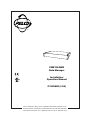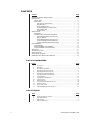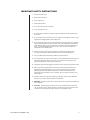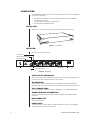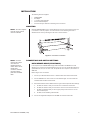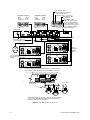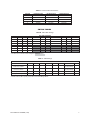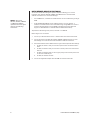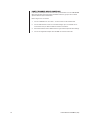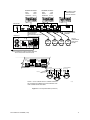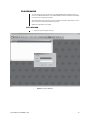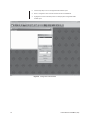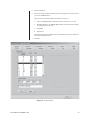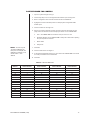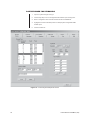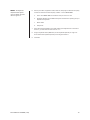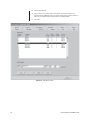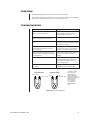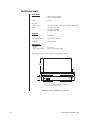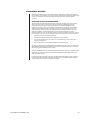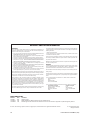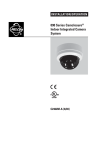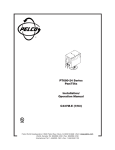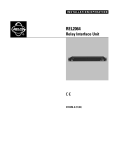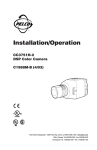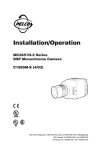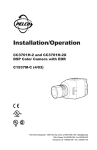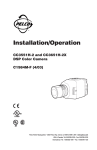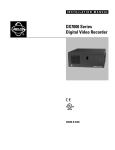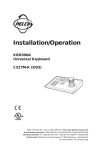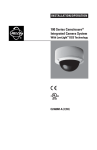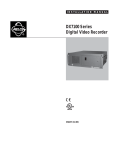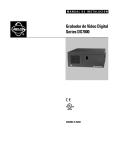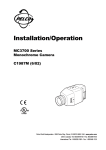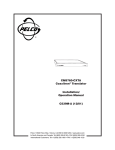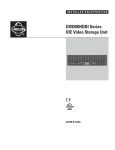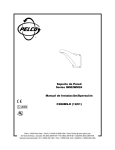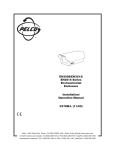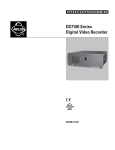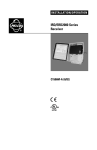Download Operation Manual C1520M-B (1/04)
Transcript
® CM9760-DMR Data Manager Installation/ Operation Manual C1520M-B (1/04) Pelco • 3500 Pelco Way, Clovis • CA 93612-5699 USA • www.pelco.com In North America and Canada: Tel (800) 289-9100 or FAX (800) 289-9150 International Customers: Tel +1 (559) 292-1981 or FAX +1 (559) 348-1120 CONTENTS Section Page IMPORTANT SAFETY INSTRUCTIONS ............................................................................ 3 DESCRIPTION ................................................................................................................... 4 FRONT VIEW ............................................................................................................. 4 REAR VIEW ............................................................................................................... 4 LED ACTIVITY INDICATORS ............................................................................ 4 DIP SWITCHES ................................................................................................. 4 RJ-45 CONNECTORS ....................................................................................... 4 SCREW TERMINAL CONNECTORS ................................................................ 4 DB9 CONNECTOR ............................................................................................ 4 POWER JACK ................................................................................................... 4 INSTALLATION .................................................................................................................. 5 MOUNTING ................................................................................................................ 5 CONNECTIONS AND SWITCH SETTINGS .............................................................. 5 DATA MERGER MODE (P PROTOCOL) ........................................................... 5 SWITCH TABLES .............................................................................................. 7 DATA MERGER MODE (D PROTOCOL) .......................................................... 8 PORT EXPANDER MODE (CAMERAS) ........................................................... 10 PORT EXPANDER MODE (KEYBOARDS) ...................................................... 12 PROGRAMMING .............................................................................................................. 13 DATA MERGER ........................................................................................................ 13 PORT EXPANDER FOR CAMERAS ........................................................................ 17 PORT EXPANDER FOR KEYBOARDS .................................................................... 18 OPERATION .................................................................................................................. 21 TROUBLESHOOTING ...................................................................................................... 21 SPECIFICATIONS ............................................................................................................. 22 REGULATORY NOTICES ................................................................................................. 23 WARRANTY AND RETURN INFORMATION .................................................................... 24 LIST OF ILLUSTRATIONS Figure 1 2 3 4 5 6 7 8 9 10 11 12 13 14 15 Page Front View .......................................................................................................... 4 Rear View ........................................................................................................... 4 Rack-Mount Installation ..................................................................................... 5 Data Merger Mode (P Protocol) ......................................................................... 6 Data Merger Mode (D Protocol) ......................................................................... 9 Port Expander Mode (Cameras) ....................................................................... 11 Port Expander Mode (Keyboards) .................................................................... 12 System Window ................................................................................................ 13 Configuration Files Window .............................................................................. 14 Comms Screen ................................................................................................. 15 Cameras Screen ............................................................................................... 16 Comms Keyboard Expander Screen ................................................................ 18 Operators Screen .............................................................................................. 20 RJ-45 Cable Types ............................................................................................ 21 CM9760-DMR Dimension Diagram .................................................................. 22 LIST OF TABLES Table A B C D 2 Page Screw Terminal Connections .............................................................................. 7 SW1-SW5 Settings ............................................................................................ 7 SW6 Settings ..................................................................................................... 7 PTZ Port Addresses .......................................................................................... 17 Pelco Manual C1520M-B (1/04) IMPORTANT SAFETY INSTRUCTIONS 1. Read these instructions. 2. Keep these instructions. 3. Heed all warnings. 4. Follow all instructions. 5. Do not use this apparatus near water. 6. Clean only with dry cloth. 7. Do not block any ventilation openings. Install in accordance with the manufacturer’s instructions. 8. Do not install near any heat sources such as radiators, heat registers, stoves, or other apparatus (including amplifiers) that produce heat. 9. Do not defeat the safety purpose of the polarized or grounding-type plug. A polarized plug has two blades with one wider than the other. A grounding plug has two blades and a third grounding prong. The wide blade or the third prong are provided for your safety. If the provided plug does not fit into your outlet, consult an electrician for replacement of the obsolete outlet. 10. Protect the power cord from being walked on or pinched particularly at plugs, convenience receptacles, and the point where they exit from the apparatus. 11. Only use attachments/accessories specified by the manufacturer. 12. Use only with the cart, stand, tripod, bracket, or table specified by the manufacturer, or sold with the apparatus. When a cart is used, use caution when moving the cart/ apparatus combination to avoid injury from tip-over. 13. Unplug this apparatus during lightning storms or when unused for long periods of time. 14. Refer all servicing to qualified service personnel. Servicing is required when the apparatus has been damaged in any way, such as power-supply cord or plug is damaged, liquid has been spilled or objects have fallen into the apparatus, the apparatus has been exposed to rain or moisture, does not operate normally, or has been dropped. 15. Apparatus shall not be exposed to dripping or splashing, and no objects filled with liquids, such as vases, shall be placed on the apparatus. 16. WARNING: To reduce the risk of fire or electric shock, do not expose this apparatus to rain or moisture. 17. CAUTION: These servicing instructions are for use by qualified service personnel only. To reduce the risk of electric shock do not perform any servicing other than that contained in the operating instructions unless you are qualified to do so. Pelco Manual C1520M-B (1/04) 3 DESCRIPTION The CM9760-DMR Data Manager is a five-port data distribution unit that can be programmed to operate in three modes: 1. 2. 3. Data Merger for CM9760-CC1 units (P protocol) and DX7100, DX7000, CM6800, CM6700 units (D protocol) Port Expander for pan/tilt/zoom (PTZ) cameras Port Expander for CM9760 keyboards FRONT VIEW Figure 1 shows the front of the unit. The green power LED indicates the unit is on. 00977 Figure 1. Front View REAR VIEW Figure 2 shows the back of the unit. DIP SWITCHES LED ACTIVITY INDICATORS DB9 CONNECTOR 2 1 PORT 3 4 5 ACTIVE ACTIVE ACTIVE ACTIVE ACTIVE DATA DATA DATA DATA DATA R R + - T T - + R R + - T T - + R R + - T T - + R R + - T T - + MODE R R + - T T - + 9.0 VAC POWER JACK SCREW TERMINAL CONNECTORS RJ-45 CONNECTORS MODE SELECTION DIP SWITCH 01133 Figure 2. Rear View LED ACTIVITY INDICATORS Each of the five ports has a green LED and a yellow LED. The green LEDs indicate the port is selected. The yellow LEDs blink when there is port activity. DIP SWITCHES The back of the unit has six DIP switches. You can program the hardware of the five data merger ports with the first five DIP switches. You can select the unit mode with the sixth switch. RJ-45 CONNECTORS You can use these five connectors to connect CM9760-CC1 units or CM9760 keyboards. SCREW TERMINAL CONNECTORS You can connect PTZ cameras, DX7100s, DX7000s, CM6800s, and CM6700s to these connectors. DB9 CONNECTOR Reserved for future use. POWER JACK You can plug either a 120V AC adapter or 230V AC adapter into this jack. These adapters drop the power jack’s input voltage to 9.0 VAC. 4 Pelco Manual C1520M-B (1/04) INSTALLATION The following items are supplied: • • • • • CM9760-DMR AC adapter 1 10 ft (3 m) reversed cable 5 screw terminal adapters 4 screws and nylon washers for attaching to the rack mount MOUNTING NOTE: The unit is shipped from the factory with the rack ears attached. Install the CM9760-DMR unit in a 19-inch (48.26 cm) rack. The unit occupies one rack unit (1.75 inches or 4.45 cm) of space. You can mount the unit to something other than a standard 19-inch rack by relocating the rack ears to another location. 00979 Figure 3. Rack-Mount Installation NOTE: Countries requiring CE compliance must use shielded reversed cables. Pelco recommends multiconductor, shielded, 24-gauge twisted pairs such as Belden 9681. CONNECTIONS AND SWITCH SETTINGS DATA MERGER MODE (P PROTOCOL) In the P protocol, the CM9760-DMR merges PTZ commands from CM9760-CC1 units allowing you to control up to 32 PTZ cameras on one port. You can set the data manager to operate with two, three, or four CC1 units. To operate the unit in P protocol, set switch 7 on SW6 OFF. Refer to Figure 4 for connections. 1. Connect up to 32 PTZ cameras to Port 1. Refer to Table A for terminal connections. 2. Connect CM9760-CC1 units to Ports 2-5 of the data manager. You must use RJ-45 reversed cables to make all connections. 3. Set the DIP switches. Refer to Tables B and C. Figure 4 shows optimum switch settings. 4. Pelco Manual C1520M-B (1/04) a. On SW6, set switch 1 ON if you have two CC1s connected to Ports 2 & 3. b. On SW6, set switch 2 ON if you have three or four CC1s connected to Ports 2-5. c. On SW6, set switch 8 ON if you want to give priority control to the CC1 on the lower numbered port. d. On SW6, set the remaining switches OFF. Connect the supplied AC adapter from the DMR unit and into a wall outlet. 5 DIP SWITCH 1 ON MERGES PORTS 2 & 3 TO PORT 1 DIP SWITCH 2 ON OPTIMUM SETTINGS BAUD: PARITY: INTERFACE: MERGES PORTS 2 - 5 TO PORT 1 OPTIMUM SETTINGS BAUD: PARITY: INTERFACE: 9600 NONE RS-422 DIP SWITCH 7 OFF 19200 NONE RS-422 P PROTOCOL DIP SWITCH 8 ON GIVES PRIORITY CONTROL TO THE LOWER NUMBERED PORT. FOR EXAMPLE, PORT 2 HAS PRIORITY OVER PORT 3. NOTE: IF DIP SWITCH 8 IS OFF, PRIORITY CONTROL IS ON A FIRST COME FIRST SERVE BASIS. CM9760-DMR 2 1 PORT 3 4 5 ACTIVE ACTIVE ACTIVE ACTIVE ACTIVE DATA DATA DATA DATA DATA R R + - T T - + R R + - T T - + R R + - T T - + R R + - T T - + MODE R R + - T T - + 9.0 VAC AC ADAPTER RJ-45 REVERSED CABLES DATA CABLE WIRED VIA SCREW TERMINAL ADAPTERS CM9760-CC1 CM9760-CC1 1-32 PR I N T ER PR I N T ER SPECTRA COM 1 COM 1 THE CC1 BAUD RATES MUST BE 19200. COM 2 35 28 20 12 29 21 13 5 35 28 20 12 29 21 13 5 COM 2 ¤ 35 28 20 12 29 21 13 5 CM9760-CC1 THE PTZ CAMERA BAUD RATES MUST CM9760-CC1 BE 9600. PR I N T ER PR I N T ER COM 1 COM 1 COM 2 COM 2 35 28 20 12 29 21 13 5 YOU MUST CONNECT AN RJ-45 REVERSED CABLE TO A PORT ON EACH CC1. AS ILLUSTRATED, YOU CAN USE THE SAME PORT NUMBER ON EACH CC1. 2 1 PORT ACTIVE ACTIVE DATA DATA R R + - T T - + RR + - CM9760-DMR T T - + DAISY-CHAINING GROUND Tx+ Tx- RS-422 R+ R+ R- RR+ R- 1ST PTZ 32ND PTZ 2ND PTZ 20151 THE SCREW CONNECTOR ON PORT 1 SUPPORTS UP TO 32 CAMERAS. REFER TO THE SWITCHER AND CAMERA INSTALLATION MANUALS FOR VIDEO CONNECTION INSTRUCTIONS. Figure 4. Data Merger Mode (P Protocol) 6 Pelco Manual C1520M-B (1/04) Table A. Screw Terminal Connections Terminal RS-232 Function RS-422 Function RS-485 Function 1 2 3 4 5 Receive + No Connection Ground No Connection Transmit + Receive + Receive Ground Transmit Transmit + Receive + Receive Ground Transmit Transmit + SWITCH TABLES Table B. SW1-SW5 Settings SW1-SW5 SETTINGS BAUD 1 2 3 PARITY* 4 5 INTERFACE** 6 7 8 1200 2400 4800 9600 19200 57600 115200 off on off off on off on off off on off on on on off off off on off on on none none odd even off on off on off on on off RS-422 RS-422 RS-232 RS-485 off on off on off on on off not used not used not used not used *Use either of the two DIP switch settings for no parity. **Use either of the two DIP switch settings for RS-422 interface. Table C. SW6 Settings SW6 SETTINGS FUNCTION 1 2 3 4 5 6 7 8** Data Merger Ports 2 & 3 to Port 1 Data Merger Ports 2-5 to Port 1* Port Expander Cameras Port Expander Keyboards on off off off off off off off on off off off off off off off off on off off on off off off off off (P protocol) on (D protocol) off (P protocol) on (D protocol) off off off off off *Use these DIP switch settings if you have three or four units connected to Ports 2-5. **Set DIP switch 8 ON for priority control when in the Data Merger Mode. Pelco Manual C1520M-B (1/04) 7 DATA MERGER MODE (D PROTOCOL) You can also set the data manager to operate in D protocol allowing you to connect D-protocol units—DX7100, DX7000, CM6800, and CM6700 units—and control PTZ cameras connected to Port 1 of the data manager: NOTE: Refer to the DX7100, DX7000, CM6800, or CM6700 Installation/ Operation manual as appropriate for programming instructions. • For a CM6800 unit, a maximum of 32 PTZ cameras can be controlled through a single DMR. • A DX7100/DX7000/CM6700 unit can address cameras 1-16 only; therefore, a maximum of 16 PTZ cameras can be controlled through a single DMR. For control of more than 16 PTZ cameras, a second DMR is required (contact Pelco Technical Support at 1-800-289-9100 or 1-559-292-1981 for additional information). To operate the data manager in D protocol, set switch 7 on SW6 ON. Refer to Figure 5 for connections. 1. Connect up to 32 PTZ cameras to Port 1. Refer to Table A for terminal connections. 2. Connect D-protocol units (DX7100, DX7000, CM6800, CM6700) to Ports 2-5 of the data manager. You must use RJ-45 reversed cables to make all connections. 3. 4. 8 Set the DIP switches. Refer to Tables B and C. Figure 5 shows optimum switch settings. a. On SW6, set switch 1 ON if you have two D-protocol units connected to Ports 2 and 3. b. On SW6, set switch 2 ON if you have three or four D-protocol units connected to Ports 2-5. c. On SW6, set switch 8 ON if you want to give priority control to the D-protocol unit on the lower numbered port. d. On SW6, set switches 3-6 OFF. Connect the supplied AC adapter from the DMR unit and into a wall outlet. Pelco Manual C1520M-B (1/04) DIP SWITCH 1 ON MERGES PORTS 2 & 3 TO PORT 1 OPTIMUM SETTINGS OPTIMUM SETTINGS BAUD: PARITY: INTERFACE: BAUD: PARITY: INTERFACE: 2400 NONE RS-422 DIP SWITCH 2 ON MERGES PORTS 2 - 5 TO PORT 1 2400 NONE RS-422 DIP SWITCH 7 ON D PROTOCOL DIP SWITCH 8 ON GIVES CONTROL PRIORITY TO THE LOWER NUMBERED PORT. FOR EXAMPLE, PORT 2 HAS PRIORITY OVER PORT 3. NOTE: IF DIP SWITCH 8 IS OFF, PRIORITY CONTROL IS ON A FIRST-COME, FIRST-SERVED BASIS. CM9760-DMR 2 1 PORT 3 4 5 ACTIVE ACTIVE ACTIVE ACTIVE ACTIVE DATA DATA DATA DATA DATA R R + - T T - + R R + - T T - + R R + - T T - + R R + - T T - + MODE R R + - T T - + 9.0 VAC AC ADAPTER DATA CABLE WIRED VIA SCREW TERMINAL ADAPTERS CM6800 CM6800 ALARM HZ 1 2 3 4 5 6 7 8 9 10 11 12 13 14 15 1 2 3 4 5 6 7 8 COM 16 75 1 5 2 6 CONTROL ALARM HZ 1 2 3 4 5 6 7 8 9 10 11 12 13 14 15 16 75 1 2 3 4 5 6 7 8 COM 1 5 2 6 17 18 19 20 21 22 23 24 25 26 27 28 29 30 31 32 41 42 43 44 1 2 3 4 46 47 48 5 CONTROL 1-32 17 18 19 20 21 22 23 24 25 26 27 28 29 30 31 32 41 42 43 44 1 2 3 4 33 34 35 36 37 38 39 40 45 46 47 48 5 6 7 8 7 4 8 A T T + - R R T T + - + - 33 OUT 1 2 8 R R B + - OUT 1 2 F 3 COM 1 34 35 36 37 38 39 40 45 ALTERNATE SOURCE INPUTS 6 7 8 120/230~ 50/60 HZ 25 WATTS VIDEO OUTPUTS ALARM 1 2 3 4 5 6 7 8 THE DX7100, CM6800, AND CM6700 BAUD RATES MUST BE 2400. SPECTRA 7 4 R R T T + - + - F 3 120/230~ 50/60 HZ 25 WATTS VIDEO OUTPUTS 3 A T T + - R R B + - COM 1 ALTERNATE SOURCE INPUTS THE PTZ CAMERA BAUD RATES MUST BE 2400. 3 PTZ PTZ CONTROL PTZ A T T + - DX7100* R R T T + - + - OUT 1 2 COM 1 CM6700* BACK OF DX7100 COM 1 PORT PIN CONVERTER T- –›R - (ON DMR) • THE PTZ MUST BE SET TO ACCEPT ‘D’ PROTOCOL CONTROL. FOR INFORMATION ON SETTING THE RECEIVER ADDRESS FOR D-TYPE CONTROL, REFER TO THE DOCUMENTATION SUPPLIED WITH THE PTZ EQUIPMENT. RS-422 ADAPTER T+ –›R + (ON DMR) • YOU CAN LOOP VIDEO CABLES FROM A CM6800/CM6700 TO A DX7100/DX7000 OR USE A DISTRIBUTION AMP SUCH AS THE CM9760-MDA. REFER TO THE SWITCHER AND CAMERA INSTALLATION MANUALS FOR VIDEO CONNECTION INSTRUCTIONS. *For the DX7100/DX7000/CM6700, a maximum of 16 PTZ cameras can be controlled through a single DMR. For control of more than 16 PTZ cameras, a second DMR is required. Figure 5. Data Merger Mode (D Protocol) Pelco Manual C1520M-B (1/04) 9 PORT EXPANDER MODE (CAMERAS) In this mode, a PTZ output from the CC1 can have up to 64 cameras on it. The CM9760-DMR takes this high-speed, multi-control cable and breaks it down into groups of 16 at a slower speed for direct use by the PTZ cameras. Refer to Figure 6 for connections. 10 1. Connect a CM9760-CC1 unit to Port 1. You must use an RJ-45 reversed cable. 2. Connect PTZ cameras to Ports 2-5 of the data manager. Up to 16 cameras can be connected to each port. Refer to Table A for terminal connections. 3. Set the DIP switches. Refer to Tables B and C. Figure 6 shows optimum switch settings. 4. Connect the supplied AC adapter from the DMR unit and into a wall outlet. Pelco Manual C1520M-B (1/04) OPTIMUM SETTINGS BAUD: PARITY: INTERFACE: OPTIMUM SETTINGS BAUD: PARITY: INTERFACE: 19200 EVEN RS-422 DIP SWITCH 3 ON 4800 NONE RS-422 PORT EXPANDER FOR PTZ CAMERAS CM9760-DMR 2 1 PORT 3 4 5 ACTIVE ACTIVE ACTIVE ACTIVE ACTIVE DATA DATA DATA DATA DATA R R + - T T - + R R + - T T - + R R + - T T - + R R + - T T - + MODE R R + - T T - + 9.0 VAC DATA CABLES WIRED VIA SCREW TERMINAL ADAPTERS AC ADAPTER RJ-45 REVERSED CABLE TO ANY AVAILABLE PORT ON THE CC1 CM9760-CC1 1-16 PR I N T ER COM 1 1-16 1-16 THE PTZ CAMERA BAUD RATES MUST BE 4800. 1-16 COM 2 35 28 20 12 29 21 13 5 SPECTRA ¤ SPECTRA ¤ SPECTRA ¤ SPECTRA ¤ RJ-45 REVERSED CABLE TO VIDEO SWITCHER THE CC1 BAUD RATES MUST BE 19200. 2 1 ACTIVE ACTIVE DATA DATA R R + - T T - + RR + - T T - + DAISY-CHAINING GROUND CM9760-DMR Tx+ TxRS-422 R+ R+ R- RR+ R- 1ST PTZ 16TH PTZ 2ND PTZ PORTS 2 - 5 EACH SUPPORT UP TO 16 CAMERAS. REFER TO THE SWITCHER AND CAMERA INSTALLATION MANUALS FOR VIDEO CONNECTION INSTRUCTIONS. 20153 Figure 6. Port Expander Mode (Cameras) Pelco Manual C1520M-B (1/04) 11 PORT EXPANDER MODE (KEYBOARDS) NOTE: The DMR unit is shipped from the factory in this mode. In this mode, four CM9760 keyboards can communicate with one CC1. This saves port usage on the rear of the CM9760-CC1 because only one port is being used instead of four. Refer to Figure 7 for connections. 1. Connect a CM9760-CC1 unit to Port 1. You must use an RJ-45 reversed cable. 2. Connect CM9760 keyboards to Ports 2-5 of the data manager. You must use RJ-45 reversed cables to make all connections. 3. Set the DIP switches. Refer to Tables B and C. Figure 7 shows default switch settings. 4. Connect the supplied AC adapter from the DMR unit and into a wall outlet. DEFAULT SETTINGS DEFAULT SETTINGS DIP SWITCH 4 ON BAUD: PARITY: INTERFACE: BAUD: PARITY: INTERFACE: PORT EXPANDER FOR KEYBOARDS 19200 EVEN RS-422 4800 EVEN RS-422 CM9760-DMR 2 1 PORT 3 4 5 ACTIVE ACTIVE ACTIVE ACTIVE ACTIVE DATA DATA DATA DATA DATA R R + - T T - + R R + - T T - + R R + - T T - + R R + - T T - + MODE R R + - T T - + 9.0 VAC AC ADAPTER RJ-45 REVERSED CABLES RJ-45 REVERSED CABLE TO ANY AVAILABLE PORT ON THE CC1 CM9760-CC1 CM9505UPS PRI NT ER COM 1 COM 2 35 28 20 12 29 21 13 5 RJ-45 STRAIGHT CABLES THE CC1 BAUD RATE MUST BE 19200. 20154 THE KEYBOARD BAUD RATES MUST BE 4800. Figure 7. Port Expander Mode (Keyboards) 12 Pelco Manual C1520M-B (1/04) PROGRAMMING You must define the ports and cameras in the CM9760-MGR System Manager before you can use the CM9760-DMR. Refer to the CM9760-MGR Installation/User Manual (C547M-A) for instructions on installing this software. The following steps and screenshots are only examples of possible configurations for each mode, except for the Data Merger Mode (D Protocol). Additional configurations are possible. DATA MERGER 1. Open the system manager and log in. Figure 8. System Window Pelco Manual C1520M-B (1/04) 13 2. Click the Sys Setup icon. The Configuration Files window opens. 3. Enter a configuration name and node number and then click Add Node. 4. Highlight the node and click Setup Files. The Setup System Configuration DMR window opens. Figure 9. Configuration Files Window 14 Pelco Manual C1520M-B (1/04) 5. Click the Comms tab. 6. Set the port number, equipment number, baud rate, and parity for each unit (up to four) you connect to DMR Ports 2-5. Figure 10 shows the system manager setup files for only one CC1. a. Port 6: The CM9760-DMR is connected to this port on one of the CC1 units. b. Equipment Number 9: The CM9760-DMR is always this number when operating as a data merger for CC1 units. c. Baud: 9600. d. Parity: None. The baud rate and parity for additional CC1s can be different and must be reflected in the system manager setup files. 7. Click Save. Figure 10. Comms Screen Pelco Manual C1520M-B (1/04) 15 NOTE: You can enter the port number of any CC1. They are all communicating to the PTZ cameras via an RS-422 communication interface. 8. Click the Cameras tab. Cameras must be defined on each CC1 unit. 9. In the PTZ Port data fields enter the CC1 port number the CM9760-DMR is connected to and the port address for the PTZ camera. 10. Click Save. Figure 11. Cameras Screen 16 Pelco Manual C1520M-B (1/04) PORT EXPANDER FOR CAMERAS 1. Open the system manager and log in. 2. Click the Sys Setup icon. The Configuration Files window opens. See Figure 9. 3. Enter a configuration name and node number and then click Add Node. 4. Highlight the node and click Setup Files. The Setup System Configuration DMR window opens. 5. Click the Comms tab. See Figure 10. 6. Set the port number, equipment number, baud rate, and parity. The baud rate and parity must be the same as the baud and parity of Switch 1 on the CM9760-DMR. NOTE: You can only use 16 camera addresses for each port. For example, the address for cameras 17, 33, and 49 is also 1. See Table D. a. Port 7: The CM9760-DMR is connected to this port on the CC1 unit. b. Equipment Number 19: The CM9760-DMR is always this number when operating as a port expander for cameras. c. Baud: 19200. d. Parity: Even. 7. Click Save. 8. Click the Cameras tab. See Figure 11. 9. In the PTZ Port data fields enter the CC1 port number the CM9760-DMR is connected to and the port address for the PTZ camera. 10. Click Save. Table D. PTZ Port Addresses Camera Address DMR Port 2 Camera Number DMR Port 3 Camera Number DMR Port 4 Camera Number DMR Port 5 Camera Number 1 2 3 4 5 6 7 8 9 10 11 12 13 14 15 16 1 2 3 4 5 6 7 8 9 10 11 12 13 14 15 16 17 18 19 20 21 22 23 24 25 26 27 28 29 30 31 32 33 34 35 36 37 38 39 40 41 42 43 44 45 46 47 48 49 50 51 52 53 54 55 56 57 58 59 60 61 62 63 64 Pelco Manual C1520M-B (1/04) 17 PORT EXPANDER FOR KEYBOARDS 1. Open the system manager and log in. 2. Click the Sys Setup icon. The Configuration Files window opens. See Figure 9. 3. Enter a configuration name and node number and then click Add Node. 4. Highlight the node and click Setup Files. The Setup System Configuration DMR window opens. 5. Click the Comms tab. Figure 12. Comms Keyboard Expander Screen 18 Pelco Manual C1520M-B (1/04) NOTE: The Keyboard Expander fields appear once you define the ports. Refer to Figure 12. Pelco Manual C1520M-B (1/04) 6. Set the port number, equipment number, baud rate, and parity. The baud rate and parity must be the same as the baud and parity of Switch 1 on the CM9760-DMR. a. Port 8: The CM9760-DMR is connected to this port on the CC1 unit. b. Equipment Number 23: The DMR is always this number when operating as a port expander for keyboards. c. Baud: 19200. d. Parity: Even. 7. Select the keyboard expander port number. Although the keyboards are connected to Ports 2-5, you must reference them as Ports 1-4. 8. Assign a keyboard number (KBD Num) to each keyboard expander port. Figure 12 shows that the first keyboard expander port is assigned number 5. 9. Click Save. 19 10. Click the Operators tab. 11. Assign a PIN to the operator number. The operator number is the same as the keyboard number (KBD Num). Figure 13 shows that the PIN for operator number 5 is 5555. You can edit the operator name and PIN in the Edit PIN fields. 12. Click Save. Figure 13. Operators Screen 20 Pelco Manual C1520M-B (1/04) OPERATION The CM9760-DMR will function based on the mode you have selected. After making all connections and settings, refer to the operation manual of each peripheral component for detailed instructions on how to operate those devices. TROUBLESHOOTING Problem Solution Why is the yellow data LED not blinking when I connect a keyboard? Make sure all devices are connected properly. Make sure you are using a reversed cable. See Figure 14. Why is the yellow data LED not blinking when I send messages to a camera? Check your system manager setup. Why doesn’t the green active LED come on? Make sure the AC adapter is connected from the unit and into a wall outlet. Check your DIP switch settings. Why is the yellow LED of the KBD port blinking and the yellow LED of the CC1 port not blinking? Make sure the CC1 is plugged into port 1; it is reserved for this port. Check the DIP switches for the proper baud and parity. Why is the keyboard offline even though the yellow LEDs on the KBD port and CC1 port are blinking? Make sure the baud and parity settings to the CC1 match those in the system manager. Why can’t I control the camera? Check the camera wiring. Make sure the DIP switch settings of the PTZ device match those of the DMR. Check your system manager setup. What should I do if I can’t find a solution to a problem? Call Pelco’s 24-hour technical support at 1-800-289-9100 or 1-559-292-1981. COMPARED "COLOR RUN" IS IN OPPOSITE DIRECTION COMPARED "COLOR RUN" IS IN SAME DIRECTION BROWN BROWN BROWN STRAIGHT CABLE BROWN REVERSED CABLE TO IDENTIFY A CABLE TYPE, PHYSICALLY ORIENT THE RJ-45 CABLE AS DEPICTED IN THE ILLUSTRATIONS. ORIENT THE CONNECTORS SIDE BY SIDE. TAB SIDE DOWN. USE THE COLOR RUN OF THE WIRES TO DETERMINE CABLE TYPE. 00989 Figure 14. RJ-45 Cable Types Pelco Manual C1520M-B (1/04) 21 SPECIFICATIONS ELECTRICAL Input Voltage: 120V AC external adapter 230V AC external adapter Power: 25 VA Data Ports Input/Output: RJ-45 connectors, screw terminal connectors, DB9 connector Indicators: One green power LED Five green port LEDs Five yellow data LEDs GENERAL Dimensions: See Figure 15. Operating Temperature: 32° to 122°F (0° to 50°C) Unit Weight: 5.20 lb (2.36 kg) MECHANICAL Connectors Power: Data Communication: 9.0 VAC jack RJ-45, screw terminals, DB9 (Design and product specifications subject to change without notice.) 7.85 (19.93) 19.00 (48.26) 1.73 (4.39) CM9760-DMR Data Manager Made In USA 9760 00990 17.40 (44.20) NOTE: VALUES IN PARENTHESES ARE IN CENTIMETERS; ALL OTHERS ARE IN INCHES. Figure 15. CM9760-DMR Dimension Diagram 22 Pelco Manual C1520M-B (1/04) REGULATORY NOTICES This device complies with part 15 of the FCC Rules. Operation is subject to the following two conditions: (1) this device may not cause harmful interference, and (2) this device must accept any interference received, including interference that may cause undesired operation. RADIO AND TELEVISION INTERFERENCE This equipment has been tested and found to comply with the limits of a Class B digital device, pursuant to part 15 of the FCC rules. These limits are designed to provide reasonable protection against harmful interference in a residential installation. This equipment generates, uses, and can radiate radio frequency energy and, if not installed and used in accordance with the instructions, may cause harmful interference to radio communications. However there is no guarantee that the interference will not occur in a particular installation. If this equipment does cause harmful interference to radio or television reception, which can be determined by turning the equipment off and on, the user is encouraged to try to correct the interference by one or more of the following measures: • Reorient or relocate the receiving antenna. • Increase the separation between the equipment and the receiver. • Connect the equipment into an outlet on a circuit different from that to which the receiver is connected. • Consult the dealer or an experienced radio/TV technician for help. You may also find helpful the following booklet, prepared by the FCC: “How to Identify and Resolve Radio-TV Interference Problems.” This booklet is available from the U.S. Government Printing Office, Washington D.C. 20402. Changes and Modifications not expressly approved by the manufacturer or registrant of this equipment can void your authority to operate this equipment under Federal Communications Commission’s rules. In order to maintain compliance with FCC regulations shielded cables must be used with this equipment. Operation with non-approved equipment or unshielded cables is likely to result in interference to radio and television reception. Pelco Manual C1520M-B (1/04) 23 WARRANTY AND RETURN INFORMATION WARRANTY Pelco will repair or replace, without charge, any merchandise proved defective in material or workmanship for a period of one year after the date of shipment. Exceptions to this warranty are as noted below: • • • • • • • • • • Five years on Pelco manufactured cameras (CC3500/CC3600/CC3700 and MC3500/MC3600 Series); two years on all other cameras. Three years on Genex® Series (multiplexers, server, and keyboard) and 090 Series Camclosure® Camera System. Two years on 100/150, 200 and 300 Series Camclosure® Camera Systems. Two years on cameras and all standard motorized or fixed focal length lenses. Two years on Legacy ® , CM6700/CM6800/CM6800E/CM8500/CM9500/ CM9740/CM9760 Matrix, DF5 and DF8 Series Fixed Dome products. Two years on Spectra®, Esprit®, and PS20 Scanners, including when used in continuous motion applications. Two years on Esprit and WW5700 series window wiper (excluding wiper blades). Eighteen months on DX Series digital video recorders. One year (except video heads) on video cassette recorders (VCRs). Video heads will be covered for a period of six months. Six months on all pan and tilts, scanners or preset lenses used in continuous motion applications (that is, preset scan, tour and auto scan modes). Pelco will warrant all replacement parts and repairs for 90 days from the date of Pelco shipment. All goods requiring warranty repair shall be sent freight prepaid to Pelco, Clovis, California. Repairs made necessary by reason of misuse, alteration, normal wear, or accident are not covered under this warranty. Pelco assumes no risk and shall be subject to no liability for damages or loss resulting from the specific use or application made of the Products. Pelco’s liability for any claim, whether based on breach of contract, negligence, infringement of any rights of any party or product liability, relating to the Products shall not exceed the price paid by the Dealer to Pelco for such Products. In no event will Pelco be liable for any special, incidental or consequential damages (including loss of use, loss of profit and claims of third parties) however caused, whether by the negligence of Pelco or otherwise. The above warranty provides the Dealer with specific legal rights. The Dealer may also have additional rights, which are subject to variation from state to state. If a warranty repair is required, the Dealer must contact Pelco at (800) 289-9100 or (559) 292-1981 to obtain a Repair Authorization number (RA), and provide the following information: 1. Model and serial number 2. Date of shipment, P.O. number, Sales Order number, or Pelco invoice number 3. Details of the defect or problem If there is a dispute regarding the warranty of a product which does not fall under the warranty conditions stated above, please include a written explanation with the product when returned. Method of return shipment shall be the same or equal to the method by which the item was received by Pelco. RETURNS In order to expedite parts returned to the factory for repair or credit, please call the factory at (800) 289-9100 or (559) 292-1981 to obtain an authorization number (CA number if returned for credit, and RA number if returned for repair). All merchandise returned for credit may be subject to a 20% restocking and refurbishing charge. Goods returned for repair or credit should be clearly identified with the assigned CA or RA number and freight should be prepaid. Ship to the appropriate address below. If you are located within the continental U.S., Alaska, Hawaii or Puerto Rico: Service Department Pelco 3500 Pelco Way Clovis, CA 93612-5699 If you are located outside the continental U.S., Alaska, Hawaii or Puerto Rico: Intermediate Consignee American Overseas Air Freight 320 Beach Road Burlingame, CA 94010 USA Ultimate Consignee Pelco 3500 Pelco Way Clovis, CA 93612-5699 USA REVISION HISTORY Manual # C1520M C1520M-A C1520M-B Date 9/01 4/02 1/04 Comments Original version. Added Data Merger Mode (D Protocol) section. Added Figure 5. Revised Figure 5 and associated text. Added references to DX7100 where applicable. Updated Regulatory Notices. ® Pelco, the Pelco logo, Spectra, Genex, Legacy, Esprit, and Camclosure are registered trademarks of Pelco. 24 © Copyright 2004, Pelco. All rights reserved. Pelco Manual C1520M-B (1/04)