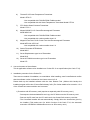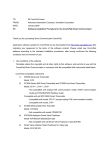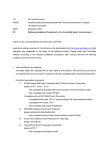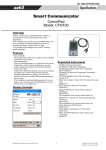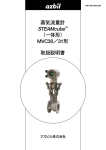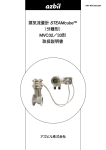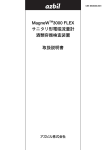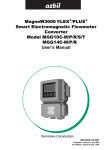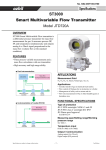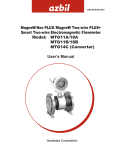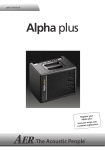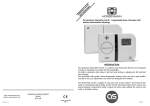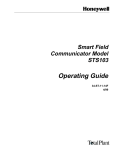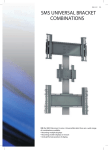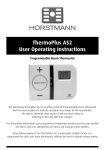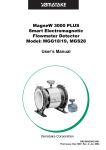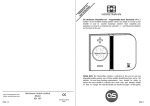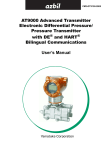Download CommPad Version UP - Azbil Corporation
Transcript
TO: All CommPad users FROM: Advanced Automation Company, Azbil Corporation DATE: February 2014 RE: Software Installation Procedure for the CommPad Smart Communicator Thank you for purchasing Smart Communicator CommPad. Application software updates for CommPad can be downloaded from http://www.azbil.com after indicating your agreement to the terms of the software contract. Please install new CommPad software according to the indicated installation procedures, after having confirmed the following conditions and environment of use. 1. Use conditions of the software Yamatake retains the copyright and all other rights to this software, and permits its use with the CommPad Smart Communicator in connection with the compatible field instruments listed below. CommPad compatible instruments 1) AT9000 Advanced Transmitter Model: GTX 2) ST3000 Series 900 Smart Transmitter and ST3000 Ace Smart Transmitter Model: ST*9**, JT*9***, JT*9** - Not compatible with analog FSK communication model, HART communication model and FOUNDATION Fieldbus model Compatible with old DSTJ3000 Smart Transmitter - Compatible with model JTD*2** (except analog FSK communication models) - Compatible with model JT*8** 3) ST3000 Multivariable Flow Transmitter Model: JTD720A - Not compatible with model JTD520/720 4) SVP3000 Alphaplus Smart Valve Positioner Model: AVP300/301/302/200/201/202 - Not compatible with old Smart Valve Positioner model SVP300 5) Smart Valve eXplorer Smart Positioner for rotary type Model: SVX100/102 6) ThermoPLUS Smart Temperature Transmitter Model: ATT6*/7* - Not compatible with FOUNDATION Fieldbus model - Not compatible with old Smart Temperature Transmitter Model STT301 7) PTG Series Smart Pressure Transmitter Model: PTG*1* 8) MagneW3000 PLUS+ Smart Electromagnetic Flowmeter Model MGG14C - Not compatible with FOUNDATION Fieldbus model - Not compatible with versions earlier than 6.0 9) MagneW Two-wire PLUS+ Smart Two-wire Electromagnetic Flowmeter Model MTG18A, MTG14C - Not compatible with versions earlier than 5.0 10) Steam Flowmeter STEAMcube Model MVC 11) Smart Displacement type Level Transmitter Model SLX 12) Smart ALTJ3000 Immersion type Level Transmitter Model JTL 2. Use environment of the software This is application software to be installed on a Pocket PC of our specification (the Casio IT-10). 3. Installation procedure for the Pocket PC There are two method of installation, as noted below. After installing, start CommPad and confirm that the software version indicated on the Home screen is 7.5. Please back up the installed software with the Auto Restore Tool. (Without this backup the installed program will be lost if CommPad’s battery fails.) For further details refer to section 1-5-6 of the CommPad common edition user’s manual. 1) Procedure with SD memory card (requires a separately sold SD memory card.) - Decompress the downloaded file and copy the CE folder onto the SD memory card. - Remove the SD card from the PC and insert it into CommPad’s memory card slot. - The CommPad installer will start automatically. Simply follow the instructions given by the installer. (This makes use of a built-in function of the Casio IT-10, the automatic execution of ¥CE¥SA1100¥AutoRun.exe on an SD memory card.) - After installation, remove the SD memory card from the slot, referring to the Casio IT-10 manual for the safe method of removing the card. - Back up the installed software with the Auto Restore Tool. (Otherwise the installed program will be lost if CommPad’s battery fails.) For further details refer to section1-5-6 of the CommPad common edition user’s manual. 2) Procedure with a personal computer and cradle (requires a separately sold cradle) - Decompress the downloaded file to an appropriate folder. - Connect CommPad to the personal computer by means of the cradle. (ActiveSync should be installed on the personal computer.) - Execute SETUP_PC.exe in the PCtoPDA folder of the decompressed file. (Depending on the Explorer settings, the ". exe" file extension may or may not be displayed.) - When the CommPad installer starts, follow the instructions to install the software. - Back up the installed software with the Auto Restore Tool. (Otherwise the installed program will be lost if CommPad’s battery fails.) For further details refer to section1-5-6 of the CommPad common edition user’s manual. 4. History of software versions 1.1 (Mar. 3, 2006): Initial sales release 2.0 (May 7, 2006): DSTJ3000 Ace+ (new performance) 2.1 (Jan. 13, 2007): azbil logo 3.0 (Mar. 15, 2007): PTG Series 4.0 (Oct. 1, 2007): ST3000 Multivariable Model JTD720A, MagneW3000 PLUS+ Model MGG, MagneW Two-wire PLUS+ Model MTG 5.0: None 6.0 (Apr. 1, 2008): Steam Flowmeter STEAMcube Model MVC, Smart Displacement type Level Transmitter Model SLX, Smart ALTJ3000 Immersion type Level Transmitter Model JTL 7.0(May 1, 2008): AT9000 Advanced Transmitter Model GTX 7.1(July 1, 2008): AT9000 Advanced Transmitter Model GTX Remote seal model 7.2(October 1, 2008): AT9000 Advanced Transmitter Model GTX DE model 7.3(January 5, 2009): Static pressure cut-off function addition of Steam Flow meter STEAMcube 7.4(May 7, 2013): Company name change Yamatake → Azbil Corporation Flow Rate Peak form correction in setting it of STEAMcube 7.5(February 3, 2014): Correction of the Weight Computation of SLX