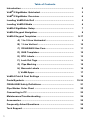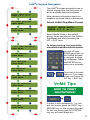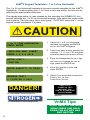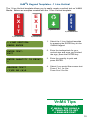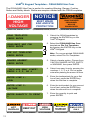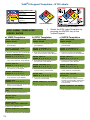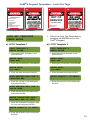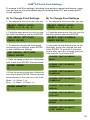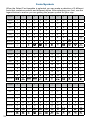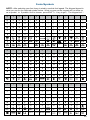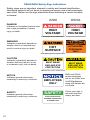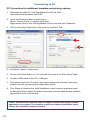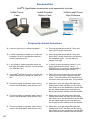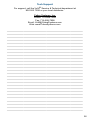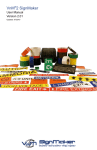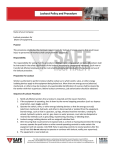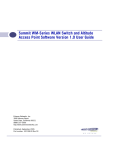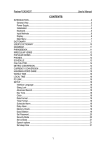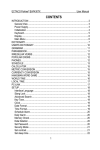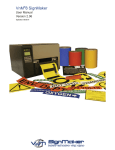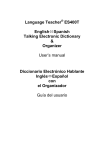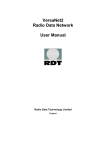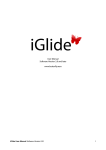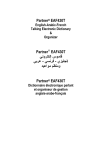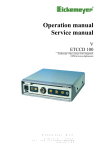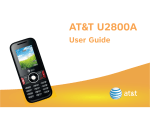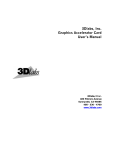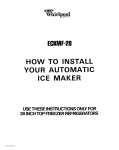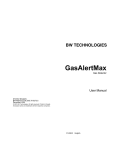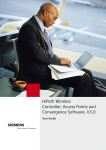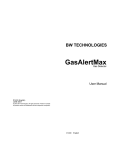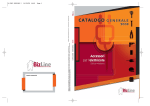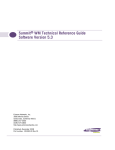Download VnM4 User Manual
Transcript
VnM®4 SignMaker User Manual Version 1.01 Updated 01/2014 Table of Contents 1 Introduction ............................................................................... 2 VnM®4 SignMaker Quickstart .................................................. 3 VnM®4 SignMaker Overview .................................................... 4 Loading VnM®4 Ink Roll ........................................................... 5 Loading VnM®4 Media .............................................................. 6 VnM®4 SignMaker Setup .......................................................... 7 VnM®4 Keypad Navigation ...................................................... 8 VnM®4 Keypad Templates ....................................................... 9-17 A) 1 to 5 Line Horizontal .......................................... 9 B) 1 Line Vertical ...................................................... 10 C) OSHA/ANSI Haz Com .......................................... 11 D) GHS Templates .................................................... 12 E) RTK Labels .......................................................... 13 F) Lock Out Tags ..................................................... 14 G) Pipe Marking ....................................................... 15 H) Barcode Labels ................................................... 16 I) VnM4 Apps ........................................................... 17 VnM®4 Print & Font Settings ................................................... 18 Fonts/Symbols .......................................................................... 19-20 OSHA/ANSI Safety Definitions ................................................. 21 Pipe Marker Color Chart ........................................................... 22 Connecting to PC ...................................................................... 23 Maintenance/Troubleshooting ................................................. 24 Accessories ............................................................................... 25 Frequently Asked Questions ................................................... 25 Tech Support ............................................................................. 26 Introduction Thank you for purchasing the VnM®4 SignMaker by Cobra Systems, Inc. The compact, high-performance VnM®4 SignMaker System has been developed to provide an easy, fast, and hassle free solution to all your industrial applications. It includes a pre-programmed smart keyboard and thermal transfer sign applications via USB connection (not supported unless pruchased with VnM® LabelDirect). Specifications Dimensions: Operating Conditions: Storage Conditions: Resolution: AC Input: DC Output: Print Speed: Connections: 2.36” (L) x 8.39” (W) x 7.40” (H) 5°-40° C (41°-104° F) -40°-60° C (-40°-140° F) 203 DPI 100 - 240V Power Supply 24V 3.75A (external adaptor) 2, 3, 4, 5, 6, or 7 inches per second VnM® Keypad, USB, LPT Warranty VnM®4 SignMaker comes with a 3-Year Printer Warranty, 1-Year Printhead Warranty, 6-Month Cutter Warranty, and 1-Year Keypad Warranty. Out of the Box The VnM®4 SignMaker System includes: 1. VnM®4 SignMaker Printer (1) 2. VnM®4 SignMaker Keypad with RS232 Cable (1) 3. Printer Power Supply (1) 4. Printer Power Cord (1) 5. Printer USB Cable for PC Connection (1) 6. Take-Up Core for VnM® Ink (1) 6 7. VnM® Ink Take-Up Spindles (2) 1 5 3 4 2 7 2 VnM®4 SignMaker Quickstart 1 2 PRINTER MUST BE TURNED OFF! Open printer lid by pressing the green tabs on each side located toward the front of the printer. 3 4 Easily slide new VnM Media into roll mount. 5 Plug VnM4 Keypad & the power cord into AC power cord socket at the rear of the VnM4 Printer. 3 Slide ink roll onto first spindle and set in rear hub. Pass ink roll leader under the ink roll carriage, past the printhead, and attach to the ink roll take up core in front hub. Feed media face up under the support bar and through the cutter slot. 6 Plug power cord into a properly grounded power outlet. Turn on VnM4 Printer, choose template and print. VnM®4 SignMaker Overview 2 1 VnM4 SignMaker Top View 1. Ribbon access cover 2. LED indicator 3. Feed button 4. Printer top cover 5. Top cover open lever 6. Cutter 4 6 3 5 VnM4 SignMaker Rear View 1. USB interface 2. Parallel interface 3. RS-232 DB-9 interface 4. Power jack 5. Power switch 6. Rear VnM media guide 6 1 1 5 6 2 7 3 2 3 4 5 VnM4 SignMaker Interior View 1. Top cover 2. Top cover support 3. VnM media guide 4. Cutter 5. Printer head 6. Roll mount 7. Teflon bar 4 4 Loading VnM®4 Ink Roll /IMPORTANT TURN OFF PRINTER WHEN CHANGING INK ROLLS 1 /IMPORTANT FOLLOW INSTRUCTIONAL DIAGRAM INSIDE PRINTER PRINTER MUST BE TURNED OFF! Open 2 Load front ink spindle with an empty take-up core. 3 Load rear ink spindle with the unused portion of the ink roll. 4 Pull ink from rear to the front going under the print head and up to attach to the mpty takeup core. 5 Tape or adhere rear ink to front take up ink spindle. 6 Make sure ink spindles are as shown, note larger circular end on the right side. 7 Wind the front ink spindle to take up the slack, make sure there are no wrinkles in the ink. 8 End Result: close the ink roll access cover. the VnM®4 SignMaker Printer and the ribbon access cover. 5 Loading VnM®4 Media /IMPORTANT HANDLE MEDIA ON THE SIDES TO PREVENT BAD PRINTS 1 First, be sure to have the correct VnM®4 Media. 2 Simply drop the new VnM®4 media roll into the printers roll mount. 3 Pull media to go under the white platten roller. 4 Pull media through cutter as shown on photo. 5 Adjust media guide to fit the VnM®4 Media being used and keep the media centered. 6 Leave a small piece of media hanging out of the printer. Wind up any extra material and keep straight. 7 Close the top cover slowly by lifting up the push lever. DO NOT SLAM SHUT! 8 Turn on your VnM®4 Printer by flipping the power switch located on the back of the printer. Start printing your instant signs. 6 VnM®4 SignMaker Setup Connecting VnM®4 Keypad and Power Up 1. 2. 3. 4. Place printer on a flat and secure surface. Make sure the power switch is OFF. Connect VnM4 Keypad to the VnM4 SignMaker RS-232 serial port. Plug power cord into AC power cord socket at the rear of printer then plug power cord into a properly grounded power outlet. Plug USB Power Switch Paralle RS232 Power Cable Power Supply Optional Battery Pack 7 VnM®4 Keypad Navigation SELECT MEDIA WIDTH: The VnM®4 keypad navigation tree to the left displays the flow and order of all the available options/templates. PRESS 1,2,3, or 4 More detailed information about the templates are found further in the manual. VNM PRINT SETTINGS Default VnM®4 SignMaker Prompt PRESS ENTER SELECT MEDIA WIDTH: SELECT FONT/SYMBOLS PRESS ENTER PRESS 1,2,3, or 4 Select Media Width is the default prompt when powering on the VnM®4 SignMaker and when pressing the ALT + EXIT keys. 1 to 5 LINE HORIZONTAL PRESS ENTER To begin printing, first select the size media loaded inside the printer. Use the UP and DOWN arrow keys on the VnM®4 Keypad to navigate through the templates. Press the ENTER key to select your template. 1 LINE VERTICAL PRESS ENTER OSHA TEMPLATES PRESS ENTER GHS TEMPLATES PRESS ENTER RTK LABEL TEMPLATES To get back to the main menu (or if you made a type error), press the ALT key + EXIT key. + PRESS ENTER LOCK OUT TEMPLATES PRESS ENTER PIPE MARKING TEMPLATES PRESS ENTER BARCODE TEMPLATES PRESS ENTER VnM4 APPS PRESS ENTER VnM4 Tips HOW TO PRINT QUOTATIONS! + In order to print quotations (“) or inch and foot marks, press the SHIFT key + PERIOD key (on the numeric keypad). Do not use the keypad QUOTATION key, you will have blank text. 8 VnM®4 Keypad Templates - 1 to 5 Line Horizontal The 1 to 5 Line Horizontal template is the most versatile template for the VnM®4 SignMaker. Create anything from 1 to 5 lines of text and control the font size by selecting the appropriate media size. The sample sign below, a), was created by first selecting the SYMBOLS1 font, second selecting the 1 to 5 Line Horizontal template, then select the media width and choosing 1 for how many lines, then typing, “/CAUTION” where the “/” on the keypad screen represents / symbol. a) 1 line template no reverse, symbols1 font 1 to 5 LINE HORIZONTAL PRESS ENTER XINCH HOW MANY LINES? PRESS 1,2,3,4 OR 5 ENTER LINE l: /CAUTION ENTER QUANTITY TO PRINT: 1 RESERVE TEXT? 1.(Y)ES OR 2.(N)O DANGER! b) 1 line template reverse text (press Y) 1.Select the 1 to 5 Line Horizontal template by pressing the ENTER key on the VnM®4 Keypad. Select how many lines by pressing the 2. numbers 1, 2, 3, 4 or 5. Do not press enter after pressing the amount of lines. 3.Enter the text/symbols for your sign and once you finished the line or sign, press the ENTER key. 4.Enter the quantity to print and press ENTER. 5.Select if you would like reverse text. Press Y or 1 for Yes. Press N or 2 for No. PRINT UP TO 5 LINES OF TEXT WITHOUT THE USE OF A COMPUTER OR SOFTWARE! d) 5 Lines c) 1 line template no reverse text (press N) VnM4 Tips TO GET BACK TO THE MAIN MENU PRESS AND HOLD DOWN THE ALT KEY AND EXIT BUTTON 9 VnM®4 Keypad Templates - 1 Line Vertical The 1 Line Vertical template allows you to easily create a vertical text on VnM® Media. Below are samples created with the 1 Line Vertical template. E X I T E X I T a) no reverse text b) reverse text 1 LINE VERTICAL PRESS ENTER ENTER TEXT: EXIT ENTER QUANTITY TO PRINT: 1 REVERSE TEXT? (Y)ES OR (N)O % z c) symbols1 font P 5 9 1 d) no reverse text 1.Select the 1 Line Vertical template by pressing the ENTER key on the VnM®4 Keypad. 2.Enter the text/symbols for your vertical sign and once you finished the sign, press the ENTER key. 3.Enter the quantity to print and press ENTER. 4.Select if you would like reverse text. Press Y or 1 for Yes. Press N or 2 for No. VnM4 Tips IF YOU ARE USING A 4” MEDIA, TRY USING A 2” TEMPLATE TO GET A SMALLER FONT 10 VnM®4 Keypad Templates - OSHA/ANSI Haz Com The OSHA/ANSI Haz Com is perfect for creating Warning, Danger, Caution, Notice and Safety labels. Below are samples created with the OSHA templates. /DANGER HIGH VOLTAGE a) OSHA/ANSI, DANGER, 2 Lines NOTICE w MUST WEAR EAR AND EYE PROTECTION b) OSHA/ANSI, NOTICE, 3 Lines PRESS ENTER 2.Select the OSHA/ANSI Haz Com template or Die Cut Templates by pressing the ENTER key on the VnM®4 Keypad. or OSHA/ANSI HAZ COM PRESS ENTER Note: For our pre-printed OSHA/ANSI media, select Die Cut Templates. DIE CUT TEMPLATES PRESS ENTER 3.Select a header option. Choose from CAUTION, DANGER, NOTICE, SAFETY, or WARNING, then press ENTER. DANGER HEADER? PRESS ENTER 4. Select how many lines by pressing the numbers 1, 2, 3, or 4. Do not press enter after pressing the amount of lines. XINCH HOW MANY LINES? PRESS 1.2,3, OR 4 5.Enter the text/symbols for your first line of text, press the ENTER key when the first line is complete. ENTER LINE 1: HIGH 6.Enter the text/symbols for your second line of text, press the ENTER key when the second line is complete. ENTER LINE 2: VOLTAGE ENTER QUANTITY TO PRINT: 1 c) OSHA/ANSI, WARNING, 4 Lines 1.Select the OSHA templates by pressing the ENTER key on the VnM®4 Keypad. OSHA TEMPLATES 11 UNAUTHORIZED PERSONNEL WILL BE PROSECUTED 7.Enter the quantity to print and press ENTER. HOT SURFACE KEEP OUT HIGH VOLTAGE MUST WEAR EAR AND EYE PROTECTION EMPLOYEES ONLY Die Cut, WARNING Die Cut, DANGER Die Cut, DANGER2 Die Cut, CAUTION Die Cut, NOTICE VnM®4 Keypad Templates - GHS Templates The GHS template is perfect for chemical labeling. The samples below were created with our GHS template. a) Explosive b) Toxic 1.Select the GHS templates by pressing the ENTER key on the VnM®4 Keypad. GHS TEMPLATES PRESS ENTER 2.Select a pictogram. Use the icons above and below to reference your choice of pictogram, then press ENTER. CHOOSE PICTOGRAM Explosive ENTER QUANTITY TO PRINT: 1 d) Oxidizing e) Compressed Gas c) Flammable f) Corrosive 5.Enter the quantity to print and press ENTER. g) Irritant h) Environmentally Damaging i) Health Hazard 12 VnM®4 Keypad Templates - RTK Labels 4 ENTER CHEMICAL NAME CHEMICAL NAME 4 ENTER COMPANY 4 04/20/2013 4 ENTER NOTE 4 MANUFACTURE/COMPANY DATE 4 OXY 4 4 4 OXY 4 NOTE Hazardous Chemical A b) RTK Templates a) HMIS Templates, 4x2 Label c) NFPA Templates, 4x3 Label RTK LABEL TEMPLATES PRESS ENTER a) HMIS Templates 1.Select the RTK Label Templates by pressing the ENTER key on the VnM®4 Keypad. b) RTK Templates HMIS TEMPLATES RTK TEMPLATES PRESS ENTER PRESS ENTER 2. Select the HMIS Templates and press ENTER. 2. Select the RTK Templates and press ENTER. ENTER CHEMICAL NAME: ENTER FLAMMABILITY: VNM SIGNMAKER PRESS 0,1,2,3 or 4 3. Enter the chemical’s name, press ENTER. 3. Enter the numerical Flammability value of the chemical, press ENTER. c) NFPA Templates NFPA TEMPLATES PRESS ENTER 2. Select the NFPA Templates and press ENTER. ENTER FLAMMABILITY: PRESS 0,1,2,3 or 4 3. Enter the numerical Flammability value of the chemical, press ENTER. ENTER FLAMMABILITY: PRESS 0,1,2,3 or 4 4. Enter the numerical Flammability value of the chemical, press ENTER. ENTER HEALTH: PRESS 0,1,2,3 or 4 4.Enter the numerical Health value of the chemical, press ENTER. ENTER HEALTH: PRESS 0,1,2,3 or 4 4.Enter the numerical Health value of the chemical, press ENTER. ENTER HEALTH: PRESS 0,1,2,3 or 4 5.Enter the numerical Health value of the chemical, press ENTER. ENTER INSTABILITY: PRESS 0,1,2,3 or 4 5.Enter the numerical Instability value of the chemical, press ENTER. ENTER INSTABILITY: PRESS 0,1,2,3 or 4 5.Enter the numerical Instability value of the chemical, press ENTER. ENTER INSTABILITY: PRESS 0,1,2,3 or 4 6.Enter the numerical Instability value of the chemical, press ENTER. ENTER PPE: PRESS 0,1,2,3 or 4 6.Enter the numerical PPE value of the chemical, press ENTER. ENTER PPE: PRESS 0,1,2,3 or 4 7.Enter the numerical PPE value of the chemical, press ENTER. ENTER QUANTITY TO PRINT: 1 7. Enter the quantity to print, press ENTER. WHITE BOX OPTION: Oxidizer 6. Select a Specific Hazard... Choose from Acid, Alkali, Corrosive, Oxidizer, Polymerization, Radioactive, User No Water, Blank/Empty, and press ENTER. ENTER QUANTITY TO PRINT: 1 ENTER MANUFACTURE: VNM 8.Enter the chemical manufacture. ENTER DATE: 06/13/12 9.Enter the current date. ENTER NOTE: EASY AND FAST PRINTING 10.Enter any additional notes. ENTER QUANTITY TO PRINT: 1 11.Enter the quantity to print, press ENTER. 13 7. Enter the quantity to print, press ENTER. VnM®4 Keypad Templates - Lock Out Tags THIS LOCK/TAG MAY ONLY BE REMOVED BY: NAME: JOHN DOE DATE: 1/1/2014 JOB DESCRIPTION: LOCATION ABC GU143CM ESTIMATED LENGTH OF JOB: 6/8/2014 9AM TO 12PM a) Lock Out Templates, LOTO Template 1 LOCK OUT TEMPLATES PRESS ENTER a) LOTO Template 1 OUT OF SERVICE DO NOT USE! NAME: JOHN DOE DATE: 1/1/2014 b) Lock Out Templates, LOTO Template 2 1.Select the Lock Out Templates by pressing the ENTER key on the VnM®4 Keypad. b) LOTO Template 2 LOTO TEMPLATE 1 LOTO TEMPLATE 2 PRESS ENTER PRESS ENTER 2.Select the LOTO Template 1 and press ENTER. 2.Select the LOTO Template 2 and press ENTER. ENTER NAME: ENTER NAME: JOHN DOE JOHN DOE 3. Enter name of employee, press ENTER. ENTER DATE: 1/1/2014 4.Enter the date and press ENTER. NTER DESCRIPTION LINE 1: LOCATION ABC 5.Enter the 1st line of job description and press ENTER. 3. Enter name of employee, press ENTER. ENTER DATE: 1/1/2014 4.Enter the date and press ENTER. ENTER QUANTITY TO PRINT: 1 5.Enter the quantity to print and press ENTER. NTER DESCRIPTION LINE 2: VALVE OPEN 6.Enter the 2nd line of job description and press ENTER. ENTER COMPLETION DATE: 6/8/2014 9AM TO 12PM 7.Enter the estimated completion date for your job and press ENTER. ENTER QUANTITY TO PRINT: 1 8.Enter the quantity to print and press ENTER. 14 VnM®4 Keypad Templates - Pipe Marking The Pipe Markers Template meets ANSI/ASMI letter height standards and tape lengths. Create any custom pipe marker with the appropriate template. Below is a 2 x 12 pipe marker identifying the contents of the pipe as NITROGEN (a). NITROGEN a) 2 X 12 INCHES PIPE MARKING TEMPLATES PRESS ENTER CHOOSE LABEL WIDTH: CHOOSE LABEL WIDTH: 4 X 32 INCHES (1-LINE) 2 X 12 INCHES (1-LINE) CHOOSE LABEL WIDTH: CHOOSE LABEL WIDTH: 4 X 24 INCHES (1-LINE) 1 X 7 INCHES (1-LINE) CHOOSE LABEL WIDTH: 2INCH Repeat Label 3 X 24 INCHES (1-LINE) PRESS ENTER CHOOSE LABEL WIDTH: 1INCH Repeat Label 2 X 14 INCHES (1-LINE) PRESS ENTER ENTER TEXT: NITROGEN ENTER QUANTITY TO PRINT: 1 FIRE SPRINKLER WATER b) 1 x 7 INCHES DOMESTIC CHILLED WATER c) 3 x 24 INCHES 1.Select the Pipe Marking Templates by pressing the ENTER key on the VnM®4 Keypad. 2.Select the corresponding Pipe Marker template with the diameter pipe your are going to identify. Press the up and down arrow key to go through the Pipe Marker template selections. 3.Enter the text/symbols for the marker, press the ENTER key when complete. 4.Enter the quantity to print and press ENTER. DOMESTIC CHILLED WATER DOMESTIC CHILLED WATER DOMESTIC CHILLED WATER DOMESTIC CHILLED WATER DOMESTIC CHILLED WATER d) 2INCH Repeat Label VnM4 Tips IF YOU ARE NOT SURE WHAT MARKING TEMPLATE TO USE REFER THE VNM PIPE MARKING GUIDE 15 VnM®4 Keypad Templates - Barcode Labels The Barcode Template includes a basic inventory/asset and a bin/shelf barcode template utilizing the CODE39 symbology. Below are samples of the 4 x 1 and 4 x 2 barcode templates. PRODUCT ID LABEL 1789S412668 a) 4 X 1 ID LABEL BIN / SHELF LABEL 487569512341 b) 4 X 2 BIN LABEL BARCODE TEMPLATES PRESS ENTER SELECT LABEL TYPE: 4INCH SELECT LABEL TYPE: 4INCH 4 X 1 ID LABEL 4 X 2 BIN/SHELF LABEL a) 4 X 1 ID LABEL 1.Select the Barcode Templates by pressing the ENTER key on the VnM®4 Keypad. 2. S elect the Barcode template you would like by scrolling up and down. b) 4 X 2 ID BIN/SHELF LABEL SELECT LABEL TYPE: 4INCH SELECT LABEL TYPE: 4INCH 4 X 1 ID LABEL 4 X 2 BIN/SHELF LABEL PRODUCT/ASSET ID: BARCODE NUMBER: PRODUCT ID LABEL 487569512341 TER DESCRIPTION/COMPANY: ENTER DESCRIPTION: 1789S412668 BIN/SHELF LABEL ENTER QUANTITY TO PRINT: ENTER QUANTITY TO PRINT: 1 1 VnM4 Tips USE 2”, 3” AND 4” VNM MEDIA FOR THE BARCODE TEMPLATES DEPENDING ON THE LENGTH OF YOUR BARCODES 16 VnM®4 Keypad Templates - VnM4 Apps 1. Ruler App Scroll down to VnM4 Apps, press ENTER > Select Ruler App, press ENTER. Enter number of feet you would like (up to 3ft.). a) VnM Apps, Ruler 2. Fire Extinguisher App Scroll down to VnM4 Apps, press ENTER > For 4x12 Fire Extinguisher Sign (b) Select 4x10 Fire Ext, press ENTER > Enter quantity to print, press ENTER. For 4x18 Fire Extinguisher Sign (c) Select 4x18 Fire Ext, press ENTER > Enter quantity to print, press ENTER. Note: Must be using 4” Media. b) VnM Apps, 4x12 3. Aisle Markers Scroll down to VnM4 Apps, press ENTER > Select Aisle Markers, press ENTER > Select Floor Marker Style... Press 1 for Arrow or Press 2 for Dash > Enter quantity to print, press ENTER. c) VnM Apps, 4x18 d) VnM Apps, Aisle Markers, (1) Arrow e) VnM Apps, Aisle Markers, (2) Dash 4. Arc Flash Scroll down to VnM4 Apps, press ENTER > Select Arc Flash, press ENTER > Enter quantity to print, press ENTER. Note: Must be using Die-Cut Header labels. Arc Flash and Shock Hazard Appropriate PPE Required Do not operate controls or open covers without appropriate personal protection equipment. Failure to comply may result in injury or death! Refer to NFPA 70E for minimum PPE requirements. f) VnM Apps, Arc Flash Template 17 VnM®4 Print & Font Settings To change VnM Print settings, including fonts and print speed and density, make sure you are on the main default page by holding down ALT and pressing EXIT on the keyboard. A) To Change Print Settings B) To Change Font Settings 1. This should be the first screen you see. 1. This should be the first screen you see. SELECT MEDIA WIDTH: SELECT MEDIA WIDTH: PRESS 1,2,3, or 4 PRESS 1,2,3, or 4 2. Press the down arrow key until you see the VnM Print Settings and press ENTER. 2. Press the down arrow key until you see the font/symbols and press ENTER. VNM PRINT SETTINGS SELECT FONT/SYMBOLS PRESS ENTER PRESS ENTER 3. To manually change the VnM speed and density print settings, press ENTER on the VnM Manual Settings. VNM MANUAL SETTINGS 3. Using the up and down arrows on the keyboard, locate your desired font and press ENTER. To get back to the main screen after you have selected your font, hold down ALT and press EXIT. PRESS ENTER CHOOSE FONT/SYMBOLS: 4. Enter the speed to have your VnM printer print at and press ENTER. Recommended. ENTER SPEED BOLD CHOOSE FONT/SYMBOLS: SYMBOLS1 2 5. Enter the density to have your VnM printer print at and press ENTER. Recommended density based on the color ink in the VnM: Black: 1-6, White: 7-14 Blue: 1-3, Green: 1-3, Red: 1-3 ENTER DENSITY 5 CHOOSE FONT/SYMBOLS: SYMBOLS2 CHOOSE FONT/SYMBOLS: SYMBOLS3 CHOOSE FONT/SYMBOLS: NORMAL CHOOSE FONT/SYMBOLS: UTILITY CHOOSE FONT/SYMBOLS: ROMAN CHOOSE FONT/SYMBOLS: PIPE MARKER 18 Fonts/Symbols When the Select Font template is selected, you can make a selection of 5 different fonts that contains symbols and different styles. After selecting your font, use the legend below to ensure you are getting the proper symbol for your sign. Keypad 1 2 3 4 5 6 7 8 9 - + ! Normal 1 2 3 4 5 6 7 8 9 - + ! Italic 1 2 3 4 5 6 7 8 9 - + ! Bold 1 2 3 4 5 6 7 8 9 - + ! Pipe Marker 1 2 3 4 5 6 7 8 9 - + ! Utility 1 2 3 4 5 6 7 8 9 - + ! Symbols 1 1 2 3 4 5 6 7 8 9 - Symbols 2 1 2 3 4 5 6 Symbols 3 8 9 Keypad A B C D E F G H I J K L Normal A B C D E F G H I J K L Italic A B C D E F G H I J K L Bold A B C D E F G H I J K L Pipe Marker A B C D E F G H I J K L Utility A B C D E F G H I J K L Symbols 1 A B C D E F G H I J K L Symbols 2 A B C D E F G H I J K L C D Symbols 3 A B E F G H I J K L Keypad a b c d e f g h i j k l Normal a b c d e f g h i j k l Italic a b c d e f g h i j k l Bold a b c d e f g h i j k l Pipe Marker a b c d e f g h i j k l Utility a b c d e f g h i j k l Symbols 1 a b c d e f g h i j k l Symbols 2 Symbols 3 19 1 2 3 4 5 6 ! - + ! 7 8 9 - + ! 7 a b c d e f g h i k l a b c d e f g h i j k l j Fonts/Symbols NOTE: After selecting your font, keep in mind to use this font legend. The Keypad legend is what you see for the required symbol below. What you see on the keypad will not show up as a symbol. ie: Symbols1 font is chosen, press SHIFT + 1 key to get /. The Keypad lcd: ! @ # $ % ^ & * ( ) € = ; / ? @ # $ % ^ & * ( ) € = ; / ? @ # $ % ^ & * ( ) € = ; / ? @ # $ % ^ & * ( ) € = ; / ? @ # $ % ^ & * ( ) € = ; / ? @ # $ % ^ & * ( ) € = ; / ? @ # $ % ^ & ( ) # = ; / ? * ( ) = ; ? @ # $ % ^ & @ # $ % ^ & * ( ) € = ; / ? / M N O P Q R S T U V W X Y Z M N O P Q R S T U V W X Y Z M N O P Q R S T U V W X Y Z M N O P Q R S T U V W X Y Z M N O P Q R S T U V W X Y Z M N O P Q R S T U V W X Y Z M N O P Q R S T U V W X Y Z M N O P Q R S T U V W X Y Z M N O P Q R S T U V W X Y Z m n o p q r s t u v w x y z m n o p q r s t u v w x y z m n o p q r s t u v w x y z m n o p q r s t u v w x y z m n o p q r s t u v w x y z m n o p q r s t u v w x y z z m n o p q r s t u v w x y z m o p qrst u v x y z m n n o p q r s t u v w x y w 20 OSHA/ANSI Safety Sign Indications Safety signs are an important element to safety and hazard identification. Identifying hazards will cut down on employee injuries and most importantly save lives. Below are the sign standards when indicating a certain situation or hazard. ANSI OSHA HIGH VOLTAGE HIGH VOLTAGE DANGER Indicates an immediate hazards that has a high probability of severe injury or death. ANSI Danger for Arc Flash Labels WARNING Indicates a potentially hazardous situation that if not avoided may result in serious injury or death. w HOT SURFACE AUTHORIZED PERSONNEL ONLY ANSI Warning for Arc Flash Labels CAUTION Indicates a potentially hazardous situation that may result in minor or moderate injury, but not death. MUST WEAR EAR AND EYE PROTECTION CAUTION MUST WEAR EAR AND EYE PROTECTION ANSI Caution for Arc Flash Labels NOTICE Indicates general information necessary to avoid any confusion. SAFETY Indicates general information necessary to avoid any confusion. EMPLOYEES ONLY SAFETY SAFELY IDENTIFYING HAZARDS IS IMPORTANT IN SAVING LIVES 21 ANSI and OSHA header templates are for the VnM4 and VnM8 SIgnMakers along with header die cut media. Create your sign in seconds and save money and time. Pipe Marker Color Chart VnM Media Description Pipe Properties YELLOW VNMYL-XXXX Fluids which are a vapor or produce vapors that can ignite and continue to burn in air. FLAMMABLE BROWN Fluids that may burn but are not flammable. COMBUSTIBLE ORANGE Fluids which are corrosive or toxic or will produce corrosive or toxic substances. TOXIC & CORROSIVE RED Water and other substances (i.e.: Halon, CO2) used in sprinkler fire fighting piping systems. FIRE QUENCHING GREEN Any other water except for water used in sprinkler & fire fighting piping systems. OTHER WATER BLUE Any vapor or gas under pressure that does not fit a category above. COMPRESSED AIR VNMBN-XXXX VNMON-XXXX VNMRD-XXXX VNMGN-XXXX VNMBL-XXXX BLACK USER DEFINED WHITE USER DEFINED PURPLE USER DEFINED GRAY USER DEFINED VNMBK-XXXX VNMWT-XXXX VNMPR-XXXX VNMGR-XXXX Example NATURAL GAS OXYGEN SULFURIC ACID SPRINKLER WATER DOMESTIC COLD WATER COMPRESSED AIR NITROGEN ASBESTOS RECLAIMED WATER CARBON DIOXIDE Pipe Marker Placement Pipe markers must be placed in a manner where if the person is looking down, up or eye level at a pipe that the marker lettering faces the person and is easily identified. Mark pipe adjacent to all valves and flanges Mark pipes at both sides of floor or wall intersections. Mark pipes adjacent to changes in directions Mark pipes at 25’ to 50’ intervals on straight runs. Outside Pipe Diameter Including Covering Minimum Length of Label Field Color Minimum Height of Letters VnM4 Pipe Marking Template .75" - 1.25" (19 - 32 mm) 1.5" - 2" (38 - 51 mm) 2.5" - 6.0" (64 - 152 mm) 8.0" - 10.0" (203 - 254 mm) Over 10.0" (Over 254 mm) 8" (203 mm) 8" (203 mm) 12" (305 mm) 24" (610 mm) 32" (813 mm) .5" (203 mm) .75" (19 mm) 1.25" (32 mm) 2.5" (64 mm) 3.5" (89 mm) 2" Repeat Template 1" x 8" Template 2" x 14" or 2" x 12" Template 4" x 24" or 3" x 24" Template 4" x 32" Template 22 Connecting to PC PC Connection for additional template and printing options 1. Download & Install PC VnM SignMaker Print Driver from http://www.cobrasystems.com/VnM 2. Once the Driver has been installed go to... Start > Control Panel > Printers and Faxes. Right mouse click on the VnM SignMaker Printer icon and click Properties. 3. Click on Printing Preferences, then click on the Stock Tab. 4. Set Stock Type to “Continuous”. 5. Set the Post-Print Action to “Cut” and the Occurrence to “After Every Page”. 6. Connect USB cable to the PC’s USB port. 7. Plug power cord into AC power cord socket at the rear of printer, then plug power cord into a property grounded power outlet. 8. Print Signs a Labels to the VnM SignMaker using common programs such as Microsoft Word, Adobe Illustrator, and other common label design software applications such as NiceLabel. *Please note that Cobra Systems does not support custom label design software applications or programs. For technical support on software applications please contact the respective software developer. 23 Maintenance/Troubleshooting Print Head Cleaning The VnM SignMaker comes with a cleaning pen for the print head. After replacing or switching the VnM Ink Roll, use the cleaning pen to gently clean the surface of the print head. Proper cleaning of the print head with ensure a longer life span of the print head and superior print quality. Print Head Element Print Head Element Head Cleaner Pen Storage To prolong the life of your VnM SignMaker, it covered with a plastic a protective case or cover when not in use. Cobra Systems recommends the VnM Travel Case for proper storage and protection in any environment. Handling It is recommended to wear the included VnM gloves when changing out new VnM Media and Ink Rolls. Using these protective gloves will ensure superior print quality. Opening the Printer when Power is On Please always turn the VnM Sign Maker off when opening the printer cover or clear ink roll cover to change media, ink rolls, or for any other reason. VnM SignMaker Troubleshooting ISSUE: After loading a new Ink Roll the Ink Ribbon comes out through the cutter. Remedy: The Ink Roll was changed while the printer was powered on so the printer’s ink sensor was not reset. Turn the printer off, re-tape the Ink Roll to the take up core, and close the printer cover. Turn the power back and the sensor should have reset. ISSUE: The red light on the printer is flashing. Remedy: Simply turn the SignMaker off and then turn it back on. Select the template used and print your label. ISSUE: After loading a new Media Roll the print quality is inconsistent and blotchy. Remedy: Always wear the VnM gloves included with your VnM Media to keep skin oils away from the media as much as possible. Check the test print section on the VnM Keyboard to use the right print setting. For optimal print quality try to minimize direct contact to the unprinted media and always using ISSUE: After changing the Ink Roll the print quality was faded or spotty. Remedy: If you experience fades, spots, or lines in you printed signs try using the Test Print Template to fine tune your VnM SignMaker to the new VnM Ink Roll used. Try each test print setting until the desired print quality is achieved. 24 Accessories VnM®4 SignMaker accessories sold separately include: VnM® Travel Case VnM® Portable Battery Pack VnM® Label Direct Sign Software Frequently Asked Questions 25 Q: H ow do I get out of a VnM® template? A: Press and hold down the ALT key and press EXIT at the same time. Q: I made a spelling mistake on a multi-line template, how do I get back to the line I made a spelling error? A: Press and hold down the ALT key and press EXIT at the same time and choose the template again. You will have to retype your sign. Q: I am trying to make quotation marks on the sign and when it prints, no text shows up, what do I do? A: In order to print quotation marks (“) you must hold down the SHIFT key + (.) PERIOD key to create an apostrophe (‘). Repeat the process again to get (‘‘). Q: T he VnM® Ink Roll is coming out with the VnM® Media and is being cut, what do I do? A: Tape the cut ink to the take-up core with a piece of scotch tape and wind up the slack. Turn the printer OFF and wait two seconds, then turn back ON. Print a label. Q: T he print quality is splotchy and I notice lines in the final label, what should I do? A: Make sure you are using the right print setting with VnM® Ink Roll you are using. Also make sure the printhead is clean with the provided cleaning pen and that you have minimal skin contact with the media. Q: T he print quality is splotchy and I notice lines in the final label, what should I do? A: Make sure you are using the right print setting with VnM® Ink Roll you are using. Also make sure the printhead is clean with the provided cleaning pen and that you have minimal skin contact with the media. Q: T he print quality is splotchy and I notice lines in the final label, what should I do? A: Make sure you are using the right print setting with VnM® Ink Roll you are using. Also make sure the printhead is clean with have minimal skin contact with the media. Tech Support For support, call the VnM® Service & Technical department at 800.262.7298 or your local distributor. Cobra Systems, Inc. Phone: 714-688-7999 Fax: 714-688-7998 Email: [email protected] Web: www.CobraSystems.com ____________________________________________________________ ____________________________________________________________ ____________________________________________________________ ____________________________________________________________ ____________________________________________________________ ____________________________________________________________ ____________________________________________________________ ____________________________________________________________ ____________________________________________________________ ____________________________________________________________ ____________________________________________________________ ____________________________________________________________ ____________________________________________________________ ____________________________________________________________ ____________________________________________________________ ____________________________________________________________ ____________________________________________________________ ____________________________________________________________ ____________________________________________________________ ____________________________________________________________ ____________________________________________________________ ____________________________________________________________ ____________________________________________________________ ____________________________________________________________ ____________________________________________________________ ____________________________________________________________ ____________________________________________________________ 26 Have questions or need product support? 800-262-7298 www.VnMSignMaker.com VnM® SignMaker is a registered trademark of Cobra Systems, Inc. For more information, please visit www.VnMSignMaker.com